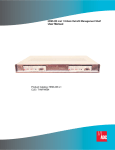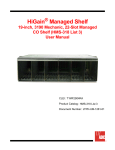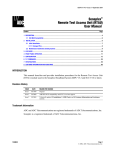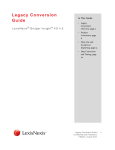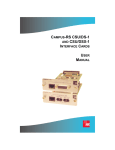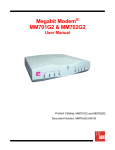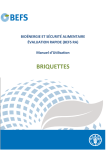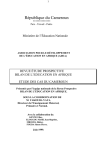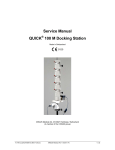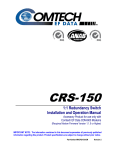Download ADC Network Unit User's Manual
Transcript
Ethernet Network Interface Unit (ENIU) User Manual 20383-A1 ENIEG X XEG XX1B Product Catalog: ENI-EGXXEGXX1B Document Number: AIWN-UM-7001-01 CLEI: IPUIAY5F~~ REVISION HISTORY The Revision History provides a summary of any changes in this manual. Please make sure you are using the latest revision of this manual. August 7, 2006 Revision 01 Release Date August 7, 2006 Revisions Made Initial release with new format. Replaces ADCP-92-061 (Issue 1) (1315502). This manual is available online at ADC’s website (www.adc.com/documentationlibrary/) or you can order copies of the manual by contacting your sales representative. Please ask for document AIWN-UM-7001-01. Copyright ©2006 ADC Telecommunications, Inc. All rights reserved. Trademark Information ADC is a registered trademark of ADC Telecommunications, Inc. No right, license, or interest to such trademarks is granted hereunder, and you agree that no such right, license, or interest shall be asserted by you with respect to such trademark. Other product names mentioned in this practice are used for identification purposes only and may be trademarks or registered trademarks of their respective companies. Disclaimer of Liability Information contained in this document is company private to ADC Telecommunications, Inc., and shall not be modified, used, copied, reproduced or disclosed in whole or in part without the written consent of ADC. Contents herein are current as of the date of publication. ADC reserves the right to change the contents without prior notice. In no event shall ADC be liable for any damages resulting from loss of data, loss of use, or loss of profits, and ADC further disclaims any and all liability for indirect, incidental, special, consequential or other similar damages. This disclaimer of liability applies to all products, publications and services during and after the warranty period. Table of Contents Chapter 1: Overview ....................................................................................................... 1-1 Product Description .................................................................................................................. 1-1 Front Panel ............................................................................................................................... 1-2 Chapter 2: Installation .................................................................................................... 2-1 Desktop Installation .................................................................................................................. 2-1 Surface Mount Installation ........................................................................................................ 2-1 Power and Ground Connections .............................................................................................. 2-2 Ground Connection ............................................................................................................ 2-2 Power Connection .............................................................................................................. 2-3 Cabling ..................................................................................................................................... 2-4 RJ-45 Ethernet Cables ....................................................................................................... 2-4 Optical Cables .................................................................................................................... 2-5 DB-9 Communications Cable ............................................................................................. 2-6 Chapter 3: Command-Line Interface (CLI) ................................................................... 3-1 Command Prompt .................................................................................................................... 3-1 Set-Up ...................................................................................................................................... 3-1 Commands Overview ............................................................................................................... 3-2 Security .................................................................................................................................... 3-2 Initial Set-up ............................................................................................................................. 3-2 Commands List ........................................................................................................................ 3-2 Help Commands ................................................................................................................ 3-2 Configuration ...................................................................................................................... 3-3 OAM Configuration ............................................................................................................. 3-5 Performance and Alarms ................................................................................................... 3-7 System Commands ............................................................................................................ 3-8 Appendix A: Specifications ......................................................................................... A-1 Appendix B: Product Support ..................................................................................... B-1 Glossary ......................................................................................................................GL-1 AIWN-UM-7001-01 iii Table of Contents iv August 7, 2006 AIWN-UM-7001-01 List of Figures Figure 1-1. Figure 1-2. Figure 2-1. Figure 2-2. Figure 2-3. Figure 2-4. Figure 2-5. Figure 2-6. ENIU with SFPs ................................................................................................ 1-1 ENIU Front View ............................................................................................... 1-2 Inserting ENIU into Mounting Bracket .............................................................. 2-2 ENIU Rear View with RJ-45 Connector ............................................................ 2-3 Four-Pin Power Plug Wiring Diagram .............................................................. 2-3 ENIU Front View with RJ-45 Connector ........................................................... 2-4 RJ-45 Connector Wiring ................................................................................... 2-4 9-Pin D-Sub Connector .................................................................................... 2-6 AIWN-UM-7001-01 v List of Figures vi August 7, 2006 AIWN-UM-7001-01 List of Tables Table 1-1. ENIU LED Indicators and Controls ...................................................................... 1-2 Table 2-1. 10/100 Mbps Ethernet RJ-45 Connector ............................................................. 2-5 Table 2-2. 1000BaseT Ethernet RJ-45 Connector ............................................................... 2-5 Table 2-3. EIA-232 DCE Control Connector (Female 9-Pin D-Sub) .................................... 2-6 Table 2-4. EIA-232 Serial Port Default Settings ................................................................... 2-6 Table 3-1. CLI Command Prompts ....................................................................................... 3-1 Table A-1.Ethernet NIU Specifications ................................................................................A-1 AIWN-UM-7001-01 vii List of Tables viii August 7, 2006 AIWN-UM-7001-01 ABOUT THIS MANUAL INTRODUCTION This manual applies to ADC’s Ethernet Network Interface Unit (ENIU) card (hereafter referred to as the “ENIU”). ORGANIZATION This manual includes the following chapters: Chapter Description Chapter 1: Overview Summarizes the features and functionality provided with the ENIU card. Chapter 2: Installation Provides procedures for installing an ENIU card. Chapter 3: Command-Line Interface (CLI) Lists the commands used to operate an ENIU card. Appendix A: Specifications Provides physical specifications for the ENIU, including power, mechanical, environmental, and electrical requirements. Appendix B: Product Support Provides information on how to contact the ADC Technical Support group. INTENDED AUDIENCE This manual is intended for anyone needing to operate, administer, or maintain ADC’s line of ENIU cards. CONVENTIONS The following style conventions and terminology are used throughout this guide. Element Meaning Bold font Text that you must input exactly as shown (e.g., type 1 for card 1), menu buttons (e.g., ACCEPT SHELF OPTIONS) or menu screen options (e.g., ALARMS screen) that you must select Italic font Variables that you must determine before inputting the correct value (e.g., Password ) Monospace font References to screen prompts (e.g., Invalid Password...Try Again:.) Reader Alert Meaning Alerts you to supplementary information IMPORTANT Alerts you to supplementary information that is essential to the completion of a task ! Alerts you to possible equipment damage from electrostatic discharge ATTENTION CAUTION AIWN-UM-7001-01 Alerts you to possible data loss, service-affecting procedures, or other similar type problems ix About This Manual August 7, 2006 Reader Alert WARNING DANGER Meaning Alerts you that failure to take or avoid a specific action might result in hardware damage or loss of service Alerts you that failure to take or avoid a specific action might result in personal harm INSPECTING YOUR SHIPMENT Upon receipt of the equipment: • Unpack each container and visually inspect the contents for signs of damage. If the equipment has been damaged in transit, immediately report the extent of damage to the transportation company and to ADC. Order replacement equipment, if necessary. • Check the packing list to ensure complete and accurate shipment of each listed item. If the shipment is short or irregular, contact ADC as described in Appendix B: Product Support on page B-1. If you must store the equipment for a prolonged period, store the equipment in its original container. x AIWN-UM-7001-01 Chapter 1 OVERVIEW PRODUCT DESCRIPTION Delivering a comprehensive set of Ethernet services requires an intelligent Ethernet network interface unit (ENIU) to serve as the service demarcation point at the edge of the customer's network. A critical component of a carrier-class Ethernet access system, the ENIU defines the edge of the carrier's management domain. Once in place, the ENIU serves an important function by collecting local performance and error data on both the access loop and the customer's network. Operations Administration and Maintenance (OAM), sub-layer defined by IEEE 802.3ah is intended to facilitate management of Ethernet for subscriber access networks. The ENIU is designed to allow the carrier to segregate, isolate and troubleshoot network problems remotely through use of the OAM Protocol Data Units (PDU). The ENIU provides the following capabilities: • One Ethernet Network Port • One Ethernet Subscriber Port • Full 802.3ah OAM functionality • Enhanced OAM features provided via organization specific extension OAM PDU's • Firmware that provides: – Bandwidth Allocation – Daily performance history log access – 15 minute performance history log access • One RS-232 console port to provide a command line interface to all of the management, status, and maintenance functions of the ENIU • Local and Remote Field Software download The ENIU provides interfaces for Central Office (Network) and Subscriber Ethernet through Small Form-factor Pluggable (SFP) modules and/or RJ-45 connectors. RS-232 craft port interface is provided through a DB-9 connector. Power is supplied through a connector located on the rear. A front and rear view of the ENIU with SFPs is shown in Figure 1-1. ENI- EGX XE 21060-A1 GXX 1B FRONT VIEW REAR VIEW Figure 1-1. ENIU with SFPs AIWN-UM-7001-01 1-1 Chapter 1: Overview August 7, 2006 FRONT PANEL Each ENIU has three LEDs, a STATUS LED, a LPBK LED, and a LOS/LINK LED. Under normal operation the ENIU STATUS LED is green. Front panel indicators and controls are defined in Table 1-1 on page 1-2. An ENIU is shown in Figure 1-2. ENI-EGXXEGXX1B 20476-A1 - Figure 1-2. ENIU Front View Table 1-1. ENIU LED Indicators and Controls SIGNAL STATUS LPBK LOS/ Link COLOR STATUS GREEN ENIU Power OK and operating properly. RED A service affecting fault exists within the ENIU. OFF ENIU Power OFF. GREEN Flashing if loopback is active on the ENIU. OFF No active loopback detected. RED LOS detected on the network or subscriber interface. OFF Normal operation. CONTROL DESCRIPTION Reset Pressing the reset button restarts the ENIU. LPBK Manual switch to enable or disable loopback at the ENIU. 1-2 AIWN-UM-7001-01 Chapter 2 INSTALLATION When using the mounting bracket, allow six inches (15.3 cm) on both ends of the ENIU for cable access. Install the ENIU using the following procedures. DESKTOP INSTALLATION Step Action 1 Remove the protective adhesive backing from the four feet. Position a foot on each bottom corner of the ENIU. Press these firmly onto the ENIU. 2 Situate the ENIU in a way that provides both front and rear access. LEDs and Ethernet connections are located on both ends. Power connection is located on the rear panel. 3 Connect the power supply to the DC IN connector located on the back of the ENIU: – If using AC power, connect the power supply to the AC source (110 – 240 VAC, 50 – 60 Hz). – If using DC power, connect the power following local practices. (See “Power and Ground Connections” on page 2-2.) See Appendix A: Specifications for fuse size. 4 Verify that the STATUS LED is lit. DANGER Infrared radiation is invisible and can seriously damage the retina of the eye. Do not look into the optical connector of an operational transmitter, or into the end of an active fiber. A clean, protective cap or hood MUST be immediately placed over any radiating connector or optical fiber to avoid exposure to potentially dangerous amounts of radiation. This practice also helps prevent contamination of connectors and adapters. Do not assume laser power is turned off or the fiber is disconnected at the other end. SURFACE MOUNT INSTALLATION An optional ENIU mounting bracket provides a number of options when securing the ENIU to a vertical or horizontal surface. An ENIU can be installed facing up, down, right, or left when mounted on a vertical surface. The same mounting bracket is also used to secure the ENIU to the bottom of a work surface. Note: Allow six inches (15.3 cm) on both ends of the ENIU for cable access. Step Action 1 Situate the ENIU in a way that provides both front and rear access. LEDs and Ethernet connections are located on both ends. Power connection is located on the rear panel. 2 Using the mounting bracket as a template, mark and drill holes in the mounting surface. 3 Secure the mounting bracket to the surface with appropriate fasteners for the surface material (#10 wood screws or machine screws depending on the mounting surface). 4 Align the slots on the rear face of the ENIU with the mounting bracket. See Figure 2-1. Slide the ENIU into the mounting bracket. 5 If not already installed, insert SFP into ENIU until you hear it click in place. AIWN-UM-7001-01 2-1 Chapter 2: Installation August 7, 2006 Step Action 6 Connect the power supply to the DC IN connector located on the back of the ENIU. – If using AC power, connect power supply to the AC source (110 – 240 VAC, 50 – 60 Hz). – If using DC power, connect power following local practices. (See “Power and Ground Connections” on page 2-2.) See Appendix A: Specifications for fuse size. 7 Verify that the STATUS LED is lit. 20384-A1 ENI- EGX XEG XX1B Figure 2-1. Inserting ENIU into Mounting Bracket POWER AND GROUND CONNECTIONS Power and ground connections are located on the back of the ENIU. DANGER WARNING To avoid the possibility of severe and potentially fatal electric shock, use extreme care when working with the power terminations at the back of the ENIU. Before making any connections to a ENIU, verify that the power is off (unplugged or fuse removed at the fuse and alarm panel). Ground Connection To assure proper operation, the ground stud located on the back of the ENIU (see Figure 2-2 on page 2-3) should be connected to a good earth ground. There must be no switching or disconnecting devices in the grounding circuit conductor between the ENIU and the point of connection to the grounding electrode conductor. This procedure establishes a connection between the ENIU and a ground connection. A frame ground termination (#8 screw) is provided on the back of the ENIU for a frame ground connection. This connection must be made in accordance with all local and national electrical codes. The ENIU should be connected directly to a grounding electrode conductor or to a bonding jumper from a grounded electric box. 2-2 AIWN-UM-7001-01 August 7, 2006 Chapter 2: Installation Step Action 1 Using AWG 16 (1.25mm) solid copper wire, connect one end of the ground wire to the ground stud at the back of the ENIU (shown in Figure 2-2 on page 2-3). Tighten the stud nut to 15 pound-force inches (1.7 Newton meters) of torque. 2 To assure proper operation, the ground stud must be connected to a good earth ground. 3 Connect the other end of the ground wire to the office ground conductor. Ensure this connection is made using methods and hardware that meets all applicable local and national electrical codes. 20382-A Figure 2-2. ENIU Rear View with RJ-45 Connector Power Connection RTN -48 VDC POWER SOURCE A -48 VDC-B RETURN-B -48 VDC-A RETURN-A Following local practices, attach two pair of power supply wires from two separate power sources to the four pin power plug (pair 1: -48 VDC-A, RETURN-A and pair 2: -48 VDC-B, RETURN-B) on the chassis backplane (see Figure 2-3 for details). RTN -48 VDC POWER SOURCE B 20477-A Figure 2-3. Four-Pin Power Plug Wiring Diagram Separately fuse each -48 VDC power source, but do not install fuses now. Recommended wire size is 20 AWG (0.8 mm). This recommendation applies to wiring from the ENIU to a fuse panel using solid conductors. Fuse size should not exceed recommendation (see Appendix A: Specifications for fuse size). Plug the power plug into the power connector located on the back of the ENIU. AIWN-UM-7001-01 2-3 Chapter 2: Installation August 7, 2006 CABLING RJ-45 cable connections are made to both the front and rear of the ENIU. DB-9 (command line interface) connection is made on the front and the power connection is made on the rear. A rear view of the ENIU is shown in Figure 2-2 on page 2-3. A front view is provided below in Figure 2-4. 20383-A1 ENIEG X XEG XX1B Figure 2-4. ENIU Front View with RJ-45 Connector RJ-45 Ethernet Cables Step Action 1 Each ENIU has an RJ-45 connector located on the front and rear. Use this connector when making the copper Ethernet connections. If an RJ-45 Patchcord is provided, proceed to Step 2. The following steps describe how to make your own RJ-45 Patchcord. Pinout information is shown in Table 2-1 on page 2-5, Table 2-2 on page 2-5, and Figure 2-5. PIN 1 PIN 8 RJ-JACK 11899-A Figure 2-5. RJ-45 Connector Wiring a. Use Cat5e or better cable, strip back cable jacket to expose the four wire pairs, the metallic sheath, and drain wire (if present). b. Cut off metallic sheath and drain wire (if present) so that it is even with the outer jacket of the cables. c. IEEE Specification for Ethernet 10 or 100BaseT(X) requires that two twisted pairs be used and one pair is connected to pins 1 and 2, and the second pair is connected to pins 3 and 6. d. IEEE Specification for Ethernet 1000BaseT requires that four twisted pairs are used. One pair is connected to pins 1 and 2, pair two is connected to pins 3 and 6, pair three is connected to pins 4 and 5, and pair four is connected to pins 7 and 8. 2 2-4 Connect Ethernet RJ-45 patchcords to the corresponding receptacles on the ENIU. AIWN-UM-7001-01 August 7, 2006 Chapter 2: Installation Table 2-1. 10/100 Mbps Ethernet RJ-45 Connector Pin # Signal Name Function Pin # Signal Name Function 1 TX+ Transmit Data 2 TX– Transmit Data 3 RX+ Receive Data 4 --- Not used 5 --- Not used 6 RX– Receive Data 7 --- Not used 8 --- Not used Table 2-2. 1000BaseT Ethernet RJ-45 Connector Pin # Signal Name Function Pin # Signal Name Function 1 BD1+ Bidirectional 2 BD1– Bidirectional 3 BD2+ Bidirectional 4 BD3+ Bidirectional 5 BD3– Bidirectional 6 BD2– Bidirectional 7 BD4+ Bidirectional 8 BD4– Bidirectional Optical Cables The maximum cable length is the cable length that the signal can travel without suffering from critical attenuation (degradation). The maximum distance that any optical link can support is dependent upon attenuation and dispersion at a particular wavelength, maximum bit rate, receiver sensitivity, splice and connector loss, and the data rate used. Refer to SFP specifications for operating parameters. AIWN-UM-7001-01 2-5 Chapter 2: Installation August 7, 2006 DB-9 Communications Cable An RS-232 Craft port is provided through a DB-9 connector. Refer to your work order to determine the required communications connections. After determining the required connections, make the necessary connection. Shielded cable is recommended and the maximum cable length is 50 feet. A 1:1 cable is required to connect this port to the male DTE com port of a PC. Pinout information is shown in Table 2-3 and Figure 2-6. Table 2-3. EIA-232 DCE Control Connector (Female 9-Pin D-Sub) Pin # Signal Name I/O Function 1 --- - Not used 2 TXD O Transmit Data 3 RXD I Receive Data 4 --- - Not used 5 GND 6 --- - Not used 7 --- - Not used 8 --- - Not used 9 --- - Not used Signal Ground 5 1 9 6 10868-A Figure 2-6. 9-Pin D-Sub Connector EIA-232 Communication Port Defaults Host terminal or computer communication parameters must match the ENIU communication settings, see Table 2-4 for default settings. Table 2-4. EIA-232 Serial Port Default Settings Communication Parameter Default Baud Rate 115200 Data Bits 8 Parity 0 Stop Bits 1 No flow control 2-6 AIWN-UM-7001-01 Chapter 3 COMMAND-LINE INTERFACE (CLI) This section lists the commands used to operate the ENIU. After the initial installation of an ENIU, most testing and local operations are conducted with the Command Line Interface through a VT-100 compatible terminal. This terminal is connected to the front panel of the ENIU, and provides a standard EIA-232C interface. Note: Command keywords are not case-sensitive. COMMAND PROMPT The CLI provides a prompt with a character indicating the user’s privilege level. Table 3-1. CLI Command Prompts Effective privilege Prompt RO command $ RW command % SECURE command # SET-UP The ENIU requires minimal set-up to provide OAM PDU reception, reporting, and remote loop-back functionality. The ENIU is shipped with a power supply connector, and a serial communications cable. The user must provide network cables (Cat5e or better Ethernet cables for electrical interfaces or optical cables appropriate to the SFP for optical connections). A PC with HyperTerminal or equivalent is required with an available COM port for status monitoring. Follow these steps to connect the unit: Step Action 1 Connect Ethernet and/or optical cables to the desired equipment. 2 Connect the serial communications cable to the Command port of the ENIU and to any COM port on the local PC. 3 Launch HyperTerminal and configure it for 115200 bits per second, 8 data bits, 0 parity bits, 1 stop bit, and no flow control. 4 Connect the power supply to the appropriate connector on the ENIU. 5 Verify that the terminal displays a configuration screen. AIWN-UM-7001-01 3-1 Chapter 3: Provisioning August 7, 2006 COMMANDS OVERVIEW All settings are immediately saved. There is no separate ‘save’ command. Some settings (for example, save download) do not take effect until after the next CPU reset. The CLI will signal when a reboot is necessary. Keyword tab completion and online help is available. Command-line editing and history is also available by using the arrow keys as defined on most modern key boards. General command format is: <verb> <object> <parameters> where <verb> is GET, SET, CLEAR, HELP, or RESET. All parameter strings (user passwords and names) have a maximum of 15 characters. SECURITY Three types of users (privileges) are supported: • Read-only (RO) users may only view non-sensitive performance and configuration information. • Read-write (RW) users may do and see whatever they want except user and software maintenance. • Secure (SECURE) users may do and see whatever they want including user and software maintenance. Users have 3 attributes: username, user privilege (RO, RW, SECURE), and password. A maximum of 8 configurable user definitions is supported. There is also a default user that is always present to provide RO access to the system. Note: The default username is adc with a password of eniu. If no users are defined, the system will allow full SECURE access from the Craft port, but once a configured user is defined, you must log in with that user or the default user to access the system. When defining users, the system ensures that there is always at least one SECURE user defined. INITIAL SET-UP The ENIU should be fully configured to work in your network without further configuration. It is strongly suggested that usernames be defined to control ENIU access. COMMANDS LIST Help Commands Purpose: Shows supported CLI commands. Commands [all privileges]: HELP HELP CLEAR HELP GET HELP SAVE HELP SET 3-2 AIWN-UM-7001-01 August 7, 2006 Chapter 3: Provisioning Configuration Get Configuration Purpose: Show the current configured parameters. Command:[all privileges] GET CONFIGURATION Interface Speed and Negotiation Purpose: Configure speed and negotiation mechanism for the NETWORK and SUBSCRIBER interfaces. Command:[RW, SECURE privilege] SET [NETWORK|SUBSCRIBER] INTERFACE SPEED 10|100|1000 [AUTO|FORCE] Note: NETWORK or SUBSCRIBER is optional and is specified to identify a specific interface. If not specified, both interfaces will be targeted. AUTO or FORCE is optional and indicates whether the interface(s) should auto-negotiate up to the configured speed or if the interface should be forced to the indicated speed. Negotiation defaults to AUTO if not specified. Example 1: SET INTERFACE SPEED 100 Example 2: SET NETWORK INTERFACE SPEED 1000 FORCE Status Commands: [all privileges] GET CONFIGURATION Configure Data Rate Purpose: Configure transmit and receive data rates relative to the SUBSCRIBER interface and independent of the link speed. This mechanism provides a mechanism to limit the amount of bandwidth that the SUBSCRIBER can use. Command:[RW, SECURE privilege] SET [TRANSMIT|RECEIVE] DATA RATE FULL|<value> TRANSMIT or RECEIVE is optional and is specified to identify a specific direction. If not specified, both directions will be targeted. The data rate is specified in megabits by supplying a <value> number from 1 to 1000, or FULL to allow the full rate of the interface. Example: SET DATA RATE FULL Example: SET TRANSMIT DATA RATE 15 Status Commands: [all privileges] GET CONFIGURATION AIWN-UM-7001-01 3-3 Chapter 3: Provisioning August 7, 2006 Configure Keep Alive Purpose: Configure “keep alive” mode. When on, the ENIU will not generate an alarm event if the subscriber interface loses link. This allows the network side to remain unencumbered by interfaces changes that may occur on the subscriber port from random changes in the subscribers network. Command:[RW, SECURE privilege] SET KEEP ALIVE ON|OFF Status Commands: [all privileges] GET CONFIGURATION Configure Loopback Operation Purpose: Configure Loopback settings and timeout values. The ENIU provides an extension to IEEE 802.3ah loopback operation by providing a timeout feature. When on, loopback operations will automatically end after the timeout period has elapsed and return the ENIU to normal state of passing data. Timeout values are specified in minutes ranging from 10 to 240 minutes or 0 to disable the timeout. The ENIU implements OAM and extended OAM methods of loopback operation as well as manual operation through the command line and a push button. Command:[RW, SECURE privilege] SET LOOPBACK TIMEOUT <minutes> SET LOOPBACK ON|OFF Status Commands: [all privileges] GET CONFIGURATION GET LOOPBACK STATUS Configure Error Forwarding Mode Purpose: Configure Error Forwarding mode to on/off. The ENIU provides the feature to forward the frames received with errors to the other side for end to end testing. When on, frames received with errors are forwarded to the other side and when set to off, the frames received with errors are discarded. The default is off. Command:[RW, SECURE privilege] SET ERROR FORWARDING ON/OFF Status Commands: [all privileges] GET CONFIGURATION 3-4 AIWN-UM-7001-01 August 7, 2006 Chapter 3: Provisioning Craft Port Configuration Purpose: Configure user interaction with the command line interpreter. Note: The Craft port interface has fixed communications settings of 115200 baud, 8 bits, 1 stop bit, no parity, and no flow control. Command:[RW, SECURE privilege] SET IDLE TIMEOUT <minutes> Identifies the number of minutes that the Craft port can remain idle before a logged in user is logged off. Command:[all privileges] SET ECHO ON|OFF Controls character echo for the current session. Status Commands: [all privileges] GET CONFIGURATION System Name Purpose: Configure the system name. Command:[RW, SECURE privilege] SET SYSTEM NAME <name> CLEAR SYSTEM NAME Status Commands: [all privileges] GET CONFIGURATION OAM Configuration The ENIU supports standard IEEE 802.3ah OAM operation as well as several extensions that allow its functionality to be used across a VLAN. Configure OAM for IEEE 802.3ah Operation Purpose: Configure OAM to operate as an IEEE 802.3ah device. Command:[RW, SECURE privilege] SET OAM CONFIGURATION Status Commands: [all privileges] GET CONFIGURATION AIWN-UM-7001-01 3-5 Chapter 3: Provisioning August 7, 2006 Configure OAM for EXFO Operation Purpose: Configure OAM to interoperate with EXFO test equipment in a VLAN environment. Note: In addition to configuring OAM extensions, this command also changes the MAC address from which OAM messages will be accepted from the slow protocols address to an ADC unique multicast address of 01:80:51:00:00:00. Command:[RW, SECURE privilege] SET EXFO OAM CONFIGURATION Status Commands: [all privileges] GET CONFIGURATION Configure OAM Mode of Operation Purpose: Configures OAM to operate in ACTIVE or PASSIVE mode or to turn OAM processing off. Command:[RW, SECURE privilege] SET OAM MODE ACTIVE|PASSIVE|OFF Status Commands: [all privileges] GET OAM STATUS Configure OAM Extensions Purpose: Configure the individual OAM extensions that allow for OAM operation over a VLAN and for use with EXFO test equipment. Command:[RW, SECURE privilege] SET DISCOVERY MODE ON|OFF Turns on abbreviated discovery mode for use with EXFO test equipment. SET SWAP ADDRESS MODE ON|OFF When on, forces ENIU to swap the source and destination addresses and recalculate the frame check sequence during loopback operations so that test frames can be returned directly to the sender. SET UNICAST MODE ON|OFF When on, forces the ENIU to send OAM messages to the unicast address of the active mode OAM peer that is found during OAM discovery instead of sending messages to the slow protocols address. SET VLAN MODE ON|OFF When on, allows the ENIU to discover VLAN tagged OAM protocol messages during OAM discovery and then use that tag to continue OAM protocol communications. Status Commands: [all privileges] GET CONFIGURATION 3-6 AIWN-UM-7001-01 August 7, 2006 Chapter 3: Provisioning User and Privilege Settings Purpose: Defines users to the system. Command: [SECURE privilege] SET USER <name> RO|RW|SECURE <password> CLEAR USER <name> User name and passwords are specified as 1 to 15 alphanumeric characters. Status Command: [SECURE privileges] GET USERS Performance and Alarms Configure Alarm Thresholds Purpose: Configures the OAM alarm threshold and windows for CRC, Errored Symbol Period, Errored Frame Event, Errored Frame Period, and Errored Frame Seconds Summary events. Command: [RW,SECURE privilege] SET [<interface>] <type> EVENT THRESHOLD <number> [WINDOW <number>] • <interface> can optionally be specified to target a specific interface; when not specified, both interfaces are targeted. <interface> must be either NETWORK or SUBSCRIBER. • <type> is one of CRC|FRAME|FRAME PERIOD|FRAME SECONDS|SYMBOL PERIOD. • <number> is an integer value whose range is dependent on the <type> and interface speed as specified by IEEE 802.3ah. For convenience, MINIMUM and MAXIMUM are keywords that can be substituted for <number> to set the values to the minimum and maximum values specified in IEEE 802.3ah. • [WINDOW <number>] can be optionally specified; if not specified, the pervious value is retained. Example: SET FRAME PERIOD EVENT THRESHOLD 1 Example: SET SUBSCRIBER CRC EVENT THRESHOLD MINIMUM WINDOW MAXIMUM Status Command: [all privileges] GET [NETWORK|SUBSCRIBER] EVENT THRESHOLD GET [NETWORK|SUBSCRIBER] ALARM STATUS AIWN-UM-7001-01 3-7 Chapter 3: Provisioning August 7, 2006 Configure Optical Thresholds Purpose: On ENIUs that have optical interfaces, these commands configure the alarm thresholds associated with the power levels of the optical connections. Command: [RW, SECURE privilege] SET [NETWORK|SUBSCRIBER] OPTICAL RECEIVE THRESHOLD OMA|AVERAGE threshold SET [NETWORK|SUBSCRIBER] OPTICAL TRANSMIT THRESHOLD OMA|AVERAGE threshold The threshold value is specified in milliwatts. Status command: [all privileges] GET OPTICAL THRESHOLDS Monitor Performance Purpose: View and reset 15 minute and daily performance totals. Command:[RW, SECURE privilege] CLEAR PERFORMANCE STATUS Status Commands: [all privileges] GET [DAY] PERFORMANCE STATUS The 15-minute totals are displayed unless DAY is specified. Specifying DAY will cause the daily totals to be displayed. Interface Status Purpose: View link status and alarm conditions. Command:[all privileges] GET INTERFACE STATUS System Commands Temperature Purpose: Shows the internal operating temperature of the system. Command: [all privileges] GET TEMPERATURE Optical Power Purpose: On ENIUs that have optical interfaces, this command shows the level of optical power being received. Command: [all privileges] GET NETWORK OPTICAL POWER GET SUBSCRIBER OPTICAL POWER 3-8 AIWN-UM-7001-01 August 7, 2006 Chapter 3: Provisioning Exit Purpose: Log off of a command line session. Command: [all privileges] EXIT Inventory Purpose: Shows hardware and firmware versions as well as ADC catalog and part numbers. Command: [all privileges] GET INVENTORY LED test Purpose: Perform an LED test for the front panel LEDs. Command: [RW, SECURE privilege] SET LED TEST Reset Purpose: Restart the firmware in the ENIU. Command: [RW, SECURE privilege] RESET Software Maintenance Purpose: Load new software. Command:[SECURE privilege] START DOWNLOAD Starts the XMODEM protocol on the craft port to allow downloading of new firmware. SAVE DOWNLOAD Saves a successful firmware download so that it will become the operational software. Status Commands: [all privileges] GET DOWNLOAD STATUS AIWN-UM-7001-01 3-9 Chapter 3: Provisioning 3-10 August 7, 2006 AIWN-UM-7001-01 Appendix A SPECIFICATIONS Specifications for the ENIU are listed in Table A-1. Table A-1. Ethernet NIU Specifications PARAMETER SPECIFICATION Remarks Power Voltage –48VDC, or 110 to 240VAC (50–60 Hz) Operating Voltage +5 VDC Backplane connector Input Current 0.25 A maximum Normal operation Fuse Size 1.0 Amps –48 VDC Environmental Operating Conditions +23°F to +122°F (–5°C to +50°C) 5% to 90% RH Storage Conditions -40°F to +185°F (-40°C to +85°C) 10% to 95% RH No Condensation Mechanical Dimensions D x W x H 1.55 in. × 4.25 in. × 9.09 in. (3.94 cm × 10.8 cm × 23.1 cm) Weight 1.8 lb. (0.81 kg.) Electrical Network Interface RJ-45, SFP Network Data Rates Configurable to 10Mbps, 100Mbps or 1000Mbps Customer Interface RJ-45, SFP [Small Form-factor Pluggable (SFP) Transceiver Multi-Source Agreement (MSA)] Customer Data Rates Configurable to 10Mbps, 100Mbps or 1000Mbps Copper Media Requirements 10Mbps UTP Category 3, 4, 5 or better Two twisted pair 100Mbps UTP Category 5 or better Two twisted pair 1000Mbps UTP Category 5e or better Four twisted pair 328 feet (100 meters) Copper Distance Optical Media Requirements 850 to 1550 nm Distance AIWN-UM-7001-01 Single Mode or Multi-Mode fiber Optical The maximum distance that any optical link can support is dependent upon attenuation and dispersion at a particular wavelength, maximum bit rate, receiver sensitivity, splice and connector loss, etc. Refer to SFP specifications for operating parameters. A-1 Appendix A: Specifications A-2 August 7, 2006 AIWN-UM-7001-01 Appendix B PRODUCT SUPPORT ADC Customer Service Group provides expert pre-sales support and training for all of its products. Technical support is available 24 hours a day, 7 days a week by contacting the ADC Technical Assistance Center. Sales Assistance: 800.366.3891 Quotation Proposals, Ordering and Delivery General, and Product Information Systems Integration: 800.366.3891 Complete Solutions (from concept to installation), Network Design and Integration Testing, System TurnUp and Testing, Network Monitoring (upstream or downstream), Power Monitoring and Remote Surveillance, Service/Maintenance Agreements, and Systems Operation ADC Technical Assistance Center: 800.366.3891 Technical Information, System/Network Configuration, Product Specification and Application, Training (product-specific), Installation and Operation Assistance, and Troubleshooting and Repair/Field Assistance Email: [email protected] Online Technical Support: www.adc.com/Knowledge_Base/index.jsp Online Technical Publications: www.adc.com/documentationlibrary/ technicalpublications/ Product Return Department: 800.366.3891 ADC Return Material Authorization (RMA) number and instructions must be obtained before returning products. Email: [email protected] AIWN-UM-7001-01 B-1 Appendix B: Product Support B-2 August 7, 2006 AIWN-UM-7001-01 GLOSSARY A ALM – Alarm AWG – American Wire Gauge C CLI – Command Line Interface CO – Central Office CPE – Customer Premise Equipment E ENIU – Ethernet Network Interface Unit F FCC – Federal Communications Commission G GND – Ground L LEC – Local Exchange Carrier LED – Light-Emitting Diode M MON – Monitor O OAM – Operations, Administration, and Maintenance OSS – Operations Support System P PDU – Protocol Data Units R RX – Receive S SFP – Small Form-factor Pluggable (SFP) Optical Transceiver Module T TX – Transmit AIWN-UM-7001-01 GL-1 Glossary GL-2 August 7, 2006 AIWN-UM-7001-01 Certification and Warranty Limited Warranty Product warranty is determined by your service agreement. Refer to the ADC Warranty/Software Handbook for additional information, or contact your sales representative or Customer Service for details. Modifications The FCC requires the user to be notified that any changes or modifications made to this device that are not expressly approved by ADC voids the user’s warranty. All wiring external to the products should follow the provisions of the current edition of the National Electrical Code. FCC Class A Compliance This equipment has been tested and found to comply with the limits for a Class A digital device, pursuant to Part 15 of the FCC Rules. These limits are designed to provide reasonable protection against harmful interference when the equipment is operated in a commercial environment. This equipment generates, uses, and can radiate radio frequency energy and, if not installed and used in accordance with the instruction manual, may cause harmful interference to radio communications. Operation of this equipment in a residential area is likely to cause harmful interference in which case the user will be required to correct the interference at his own expense. Safety Standards Compliance This equipment has been tested and verified to comply with the applicable sections of the following safety standards: • GR 63-CORE - Network Equipment-Building System (NEBS) Requirements • GR 1089-CORE - Electromagnetic Compatibility and Electrical Safety • Binational Standard, UL-60950 3rd Edition/CSA1459 C22.2 No. 60950-00: Safety of Information Technology Equipment For technical assistance, refer to “Appendix B: Product Support” on page B-1. World Headquarters ADC Telecommunications, Inc. PO Box 1101 Minneapolis, MN 55440-1101 USA For Technical Assistance Tel: 800.366.3891 Ethernet Network Interface Unit (ENIU) User Manual Product Catalog: ENI-EGXXEGXX1B Document Number: AIWN-UM-7001-01 ´-R<¶6{¨ 1350286