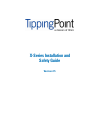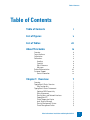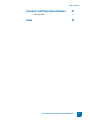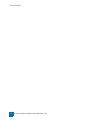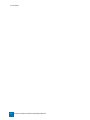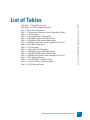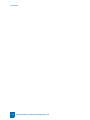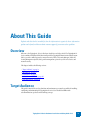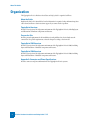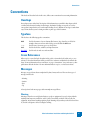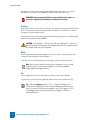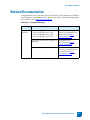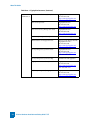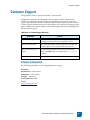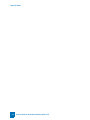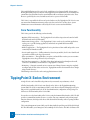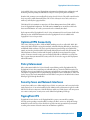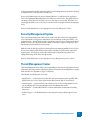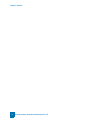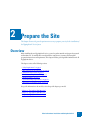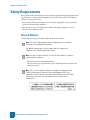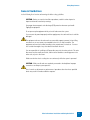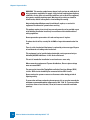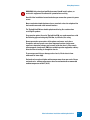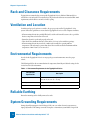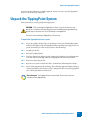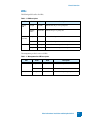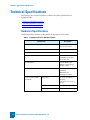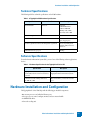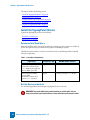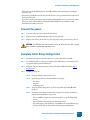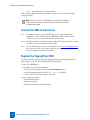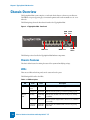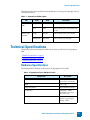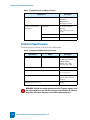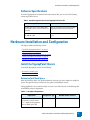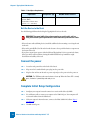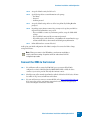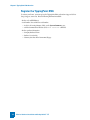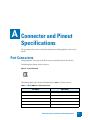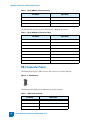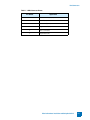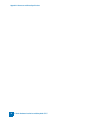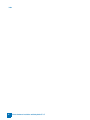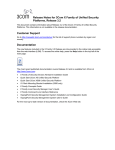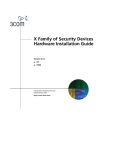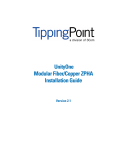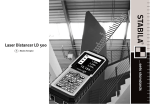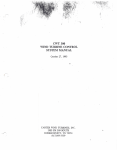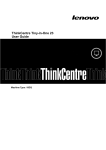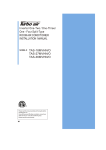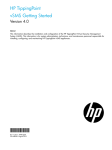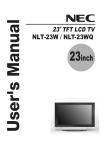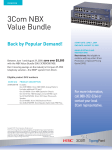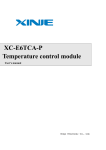Download 3Com TECHD-0000000122 Owner's Manual
Transcript
X-Series Installation and Safety Guide Version 2.5 Part Number: TECHD-0000000122 Publication Control Number: 102506:0914 Digital Vaccine is a registered trademark and TippingPoint and the TippingPoint logo are trademarks of 3Com Corporation or one of its subsidiaries. This document contains confidential information or trade secrets or both, which are the property of 3Com Corporation. This document may not be copied, reproduced, or transmitted to others in any manner, nor may any use of the information in this document be made, except for the specific purposes for which it is transmitted to the recipient without the prior consent of 3Com Corporation. Copyright © 2006 3Com Corporation. All rights reserved. Table of Contents Table of Contents Table of Contents i List of Figures v List of Tables vii About This Guide ix Overview Target Audience Organization Conventions Headings Typeface Cross References Messages Related Documentation Customer Support Contact Information Chapter 1: Overview Overview TippingPoint X-Series Overview Core Functionality TippingPoint X-Series Environment Optimized VPN Connectivity Policy Enforcement Security Zones and Network Interfaces TippingPoint IPS Threat Suppression Engine Local Security Manager Security Management System Threat Management Center ix ix x xi xi xi xi xi xiii xv xv 1 1 1 2 2 3 3 3 3 4 4 5 5 X-Series Hardware Installation and Safety Guide V 2.5 i Table of Contents Chapter 2: Prepare the Site Overview Safety Requirements Class A Notices General Guidelines Rack and Clearance Requirements Ventilation and Location Environmental Requirements Reliable Earthing System Grounding Requirements Unpack the TippingPoint System ii 7 7 8 8 9 12 12 12 12 12 13 Chapter 3: TippingPoint X505 Overview 15 Overview Chassis Overview Chassis Features LEDs Technical Specifications Hardware Specifications Technical Specifications Software Specifications Hardware Installation and Configuration Install the TippingPoint Chassis Connect the power Complete Initial Setup Configuration Connect the X505 to the Internet Register the TippingPoint X505 15 16 16 17 18 18 19 19 19 20 21 21 22 22 Chapter 4: TippingPoint X506 Overview 23 Overview Chassis Overview Chassis Features LEDs Technical Specifications Hardware Specifications Technical Specifications Software Specifications Hardware Installation and Configuration Install the TippingPoint Chassis Connect the power Complete Initial Setup Configuration Connect the X506 to the Internet Register the TippingPoint X506 23 24 24 24 25 25 26 27 27 27 28 28 29 30 X-Series Hardware Installation and Safety Guide V 2.5 Table of Contents Connector and Pinout Specifications Port Connectors Index 31 31 35 X-Series Hardware Installation and Safety Guide V 2.5 iii Table of Contents iv X-Series Hardware Installation and Safety Guide V 2.5 List of Figures List of Figures Figure 3 - 1: TippingPoint X505 - Front Panel Figure 3 - 2: TippingPoint X505 - Back Panel Figure 4 - 1: TippingPoint X506 - Front Panel Figure A - 1: RJ-45 Connector Figure A - 2: DB-9 Connector X-Series Hardware Installation and Safety Guide V 2.5 16 16 24 31 32 v List of Figures vi X-Series Hardware Installation and Safety Guide V 2.5 List of Tables Table About - 1: TippingPoint Documents Table About - 2: Customer Support Information Table 1: X-Series System Performance Table 2 - 1: Environmental Requirements for the TippingPoint X-Series Table 3 - 3: LED Descriptions Table 3 - 4: Management Port LED Descriptions Table 3 - 5: TippingPoint X-Series X505 Specifications Table 3 - 6: TippingPoint X505 Hardware Specifications Table 3 - 7: Software Specifications for the TippingPoint X-Series IPS Table 3 - 8: Rack Space Requirements Table 4 - 2: LED Descriptions Table 4 - 3: Segment Port LED Descriptions Table 4 - 4: TippingPoint X-Series X506 Specifications Table 4 - 5: TippingPoint X506 Hardware Specifications Table 4 - 6: Software Specifications for the TippingPoint X-Series IPS Table 4 - 7: Rack Space Requirements Table A - 1: RJ-45 1000 Base-T Connector Pinouts Table A - 2: RJ-45 10/100 Base-T Connector Pinouts Table A - 3: DB-9 Connector Pinouts X-Series Hardware Installation and Safety Guide V 2.5 xiii xv 4 12 17 17 18 19 19 20 24 25 25 26 27 27 31 32 32 vii List of Tables viii X-Series Hardware Installation and Safety Guide V 2.5 About This Guide Explains who this book is intended for, how the information is organized, where information updates can be found, and how to obtain customer support if you cannot resolve a problem. Overview Welcome to the TippingPoint X-Series Hardware Installation and Safety Guide. The TippingPoint XSeries combines firewall and VPN functionality with the TippingPoint Intrusion Prevention System (IPS) to provide a unified approach to network security. The Local Security Manager (LSM) and Security Management System (SMS) provide management options for your X-Series devices and network security. This chapter includes the following sections: • • • • • “Target Audience” on page ix “Organization” on page x “Conventions” on page xi “Related Documentation” on page xiii “Customer Support” on page xv Target Audience This guide is intended for use by technicians and maintenance personnel responsible for installing, configuring, and maintaining the TippingPoint X-Series. Users should be familiar with telecommunications products and networking concepts. TippingPoint X-Series Hardware Installation and Safety Guide V 2.5 ix About This Guide Organization The TippingPoint X-Series Hardware Installation and Safety Guide is organized as follows: About the Guide Explains who this book is intended for, how the information is organized, where information updates can be found, and how to obtain customer support if you cannot resolve a problem. TippingPoint Overview Provides a description of the deployment environment of the TippingPoint X-Series, including layout and illustrations of hardware components and features. Prepare the Site Provides general requirements for the installation site and guidelines for electrical and network connections. For specific requirements, review the chapter according to device model. TippingPoint X505 Overview Provides a description of the deployment environment of the TippingPoint X-Series X505, including layout and illustrations of hardware components and features. TippingPoint X506 Overview Provides a description of the deployment environment of the TippingPoint X-Series X506, including layout and illustrations of hardware components and features. Appendix A: Connector and Pinout Specifications Provides connector and pinout information for the TippingPoint X-Series systems. x X-Series Hardware Installation and Safety Guide V 2.5 Conventions Conventions This book, and the other books in this series, follow some conventions for structuring information. Headings Every chapter starts with a brief description of the information you can find in that chapter, which correlates with the major headings in that chapter. Each major heading corresponds to a task or concept that is important for you to understand. Headings are of a different size and type to make them easy to skim, whether you are viewing an online or print copy of this document. Typeface This book uses the following typeface conventions: Bold Code Italic Hyperlink Used for the names of screen elements like buttons, drop-down lists, or fields. For example, when you are done with a dialog, you would click the OK button. Used for text a user must type to use the product. Used for book titles, variables, and important term. Used for web site and cross reference links. Cross References When a topic is covered in depth elsewhere in this guide, or in another book in this series, a cross reference to the other information will be provided. Cross references within this book will take the form: “for more information about conventions, see page 6, Conventions.” Cross references to other publications will take the form: “for more information about <topic>, see Publication Name.” Messages Messages are special text that are emphasized by font, format, and icons. There are four types of messages in this book: • • • • Warning Caution Note Tip A description of each message type with an example message follows. Warning Warnings tell you how to avoid physical injury to people or equipment. For people, injury includes anything from temporary conditions, such as pain, to irreversible conditions such as death. For equipment, injury means anything requiring repair. Warnings tell you what you should or should not do, and the consequences of not heeding the warning. X-Series Hardware Installation and Safety Guide V 2.5 xi About This Guide Warnings have an icon to the left showing a white lightning bolt drawn inside of a red octagon. Warnings also start with the word “WARNING”, and are presented in bold face type. WARNING: Only trained and qualified personnel should install, replace, or service this equipment. Disconnect the system before servicing. Caution Cautions tell you how to avoid a serious loss that stops short of physical damage such as the loss of data, time, or security. Cautions tell you what you should or should not do to avoid such losses, and the consequences of not heeding the caution. Cautions have an icon to the left showing a black exclamation point drawn inside of a yellow triangle. Cautions also start with the word “CAUTION”. CAUTION: Do not type del *.* from the root (C:\) directory. Typing del *.* from the root directory will destroy all the program and configuration data that your computer needs to run, and will render your system inoperable. Note Notes tell you about information that might not be obvious, or that does not relate directly to the current topic, but that may affect relevant behavior. A note has an icon to the left showing a piece of note paper, and starts with the word “Note”. Note: Most car rental companies no longer allow cash deposits in lieu of a credit card when renting a car. Non-credit card deposits can only be arranged by a lengthy application and approval process. Tip Tips are suggestions about how you can perform a task more easily or more efficiently. A tip has an icon to the left showing a light bulb drawn inside and starts with the word “Tip”. Tip: Setting the logging parameter to “off” or “minimal” will improve your system’s processing performance, but it will make debugging very difficult in the event of a system crash. During system integration, you can set logging to “full” to ease debugging. After you have finished testing, set logging to “minimal” to improve performance. xii X-Series Hardware Installation and Safety Guide V 2.5 Related Documentation Related Documentation The TippingPoint X-Series systems have a full set of documentation. These publications are available in electronic format on your installation CDs. For the most recent updates, check the Threat Management Center (TMC) web site at https://tmc.tippingpoint.com. Table About - 1: TippingPoint Documents Audience Hardware Technicians Publication • • • • Quick Start TippingPoint X-Series X5 Quick Start TippingPoint X-Series X505 Quick Start TippingPoint X-Series X506 Quick Start TippingPoint X-Series X710 TippingPoint X-Series Hardware Installation and Safety Guide Location printed version in the TippingPoint X-Series box, TippingPoint X-Series Documentation CD, https:// tmc.tippingpoint.com TippingPoint X-Series Documentation CD, https:// tmc.tippingpoint.com SMS Installation and Configuration Guide printed version in the TippingPoint X-Series box, TippingPoint X-Series Documentation CD, https:// tmc.tippingpoint.com, X-Series server X-Series Hardware Installation and Safety Guide V 2.5 xiii About This Guide Table About - 1: TippingPoint Documents (Continued) System Administrators X-Series Command Line Interface Reference TippingPoint X-Series Documentation CD, https://tmc.tippingpoint.com X-Series Concepts Guide TippingPoint X-Series Documentation CD, https://tmc.tippingpoint.com X-Series Local Security Manager User’s Guide TippingPoint X-Series Documentation CD, https://tmc.tippingpoint.com Local Security Manager Online Help available in the LSM application SMS Installation and Configuration Guide hard copy in the shipping materials, TippingPoint X-Series Documentation CD, https://tmc.tippingpoint.com Security Management System User’s Guide TippingPoint X-Series Documentation CD, https://tmc.tippingpoint.com and on the SMS server Security Management System Online Help available in the SMS application TippingPoint SMS External Interface Guide TippingPoint X-Series Documentation CD, https://tmc.tippingpoint.com and on the SMS server Third Party Management for TippingPoint IPS TippingPoint X-Series Documentation CD, https://tmc.tippingpoint.com xiv X-Series Hardware Installation and Safety Guide V 2.5 Customer Support Customer Support The TippingPoint customer support phone number is 1-866-681-8324. TippingPoint is committed to providing quality customer support to all of its customers. Each customer is provided with a customized support agreement that provides detailed customer and support contact information. For the most efficient resolution of your problem, please take a moment to gather some basic information from your records and from your system before contacting customer support, including your customer number (on the Customer Support Agreement and shipping invoice that came with your system). Table About - 2: Customer Support Information Information Location Your customer number You can find this number on your Customer Support Agreement and on the shipping invoice that came with your TippingPoint system. Your X-Series serial number You can find this number on the shipping invoice that came with your TippingPoint X-Series system or on the X-Series device. Your X-Series software version number You can find this information in the LSM in the System Stats frame, in the Update tab, or by using the CLI show version command. Your X-Series system boot time You can find this information in the LSM in the System Stats frame. Contact Information Use the following information to contact TippingPoint Customer Support: Telephone North America: +1 866 681 8324 International: +1 512 681 8524 Australia: 800 783 933 New Zealand: 0800 852 300 E-mail [email protected] X-Series Hardware Installation and Safety Guide V 2.5 xv About This Guide xvi X-Series Hardware Installation and Safety Guide V 2.5 1 Overview This chapter introduces TippingPoint concepts and functionality. It provides an overview of the TippingPoint X-Series. The TippingPoint X-Series includes the following models: X505 and X506. Overview In the highly technical era of data transfers and the Internet, the protection of data and networks concern most businesses, corporations, and network administrators. TippingPoint has studied the issue of data security and network protection from malicious activity and attacks. One of the solutions is the TippingPoint X-Series device (X-Series). The X-Series provides constant vigilance for a network, monitoring and managing packets while blocking malicious attacks. This chapter includes the following topics: • “TippingPoint X-Series Overview” on page 1 • “TippingPoint X-Series Environment” on page 2 TippingPoint X-Series Overview The TippingPoint X-Series device combines virtual private network (VPN) management, stateful packet inspection firewall, bandwidth management, and web content filtering with the TippingPoint Intrusion Prevention System (IPS). The IPS provides total packet inspection and intrusion prevention. The IPS detects and blocks inappropriate, incorrect, or anomalous activity on the network by comparing network traffic with filters defined by the TippingPoint Threat Management Center (TMC). The X-Series uses filters to scan traffic and recognize header or data content in the attack along with the protocol, service, and the operating system or software the attack affects. The attack filter includes an action set, which defines the reaction when the X-Series encounters packets that match attack filter parameters. In a broad sense, the X-Series either drops matching packets or permits them. X-Series Hardware Installation and Safety Guide V 2.5 1 Chapter 1: Overview The Stateful IP filtering provides service-level, stateful inspection of network traffic. It incorporates filtering functionality to protect mission-critical applications. An administrator can use firewalls and content filters that determines how the system handles traffic to and from a particular service. These filters are specified by the source, destination, and service or protocol of the traffic. The X-Series is responsible for the host and service database used by TippingPoint. The X-Series scans your network and maintains an inventory of the active hosts and services on those hosts. System administrators can use information collected by the X-Series to tune attack and IP filters. Core Functionality The X-Series provides the following core functionality: • Optimized VPN connectivity — The TippingPoint X-Series allows inspection and control of traffic both inside and outside of VPN tunnels. • Enforcement of usage policies — The TippingPoint X-Series can be used to rate-limit applications, such as peer-to-peer file sharing applications, and includes an optimal Web Content Filter subscription service. • Multicast applications — The TippingPoint X-Series prioritizes real-time traffic and provides secure connectivity for IP multicast traffic. • Detection and suppression — Unlike an intrusion detection system (IDS), the X-Series identifies and stops malicious traffic on the edge of the network. • Filter customization — Through IP filters, exceptions, and attack filter creation, you can customize TippingPoint to meet the specific needs of your enterprise. • Real-time threat aggregation — The TMC collects threat information from throughout the world, converts it to attack filters, and distributes it to TippingPoint™ customers. • Monitoring — Enterprise networks are in a constant state of change. Because enterprises regularly reconfigure and add new devices and services, TippingPoint monitors the network for these changes using network discovery. The following sections describe each security application in more detail. TippingPoint X-Series Environment A single X-Series can be installed at the perimeter of your network, on your Intranet, or both. All of the functionality of the X-Series runs directly on the device as the TippingPoint Operating System (TOS). The Local Security Manager (LSM) is a web-browser client for managing your X-Series that provides a graphical interface for on-the-box administration, configuration, and reporting. The LSM accesses the functionality of the X-Series TOS. You can also access the functionality of the X-Series using the Command Line Interface (CLI). The CLI provides a command line interface for you to set values, run setup commands, and perform general functions. However, the LSM provides most of the advanced functionality, such as reporting and filter configuration. The Security Management System (SMS) provides functionality beyond that provided by the LSM and CLI. The SMS enables you to manage not one but multiple X-Series devices. The SMS coordinates all X- 2 X-Series Hardware Installation and Safety Guide V 2.5 TippingPoint X-Series Environment Series and IPS devices across your TippingPoint environment for administration, configuration, and monitoring. Most importantly, the SMS includes enterprise-wide reporting and trend analysis. From the SMS, you must set an overall profile of settings for each X-Series. The profile controls how the device responds to traffic that matches filters. The X-Series is always in Active mode, and reacts to traffic as specified by the appropriate filter. The LSM and X-Series maintain a connection to the Threat Management Center (TMC) which is located at TippingPoint headquarters. The TMC monitors 10,000 sensors around the world for the latest attack information. As a result, your network can be continually inoculated. Each component of the TippingPoint X-Series X-Series environment is discussed in more detail in the following sections. Additional information about the TippingPoint X-Series is available in the TippingPoint X-Series Concepts Guide. Optimized VPN Connectivity The X-Series VPN supports IPSec, L2TP, and PPTP tunneling protocols, as well as DES, 3DES, AES128/192/256, MD5, and SHA-1 encryption standards, and manual keyring, IKE with pre-shared keys, and IKE with X.509 certificates. The device provides intrusion prevention inspection within VPN tunnels, and can also prioritize traffic bi-directionally, both inside and outside of the VPN tunnels. The VPN is hardware-accelerated, with an ASIC designed specifically for encrypting and decrypting packets. To increase network security, you can configure VPN traffic to terminate in a security zone that is separate from your internal LAN security zones. The X-Series also supports NAT deployment within VPN tunnels. Policy Enforcement Policy enforcement includes the X-Series firewall, content filtering, and the TippingPoint IPS. The TippingPoint X-Series has a stateful inspection firewall with a top-down rule evaluation engine. The firewall can be used to rate-limit both security zones and applications, preventing excess bandwidth consumption. TippingPoint offers a Content Filtering subscription service, which allows or denies web sites by category. You can also manually allow or block URLs as exceptions to the defined rules. Content Filtering is applied through firewall rules. Security Zones and Network Interfaces Security Zones enable you to define multiple Layer 2 VLANs. A security zone can be associated with a single physical port, or can exist virtually by logical definition. Policy enforcement is applied to traffic that moves between security zones. Network interfaces enable you to define Layer 3, and can represent two or more security zones. Security zones can be defined through 802.1q VLAN tags. TippingPoint IPS TippingPoint X-Series devices use the TippingPoint IPS to protect your network by scanning, detecting, and responding to network traffic according to the filters, action sets, and global settings maintained on each device by a client. Each device provides intrusion prevention for your network according to the amount of network connections and hardware capabilities. X-Series Hardware Installation and Safety Guide V 2.5 3 Chapter 1: Overview The TippingPoint IPS is designed to handle the extremely high demands of carriers and high-density data centers. Even while under attack, TippingPoint Intrusion Prevention Systems are extremely lowlatency network infrastructure ensuring switch-like network performance. The TippingPoint IPS is an active network defense system that uses the Threat Suppression Engine (TSE) to detect and respond to attacks. TippingPoint Intrusion Prevention Systems are optimized to provide high resiliency, high availability security for remote branch offices, small-to-medium and large enterprises and collocation facilities. Each TippingPoint can protect network segments from both external and internal attacks. TippingPoint Intrusion Prevention Systems are extremely low-latency network infrastructure ensuring switch-like network performance, even while under attack. X-Series devices provide the following ethernet interfaces and traffic performance: Table 1: X-Series System Performance Ethernet interfaces Model Concurrent sessions IPS Performance Firewall Performance Triple DES X5, 25-user license 6 x 10/100 20,000 8 Mbps 50 Mbps 8 Mbps X5, unlimited-user license 6 x 10/100 60,000 8Mbps 50 Mbps 8 Mbps X505 4 x 10/100 130,000 50 Mbps 200 Mbps 50 Mbps X506 6 x 10/100 130,000 50 Mbps 200 Mbps 50 Mbps Threat Suppression Engine The Threat Suppression Engine (TSE) is a highly specialized, hardware-based intrusion prevention platform consisting of state-of-the-art network processor technology and TippingPoint's own set of custom ASICs. The TSE is a line-speed, hardware engine that contains all the functions needed for Intrusion Prevention, including IP defragmentation, TCP flow reassembly, statistical analysis, traffic shaping, flow blocking, flow state tracking and application-layer parsing of over 170 network protocols. The TSE reconstructs and inspects flow payloads by parsing the traffic at the application layer. As each new packet of the traffic flow arrives, the engine re-evaluates the traffic for malicious content. The instant the engine detects malicious traffic, it blocks all current and all subsequent packets pertaining to the traffic flow. The block of the traffic and packets ensures that the attack never reaches its destination. The combination of high-speed network processors and custom ASIC chips provide the basis for IPS technology. These highly specialized traffic classification engines enable the IPS to filter with extreme accuracy at gigabit speeds and microsecond latencies. Unlike software-based systems whose performance is affected by the number of filters installed, the highly-scalable capacity of the hardware engine enables thousands of filters to run simultaneously with no impact on performance or accuracy. Local Security Manager The Local Security Manager (LSM) is responsible for local administration, configuration, and reporting for a single X-Series. Through the use of a graphical user interface (GUI), the LSM provides the interfaces, tools, and processes that configure and monitor the X-Series. The LSM provides a subset 4 X-Series Hardware Installation and Safety Guide V 2.5 TippingPoint X-Series Environment of the management functionality offered through the Security Management System, which is designed to manage several X-Series units from a central server. You access the LSM through a web-browser (Internet Explorer V. 6+ and Firefox). The application accesses the TippingPoint Operating System and settings stored on the device. Through the LSM, you can manage settings directly to the device. You access each device to use the LSM. The LSM is not a central application that accesses each device in turn, but resides as a graphical client for managing the device. For more detailed information, see the TippingPoint Local Security Manager User’s Guide. Security Management System The Security Management System (SMS) provides a global view and control for the TippingPoint XSeries environment. It is shipped as a management server and includes an enterprise desktop—the workstation client—through which end users can perform secure, policy-based management tasks for multiple X-Series devices. It provides facilities similar to the LSM, but supports a larger scope. Most importantly, it provides enterprise-wide reporting. Unlike the LSM, the SMS client provides a central application for managing multiple X-Series devices. You can create multiple profiles of filters with settings to distribute to specific devices organized in segment groups. You can also update the TOS software updates, Digital Vaccine packages, and configuration settings for all devices through the SMS. For more detailed information, see the TippingPoint Security Management System User’s Guide. Threat Management Center The Threat Management Center (TMC) is the central intelligence bureau for the TippingPoint X-Series environment. The TMC performs comprehensive global reconnaissance for emerging threats. It rapidly builds new filters and algorithms to suppress such threats. The TMC offers the following end user service: • Digital Vaccine — A subscription service that offers real-time continuous update capability. With Digital Vaccine, the X-Series devices pull new threat filters from the TMC on a routine basis. • Software Updates — Updated versions of the software you can use for your TippingPoint X-Series system, including the Local Security Manager and Security Management System • Documentation — Downloadable PDF files of software and hardware documentation, including release notes • Technical Support — Details information for contacting and receiving technical support for user issues X-Series Hardware Installation and Safety Guide V 2.5 5 Chapter 1: Overview MGM 6 X-Series Hardware Installation and Safety Guide V 2.5 2 Prepare the Site This chapter discusses the general requirements necessary to prepare your site for the installation of the TippingPoint X-Series System. Overview Before installing the new TippingPoint X-Series, you need to gather materials and prepare the network and hardware site. To carefully and correctly install the component(s) you must read through all preparation instructions and requirements. This chapter includes general guideline information for all TippingPoint devices. The chapter consists of the following sections: • • • • • • • “Safety Requirements” on page 8 “Rack and Clearance Requirements” on page 12 “Ventilation and Location” on page 12 “Environmental Requirements” on page 12 “Reliable Earthing” on page 12 “System Grounding Requirements” on page 12 “Unpack the TippingPoint System” on page 13 For specific information on the models, review the specific chapters per model: • Chapter 3‚ “TippingPoint X505 Overview” • Chapter 4‚ “TippingPoint X506 Overview” • Chapter 5‚ “TippingPoint X710 Overview” X-Series Hardware Installation and Safety Guide V 2.5 7 Chapter 2: Prepare the Site Safety Requirements If not properly installed and maintained, electrical circuitry equipment like the TippingPoint X-Series can pose dangers to both personnel and equipment. To prevent accidents, adhere to the following guidelines to ensure general safety: • Remove any dust from the area and keep the area around the TippingPoint X-Series system clear and dust-free during and after installation. • Wear safety glasses if you are working under conditions that might be hazardous to your eyes. • There are no serviceable parts inside. Class A Notices The following notices apply to the X505 and X506, which are Class A devices. Note: This Class A digital apparatus meets all requirements of the Canadian Interference-Causing Equipment Regulations. Cet appareil numérique de la classe A respecte toutes les exigences du Réglement sure le matériel brouilleur du Canada. Note: This device complies with part 15 of the FCC Rules. Operation is subject to the following two conditions: • This device may not cause harmful interference. • This device must accept any interference received, including interference that may cause undesired operation. Note: This is a Class A product based on the standard of the Voluntary Control Council for Interference by Information Technology Equipment (VCCI). If this equipment is used in a domestic environment, radio disturbance may arise. When such trouble occurs, the user may be required to take corrective actions. Statement 191 8 X-Series Hardware Installation and Safety Guide V 2.5 Safety Requirements General Guidelines See the following list of cautions and warnings for further safety guidelines. CAUTION: Before you start the installation procedures, read this entire chapter for important information and safety warnings. Use proper electromagnetic static discharge (ESD) protection whenever you handle TippingPoint equipment. Do not power up the equipment while you install and connect the system. If you connect the power improperly and then apply power, the cards and chassis could be damaged. The equipment rack must be anchored to an unmovable support to prevent it from falling over when one or more servers are extended in front of it on slide assemblies. The equipment rack must be installed according to the manufacturer’s instructions. You must also consider the weight of any other device installed in the rack. You are responsible for installing an AC power disconnect for the entire rack unit. This main disconnect must be readily accessible, and it must be labeled as controlling power to the entire unit, not just to the server. Make sure that the chassis cooling fans run continuously while the system is powered. CAUTION: Make sure all cards are completely connected to the backplane. Improper connections can disrupt system operation Use of controls or adjustments or performance of procedures other than those specified herein may result in hazardous radiation exposure. X-Series Hardware Installation and Safety Guide V 2.5 9 Chapter 2: Prepare the Site WARNING: This warning symbol means danger. It tells you how to avoid physical injury to people or equipment. For people, injury includes anything from temporary conditions, such as pain, to irreversible conditions such as death. For equipment, injury means anything requiring repair. Warnings tell you what you should or should not do, and the consequences of not heeding the warning. Only trained and qualified personnel should install, replace, or service this equipment. Disconnect the system before servicing. This product requires short-circuit (overcurrent) protection, to be provided as part of the building installation. Install only in accordance with national and local wiring regulations. Do not operate the system unless all cards and top cover is in place. To reduce the risk of fire, use only No. 26 AWG or larger telecommunication line cord. There is a risk of explosion if the battery is replaced by an incorrect type. Dispose of used batteries according to the instructions. This equipment is to be installed and maintained by service personnel only as defined by AS/NZS 3260 Clause 1.2.14.3 Service Personnel. This unit is intended for installation in restricted access areas only. When connecting equipment to IT power distributions, Phase to phase voltage must not exceed 240 V. The ports on the front of the TippingPoint are Safety Extra-Low Voltage (SELV) circuits. SELV circuits should only be connected to other SELV circuits. Do not work on the system or connect or disconnect cables during periods of lightning activity. To prevent the unit from overheating, do not operate it in an area that exceeds the maximum recommended ambient temperature of 104° F (40° C). To prevent airflow restriction, allow at least 3 inches (7.6 cm) of clearance around the ventilation openings. 10 X-Series Hardware Installation and Safety Guide V 2.5 Safety Requirements WARNING: Only trained and qualified personnel should install, replace, or service this equipment. Disconnect the system before servicing. Read all of the installation instructions before you connect the system to its power source. Never touch uninsulated telephone wires or terminals unless the telephone line has been disconnected at the network interface. The TippingPoint X506 uses double pole/neutral fusing. Use caution when servicing this product. For protection against fire on the TippingPoint X506, use replacement fuses with the following type and rating only: 5x20 mm, 2a, 250 volts, fast acting. Do not operate the system unless all faceplates and covers are in place. Faceplates and cover panels serve three important functions: they prevent exposure to hazardous voltages and currents inside the chassis; they contain electromagnetic interference (EMI) that could disrupt other equipment; and they direct the flow of cooling air through the chassis. To prevent personal injury or damage to the chassis, lift the chassis from underneath its lower edge. Enclosed racks may have higher ambient temperatures than open racks. Ensure enclosed racks ambient temperatures do not exceed maximum recommended ambient temperature of 104 °F (40 °C). X-Series Hardware Installation and Safety Guide V 2.5 11 Chapter 2: Prepare the Site Rack and Clearance Requirements Tipping Point recommends that you mount the TippingPoint X-Series X505 and X506 models in a standard 19-or 23-inch rack. The vertical hole spacing on the rack rails must meet standard EIA-310-C requirements, which call for a one inch (2.54 cm) spacing. Ventilation and Location Ventilation and proper location are essential to the proper operation of the TippingPoint X-Series system. Follow these guidelines to ensure that the TippingPoint X-Series receives adequate ventilation, • When mounting this unit in a partially filled rack, load the rack from the bottom to the top, with the heaviest component at the bottom of the rack. • Ensure that the unit is positioned properly on the rack • There should be a minimum clearance of three inches (7.62 cm) at the ventilation openings. • When mounting this unit in an enclosed or multi-rack assembly, the operating ambient temperature of the rack may be greater than that of the room. Ensure that the maximum ambient temperature of 104° F (40 ° C) is not exceeded. Environmental Requirements In order for the TippingPoint X-Series to run properly, your environment must meet the proper criteria. The following table lists the recommendations for temperature, humidity, and altitude settings for the Service Provider (SP) environment. Table 2 - 1: Environmental Requirements for the TippingPoint X-Series Environmental Specifications Description Temperature 0 to 40 ° C (32 to 104 ° F) — Operating -20 to 80° C (-4 to 176 ° F) — Storage Humidity 5 to 95% (non-condensing) Altitude No degradation up to 13K feet above sea level Reliable Earthing Ensure the mounting rack is reliably connected to earth. System Grounding Requirements Damage from Electromagnetic Static Discharge (ESD) can occur when electronic components are improperly handled. This damage can result in complete or intermittent system failures. Proper ESD 12 X-Series Hardware Installation and Safety Guide V 2.5 Unpack the TippingPoint System protection is required whenever you handle equipment. It is not necessary to open the TippingPoint chassis to add or remove any components. Unpack the TippingPoint System Each system chassis is securely packaged in a shipping box. CAUTION: ESD can damage the TippingPoint X-Series if you do not take necessary precautions. Installation and maintenance personnel should be properly grounded using ground straps to eliminate the risk of ESD damage to the equipment. Use caution when opening the TippingPoint X-Series boxes. To unpack the TippingPoint X-Series system STEP 1 Inspect the packing container. If you see any damage or other signs of mishandling, inform both the local freight provider and TippingPoint before unpacking. Your freight provider can provide you with the procedures necessary to file a claim for damages. STEP 2 Carefully open the box. STEP 3 Remove all packing material. STEP 4 Verify the contents in the shipping package. Compare the packing list to your shipment and to your order. If items are missing, contact your TippingPoint sales or field representative. STEP 5 Remove the chassis from the box. STEP 6 Open the accessory kit. It contains the cables, documentation, and management software. STEP 7 Inspect all the equipment inside for damage. If you think any equipment might be damaged, contact your freight provider for how to lodge a damage claim and contact your TippingPoint sales or field representative for instructions. Please Recycle: The shipping materials are recyclable. Please save for later use or dispose of them appropriately. X-Series Hardware Installation and Safety Guide V 2.5 13 Chapter 2: Prepare the Site 14 X-Series Hardware Installation and Safety Guide V 2.5 3 TippingPoint X505 Overview This chapter provides an overview of the TippingPoint X505. Overview This chapter describes the components, chassis, requirements, and installation of the TippingPoint XSeries X505 device. Prior to installation, you should also obtain the TippingPoint Command Line Interface Reference. After installation of the components, you will need to run through the TippingPoint Setup Wizard as part of the installation and configuration procedures. This chapter includes the following topics: • “Chassis Overview” on page 16 • “Technical Specifications” on page 18 • “Hardware Installation and Configuration” on page 19 X-Series Hardware Installation and Safety Guide V 2.5 15 Chapter 3: TippingPoint X505 Overview Chassis Overview The TippingPoint X505 system comprises a 1.15 rack unit chassis that uses a front-access architecture. The X505 has four ports supporting connections to two to four network security zones. The X505 is rack-mountable on a 19- or 23-inch rack. The following images shows the front and back chassis panels for a TippingPoint X505. Figure 3 - 1: TippingPoint X505 - Front Panel Power Management Port Console Port USB Port LAN Port WAN Port Figure 3 - 2: TippingPoint X505 - Back Panel The following sections describe the TippingPoint X505 hardware components. Chassis Features The chassis offers features for viewing the status of the system and modifying settings. There is a pushbutton power switch with an LED on the front panel. This push-button turns the unit’s DC voltage power on and off. There is also a power switch located at the back of the chassis, which controls the AC power to the power supply. 16 X-Series Hardware Installation and Safety Guide V 2.5 Chassis Overview LEDs The following table describes the LEDs. Table 3 - 3: LED Descriptions LED Activity LED Link (left side LED) 100 LED Color State Description No light No traffic Indicates that the port is not passing data. Blinking amber Data Traffic Indicates that port is passing data. No light No link Indicates that the port is not linked. Green Active Indicates that the port is connected and ready for data. Green 100 Mbps Indicates the connection speed is 100 Mbps No light 10 Mbps Indicates the connection speed is 10 Mbps The management port has its own set of LEDs: Table 3 - 4: Management Port LED Descriptions LED Link Activity Color State Description No light No traffic Indicates that the port is not linked. Green Link available Indicates that the port is linked. Blinking amber Data Traffic Indicates that the port is passing data. X-Series Hardware Installation and Safety Guide V 2.5 17 Chapter 3: TippingPoint X505 Overview Technical Specifications The following section describes the hardware, technical, and software specification for the TippingPoint X505. • “Hardware Specifications” on page 18 • “Technical Specifications” on page 19 • “Software Specifications” on page 19 Hardware Specifications The following table lists hardware specifications for the TippingPoint X-Series X505. Table 3 - 5: TippingPoint X-Series X505 Specifications Specification Dimensions 17.25 in x 12.25 in x 2 in (43.8 cm x 31.1 cm x 4.4 cm) Weight 9 lbs (2.2 kg) Management Interface One 10/100 Ethernet interface. Serial Interface RJ45 interface - COM1, 115200 baud, parity: none, flow control: none Network Interfaces Four 10/100 NIC copper interfaces, supporting up to 50 Mbps of traffic. Power Requirements 100 to 240 VAC, 1-2 amperes @ 50-60 Hz Maximum Power Consumption: 64 Watts Service Provider operating requirements 18 Description Temperature 0 to 40 ° C (32 to104 ° F) — Operating -20 to 70° C (-4 to 158 ° F) — Storage Altitude No degradation up to 13K feet Humidity 5% to 95% (non-condensing) X-Series Hardware Installation and Safety Guide V 2.5 Hardware Installation and Configuration Technical Specifications The following table lists technical specifications on the X505 hardware. Table 3 - 6: TippingPoint X505 Hardware Specifications Specification Internal hardware Detail Processor Description Pentium 4 1 GB IDE Flash drive 1 GB 266 MHz DDR Primary cache: 32 KB Secondary cache: 1 MB Power consumption Max 64W External interfaces One 10/100 Ethernet, one USB port, 4 copper ports Software requirements and network management requirement TP Security Management Software (SMS) Version 2.5 and above. Maximum data rates (per port) 50 Mbps Software Specifications To run the Intrusion Prevention System (IPS), you need one of the following software applications/ devices. Table 3 - 7: Software Specifications for the TippingPoint X-Series IPS Specification Description TippingPoint X-Series Security Management System (SMS) Software, Version 2.5 and above. (optional) SMS can optionally be used to manage multiple TippingPoint Intrusion Prevention Systems. 1 Windows-based PC running Windows 9x, NT, 2000, XP, or ME Must be attached to your network via serial port. Hardware Installation and Configuration The TippingPoint X-Series X505 ships with the following pre-installed components: • • • • One custom processor card with four Ethernet ports A host processor to control, configure, monitor, and store network traffic A 1GB IDE Flash Drive A three-fan cooling unit. X-Series Hardware Installation and Safety Guide V 2.5 19 Chapter 3: TippingPoint X505 Overview This chapter includes the following sections: • • • • • “Install the TippingPoint Chassis” on page 20 “Connect the power” on page 21 “Complete Initial Setup Configuration” on page 21 “Connect the X505 to the Internet” on page 22 “Register the TippingPoint X505” on page 22 Install the TippingPoint Chassis To install the TippingPoint you must do the following: • Determine Total Rack Space • Bolt the Device to the Rack Determine Total Rack Space Before you install the chassis, you should determine the total rack space that is required to install your system. The required rack space will increase if you plan to install multiple systems. The X505 system fits in either a 19-inch or a 23-inch wide rack. See the following table for individual rack space requirements. Table 3 - 8: Rack Space Requirements Requirement Configuration Type Min/Max Number of Chassis Physical Size of Rack (Total number of chassis must be < or = 42 RUs). Each TippingPoint X-Series X505 requires 1RU. Typical Maximum of 9 chassis on a 7-foot rack. Network Equipment Building Systems (NEBS) (Total number of chassis must generate: < or = 1372 Watts) Typical 13 chassis generating < or = 105 Watts Bolt the Device to the Rack Use the following guidelines when bolting the TippingPoint X-Series to the rack: WARNING: To prevent bodily injury when mounting or servicing this unit in a rack, you must take special precautions to ensure that the system remains stable. 20 X-Series Hardware Installation and Safety Guide V 2.5 Hardware Installation and Configuration • If the rack comes with stabilizing devices, install the stabilizers before mounting or servicing the unit in the rack. • If the rack is partially filled, load the rack from the bottom to the top with the heaviest component at the bottom of the rack. • If you plan to expand your system to include additional TippingPoint X-Series systems in the future, allow space in the rack for additions. During the initial installation, keep in mind the weight distribution and stability of the rack. Connect the power STEP 1 Locate the male power inlet on the back of the chassis. STEP 2 Plug one end of a standard female power plug into the power inlet STEP 3 Plug the other end into an AC outlet or power strip and press the power switch to power on. CAUTION: The X505 may take several minutes to boot up. When the Status LED is steady green, the device is powered up and ready to use. Complete Initial Setup Configuration STEP 1 Configure your computer’s network connection to receive an IP address by DHCP. STEP 2 Use an Ethernet cable to connect your computer to the X505 LAN port. Your computer will receive an IP address from the X505 device. STEP 3 With your computer’s internet browser, connect to the X505 default LAN address (https:// 192.168.1.254). STEP 4 The OBE wizard opens. STEP A Accept the default security level of Level 2. STEP B Specify the SuperUser account information at the prompt: STEP C STEP D • User Name • Password • Confirm password Accept the default settings in the rest of the Setup Wizard by clicking No when prompted. Depending on your internet connectivity, you may need to update your WAN settings in the Virtual Interfaces setup screen. • If you use DHCP to connect to your Internet provider, accept the default WAN settings. • If you use PPPoE, enter your ISP user name and password. • If your ISP assigns a static IP address, select Static as the external interface type and enter the IP address, subnet mask, and default gateway information. X-Series Hardware Installation and Safety Guide V 2.5 21 Chapter 3: TippingPoint X505 Overview STEP E Define additional user accounts if desired. At this point, your initial configuration of the X505 is complete. You can use the LSM to change settings in the future. Note: When you connect to the LAN address, your browser may display a security certificate warning. Accept the certificate and continue with the configuration procedure. Connect the X505 to the Internet STEP 1 Use an Ethernet cable to connect the X505 WAN port to your router. If the X505 is configured to receive its WAN IP address by DHCP, PPPoE, PPTP, or L2TP, the device connects to your service provider. This may take a minute or more. STEP 2 Check the status of the external virtual interface with the LSM or the CLI. If active, the interface will be in “Up” status, and will have an IP address. STEP 3 Use your web browser to connect to an external URL, such as http://www.tippingpoint.com If you can see the web site, your internet connection is active, and you can register your device and configure other features of the X505. Register the TippingPoint X505 To activate your license, you must register the TippingPoint X505 on the 3Com eSupport Web site (http://esupport.3com.com). Have the following information available: • Product code 3CRTPX505-73. • Serial number. You can find the serial number: — in the Local Security Manager (LSM), on the System Summary page. — with the Command Line Interface (CLI) show version command. — on the bottom of the X505 unit, on the bar code sticker. • Product purchase information: — Company Purchased From — Purchase Location City — Warranty Start Date in the format mm/dd/yyyy 22 X-Series Hardware Installation and Safety Guide V 2.5 4 TippingPoint X506 Overview This chapter provides an overview of the TippingPoint X506. Overview This chapter describes the components, chassis, requirements, and installation of the TippingPoint XSeries X506 device. Prior to installation, you should also obtain the TippingPoint X-Series Command Line Interface Reference. After installation of the components, you will need to run through the TippingPoint Setup Wizard as part of the installation and configuration procedures. This chapter includes the following topics: • “Chassis Overview” on page 24 • “Technical Specifications” on page 25 • “Hardware Installation and Configuration” on page 27 X-Series Hardware Installation and Safety Guide V 2.5 23 Chapter 4: TippingPoint X506 Overview Chassis Overview The TippingPoint X506 system comprises a 1 rack unit chassis that uses a front-access architecture. The X506 has six ports supporting up to six network segments and is rack-mountable on a 19- or 23inch rack. The following image shows the front chassis interface for a TippingPoint X506. Figure 4 - 1: TippingPoint X506 - Front Panel USB COM Port Port LAN Port WAN Port Status LEDs The following sections describe the TippingPoint X506 hardware components. Chassis Features The chassis offers features for viewing the status of the system and modifying settings. LEDs There are two LEDs on the front panel, one for status and one for power. The following table describes the LEDs. Table 4 - 2: LED Descriptions LED Color Top LED Flashing green Bootup Indicates that the system is booting up. Solid green Operational Indicates that the system is powered and operating properly. Flashing Establishing VPN Indicates that the VPN connection is in the process of being established. Solid green Operational Indicates that all configured VPN connections are established successfully. Solid green, slow flash Established with traffic Indicates that the established VPN connections are passing data traffic. Bottom LED 24 State Description X-Series Hardware Installation and Safety Guide V 2.5 Technical Specifications The following table describes the Link and Activity LEDs that are at the upper left and right corners of each segment connector. Table 4 - 3: Segment Port LED Descriptions LED Link (left side LED) Activity (right side LED) Color State Description No light No link Indicates that the port is not linked. Green Active‘ Indicates that the port is connected and ready for data. No light No traffic Indicates that the port is not passing data. Blinking amber Data Traffic Indicates that port is passing data. Technical Specifications The following section lists the hardware, technical, and software specification for the TippingPoint X506. • “Hardware Specifications” on page 25 • “Technical Specifications” on page 26 • “Software Specifications” on page 27 Hardware Specifications The following table lists hardware specifications for the TippingPoint X-Series X506. Table 4 - 4: TippingPoint X-Series X506 Specifications Specification Description Dimensions 17.25 in x 12.25 in x 1.75 in (43.8 cm x 31.1 cm x 4.4 cm) Weight 9 lbs (2.2 kg) Management Interface One 10/100 Ethernet interface. Serial Interface RJ45 interface - COM1, 115200 baud, parity: none, flow control: none Network Interfaces Six 10/100 Ethernet copper interfaces, supporting up to 50 Mbps of traffic. X-Series Hardware Installation and Safety Guide V 2.5 25 Chapter 4: TippingPoint X506 Overview Table 4 - 4: TippingPoint X-Series X506 Specifications Specification Description Power Requirements Service Provider operating requirements 100 to 240 VAC, 1-2 amperes @ 50-60 Hz Maximum Power Consumption: 64 Watts Temperature 0 to 40 ° C (32 to104 ° F) — Operating -20 to 70° C (-4 to 158 ° F) — Storage Altitude No degradation up to 13K feet Humidity 5% to 95% (non-condensing) Technical Specifications The following table lists technical specifications for the X506 hardware. Table 4 - 5: TippingPoint X506 Hardware Specifications Specification Internal hardware Detail Processor Description 1.5 Ghz Celeron M 512 MB Compact Flash drive 1 GB PC2100 DDR Primary cache: 32 KB Secondary cache: 1 MB Power consumption Max 64W External interfaces One 10/100 Ethernet, one USB port, 6 copper ports Software requirements and network management requirement TP Security Management Software (SMS) Version 2.5 and above. Maximum data rates (per port) 50 Mbps WARNING: The X506 uses double pole/neutral fusing. To protect against risk of fire, replace X506 fuses only with the same type of fuse (5x20mm, 2A, 250 volts, fast-acting). Disconnect the power source before replacing the fuses. 26 X-Series Hardware Installation and Safety Guide V 2.5 Hardware Installation and Configuration Software Specifications To run the TippingPoint X-SeriesIntrusion Prevention System (IPS), you need one of the following software applications/devices. Table 4 - 6: Software Specifications for the TippingPoint X-Series IPS Specification Description TippingPoint X-Series Security Management System (SMS) Software, Version 2.5 and above. (optional) SMS can optionally be used to manage multiple TippingPoint Intrusion Prevention Systems. 1 Windows-based PC running Windows 9x, NT, 2000, XP, or ME Must be attached to your network via serial port. Hardware Installation and Configuration This chapter includes the following sections: • • • • • “Install the TippingPoint Chassis” on page 27 “Connect the power” on page 28 “Complete Initial Setup Configuration” on page 28 “Connect the X506 to the Internet” on page 29 “Register the TippingPoint X506” on page 30 Install the TippingPoint Chassis To install the TippingPoint you must do the following: • Determine Total Rack Space • Bolt the Device to the Rack Determine Total Rack Space Before you install the chassis, you should determine the total rack space that is required to install your system. The required rack space will increase if you plan to install multiple systems. The TippingPoint X-Series system fits in either a 19-inch or a 23-inch wide rack. See the following table for individual rack space requirements. Table 4 - 7: Rack Space Requirements Requirement Physical Size of Rack (Total number of chassis must be < or = 42 RUs). Each TippingPoint X-Series X506 requires 1RU. Configuration Type Typical Min/Max Number of Chassis Maximum of 9 chassis on a 7-foot rack. X-Series Hardware Installation and Safety Guide V 2.5 27 Chapter 4: TippingPoint X506 Overview Table 4 - 7: Rack Space Requirements Requirement Network Equipment Building Systems (NEBS) (Total number of chassis must generate: < or = 1372 Watts) Configuration Type Typical Min/Max Number of Chassis 13 chassis generating < or = 105 Watts Bolt the Device to the Rack Use the following guidelines when bolting the TippingPoint X-Series to the rack: WARNING: To prevent bodily injury when mounting or servicing this unit in a rack, you must take special precautions to ensure that the system remains stable. • If the rack comes with stabilizing devices, install the stabilizers before mounting or servicing the unit in the rack. • If the rack is partially filled, load the rack from the bottom to the top with the heaviest component at the bottom of the rack. • If you plan to expand your system to include additional TippingPoint X-Series systems in the future, allow space in the rack for additions. During the initial installation, keep in mind the weight distribution and stability of the rack. Connect the power STEP 1 Locate the male power inlet on the back of the chassis. STEP 2 Plug one end of a standard female power plug into the power inlet STEP 3 Plug the other end into an AC outlet or power strip and press the power switch to power on. CAUTION: The X506 may take several minutes to boot up. When the Status LED is steady green, the device is powered up and ready to use. Complete Initial Setup Configuration 28 STEP 1 Configure your computer’s network connection to receive an IP address by DHCP. STEP 2 Use an Ethernet cable to connect your computer to the X506 LAN port. Your computer will receive an IP address from the X506 device. STEP 3 With your computer’s internet browser, connect to the X506 default LAN address (https:// 192.168.1.254). STEP 4 The OBE wizard opens. X-Series Hardware Installation and Safety Guide V 2.5 Hardware Installation and Configuration STEP A Accept the default security level of Level 2. STEP B Specify the SuperUser account information at the prompt: STEP C STEP D STEP E • User Name • Password • Confirm password Accept the default settings in the rest of the Setup Wizard by clicking No when prompted. Depending on your internet connectivity, you may need to update your WAN settings in the Virtual Interfaces setup screen. • If you use DHCP to connect to your Internet provider, accept the default WAN settings. • If you use PPPoE, enter your ISP user name and password. • If your ISP assigns a static IP address, select Static as the external interface type and enter the IP address, subnet mask, and default gateway information. Define additional user accounts if desired. At this point, your initial configuration of the X506 is complete. You can use the LSM to change settings in the future. Note: When you connect to the LAN address, your browser may display a security certificate warning. Accept the certificate and continue with the configuration procedure. Connect the X506 to the Internet STEP 1 Use an Ethernet cable to connect the X506 WAN port to your router. If the X506 is configured to receive its WAN IP address by DHCP, PPPoE, PPTP, or L2TP, the device connects to your service provider. This may take a minute or more. STEP 2 Check the status of the external virtual interface with the LSM or the CLI. If active, the interface will be in “Up” status, and will have an IP address. STEP 3 Use your web browser to connect to an external URL, such as http://www.tippingpoint.com If you can see the web site, your internet connection is active, and you can register your device and configure other features of the X506. X-Series Hardware Installation and Safety Guide V 2.5 29 Chapter 4: TippingPoint X506 Overview Register the TippingPoint X506 To activate your license, you must register the TippingPoint X506 on the 3Com eSupport Web site (http://esupport.3com.com). Have the following information available: • Product code 3CRTPX506-96. • Serial number. You can find the serial number: — in the Local Security Manager (LSM), on the System Summary page. — with the Command Line Interface (CLI) show version command. • Product purchase information: — Company Purchased From — Purchase Location City — Warranty Start Date in the format mm/dd/yyyy 30 X-Series Hardware Installation and Safety Guide V 2.5 A Connector and Pinout Specifications This appendix provides connector and pinout information for the TippingPoint X-Series X-Series systems. Port Connectors The TippingPoint X-Series supports the RJ-45 connectors, which have pinouts shown below. The following figure displays an RJ-45 connector. Figure A - 1: RJ-45 Connector The following table describes the pinout information for a 1000 Base-T RJ-45 connector. Table A - 1: RJ-45 1000 Base-T Connector Pinouts Pin Number Signal Name 1 Twisted Pair 1 positive (TP1+) 2 Twisted Pair 1 negative (TP1-) 3 Twisted Pair 2 positive (TP2+) 4 Twisted Pair 3 positive (TP3+) 5 Twisted Pair 3 negative (TP3-) X-Series Hardware Installation and Safety Guide V 2.5 31 Appendix A: Connector and Pinout Specifications Table A - 1: RJ-45 1000 Base-T Connector Pinouts Pin Number Signal Name 6 Twisted Pair 2 negative (TP2-) 7 Twisted Pair 4 positive (TP4+) 8 Twisted Pair 4 negative (TP4-) .The following table describes the pinout information for a 10/100 RJ-45 connector. Table A - 2: RJ-45 10/100 Base-T Connector Pinouts Pin Number Signal Name 1 Transmit positive 2 Transmit negative 3 Receive positive 4 Unused 5 Unused 6 Receive negative 7 Unused 8 Unused DB-9 Connector Pinout The following figure displays a -DB-9 connector. This connector is used in the X505 only. Figure A - 2: DB-9 Connector The following table details the pinout information for the DB-9 connector. Table A - 3: DB-9 Connector Pinouts Pin Number 32 Signal Name 1 Data Carrier Detect (DCD) 2 Receive Data (RxD) 3 Transmit Data (TxD) X-Series Hardware Installation and Safety Guide V 2.5 Port Connectors Table A - 3: DB-9 Connector Pinouts Pin Number Signal Name 4 Data Terminal Ready (DTR) 5 Ground (GND) 6 Data Set Ready (DSR) 7 Request to Send (RTS) 8 Clear to Send (CTS) 9 Ring Indicator (RI) X-Series Hardware Installation and Safety Guide V 2.5 33 Appendix A: Connector and Pinout Specifications 34 X-Series Hardware Installation and Safety Guide V 2.5 Index A I action set 1 installation environmental requirements 12 location 12 prepare the site 7 rack and clearance 12 reliable earthing 12 safety requirements 8 system grounding 12 unpacking 13 ventilation 12 installing chassis bolting device to rack 20, 28 X505 20 X506 27 IPS core functionality 2 IPSec 3 C chassis X505 20 X506 27 Class A digital apparatus 8 Command Line Interface (CLI) 2 configuration OBE Setup Wizard 21, 28 connecting to Internet 22, 29 connector & pinout specifications 31 content filtering 3 core functionality 2 customer support xv L D DB-9 (COM) 32 DB-9 pinout 32 Digital Vaccine 5 E electromagnetic static discharge (ESD) 9, 12 encryption standards 3 environmental requirements 12 ethernet interfaces 4 F FCC rules 8 firewall 3 G guide conventions xi customer support xv organization x overview ix related documentation xiii target audience ix H hardware specifications X505 18 X506 25 L2TP 3 LEDs X505 17 X506 24 Local Security Manager (LSM) 2, 4 location 12 registering X505 22 X506 30 related documentation xiii reliable earthing 12 requirements environmental 12 rack and clearance 12 reliable earthing 12 system grounding 12 S Safety Extra-Low Voltage (SELV) 10 safety requirements 8 ESD 9 Security Management System (SMS) 2, 5, 19, 27 Security Zones 3 software specifications X505 19 X506 27 Stateful IP filtering 2 system grounding requirements 12 T M Threat Management Center (TMC) 5 Threat Suppression Engine (TSE) 4 traffic performance 4 management processor connectors DB-9 (COM) 32 DB-9 pinout 32 port connectors 31 U P V PPTP 3 prepare the site 7 environmental requirements 12 location 12 rack and clearance 12 reliable earthing 12 safety requirements 8 system grounding 12 unpacking 13 ventilation 12 ventilation 12 VPN connectivity 3 X505 15 X506 23 X-Series core functionality 2 unpacking 13 R rack and clearance requirements 12 rack space X505 20 X506 27 X-Series Hardware Installation and Safety Guide V 2.5 35 Index 36 X-Series Hardware Installation and Safety Guide V 2.5