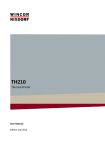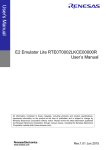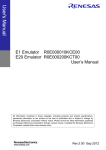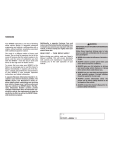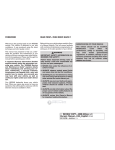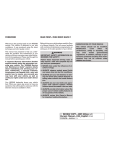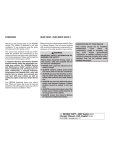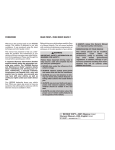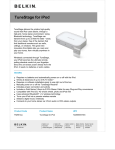Download Intermec 226-469-001 printer cable
Transcript
Quick Start Guide 681/682/781T/782 40-Column Printers 681/682 and 781T/782 Printer Quick Start Guide Packing List Check to ensure that you receive these items: OR Intermec R 682 Printer Intermec R 681 Printer p/n 320-083-00x p/n 320-082-00x OR Intermec R 781T Printer Intermec R 782 Printer p/n 320-085-00x p/n 320-084-00x with card reader p/n 320-084-003 Product Warranty Card Compliance Statement 2 681/682 and 781T/782 Printer Quick Start Guide Common Accessories Sold Separately AC Wall Charger p/n 851-060-002 Order power cord under separate part number Mobile Computer to PrinterCable p/n 226-469-001 (RJ-45 connector on the printer end) p/n 321-578-001 (RJ-11 connector on the printer end) Cigarette Lighter Charger p/n 852-043-001 3 681/682 and 781T/782 Printer Quick Start Guide Getting Started Here are the main components of the Intermec R 681 and 682 printers. Cover Latch Charge LED (red charging; green complete) Paper Advance Computer to Printer Jack Charger Jack Belt Clip (681) Printer Case Open Printer Case Closed 681/781T Printer Components Terminal Holder Computer Securing Tab Ribbon (Dot Matrix) Paper Advance Charge LED (red charging; green complete) 682/782 Printer Components 4 Charger Jack 681/682 and 781T/782 Printer Quick Start Guide Charging the Lithium Ion Batteries " " The printer battery charges in about 3 hours. You can charge both the Mobile Computer and the Printer battery at the same time using the AC or Cigarette Lighter Charger. The time to charge both batteries is about 8 hours. Charger Jack Connecting Charger to Printers LED Battery Indicator s LED Solid Red Green Red Flash slow Red Flash fast Red/Orange slow Red/Orange fast Orange flash slow State of Charge In progress Complete Low temperature or battery is disconnected High temperature Low voltage Action Waiting for green LED Remove charger Change environment or connect battery High voltage Wait for solid red Timeout Restart charge Change environment Wait for solid red 5 681/682 and 781T/782 Printer Quick Start Guide Beep Indicators Number of Beeps One Two Three One long beep 6 Indicates A) Printer has come out of sleep mode. B) Using the 781T with wireless printing, the radio when enabled but not put in use for a while beeps every five minutes to let you know it is enabled and also using battery life. Printer is out of paper. Battery is low. No program in printer, only boot code. 681/682 and 781T/782 Printer Quick Start Guide Using Your Printer Intermec R 681 or 781T Printer 1. Attach the Mobile Computer to Printer cable. RJ-11 cable p/n 321-578-001, RJ-45 cable p/n 226-469-001 . 2. As you use the printer the power comes from the battery in the printer. When the printer battery runs down the printer will not operate until the battery is recharged. Computer to Printer Jack Mobile Computer to Printer Cable Attaching Computer to Printer Cable Intermec R 682 or 782 Printer 1. Slide the mobile computer into the computer holder on your printer. 2. To remove computer from the printer, lift the computer up slightly to clear the computer securing tab and pull out. Inserting and Removing Computer 7 681/682 and 781T/782 Printer Quick Start Guide Using the Card Reader Slide the card down into the reader with the magnetic tape to the right side. The magnetic card must meet the following ISO standards: 7810 (physical characteristics) 7811 (recording techniques) and 7816 (smart card standards) Using the Card Reader Paper Changing Installing new paper roll 8 681/682 and 781T/782 Printer Quick Start Guide 781T Printer using Wireless Printing IrDA/Wireless Mode Your printer comes to you as an IrDA mode printer. To switch the mode to Wireless Printing it is necessary to toggle the mode via the self-test function of the printer. Performing the self-test indicates the current mode of the printer. The mode displays on the ticket and an audible indication sounds. Each time the self-test function is performed the mode will toggle between wireless printing and IrDA modes. 781T Preparation 1. Prepare the 781T by holding down the red button for about two seconds until you hear a short beep. This means the printer is ready to go and will be discoverable. Any time you press and hold the button until it beeps, you will dump any active wireless printing sessions. 2. You are ready to print wireless transactions. Printer Self-Test 1. Press the Paper Advance (red) button for at least five seconds to run a Self-Test. This means you will be holding it long enough to hear the beep and complete a paper advance. The self-test indicates the current state of your printer. Verify the current mode by reading the Power status line from the printout. When your printer is turned off, the radio is undiscoverable and unconnectable. 2. When shipping your printer via air freight, turn the wireless printing mode off and set to IRDA so that the radio is not powered Why Printer Beeps Every 5 Minutes When Unconnected As part of the implementation of the serial port service, this service refreshes itself every five minutes. That refresh sends a message to the printer, which then wakes up and causes the beep while resynchronizing with the serial port service. The printer then goes back to sleep based on its timeout. The beep can be turned off within the ’printer configuration utility’. 9 681/682 and 781T/782 Printer Quick Start Guide 700 Mobile Computer Preparation 1. On your mobile computer, tap the Bluetootht icon located in the System tray on the Today screen. 2. Select Advanced Features>Bluetooth Devices. 3. From the Tools menu, select Device Discovery. You are presented with a couple of screens detailing the device discovery process. 4. You are now presented with a screen allowing you to modify the selection parameters. The default should work for your needs. 5. Click Next to proceed. A search for Bluetooth devices is performed followed by a look-up of discovered device names. The progress bars indicate the inquiry status. 6. A list of discovered devices displays. If your remote wireless printer is discovered and presented in the list, select the appropriate check box and click Next. If your remote device is not displayed, ensure that the device and its radio are switched ON. Click Next, then select Finish. 7. A progress bar appears indicating Service Directory is being performed. If the discovery is successful a screen with Successful discovery displays. Click Finish. The remote device icon appears in the Bluetooth Devices Folder. Verify that this device was discovered by looking at the properties (Device>Properties). If the Services tab lists Portable Printer, the service was discovered correctly. If it doesn’t, select the Update button on the Services tab to try to rediscover the services available (sometimes it will take a couple tries to correctly discover the services). 8. Click Next twice, all Wireless Printing devices within range will be discovered and displayed. You may have to repeat this step from time-to-time. 10 681/682 and 781T/782 Printer Quick Start Guide 9. The Bluetooth Serial Port service is necessary for the virtual COM port to work. Choose COM6 in your application to use the Wireless Printing device you selected. Verify that this service was discovered by looking at the properties for this printer (Device>Properties). 10. Verify that your Wireless Printing device is set as your “favorite” device. In the Bluetooth Devices Folder, select Tools>My Favorite. In the Favorites screen, ensure your printer shows as My Favorite Device. *Bluetooth is a trademark of Bluetooth SIG, Inc., U.S.A. 11 681/682 and 781T/782 Printer Quick Start Guide Battery Pack Removal Ensure that you have your ESD wrist strap connected to the ESD static free mat before placing your printer on the mat and begin removing the battery pack. 1. Remove the four screws securing the printer mechanism. 1 Screws (4) (two on each side) 681/781 Printers Screws (4) (two on each side) 682/782 Printers 2. Lift the printer mechanism out of the case. One way to do this is to turn the printer case on its side and gently tap the bottom of the case to remove the board assembly. Be careful not to pull on the cluster of black wires running from the inside of the printer case to the printer mechanism assembly. 12 681/682 and 781T/782 Printer Quick Start Guide 3. Set the printer assembly down to view the underside of printer mechanism and battery compartment. 3 Battery pack compartment Printer assembly wire cluster Battery pack cable 4. Remove the four screws securing the battery cover. Avoid contact with the printer control board unless the board is grounded. 4 Battery cover screws 13 681/682 and 781T/782 Printer Quick Start Guide 5. Gently disconnect the keyed battery pack connector (with the black and red wires) from the board assembly. You may find that you have to wiggle the connector a bit to remove it from the connector. Underside of battery compartment 5a 5b Keyed battery pack connector Keyed battery pack cable 6. Once the cover is removed gently tap the cover in your hand or lift up on one of the battery retaining foam strips to separate the battery pack from the cover. 6 Battery retaining foam strips Battery pack 14 681/682 and 781T/782 Printer Quick Start Guide 7. Insert the new battery pack into the battery cover. 8. Reinstall the battery cover. 9. Reconnect the keyed battery cable. Routing the battery pack wires is very important. " The wires must not be pinched or crimped when reinserting the printer mechanism into the printer case. 10. Reposition the battery pack assembly on the printer mechanism. 11. Replace the four screws to secure the battery pack cover to the printer mechanism. Install the screws enough so they are fully seated but not any further or you will strip the screw holes in the printer case. 12. Carefully seat the printer in the case, you do not want to pinch the wires between the printer mechanism and the case. 13. Replace the four screws securing the printer mechanism to the printer case. 14. Charge the battery 2--3 hours using your AC adapter or cigarette lighter adapter. 15. Properly dispose of the used battery pack. 15 681/682 and 781T/782 Printer Quick Start Guide General Specifications Temperatures Operating: Thermal 781T Dot Matrix --20 to +50° C (--4 to 122° F) 0 to +40° C (32 to +104° F) 0 to +50° C (32 to 122° F) Storage: Thermal --30 to +65° C (--22 to +149° F) Dot Matrix --30 to +65° C (--22 to +149° F) Wireless Printing Radio Option: Operating: 0 to +40° C (32 to +104° F) Continuous Operation off charge: Thermal (over 8 hours) Dot Matrix (over 4 hours) Charging: 2--3 hours quick charge using AC adapter or cigarette lighter adapter Corporate Headquarters 6001 36th Avenue West Everett, Washington 98203 tel 425.348.2600 fax 425.355.9551 www.intermec.com 681/682/781T/782 40-Column Printers Quick Start Guide-November, 2002 *962018010* 962018010 Rev J 16