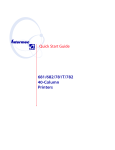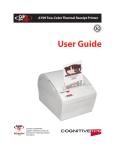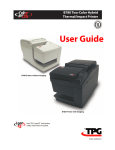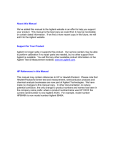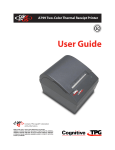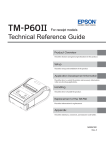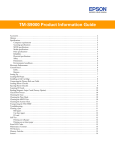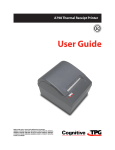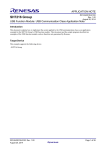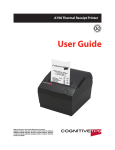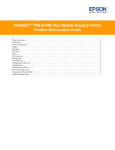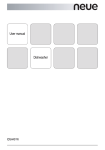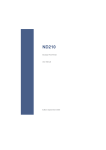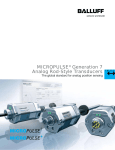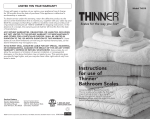Download Downloads - Wincor Nixdorf
Transcript
TH210 Thermal Printer User Manual Edition July 2015 Contents Contents.........................................................................................2 Introduction ...................................................................................1 About this manual..........................................................................2 Certificates .....................................................................................3 Communautés Européennes (CE) .................................................... 3 Underwriters Laboratories (awaiting certification) .......................... 3 Federal Communications Commission (FCC) Radio Frequency Interference Statement Warning....................................................3 Important notes .............................................................................4 Warranty ........................................................................................5 General safety information ............................................................6 Safety instructions .......................................................................... 6 Caution: .......................................................................................... 6 Overview........................................................................................8 Printer controls............................................................................... 9 Paper Feed button ...................................................................... 9 LED............................................................................................. 9 Beep........................................................................................... 9 Connector Cover......................................................................... 9 Setting up the printer ................................................................... 10 Load or change the paper roll ....................................................... 11 Adjusting Paper Low Setting.......................................................... 12 Changing the paper path width ..................................................... 12 Mounting the printer on a vertical surface (using optional kit) ....... 13 Connect the cables ....................................................................... 14 Cash drawer cables ................................................................... 14 Communication cables.............................................................. 15 Cable routing ................................................................................ 18 For USB printers only: ............................................................... 18 Test the printer ............................................................................. 19 Using the printer .......................................................................... 20 Configuring the printer ................................................................. 20 Energy-savings.............................................................................. 23 Monochrome paper print density ................................................. 23 To change the print density: ..................................................... 24 Paper roll handling........................................................................ 24 Paper near end ......................................................................... 24 Paper end................................................................................. 24 Maximum Power Setting............................................................... 25 Printhead Setting .......................................................................... 25 Preventing overheating of the printhead....................................... 25 Troubleshooting the printer .......................................................... 27 Paper and Supplies....................................................................... 32 Ordering from Wincor Nixdorf ....................................................... 32 Ordering thermal paper ............................................................ 32 Qualified paper grades ............................................................ 32 Ordering miscellaneous supplies............................................... 34 Technical data .............................................................................. 36 Standard features ......................................................................... 36 Factory-installed options .............................................................. 37 Add-on options ............................................................................. 37 Introduction The TH210 thermal receipt printer is easy to install, use, and maintain. Utilizing Clamshell design, simply snap open the top cover and drop the paper roll in place. You never need to change a printer ribbon or cartridge because it uses thermal print technology. The TH210 printer is versatile, with diverse printing options available. Text, graphics, and bar codes can be presented in many different forms and sizes. For more information on available options and programming the printer to change text, graphics, or other characteristics, refer to the Programmer’s Guide. This manual refers to model TH210-VI, nevertheless, most parts cover TH210-3 as well. TH210 Thermal Printer User Manual 1 About this manual This documentation is intended to help you to work with the thermal printer and to serve as a reference work. The detailed table of contents help you find the desired information quickly and easily. Warnings in the manual are marked by this symbol. The type and scope of application programs depend on the customer’s own selection, therefore, software will not be discussed further in this manual. You will find a description for the programming of this POS printer in a separate manual (“TH210, Programmer’s Guide”). 2 TH210 Thermal Printer User Manual Certificates Communautés Européennes (CE) This device complies with the requirements of the directive 2004/108/EC with regard to “Electromagnetic Compatibility” and 2006/95/EC "Low Voltage Directive" and RoHS directive 2011/65/EU. Therefore, you will find the CE mark on the device or packaging. Underwriters Laboratories (awaiting certification) In addition, the device has received the UL symbol and cUL symbol. Federal Communications Commission (FCC) Radio Frequency Interference Statement Warning Changes or modifications to this unit not expressly approved by the party responsible for compliance could void the user’s authority to operate the equipment. Note This equipment has been tested and found to comply with the limits for a Class B digital device, pursuant to Part 15 of the FCC Rules. These limits are designed to provide reasonable protection against harmful interference when the equipment is operated in a commercial environment. This equipment generates, uses, and can radiate radio frequency energy and, if not installed and used in accordance with the instruction manual, may cause harmful interference to radio communications. Operation of this equipment in a residential area is likely to cause harmful interference in which case the user will be required to correct the interference at his own expense. TH210 Thermal Printer User Manual 3 Information to the User This equipment must be installed and used in strict accordance with the manufacturer’s instructions. However, there is no guarantee that interference to radio communications will not occur in a particular commercial installation. If this equipment does cause interference, which can be determined by turning the equipment off and on, the user is encouraged to contact Wincor Nixdorf immediately. Wincor Nixdorf is not responsible for any radio or television interference caused by unauthorized modification of this equipment or the substitution or attachment of connecting cables and equipment other than those specified by Wincor Nixdorf. The correction of interferences caused by such unauthorized modification, substitution or attachment will be the responsibility of the user. This class B digital apparatus complies with Canadian ICES-003. Cet appareil numerique de la classe A est conforme à la norme NMB-003 du Canada. This device complies with part 15 of the FCC Rules. Operation is subject to the following two conditions: (1) This device may not cause harmful interference, and (2) this device must accept any interference, including interference that may cause undesired operation. Important notes The Wincor Nixdorf International GmbH is not responsible for any radio and television malfunctions which emerge from unauthorized changes in the device. Make sure that only cables and devices may be connected which are admitted by Wincor Nixdorf. The user is responsible for any malfunctions that emerge from the actions mentioned before. The device may only be repaired by authorized qualified personnel. Unauthorized opening of the device and inexpertly carried-out repairs may not only seriously jeopardize the safety of the user, but also cancel all warranty and liability agreements. Expansion cards with electrostatically sensitive devices (ESD) may be marked with this sticker. 4 TH210 Thermal Printer User Manual Warranty Wincor Nixdorf generally guarantees a limited warranty engagement for 12 months beginning with the date of delivery. This warranty engagement covers all those damages which occur despite a normal use of the product. Damages because of improper or insufficient maintenance, improper use of the product or unauthorized modifications of the product, inadequate location or surroundings will not be covered by the warranty. All parts of the product which are subject to wear and tear are not included in the warranty engagement. TH210 Thermal Printer User Manual 5 General safety information Before installing and using the printer, please read the following items carefully. Safety instructions Do not touch the cutter and tear bar of the printer. The print head is a thermal element and it is at high temperature during printing or just after operation, therefore please do not touch it and its peripherals for safety reasons. The thermal head is an ESD-sensitive device. To prevent damage, do not touch either its printing part or connecting parts. Caution: Install the printer on a flat and stable place. Reserve adequate space around the printer so that convenient operation and maintenance can be performed. Keep the printer away from water source. Do not use or store the printer in a place exposed to heat of fire, moisture, serious pollution and direct sunlight. Do not place the printer on a place exposed to vibration or impact. No dew condensation is allowed to the printer. In case of such condensation, do not turn on the power until it has completely gone away. Connect the DC adapter to an appropriate grounding outlet. Disconnect the DC adapter when the printer is not used for a long time. Don’t spill water or other materials on the printer. If this happens, turn off the power immediately by means of the ON/OFF button. 6 TH210 Thermal Printer User Manual Do not allow the printer to start printing when there is no recording paper installed, otherwise the print head and platen roller will be damaged. To ensure print quality and normal lifetime, use recommended or good quality paper. Shut down the printer when connecting or disconnecting interface connectors to avoid damages to the control board. Set the print darkness to a lower grade as long as the print quality is acceptable. This will help to keep the print head durable. The printer should only be repaired by a technician, who is certified by Wincor Nixdorf. Operate the printer only with power supplies and cables approved by Wincor Nixdorf. Keep this manual safe and at hand for your ready reference. TH210 Thermal Printer User Manual 7 Overview 8 TH210 Thermal Printer User Manual Printer controls Paper Feed button During normal use, the paper feed button advances the paper. It is also used to access the configuration menu. If the energy-savings feature is enabled and the printer has entered the energy-savings mode, pressing the paper feed button will revive the printer. LED The green LED indicates basic information about the printer status. A steady green light means the printer is on and operating normally. A flashing LED means the printer needs operator assistance. Refer to the section ” Troubleshooting” for more information. Beep A single beep means the printer has successfully completed its startup routine. It should beep after being powered up or reset. If the printer beeps twice, it may be experiencing a problem. Refer to the section ” Troubleshooting” for more information. Connector Cover The connector cover provides protection and strain relief for the printer connectors and cables. This cover should remain on the printer and utilized as described in chapter “ Cable routing”. TH210 Thermal Printer User Manual 9 Setting up the printer Unpack the parts and check whether the delivery matches the details of the delivery note. 10 TH210 Thermal Printer User Manual Load or change the paper roll Caution: You must use approved paper rolls with this printer. Use of unapproved paper may void the warranty. If you are installing the printer using the wall mount kit, you may find it easier to load the paper after installation. 1. Open the top cover by pushing up evenly on each of the cover until it unsnaps (1). 2. Loading: Remove the test printout (2). Retain the test printout with the configuration listing until the printer is successfully installed Changing: Remove the used paper roll. TH210 Thermal Printer User Manual 11 3. Tear a clean edge on the new paper roll, making sure the tape has been completely removed. 4. Place the paper roll into the paper compartment so it unrolls from the bottom (3). Leave a few inches of paper sticking out of the printer. 5. While holding the paper in place, close the top cover (4). To test that the paper is loaded correctly, advance the paper with the paper feed button. Note: If the paper jams, make sure the roll is inserted correctly. Check the illustration above for proper orientation. 6. Tear the excess paper off against the blade in the cover (5). Adjusting Paper Low Setting The amount of paper left on the roll when the “paper low” indication is given by the printer should be approximately 5-20 feet. If too much paper is left, there is an adjustable setting in the configuration menu that can be modified. To enter the configuration menu, see the chapter “Configuring the printer”. Enter the “Hardware Options” section and vary the “paper low extension” setting. The setting chosen will decrease the amount of footage at paper low. Note: This setting can be adjusted with the provided software utility. Changing the paper path width The TH210 can be adjusted to print on paper rolls with widths of 58 or 60 mm. To perform this adjustment, please refer to the Service Manual. A trained service technician must perform this adjustment. 12 TH210 Thermal Printer User Manual Mounting the printer on a vertical surface (using optional kit) 1. Select a location that allows adequate support for the printer and is within easy cable length of the host. 2. Follow the instructions provided with wall-mount kit to attach the bracket to the vertical surface and the printer to the bracket. Caution: Attach the power and communication cables to the printer prior to attaching the printer to the bracket. Note: The “paper low” option will not function when the printer is vertically mounted. TH210 Thermal Printer User Manual 13 Connect the cables Cable connections are made at the back of the printer. Caution: Connect the cables to the printer before applying power. The host computer should always be turned off before connecting communication cables. Cash drawer cables The cash drawer cable connects the printer to one or two cash drawers (For pin-out, see Service Manual). To install the cash drawer cable: 1. Open the connector cover. 2. Plug the cable into the cash drawer connector located at the right side of the illustration. 3. Route the cable up and through the strain relief clip above the connector and through the opening in the connector cover when shut. Note: If installing two cash drawers, you will need to obtain a Y-cable as shown in the illustration below. 14 TH210 Thermal Printer User Manual Communication cables According to your printer configuration, the printer has different communication connection options. Select and attach either 25-pin RS-232C or standard USB cable to the printer and host computer. For printers with both 25-pin RS-232C and USB, only a single communication connection is to be made during operations. RS-232C cable (25-pin) The communication cable connects the printer to the host computer using the 25-pin RS-232C. Installation is identical for all connectors. To install the communication cable: 1. Make sure the host computer is off. TH210 Thermal Printer User Manual 15 2. Open the connector cover at the rear of the printer. 3. Attach the communication cable to the communication connector, shown in the center in the illustration above. Tighten the screws to secure the cable and ensure a stable connection. 4. Connect the cable to the host computer. USB cable Unlike the other connections, the USB cable may be attached and detached while the system is operating. To install the USB cable: 1. Open the connector cover at the rear of the printer. 2. Attach the USB cable to the USB connector, shown at the left above (A). Don’t plug the USB cable into the cash drawer connector (B) by mistake! Doing so may damage the printer. The USB symbol should face up when inserted into the port. Make sure the connection is snug. 3. Route the cable through the strain relief on the connector cover (see section on “Cable routing“). 4. Connect the cable to the USB port in the host computer. Again, make sure the USB symbol on the connector is face up when you plug it into the port. Note: If the printer is configured to use CommClass USB, you must install the CommClass USB driver on the host computer. The driver is available for download from the website: http://www.wincornixdorf.com/internet/site_EN/EN/Support/Downloads/ POSLotterySystems/poslotterysystems_node.html 16 TH210 Thermal Printer User Manual Power supply cable To avoid damaging the printer, connect the power supply last. Using this device without a grounded outlet is a safety hazard and voids the printer Warranty, Safety, FCC and CE Mark designation. 1. Plug the power cable into the power supply connector shown in the illustration above. 2. Close the connector cover until it snaps, making sure that all the cables are aligned with the slots in the connector cover. Check that the strain relief on the connector cover is aligned with the power supply cable (see section “Cable routing”). 3. Plug the power cord into the power supply. 4. Plug the power supply into a grounded outlet. When it is properly powered, the green LED on the top of the printer will light up. TH210 Thermal Printer User Manual 17 Cable routing To prevent the printer from becoming unplugged accidentally, make sure the cables are routed as shown in the illustration below. Both USB and RS-232C cables are shown in the illustration for routing purposes only; do not connect USB and RS232C at the same time. For USB printers only: Guide the USB cable through the strain relief and out the slot in the connector cover, as shown in the illustration. The USB cable fits underneath the power supply and cash drawer cables. The RS-232C cable routes straight out the back when attached. 18 TH210 Thermal Printer User Manual Test the printer If the printer is functioning normally, it will beep once. If it responds differently, refer to chapter “Using the Printer, Troubleshooting the printer” or use the interactive tech support tool on the website, www.wincornixdorf.com, or contact Wincor Nixdorf for technical support. The printer will arrive for installation pre-configured. The printer’s current configuration appears on the test (diagnostics) printout. However, if you would like to run a new print test or check the configurations, you can run a diagnostics printout detailing the current configuration. To run a diagnostic test: 1. Make sure paper is in the printer (1). 2. Open the top cover (2). 3. Press and hold the paper feed button (3). 4. Close the top cover, continually holding the paper feed button until the configuration printout begins (4). For further instructions, see chapter “Using the printer, Configuring the printer”. TH210 Thermal Printer User Manual 19 Using the printer Configuring the printer The configuration menu allows the user to set general printer parameters. The test prints the diagnostics form, which details settings for all functions. The printer will partially cut the paper between each variation. The printouts may vary for each model. The test ends with a partial cut of the paper. A complete test printout may require the use of several feet of paper. Since the printer is usually shipped pre-configured, most users do not need to change the configuration of the printer. If you make adjustments to the configuration, be careful not to inadvertently change settings that may affect the printer’s performance. Wincor Nixdorf does not recommend that users change the printer configuration. Additional information on configuring the printer is found in the Programmer’s Guide. Hint: The printer is shipped with a test printout that includes the preset configuration. If you run into problems after changing the printer configuration, use these settings as a default. For guidance or assistance, you may contact a Wincor Nixdorf representative. To enter the configuration mode: 1. Turn power off the printer. 2. Make sure paper roll is loaded in the printer before proceeding. Make sure cover is closed. 3. Apply power to printer and immediately press and hold the paper feed button until the configuration printout begins. 20 TH210 Thermal Printer User Manual The printer beeps, then prints Diagnostics Form I. Press the paper feed button within two seconds to enter the configuration main menu. The printer prints Diagnostics Form II, followed by the Printer Configuration Menu, and waits for a main menu selection to be made (see sample printout on the next page; short clicks are used, except when answering “yes” or validating selection). 4. 5. To communicate with the printer, you will press the paper feed button using either short or long clicks. Use a long click for “yes” (more than one second) and a short click for “no.” Follow the printed instructions to make selections. Continue through your menu selections until you are asked, “Save New Parameters?” Select “Yes.” Reset the Printer. Open the top cover. Press and hold the paper feed button while closing the top cover. The diagnostic printout verifies your new settings. TH210 Thermal Printer User Manual 21 Print Test and Configutration Menu. Sample will vary depending on the printer model. 22 TH210 Thermal Printer User Manual Energy-savings The TH210 is an ENERGY STAR® qualified printer. This function makes it possible to set the number of minutes the printer will remain idle before entering a low-power (1 watt) idle state. To set or to adjust the energy-savings timeout value: 1. Enter the configuration menu (follow directions in section “Configuring the printer”). 2. Select “Set Firmware Features” from the main menu. Printer responds, “Firmware Feature Selection Menu,” and when scrolled prompts, “Set ENERGY STAR Timeout Value?” 3. Select “Yes”. Printer responds with the following timeout value selections: Disable (no timeout) 1 click 15 minute timeout 2 clicks 30 minute timeout 3 clicks 60 minute timeout 4 clicks Enter clicks for selection, then hold button down at least 1 second to validate. 4. Power cycle the printer. Tips: To revive a printer that has entered the low-power idle state, press the paper feed button. Monochrome paper print density This function makes it possible to adjust the energy level of the printhead to darken the printout or adjust for paper variations. An adjustment should only be made when necessary. The factory setting is 100%. Choose an energy level no higher than necessary to achieve a dark printout. Failure to observe this rule may result in a printer service call or voiding of the printer warranty. Running at a higher energy level will reduce the printhead life. Consult your Wincor Nixdorf representative or Wincor Nixdorf technical support if you have any questions. When the printer prints high-density print lines (text or graphics), it automatically slows down. TH210 Thermal Printer User Manual 23 To change the print density: 1. 2. 3. Enter the configuration menu (follow directions in section “Configuring the printer”). Select “Set Hardware Options” from the main menu. Printer responds, “Hardware Options Menu,” and when scrolled prompts, “Set Print Density?” Select “Yes”. A warning is printed, followed by the density adjustment selections. Enter clicks for selection, then hold button down at least 1 second to validate. Paper roll handling Change the paper when it is near the end of the roll or out. When the paper is low, you will want to monitor usage to avoid running out part way through a transaction. When the paper is out, you must load a new roll immediately or data may be lost! Please use thermal paper, which corresponds to the Wincor Nixdorf paper specifications for this printer. Paper near end The green LED blinks off four times, then remains on, indicating that approximately 15 feet of paper remains. If too much paper is left on the roll, the “paper low” setting can be adjusted by entering the configuration menu and changing the “paper low” extension setting or using the provided software utility. Paper end Green LED blinks on three times, then remains off, indicating the paper must be installed. Do not try to operate the printer or host computer if the printer runs out of paper. The printer may continue to accept data from the host computer even though it is unable to print. Data may be lost as a result! For instructions on how to change the paper roll, look in chapter “Setting up the Printer, Load or change the paper roll”. 24 TH210 Thermal Printer User Manual Maximum Power Setting The maximum power setting must be configured to match the power supply. The setting will be preconfigured from the factory but may require changing if using a non-Wincor Nixdorf power supply. There are four levels of power, besides auto, that can be selected in the Hardware Options section of the Configuration menu: Auto (for Wincor Nixdorf power supplies with PowerID), fall back 48W 55W 75W 90W Printhead Setting The printhead energy rating and printer setting must match. The setting will be preconfigured from the factory but may require changing should service to the thermal mechanism be required. The “Head Setting” on the diagnostic printout must match the letter marked on the front right of the thermal mechanism. Whenever the thermal mechanism is replaced, if the letter on the mechanism is different from the head setting, you must enter the configuration menu and set the printhead to match (See the Service Manual for replacing the thermal mechanism). Preventing overheating of the printhead There are restrictions on the duty cycle because of the heat generated by the thermal printhead when printing solid blocks (regardless of the length of the block in relation to the print line). The restrictions are ambient temperature, the percentage of time (measured against one minute) of continuous solid printing, and the amount of coverage. Keep in mind that the ambient temperature may be affected by factors such as direct exposure to sun or close proximity to heating elements. TH210 Thermal Printer User Manual 25 Caution: When the duty cycle exceeds the limits shown in the table, the receipt printhead will heat up and shut down. This may damage the printhead. To avoid this problem, do one or a combination of the following: Reduce the amount of coverage. Reduce the time of continuous solid printing. Reduce the ambient temperature. Allowable duty cycle (measured over one minute of continuous printing) Amount of solid coverage 20% 40% 100% Ambient temperature Duty cycle 25º C 100% 50% 20% Percentage of time that the specified “Amount of solid coverage” can be printed during a one minute period of time. 35º C 50% 25% 10% 50º C 20% 10% 4% Example: at 20% solid coverage, 35° C temperature, a 50% duty cycle is to be used, resulting in 30 seconds of printing and 30 seconds without printing For reference: A typical receipt with text (contains some blank spaces) is approximately 12% dot coverage. A full line of text characters (every cell on the line has a character in it) is approximately 25% dot coverage. Graphics are approximately 40% dot coverage. Barcodes are approximately 50% dot coverage. A solid black line is 100% dot coverage. 26 TH210 Thermal Printer User Manual Troubleshooting the printer The printer is simple and generally trouble-free, however unexpected conditions may arise. Use the charts below to diagnose and solve these printer conditions. To resolve complex issues, you may need to contact a service representative. If unexpected conditions arise while installing the USB driver, take a look in the FAQ section located at www.wincor-nixdorf.com. Printer tone and green LED Condition Possible causes LED blinks once, off Knife unable remainder to home LED blinks twice, off Flash proremainder gramming LED blinks five times, off remainder Top cover open Paper out What to do Stop using the printer Allow printer to finish programming Close the cover Load new paper roll LED blinks once, off remainder Paper is low Load a new paper roll LED blinks twice, on remainder Voltage low LED blinks three times, on remainder Voltage high LED blinks four times, on remainder Thermistor out of range Wait for voltage to recover or try new power supply Wait for voltage to recover or try new power supply Allow the printhead to cool down TH210 Thermal Printer User Manual Where to go for more information Contact your authorized service representative Chapter “Setting up the printer, Load or change the paper roll” Chapter “Setting up the printer, Load or change the paper roll” If on power up, contact your authorized service representative. If on power up, contact your authorized service representative. Chapter “Using the printer, Preventing overheating of the printhead”. If on power up, contact your authorized service representative. 27 Printer tone and green LED Condition Possible causes LED blinks quick, Invalid firmsteady (on power ware up) LED blinks slow, Non-Wincor steady power supply Max power setting wrong Other problems may be indicated Printer beeps (two Printer has tone-low frequency, been turned high frequency) on and is ready to operate Printer beeps and These indiflashes green LED in cate serious various combinaconditions tions What to do Where to go for more information Load new firmware Switch power supplies Change the setting Stop using the printer Chapter “Using the printer, Maximum Power Setting”. Contact your authorized service representative No action required Stop using the printer Contact your authorized service representative Possible causes Paper is low What to do Where to go for more information Chapter “Setting up the printer, Load or change the paper roll” Receipt does not come out all the way Paper is jammed Printer starts to print, but stops while the receipt is being printed Receipt is not cut Paper is jammed Open the top cover, inspect the knife, and clear any jammed paper Open the top cover, inspect the knife, and clear any jammed paper Open the top cover, inspect the knife, and clear Printing issues Condition Colored stripe on the receipt 28 Paper is jammed Change the paper TH210 Thermal Printer User Manual Printing issues Condition Possible causes Print is light or spotty Paper roll loaded incorrectly Thermal printhead is dirty Variations in paper Inconsistent printing, no two-color print Paper type used and paper type do not match Vertical column of print is missing This indicates a serious condition with the printer electronics This indicates a serious condition with the printer electronics One side of receipt is missing What to do any jammed paper Check that the paper is loaded properly Use recommended thermal paper roll (See note below.) Increase print density in “Set Hardware Options” of printer Configuration Menu to 110% or 120% as needed (monochrome printer only) Print diagnostic form and verify setting paper type setting to type 0, 1, 4, or 5 Stop using the printer Stop using the printer Where to go for more information Chapter “Setting up the printer, Load or change the paper roll” Chapter “Paper and Supplies, Ordering thermal paper” Contact your authorized service representative or refer to Chapter “Using the Printer, “Configuring the printer” USE CAUTION when changing settings Chapter “Using the Printer, “Configuring the printer” and the Programmer’s Guide Contact your authorized service representative Contact your authorized service representative Note: If paper has been used which is not on the Wincor Nixdorf recommend paper list, resulting in a dirty printhead, the printhead may require cleaning prior to switching back to Wincor Nixdorf recommended paper. See Chapter TH210 Thermal Printer User Manual 29 “Paper and Supplies“ for a list. If non-recommended paper is used over an extended period, attempting to clean the printhead will have little effect on print quality. Do not try to clean within the printer except as noted in the Service Manual, Chapter “ Cleaning and Maintenance“. Printer does not function Condition Possible causes Printer does not function when turned on Printer stops functioning Printer not plugged in Top cover not fully closed Printhead has overheated Interrupted data signal over USB connection or Serial (RS232c) connection. Faulty USB port Printer is in energy- savings mode 30 What to do Check that printer cables are properly connected on both ends Check that the host or power supply is getting power Close and latch the top cover Allow printer to cool down Ensure the standard USB cable is no more than 5 meters long, with no extensions; eliminate hubs Plug cable into another USB port on host computer Press paper feed button to revive printer Where to go for more information Chapter “Setting up the printer, Connect the cables” Chapter “Setting up the printer, Connect the cables” Chapter “Using the Printer, Preventing overheating of the printhead” Chapter “Using the Printer, Energy Savings” TH210 Thermal Printer User Manual Printer does not function Condition Possible causes Interruption of data RS-232C mode not working Printer goes offline USB cable is not connected properly TH210 Thermal Printer User Manual What to do Printer had previously been connected to USB host If printer doesn’t auto-recover after 5–20 seconds, reconnect the USB cable, reset the printer, and reboot the host computer; check that USB cable are properly connected on both ends Where to go for more information Reset printer and check normal RS-232C faults Chapter “Setting up the printer, Connect the cables” 31 Paper and Supplies Ordering from Wincor Nixdorf Printer parts, accessories, and small quantities of paper can be ordered directly from Wincor Nixdorf. While the Wincor Nixdorf part numbers are listed here for your convenience, keep in mind that these numbers may change before this manual is outdated. To place an order or get more nontechnical information, call your Wincor Nixdorf representative. Wincor Nixdorf is able to provide paper. Contact your Wincor Nixdorf representative for more information on ordering. Ordering thermal paper Thermal paper specifications The printer requires thermal paper with the following dimensions: Width 58 +0.2 /-0.6 mm (2.28 +0.01/-0.03”) 60 +0.2/-0.6 mm (2.36 +0.01/-0.03”) 80 +0.2/-0.6 mm (3.15 +0.01/-0.03”) Diameter 90 mm max. (3.54”) 90 mm max. (3.54”) 90 mm max. (3.54”) Length 98 m (322’) nominal The paper must not be attached at the core. Use paper with a colored stripe at the end to indicate that the paper is running low, required when the printer is positioned vertically. The above figures are based on a core diameter of 22 ± 0.5 mm (0.87”) outside,11.5 ± 0.5 mm (0.45”) inside. Qualified paper grades Wincor Nixdorf recommends the following paper grades produced by their respective manufacturers. There are a number of paper converters qualified to provide this paper, provided the POS rolls are from these recommended grades. Refer to the website www.wincor-nixdorf.com for updates to this list. 32 TH210 Thermal Printer User Manual Monochrome (black ink) paper: Qualified manufacturers Appleton Papers, Inc. Jujo Thermal Ltd. Kanzaki Specialty Papers Mitsubishi Int’l Corp. OJI Paper Company Ltd. Wincor Nixdorf Internatioanl GmbH Website: http://www.wincornixdorf.com/mediaservice TH210 Thermal Printer User Manual Paper grade Alpha 400-2.3 (was T1030) Alpha 800-2.4 (was T1012A) POS-Plus 600-2.4 Alpha 900-3.4 (was Superior) All current Appleton papers are BPA-free AF50KS–E3 AP62KS–E3 P30023 (was P–300), P31023 (was P–310), P35024 (was P–350), P35032 (was P–354), P39023 (BPA free, was P–390), P30521 (BPA free) P30523 (BPA free), P31523 (BPA free), P35532 (BPA free) P–5035 T–8051 TP–8065 PP-5051 KF–60 PD–170R PD–160R WN-T55 (KT55-F20) 33 Ordering miscellaneous supplies Cash drawers and cables Wincor Nixdorf compatible cash drawers: KA17, KA21, KA12-1 Cable KAxx cable 1.5m black KAxx cable 3.0m black KAxx cable 5.0m black KA17 cable 1.5m black KA17 cable 5.0m black Model number CRKB-0981 CRKB-0982 CRKB-0984 CRKB-0961 CRKB-0962 Part number 01750082239 01750082240 01750267706 01750124936 01750266686 Cable External power supply Printercable HOS-HOS 24V 2.0m with Power-ID black Printercable HOS-HOS 24V 4.0m with Power-ID black Model number CRTH-PS110 CRKB-0975 Part number 01750151330 01750067365 CRKB-0977 01750067367 Model number CRKB-0971 CRKB-0973 CRKB-0958 CRKB-0960 CRKB-1022 CRKB-1024 Part number 01750067361 01750067363 01750053932 01750053934 01750053624 01750053629 Model number CRTH-25WMK Part number 0 1750276194 Communication cables Cable RTS/CTS 25M/9M COM* RTS/CTS 25M/9M COM* RTS/CTS 25M/9F RTS/CTS 25M/9F USB-Cable A-B USB-Cable A-B Length 2m 6m 2m 6m 2m 5m Wall-mount kit Description Printer wall-mount kit 34 TH210 Thermal Printer User Manual Documentation and utilities Description TH210 Quick Reference TH210 User Manual* TH210 Programmer’s Guide* TH210 Service Manual (Wincor Nixdorf certified service technicians only-Contact a sales representative to order) Language English, German Chinese, Taiwanese English German Chinese Taiwanese English English German Part number 01750275754 01750275755 01750275756 01750275757 01750275758 01750275759 01750275760 01750275762 01750275763 * That document as PDF file and needed drivers can be downloaded from this web site: http://www.wincornixdorf.com/internet/site_EN/EN/Support/Downloads/POSLotter ySystems/poslotterysystems_node.html TH210 Thermal Printer User Manual 35 Technical data Standard features Interfaces Memory/Firmware Energy-Savings Resident character sets Downloadable Fonts Integrated bar codes Print Paper path Print resolution Speed 36 Interfaces vary according to specific configuration: USB or USB/RS232 (25 pin) 8 MB flash memory, History EEROM, 4k buffer Option to configure printer to enter low-power (1 watt) idle state if no data is received after user-specified number of minutes. PC code pages 437 (US), 720 (Arabic), 737 (Greek), 775 (Baltic), 850 (Multilingual), 852 (Latin II), 857 (Turkish), 858 (with Eurosymbol), 860 (Portuguese), 862 (Hebrew), 863 (French Canadian), 864 (Arabic), 865 (Nordic), 866 (Cyrillic), 874 (Thai), 1250 (Windows Central Europe), 1251 (Windows Cyrillic), 1252 (Windows Latin I), 1254 (Windows Turkish), 1255 (Windows Hebrew), 1256 (Windows Arabic), 1257 (Windows Baltic), 28591 (Windows Latin 1), 28592 (Windows Latin 2), 28594 (Windows Baltic), 28596 (Windows Arabic), 28599 (Windows Turkish), 28605 (Windows Latin 9), Katakana, and KZ_1048 (Kazakh) Code pages 932 (Kanji), 949 (Korean), 936 (Simplified Chinese) and 950 (Traditional Chinese). Code 39, Code 93, Code 128, UPC-A, UPC-E, JAN8 (EAN), JAN13 (EAN), Interleaved 2 of 5, Codabar, Code 128, PDF-417 (two-dimensional), Code 128 extended, GS1 Databar, QR code, and Datamatrix Monochrome in either 44 (standard) or 56 (compressed) columns on 80 mm wide thermal paper Options for 58 mm and 60 mm wide paper are also available 58 mm, 60 mm, 80.0 mm paper path width models 8-dots/mm Up to 180 mm/second throughput TH210 Thermal Printer User Manual Paper Sensing Human interface Cash drawer driver Knife Paper low and paper out Audible tone from speaker (software-driven). Simple commands in configuration menu issued through paper feed button. Green LED status light, located next to the paper feed button. Connector for one or two cash drawers (obtain a “Y” cord for two drawers) Paper cutter standard on all units (partial and full cut). Factory-installed options 25 Pin RS232/USB Cabinet color Add-on options For part numbers and additional ordering information, refer to Chapter “Paper and Supplies”. Wall mount kit for printer Power supply Power cords TH210 Thermal Printer User Manual 37 All brand and product names mentioned in this document are trademarks of their respective owners. Copyright © Wincor Nixdorf International GmbH, 2015 The reproduction, transmission or use of this document or its contents is not permitted without express authority. Offenders will be liable for damages. All rights, including rights created by patent grant or registration of a utility model or design, are reserved. Delivery subject to availability; technical modifications possible. Order No.: 01750275756A