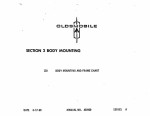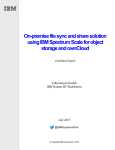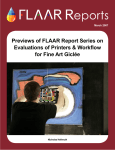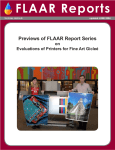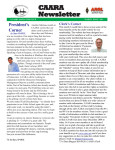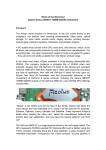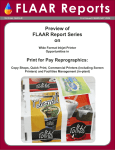Download Wiley Windows Vista Timesaving Techniques For Dummies
Transcript
AL 1 Technique Experiencing the Windows Experience Index A MA TE Understanding what the Windows Experience Index says — and doesn’t say RI performance index by any other name would smell as sweet. Microsoft refrains from calling the Windows Experience Index (WEI) a “performance index,” but that’s precisely the function it performs. You get one number, backed up by a small handful of ancillary numbers, that together are supposed to tell you how well Vista performs on a specific piece of hardware. Since the dawn of computer-dumb, people have been trying to measure how fast a particular computer works and report on the speed as a single, easy-to-understand number or index. To date, nobody has succeeded. Vista’s no exception. Save Time By Upgrading your PC in ways that really help Not sweating the small stuff TE D A small handful of developers inside Microsoft know precisely how Vista calculates the Windows Experience Index. None of them are talking. GH A legion of hardware and software manufacturers are trying at this very moment to hack, crack, reverse engineer, out-psych, and out-bamboozle the Windows Experience Index. RI Why? CO PY Money. For the first time in Windows’ long history, Microsoft has put its imprimatur on a performance benchmark. Everybody and his brother wants to beat the Windows Experience Index. Stakes are high. A chip manufacturer that can eke out, say, a 5.7 rating instead of a paltry 5.4 can “prove” that its hardware works faster, thus potentially selling zillions of additional chips. Powerful incentive to jigger the results any way they can. You can save yourself a heap of time and money if you understand the inner workings of the Windows Experience Index — both its strengths and its limitations. This Technique shows you the mechanics and the dirty underbelly of the beast. At the end of this Technique, I reveal the most important benchmark of all — one that Vista doesn’t even touch. 10 Technique 1: Experiencing the Windows Experience Index Problems with Performance Benchmarks In my, uh, experience, the Windows Experience Index benchmark accurately identifies parts of a system that aren’t up to snuff — but fixing the problem may be considerably more difficult than throwing money at it. You can’t boil down a computer’s performance to a single, simple number. You know that. Microsoft knows that. The world knows that. But it sure doesn’t keep people from trying. Performance ratings have been around since the very first computers flipped their bits. For decades, computer magazines thrived on benchmarks. Whetstones and Winstones, Dhrystones and Fhourstones, SYSMarks, PCMarks, 3DMarks, MarkMarks, and dozens more all achieved levels of notoriety but ultimately failed to produce a simple answer to a simple question: Which computer runs faster? There’s a reason why the answer proved, and proves, so elusive. A computer’s speed depends quite dramatically on what you’re doing and how you’re doing it. Benchmarks can try to replicate a typical (or even atypical) workload, but in the end, performance differences that you can feel in your gut rarely get translated accurately into numbers you can see on a graph. Historically, after a specific benchmark test reached critical mass (for example, as soon as PC Magazine or PC/Computing based recommendations on a particular benchmark test), hardware manufacturers built and tweaked their hardware exclusively to improve those specific benchmark test scores, regardless of the effect on real-world performance. Now that Microsoft has codified a specific benchmark test, you should expect more of the same — and take that natural propensity into consideration when looking at WEI results. Analyzing Benchmarks A good performance benchmark can help in four very different ways: If one of the components of your computer isn’t pulling its own weight, the benchmark should pinpoint the laggard. Conversely, if all your computer’s pieces are reasonably well-balanced, the benchmark should tell you. If none of the components is obviously pulling your PC down, there’s no reason to spend money on improving the performance of a single part. WEI does a surprisingly good job of giving you the big picture. If all the pieces work more or less harmoniously, and you still feel the need for speed, don’t approach the problem piecemeal: wait until you can afford to buy a new machine. When you’re out to buy hardware — say, a new hard drive, or a video card, or even an entire new computer — the benchmark should help you compare among the products on offer. This is where WEI starts to break down. Part of the problem lies in the way the scores are calculated (see the next section). Part of it can be attributed to the historical problems with benchmarking. Microsoft claims — and I remain skeptical — that the Windows Experience Index, in particular, can help you choose software. If you’re looking at a program that requires, say, a WEI rating of 4, and your hardware only comes in at 3.5, presumably the WEI can keep you from buying a product that runs like a slug. I’m skeptical because the examples I’ve seen work the other way: “Oh, Dad, Doom XVII only takes a WEI of 2.7, and we have a 2.8. Can we spend our rent money and splat more zombies?” In the end, I frequently get the feeling that Microsoft and its “partners” use the WEI to sell more stuff. Calculating the WEI 11 To see your computer’s Windows Experience Index, follow these steps: 1. Choose Start➪Control Panel. Click the System and Maintenance link. 2. Under the System icon, click the link marked Check Your Computer’s Windows Experience Index Base Score. Vista shows you the Performance Information and Tools dialog box shown in Figure 1-1. • Figure 1-2: The Windows System Assessment Tool, WinSAT, updates all of your WEI scores. WinSAT The Windows Experience Index amounts to little more than a pretty face painted onto a sophisticated, multitalented program called WinSAT, or the Windows System Assessment Tool. If you installed Vista from a DVD, WinSAT ran before you first logged on — when the aurora kept dancing on your screen. WinSAT results were used to determine whether Vista would first appear with the Aero Glass see-through interface running; less-capable video cards don’t get Glass. • Figure 1-1: Vista’s benchmark of your computer’s performance. 3. If you’ve changed hardware recently — or if you’re looking at a computer in a dealer’s showroom or considering buying one from a Friendly FlyByNight Fleamarket Fellow — click the link marked Update My Score. Why? Because Vista doesn’t recalculate the Windows Experience Index score very often, and it may be possible to jimmy the score. Best to run an update (see the sidebar “WinSAT”) and be sure that the score you see matches the hardware in the box. If you run an update, the WinSAT program takes a few minutes, keeping you posted on the tests that it’s running (see Figure 1-2). When it’s done, your newly refreshed scores appear. WinSAT also runs when certain kinds of hardware get installed — graphic card installers, in particular, are supposed to call WinSAT when the drivers are set up. When you tell Vista to Update My Score, WinSAT runs again. Application installers can pluck numbers out of WinSAT while they run, modifying a program’s options to take advantage of your computer’s capabilities (or lack thereof).So the numbers you see in your Windows Experience Index may influence the features of the software installed on your computer. Calculating the WEI The Windows Experience Index consists of five component scores and an overall base score, which is simply the lowest of the five component scores. Microsoft figures — with no small amount of justification — that your PC’s performance chain is only as strong as its weakest link. Yank the chain, and the slowest link bogs down the entire system. In order to understand your overall score, you must therefore look at each component and struggle with the nuances. 12 Technique 1: Experiencing the Windows Experience Index Maxing out the WEI As Vista slid out the door, Microsoft decided to place an arbitrary upper limit on performance ratings: the day Vista hit the stands, every PC scored at least a 1, but the fastest, most capable, bestest components maxed out at 5.9. You could assemble a hive of 64,000 optically interlinked supercomputers operating at Bose Einstein temperatures, with petabytes of L2 cache and yottabytes of solid-state disk, and the self-aware über-computer would have to admit (no doubt in sheepish tones) that its Windows Experience Index doesn’t exceed 5.9. It’s a design requirement. Douglas Adams would be proud. processor-intensive tests involving data compression and decompression, encryption and decryption (AES and SHA1), and encoding video. Then a secret formula gets applied to translate the results into a score between 1.0 and 5.9. Worth noting: Traditional CPU-intensive operations like, oh, running Fast Fourier Transforms or recalculating humongous Excel spreadsheets or festering automatic color calibrations in Adobe Illustrator aren’t considered when coming up with the WEI processor score. If you spend a lot of time working with big spreadsheets, assembling book-size manuscripts, or doctoring photos for presentation to Congressional subcommittees and/or wayward spouses — to say nothing of searching for oil — your impression of processor speed may vary greatly from Vista’s. Microsoft promises that we can continue to count on the WEI because The WEI component score you get today will be the same WEI you get tomorrow. If you have a PC with a Gaming Graphics score of 4.8, it will always score 4.8. As technology improves, WEIs will be allowed to increase. By the year 2008, we should see WEIs of 6 or 7. Kind of like the open-ended Richter scale. In the year 2525 . . . That said, there’s no claim for scalability: a PC with a WEI of 7 won’t necessarily run two (or ten) times faster than one with a WEI of 6. Breaking down components Vista includes terse descriptions of each of the five performance components in the Performance Information and Tools dialog box (refer to Figure 1-1). The method for calculating each of those five components goes way beyond wiggling your PC’s fingers and toes — and the descriptions leave much to be desired. Processor Component Vista says that the Processor Component is rated by calculations per second, but that’s only part of the story. In fact, WinSAT runs a battery of Memory (RAM) Component The Memory (RAM) Component score supposedly reflects memory operations per second, but heaven help ya if you base a RAM-buying decision on that fallacious description. Two competing RAM limitations are at work here: the speed at which Vista can shuffle data into and out of memory and the total amount of memory available for shuffles. It’s hard to come up with a single number that encapsulates both aspects of RAM performance, so WinSAT basically punts. Here’s how: 1. WinSAT tests the throughput — the total number of megabytes per second — of large blocks of data going into and out of system memory. A magic incantation translates the bandwidth in megabytes per second into a raw score between 1.0 and 5.9. 2. Then WinSAT caps the score based on the total amount of memory available to the PC, minus any memory that’s reserved for graphics. If you don’t have “enough” memory, your memory speed score gets cut off at the knees. The caps appear in Table 1-1. Calculating the WEI 13 TABLE 1-1: WEI CAPS FOR THE MEMORY (RAM) COMPONENT Gaming Graphics Component If You Have This Much Memory (excluding memory reserved for graphics) Your Memory Score Gets Cut Off At 256MB 2.0 512MB 2.9 768MB 3.9 Less than 1.5GB 4.5 More than anything else, the Gaming Graphics Component measures your video card’s ability to handle 3D graphics. Internally, this benchmark is called the D3DScore — D3D being geek shorthand for Direct3D, Microsoft’s proprietary set of commands for high-performance, three-dimensional picture rendering. WinSAT runs three different Direct3D benchmark tests: 1.5GB or more Score isn’t capped An alpha blending test that determines how quickly your graphics card can blend together two colors in a standard, semitransparent way. A straightforward calculation test that assesses Graphics Component The Graphics Component WinSAT score determines the graphic card’s computing power when workwhether Vista will try to run the Aero Glass interface ing with shades. automatically. It’s a two-dimensional video-centric A shader texture test that measures the graphic measurement. WinSAT runs the following three card’s ability to load textures. video bandwidth benchmarks, mashes the results together, and comes up with a score between 1.0 Again, the three raw scores go into a blender, and and 5.9: the result is a score between 1.0 and 5.9. WinSAT simulates the Desktop Windows Manager — the program that controls the Aero Glass interface — at work, calculating the number of frames per second DWM.exe can push onto the desktop. It runs a Video Decoder test and measures how long your PC takes to display video. Finally, WinSAT measures video memory bandwidth in megabytes per second. The graphics component score is a two-dimensional kind of test, with emphasis on playing video (including movies, TV, and the like) and the specific needs of Vista’s Aero Glass interface. Every recent graphics card supports the DirectX9 specification, which makes it faster for programs to interact with the screen, and WDDM, the Windows Display Driver Model, which provides a uniform way for programs to show things on the screen. If your graphics card doesn’t have a DirectX9-compliant driver, WinSAT sets your Graphics Component score to 1.0. If it doesn’t have WDDM, the highest score you can get is 1.9. The score can get clipped. It’s set to 1.0 if the graphics card doesn’t support the older Direct3D version 9.0 standard. If the graphics card can’t handle the Pixel Shader 3.0 spec (en.wikipedia.org/wiki/ Pixel_shader), the score maxes out at 4.9, no matter how fast the graphics card might be. Any card that supports Direct3D 9.0, DirectX9, and WDDM (see the preceding section) receives at least a 2.0. Primary Hard Disk Component Surprisingly, the Primary Hard Disk Component doesn’t look at the size of your hard disk, how much room is left, its fragmentation, caching, seek time, rotational latency, or anything else that you learned in hard disk school. Confronted by ultrasmart hard drives, caches, buffering policies, hardware optimizations, look-ahead, write-behind, and all sorts of confounding capabilities of hard drives and their drivers, Microsoft basically threw up its hands and gave up on any attempt to measure all-around disk performance. 14 Technique 1: Experiencing the Windows Experience Index WinSAT proceeds in a very simplistic way. It measures sequential read performance — which is to say, WinSAT jumps around your hard drive and reads the data on the drive, here and there, keeping track of the amount of data coming in and the time it takes to read. That’s it. No random reads or writes. Heck, it doesn’t write at all. Analyzing the WEI When you look behind the Windows Experience Index component scores, several idiosyncrasies stand out. In particular: For people who use Vista as a multimedia repository or as a host for games, the Processor Component score makes sense. But for those of us who rely on our PCs to get actual work done, the choice of benchmark programs leaves much to be desired. In particular, if you use your PC in some computer-intensive pursuit, the WEI processor score may not reflect your experiences in the slightest. On the other hand, if you while away most of your hours online, working with e-mail or Word documents, PowerPoint presentations, or garden-variety spreadsheets, you don’t put much of a strain on your processor anyway, and the WEI processor benchmark number is largely irrelevant. Spending the money to raise your processor score may not save you much time at all. Adding more memory to a Vista PC makes sense, up to a point — say, 1GB if you use only a couple programs concurrently, or 2GB if you run Microsoft Outlook all day and a couple of additional big programs. The Memory Component score is entirely dependent on bus speed, with caps for lesser amounts of memory — and the caps aren’t dependent on the memory’s speed at all. Ultimately the score’s an apples-and-oranges kind of mish-mash. How else to explain the fact that you can upgrade from 1.5GB to 4.0GB of memory on any computer and not nudge your score one iota? On the other hand, the Graphics Component score means a great deal to almost everyone who uses Vista day in and day out, precisely because it’s closely linked to WDM, the program that draws on the screen. D3D component scores make a big difference for gamers, three-dimensional modelers, certain sophisticated graphic designers, some scientists and engineers — and almost nobody else. WinSAT averages the ratings and converts the numbers into a score between 2.0 and 5.9. Yes, 2.0 is the slowest disk reading you’re ever likely to see. Assembling a base score With five component scores under its belt, Vista picks the lowest score and presents that as your system’s performance rating. The rating appears in the Performance Information and Tools dialog box (as in Figure 1-1), where it’s identified as your Windows Experience Index base score. The same rating appears in the View Basic Information about Your Computer dialog box, which you can see by choosing Start, right-clicking Computer, and then choosing Properties (see Figure 1-3). In the View Basic Information dialog box, it’s called the Rating. • Figure 1-3: The Vista System Rating is the same as the Windows Experience Index base score. Analyzing the WEI The disk component score is a joke. Drives are so sophisticated now that any attempt to benchmark their real-world performance is just as dependent on the assumptions made by the benchmarking software as the capabilities of the drive itself. Analyzing component scores remains more of an art than a science, but differences of less than a point in any of the scores doesn’t affect performance to the extent that I can feel it. If you put a PC with a base score of 5.1 next to a PC with a base score of 4.2 and try to slog through a normal day’s work, you probably won’t feel much of a difference. But if you put a 5.1 next to a 3.5, I bet you’d feel the difference in a New York minute. With those caveats in mind, take a closer look at the Windows Experience Index in Figure 1-1 and see what the numbers really mean. 15 heavily weighted toward compression, to the exclusion of other activities that I use far more frequently. When AMD makes a CPU with a WEI of 5.0 or so that’ll work on my motherboard, I’ll consider upgrading, but I won’t lose any sleep over it — and I won’t expect to notice much of a timesaving difference. Other than memory and possibly a processor upgrade, that’s about it. Unless I run out of hard disk space, I won’t bother trying to upgrade any other part of this computer — the relatively wellbalanced scores tell me that it isn’t worth the time or the money. When I outgrow this computer, I’ll hand it off to someone else in the family and buy a brand-new one. Compare that PC with the one shown in Figure 1-4, with a WEI base score of 4.3. The PC with the 3.7 WEI in Figure 1-1 (and 1-3) runs an AMD Athlon 64 3000+ processor, which is rated by AMD at 1.8 GHz. The Athlon only delivered a 3.7 on the WEI processor component benchmark — a number that drew down the base score rating for the entire PC. The memory component benchmark came in at 4.5, not because of the “memory operations per second,” but because this computer has 1GB of memory (see Table 1-1). With a graphics benchmark of 4.7, this system performs quite nimbly. Because I don’t use the PC for games, the gaming graphics score doesn’t mean much, and the hard disk score means even less. When I feel the urge to upgrade this computer, I will start by adding more memory. That won’t boost the Windows Experience Index by much, but because I leave Outlook open all day long and use it frequently, more memory will make the PC run faster. The disparity between the processor component score and the graphics component score — a difference of a full point — doesn’t overly concern me because Microsoft’s processor benchmark is so • Figure 1-4: This PC runs considerably faster than the one in Figure 1-1. This second PC uses an Intel Pentium 4, rated by Intel at 3.2 GHz. The computer feels much faster than the PC in Figure 1-1, a fact that I attribute to having 2GB of memory and running a faster video card. Once again, the laggard performer of the five components is the processor. Once again, that doesn’t bother me. 16 Technique 1: Experiencing the Windows Experience Index I use this PC as my main production computer. The fast graphics component score translates into very snappy screen responsiveness — an important timesaving consideration for people like me who work with multiple windows open and frequently switch among them. 1. Vista shows you the View Basic Information about Your Computer dialog box (refer to Figure 1-3). 2. In spite of the low processor score, the components of this PC are very well matched for the kind of work that I (and most folks chained to an office desk) perform every day. It would be a waste of time and money to upgrade any of the major components individually. Digging Deeper Vista can show you a few more details about the WEI ratings. To see the More Details about My Computer dialog box shown in Figure 1-5, follow these steps: Choose Start, right-click Computer, and then choose Properties. Click the link marked Windows Experience Index, which appears to the right of your system rating score. The Performance Information and Tools dialog box appears, as in Figures 1-1 and 1-4. If there’s any reason to doubt the validity of the Windows Experience Index shown on the screen, click the Update My Score link to have Vista recalculate all five component scores. 3. Under the component column, click the link that says View and Print Details. You see the More Details about My Computer dialog box, shown in Figure 1-5. Don’t bother clicking the link to View Software for My Base Score Online. If you do, Microsoft takes you to Windows Marketplace (see Figure 1-6), a giant Microsoft advertising site designed primarily to separate you and the advertisers from feeelthy lucre. Don’t be fooled: Software and hardware companies pay Big Bucks to advertise on Microsoft’s site. • Figure 1-5: Details for the PC in Figure 1-4. • Figure 1-6: Windows Marketplace, a Microsoft ownedand-operated advertising site. Avoid it. Digging Deeper results, double-click the last file in the list, which is also the result of the most recent WinSAT run. The More Details about My Computer dialog box shows you a few more details about your WEI scores, including the type of processor and video card that you’re using. Vista opens Internet Explorer and shows you the contents of the XML file. I talk about performance-enhancing tweaks in the next Technique, “Tracking Performance and Reliability.” An XML file is a specific kind of text file that contains settings organized in a standard way that’s easy for programs to recognize and digest. Values inside the XML file are set off with beginning and ending tags, which are stropped with < and > wedges. For example, your overall WEI system base score is listed in the WinSAT XML file as <SystemScore> 3.8</SystemScore>. Other XML values follow the same <Tag>SomeValue</Tag> form. If you’re curious about your raw WEI scores, it’s easy to see the log of the tests WinSAT has performed and how the benchmarks stack up. Here’s how to look at the log: 1. 2. Choose Start➪Computer. Double-click your C: drive and then doubleclick to navigate to Windows➪Performance➪ WinSAT➪DataStore. You see one or more XML files, as in Figure 1-7, containing WinSAT results, each with a filename that includes the date and time WinSAT was run. 17 4. Scroll down the WinSAT results (see Figure 1-8). When you’re done, click “X” to exit Internet Explorer. • Figure 1-7: Results from WinSAT runs, which update your WEI scores, appear in XML files in this folder. Can’t see the .xml at the end of the file names, like in Figure 1-7? You need to tell Vista to show you filename extensions. I explain how to do that in Technique 15. Quick hint: Press the Alt key to bring up the menu, click Tools➪Folder Options, and click the View tab. Under Advanced Settings, uncheck the box marked Hide Extensions for Known File Types. While you’re there, consider choosing the option Show Hidden Files and Folders. Click OK. 3. To see the results of your PC’s first WinSAT run, which happened before you logged on for the first time, double-click the file with (Initial) in its name. To see the most recent • Figure 1-8: The full, raw results that get massaged to produce your Windows Experience Index. You can find your WEI component ratings (formerly known as your System Performance Ratings) under the tag <WinSPR>. Perhaps surprisingly, as you can see in Figure 1-8, WinSAT maintains seven component scores, not the five that Vista shows you in the Performance 18 Technique 1: Experiencing the Windows Experience Index Information and Tools dialog box. You can also see your raw ratings for each piece of the component scores. That information may prove helpful if you’re comparing machines, trying to figure out why one’s slower than the other. Now you know why it’s important to have Vista update your scores, particularly if you’re relying on WEI scores to buy a computer from someone you don’t know. The raw values can be jimmied, and the raw score file could be compromised. tests, there are also zillions of Internet speed tests, each of which has its adherents and detractors. Personally, I use the DSLReports test, available free at www.dslreports.com/speedtest (see Figure 1-9). I always test by bouncing off the same location, and the reports produced are surprisingly consistent. If you ever wondered how much data your line can handle, this is the place to check. The Most Important Benchmark Score With all the emphasis on benchmarking in Windows, I find it surprising that Microsoft doesn’t even attempt to calculate a component score for the most important component of all: your Internet access speed. As more and more of our working lives take place online, your PC’s processing speed becomes less and less relevant. (Kind of like Windows itself, eh?) • Figure 1-9: DSLReports features independent, reliable For most people, most of the time, a point or two difInternet line speed tests. Free. ference in WEI scores doesn’t count as a blip on the radar screen when compared to lightning fast, or The folks at DSLReports run extensive broadband abysmally slow, download times. service comparisons, gripe lines, and well-informed forums. Next time you catch yourself swearing at Just as there are myriad arguments for running ceryour slow computer, run over to DSLReports and tain kinds of CPU speed tests or hard disk access see if the problem lies with your line. tests or pixel subshader blinder blender blaster