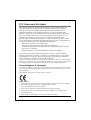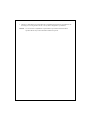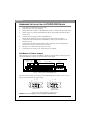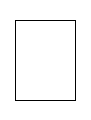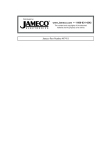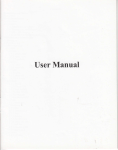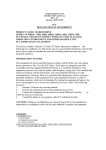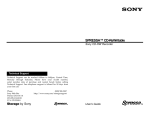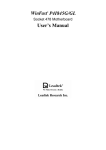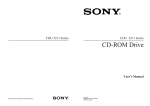Download Lite-On SODH-167T
Transcript
EN FCC COMPLIANCE STATEMENT Note: This equipment has been tested and found to comply with the limits for a Class B digital device, pursuant to Part 15 of the FCC Rules. These limits are designed to provide reasonable protection against harmful interference in a residential installation. This equipment generates, uses, and can radiate radio frequency energy and, if not installed and used in accordance with the instructions, may cause harmful interference to radio communications. However, there is no guarantee that interference will not occur in a particular installation. If this equipment does cause harmful interference to radio or television reception, which can be determined by turning the equipment off and on, the user is encouraged to try to correct the interference by one of the following measures: - Reorient or relocate the receiving antenna. - Increase the separation between the equipment and receiver. - Connect the equipment into an outlet on a circuit different from that to which the receiver is connected. - Consult the dealer or an experienced radio/TV technician for help. FCC Caution: To assure continued compliance, (example – use only shielded interface cables when connecting to computer or peripheral devices). Any changes or modifications not expressly approved by the party responsible for compliance could void the user’s authority to operate this equipment. This device complies with Part 15 of the FCC Rules. Operation is subject to the following two conditions: (1) this device may not cause harmful interference, and (2) this device must accept any interference received, including interference that may cause undesired operation. Acknowledgment & Trademark All contents are subject to change at any time without notice. No responsibility is assumed for its use; nor for infringements of patents or other rights of third parties and no patent or license is implied hereby. All trademarks are the property of their respective owners. Safety Notice 1. 2. 3. 4. 5. Do not install or operate the product in high temperature, humidity or dusty environment. Do not attempt to open the cover to repair the product yourself. Never spill liquid of any kind on the product. Always follow instructions on this manual under operating the product. To prevent exposure to laser emanations(harmful to human eyes), do not attempt to disassemble this unit. 6. Hold CD discs by their edges. Do not touch the surface of the discs. 7. The drive is designed to be incorporated into a computer-based system or unit which has an enclosing cover. Using the drive alone or in any other configuration is prohibited. Caution: Use of controls or adjustments or performance of procedures other than those specified herein may result in hazardous radiation exposure. ENGLISH INTRODUCTION Thanks you for your purchasing this DVD-ROM drive. Please read this manual before using the drive in order to take you step-by-step through the process of setting up and installing the DVD-ROM drive. Precautions • Do not attempt to open the drive and service it. Removing the cover may cause exposure to harmful laser beam and electrical voltage. User is recommended to get service by returning the defected drive back to the original vendor where the drive is purchased. • Use the original packing for transporting the drive or sending back for service. The original packing were designed and tested to protect your drive under rough condition. • Do not put this DVD-ROM drive in direct sunlight, on heat units, or near electrical appliances which draw large amounts of current. • Keep your disc clean. Using soft, dust-free cloth to clear the surface of the disc. • Do not drop or jolt the drive. • Keep the area around the DVD-ROM drive clean from dust, smoke, and other contaminants. • Do not use fragile disc, it may crack during high speed reading. System Requirements To ensure stable performance, an IBM compatible PC system with following features is recommended. For ATAPI/E-IDE Drives: CPU : Pentium 4 1.3GHz or higher OS : Windows 98SE/2000/ME/XP Memory : 128MB minimum Hard Drive : Minimum 650MB available capacity Interface : Vacant IDE interface connector For Serial ATA Drives: CPU OS Memory Hard Drive Interface : : : : : Pentium 4 1.3GHz or higher Windows 2000/XP 256MB minimum Minimum 650MB available capacity Vacant Serial ATA interface connector Software The DVD software packed is to give you the best result with the ease of use. Note: We recommend you to refer system requirement from DVD software manual when playing DVD movie by software. 1 ENGLISH HARDWARE INSTALLATION OF ATAPI/E-IDE DRIVES 1. 2. 3. 4. 5. 6. 7. 8. 9. Turn off PC and disconnect all power cords. Remove the PC cover from computer. Set the Master/Slave jumper on DVD-ROM rear panel according to the following section. Find an empty bay, slide the DVD-ROM into the bay horizontally and mount the drive with 4 screws. Connect the power supply cable to DVD-ROM drive. Ensure the pin definition of power connector is the same as shown in figure 1. Connect the 40-pin E-IDE cable to DVD-ROM according to the description in the following section. Connect the sound cable from the Analog Audio on the rear panel of DVD-ROM to sound card if you have a sound card in your system. Put the PC cover back and connect the power cords. Connect the power cord to an AC outlet and turn on computer. Set Master or Slave Jumper There are three pairs of jumpers, MA(Master), SL(Slave) and CS(CSEL) on the rear panel of your DVD-ROM drive. Figure 1 shows the location of the jumper. CABLE SELECT SLAVE MASTER DIGITAL ANALOG AUDIO AUDIO DG RGGL C S M S L A POWER HOST INTERFACE 39 40 1 2 +5 G G +12 Figure 1: Rear panel of DVD-ROM drive The Master/Slave jumper can be used to set the DVD-ROM drive to Master or Slave device. Figure 2 is the illustration of jumper setting. C S S L M A Master Device C S S L M A Slave Device (Default setting) Figure 2: The setting of Master or Slave device. NOTE: Do not use two jumpers to set MA and SL simultaneously. 2 ENGLISH CS (CSEL) If you choose the CS setting, the Master/Slave setting will be made automatically depending on your hardware configuration. Connect to Primary/Secondary IDE Port In most of the PC systems, the hard disk drive is always as a Master device and connected to Primary IDE port to boot the operating system. Besides this hard disk drive, if you need to connect DVD-ROM to the Primary IDE port, DVD-ROM must be a Slave device. If there are two devices currently connected to the Primary IDE port, you may connect DVDROM drive to Secondary IDE port. In this configuration, the DVD-ROM drive is as Master device if there is no other device connected to Secondary IDE port. Otherwise, the DVD-ROM drive should be as Slave device if master device existed. Figure 3 shows where the DVD-ROM can be connected. Figure 3: The connection of Primary or Secondary IDE Port. Table 1 shows the configuration of jumper setting while connecting to Primary and Secondary IDE ports. Device IDE Port Primary Secondary One Device Two Devices N/A Slave Master Slave Table 1. The configuration of Master/Slave jumper setting 3 ENGLISH HARDWARE INSTALLATION OF SERIAL ATA DRIVES 1. 2. 3. 4. 5. 6. 7. 8. Turn off your PC and disconnect all power cords. Refer to your PC user's manual to remove the PC cover. Find an empty bay, slide the drive into the bay and mount the drive by using 4 screws. Connect a Serial ATA data cable to the Primary or Secondary Serial ATA port on the motherboard or PCI card of your PC. Connect the other end of the Serial ATA data cable to your drive. NOTE: The pin definition of Serial ATA data cable connector should be the same as that in the following figure. (Optional) It may be necessary for you to use a 4-pin to Serial ATA power adapter. It depends on the power connectors of your PC power supply. If one is required, attach this 4-pin to Serial ATA power adapter to the 4-pin power connector from your PC power supply. Connect the Serial ATA power connector to the power connector on the rear panel of your drive. NOTE: The Serial ATA power connector is larger than the Serial ATA data cable connector. And the pin definition of Serial ATA power connector should be the same as that in the following figure. Put the PC cover back and connect the power cords. Figure: Rear Panel of Serial ATA Drive 4 ENGLISH USING THE DVD-ROM DRIVE Figure: Front view of DVD-ROM A Eject/Close Button B On/Busy LED Push button to eject/close the tray. C Emergency In case the Eject button isn’t working, insert a small stick or paper clip into this hole to eject the tray. Eject Hole The On/Busy LED will be flashing while the DVD-ROM disc is busy. Note: Turn off the power before doing this manual ejection. 5 ENGLISH TROUBLESHOOTING If you meet any trouble during installation or normal use of your DVD-ROM drive, please refer to the following information. Symptoms Action Power is not switched on - Check DC power cable connection. No DVD-ROM drive recognition - Check IDE interface connection. Check the collection of MASTER/SLAVE setting. The disc tray will not open - Is the CD disc damage, or poor quality? Does CD set incorrectly into tray? Release the locked eject by software in operating system. Shut power down and use emergency eject hole to eject disc. Cannot read data by DVD-ROM drive - Check the surface of CD media, always keep it clean. Check the quality of CD media. Make sure if a blank disc or music CD is reading. Is Disc inserted upside down? Check if an UDF reader is installed to read data from an UDF disc. No sound - Check sound cable connection. Cannot play DVD movie - Check if the DVD software is installed. Check minimum speed of CPU, sufficient memory and HDD are used. Make sure the regional code is correct. - 6