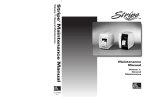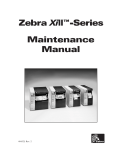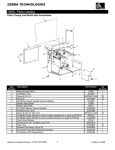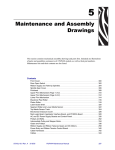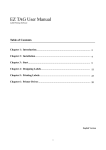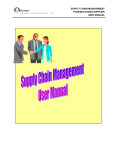Download Zebra 30344M
Transcript
Zebra S-Series Maintenance Manual Volume 1: General Maintenance Zebra Technologies Corporation Zebra Technologies Europe Limited 333 Corporate Woods Parkway Vernon Hills, IL, USA 60061-3109 Zebra House The Valley Centre, Gordan Road High Wycombe, Buckinghamshire HP13 6EQ, UK Telephone: Fax: Telephone: Fax: +1 (847) 634-6700 +1 (847) 913-8766 38452L Rev. 3 +44 (0) 1494 472872 +44 (0) 1494 450103 Copyright 1995 Zebra Technologies Corporation. All rights reserved. R Zebra S-Series Printer Maintenance Manual (Volume 1, Rev. 3) Registration Form ZEBRA TECHNOLOGIES CORPORATION To receive Maintenance Manual revisions and updates, complete this form and fax or mail it to Zebra Technologies at the fax number or address shown below. Company __________________________________________ Address ____________________________________________ City________________________________________________ State, Zip ___________________________________________ Phone # (_______) __________________________________ Contact: ___________________________________________ Zebra Technologies Corporation 333 Corporate Woods Parkway Vernon Hills, Illinois, USA 60061-3109 ATTN: Technical Training FAX Number: +1 (847) 913-8766 R Proprietary Statement This manual contains proprietary information of Zebra Technologies Corporation. It is intended solely for the information and use of parties operating and maintaining the equipment described herein. Such proprietary information may not be used, reproduced, or disclosed to any other parties for any other purpose without the expressed written permission of Zebra Technologies Corporation. Product Improvements Continuous improvement of products is a policy of Zebra Technologies Corporation. All specifications and signs are subject to change without notice. FCC Compliance Statement Note: This equipment has been tested and found to comply with the limits for a Class A digital Device, pursuant to Part 15 of the FCC Rules. These limits are designed to provide reasonable protection against harmful interference when the equipment is operated in a commercial environment. This equipment generates, uses and can radiate radio frequency energy and, if not installed and used in accordance with the instructions manual, may cause harmful interference to radio communications. Operation of this equipment in a residential area is likely to cause harmful interference in which case the user will be required to correct the interference at his own expense. In order to insure compliance, this printer must be used with a Shielded Power Cord and Shielded Communication Cables. “The user is cautioned that any changes or modifications not expressly approved by Zebra Technologies Corporation could void the user’s authority to operate the equipment.” Canadian DOC Compliance Statement This digital apparatus does not exceed the Class A limits for radio noise emissions from digital apparatus as set out in the radio interference regulations of the Canadian Department of Communications. Liability Disclaimer Zebra Technologies Corporation takes steps to assure that its published Engineering specifications and Manuals are correct; however, errors do occur. Zebra Technologies Corporation has been advised of the possibility of such damages. Because some states do not allow the exclusion or limitation of liability for consequential or incidental damages, the above limitation may not apply to you. Copyrights The copyrights in this manual and the label printer described therein are owned by Zebra Technologies Corporation. All rights are reserved. Unauthorized reproduction of this manual or the software in the label printer may result in imprisonment of up to one year and fines of up to $10,000 (17 U.S.C.506). Copyright violators may be subject to civil liability. BAR-ONE®, SCAN-ONE®, TRACK-ONE®, Zebra®, ZPL®, and ZPL II® are registered trademarks and WEDGE-ONE™ is a trademark of Zebra Technologies Corporation. Centronics® is a registered trademark of Genicom Corporation. IBM® is a registered trademark of IBM Corporation. Windows™ is a trademark of Microsoft Corporation. © Zebra Technologies Corporation. All rights reserved. 38452L Rev. 3 i R ii 38452L Rev. 3 TABLE OF CONTENTS Maintenance Manual (Volume 1) Registration Form Compliance and Copyright Statements . . . . . . . . . . . i THE ZEBRA S-SERIES SYSTEM Printer Specifications . . . . . . . . . . . . . . Media Handling . . . . . . . . . . . . . . . Printing Considerations . . . . . . . . . . . Media Considerations . . . . . . . . . . . . Ribbon Considerations . . . . . . . . . . . Zebra Programming Language II (ZPL II®) Bar Codes . . . . . . . . . . . . . . . . . . Standard Printer Fonts . . . . . . . . . . . . Physical Size . . . . . . . . . . . . . . . . Electrical Requirements . . . . . . . . . . . Cable Requirements . . . . . . . . . . . . . 115 VAC Applications . . . . . . . . . . . 230 VAC Applications . . . . . . . . . . . Environmental Operating Range . . . . . . Communication Specifications . . . . . . . . . Serial Data Communications Overview . . . Parallel Data Communications Overview . . . . . . . . . . . . . . . . . . . . . . . . . . . . . . . . . . . . . . . . . . . . . . . . . . . . . . . . . . . . . . . . . . . . . . . . . . . . . . . . . . . . . . . . . . . . . . . . . . . . . . . . . . . . . . . . . . . . . . . . . 1-1 1-1 1-2 1-2 1-3 1-3 1-3 1-4 1-5 1-6 1-6 1-6 1-6 1-6 1-7 1-7 1-9 . . . . . . . . . . . . . . . . . . . . . . . . . . . . . . . . . . . . . . . . . . . . . . . . . . . . . . . . . . . . . . . . . . . . . . . . . . . . . . . . . . . . . . . . . . . . . . . . . . . . . 2-2 2-2 2-3 2-4 2-6 2-7 2-7 2-8 2-9 2-9 2-9 2-11 2-12 2-13 2-14 GETTING READY TO PRINT Controls and Indicators . . . . . . . . . . . . Front Panel Controls . . . . . . . . . . . Front Panel LEDs . . . . . . . . . . . . . Media Loading . . . . . . . . . . . . . . . . Ribbon Loading . . . . . . . . . . . . . . . . Media Calibration . . . . . . . . . . . . . . . Adjusting the Print Darkness . . . . . . . . . Adjusting the Tear-Off Position . . . . . . . . Adjusting the Position of the Top of the Label Adjusting the Media Sensor Positions . . . . Upper Media Sensor . . . . . . . . . . . . Lower Media Sensor . . . . . . . . . . . Option Switches . . . . . . . . . . . . . . . . Bank 1 . . . . . . . . . . . . . . . . . . . Bank 2 . . . . . . . . . . . . . . . . . . . 38452L Rev. 3 . . . . . . . . . . . . . . . iii PRINTER DIAGNOSTICS Power ON Self Test . . . . . . . . . . . Printer Self Tests . . . . . . . . . . . . CANCEL Key Self Test . . . . . . . PAUSE Key Self Test . . . . . . . . FEED Key Self Test . . . . . . . . . MODE Key Self Test . . . . . . . . FEED, PAUSE and CANCEL Keys PAUSE Key and CANCEL Key . . FEED Key and CANCEL Key . . . FEED Key and PAUSE Key . . . . Extended Printer Diagnostics . . . . . . PAUSE Key Loopback Test . . . . . FEED Key Loopback Test . . . . . . . . . . . . . . . . . . . . . . . . . . . . . . . . . . . . . . . . . . . . . . . . . . . . . . . . . . . . . . . . . . . . . . . . . . . . . . . . . . . . . . . . . . . . . . . . . . . . . . . . . . . . . . . . . . . . . . . . . . . . . . . . . . . . . . . . . . . . . . . . . . . 3-1 3-1 3-3 3-4 3-5 3-6 3-6 3-7 3-7 3-7 3-9 3-9 3-10 Field Maintenance Functions . . . . . . . . . . . Tools Required . . . . . . . . . . . . . . . . . . Cleaning the S-Series printer . . . . . . . . . . . Cleaning the Printhead . . . . . . . . . . . . . . Cleaning the Snap Plate . . . . . . . . . . . . . . Cleaning the Cutter Module . . . . . . . . . . . . Lubricating the Cutter Module . . . . . . . . . . Recommended Preventive Maintenance Schedule . . . . . . . . . . . . . . . . . . . . . . . . . . . . . . . . . . . . . . . . . . . . . . . . 4-1 4-1 4-1 4-2 4-2 4-4 4-4 4-5 Tools Required . . . . . . . . . . . . . . . . . . . . . . Test Equipment Required . . . . . . . . . . . . . . . . . 105S Printhead Replacement . . . . . . . . . . . . . . . 160S Printhead Replacement . . . . . . . . . . . . . . . Printhead Adjustments . . . . . . . . . . . . . . . . . . Print Quality Adjustments . . . . . . . . . . . . . . . Printhead Parallelism Adjustment . . . . . . . . . . . Wear Plate Position Adjustment . . . . . . . . . . . . Printhead Position Adjustment . . . . . . . . . . . . Printhead Pressure Adjustment . . . . . . . . . . . . Strip Plate Adjustment . . . . . . . . . . . . . . . . Printhead Voltage Adjustment . . . . . . . . . . . . . . . Adjustment Procedure . . . . . . . . . . . . . . . . . Media Sensor Position Adjustment . . . . . . . . . . . . Reflective Sensor Adjustment . . . . . . . . . . . . . . . Media Sensor and Ribbon Sensor Sensitivity Adjustment Take Label Sensor Alignment . . . . . . . . . . . . . . . . . . . . . . . . . . . . . . . . . . . . . . . . 5-2 5-2 5-3 5-5 5-7 5-7 5-8 5-9 5-10 5-11 5-12 5-12 5-13 5-15 5-17 5-17 5-19 PREVENTIVE MAINTENANCE CORRECTIVE MAINTENANCE iv 38452L Rev. 3 Media Tracking Adjustments . . . . . . . . . . . . . . . . Rewind Mode . . . . . . . . . . . . . . . . . . . . . . Peel-Off Mode . . . . . . . . . . . . . . . . . . . . . . Spindle Adjustment and Maintenance . . . . . . . . . . . Tension Measurement Procedure . . . . . . . . . . . . Spindle Tension Adjustment . . . . . . . . . . . . . . Removing the Adapter Board . . . . . . . . . . . . . . . . Installing the Adapter Board . . . . . . . . . . . . . . . . Removing the Main Logic and Power Supply Boards . . . Installing the Main Logic and Power Supply Boards . . . . EPROM Software Installation . . . . . . . . . . . . . . . . Main Drive Belt — Removal, Replacement & Adjustment . Rewind Drive Belt — Removal, Replacement & Adjustment AC Power Fuse Replacement . . . . . . . . . . . . . . . . Battery Replacement . . . . . . . . . . . . . . . . . . . . Cutter Adjustments and Replacement Instructiions . . . . . Internal Access . . . . . . . . . . . . . . . . . . . . . Cutter Motor Removal and Installation . . . . . . . . . Cutter Mechanical Assembly Removal and Installation Drive Link Assembly Installation . . . . . . . . . . . . Cutter Circuit Board Removal and Installation . . . . . Optical Sensor Removal and Installation . . . . . . . . Lower Drive Arm Mechanical Alignment . . . . . . . Upper Drive Arm Alignment . . . . . . . . . . . . . . 5-20 5-20 5-21 5-22 5-22 5-22 5-24 5-24 5-24 5-28 5-29 5-31 5-32 5-33 5-34 5-34 5-35 5-35 5-37 5-38 5-38 5-39 5-39 5-40 TROUBLESHOOTING Troubleshooting . . . . . . . . . . Power-ON Troubleshooting . . General Troubleshooting . . . Cutter Module Troubleshooting Sample Labels . . . . . . . . . . . Factory Assistance . . . . . . . . Returning Equipment . . . . . . . . . . . . . . . . . . . . . . . . . . . . . . . . . . . . . . . . . . . . . . . . . . . . . . . . . . . . . . . . . . . . . . . . . . . . . . . . . . . . . . . . . . . . . . . . . . . . . . . 6-1 6-1 6-2 6-4 6-5 6-11 6-11 105S and 160S MECHANICAL DRAWINGS and PARTS LISTS Mechanical Parts and Assemblies . . . . . . . . . . . . . . . 7-1 105Se MECHANICAL DRAWINGS and PARTS LISTS Mechanical Parts and Assemblies . . . . . . . . . . . . . . . 8-1 38452L Rev. 3 v R vi 38452L Rev. 3 1 The Zebra S-Series System In this section... Page Printer Specifications .....................................................................1-1 Media Handling .........................................................................1-1 Printing Considerations............................................................1-2 Media Considerations ...............................................................1-2 Ribbon Considerations .............................................................1-3 Zebra Programming Language II (ZPL II ® ) .........................1-3 Bar Codes ...................................................................................1-3 Standard Printer Fonts..............................................................1-4 Physical Size ..............................................................................1-5 Electrical Requirements ...........................................................1-6 Cable Requirements ..................................................................1-6 115 VAC Applications ..............................................................1-6 230 VAC Applications..............................................................1-6 Environmental Operating Range ............................................1-6 Communication Specifications .....................................................1-7 Serial Data Communications Overview.................................1-7 Parallel Data Communications Overview .............................1-9 Printer Specifications Media Handling • Tear-Off mode: Labels are produced in strips. • Rewind mode: Requires Media Rewind option. Labels are rewound internally onto a 3"-inner-diameter cardboard core. • Peel-Off mode: Requires Peel-Off option or Media Rewind option. Labels are dispensed and peeled from the liner. The liner can be rewound directly onto the spindle using the “J” Hook or onto a 3"-inner-diameter cardboard core. • Cutter mode Requires Cutter Module option (105Se only). Media is cut after printing; under software control. 38452L Rev. 3 Page 1-1 The S -Series System S -Series Maintenance Manual: Volume 1 Printing Considerations 105S/105Se Specification Resolution (thermal transfer or direct thermal) 203 dots per inch (8 dots per mm) Optional 152 dots per inch (6 dots per mm) Dot size (square) 0.00492" (0.125 mm) 0.00656" (0.167 mm) Maximum print width 4.09" (104 mm) 4.09" (104 mm) 160S Optional 300 dots per inch (12 dots per mm) 203 dots per inch (8 dots per mm) 0.0033" x 0.0039" (0.083 x 0.100 mm) 0.00492" (0.125 mm) 4.09" (104 mm) 6.30" (160 mm) 9.5" (241mm) Standard 512 KB memory 15" (381 mm) 26" (660 mm) N/A With 1 MG memory 39" (991 mm) 39" (991 mm) 18" (457 mm) 25" (635 mm) Bar code modulus (“X”) dimension 5 mil to 50 mil 6.6 mil to 66 mil 3.33 mil to 33.3 mil 5 mil to 50 mil Maximum print length Programmable constant printing speeds 2" (51 mm), 3" (76 mm), 4" (102 mm), 5" (127 mm), or 6" (152 mm) per second. The 105S and 105Se with optional 300 dots/inch resolution support 2.4" (61 mm), 3" (76 mm), and 4" (102 mm) per second. Thin film printhead with Energy Control Media Considerations 105S/105Se Media Specifications Total media width Maximum 4.5" 114.3 mm 7.2" 182.9 mm Minimum 0.75" 19.05 mm 2.0" 50.8 mm Maximum Label length Minimum 160S 39" (991 mm) 25" (635 mm) Tear-Off 0.63" 16.00 mm 0.63" 16.00 mm Peel-Off 0.50" 12.8 mm 0.50" 12.8 mm Rewind 0.50" 12.8 mm 0.50" 12.8 mm Cutter 1.25" 31.75 mm N/A N/A 0.012" 0.304 mm 0.012" 0.304 mm Maximum (Printhead Total thickness (includes liner) position may need adjustment if thickness is above 0.01") 0.0023" 0.058 mm 0.0023" 0.058 mm Core size Minimum 3.0" 76.2 mm 3.0" 76.2 mm Maximum roll diameter 8.0" 203 mm 8.0" 203 mm Interlabel gap (0.115"/3 mm preferred) 0.079" 0.157" 2 mm - 4 mm 0.079" 0.157" 2 mm - 4 mm .118” 3 mm .118” 3 mm 10 mm .393” 10 mm 203 x 114 x 158 mm 8.0" x 7.2" x 6.2" 203 x 183 x 158 mm Black mark sensing Minimum mark length (thickness) Minimum mark width .393” (extending in from the liner or tag stock edge) Maximum internal fanfold media pack size (L x W x H) Page 1-2 8.0" x 4.5" x 6.2" 38452L Rev. 3 S -Series Maintenance Manual: Volume 1 The S -Series System Ribbon Considerations 105S/105Se Ribbon Specifications 160S Ribbon width Maximum 4.5" 114 mm 6.89" 175 mm To protect the printhead from wear, Zebra recommends using ribbon at least as wide as the media you are using. Minimum 0.75" 19 mm 2.0" 50.8 mm Standard lengths 2:1 media to ribbon roll ratio 984 ft 300 m 984 ft 300 m 3:1 media to ribbon roll ratio 1476 ft 450 m 1476 ft 450 m Roll size Inner diameter of core 1.0" 25.4 mm 1.0" 25.4 mm Outside diameter of full ribbon roll 3.2" 81.2 mm 3.2" 81.2 mm Zebra Programming Language II (ZPL II ® ) • Downloadable graphics (with data compression) • Programmable quantity with print pause • Bit image data transfer and printing, including mixing of text and graphics • Communicates in printable ASCII characters • Format inversion • Controlled via mainframe, mini, PC, Zebra-Mate or other data-entry device • Mirror image printing • Serialized fields • Four-position field rotation (0, 90, 180, 270 degrees) • In-spec OCR-A and OCR-B • • Slew command UPC/EAN at nominal 100% magnification (6 dot/mm and 12 dot/mm printheads only) Bar Codes The following bar codes are available: • Code 11, Code 49, Code 93 • Industrial 2 of 5, Standard 2 of 5 • Code 39 (Supports ratios of 2:1, 3:1, 5:2, and 7:3) • Plessey • • MSI Code 128 (Supports serialization in subsets B and C and UCC Case C Codes) • CODABLOCK and MAXICODE • CODABAR (Supports ratios of 2:1, 3:1 and 5:2) • E/EAN-8, E/EAN-13, EAN EXTENSIONS • UPC-A, UPC-E, UPC EXTENSIONS • PDF 417 and POSTNET • Data Matrix • Interleaved 2 of 5 (Supports ratios of 2:1, 3:1 and 5:2; also supports Modulus 10 Check Digit) 38452L Rev. 3 Page 1-3 The S -Series System S -Series Maintenance Manual: Volume 1 Standard Printer Fonts Fonts A, B, C, D, E, F, G, H, and GS are expandable up to 10 times, height- and width-independent. However, fonts E and H (OCR-A and OCR-B) are not considered “in-spec” when expanded. The scalable smooth font Ø (CG Triumvirate™ Bold Condensed) is expandable on a dot-by-dot basis, height- and-width independent, while maintaining smooth edges. Maximum character size depends on the available memory. IBM Code Page 850 international character sets are available in fonts A, B, C, D, E, F, G, and Ø through software control. Figure 1.1 Sample of Default Fonts Font Matrices for 6 dots/mm Printhead (105S/105Se only) Font Matrix Type* Character Size Page 1-4 38452L Rev. 3 Char./mm Char./inch Width 0.039 0.059 0.079 0.085 0.105 0.315 0.098 0.157 Millimeters Height A 9 5 1 U-L-D 0.059 B 11 7 2 U 0.072 C, D 18 10 2 U-L-D 0.118 E 21 10 3 OCR-B 0.138 F 26 13 3 U-L-D 0.171 G 60 40 8 U-L-D 0.394 H 17 11 4 OCR-A 0.112 GS 24 24 0 SYMBOL 0.157 Ø Default: 15 x 12 U-L-D * U = Uppercase, L = Lowercase, D = Descenders Width Height Intercharacter gap Width Height Inches 25.40 1.50 16.93 1.83 12.70 3.00 11.72 3.50 9.53 4.33 3.18 10.00 10.16 2.83 6.35 4.00 Scalable 1.00 1.50 2.00 2.17 2.67 8.00 2.50 4.00 1.00 0.67 0.50 0.46 0.38 0.13 0.40 0.25 S -Series Maintenance Manual: Volume 1 The S -Series System Font Matrices for 8 dots/mm Printhead (105S, 105Se and 160S) Font Matrix Type* Character Size Width Char./mm 0.029 0.044 0.059 0.098 0.079 0.236 0.093 0.118 Height A 9 5 1 U-L-D 0.044 B 11 7 2 U 0.054 C, D 18 10 2 U-L-D 0.088 E 28 15 5 OCR-B 0.138 F 26 13 3 U-L-D 0.128 G 60 40 8 U-L-D 0.295 H 21 13 6 OCR-A 0.103 GS 24 24 0 SYMBOL 0.118 Ø Default: 15 x 12 U-L-D * U = Uppercase, L = Lowercase, D = Descenders Millimeters Char./inch Width Height Intercharacter gap Width Height Inches 33.90 1.13 22.60 1.38 16.95 2.25 10.17 3.50 12.71 3.25 4.24 7.50 10.71 2.63 8.48 3.00 Scalable 0.75 1.13 1.50 2.50 2.00 6.00 2.38 3.00 1.33 0.89 0.67 0.40 0.50 0.17 0.42 0.33 Font Matrices for 12 dots/mm Printhead (105S/105Se) Font Matrix Type* Character Size Width Char./mm 0.016 0.023 0.033 0.066 0.042 0.132 0.072 0.079 Height A 9 5 1 U-L-D 0.029 B 11 7 2 U 0.036 C, D 18 10 2 U-L-D 0.059 E 42 20 6 OCR-B 0.138 F 26 13 3 U-L-D 0.185 G 60 40 8 U-L-D 0.198 H 34 22 8 OCR-A 0.112 GS 24 24 0 SYMBOL 0.079 Ø Default: 15 x 12 U-L-D * U = Uppercase, L = Lowercase, D = Descenders Millimeters Char./inch Width Height Intercharacter gap Width Height Inches 50.80 0.73 33.86 0.91 25.40 1.49 23.44 3.50 19.06 2.15 6.36 5.02 20.32 2.84 12.70 2.00 Scalable 0.40 0.58 0.83 1.67 1.06 3.35 1.82 2.00 2.00 1.34 1.00 0.92 0.76 0.26 0.80 0.50 Physical Size Physical Characteristics 105S/105Se 160S Height 15.4" 391 mm 15.4" 391 mm Width 10.5" 267 mm 13.1" 333 mm Depth 18.9" 480 mm 18.9" 480 mm Weight (without options) 43 lbs. 19.5 kg 55 lbs. 24.9 kg 38452L Rev. 3 Page 1-5 The S -Series System S -Series Maintenance Manual: Volume 1 Electrical Requirements • 115 VAC +15%/−20% or 230 VAC +15%/−15%, 48-62 Hz • 5 Amps @ 115V, 3 Amps @ 230V • UL 1950 Listed - Certified to CAN/CSA-C22.2 No. 950-M89 • Classified to IEC 950 and Complies with FCC and Canadian DOC class “A” rules • Carries the CE mark of compliance Cable Requirements The AC Power Cord has a three-prong female connector on one end. This connector must be plugged into the mating connector at the rear of the S-Series printer. 115 VAC Applications A Standard US-style, three-prong grounded male plug is attached to the other end of the AC Power Cord. This connector must be plugged into a nearby electrical outlet. 230 VAC Applications An AC Power Cord may or may not be included with the printer. For those locations that cannot use either of the three power cords listed below, a proper grounded AC Power Cord must be obtained and installed by the user (See Figure 2.2). The cable must then be plugged into a nearby electrical outlet. Part Number AC Power Cable Description 44618 Detachable Power Cord (US Standard 3-prong plug - 115 VAC) 44629 Detachable Power Cord (Continental Europe 3-prong plug - 230 VAC) 44637 Detachable Power Cord (British 3-prong plug - 230 VAC) Figure 1.2 AC Power Cable Environmental Ranges Temperature Non-condensing relative humidity Page 1-6 Operating +41°F to +104°F (+5°C to +40°C) Storage -40°F to +158°F (-40°C to +70°C) Operating 20% to 85% Storage 20% to 85% 38452L Rev. 3 S -Series Maintenance Manual: Volume 1 The S -Series System Communication Specifications Both serial and parallel data communication interfaces are available for the S-Series printers. The S-Series printer sends and receives standard ASCII (American Standard Code for Information Interchange) data characters. With ZPL II ® , the Error Detection Protocol feature provides virtually error-free communications. Refer to the user’s guide for further information. Serial Data Communications Overview The S-Series printers have a Data Terminal Equipment (DTE) port that supports RS-232 serial data communications. The RS-232 interface has a standard 25-pin DB25-S connector located at the rear of the printer. For all RS-232 input and output signals, the S-Series printer follows the EIA RS-232 and CCITT V.24 specifications for signal levels. The baud rate, number of data bits, and parity are user-selectable via DIP switches at the rear of the printer. Parity only applies to data transmitted by the printer. The parity associated with received data is ignored. Further information on the settings of these switches is contained in the printer’s user’s guide. Figure 1.3 RS-232 Signal/ASCII Code Data Conditions Serial Data Signal Levels Serial data signals are defined as either MARK or SPACE, while control signals are either ON or OFF. The output levels for the S-Series printers are as follows: MARK or OFF = - 7 to - 10 Volts SPACE or ON = +7 to +10 Volts Serial Interface Connector Pinout and Description A DB25-S connector is located at the rear of the Zebra S-Series printer and provides serial data communications to a host using RS-232 signaling. The pinouts and signal descriptions for the DTE port are as follows: 38452L Rev. 3 Page 1-7 The S -Series System Pin No. S -Series Maintenance Manual: Volume 1 Serial Data Port Signal Description 1 2 Frame Ground Transmit Data: TXD is the serial data output of the Zebra S-Series printer. It is on this lead that printer status information is transmitted to the host. 3 Receive Data: RXD is the serial data input to the Zebra S-Series printer from the host. 4 Request To Send: RTS is an output from the Zebra S-Series printer. It is a constantly active output to the host computer. 6 Data Set Ready: DSR is an input to the Zebra S-Series printer from the host. 7 Signal Ground: Tied to logic ground. This lead serves as the voltage reference between the two communicating devices. 9 Reserved: For Future Use. 20 Data Terminal Ready: DTR is an output from the Zebra S-Series printer and is the control line between the printer and the host. When the DTR control line from the printer is in the ON condition, the host is allowed to send data to the printer. When DTR is in the OFF condition, the host is not allowed to send data. This condition occurs when the printer is configured for DTR/DSR data flow control and the communication buffer is within 512 characters of its capacity. 5, 8, 10-19, Unterminated: These leads are not used. 21-25 RS-232 COMM PORT J7 MAX232 11 12 9 14 13 8 +5 V F4 1 Amp 10 7 Figure 1.4 Page 1-8 1 Frame Ground 2 RS-232 Transmit 3 RS-232 Receive 4 Request To Send 6 Data Set Ready 7 Signal Ground 9 Reserved for Future Use 20 Data Terminal Ready Serial DTE Port Interface 38452L Rev. 3 S -Series Maintenance Manual: Volume 1 The S -Series System Parallel Data Communications Overview The S-Series printer may have a parallel data communications port instead of the previously mentioned serial data port. The Parallel Interface has a standard 36-pin connector located at the rear of the printer. In this data communication method, the bits of data which make up each character are sent all at one time over several wires in the cable, one bit per wire. Parallel Data Signal Levels Parallel data signals are defined as either HIGH or LOW, while Control Signals are either Active or Inactive. The distinction is due to the fact that some Control Signals are active HIGH while others are active LOW. The voltage levels which represent these conditions are: Data Signal Voltage Level HIGH +5 VDC LOW 00 VDC Parallel Interface Connector Pinout and Description The following chart provides a description of each of the pins in the parallel connector. A standard parallel data cable will provide the required interconnection between the host and the S-Series printer. Pin No. Parallel Data Port Signal Description 1 The STROBE printer input has internal 3.3 kÙ pull-up resistors to 5V (IOL= 1.5mA) and is designed to receive a signal driven open collector VOL <= 0.8V. This pin is a signal from the host computer. Its LOW going edge will latch the data at the eight DATA inputs. Data is non-transparently latched so as to avoid hold time requirements on the DATA signals. The STROBE input is debounced to require an active width greater than 0.5 µsec before data is latched. 2-9 DATA inputs have TTL input characteristics with internal 3.3 kÙ pullups and represent 1 TTL unit load or less. The DATA inputs are positive logic with a HIGH voltage level corresponding to a logic 1. Pin 2 through Pin 9 = D0 through D7 respectively. 10 The ACK output is a 12 microsecond active LOW pulse indicating that the printer is ready to accept data. The active LOW state precedes BUSY by 7 microseconds. ACK is driven open collector with a 3.3 kÙ internal pull-up. The output sinks 7 mA to a VOL <= 0.4V. 11 The BUSY output is active HIGH whenever the printer cannot accept data due to any normal or abnormal condition, including Buffer Overflow, Head Open, Over Temperature, and Media Error conditions. BUSY is driven open collector with a 3.3 kÙ internal pull-up. The output sinks 7 mA to a VOL <= 0.4V. 12 The PAPER OUT signal is active HIGH whenever the printer is out of media or ribbon. 13 The SELECT signal function is determined by an additional configuration option which becomes active when the port is present. In the default condition, SELECT is active HIGH whenever the parallel port is powered up and the parallel port is enabled. In the non-default condition, SELECT will go active LOW whenever the printer is printing. 18 +5 VDC Supply provides an output of +5 VDC at a maximum current rating of 50 mA. (Internal Fuse Protected) 32 The ERROR Output (Pin 15) is active LOW whenever any error condition is present. ERROR is driven open collector with a 3.0 kÙ internal pull-up. The output sinks 7 mA to a VOL <= 0.4V. 35 +5 VDC Pull-Up provides an output of +5 VDC through an internal 3.0 kÙ resistor. 16, 17, 19 - SIGNAL GROUNDS are the Logic Grounds and Returns for all Input and Output signals. 30, 33 14, 15, 31, NOT USED - These leads should be left unconnected. 34, 36 For an illustration of the parallel communication data and control circuits, refer to the Main Logic Board Schematic in Volume 2 ( Part # 38453L). 38452L Rev. 3 Page 1-9 The S -Series System S -Series Maintenance Manual: Volume 1 R Page 1-10 38452L Rev. 3 2 Getting Ready to Print In this section... Page Controls and Indicators ..................................................................2-2 Front Panel Controls.................................................................2-2 Front Panel LEDs ......................................................................2-3 Media Loading .................................................................................2-4 Ribbon Loading ...............................................................................2-6 Media Calibration ...........................................................................2-7 Adjusting the Print Darkness ........................................................2-7 Adjusting the Tear-Off Position....................................................2-8 Adjusting the Position of the Top of the Label ..........................2-9 Adjusting the Media Sensor Positions .........................................2-9 Upper Media Sensor .................................................................2-9 Lower Media Sensor .................................................................2-11 Option Switches ..............................................................................2-12 Bank 1 .........................................................................................2-13 Bank 2 .........................................................................................2-14 This section of the manual is intended to supplement the User’s Guide by providing additional information to aid the service technician in troubleshooting and maintaining the printer. 38452L Rev. 3 Page 2-1 Getting Ready to Print S -Series Maintenance Manual: Volume 1 Controls and Indicators All of the printer controls and indicators are located on the front of the unit except for the Power ON/OFF Switch, which is located at the rear of the printer. Front Panel Controls AC Power ON/OFF Switch Controls application of AC Power to the printer. When powered ON, the printer will perform a Power ON Self Test as it begins operation. Turning the printer ON while holding down certain front panel keys will cause additional printer self tests to occur once the Power ON Self Test is complete. The AC Power Switch should be turned OFF prior to connecting or disconnecting any cables. PAUSE Key The PAUSE Key stops and restarts the printing process. If the printer is idle (not printing) when the PAUSE Key is pressed, no printing can take place. If the PAUSE Key is pressed while printing is in progress, the printing stops once the current label is completed. Pressing the PAUSE Key a second time resumes the printing process. FEED Key The FEED Key forces the printer to feed one blank label. If the printer is idle (not printing) or if the PAUSE function is active when the FEED Key is pressed, one blank label feeds from the printer immediately. If the printer is printing, one blank label feeds out after completion of the current batch of labels. After one blank label is fed out, pressing the FEED Key again will provide a second blank label. CANCEL Key The CANCEL Key is only recognized when the PAUSE function is active. Press the CANCEL Key and the current label format will be canceled. If no format is printing, the next one to be printed will be canceled. If there are no formats in the printer, the CANCEL Key is ignored. If the CANCEL Key is pressed for an extended period of time (3 seconds), the printer will perform a “Cancel All Formats” operation. Page 2-2 38452L Rev. 3 Figure 2.1 Front Panel Controls S -Series Maintenance Manual: Volume 1 Getting Ready to Print MODE Key The MODE Key causes the printer to enter the Configuration Mode. In this Mode, the Print Darkness, Media Tear-Off Position, and Label Top Position settings can be adjusted. The Media Calibration procedure is also activated by the MODE key. Refer to the user’s guide for details on the Configuration Mode and the Media Calibration procedures. Front Panel LEDs Refer to Figure 2.1 for the location of the LEDs. NOTE: If an operating condition which causes an LED to be ON constantly and one which causes the same LED to flash occur at the same time, the LED will flash. LED Name Status Indication POWER ON Printer is ON. The AC Power ON/OFF Switch is in the ON position and the power cord is connected. PRINTHEAD OFF Normal operation. ON Printhead Over Temperature condition. Printing stops until the printhead cools down. Printing resumes automatically. Printhead Under Temperature condition. Printing continues. PAPER/ RIBBON Flashing Printhead Open. OFF Media and ribbon (if used) are properly loaded. ON Paper out. Flashing 1. In Thermal Transfer Mode: Ribbon is out. 2. In Direct Thermal Mode: Ribbon is in the printer. PAUSE DATA OFF Normal operation. ON Printer has stopped all printing operations. OFF Idle, no data being received. ON Labels are printing. Single flash The CANCEL key was pressed and a format was successfully deleted from the print queue. Flashing Receiving data from host computer. Slow flashing Printer sent a “stop transmitting data” (X-OFF) command to the host computer. DARKEN ON POSITION ON CALIBRATE ON Printer is in the Configuration Mode. See the Mode Key operation for more information. 38452L Rev. 3 Page 2-3 Getting Ready to Print S -Series Maintenance Manual: Volume 1 Media Loading Figure 2.2 Roll Media Loading PEEL-OFF TEAR-OFF REWIND CUTTER 105Se TEAR-OFF PEEL-OFF 160S Figure 2.3 Roll Media Loading Diagrams Page 2-4 38452L Rev. 3 REWIND S -Series Maintenance Manual: Volume 1 TEAR-OFF Getting Ready to Print BOTTOM SUPPLY REAR SUPPLY CUTTER 105Se Figure 2.4 Fanfold Media Loading Diagrams INTERNAL SUPPLY BOTTOM SUPPLY REAR SUPPLY Figure 2.5 Fanfold Media Loading Diagrams (160S) 38452L Rev. 3 Page 2-5 Getting Ready to Print S -Series Maintenance Manual: Volume 1 Ribbon Loading Figure 2.6 105Se Ribbon Loading Diagram Figure 2.7 160S Ribbon Loading Diagram Page 2-6 38452L Rev. 3 S -Series Maintenance Manual: Volume 1 Getting Ready to Print Media Calibration IMPORTANT: Perform the media calibration procedure when media is first installed or when a different type of media or ribbon is installed. During this procedure, the printer automatically determines the media type, label length, media and ribbon sensor settings, and printing method. NOTE: Make sure that the media and ribbon rolls are positioned against the inner spindle stops. 1. 2. 3. Press the MODE key three times. The PAUSE and CALIBRATE lights turn on. Press FEED to calibrate. The printer feeds some media. The MODE lights will flash on and off to indicate that the settings have been saved in memory. Press PAUSE to exit PAUSE mode; the PAUSE light turns off. Adjusting the Print Darkness Due to differences in types of media/ribbon and the wear on the printhead, it may be necesary to adjust the darkness setting (burn temperature) of the S-Series printhead to achieve proper printing. Use the following procedure to adjust the darkness; turning the printer OFF is not required for the new setting to take effect. CAUTION Set the darkness to the lowest possible for the desired print quality. Darkness set too high for a given ribbon may cause printhead damage, ink smearing, ribbon wrinkle, and/or burning through of the ribbon. 1. 2. 3. 4. 5. 6. 7. 8. Begin printing a batch of labels. Use a self test label (see Printer Diagnostics) or preferably, one of your own formats. Pause the printing by pressing the PAUSE key. Press the MODE key once to place the printer in “Darkness Adjust Mode.” The DARKEN light turns on. Press the UP or DOWN key to adjust the current setting. Press PAUSE to ressume printing; check the new setting. Repeat steps 2 through 5 for further adjustment. When darkness is correct, press PAUSE once and MODE three times. The MODE lights will flash on and off to indicate that the settings have been saved in memory. Press PAUSE to resume printing. Monitor the new setting, adjusting if necessary. 38452L Rev. 3 Page 2-7 Getting Ready to Print S -Series Maintenance Manual: Volume 1 Adjusting the Tear-Off Position This procedure sets the rest position of the media over the Tear Bar after printing. The possible adjustment range is approximately plus or minus 80 dot rows. Power need not be turned off to reset this parameter. NOTE: The printer configuration label reports the actual number of dot rows, not the number of presses of the buttons used for adjustment. 1. 2. 3. 4. Press the MODE key twice. The PAUSE and POSITION lights turn on. Press the UP or DOWN key to adjust the current setting. Press the MODE key twice. The MODE lights will flast on and off to indicate that the settings have been saved in memory. Press PAUSE to exit the PAUSE mode; the PAUSE light turns off. This illustration shows how higher values move the label further out from the printer (moves the tear line closer to the leading edge of the next label) while lower values move the label into the printer (moves the tear line closer to the edge of the printed label). Figure 2.8 Tear-Off Position Adjustment Page 2-8 38452L Rev. 3 S -Series Maintenance Manual: Volume 1 Getting Ready to Print Adjusting the Position of the Top of the Label 1. 2. 3. 4. Press the MODE key twice, then press and hold the MODE key for about five seconds, until the lights change. PAUSE, DARKEN, and CALIBRATE lights turn on. Press the UP or DOWN key to adjust the current setting. Press the MODE key twice. The MODE lights will flash on and off to indicate that the settings have been saved in memory. Press PAUSE to exit the PAUSE mode; the PAUSE light turns off. Adjusting the Media Sensor Positions This sensor is not used if Black Mark sensing is selected. NOTE: If you’re using continuous media, do not perform this adjustment. Leave the media sensor at the factory-set position. Non-continuous media has a notch or opening between each label. To monitor label movement you need to align the media sensor with this notch or opening. The media sensor consists of two parts that must be properly aligned with the notch or edge of the label. The factory-set position should be sufficient for most applications. If not, perform the appropriate adjustments. Adjusting the Upper Media Sensor To adjust for the inside half of the media: 1. 2. 3. 4. Remove the ribbon. Locate the upper media sensor (Figure 2.9-A). Loosen, but do not remove, the Phillips head screw. Slide the upper sensor along the slot to any position along the web, except where the rounded corners of the label are detected. When using tag stock, position the upper sensor directly over the hole or notch. Tighten the screw. 38452L Rev. 3 Page 2-9 Getting Ready to Print S -Series Maintenance Manual: Volume 1 To adjust for the outside half of the media (160S ONLY): 1. 2. 3. 4. 5. 6. 7. Remove the ribbon. Locate the upper media sensor (Figure 2.9-A). Remove the printer’s left side panel and reroute the media sensor cable to provide additional slack. Remove the Phillips head screw to release the upper section of the sensor and wire cover. Lift the upper media sensor assembly and move the sensor and the wire cover to the outside half. Carefully pull the wires through the tie wrap. You may need to set aside the sensor wire cover if the adjustment is far to the outside. Replace and tighten the Phillips head screw. Make sure the wires are routed back into the groove of the media sensor bracket. Replace the printer’s left side panel. A Figure 2.9 Upper Media Sensor Page 2-10 38452L Rev. 3 S -Series Maintenance Manual: Volume 1 Getting Ready to Print Lower Media Sensor Adjustment 1. 2. 3. Locate the lower media sensor assembly under the rear idler roller (Figure 2.10-A). (It is a spring clip holding a circuit board.) Slide the sensor until the two brass-colored infrared emitters are under the upper media sensor. Gently pull wires out as needed (wires should have a little slack). NOTE: If the sensor is being moved inward and a large loop of wire develops, remove the cover from the electronics side of the printer and gently pull the wires through. Clamp the wires so that they do not rub any belts. A Figure 2.10 Lower Media Sensor 38452L Rev. 3 Page 2-11 Getting Ready to Print S -Series Maintenance Manual: Volume 1 Option Switches These switches are located above the signal interface cable connector. See Figure 2.11. In the following tables, “R” means the switch is in the right position, while “L” means the switch is in the left position. Refer to Figure 2.12. BANK 2 BANK 2 BANK 1 (ONLY ON SERIAL UNITS) SIGNAL INTERFACE CABLE CONNECTION 105Se and 160S PARALLEL 105Se and 160S SERIAL Figure 2.11 Option Switch Locations (L)(R) 1 2 3 4 5 6 7 8 Figure 2.12 Option Switches Page 2-12 38452L Rev. 3 S -Series Maintenance Manual: Volume 1 Getting Ready to Print Bank 1 (Serial interface printers only) NOTE: Parallel interface printers do not have Bank 1 switches since they are not required. Bank 1 switches must be properly positioned to establish serial data communications with the host computer. Once communications are established, do not change the position of these switches. Bank 1 Switch 321 RRR Baud Rate 9600 RRL 19200 RLR 110 RLL 300 LRR 600 LRL 1200 LLR 2400 LLL 4800 Switch 4 Data Bits (Must be set to 8 data bits for Code Page 850) R 7 L 8 Switch 65 Parity RR Even parity RL Parity disabled LR Odd parity LL Parity disabled Switch 7 Communication Handshake Control R XON/XOFF control L DTR/DSR control Switch 8 Error Detection Protocol R No error detection L Error detection active 38452L Rev. 3 Page 2-13 Getting Ready to Print S -Series Maintenance Manual: Volume 1 Bank 2 These switches can manually override any ZPL commands that affect print mode, media mode, and media type. They can also override settings established during the calibration procedure. If you do not want to override ZPL or the calibration settings, disable one or more of the options by setting switches 1, 4, and/or 7 to the “R” position and turn the power on. With these disabled, the printer will require ZPL commands to set print mode, media mode, and/or media type. To override, set the switches to one of the modes shown in the table. If you are in the process of printing, this change takes affect on the next label printed. If you change the switches from active to disabled after printer power-up, the printer remains in the current mode until a ZPL command changes the mode. Bank 2 Switch 321 RRL Page 2-14 Print Mode Cutter RLL Tear Off LRL Peel Off LLL Rewind --R Disabled Switch 654 Media Mode RRL Non-continuous mark sense RLL Non-continuous web sense LLL Continuous --R Disabled Switch 87 Media Type RL Thermal transfer LL Direct thermal --R Disabled 38452L Rev. 3 3 Printer Diagnostics In this section... Page Power ON Self Test ........................................................................3-1 Printer Self Tests .............................................................................3-1 CANCEL Key Self Test ...........................................................3-3 PAUSE Key Self Test ...............................................................3-4 FEED Key Self Test..................................................................3-5 MODE Key Self Test ................................................................3-6 FEED, PAUSE and CANCEL Keys .......................................3-6 PAUSE Key and CANCEL Key ..............................................3-7 FEED Key and CANCEL Key ................................................3-7 FEED Key and PAUSE Key ....................................................3-7 Extended Printer Diagnostics ........................................................3-9 PAUSE Key Loopback Test .....................................................3-9 FEED Key Loopback Test .......................................................3-10 Built into the Zebra S-Series Printers are test routines to aid the technician in diagnosing faults. Power ON Self Test A Power ON Self Test (POST) is performed each time the printer is turned ON. This test checks for proper initialization of various electronic circuits and establishes starting parameters as those stored in the printer’s memory. During this test sequence, the front panel LEDs will turn ON and OFF to insure proper operation. At the end of this self test, only the POWER LED will remain lit. If other LEDs remain lit, refer to Troubleshooting in this manual. Printer Self Tests These self tests produce sample labels and provide specific information which helps determine the operating conditions for the printer. Each self test is enabled when a front panel key is pressed while the printer’s AC Power Switch is turned ON. Keep the key pressed until the front panel LEDs turn ON. When the Power On Self Test is completed, the selected printer self test will start automatically. 38452L Rev. 3 Page 3-1 S -Series Maintenance Manual: Volume 1 Printer Diagnostics NOTES: It is recommended that full width media be used when performing these tests. Labels less than full width in size will lose printing on the right side. Label length will determine the amount of printing starting at the top of the label. When performing these self tests while in the Peel-Off Mode, the operator must remove the labels as they become available. When canceling a self test prior to its actual completion, always turn the printer power OFF and then back ON to reset the printer. Some of the printer self tests produce labels at varying print speeds. These speeds may be referred to as “inches per second,” “millimeters per second,” or by alphabetic letter designation (i.e., “A,” “B,” “C,” etc.). The following chart shows the relationships between the different speeds. Letter Designation Inches per Second Millimeters per Second A* 2" 51 mm B 3" 76 mm C 4" 102 mm 5" 127 mm 6" 152 mm D * Speed “A” for the 105S and 105Se with the optional 300 dots-per-inch printhead is 2.4" (61 mm). Page 3-2 38452L Rev. 3 S -Series Maintenance Manual: Volume 1 Printer Diagnostics CANCEL Key Self Test This self test prints a single label which contains a listing of the printer’s current configuration parameters stored in Configuration (EEPROM) Memory. Press the CANCEL Key while turning the AC Power Switch ON. A sample label is shown in Figure 3.1. The printer configuration may be changed temporarily for specific label formats or ribbon and label stock, or permanently by saving the new parameters in EEPROM Memory. Saving new parameters occurs whenever a printer configuration procedure is performed. Refer to Getting Ready to Print for further details on the Printer Configuration procedure. Figure 3.1 CANCEL Key Self Test Label 38452L Rev. 3 Page 3-3 Printer Diagnostics S -Series Maintenance Manual: Volume 1 PAUSE Key Self Test Enter this self test mode by pressing the PAUSE Key while turning the AC power ON. This self test consists of eight separate test sequences, printing labels at both Speed “A” and Speed “D” (“C” for the 300-dpi 105S and 105Se). During the first four test sequences, the printer simulates the “Tear-Off” mode and backfeeds the media prior to printing each label. During the last four test sequences, the printer simulates the “Rewind” mode and does not backfeed the media. This self test can be used to print the test labels required when making adjustments to the printer’s mechanical assemblies. These test labels can also be printed when required during the Configuration and Calibration processes described in Getting Ready to Print. See the label example in Figure 3.2. NOTE: If the Take Label Sensor pair is mounted on the front of the printer, “PEEL OPTION INSTALLED” will be printed on the first label. During the first four test sequences, each label must be manually removed from the sensor path before the next label will print. During test sequences five through eight, the Take Label Sensor pair is not enabled and continuous printing occurs. To bypass the first four sequences, press the PAUSE Key; then tear off the first printed label. Once the label is removed, the printer will enter the PAUSE mode. Press the CANCEL Key four times and make sure the Data LED flashes once each time. Press the PAUSE Key once to start test sequence five. 1. 2. 3. 4. 5. Page 3-4 The initial test sequence prints 15 labels at speed “A” then automatically PAUSES the printer. Another 15 label sequence will start if the PAUSE Key is pressed to permit printing. While the printer is PAUSED, press the CANCEL Key once to select the second self test sequence. Now each time the PAUSE Key is pressed, the printer prints 15 labels at speed “D” (“C” for the 300-dpi 105S and 105Se). Another 15 label sequence will start if the PAUSE Key is pressed to permit printing. While the printer is PAUSED, press the CANCEL Key once to select the third self test sequence. Now each time the PAUSE Key is pressed, the printer prints 50 labels at speed “A”. Another 50 label sequence will start if the PAUSE Key is pressed to permit printing. While the printer is PAUSED, press the CANCEL Key once to select the fourth self test sequence. Now each time the PAUSE Key is pressed, the printer prints 50 labels at speed “D” (“C” for the 300-dpi 105S and 105Se). Another 50 label sequence will start if the PAUSE Key is pressed to permit printing. Self Test sequences five through eight are the same as sequences one through four but simulate the “Rewind” mode of operation by not backfeeding at the beginning of each label. In addition, the Take Label Sensor pair is disabled during these test sequences so labels do not need to be removed individually. 38452L Rev. 3 S -Series Maintenance Manual: Volume 1 Printer Diagnostics Figure 3.2 PAUSE Key Self Test Label FEED Key Self Test The CANCEL Key Self Test should be performed prior to this Self Test. Information on the printed “Configuration” Label (CANCEL Key Self Test) will be used with the results of this self test to determine the best Darkness Setting for a specific media/ribbon combination. The FEED Key Self Test Label will print out at various PLUS or MINUS darkness settings relative to the darkness value shown on the configuration label. Inspect these labels and determine which one has the best darkness setting for the application. See the example in Figure 3.3. Figure 3.3 FEED Key Self Test Label 38452L Rev. 3 Page 3-5 Printer Diagnostics S -Series Maintenance Manual: Volume 1 The value printed on that label is added to (plus) or subtracted from (minus) the “Darkness” value specified on the Configuration Label. The resulting numeric value (0 to 30) is the best darkness value for that specific media/ribbon combination. The value selected can be entered while performing a Media Darkness Adjustment. The PLUS value can be entered by pressing the UP (FEED) Key, while the MINUS value is entered by pressing the DOWN (CANCEL) Key the appropriate number of times. Refer to the Calibration processes described in Getting Ready to Print. Optionally, the required relative darkness value can be programmed into the ZPL II label formats sent to the printer. MODE Key Self Test This self test places the printer in the Communications Diagnostics Mode. Press the MODE Key while turning the AC power switch ON, then send a label format to the printer. In this mode, the printer prints the ASCII characters and their corresponding hexadecimal values for any data received from the host computer. See the example in Figure 3.4. NOTE: Turn the printer’s power OFF to exit this self test. Figure 3.4 MODE Key Self Test Label FEED, PAUSE, and CANCEL Keys If these three keys are held depressed at the same time and the power is turned ON, the printer will enter the Media Sensor and Ribbon Sensor Sensitivity Adjustment Mode. See Corrective Maintenance for these adjustments. Page 3-6 38452L Rev. 3 S -Series Maintenance Manual: Volume 1 Printer Diagnostics PAUSE Key and CANCEL Key This self test can be used to verify proper printer operation after parts have been replaced or adjusted. When activated, the printer prints a maximum of 500 Head Test Labels. Each label backfeeds prior to printing and feeds forward to the rest position after printing. A serialized number will print on each label. Press the PAUSE Key or turn the printer power OFF to stop printing. Refer to Figure 3.6. FEED Key and CANCEL Key This self test is normally performed during the manufacturing process or after a major overhaul of the mechanical assemblies. This test prints seven pre-programmed label formats, first at Speed “D,” then the same formats at Speed “A.” The printer will automatically pause after each format. The sequence of label formats is shown below. Refer to Figures 3.7 through 3.13. FORMAT PRINTING TEST FUNCTION 1 20 at Speed D Left Ribbon Wrinkle Test 2 20 at Speed D Right Ribbon Wrinkle Test 3 20 at Speed D Bar Code Wrinkle Test (Code-39) 4 20 at Speed A Left Ribbon Wrinkle Test 5 20 at Speed A Right Ribbon Wrinkle Test 6 20 at Speed A Bar Code Wrinkle Test (Code-39) 7 10 at Speed D Usable Area Test 8 10 at Speed D Head Temperature Test 9 10 at Speed D Upper Smear Test 10 10 at Speed D Lower Smear Test 11 10 at Speed A Usable Area Test 12 10 at Speed A Head Temperature Test 13 10 at Speed A Upper Smear Test 14 10 at Speed A Lower Smear Test FEED Key and PAUSE Key Pressing these two keys at the same time, while turning the power ON, temporarily resets the printer configuration to the factory default values. These values will be active until power is turned OFF. If the factory default conditions are to be used on a permanent basis, save them by pressing the MODE Key four times - MODE LEDs cycle ON then OFF. A Media Calibration procedure must be performed after factory default values are saved. Figure 3.5 indicates which printer function controls each of the configuration parameters. 38452L Rev. 3 Page 3-7 Printer Diagnostics Parameter Darkness Tear Off Adjust Web Sensor Media Sensor Ribbon Sensor Mark Media Sensor Mark Sensor Media LED Ribbon LED Mark LED Label Length Max Label Length Print Width Print Mode Media Type Print Method Host Port Network Port Baud Data Bits Parity Stop Bits Handshake Protocol Delimiter Format Prefix Control Prefix Network ID Modes Enabled Modes Disabled Resolution Backfeed Label Top Left Position Socket 1 ID Socket 2 ID Firmware Configuration Memory B: Memory Media Power Up Media Head Close S -Series Maintenance Manual: Volume 1 Controlled By Front Panel Adjustment or ZPL II Front Panel Adjustment Front Panel Calibrate or ZPL II Front Panel Calibrate or ZPL II Front Panel Calibrate or ZPL II DIP Switches or ZPL II Front Panel Calibrate or ZPL II Front Panel Calibrate or ZPL II Front Panel Calibrate or ZPL II Front Panel Calibrate or ZPL II Front Panel Calibrate or ZPL II ZPL II Controlled ZPL II Controlled DIP Switches or ZPL II Controlled Front Panel Calibrate, DIP Switches or ZPL II Front Panel Calibrate, DIP Switches or ZPL II Firmware Controlled Firmware Controlled DIP Switches DIP Switches DIP Switches Firmware Controlled Dip Switches Dip Switches ZPL II Controlled ZPL II Controlled ZPL II Controlled ZPL II Controlled ZPL II Controlled ZPL II Controlled ZPL II Controlled ZPL II Controlled Front Panel Calibrate or ZPL II ZPL II Controlled EPROM EPROM Firmware Controlled Firmware Controlled Functioning Memory Firmware Controlled ZPL II Controlled ZPL II Controlled Figure 3.5 Configuration Parameter Controls Page 3-8 38452L Rev. 3 S -Series Maintenance Manual: Volume 1 Printer Diagnostics Extended Printer Diagnostics Additional diagnostic tests are available for printhead assembly adjustments. These diagnostics tests are only accessible when the data interface cable is disconnected from the printer and a Loopback Connector is attached in its place. The Serial Loopback Connector is a 25-pin “D” type (DB25P-Male) style with the following pins tied together. • pins 2 and 3 • pins 6 and 20 • pins 13 and 14 • pins 16 and 19 The Parallel Loopback Connector is a standard 36-pin parallel connector mounted to a small circuit board. This connector is available from Zebra Technologies as Part # 44680. For each of these diagnostic tests, the printer will “transmit” the test label format out of the Data Interface Connector to the Loopback Connector. The Loopback Connector passes the test label format back to the printer as “receive” Data and the test label is printed. PAUSE Key Loopback Test This test demonstrates the media movement capabilities of the printer and provides a test label to view while making print quality adjustments. With the Loopback Connector in place, press the PAUSE Key while turning the AC Power Switch ON. After the Power On Self Test, the printer will print 500 Head Test labels. Each label will backfeed prior to printing and feed to the rest position after printing. A serialized number will print on each label for label comparison purposes if required. See the example in Figure 3.6. The PAUSE Key can be used to stop and restart the printing operation. Figure 3.6 PAUSE Key Loopback Test Label 38452L Rev. 3 Page 3-9 S -Series Maintenance Manual: Volume 1 Printer Diagnostics FEED Key Loopback Test With the Loopback Connector in place, press the FEED Key while turning the AC Power Switch ON. After the POST, the printer will begin printing a series of label formats as shown in the chart below. The printer will PAUSE at the end of each printed format. Press the PAUSE Key to begin printing the next format. Refer to the label examples in Figures 3.7 through 3.13. The PAUSE Key can be used to stop and restart the printing operation. When the printer is paused, the CANCEL Key can be used to move to the next label format. FORMAT PRINTING TEST FUNCTION 1 20 at Speed D* Left Ribbon Wrinkle Test 2 20 at Speed D* Right Ribbon Wrinkle Test 3 20 at Speed D* Bar Code Wrinkle Test (Code-39) 4 20 at Speed A Left Ribbon Wrinkle Test 5 20 at Speed A Right Ribbon Wrinkle Test 6 20 at Speed A Bar Code Wrinkle Test (Code-39) 7 10 at Speed D* Usable Area Test 8 10 at Speed D* Head Temp Test 9 10 at Speed D* Upper Smear Test 10 10 at Speed D* Lower Smear Test 11 10 at Speed A Usable Area Test 12 10 at Speed A Head Temp Test 13 10 at Speed A Upper Smear Test 14 10 at Speed A Lower Smear Test * “C” for the 105S and 105Se with the 300 dots/inch printhead Figure 3.7 Format 1 (8) Test Label Page 3-10 38452L Rev. 3 S -Series Maintenance Manual: Volume 1 Printer Diagnostics Figure 3.8 Format 2 (9) Test Label Figure 3.9 Format 3 (10) Test Label Figure 3.10 Format 4 (11) Test Label 38452L Rev. 3 Page 3-11 Printer Diagnostics S -Series Maintenance Manual: Volume 1 Figure 3.11 Format 5 (12) Test Label Figure 3.12 Format 6 (13) Test Label Figure 3.13 Format 7 (14) Test Label Page 3-12 38452L Rev. 3 4 Preventive Maintenance In this section... Page Field Maintenance Functions ........................................................4-1 Tools Required.................................................................................4-1 Cleaning the S-Series Printer ........................................................4-1 Cleaning the Printhead ...................................................................4-2 Cleaning the Snap Plate .................................................................4-2 Cleaning the Cutter Module ..........................................................4-4 Lubricating the Cutter Module......................................................4-4 Recommended Preventive Maintenance Schedule.....................4-5 Field Maintenance Functions Field maintenance functions for the Zebra S-Series printer can be divided into two basic categories. • This section of the manual contains preventive maintenance procedures and operator care instructions. Preventive maintenance consists of a visual inspection and general cleaning of the interior and exterior of the unit and printhead. These procedures may be performed by the operator and should be performed on a regular basis. • Corrective maintenance, described in Corrective Maintenance, provides detailed steps for resolving faults. Repairs are accomplished by replacement of components or modules or by adjustments. Tools Required To properly perform the preventive maintenance tasks, the service technician should be equipped with the following: • Applicators • 70% isopropyl alcohol • Citrus-based cleaner WARNING Unless indicated otherwise, turn power OFF before performing maintenance procedures. Cleaning the S-Series Printer EXTERIOR — The exterior surfaces of the S-Series printer may be cleaned with a lint-free cloth. DO NOT use solvents or harsh cleaning agents. If the unit is excessively dirty, a mild detergent solution or desktop cleaner may be used sparingly. 38452L Rev. 3 Page 4-1 Preventive Maintenance S -Series Maintenance Manual: Volume 1 INTERIOR — As required, remove any dirt/lint accumulated in the interior of the printer using a soft bristle brush and/or vacuum cleaner. It is a good practice to inspect these areas after every fourth roll of media. Cleaning the Printhead Inconsistent print quality such as blank areas in the bar codes or graphics may indicate a dirty printhead. For optimum performance, the printhead should be cleaned regularly. When printing in direct thermal mode, perform the following cleaning procedure after every roll of media (or 500 feet of fanfold media). When printing in the thermal transfer mode, clean after every roll of ribbon. NOTE: It is not necessary to turn the printer OFF prior to cleaning. All label formats, images, and parameter settings stored in the printer’s memory will be lost if the printer is turned OFF. If the printer is turned OFF, it may be necessary to reload some items into the printer’s memory. 1. Open the printhead by moving the Latching Lever to the OPEN position. 2. Remove the media and ribbon (if present). 3. Use an applicator moistened with 70% isopropyl alcohol to wipe the print elements from end to end. (Refer to Figure 4.1. The print elements are the brown strip just behind the chrome strip.) Allow a few seconds for the solvent to evaporate. 4. Rotate the Platen Roller and clean thoroughly with isopropyl alcohol. 5. Brush or vacuum any accumulated paper lint and dust away from the rollers and the Media and Ribbon Sensors. 6. Reload ribbon and/or media, close and latch the printhead, and continue printing. Cleaning the Snap Plate In the event of a label jam, the Media Guide Plate (Snap Plate) can be removed and cleaned. Refer to Figure 4.2 and follow these steps. 1. 2. 3. 4. Open the Printhead to its fully open position by rotating the Latching Lever counterclockwise. The Printhead pivots to an almost vertical position. From the front of the printer, pop up the front edge of the Snap Plate using your fingernail or a flat-blade screwdriver. Lift the front edge of the Snap Plate while pulling it up and out of the print mechanism. Clean the Snap Plate, including the raised area directly below the ribbon sensor. Remove any stuck labels and use a citrus-based cleaner to remove any built-up adhesive. CAUTION Incorrect installation of the Snap Plate can disable the Ribbon Sensor or cause head pressure imbalance. 5. Page 4-2 Replace the Snap Plate by placing the back legs in the openings in the Main Media Guide while sliding it to the rear of the openings and snapping it down into place. Refer to Figure 4.2. 38452L Rev. 3 S -Series Maintenance Manual: Volume 1 Preventive Maintenance PRINTHEAD RIBBON SENSOR LABEL AVAILABLE SENSORS PLATEN ROLLER PEEL/TEAR BAR Figure 4.1 Printhead Cleaning SNAP PLATE Figure 4.2 Snap Plate Cleaning 38452L Rev. 3 Page 4-3 Preventive Maintenance S -Series Maintenance Manual: Volume 1 Cleaning the Cutter Module Periodically, the Cutter Module should be cleaned to remove paper dust and label residue. Refer to Figure 4.3. Clean the stationary cutter blade with a cotton swab moistened with a citrus-based cleaner when it becomes gummed up with label adhesive or paper debris. After cleaning, apply a small amount of petroleum lubricating grease to the moving cutter parts. Figure 4.3 Cutter Blade Cleaning Lubricating the Cutter Module Certain applications or types of label stock may cause the cutter blades to eventually start to squeak. This commonly occurs when less-than-full width media is being used. To eliminate the squeak and prolong cutter life, first turn off the printer. Next, clean the lower cutter blade by following the above procedure. Then, coat a cotton swab with a small amount of petroleum lubricating grease and wipe the swab along the top of the lower cutter blade and on the surface of the ring at the end of the rotary blade (refer to Figure 4.4). DETAIL Figure 4.4 Cutter Module Lubrication Page 4-4 38452L Rev. 3 S -Series Maintenance Manual: Volume 1 Preventive Maintenance Recommended Preventive Maintenance Schedule AREA METHOD INTERVAL PRINTHEAD Isopropyl alcohol PLATEN ROLLER Isopropyl alcohol MEDIA SENSOR Air blow When printing in the direct thermal mode: after every roll of media (or 500 feet of fanfold media). MEDIA PATH Isopropyl alcohol and cloth RIBBON SENSOR Air blow When printing in the thermal transfer mode: after every roll of ribbon. PEEL ROLLER Isopropyl alcohol Once per month LABEL AVAILABLE SENSOR Air blow Once per six months RIBBON FEEDING PATH Visual Once per three months DRIVE BELTS Visual Six months or 500 rolls CUTTER BLADES Citrus-based cleaner and/or air blow As needed MEDIA TAKE UP SPINDLE Formal preventive maintenance is not required on these spindles. Spindle tension should not be adjusted unless the printer is malfunctioning (i.e., spindles not rotating smoothly). The recommended tensions and adjustment procedures are provided in Corrective Maintenance. 105S and 105Se printers: The spindles should be taken apart and the felt pads replaced with new ones presoaked in silicone oil (new felt pads and silicone oil are available in kit # 01688-140) per the following schedule: RIBBON SUPPLY SPINDLE Media Supply and Take-Up Spindles - once per year or after 500 media rolls of media Ribbon Supply and Ribbon Take-Up Spindles - once per year or after 200 rolls of ribbon. 160S printer: DO RIBBON TAKE UP SPINDLE NOT lubricate these spindles. These spindles should only be disassembled and cleaned with alcohol if they fail to rotate smoothly. 38452L Rev. 3 Page 4-5 Preventive Maintenance S -Series Maintenance Manual: Volume 1 R Page 4-6 38452L Rev. 3 5 Corrective Maintenance In this section... Page Tools Required.................................................................................5-2 Test Equipment Required ...............................................................5-2 105S and 105Se Printhead Replacement .....................................5-3 160S Printhead Replacement.........................................................5-5 Printhead Adjustments ...................................................................5-7 Printhead Voltage Adjustment.......................................................5-12 Media Sensor Position Adjustment ..............................................5-15 Media Sensor and Ribbon Sensor Sensitivity Adjustment .......5-17 Take Label Sensor Alignment .......................................................5-19 Media Tracking Adjustments ........................................................5-20 Rewind Mode .............................................................................5-20 Peel-Off Mode ...........................................................................5-21 Spindle Adjustment and Maintenance .........................................5-22 Tension Measurement Procedure ............................................5-22 Spindle Tension Adjustment ...................................................5-22 Removing the Adapter Board ........................................................5-24 Installing the Adapter Board .........................................................5-24 Removing the Main Logic and Power Supply Boards ..............5-24 Installing the Main Logic and Power Supply Boards................5-28 EPROM Software Installation.......................................................5-29 Main Drive Belt - Removal, Replacement and Adjustment .....5-31 Rewind Drive Belt - Removal, Replacement and Adjustment .....5-32 AC Power Fuse Replacement ........................................................5-33 Battery Replacement.......................................................................5-34 Cutter Adjustments and Replacement Instructions....................5-34 Printer Disassembly ..................................................................5-34 Internal Access ..........................................................................5-35 Cutter Motor Removal..............................................................5-35 Cutter Motor Installation .........................................................5-35 Cutter Mechanical Assembly Removal..................................5-37 Cutter Mechanical Assembly Installation .............................5-37 Drive Link Assembly Installation ..........................................5-38 Cutter Circuit Board Removal ................................................5-38 Cutter Circuit Board Installation ............................................5-38 Optical Sensor Removal...........................................................5-39 Optical Sensor Installation ......................................................5-39 Lower Drive Arm Mechanical Alignment.............................5-39 Upper Drive Arm Alignment...................................................5-40 38452L Rev. 3 Page 5-1 Corrective Maintenance S -Series Maintenance Manual: Volume 1 When a problem is encountered with the S-Series printer, the service technician should first insure the unit is being used properly, then exercise it to localize the fault. Once localized, refer to the appropriate replacement or adjustment procedure to correct the fault. Tools Required Screwdriver, flat blade, 1/4", 1/8" x 8", and 3/16" x 3" Screwdriver, Phillips #1, #1 extended reach, and #2 Pliers, long-nose, small needle nose, utility, snap ring Set of inch combination (open end/box end) wrenches (must include a 7/16") Set of inch Allen wrenches (1/16", 3/32", 5/64", 7/64", 9/64") Allen bit socket 5/32" Allen hex key, 5/64" Torque wrench calibrated in inch-pounds (drive size to fit 5/32" Allen bit socket) Nut driver, 5/16" Hex head drivers, 0.35", 1/16", 1/16" ball point, 3/32", 5/32", 5/64", 7/64", 7/64" extended reach (minimum 10" shaft), 7/64" ball point, 9/64" Metric hex head drivers, 1.5 mm, 2 mm, 3 mm, and 5 mm Metric hex key set 0 – 1,000 g Spring Scale 0-2.25 Kg Spring Scale Clip to clip (jumper) lead Wire cutters Soldering iron, 20-35W Potentiometer adjustment tool File Metric/English ruler, metal scale Fuse, 5 Amp, Slo Blo, 250V 3AG (115 VAC installations) Fuse, 3 Amp, Slo Blo, 250V 3AG (230 VAC installations) Spindle Torque Adjustment Kit, Part # 01773 Digital Voltmeter with Clip-On Leads Test Equipment Required Multimeter and test leads. Anti-static mat and anti-static wrist strap (used when removing electronic circuit boards or updating firmware). WARNING Unless indicated otherwise, turn printer power OFF before performing maintenance procedures. CAUTION To prevent possible damage to EPROMs or the Main Logic Board, please disconnect ALL communications cables before performing maintenance procedures. Page 5-2 38452L Rev. 3 S -Series Maintenance Manual: Volume 1 Corrective Maintenance 105S and 105Se Printhead Replacement Refer to Figure 5.1 while performing the following procedure. CAUTION Observe proper electrostatic safety precautions when removing, handling, and replacing the Printhead. 1. 2. 3. 4. Turn the printer OFF and remove the Power Cord. Remove media and ribbon. Properly connect yourself to an anti-static protection system. Remove the Printhead Pressure Plate and the Static Removal Brush by removing the six (6) Allen head mounting screws. (Some printers may require the removal of two additional screws that mount the Static Removal Brush.) 5. Note the location of the grounding strap, and carefully hold the printhead and remove the four Phillips screws that hold it to the Mounting Bracket. 6. Holding the printhead stable, remove the electrical connector mounted at the back of the printhead. 7. Remove the old printhead. 8. Prior to installing the new printhead, note the resistance value shown on the label located under the new printhead. 9. Reconnect the electrical connector to the new printhead. 10. Fit the new printhead into the mounting bracket. CAUTION Ensure that the grounding strap is reattached by the printhead mounting screw. 11. Loosely install the four Phillips screws through the Printhead Bracket and the Printhead’s aluminum body. 12. After verifying the Printhead is seated properly (Printhead Bracket Guide Pins are fitted into the guide holes on the 12 dots/mm Printhead), tighten the Phillips head mounting screws. 13. Reinstall the Pressure Plate and Static Removal Brush with the mounting screws. 14. Use the Preventive Maintenance Kit to clean the new printhead thoroughly. 15. Reinstall media and ribbon. 16. Connect the AC Power Cord and turn the printer power ON. 17. After the printer completes the Power On Self Test, refer to the Printhead Resistance value (noted in Step 8 above) and perform the Printhead Voltage Adjustment on pages 5-12 through 5-14. 18. Press the PAUSE Key while turning the printer power ON, and check the print quality of the test labels. 38452L Rev. 3 Page 5-3 Corrective Maintenance S -Series Maintenance Manual: Volume 1 PRESSURE PLATE MOUNTING SCREWS PRINTHEAD PRESSURE PLATE STATIC REMOVAL BRUSH GROUNDING STRAP PRINTHEAD MOUNTING SCREWS PRINTHEAD BRACKET GUIDE PINS (12 DOT/MM ONLY) PRINTHEAD PEM STUDS (6 DOT/MM & 8 DOT/MM ONLY) GUIDE HOLES Figure 5.1 105S/105Se Printhead Replacement Page 5-4 38452L Rev. 3 S -Series Maintenance Manual: Volume 1 Corrective Maintenance 160S Printhead Replacement Refer to Figure 5.2 while performing the following procedure. CAUTION Observe proper Electrostatic Safety Precautions when removing, handling and replacing the Printhead. 1. 2. 3. 4. 5. Turn the printer OFF and remove the Power Cord. Open the Printhead Assembly and remove the media and ribbon; then close the Printhead Assembly. Properly connect yourself to an anti-static protection system. Locate the Spring-loaded Printhead Mounting Screw on top of the Printhead Assembly. Loosen the Mounting Screw until it disengages from the Printhead. CAUTION Use care to minimize any physical damage to the Printhead during the remainder of this procedure. 6. 7. 8. 9. 10. 11. 12. 13. 14. 15. 16. 17. Slowly open the Printhead Assembly. The Printhead will be resting on the Platen while the rest of the Assembly pivots back. Spread apart the holding tabs on the sides of the Printhead Data Connectors to release the Data Cables. Grasp the outside edges of the Printhead Power Cable Connector and press down on the Power Cable Locking Tab. While maintaining pressure on the locking tab, disconnect the Printhead Power Cable and remove the Printhead through the front of the printer. Prior to installing the new printhead, note the resistance value shown on the label located under the new printhead. Connect the Printhead Power Cable to the appropriate connector. Spread apart the holding tabs on the sides of the two data connectors and press the appropriate Printhead Data Cable into each connector. The Holding Tabs must “snap” into place around the cable connectors. Dress cables completely behind the printhead. Carefully position the alignment slots in the new Printhead over the alignment posts on the underside of the mounting bracket (refer to Figure 5.2). After ensuring that no cables are between the Printhead and the Printhead Bracket and verifying the Printhead is seated properly, carefully tighten the mounting screw. (If any problems occur during this installation process, contact our Technical Support group.) Refer to Figure 4.1. Use 70% isopropyl alcohol to thoroughly clean the print element (brown area) of the new Printhead. Reinstall media and ribbon. Connect the AC Power Cord and turn the printer power ON. 38452L Rev. 3 Page 5-5 Corrective Maintenance S -Series Maintenance Manual: Volume 1 DO NOT LOOSEN THESE SCREWS!! PRINTHEAD MECHANISM ASSEMBLY PRINTHEAD MOUNTING SCREW PRINTHEAD ALIGNMENT POSTS PRINTHEAD DATA CONNECTORS POWER CABLE LOCKING TAB PRINTHEAD ALIGNMENT SLOTS PRINTHEAD PRINTHEAD POWER CONNECTOR Figure 5.2 160S Printhead Replacement Page 5-6 38452L Rev. 3 S -Series Maintenance Manual: Volume 1 Corrective Maintenance 18. After completing the Power ON Self Test, refer to the Printhead Resistance value (noted in Step 11 above) and perform the Printhead Voltage Adjustment on pages 5-12 through 5-14. 19. After adjusting the printhead voltage, activate the PAUSE Key Self Test by pressing the PAUSE Key while turning the printer power on. Check print quality. 20. The printer should be ready for operation. If problems arise, refer to Troubleshooting. Printhead Adjustments Print Quality Adjustments There are five interrelated adjustments that lead to optimum print quality with increased Printhead life: • Printhead Parallelism • Wear Plate (Balance) Position • Printhead Position • Printhead Pressure • Strip Plate Positioning To achieve optimum print quality, install full-width media and ribbon in the printer while making the Printhead Adjustments. 1. 2. Prior to performing Printhead Adjustments, activate the PAUSE Key Self Test by pressing the PAUSE Key while turning the printer power ON. Adjust the Toggle Spring(s) by turning the Knurled Adjusting Nut(s) so that there is approximately 30 mm (1.2 inches) between the bottom of the Knurled Adjusting Nut and the top of the black Toggle Button (refer to Figure 5.3). Be sure the toggle is centered over the media (105S/105Se). For the 160S, position both toggles so that they are half the distance between the Printhead Attaching Screw and the outside edges of the Printhead. NOTES: The order in which the adjustments are performed depends on the print quality of the labels printed during the PAUSE Test (see “Sample Labels” in Troubleshooting). The first two Printhead Adjustments (Parallelism and Wear Plate) must be completed prior to attempting to locate the optimum print position. As with the other adjustments, Parallelism and Wear Plate adjustments are interrelated. Adjusting one may have an effect on the position of the other. Excessive printhead pressure will lead to increased printhead wear and decreased printhead life. Increased printhead life is possible by combining minimum toggle pressure and optimum printhead position over the Platen Roller. 38452L Rev. 3 Page 5-7 Corrective Maintenance S -Series Maintenance Manual: Volume 1 Printhead Parallelism Adjustment This adjustment is performed in conjunction with the Wear Plate Position, Printhead Position, and Printhead Pressure Adjustments. Adjusting the printhead parallelism squares the printhead in reference to the media. Refer to Figure 5.3 for location of adjustment screws used in the following procedures. Printhead Parallelism Test 1. 2. 3. 4. Prior to starting this test, insure the installed media is “squared” with the Tear-Off Bar. When the printer begins printing PAUSE Key Self Test labels, refer to Getting Ready to Print and adjust the Darkness for a clear presentation of all lines on the test label. The uppermost line on the test label should be parallel to the top edge of the label within a tolerance of 0.020". If the print lines are not parallel with the top of the label, proceed to the Printhead Parallelism Adjustment. If parallelism is within tolerance, proceed to the Wear Plate Position Adjustment. Printhead Parallelism Adjustment 1. 2. Using a 7/64" Allen wrench or 7/64" Hex driver, loosen the four Allen screws at the top rear of the Print Mechanism. Adjust the parallel location of the uppermost lines by turning one of the two Parallelism Adjustment Screws located at the back of the Print Mechanism. NOTE: Make adjustments in small adjustments (a fraction of a turn). 3. 4. 5. 6. 7. Page 5-8 To move the printhead forward, turn the adjustment screw clockwise as viewed from the rear of the printer. To move the printhead backward, turn the adjustment screw counterclockwise as viewed from the rear of the printer. Adjust each side as necessary to align the uppermost line of the test label in parallel with the top edge of the label. To check the results of your adjustments, run additional PAUSE Key Self Test labels and check for proper parallelism. Tighten the four top Allen screws and run more PAUSE Key Self Test labels to verify proper positioning. 38452L Rev. 3 S -Series Maintenance Manual: Volume 1 Corrective Maintenance NOTE: LOOSEN 4 HEX CAP SCREWS BEFORE ADJUSTING HEAD TOGGLE KNURLED ADJUSTING NUT 30 mm WEAR PLATE ADJUSTMENT SCREWS PARALLELISM ADJUSTMENT SCREWS STRIP PLATE NOTE: THE RIBBON TAKE-UP SPINDLE IS NOT SHOWN IN THIS ILLUSTRATION Figure 5.3 Printhead Adjustment Illustration Wear Plate Position Adjustment This adjustment is performed in conjunction with the Printhead Parallelism, Printhead Position, and Printhead Pressure Adjustments. Adjusting the Wear Plate position produces even pressure across the full width of the Printhead and platen roller. Refer to Figure 5.3 for the location of the adjustment screws used in the following procedure. 1. 2. 3. Position both Toggles (160S) so that they are half the distance between the Printhead Attaching Screw and the outside edges of the Printhead. For the 105S/105Se, make sure the Toggle is centered over the media. Adjust the Toggle Spring(s) by turning the Knurled Adjusting Nut(s) so that there is approximately 30 mm (1.2 inches) between the bottom of the Knurled Adjusting Nut and the top of the black Toggle Button. Using a 3/32 ″ Allen wrench or Phillips head screwdriver, loosen the two screws on the front of the Strip Plate. 4. 5. 6. Activate the PAUSE Key Self Test by pressing the PAUSE Key while turning the printer power ON. As labels are printed, reduce the DARKNESS value until the test labels are a charcoal gray color. Print additional PAUSE Key Self Test labels and observe the print quality. 38452L Rev. 3 Page 5-9 Corrective Maintenance S -Series Maintenance Manual: Volume 1 7. If lighter or no printing is observed on one side of the label as compared with the other, continue with this adjustment. 8. Using a 7/64 ″ Allen wrench, slightly loosen the two Allen set screws mounted on the Wear Plate. 9. Continue to print PAUSE Test labels while adjusting the Wear Plate Eccentric for even printing. 10. Adjust the Wear Plate Eccentric by turning it by hand, or with a 7/16 ″ open end wrench, or with a pair of utility pliers. 11. Adjust the Wear Plate Eccentric until uniform print density is achieved across the label. 12. When even print quality is achieved, hold the Wear Plate in position and tighten the two Wear Plate Set Screws. 13. Continue to print PAUSE Test labels and verify that parallelism is correct. 14. If parallelism is out of tolerance, perform the Printhead Parallelism Adjustment. 15. If no other adjustment is required, follow the Strip Plate Adjustment Procedure found later in this section, and tighten the two Allen screws. Printhead Position Adjustment This adjustment is performed in conjunction with the Printhead Parallelism, Wear Plate Position, and Printhead Pressure Adjustments. Adjusting the Printhead position aligns the head for optimum print quality. Refer to Figure 5.3 for location of adjustment screws used in the following procedure. 1. 2. 3. 4. 5. The thermal elements of the printhead should be aligned just behind the crest of the Platen Roller. Print test labels using the PAUSE Key Self Test. Using a 7/64" Allen wrench, loosen the four Allen screws at the top rear of the Print Mechanism. Position both Toggles (160S) so that they are half the distance between the Printhead Attaching Screw and the outside edges of the Printhead. For the 105S/105Se, make sure the Toggle is centered over the media. Set the Darkness to achieve the optimum print quality. CAUTION In step 6, to prevent printhead damage, loosen the four top screws before turning the two rear adjustment screws. 6. Page 5-10 Adjust the printhead position for optimum print quality by equally turning the two Parallelism Adjustment Screws located at the back of the print mechanism. 38452L Rev. 3 S -Series Maintenance Manual: Volume 1 7. Corrective Maintenance Adjustments are made in very small increments. Turn both Parallelism Adjustment Screws one eighth turn clockwise and observe the changes in print quality. (Due to spring pressure, there may be a dead spot in the actual printhead movement when switching adjustments from one direction to the other.) 8. Decrease the Burn Temperature until the PAUSE Test labels are a charcoal gray color. 9. Carefully look at the PAUSE Test labels for streaks, flouring, and other print quality problems. 10. If required, adjust the hex head screws and observe if print quality problems are corrected. 11. Increase Burn Temperature until the PAUSE Test labels are printed at optimum resolution and contrast. 12. Since Printhead parallelism, Wear Plate position, and Printhead position are interrelated, carefully look at the test labels for changes in these settings and adjust if necessary. Printhead Pressure Adjustment Printhead Pressure is the fourth of the four interrelated adjustments. Using lower Printhead Pressure and Darkness settings can extend printhead life. If printing is too light on one side or if a thick media is used, printhead pressure may require adjustment. Refer to Figure 5.4 for the location of the Pressure Toggle for the 105S and 105Se printers. This toggle should be positioned over the center of the media width. The 160S printer has two toggles. These toggles are typically positioned at the 1/4 and 3/4 positions across the width of the media. If narrow media is used on the 160S, the inside toggle should be centered above the media and the pressure of the outside toggle should be reduced to zero. 1. 2. 3. 4. 5. 6. 7. Print PAUSE Key Self Test labels to check print quality. To increase printhead pressure, loosen the Upper Knurled Nut on the Toggle and adjust the Lower Toggle Adjusting Nut downwards. To decrease printhead pressure, loosen the Upper Knurled Nut and adjust the Lower Toggle Adjusting Nut upwards. Adjust printhead pressure for optimum print quality. To lock-in printhead pressure, tighten the Upper Knurled Nut against the Lower Toggle Adjusting Nut. Though different media and ribbon combinations may require different Toggle settings, a suggested initial distance between the bottom of the Lower Toggle Adjusting Nut and the top of the black Toggle Button is approximately 30 mm. Adjust Burn Temperature to the optimum level for the installed media. 38452L Rev. 3 Page 5-11 Corrective Maintenance S -Series Maintenance Manual: Volume 1 TOGGLE ADJUSTING NUT Figure 5.4 Printhead Pressure Adjustment Strip Plate Adjustment The Strip Plate is a very important part of the printhead adjustment procedure. The Strip Plate can be adjusted for proper tracking and separation of the ribbon from the media after printing. 1. 2. 3. 4. 5. Print PAUSE Key Self Test labels. Press the PAUSE Key and, after the printer pauses, observe the ribbon for possible problems (wrinkling, etc.). Refer to Figure 5.3, and loosen the two Allen screws holding the Strip Plate to the front of the Printhead Assembly. While running the PAUSE Key Self Test, lower the Strip Plate so the ribbon is flat and smooth and tracks properly to the Ribbon Take-up Spindle. Tighten the Strip Plate Allen screws and print a minimum of twenty-five labels. Check for ribbon wrinkle, tracking, and noise problems. If ribbon wrinkle and/or tracking problems persist, check the torque settings of the Ribbon Supply Spindle and adjust tension if required. Printhead Voltage Adjustment When a printhead or the printer’s power supply is replaced, the printhead Voltage must be adjusted for the proper value. This adjustment establishes the voltage applied to the print elements during the printing process. When adjustment is necessary, follow this procedure: Page 5-12 38452L Rev. 3 S -Series Maintenance Manual: Volume 1 Corrective Maintenance CAUTION This voltage adjustment is critical to the life of the printhead. DO NOT use this adjustment in an attempt to increase the printing darkness or burn temperature. Adjustment Procedure Calculate the proper Printhead Voltage using the appropriate formula below. The formula to use depends on the type of Printhead used in the printer. In the formula, R is the Print Element average resistance value as indicated on a label on the Printhead. The label can be seen by releasing the Printhead latch, moving the ribbon (if any) to the side and looking up at the underside of the Printhead. (The charts in this section may be used instead of the formulas.) 1. 2. 3. 4. 5. 6. 6 dot/mm formula: V = 0.978 × R + 0.48 8 dot/mm formula: V = 0.64 × R + 0.479 12 dot/mm formula: V = 0.4127 × R + 0.58 Remove the four mounting screws and the Left Side Panel to provide access to the Main Logic Board. Locate the Head Voltage Adjustment Potentiometer (RV2) below the transformer and filter capacitors on the Power Supply Board. (105S and 105Se Only) On the Main Logic Board, attach a voltmeter between test point TP8 and Ground. TP8 is located to the left of the DC Power Cable Connector J9. (160S Only) On the Power Supply Board, attach a voltmeter between the left end of Diode Z3 and ground. Diode Z3 is located just to the right of potentiometer RV2. Turn the printer ON. Adjust RV2 so the voltmeter reading matches the value determined at the beginning of this procedure. Turn the printer OFF, disconnect the voltmeter leads, and replace the printer’s Left Side Panel. 6 Dot/mm Printhead Voltage Table Ω Volts Ω Volts Ω Volts 315 18 355 19.1 395 20.1 320 18.2 360 19.2 400 20.3 325 18.3 365 19.4 405 20.4 330 18.4 370 19.5 410 20.5 335 18.6 375 19.6 415 20.6 340 18.7 380 19.8 420 20.7 345 18.8 385 19.9 425 20.9 350 19 390 20 38452L Rev. 3 Page 5-13 S -Series Maintenance Manual: Volume 1 Corrective Maintenance 8 Dot/mm Printhead Voltage Table 105S 105Se/ 160S 105S 105Se/ 160S 105S 105Se/ 160S Volts Volts Volts Volts Volts Volts 535 19.0 18.95 600 20.1 20.04 665 21.1 21.07 540 19.1 19.04 605 20.2 20.12 670 21.2 21.14 545 19.2 19.12 610 20.2 20.20 675 21.3 21.22 550 19.2 19.21 615 20.3 20.28 680 21.3 21.30 555 19.3 19.29 620 20.4 20.36 685 21.4 21.37 560 19.4 19.38 625 20.5 20.44 690 21.5 21.45 565 19.5 19.46 630 20.6 20.52 695 21.6 21.52 570 19.6 19.54 635 20.6 20.60 700 21.6 21.60 575 19.7 19.63 640 20.7 20.68 705 21.7 21.67 580 19.7 19.71 645 20.8 20.76 710 21.8 21.75 585 19.8 19.79 650 20.9 20.83 715 21.9 21.82 590 19.9 19.88 655 21.0 20.91 720 21.9 21.90 Ω Ω Ω 12 Dot/mm Printhead Voltage Table Page 5-14 Ω Volts Ω Volts Ω Volts 810 18.86 910 19.96 1010 21.00 815 18.92 915 20.01 1015 21.05 820 18.98 920 20.07 1020 21.10 825 19.03 925 20.12 1025 21.15 830 19.09 930 20.17 1030 21.20 835 19.14 935 20.22 1035 21.25 840 19.20 940 20.28 1040 21.30 845 19.25 945 20.33 1045 21.35 850 19.31 950 20.38 1050 21.40 855 19.36 955 20.43 1055 21.45 860 19.42 960 20.48 1060 21.50 865 19.47 965 20.54 1065 21.54 870 19.53 970 20.59 1070 21.59 875 19.58 975 20.64 1075 21.64 880 19.64 980 20.69 1080 21.69 885 19.69 985 20.74 1085 21.74 890 19.75 990 20.79 1090 21.79 895 19.80 995 20.84 1095 21.84 900 19.85 1000 20.90 1100 21.89 905 19.91 1005 20.95 38452L Rev. 3 S -Series Maintenance Manual: Volume 1 Corrective Maintenance Media Sensor Position Adjustment Transmissive Media Sensor The Transmissive Media Sensor contains an upper section and a lower section. The upper section senses the infrared light emitted by the components mounted on the lower section. The amount of light passing between these two sections determines when either the “web” between labels or a hole or notch in the media is present. This sensing also determines the length of the label or ticket for non-continuous media. The factory-set position should be sufficient for any width label, so little or no repositioning should be required when using media with a web. If it does become necessary to reposition the Transmissive Media Sensor, perform the Upper Section Adjustment first followed by the Lower Section Adjustment. Upper Section Adjustment To adjust the upper section of the Transmissive Media Sensor for the inside half of the media width, refer to Figures 5.5 and 5.6 and follow these steps: 1. Remove the ribbon and locate the upper section of the Media Sensor. 2. Loosen the mounting screw holding this section in position. 3. Slide the upper section along the slot to any position along the web, except where the rounded corners of the label are detected. (When using tag stock, position the upper section directly over the hole or notch.) 4. Tighten the mounting screw. (160S ONLY) To adjust the upper section of the Transmissive Media Sensor for the outside half of the media width, refer to Figure 5.6 and the illustration on page 7-13 and follow these steps: 1. Remove the ribbon and locate the upper section of the Media Sensor. 2. Remove the printer’s left side panel and reroute the media sensor cable to provide additional slack. 3. Remove the mounting screw to release the upper section of the sensor and the wire cover. 4. Carefully pull the wires through the tie wrap as you reposition the sensor and the wire cover to the outside half of the mounting bracket. 5. Replace and tighten the mounting screw; then replace the printer’s left side panel. Lower Section Adjustment To adjust the lower section of the Transmissive Media Sensor, refer to Figure 5.7 and follow these steps: 1. Locate the lower section of the Transmissive Media Sensor (a spring clip holding a printed circuit board) under the Rear Idler Roller. 2. Slide the lower section of the sensor across its mounting rail until the two brass colored infrared emitters are centered under the upper section. 3. Gently pull wires out from the frame as required. (Wires should have a little slack.) NOTE: If the lower section is being moved inward and a large loop of wire results, remove the printer’s left side panel and gently pull the wires through. It is important that the wires be positioned away from the drive belts and pulleys. 38452L Rev. 3 Page 5-15 Corrective Maintenance S -Series Maintenance Manual: Volume 1 UPPER MEDIA SENSOR ADJUSTMENT Figure 5.5 105S and 105Se Transmis sive Sensor (Upper) Figure 5.6 160S Transmiss ive Sensor (Upper) A Page 5-16 Figure 5.7 Transmissive Sensor Lower Section 38452L Rev. 3 S -Series Maintenance Manual: Volume 1 Corrective Maintenance Reflective Media Sensor Adjustment The Reflective Media Sensor is placed into operation for those applications where the sensing of Black Marks on the underside of the media is desired. For the 105S printer, the Reflective Media Sensor is an option that is installed in place of the lower section of the Transmissive Media Sensor. Position adjustment is available across the total width of the media. With the Reflective Media Sensor installed, the upper section of the Transmissive Media Sensor is not operational. For the 160S and 105Se printers, the position of the Reflective Media Sensor is fixed against the Mainframe and has no adjustment. Switches on the rear of the printers are used to configure the printers for operation with either the Reflective Media Sensor or the Transmissive Media Sensor previously discussed. Transmissive Media Sensor and Ribbon Sensor Sensitivity Adjustment NOTE: This adjustment is initially performed by Zebra Technologies during final printer inspection. Under normal circumstances, further adjustments should not be necessary. The exception is when media with exceptionally thick or thin backing material is being used in the printer. Perform the following procedure if the Paper/Ribbon LED comes ON when: a. In the thermal transfer printing mode, media and ribbon are properly installed or b. In the direct thermal printing mode, media only is properly installed. Sensitivity Adjustment Procedure 1. 2. 3. Turn the printer OFF. Raise the Media Cover and open the Printhead. Load at least 12 inches of blank backing material (no labels) under the Printhead. NOTE: Insure that blank backing material extends behind the Printhead and is positioned between the upper and lower sections of the Transmissive Media Sensor. 4. Remove the ribbon. (Sliding the ribbon as far to the right as possible will have the same effect as removing it.) 5. Close the Printhead. 6. Press the Pause, Feed, and Cancel keys while turning the printer ON. Once the printer is ON, release all three keys. The following two sets of LEDs will begin flickering to signify that the automatic sensor adjustment has been made. The PRINTHEAD and PAPER/RIBBON LEDs. The DARKEN and POSITION LEDs. NOTE: If only one pair of LEDs is flickering, it indicates that the adjustment was not successful. Go back to step 1 and start over. 38452L Rev. 3 Page 5-17 Corrective Maintenance 7. 8. 9. S -Series Maintenance Manual: Volume 1 Open the Printhead and pull the media through the printer until a label is positioned between the upper and lower sections of the Transmissive Media Sensor. Move the ribbon back to its normal position. Close the Printhead and press the MODE key to complete the automatic adjustment process. A Media Sensor Profile will automatically print and the new sensor settings will be automatically saved. (See Figure 5.8) Perform the Media Calibration procedure located in Getting Ready to Print. Figure 5.8 Media Sensor Profile Sample Label Page 5-18 38452L Rev. 3 S -Series Maintenance Manual: Volume 1 Corrective Maintenance Take Label Sensor Alignment The Take Label Sensor pair is active only when the S-Series printer is set to Peel-Off mode. To operate in this mode either the Rewind Option or the Backing Only Rewind Option must be installed. The Take Label Sensor pair is not included on S-Series printers unless one of these options is installed. Refer to Figure 5.9 for the location of the Take-Label Sensor pair. When a label printed in Peel-Off mode breaks the infrared light beam passing between the sensors, further printing and feeding is inhibited. Additional label formats will be accepted by the printer if the data buffer is not full. When the operator removes the label from the sensor path, the next label will print. There is no sensitivity adjustment for this sensor. If you encounter problems, make certain the printer is set to Peel-Off mode and that the sensor pair are aligned. Sensors are aligned when installed. No adjustments are required after installation. TAKE LABEL SENSORS Figure 5.9 Take Label Sensor Location 38452L Rev. 3 Page 5-19 Corrective Maintenance S -Series Maintenance Manual: Volume 1 Media Tracking Adjustments Rewind Mode If the media walks from side to side, or if it tears or wrinkles against the Media Rewind Tracking Plate, it will be necessary to adjust the Rewind Plate Assembly. Refer to Figures 5.10 and 5.11. 1. 2. 3. 4. 5. Remove the Rewind Plate Assembly and loosen the 5/16” Hex nuts attaching the Hook Plate to the Rewind Plate. Moving the outer end of the Hook Plate up will force the media towards the Rewind Tracking Plate while moving this end down will move the media away from the Tracking Plate. (The opposite effect will occur if the same adjustments are performed on the inner end of the Hook Plate.) Tighten the Hex nuts, reinstall the Rewind Plate Assembly, and print several test labels. If problems persist, readjust the Hook Plate. (105S and 105Se Only) If the media cannot be made to track correctly with the previous adjustment, check the distance from the outside of the Tracking Plate to the Main Frame. This dimension is set at the factory and should be 0.530" (13.5 mm) to 0.570" (14.5 mm). If the distance needs to be reset, refer to Figure 5.11 and proceed to step 4 below. (105S and 105Se Only) Use a 1/16" Hex Allen Wrench to loosen the two set screws in the Collar (located inside the Rewind Spindle Assembly). The screws are accessible through a single hole in the Spindle Assembly, as shown in Figure 5.11. Reposition the Spindle Assembly closer to or farther from the Main Frame as required, and retighten the two set screws in the collar. Repeat steps 1 and 2 until the required results are achieved. REWIND PLATE HOOK PLATE HOOK PLATE OUTER END HEX NUTS Figure 5.10 Rewind Plate Assembly Page 5-20 38452L Rev. 3 S -Series Maintenance Manual: Volume 1 Corrective Maintenance Figure 5.11 105S/105Se Rewind Spindle Positioning Peel-Off Mode In “Peel-Off Mode”, the Lower Roller alignment has the same effect on media tracking as the Rewind Plate alignment does in “Rewind Mode”. Refer to Figure 5.12 and perform the following procedure. 1. 2. 3. Use a 7/64″ Hex Allen wrench to loosen the (2) Allen screws that attach the Platen Support Bracket to the Side Plate. Moving the bracket toward the front of the machine moves the label backing material away from the Rewind Tracking Plate. Moving the bracket toward the rear of the machine moves the label backing toward the tracking plate. Adjust the bracket position as required and tighten the Allen screws. Print several labels and repeat steps 1 and 2 until proper tracking is achieved. 7/64" HEX ALLEN SCREWS LOWER ROLLER PLATEN SUPPORT BRACKET Figure 5.12 Peel-Off Lower Roller Alignment 38452L Rev. 3 Page 5-21 Corrective Maintenance S -Series Maintenance Manual: Volume 1 Spindle Adjustment and Maintenance There are three spindles which require periodic tension measurement and adjustment. Measuring spindle tension should be done at least once each year unless required more often due to high printer use. Tension should be adjusted whenever it is not within the tolerance range associated with that spindle. Tension Measurement Procedure The procedure for measuring spindle tension is similar for all three spindles. Refer to the Spindle Tension Adjustment Diagram in Figure 5.13 for specific requirements. 1. 2. 3. 4. Use adhesive tape to attach a 2" wide strip of polyester film (Part # 01776) to the Spindle Shaft (or Core where required) as illustrated in Figure 5.13. Wind the polyester film around the Spindle (or Core) about 5 times in the direction indicated. Slowly and evenly (2" per second) pull the strip of polyester film using the Spring Scale. (The rotation of the spindle should be smooth and should not cause the reading on the Spring Scale to “jump” excessively.) Compare the Spring Scale reading with the load values provided in Figure 5.13. Perform the Spindle Tension Adjustment only if the reading is out of spec. If adjustment is made, recheck the tension after running one full roll of labels. Spindle Tension Adjustment Refer to the Spindle Tension Adjustment Diagram in Figure 5.13 and adjust the Spindle Tension as follows: 1. 2. 3. 4. 5. Page 5-22 Loosen the set screw(s) in the large Adjustment Nut at the end of the spindle (End Cap of the Ribbon Supply Spindle). Turn the Adjustment Nut inward to increase the tension or outward to decrease the tension; then tighten the set screws. If the Spindle Shaft turns when attempting to tighten or loosen the Adjustment Nut, refer to Figure 5.11 and insert a 1/16" Allen wrench through the access hole and into the set screw in the shaft collar (105S/105Se ONLY) or into one of the slots in the plastic clutch (160S ONLY). Hold the shaft in place with the Allen wrench while turning the Hex nut. Use adhesive tape to attach a 2" wide strip of polyester film (Part # 01776) to the Spindle Shaft (or Core where required) as illustrated in Figure 5.13. Wind the polyester film around the Spindle (or Core) about 5 times in the direction indicated. Slowly and evenly (2" per second) pull the strip of polyester film using the Spring Scale. (The rotation of the spindle should be smooth and should not cause the reading on the Spring Scale to “jump” excessively.) Compare the tension reading on the Spring Scale with the appropriate load values provided in Figure 5.13. Repeat steps 1 through 4 until the correct tension is obtained. 38452L Rev. 3 S -Series Maintenance Manual: Volume 1 Corrective Maintenance 105S/105Se RIBBON SUPPLY SPINDLE ASSY ALIGN ALL FLANGE SECTIONS BEFORE INSTALLING RIBBON CORE. F1 160S RIBBON SUPPLY SPINDLE ASSY SPINDLE FORCE LOAD TOLERANCE (GRAMS) RIBBON SUPPLY (ALL) F1 450 ±50 RIBBON TAKEUP (ALL) F2 450 ±50 F3 F3 1300 1500 ±100 ±100 MEDIA REWIND 105S/105Se 160S ATTACH FILM STRIP TO RIBBON CORE WITH TAPE AS SHOWN F2 DETAIL A MORE LOAD ATTACH FILM STRIP TO SPINDLE WITH TAPE AS SHOWN SET SCREW(S) RIBBON TAKEUP SPINDLE ASSY F3 LESS LOAD LOOSEN THE SET SCREW(S) ON NUT. ADJUST NUT IN/OUT TO INCREASE/DECREASE FORCE. SECURE NUT TO SHAFT WITH SET SCREW(S) AFTER ADJUSTMENT. MEDIA REWIND SPINDLE ASSY ATTACH FILM STRIP TO MEDIA CORE WITH TAPE AS SHOWN Figure 5.13 Spindle Tension Adjustments 38452L Rev. 3 Page 5-23 Corrective Maintenance S -Series Maintenance Manual: Volume 1 Removing the Adapter Board (105S-300 dpi and all 105Se) The Adapter Board may require removal when replacement is necessary. Follow the procedure below, and refer to Figure 5.14 to remove the Adapter Board. CAUTION Eliminate any static electricity by using an anti-static wrist strap attached to the printer chassis. The printer electronics are susceptible to static discharge. Be sure the printer is OFF and the AC Power Cord and Signal Interface Cable are disconnected. CAUTION Failure to disconnect power to the printer is a safety hazard and could result in damage to the Printhead. 1. 2. 3. 4. Remove the Left Side Panel of the printer by removing the Phillips screws that hold it on. Disconnect the Power Supply Cable and the Printhead Cable from the Adapter Board. Using a 7/64" Allen Wrench, remove the screw holding the Adapter Board to the standoff that is mounted on the printer frame. Using a gentle rocking motion, remove the Adapter Board from the socket on the Main Logic Board. Installing the Adapter Board (105S-300 dpi and all 105Se) 1. 2. 3. 4. 5. Insert the Adapter Board into the socket on the Main Logic Board. Using a 7/64" Allen wrench, attach the Adapter Board to the standoff with the mounting screw; tighten the screw. Attach the Power Supply Cable and the Printhead Cable. (The Printhead Cable should be routed behind the drive belts and secured to the printer frame with the clips mounted to the frame.) Reattach the Left Side Panel to the printer. Connect the AC Power Cord and Signal Interface Cable. Removing the Main Logic and Power Supply Boards The Main Logic Board or Power Supply Board may require removal when replacement is necessary. The following procedure explains how to remove these circuit boards. Page 5-24 38452L Rev. 3 REAR PANEL REAR PANEL MOUNTING SCREWS 38452L Rev. 3 POWER SUPPLY PROTECTIVE COVER HIGH VOLTAGE DANGER POWER SUPPLY BOARD MOUNTING SCREWS MAIN LOGIC BOARD MOUNTING SCREWS POWER CABLE ASSY Figure 5.14 105S 12-Dot/105Se Electronics POWER SUPPLY BOARD MOUNTING SCREWS MAIN LOGIC BOARD MOUNTING SCREWS STEPPER MOTOR ADAPTER BOARD PRINTHEAD MEDIA RIBBON HEAD OPEN TAKE LABEL S -Series Maintenance Manual: Volume 1 Corrective Maintenance Page 5-25 Page 5-26 REAR PANEL REAR PANEL MOUNTING SCREWS 38452L Rev. 3 POWER SUPPLY PROTECTIVE COVER HIGH VOLTAGE DANGER POWER SUPPLY BOARD MOUNTING SCREWS MAIN LOGIC BOARD MOUNTING SCREWS Figure 5.15 105S 6- and 8-Dot Electronics POWER SUPPLY BOARD MOUNTING SCREWS MAIN LOGIC BOARD MOUNTING SCREWS STEPPER MOTOR POWER CABLE ASSY PRINTHEAD MEDIA RIBBON HEAD OPEN TAKE LABEL Corrective Maintenance S -Series Maintenance Manual: Volume 1 REAR PANEL REAR PANEL MOUNTING SCREWS 38452L Rev. 3 POWER SUPPLY PROTECTIVE COVER HIGH VOLTAGE DANGER POWER SUPPLY BOARD MOUNTING SCREWS MAIN LOGIC BOARD MOUNTING SCREWS POWER SUPPLY BOARD Figure 5.16 160S Electronics MOUNTING SCREWS MAIN LOGIC BOARD MOUNTING SCREWS MEDIA REFLECTIVE SENSOR MEDIA TRANSMISSIVE SENSOR PRINTHEAD STEPPER MOTOR POWER CABLE ASSY RIBBON HEAD OPEN TAKE LABEL S -Series Maintenance Manual: Volume 1 Corrective Maintenance Page 5-27 Corrective Maintenance S -Series Maintenance Manual: Volume 1 CAUTION Eliminate any static electricity by using an anti-static wrist strap attached to the printer chassis. The printer electronics are susceptible to static discharge. 1. 2. 3. 4. 5. 6. 7. 8. Be sure printer is OFF and the AC Power Cord and Signal Interface Cable are disconnected. Remove the Left Side Panel of the printer by removing the Phillips screws which hold it on. Refer to Figures 5.14, 5.15 and 5.16. Unplug all Ribbon Cable Connectors, Small Wire Connectors, and the Adaptor Board (if equipped) from the Main Logic Board and the Power Supply Board. Remove the two screws holding the cardboard cover over the high-voltage section of the Power Supply, and remove the cover. Remove the Mounting Screws that hold the Rear Panel to the Printer Frame. Remove the four (105S/105Se) or five (160S) mounting screws holding the Main Logic Board and the two mounting screws holding the Power Supply against the Printer Frame Standoffs. Carefully slide the Rear Panel and Circuit Board Assembly from the rear of the printer. To complete the circuit board removal process, either remove the two mounting screws holding the Main Logic Board to the Rear Panel or remove the three mounting screws holding the Power Supply Board to the Rear Panel. Installing the Main Logic and Power Supply Boards If the Adaptor Board is installed in the printer, it is recommended that you remove it before you perform this procedure (refer to page 5-24). 1. 2. 3. 4. 5. 6. 7. 8. Page 5-28 Attach the Main Logic Board and/or the Power Supply Board to the Rear Panel with the appropriate mounting screws. (Do not tighten these screws.) Slide the Rear Panel and Circuit Board Assembly into the printer from the rear. Attach the Rear Panel to the Printer Frame with the mounting screws. (Make sure the screws are snug.) Attach the Main Logic Board and the Power Supply Board to the Printer Frame Standoffs with the appropriate mounting screws. (Do not tighten these screws.) Tighten the circuit board mounting screws on the Rear Panel, then tighten the mounting screws into the standoffs. Reinstall the Adaptor Board (if equipped). Refer to page 5-24. Attach all cables to the Main Logic Board and the Power Supply Board. Replace the Power Supply Protective Cover. 38452L Rev. 3 S -Series Maintenance Manual: Volume 1 Corrective Maintenance WARNING Dangerous voltage is present at the Power Supply Board when the printer is ON. Keep clear of the Power Supply Board when turning the printer ON. 1. 2. 3. 4. Attach the AC Power Cord and the Data Cable to the appropriate rear panel connectors. Hold in the CANCEL Key while turning the printer power ON. After the POST, a Printer Configuration Label should print. If the printer does not operate properly, turn the power OFF and recheck all connections. When proper printer operation is achieved, complete this process by reattaching the Left Side Panel on the printer. EPROM Software Installation To replace the EPROMs when installing firmware enhancements, read the instructions included in the upgrade kit. The general upgrade procedure is as follows: 1. 2. Turn the AC Power OFF and disconnect the Power Cord. Remove the Left Side Panel of the printer by removing the screws that hold it on. CAUTION The printer electronics are susceptible to static discharge. Before proceeding, it is recommended that the technician wear an anti-static wrist strap connected to ground inside the printer. 3. 4. (105S 6 Dots/mm and 8 Dots/mm Only) Refer to Figure 5.17 and gently remove the EPROMs from positions U13 and U14 on the Main Logic Board. (105S 12 Dots/mm, 105Se and 160S Only) Refer to Figure 5.18 and gently remove the EPROMs from positions U13 and U14 on the Main Logic Board. Insert the new EPROMs with the notches pointing UP. Match the Main Logic Board “U” position with the position specified on each EPROM label. Make sure all pins are properly aligned before pressing the chips into place. CAUTION Turning the S-Series printer ON with an EPROM installed in the wrong direction will result in permanent damage to that EPROM. 5. Before turning power ON, double-check that all EPROMs are in the proper socket and that the notches are pointing UP. 38452L Rev. 3 Page 5-29 Corrective Maintenance S -Series Maintenance Manual: Volume 1 WARNING When the printer power is turned ON in step 7, dangerous voltage is present at the Power Supply Board. Reconnect the AC Power Cord. Press and hold the CANCEL Key while turning the printer AC Power Switch ON. A Configuration Label will print. 8. Verify the “Firmware” version shown on the Configuration Label is the same as the software just installed. 9. Complete the process by installing the Left Side Panel on the printer. 10. The printer is now ready to operate. ZEBRA TECHNOLOGIES CORPORATION ZEBRA TECHNOLOGIES CORPORATION U13 U14 6. 7. ZEBRA TECHNOLOGIES CORPORATION ZEBRA TECHNOLOGIES CORPORATION U14 U13 Figure 5.17 105S (6 and 8 Dots/mm) EPROM Locations Figure 5.18 160S/105Se/105S (12 Dots/mm) EPROM Locations Page 5-30 38452L Rev. 3 S -Series Maintenance Manual: Volume 1 Corrective Maintenance Main Drive Belt — Removal, Replacement, and Adjustment 1. 2. 3. 4. 5. 6. 7. Turn the printer OFF and remove the AC Power Cord. Refer to Figure 5.19 and rotate the Ribbon Take-Up Pulley until the three holes in the pulley are aligned with the three mounting screws which hold the Ribbon Take-Up Spindle Assembly to the Printer Frame. Use a 9/64” Allen wrench to reach through the holes in the Ribbon Take-Up Pulley and loosen, but do not remove, the three Spindle Assembly mounting screws. Slide the Ribbon Take-Up Spindle Assembly to the right to relieve the tension on the Main Drive Belt. Remove the old Main Drive Belt and install the new one. Hook a 2200 gram Spring Scale to the belt as shown in Figure 5.19, and carefully slide the Ribbon Take-Up Spindle Assembly to the left to increase belt tension. When a scale reading of 2000 grams ± 250 grams (4.5 lbs ± 0.5 lbs) creates a deflection of 1/4″, tighten the three mounting screws to a torque of 20 inch-pounds. ACCESS TO MOUNTING SCREWS 3 2 22 00 20 18 00 I 1 S HE C N 00 16 14 00 00 SPRING SCALE Figure 5.19 Main Drive Belt Replacement 38452L Rev. 3 Page 5-31 Corrective Maintenance S -Series Maintenance Manual: Volume 1 Rewind Drive Belt — Removal, Replacement and Adjustment 1. 2. 3. 4. 5. 6. 7. Turn the printer OFF and remove the AC Power Cord. Refer to Figure 5.20 and note the position of the Idler Gear used to adjust the tension of the Rewind Drive Belt. On the Media Side of the printer, locate the lower access hole in the Side Frame and remove the hole plug. Use a 7/64″ Allen wrench with a 10″ minimum shaft length to reach through the hole and loosen the Idler Gear Mounting Screw. Slide the Idler Gear Assembly to the right to relieve the tension on the Rewind Drive Belt. Remove the old Rewind Drive Belt and install the new one. Hook a 2200 gram spring scale to the belt as shown in Figure 5.20, and carefully slide the Idler Gear Assembly to the left to increase belt tension. When a scale reading of 2000 grams ± 250 grams (4.5 lbs ± 0.5 lbs) creates a deflection of 1/4″, tighten the Idler Gear Mounting Screw to a torque of 20 inch-pounds. 1400 1600 1800 2000 IDLER GEAR 2200 SPRING SCALE 1 INCHES 2 3 Figure 5.20 Rewind Drive Belt Replacement Page 5-32 38452L Rev. 3 S -Series Maintenance Manual: Volume 1 Corrective Maintenance AC Power Fuse Replacement A user-replaceable AC Power Fuse is located just above the Power ON/OFF Switch on the rear of the printer. For a 115 VAC installation, the replacement fuse is a 3AG Fast Blow style rated at 5 Amp/250VAC. For a 230 VAC installation, the fuse is the same style but rated at 3 Amp/250VAC. CAUTION Turn the printer’s AC Power Switch OFF and disconnect the printer’s AC Power Cable before replacing the fuse. To replace the fuse, insert the tip of a flatblade screwdriver into the slot designed into the Fuse Holder’s End Cap. Press in slightly on the end cap and turn the screwdriver slightly counter-clockwise. The end cap disengages from the Fuse Holder and the fuse may be removed. To install a new fuse, reverse the sequence. VOLTAGE SELECTION SWITCH AC POWER FUSE REPLACEMENT AC POWER ON/OFF SWITCH AC POWER CABLE CONNECTION Figure 5.21 AC Fuse Replacement 38452L Rev. 3 Page 5-33 Corrective Maintenance S -Series Maintenance Manual: Volume 1 Battery Replacement One of the factory-installed options for the 105S printer is the Battery Backed-Up 256 KB RAM Memory. The Battery used with this option is a 3 VDC Lithium Coin Battery type CR2477 (Zebra Part # 44641). CAUTION Danger of explosion if battery is incorrectly replaced. Replace only with the same or equivalent type recommended. When discarding used batteries, do not incinerate. The battery is located on the printer’s Main Logic Board. It is recommended that a qualified Service Technician replace this battery since internal access to the electronics area of the printer is required. CAUTION Turn the printer’s AC Power Switch OFF and disconnect the printer’s AC Power Cable before replacing the battery. Prior to removing and replacing the battery, observe proper electrostatic and electrical safety precautions. To remove the old battery, gently raise the right edge and slide the battery to the right and out of the battery holder. Insert the new battery with the negative (−) side toward the circuit board. The positive (+) side should be visible when the battery is correctly installed. To use the Battery Backed-Up RAM Memory, the “Battery Dead” condition must be reset. The preferred method of resetting this condition is to send the “~JB” ZPL II command to the printer. A second method for resetting the “Battery Dead” condition is available at the printer’s front panel. However, when this method is used, the printer configuration is reset to the Factory Default condition. The printer must then be reconfigured for the application and a Printer Calibration must be performed. To reset the “Battery Dead” condition using this method, press and hold the PAUSE and FEED Keys while turning the AC Power ON. Cutter Adjustments and Replacement Instructions (105Se Only) Printer Disassembly The printer must be partially disassembled in order to remove and install parts. Refer to the illustrations in this Section and follow the procedures that follow. Page 5-34 38452L Rev. 3 S -Series Maintenance Manual: Volume 1 Corrective Maintenance Internal Access 1. 2. 3. Turn Printer Power OFF at the rear of the printer and disconnect the AC Power Cord and all signal interface cables. Remove all Media and Ribbon from the printer. Access the Electronics Cabinet by removing the mounting screws in the left side panel. Cutter Motor Removal 1. 2. 3. 4. 5. 6. 7. 8. 9. Refer to Figure 5.22. Remove the E-ring that attaches the Lower Drive Arm to the Slotted Link. Remove the screw that attaches the Mounting Post to the Main Frame. Remove the cutter linkage, flat washer, and bearing from the printer. Loosen the two set screws that attach the Lower Drive Arm to the Cutter Motor shaft. Pivot the Lower Drive Arm clockwise until the Lower Drive Arm flag disengages the sensor. Remove the Lower Drive Arm from the Cutter Motor shaft. Disconnect the Cutter Motor Cable from the Cutter Board. Remove the motor mounting screws that attach the Cutter Motor to the Main Frame. Pull the Cutter Motor away from the Main Frame, and the motor cable and Grommet from the slot in the Main Frame. Cutter Motor Installation 1. 2. 3. 4. 5. 6. 7. 8. 9. Refer to Figure 5.22. Position the Cutter Motor near the mounting hole on the mechanical side of the printer. Pass the Cutter Motor Cable through the slit in the Rubber Grommet. Insert the Grommet into the slot located in the lower right area of the motor mounting hole, then slide it into the small hole. The electrical connector must be positioned on the electronics side of the printer. (To prevent the wires from coming out, rotate the Grommet so the cut is facing away from the motor.) Position the Cutter Motor against the printer frame so that the screw holes in the motor line up with the holes in the frame, with the motor shaft toward the front of the printer. Use the two motor mounting screws to firmly attach the motor to the printer frame. Insert the Lower Drive Arm onto the Cutter Motor shaft. Pivot the Lower Drive Arm counterclockwise until the Lower Drive Arm flag engages the sensor. Tighten the set screws that attach the Lower Drive Arm to the Cutter Motor shaft. Reinstall the cutter linkage, flat washer, and bearing. Replace the screw that attaches the Mounting Post to the Main Frame. 38452L Rev. 3 Page 5-35 Page 5-36 38452L Rev. 3 LOWER DRIVE ARM CUTTER OPTICAL SENSOR CLAMP SLOTTED LINK MOUNTING POST LONG DRIVE LINK CUTTER OPTICAL SENSOR INSET DETAIL A LOWER CUTTER BRACKET CUTTER MOTOR Figure 5.22 Cutter Installation CUTTER MOTOR SHAFT UPPER DRIVE ARM MEDIA GUIDE UPPER CUTTER BRACKET STATIC BRUSH & MOUNTING BRACKET CUTTER CUTTER BOARD NUT PLATE DETAIL A Corrective Maintenance S -Series Maintenance Manual: Volume 1 S -Series Maintenance Manual: Volume 1 Corrective Maintenance 10. Install the E-ring that attaches the Slotted Link to the Lower Drive Arm. Cutter Mechanical Assembly Removal NOTE: The Cutter Module should NOT be disassembled, but replaced as a unit. Any disassembly of the Cutter Module will void the warranty. 1. 2. 3. 4. 5. 6. 7. Refer to Figure 5.22. Remove the E-ring and washer from the top of the Long Drive Link. Refer to Figure 5.22, Detail A. At the Side Plate, remove the two socket head cap screws from the Upper Cutter Bracket and Nut Plate. Loosen the flat head screw that attaches the Upper Cutter Bracket to the Cutter Module. Remove the two socket head cap screws from the Lower Cutter Bracket. Lift the outer end of the Cutter Module to remove the module. Remove the two flat head screws that attach the Media Guide and Upper Cutter Bracket to the Cutter Module. Remove the four Phillips head screws that attach the Static Brush Mounting Bracket too the bottom of the Cutter Module. Cutter Mechanical Assembly Installation 1. 2. 3. 4. 5. 6. Refer to Figure 5.22. Use the four Phillips head screws to attach the Static Brush Mounting Bracket to the bottom of the Cutter Module. Use the two flat head screws to mount the Media Guide and Upper Cutter Bracket to the Cutter Module. Carefully work the Cutter Module into position in the Main Frame in front of the Printhead. Loosely attach the Upper Cutter Bracket to the Side Plate with the Nut Plate and two socket head cap screws. Align the slots in the Lower Cutter Bracket with the threaded holes in the Main Frame. Loosely attach the Lower Cutter Bracket with the two socket head cap screws. With the Cutter Module loosely installed, it is necessary to properly align it and tighten all of the screws. Open the Printhead and observe the position of the Tear-Off Bar (in front of the Platen Roller) and the Rear Cutter Blade. Position the Cutter Module so that the Rear Cutter Blade is parallel with the outer edge of the Tear-Off Bar across the entire width of the media path. The Cutter Module should be positioned as far forward as possible while maintaining parallelism with the Tear-Off Bar. This should prevent interference of the Rear Cutter Blade with the Tear-Off Bar. After the above conditions are both met, tighten all mounting screws. Carefully tighten the flat head screw that attaches the Upper Cutter Bracket to the Cutter Module. Be careful not to disturb the position of the Media Guide; if this part moves out of position, set its height so that its lower edge is flush with the rear opening in the Cutter Module. 38452L Rev. 3 Page 5-37 Corrective Maintenance 7. 8. 9. S -Series Maintenance Manual: Volume 1 The Rear Cutter Blade is held in position by two springs. If these springs touch the Tear-Off Bar or other printer parts, the Rear Cutter Blade will not float properly and will cause excessive wear and premature failure of the Cutter Blades. Check the clearance between the back of the Cutter Mechanism and the Tear-Off Bar by inserting a screwdriver from the front of the Cutter Mechanism and press the top of the Rear Cutter Blade toward the printer. The blade should move a minimum of .030 inches. If necessary, loosen the four Phillips head screws on the bottom of the Cutter Module and reposition the Cutter Mechanism away from the Tear-Off Bar. Attach the E-ring and washer to the Upper Drive Arm at the top of the Long Drive Link. Drive Link Assembly Installation 1. 2. 3. 4. Refer to Figure 5.22. Remove the screw from the Mounting Post on the Drive Link Assembly. Locate the Post in the mounting hole in the frame and, from the media side of the frame, secure the Assembly with the screw. The Upper Drive Arm is pre-assembled to the Cutter Module. Assemble the Long Drive Link of the Drive Link Assembly over the connecting post on the Upper Drive Arm and secure it with the washer and E-ring. Attach the Lower Drive Arm of the Drive Link Assembly to the Cutter Motor Shaft. Loosen the set screws to insure the Lower Drive Arm rotates freely on the Motor shaft. Apply a small amount of grease to the slot in the Slotted Link Assembly where the Bearing will ride. Remove any excess grease to avoid damaging the Cutter Optical Sensor. Cutter Circuit Board Removal 1. 2. 3. Refer to Figure 5.22. Disconnect all cables from the Cutter Board. Remove the four socket head cap screws that mount the Cutter Board to the standoffs. Remove the Cutter Board. Cutter Circuit Board Installation 1. 2. 3. 4. 5. 6. 7. Page 5-38 Refer to Figure 5.23. Attach the power cable to J1 on the Cutter Circuit Board. Refer to Figure 5.23. Attach the data cable to J2 on the Cutter Circuit Board. Locate the four (4) standoffs on the printer frame where the Cutter Board will be mounted. Route the Cutter Motor Wires between the two righthand standoffs and out under the bottom of the Circuit Board. Position the Cutter Circuit Board over all four standoffs. Insert the screw through the lower right-hand Circuit Board mounting hole (do not tighten at this time). Install the three remaining mounting screws and tighten all four screws. 38452L Rev. 3 S -Series Maintenance Manual: Volume 1 Corrective Maintenance Figure 5.23 Cutter Circuit Board 8. Pass the Cutter Board Power Cable along the bottom of the printer frame toward the Main Logic Board. 9. Plug the Cutter Motor leads into the Cutter Motor Connector, J3, on the Cutter Circuit Board. (Black lead to the left. Note: This is a “polarized” connector.) 10. Refer to Figure 5.23. Plug the Cutter Sensor wires into the Cutter OPTO Connector, J6, on the Cutter Circuit Board. 11. Check the installation work and insure that during operation no wiring will touch any moving parts. Optical Sensor Removal 1. 2. Refer to Figure 5.22. Remove the nut that holds the Cutter Optical Sensor Assembly (wires, Sensor Clamp, and Optical Sensor) in position. Lift the Cutter Optical Sensor Assembly off the Sensor Mounting Post. Optical Sensor Installation 1. 2. 3. Refer to Figure 5.22 and the Figure 5.22 inset. Install the Cutter Optical Sensor Assembly on the Sensor Mounting Post. (The Sensor part of the Assembly should be mounted toward the printer frame.) Place the Sensor Clamp over the Optical Sensor and start the nut on the Sensor Mounting Post. (DO NOT tighten the nut.) Route the Sensor wires under the clamp and toward the rear of the printer, and lightly tighten the nut to hold the wires in position. (DO NOT pinch the wires.) Lower Drive Arm Mechanical Alignment 1. Connect the Power Cable from J1 on the Cutter Board to J4 on the Printhead Adapter Board. 38452L Rev. 3 Page 5-39 Corrective Maintenance 2. 3. S -Series Maintenance Manual: Volume 1 Connect the Data Ribbon Cable from J2 on the Cutter Board to J5 on the Main Logic Board. Attach the AC Power Cord and turn the printer ON. (If the Cutter Motor starts, wait for it to stop.) NOTE: A critical position adjustment is made in steps 4 and 5. The Cutter Motor must be rotated until the two flat surfaces on the Cutter Motor shaft are aligned with the set screws in the Lower Drive Arm, while the Lower Drive Arm is in a vertical position (Sensor Flag down). 4. 5. 6. 7. 8. 9. Refer to Figure 5.23. Attach a test clip at one end of a jumper cable to the lead on the left end of Capacitor C6 (+5 VDC SOURCE) on the Cutter Board. Briefly touch the test clip at the other end of the jumper cable to Test Point TP1 on the Cutter Board to “jog” the Cutter Motor to the desired position. Position the Lower Drive Arm so the Sensor Flag is centered between the front and back portions of the Cutter Optical Sensor, then tighten the two set screws. The set screws must be extremely tight to insure proper operation of the Cutter Mechanism. Tighten the set screws with a 5/64" Allen Key. (As a reference, when the set screws are tight, the Allen Key should deflect approximately 0.6" (1.5 cm) past the point of tightness. The tightness specification is 20 in. lbs. (2.3 N-m). Activate the Cutter Motor, and make certain the Sensor Flag travels through the slot in the Cutter Optical Sensor without touching it. Turn the printer Power Switch OFF. Upper Drive Arm Alignment The Upper Drive Arm is part of the Cutter Mechanical Assembly and has been properly aligned at the factory. If for some reason the factory position is altered, the following procedure may be used to realign the Upper Drive Arm. The printer must be programmed to operate in the Cutter Mode prior to performing the following procedure. 1. 2. Remove the printer’s Left Side Panel, if attached. Loosen the Allen head cap screw that clamps the Upper Drive Arm to the Rotary Cutter Blade shaft. (The Drive Arm may be snug on the shaft.) 3. Apply power to the printer. The Lower Drive Arm of the Drive Link Assembly should rotate once and stop when the Sensor Flag activates the Optical Sensor. 4. Refer to Figure 5.24. Only after the preceeding step, hold the Upper Drive Arm in position and adjust the Rotary Cutter Blade so that the gap between its cutting edge on the left end and the cutting edge of the Rear Cutter Blade is approximately a .100" (2.5mm) as gauged by eye. NOTE: If the gap between the cutting edges is too large, the cutter may not cut properly across the entire media width. If the gap is too small, the media may catch on the Rotary Cutter Blade edge and cause a jam. 5. Position the Upper Drive Arm out from the cutter frame so its flat surface is flush with the end of the Rotary Cutter Blade shaft. Page 5-40 38452L Rev. 3 S -Series Maintenance Manual: Volume 1 Corrective Maintenance Tighten the Allen head cap screw with a 5/32 inch Allen bit socket on a torque wrench until the slot closes or until a torque of 100 in. lbs. (11.3 N-m) is reached. NOTE: Overtightening the screw can damage the Drive Arm and can strip the threads. 6. Test the Cutter alignment by feeding maximum-width label stock through the printer and insuring that complete cutting of the label occurs. (If necessary, repeat steps 4, 5, and 6 to achieve complete cutting of the labels.) 7. With a felt tip pen, draw a line across the outer face of the Upper Drive Arm and the end of the cutter blade shaft. Should cutter operation problems ever occur, this “witness mark” will show at a glance if the alignment of the clamp and the cutter blade shaft has changed. ROTARY CUTTER BLADE UPPER CUTTER BRACKET MOUNTING SCREW MEDIA GUIDE INSURE THE TOP OF THE TEAR TEAR-OFF OFF BAR IS POSITIONED ABOVE BAR OR LEVEL WITH THE TOP OF THE REAR CUTTER BLADE CLEARANCE OF .030" MINIMUM BETWEEN REAR CUTTER BLADE AND TEAR-OFF BAR RELATIVE POSITION OF THE ROTARY CUTTER BLADE WHEN THE DRIVE LINK ASSEMBLY IS STOPPED BY THE OPTICAL SENSOR, WHEN THE POWER IS ON IN THE CUTTER MODE .100" (2.5 mm) REAR CUTTER BLADE 10421 SCREWS (4) CONTROL POSITION OF CUTTER MODULE & SQUARENESS TO MEDIA Figure 5.24 Cutter Mechanical Assembly Positioning 38452L Rev. 3 Page 5-41 Corrective Maintenance S -Series Maintenance Manual: Volume 1 R Page 5-42 38452L Rev. 3 6 Troubleshooting In this section... Page Troubleshooting...............................................................................6-1 Power-ON Troubleshooting.....................................................6-1 General Troubleshooting..........................................................6-2 Cutter Module Troubleshooting ..............................................6-4 Sample Labels..................................................................................6-5 Factory Assistance ..........................................................................6-11 Returning Equipment......................................................................6-11 Troubleshooting Consult the Troubleshooting Tables which follow and compare the printer output to the sample labels provided on the following pages to improve the quality of your labels. Table 6.1 Power-ON Troubleshooting SYMPTOM DIAGNOSIS All LEDs light and stay ON, or all LEDs (except POWER LED) never turn ON. Main Logic Board or EPROM faulty or loose interconnecting cables. Insure cables are properly connected and EPROMs are properly installed or replace the Main Logic Board. CALIBRATE LED turns OFF after 5 sec. but all other LEDs stay ON. Main Logic Board Dynamic RAM faulty. Replace Main Logic Board. All LEDs Flash ON and OFF. No significant amount of DRAM tested good. Replace Main Logic Board. All LEDs (except POWER LED) are OFF and no printer operation possible. Printer misconfigured for Peel-Off Mode and Peel-Off Option not installed. If Peel-Off is installed, check Take Label Sensor. Printer locks up while running Power On Self Test. Main Logic Board failure. Replace Main Logic Board. 38452L Rev. 3 ACTION Page 6-1 S -Series Maintenance Manual: Volume 1 Troubleshooting Table 6.2 General Troubleshooting SYMPTOM Printer stops. RIBBON LED and PAUSE LED both ON. Printer stops. PAPER/RIBBON LED Flashes and the PAUSE LED ON. DIAGNOSIS ACTION Media not loaded or incorrectly loaded. Load media correctly. Misadjusted Media Sensor. Check Media Sensor operation. Adjust if necessary. (Run Printer Calibration). 1. In continuous media mode, non-continuous media is loaded. 2. In non-continuous media mode, continuous media is loaded. 1. Calibrate. 2. Calibrate. Ribbon not loaded or incorrectly loaded. Load ribbon correctly. Ribbon Sensor not sensing ribbon that is loaded correctly. Check Ribbon Sensor operation. Adjust if necessary. (Run Printer Calibration). Misadjusted Ribbon Sensor. 1. Calibrate. 1. In thermal transfer mode, ribbon is 2. Calibrate. out. 2. In thermal direct mode, ribbon is in. Printer stops. HEAD OPEN LED Flashes and PAUSE LED ON. Printhead is not fully closed. Close printhead completely. Head Open Sensor not detecting Flag or Flag not in proper position. Check Head Open Sensor and Flag for proper operation. Printer stops and HEAD LED ON. Printhead element is overheated. Printer resumes printing when the printhead element cools. Printer prints across web or in wrong position. Loss of registration indicating a Media Sensor problem. Adjust Media Sensor position and then, if needed, adjust the Media Sensor sensitivity. Printer set for continuous media, but non-continuous media is loaded. Set printer for correct type of media. Continuous printing occurring with the HEAD LED ON. Printhead under temperature. Check print quality. Printhead will heat up by printing, or move printer to a warmer area. Printer stops and PAUSE LED lights. Not enough memory to perform one of the functions shown below. You may do any of the following: Functions: 1. Download Graphics. 2. Creating Bitmap (not enough memory for length of label). 3. Building Format (label too complex). Page 6-2 38452L Rev. 3 1. Check for proper Communication Configuration. 2. With PAUSE ON, use the “~HM” ZPL II Command to display the amount of memory free. 3. With PAUSE ON, press CANCEL to skip that label format and continue to the next one. 4. Cycle Power OFF and back ON to clear printer memory and start again. S -Series Maintenance Manual: Volume 1 Troubleshooting Table 6.2 General Troubleshooting (Cont'd) SYMPTOM Poor Print Quality. DIAGNOSIS ACTION Darkness too low. Increase Burn Temp. Incorrect Media and Ribbon combination. Replace Media or Ribbon. Printhead Adjustments incorrect. Perform required adjustments. Label Length Parameter is set less than the actual label length. Set the correct label length. Printer was powered ON in Peel-Off mode without media being properly loaded. Load media correctly for Peel-Off mode. Printer is not calibrating media properly. Perform Media Adjustments. Set value with the “^SS” ZPL II command. Long tracks of missing print on several labels. Wrinkled ribbon. See “Wrinkled Ribbon” below. Print Element damaged. Replace printhead. Fine gray lines on blank labels at angles. Wrinkled ribbon. See “Wrinkled Ribbon” below. Wrinkled ribbon. Ribbon fed through machine incorrectly. Load ribbon correctly. Incorrect Darkness setting. Set the Darkness to the lowest setting possible for good print quality. Incorrect printhead pressure or balance. Set the pressure to the minimum needed. See Print Quality Adjustment and Printhead Pressure Adjustment procedures. Media not feeding properly; it is walking from side to side. Make sure the media path remains straight by positioning the Media Guide closer to the media. Strip Plate needs adjusting. Perform adjustments. Ribbon Supply Spindle needs cleaning or tension needs adjusting. Perform cleaning or adjustments. Printhead needs realigning with Platen Roller. Perform adjustments. Ribbon Take-up Spindle needs cleaning or tension needs adjusting. Perform cleaning or adjustments. Printhead pressure needs balancing. Adjust balance. See Printhead Pressure Adjustment procedures. Truncated print, no print, or FEED Key operates incorrectly while using non-continuous media. Light printing or no printing on the left or right side of the label. 38452L Rev. 3 Page 6-3 S -Series Maintenance Manual: Volume 1 Troubleshooting Table 6.2 SYMPTOM Misregistration and skips labels. Misregistration and misprint of 1 to 3 labels. Vertical drift in top-of-form registration. General Trou blesh ootin g DIAGNOSIS ACTION Misadjusted Media Sensors. Perform Media Sensor Adjustments. Improper spindle tensions. Perform Spindle Adjustments. Improper ZPL II format. Correct the ZPL II format. Media was pulled when motor was not moving. Open and close the printhead. Printer, that is in Peel-Off mode, was powered ON without media being properly loaded. Load media correctly for Peel-Off mode. Misadjusted Media Sensor. Place Media Sensor in the proper position. A plus or minus 4-6 dot row (approx. 1/2 mm) vertical drift is possible due to the different tolerances and printer modes. Perform the “Tear-Off Position Setting” front panel command to correct. Label jam in rear area Upper Media Plate needs cleaning. of printhead. Changes in parameter settings did not take effect. (cont 'd) Clean the Upper Media Plate. All MODE LEDs must be OFF before The “^MPE” ZPL II command turning the power OFF. A “^MPS” enables all mode functions to be ZPL II command disables Mode front panel programmable. Function Save. If the problem continues, there may be a problem on the Main Logic Board. Replace the Main Logic Board. Table 6.3 Cutter Module Troubleshooting SYMPTOM Printing stops. PAPER/RIBBON, PAUSE, and CANCEL LEDs on. DIAGNOSIS ACTION Media jammed in Cutter. Remove media, clean Cutter Module. Connecting cables not connected to Cutter Circuit Board. Plug cables into Cutter Circuit Board. Cutter Module is dirty. Clean Cutter Module. End of the media is not positioned correctly on top of the platen. Re-position media so that the end is on top of the platen. In Cutter Mode, skewed or stuck labels. Cutter is dirty. Clean the Cutter Module. The Cutter is not cutting labels cleanly. Cutter is dirty. Clean the Cutter Module. Cutter blades are dull. Replace the Cutter Module. Labels jamming in Cutter, or labels are being cut more than once. Cutter is dirty. Clean the Cutter Module. Label length is too short. Increase label length. See “Adjusting the Tear-Off Position” in Getting Ready to Print. Page 6-4 38452L Rev. 3 S -Series Maintenance Manual: Volume 1 Troubleshooting Sample Labels The following pages contain sample labels to be used with the preceding troubleshooting charts. These labels illustrate conditions which could be seen if mechanical adjustments are necessary. Zebra Z-Trans 3P media stock and type 5319 ribbon were used to obtain these labels. Any other label and ribbon stock combinations may produce sample labels with similar but not necessarily the same results. Acceptable Label: Darkness properly set Printhead positioned correctly Toggles balanced (equal pressure on left and right sides) Unacceptable Label: Darkness too high Printhead positioned correctly. Toggles balanced (equal pressure on left and right sides) 38452L Rev. 3 Page 6-5 Troubleshooting S -Series Maintenance Manual: Volume 1 Unacceptable Label: Darkness low Printhead positioned correctly Toggles balanced (equal pressure on left and right sides) Unacceptable Label: Darkness very low Printhead positioned correctly. Toggles balanced (equal pressure on left and right sides) Page 6-6 38452L Rev. 3 S -Series Maintenance Manual: Volume 1 Troubleshooting Unacceptable Label: Darkness properly set Printhead too far forward “Scratch flowers” on black area (foggy appearance) Printhead needs to be moved rearward Walk out wrinkle with feed button and readjust Toggles balanced (equal pressure on left and right sides) Unacceptable Label: Darkness properly set Printhead way too far forward “Scratch flowers” on black area (washed out appearance) Printhead needs to be moved rearward Walk out wrinkle with feed button and readjust Toggles balanced (equal pressure on left and right sides) 38452L Rev. 3 Page 6-7 Troubleshooting S -Series Maintenance Manual: Volume 1 Unacceptable Label: Darkness properly set Printhead too far back Breakup on trailing edges of bars (opposite the direction of movement) Black is splotchy Printhead needs to come forward on both sides Toggles balanced (equal pressure on left and right sides) Unacceptable Label: Darkness properly set Printhead way too far back Breakup on trailing edges of bars (opposite the direction of movement) Black is splotchy Printhead needs to come forward on both sides Toggles balanced (equal pressure on left and right sides) Page 6-8 38452L Rev. 3 S -Series Maintenance Manual: Volume 1 Troubleshooting Unacceptable Label: Darkness properly set Printhead position correct on right side way too far back on left side Noisy printing (breakup on trailing edges of horizontal bars splotchy on left side) Toggles balanced (equal pressure on left and right sides) Unacceptable Label: Darkness Properly Set Printhead Position Correct On Left Side Way Too Far Back On Right Side Noisy Printing (Breakup on Trailing Edges of Horizontal Bars - Splotchy On Right Side) Toggles Balanced (Equal Pressure On Left and Right Sides) 38452L Rev. 3 Page 6-9 Troubleshooting S -Series Maintenance Manual: Volume 1 Unacceptable Label: Darkness properly set Printhead position correct on left side too far forward on right side Noisy printing (breakup on leading edges of horizontal bars splotchy on right side) Toggles balanced (equal pressure on left and right sides) Unacceptable Label: Darkness Properly Set Printhead Position Correct On Right Side Way Too Far Forward On Left Side Noisy Printing (Breakup on Leading Edges of Horizontal Bars - Splotchy On Left Side) Toggles Balanced (Equal Pressure On Left and Right Sides) Page 6-10 38452L Rev. 3 S -Series Maintenance Manual: Volume 1 Troubleshooting Factory Assistance Should any problem be encountered which cannot be corrected with the aid of this manual, Technical Support should be contacted immediately to minimize or avoid printer downtime. Technical Support can also assist in determining if the printer should be returned for repair. Returning Equipment Should it become necessary to ship your printer, carefully pack the printer in a suitable container to avoid damage during transit. A note describing the failure must be enclosed with the unit. Whenever possible, the original shipping container should be used. If other containers are used, a procedure similar to the original factory packaging should be followed. Enclose the unit in a protective, dust-proof bag and insure that the unit floats in an outer carton of shock-absorbing material. A Return Materials Authorization (RMA) number is required for all equipment being returned. Contact Zebra Technologies Corporation’s Technical Support Department to obtain an RMA number. Equipment returned for service without prior authorization may be refused. CAUTION Remove any ribbon and paper rolls from the media compartment, otherwise damage to the printer could result. DO NOT package the printer in a rigid container without utilizing shockmounts or shock-absorbing packing material. A rigid container may cause damage to the printer by allowing shock on the outside to be transmitted undamped to the unit. 38452L Rev. 3 Page 6-11 Troubleshooting S -Series Maintenance Manual: Volume 1 R Page 6-12 38452L Rev. 3 105S and 160S Parts Lists 7 In this section... Page Mechanical Parts and Assemblies ................................................7-1 Mechanical Parts and Assemblies Listing...................................7-1 Please note: This section contains common parts lists and drawings for both the 105S and 105Se. For parts lists/drawings specific to the 105Se, refer to Section 8. Mechanical Parts and Assemblies MECHANICAL PARTS AND ASSEMBLIES Description 105S (6 and 8 Dot/mm) Final Assembly (Page 1 of 2) 105S (6 and 8 Dot/mm) Final Assembly (Page 2 of 2) 105S (12 Dot/mm) Final Assembly (Page 1 of 2) 105S (12 Dot/mm) Final Assembly (Page 2 of 2) 160S Final Assembly (Page 1 of 2) 160S Final Assembly (Page 2 of 2) 105S and 160S Base Assembly 105S Print Mechanism Assembly 160S Print Mechanism Assembly 105S (6 and 8 Dot/mm) Printhead Support Assembly 105S (12 Dot/mm) Printhead Support Assembly 160S Printhead Support Assembly 105S and 160S Media Guide Assembly 105S Ribbon Supply Spindle Assembly 160S Ribbon Supply Spindle Assembly 105S Ribbon Take-Up Spindle Assembly 160S Ribbon Take-Up Spindle Assembly 105S Peel-Off Rewind Spindle Assembly 160S Peel-Off Rewind Spindle Assembly 105S Media Rewind Spindle Assembly 160S Media Rewind Spindle Assembly 105S Peel-Off Option Assembly 160S Peel-Off Option Assembly 105S Media Rewind Option Assembly 160S Media Rewind Option Assembly 38452L Rev. 3 Page # 7-2/7-3 7-4/7-5 7-6/7-7 7-8/7-9 7-10/7-11 7-12/7-13 7-14/7-15 7-16/7-17 7-18/7-19 7-20/7-21 7-22/7-23 7-24/7-25 7-26/7-27 7-28/7-29 7-30/7-31 7-32/7-33 7-34/7-35 7-36/7-37 7-38/7-39 7-40/7-41 7-42/7-43 7-44/7-45 7-46/7-47 7-48/7-49 7-50/7-51 Page 7-1 105 S and 160 S Parts Lists S -Series Maintenance Manual: Volume 1 PRINTER MODEL: 105S (6 dot and 8 dot) Final Assembly (Page 1 of 2) PART NUMBER DESCRIPTION 01130 01152 Nut, 6-32 Washer, Flat, .375 x .156 x .65 01155 01159 01448 01912 07435 07696 09367 30240 30256 30269 30391-004 30391-006 30392-004 30407-008 Washer, Lock, #4 Washer, External Lock, #6 Screw, 6-32 .37 Washer, External Lock, #4 Screw, 6-32 .37 Screw, 4-40 .31 Stand-Off, 4-40 Cover Plate with Opening (Serial) Nut, Thumb, 6-32 .50 Pad, PVC, 4.0 x .37 .062 Screw, 4-40 .25 Screw, 4-40 .37 Screw, 6-32 .25 Screw, 6-32 .5 30916 31019 31020 31037 31038 31100M 31102 31103 31240 31517 31524M 31530M 31535M 31690M 31691M 31646M 35040 40342 45039 46325-3 Strap, Ground Label, Logo, 105S Label, Model Number Cover, PCB, 105S Panel, Left Side Assembly, Membrane Switch, Front Panel Panel, Rear PCB (Serial) Panel, Rear PCB (Parallel) Cover Plate with Opening (Parallel) Shield, High Voltage PCB, Front LED PCB, Serial Main Logic PCB, Serial Main Logic (w/Battery Backup) PCB, Parallel Main Logic PCB, Parallel Main Logic (w/Battery Backup) Circuit Board, Power Supply Door, Media Access Bracket, Front Cover Panel, Left Top Spacer, 6-32 Page 7-2 38452L Rev. 3 QUANTITY 9 2 2 4 4 4 3 2 2 1 2 2 2 2 18 4 1 1 1 1 1 1 1 1 1 1 1 1 1 1 1 1 1 1 1 7 S -Series Maintenance Manual: Volume 1 105 S and 160 S Parts Lists 01159 01912 31102 (SERIAL) 31103 (PARALLEL) 30240 (SERIAL) 31240 (PARALLEL) 07696 01155 T 46325-3 (6) F/R F/R S B S B T 30256 T 09367 S S T E 01152 30391-006 30407-008 K K 01130 07435 01448 30391-004 30392-004 Serial Only P Serial Only F Parallel Only R MOUNTING HARDWARE E E E E E E J J J J 31524M E 40342 E , L (2) 105S (6 & 8 Dot/mm) Final Assembly Page 7-3 105 S and 160 S Parts Lists S -Series Maintenance Manual: Volume 1 PRINTER MODEL: 105S (6 dot and 8 dot) Final Assembly (Page 2 of 2) PART NUMBER 30257 30307 30336-1M 30336-2M 30355M 30357M 30914M 40355M 40357M 45189-2 45189-5 Page 7-4 DESCRIPTION Pulley, Peel-Off Platen (6 Dots/mm) Flag, Head Open Pulley, Ribbon Take-Up Pulley, Media Take-Up Pulley, Main Platen (6 Dots/mm) Pulley, Stepper Motor (6 Dots/mm) Pulley, Peel-Off Platen (8 Dots/mm) Pulley, Main Platen (8 Dots/mm) Pulley, Stepper Motor (8 Dots/mm) Belt, Media Rewind Belt, Main Drive QUANTITY 1 1 1 1 1 1 1 1 1 1 1 S -Series Maintenance Manual: Volume 1 105 S and 160 S Parts Lists 105S Final Assembly (page 2 of 2) Page 7-5 105 S and 160 S Parts Lists S -Series Maintenance Manual: Volume 1 PRINTER MODEL: 105S (12 dot) Final Assembly (Page 1 of 2) PART NUMBER 01130 01152 01155 01159 01448 01912 07435 07696 09367 30240 30256 30269 30391-004 30391-006 30392-004 30407-008 30916 31019 31020 31037 31038 31100M 31101 31103 31240 31517 31524M 31646M 35040 38530M 38691M 40342 45039 46325-3 Page 7-6 DESCRIPTION Nut, 6-32 Washer, Flat, .375 x .156 x .65 Washer, Lock, #4 Washer, External Lock, #6 Screw, 6-32 .37 Washer, External Lock, #4 Screw, 6-32 .37 Screw, 4-40 .31 Stand-Off, 4-40 Cover Plate with Opening (Serial) Nut, Thumb, 6-32 .50 Pad, PVC, 4.0 x .37 .062 Screw, 4-40 .25 Screw, 4-40 .37 Screw, 6-32 .25 Screw, 6-32 .5 Strap, Ground Label, Logo, 105S Label, Model Number Cover, PCB, 105S Panel, Left Side Assembly, Membrane Switch, Front Panel Panel, Rear PCB (Serial) Panel, Rear PCB (Parallel) Cover Plate with Opening (Parallel) Shield, High Voltage PCB, Front LED Circuit Board, Power Supply Door, Media Access PCB, Serial Main Logic PCB, Parallel Main Logic Bracket, Front Cover Panel, Left Top Spacer, 6-32 QUANTITY 9 2 2 4 4 4 3 2 2 1 2 2 2 2 18 4 1 1 1 1 1 1 1 1 1 1 1 1 1 1 1 1 1 6 S -Series Maintenance Manual: Volume 1 105 S and 160 S Parts Lists 31526 A 38530M (SERIAL W/300 DPI HEAD) 38691M (PARALLEL W/300 DPI HEAD) 30240 (SERIAL) 31240 (PARALLEL) 46325-2 31101 (SERIAL W/300 DPI HEAD) 31103 (PARALLEL W/300 DPI HEAD) 01159 01912 07696 01155 T 46325-3 (6) F/R F/R S B S B T 30256 T 09367 S S T E 01152 30391-006 30407-008 K K 01130 07435 01448 30391-004 30392-004 Serial Only P Serial Only F Parallel Only R MOUNTING HARDWARE E E E E E E J J J J 31524M E 40342 E , L (2) 105S(12 (12Dot/mm) Dot/mm)Final FinalAssembly Assembly 105S Page 7-7 105 S and 160 S Parts Lists S -Series Maintenance Manual: Volume 1 PRINTER MODEL: 105S (12 dot) Final Assembly (Page 2 of 2) PART NUMBER 30307 30336-1M 30336-2M 30357M 30914M 31526 40355M 45189-2 45189-5 Page 7-8 DESCRIPTION Flag, Head Open Pulley, Ribbon Take-Up Pulley, Media Take-Up Pulley, Stepper Motor (12 Dots/mm) Pulley, Peel-Off Platen (12 Dots/mm) Assembly, Adaptor Board Pulley, Main Platen (12 Dots/mm) Belt, Media Rewind Belt, Main Drive QUANTITY 1 1 1 1 1 1 1 1 1 S -Series Maintenance Manual: Volume 1 105 S and 160 S Parts Lists 105S (12 Dot/mm) Final Assembly Page 7-9 105 S and 160 S Parts Lists S -Series Maintenance Manual: Volume 1 PRINTER MODEL: 160S Final Assembly (Page 1 of 2) PART NUMBER 01130 01152 01155 01159 01448 01912 07435 07696 09367 30240 30269 30391-004 30391-006 30392-004 30407-008 30916 31038 31100M 31240 31517 31524M 35040 38019 38020 38037 38039 38102 38103 38342 38530M 38646M 38691M Page 7-10 DESCRIPTION Nut, 6-32 Washer, Flat, .375 x .156 x .65 Washer, Lock, #4 Washer, External Lock, #6 Screw, 6-32 .37 Washer, External Lock, #4 Screw, 6-32 .37 Screw, 4-40, .31 Stand-Off, 4-40 Cover Plate with Opening (Serial) Pad, PVC 4.00 x .37 x .062 Screw, 4-40 .25 Screw, 4-40 .37 Screw, 6-32 .25 Screw, 6-32 .5 Strap, Ground Panel, Left Side Assembly, Membrane Switch, Front Panel Cover Plate with Opening (Parallel) Shield, High Voltage Circuit Board, Front LED Door, Media Access Label, Logo Label, Logo Panel, Right Top Panel, Left Top Panel, Rear PCB, Serial Panel, Rear PCB, Parallel Bracket, Front Cover Circuit Board, Serial Main Logic Circuit Board, Power Supply Circuit Board, Parallel Main Logic QUANTITY 4 2 2 4 4 4 3 2 2 1 2 2 2 19 4 1 1 1 1 1 1 1 1 1 1 1 1 1 1 1 1 1 S -Series Maintenance Manual: Volume 1 C 38102 (SERIAL) 38103 (PARALLEL) 38530M (SERIAL) 38691M (PARALLEL) 31038 REMOVE MASKING DISC C C A 31517 A A B T S 46325-3 (5 PLCS) A A B S A 30916 S L K K 35040 30269 (2) A A K 30391-006 J 30407-008 G T C 01152 H S 38646M 01155 M T 30240 01912 N A A 01159 S P T A T R A P P A 105 S and 160 S Parts Lists 30256 F A E 01130 D 07435 C 01448 B 30391-004 A 30392-004 CODE PART NUMBER SCREW LIST E E E E E 38037 38039 J J E A A A 38020 31524M GROUND TAIL J D A J 38342 A E D E L D 31100M ALIGN W/FIXTURE G G 38019 DETAIL A DETAIL A 160S Final Assembly (page 1 of 2) Page 7-11 105 S and 160 S Parts Lists S -Series Maintenance Manual: Volume 1 PRINTER MODEL: 160S Final Assembly (Page 2 of 2) PART NUMBER 30307 30336-1M 30336-2M 30914M 40355M 40357M 45189-2 45189-5 Page 7-12 DESCRIPTION Flag, Head Open Pulley, Ribbon Take-Up Pulley, Media Take-Up Pulley, Peel-Off Platen (8 Dots/mm) Pulley, Main Platen (8 Dots/mm) Pulley, Stepper Motor (8 Dots/mm) Belt, Media Rewind Belt, Main Drive QUANTITY 1 1 1 1 1 1 1 1 S -Series Maintenance Manual: Volume 1 105 S and 160 S Parts Lists MEDIA REFLECTIVE SENSOR MEDIA TRANSMISSIVE SENSOR RIBBON SENSOR HEAD OPEN SENSOR TAKE LABEL SENSOR 30307 NOTE 3 NOTE 4 45189-5 MEMBRANE SWITCH CABLE 4. TRANSMISSIVE SENSOR POSITION WHEN EXTENDING THE MEDIA SENSOR POSITION TO THE OUTER HALF OF THE MEDIA WIDTH, REROUTE THIS CABLE TO PROVIDE SUFFICIENT SLACK FOR PULLING THROUGH THE MAIN FRAME. 45189-2 WHEN REPOSITIONING THE MEDIA SENSOR BACK TO THE INNER HALF OF THE MEDIA WIDTH, PULL THIS CABLE BACK THROUGH THE MAIN FRAME AND REROUTE THIS CABLE TO REMOVE ANY SLACK. IN BOTH CASES, POSITION CABLES AWAY FROM ALL BELTS AND PULLEYS. GROUND TAIL 160S Final Assembly (page 2 of 2) Page 7-13 105 S and 160 S Parts Lists S -Series Maintenance Manual: Volume 1 PRINTER MODEL: 105S and 160S Base Assembly PART NUMBER 06576 07435 08754 46015 Page 7-14 DESCRIPTION Guide, PCB, Nylon Screw, 6-32, .37 Eyelet, .183 x .157 x .187 Bumper, Round, 1.09 x .62 QUANTITY 2 4 4 4 S -Series Maintenance Manual: Volume 1 105 S and 160 S Parts Lists 46015 (4) 105S and 160S Base Assembly Page 7-15 105 S and 160 S Parts Lists PART NUMBER 01130 01159 02252 06250 06268 06319 07229 30033 30104 30105 30106 30114 30115 30118 30239 30247 30256-B 30307 30336-1M 30353M 30355M 30357M 30392-004 30392-008 30393-006 30423-003 30466 30488 35020 35025 35082 35099M 35136 35137 35302RM 35909 PRINTER MODEL: 105S Print Mechanism Assembly DESCRIPTION Nut, 6-32 Washer, Extended Lock, #6 Ring, Crescent, .250 E-Ring, External, .312 Washer, Lock, #6 Screw, 10-32 .37 Washer, Curved, .49 x .33 x .0075 Media Guide, Adjustable Flange, Ball Bearing, .5 x .250 x .125 Bearing, Nylon, .312 x .251 x .078 Ring, Crescent, External, .312 Washer, Flat, .76 x .51 x .03 Washer, Wave, .740 x .520 x .080 Ring, “E”, External, .500 x .042 Washer, Crescent, .415 x .323 x .062 Washer, Flat, .42 x .260 x .0747 Nut, Thumb Flag, Head Open Assembly, Ribbon Take-Up Pulley Assembly, Head Open Sensor Assembly, Platen Pulley (6 Dots/mm) Assembly, Stepper Motor Pulley (6 Dots/mm and 12 Dots/mm) Screw, 6-32 .25 Screw, 6-32 .50 Screw, 8-32 .37 Screw, Set, 8-32 .187 Washer, .26 x .63 x .06 Nut, 1/4-20 Bracket, Media Sensor Roller Segment Guide, Media Assembly, Toggle Washer, Nylon, .252 x .472 x .059 Ring, Retainer, .250 Assembly, Media Sensor Handle, Printhead QUANTITY 1 1 3 1 1 1 1 1 2 2 1 1 1 1 1 1 1 1 1 1 1 1 PART NUMBER 40001 40027 40050M 40051M 40154 40305RM 40355M 40357M 40444 40490-2 40808 40825 45025 45053M 45189-5 46196M 46904 Q10057 12 1 10 1 2 1 1 6 1 1 2 1 1 1 Page 7-16 S -Series Maintenance Manual: Volume 1 PRINTER MODEL: 105S Print Mechanism Assembly DESCRIPTION Roller, Main Platen Spring, Torsion Spindle Assembly, Ribbon Take-Up Spindle Assembly, Ribbon Supply Pin, Eccentric Assembly, Media Guide Assembly, Platen Pulley (8 Dots/mm and 12 Dots/mm) Assembly, Stepper Motor Pulley (8 Dots/mm) Shaft, Pivot Ribbon Take-Up Hook Tear/Peel-Off Bar Guide Plate, Upper Media (Snap Plate) Roller, White Nylon, .62 .18 Hanger Assembly, Media Supply Belt, Main Drive Motor, Stepper Assembly, Reflective Sensor (optional) Washer, Flat, .372 x .158 x .032 QUANTITY 1 1 1 1 1 1 1 1 1 1 1 1 1 1 1 1 1 1 S -Series Maintenance Manual: Volume 1 105 S and 160 S Parts Lists 01130 01159 Q10057 06250 30355M (6-DOT) 40355M ( 8 & 12 DOT) 40490-2 30357M (6 & 12 DOT) 40357M ( 8 DOT) 35020 30033 30256-B 40808 46196M 06268 40154 105S Print Mechanism Assembly Page 7-17 105 S and 160 S Parts Lists PART NUMBER 01130 01159 02252 06250 06319 07229 30033 30104 30105 30106 30114 30115 30118 30176 30239 30256-B 30260 30307 30336-1M 30353M 30392-004 30392-008 30393-006 30423-003 30488 30909 35082 35136 35137 38025 38053M 38099M 38151M 38226M 38302M 38825-1 PRINTER MODEL: 160S Print Mechanism Assembly DESCRIPTION Nut, 6-32 Washer, External Lock, #6 Ring, Crescent, .250 Ring, “E” External, .312 Screw, 10-32 .37 Washer, Curved, .49 x .33 x .0075 Media Guide, Adjustable Flange, Ball Bearing, .5 x .250 x .125 Bearing, Nylon, .312 x .251 x .078 Ring, Crescent, External, .312 Washer, Flat, .76 x .51 x .03 Washer, Wave, .740 x .520 x .080 Ring, “E”, External, .500 x .042 Plate, Media Supply (Supply Spindle Option) Washer, Crescent, .415 x .323 x .062 Nut, Thumb Washer, Crescent, .406 x .253 x .030 Flag, Head Open Assembly, Ribbon Take-Up Pulley Assembly, Head Open Sensor Screw, 6-32 .25 Screw, 6-32 .50 Screw, 8-32 .37 Screw, Set, 8-32 .187 Nut 1/4-20 (Supply Spindle Option) Handle, Printhead Guide, Media Washer, Nylon, .252 x .472 x .059 Ring, Retainer, .250 Roller Segment Hanger Assembly, Media Supply Assembly, Toggle Spindle Assembly, Ribbon Supply Assembly, Reflective Sensor (optional) Assembly, Media Sensor Guide Plate, Upper Media (Snap Plate) QUANTITY 1 1 3 1 3 1 1 2 1 1 1 1 1 1 1 1 1 1 1 1 10 1 10 1 1 1 1 2 1 8 1 2 1 1 1 1 PART NUMBER 40027 40355M 40357M 40490-3 45189-5 46001-1 46105 46150M 46196M 46213M 46305M 46444 46808 48411 Q10057 Page 7-18 S -Series Maintenance Manual: Volume 1 PRINTER MODEL: 160S Print Mechanism Assembly DESCRIPTION Spring, Torsion Assembly, Platen Pulley (8 Dots/mm) Assembly, Stepper Motor Pulley (8 Dots/mm) Ribbon Take-Up Hook Belt, Main Drive Roller, Main Platen Bearing, Nylon Spindle Assembly, Ribbon Take-Up Motor, Stepper Assembly, Compliance Assembly, Media Guide Shaft, Pivot Peel/Tear-Off Bar Screw, Thumb Washer, Flat, .372 x .158 x .032 QUANTITY 1 1 1 1 1 1 1 1 1 1 1 1 1 2 1 S -Series Maintenance Manual: Volume 1 30336-1M 45189-5 30353M 30118 30114 30307 35082 30115 Q10057 01159 38151M 30392-004 01130 30392-004 P/O 46213M ASSY 30393-006 (3) 105 S and 160 S Parts Lists 30393-006 (3) 30392-004 40490-3 01159 40355M 06250 40027 38025 (8 PLCS) 46150M 30106 35136 (2) 38226M 48411 (2) 30466 40357M 46305M 35137 30392-004 30033 38053M 30256-B 46105 30239 30104 02252 38302M 46001-1 46444 46213M 02252 06319 (3) 46808 30260 30104 30105 30392-004 (5) 07229 38825-1 DETAIL C COMPLIANT ROLLER ASSY 30423-003 38099M (2) 46196M 30909 30393-006 (4) 30392-004 30392-008 160S Print Mechanism Assembly Page 7-19 105 S and 160 S Parts Lists S -Series Maintenance Manual: Volume 1 PRINTER MODEL: 105S (6 dot and 8 dot) Printhead Support Assembly PART NUMBER 01153 01159 10401 30391-003 30392-004 30402-006 30494 30531 30781 31521 31899 40014 40017 40193 40194 44000M 44200M 46481-1 48023 Page 7-20 DESCRIPTION Washer, Flat, .250 x .125 x .028 Washer, Lock, #6 Screw, M3 x .5 x 4 Screw, 4-40 .19 Screw, 6-32 .25 Screw, 6-32 .37 Washer, .320 x .119 x .062 Assembly, Ribbon Sensor Cable, Printhead, Ground Assembly, Printhead Cable Brush, Static Removal Plate, Guide Plate, Ribbon Strip Washer, Felt, .406 x .172 x .048 Washer, Curved, .312 x .144 x .016 Printhead (8 Dots/mm) Printhead (6 Dots/mm) Screw, Adjustment, 6-32 Bearing, .313 x .190 x .375 QUANTITY 1 1 3 3 14 2 1 1 1 1 1 1 1 2 2 1 1 2 2 S -Series Maintenance Manual: Volume 1 105 S and 160 S Parts Lists 30781 01159 10401 (3) 48023 45003 (6 & 8 DOT) 46481-1 (2) 40193 (2) 30494 40014 105S (6 & 8 Dot/mm) Printhead Support Assembly Page 7-21 105 S and 160 S Parts Lists S -Series Maintenance Manual: Volume 1 PRINTER MODEL: 105S (12 dot) Printhead Support Assembly PART NUMBER 01153 01159 30391-003 30392-004 30402-006 30494 30531 30781 31521 31899 40014 40017 40193 40194 44800M 45013 46481-1 48023 Page 7-22 DESCRIPTION Washer, Flat, .250 x .125 x .028 Washer, Lock, #6 Screw, 4-40 .19 Screw, 6-32 .25 Screw, 6-32 .37 Washer, .320 x .119 x .062 Assembly, Ribbon Sensor Cable, Printhead, Ground Assembly, Printhead Cable Brush, Static Removal Plate, Guide Plate, Ribbon Strip Washer, Felt, ..406 x .172 x .048 Washer, Curved, .312 x .144 x .016 Printhead (12 Dots/mm) Bracket Screw, Adjustment, 6-32 Bearing, .313 x .190 x .375 QUANTITY 1 1 3 14 2 1 1 1 1 1 1 1 2 2 1 1 2 2 S -Series Maintenance Manual: Volume 1 105 S and 160 S Parts Lists 30781 01159 10401 (3) 48023 45013 (12 DOT) 46481-1 (2) 40193 (2) 30494 40014 44800M (12 DOT) 105S (12 (12 Dot/mm) Dot/mm) 105S Printhead Support Assembly Printhead Page 7-23 105 S and 160 S Parts Lists S -Series Maintenance Manual: Volume 1 PRINTER MODEL: 160S Printhead Support Assembly PART NUMBER 01153 01159 01882 06268 30344 30391-003 30392-004 30402-006 30494 30781 38000M 38521 38601 40193 40194 46017 46022 46173 46174 46481-1 46605 Page 7-24 DESCRIPTION Washer, Flat, .250 x .125 x .028 Washer, #6 Lock Screw, 4-40 .25 Washer, #6 Split Lock Assembly, Clutch Plate and Bearing Screw, 4-40 .19 Screw, 6-32 .25 Screw, 6-32 .37 Washer, .320 x .119 x .062 Cable, Printhead Ground Printhead (8 Dots/mm) Assembly, Printhead Cable Assembly, Printhead Cable, Power Washer, Flat .406 x .172 x .048 Washer, Curved, .312 x .144 x .016 Plate, Ribbon Strip Bearing, Rulon, .313 x .191 x .375 Brush, Static Removal Plate, Guard Screw, Adjustment, 6-32 Assembly, Ribbon Sensor QUANTITY 1 2 2 4 1 1 12 2 1 1 1 1 1 2 2 1 2 1 1 2 1 S -Series Maintenance Manual: Volume 1 30392-004 (2) 105 S and 160 S Parts Lists 30392-004 (4) 01159 (2) 30781 01159 DETAIL SCAL 2=1 FRONT SURFACE OF PRESSURE PLATE SHOULD BE FLUSH TO BELOW ENDS OF PRINTHEAD MOUNTING BRACKET 30392-004 (4) 06268 (4) WRAP GROUND STRAP AS SHOWN 46173 PRESSURE PLATE 46022 (2) PRINTHEAD MOUNTING BRACKET 46017 30402-006 (2) 01882 (2) 30494 30391-003 01153 46481-1 (2) 38521 46605 SEE NOTE 1 40194 (2) 40193 (2) PRINTHEAD PIVOT BAR 46174 38601 38000M NOTE: 1. POSITION RIBBON SENSOR (46605) TAB FLUSH WITH TOP EDGE OF PRINTHEAD PIVOT BAR 30392-004 (2) 160S Printhead Support Assembly Page 7-25 105 S and 160 S Parts Lists S -Series Maintenance Manual: Volume 1 PRINTER MODEL: 105S and 160S Media Guide Assembly PART NUMBER 30033 30256-B Page 7-26 DESCRIPTION Guide, Adjustable Media Nut, Thumb, 6-32 .50 Brass QUANTITY 1 1 S -Series Maintenance Manual: Volume 1 105 S and 160 S Parts Lists 30033 30256-B 105S and 160S Media Guide Assembly Page 7-27 105 S and 160 S Parts Lists S -Series Maintenance Manual: Volume 1 PRINTER MODEL: 105S Ribbon Supply Spindle Assembly PART NUMBER 07321 30041-4 30041-6 30042 30071 30097 30145 30146 30224 30344M 40070-1 40070-2 Page 7-28 DESCRIPTION QUANTITY Screw, Set, 6-32 .18 Washer, Felt, 29/32, 1/2, 3/32 Washer, Felt, 13/16, 13/32, 3/32 Spring, Torsion, .739 x .805 Housing, Ribbon Supply Spring Spring, Compression, .660 x .528 x .066 Bearing, Thrust Washer, Thrust, .687 x .375 x .093 Ring, Crescent, Ext. .375 Clutch Plate Bearing Maintenance Assembly Blade, Ribbon Supply, Outer Blade, Ribbon Supply, Inner 2 1 1 1 1 1 2 4 2 1 1 1 S -Series Maintenance Manual: Volume 1 105 S and 160 S Parts Lists 40070-1 BLADE 40070-2 BLADE 30145 30041-4 (SEE NOTE 1) 30146 30146 30041-6 (SEE NOTE 1) 30224 30224 30071 30146 LONG END 30097 30344M 30146 07321 (2) 30145 30042 (SEE NOTES 2 & 3) NOTES: 1. SOAK FELT WASHERS 30041-4 & 30041-6 WITH SILICONE OIL AND SQUEEZE OUT 2. SOAK SPRING 30042 IN SILICONE OIL & ASSEMBLE 3. LONG END OF TORSION SPRING 30042 FACES OUT 105S Ribbon Supply Spindle Assembly Page 7-29 105 S and 160 S Parts Lists S -Series Maintenance Manual: Volume 1 PRINTER MODEL: 160S Ribbon Supply Spindle Assembly PART NUMBER 30042 30145 30146 40070-1 40070-2 46085 46211 47005 47171 Page 7-30 DESCRIPTION Spring, Torsion, .739 x .805 Bearing, Thrust Washer, Thrust, .687 x .375 x .093 Blade, Ribbon Supply, Outer Blade, Ribbon Supply, Inner Nut, Jam, 3/8 24 Spring, Compression, .53 x .660 x .62 Nut,Jam, 3/8 24 Housing, Ribbon Supply Spring QUANTITY 1 2 4 2 1 1 1 1 1 S -Series Maintenance Manual: Volume 1 105 S and 160 S Parts Lists Gray 40070-1 BLADE White 40070-2 BLADE 30145 (NOTE 3) 30146 30146 LONG END 47005 46085 47171 30146 30146 30042 40070-1 BLADE 30145 (NOTE 3) 46211 Black NOTES: 1. ALL COMPONENTS MUST BE OIL FREE. 2. O-RINGS, WEAR PLATES AND FRICTION CLUTCHES MUST BE HANDLED WITH CARE TO PREVENT OIL OR GREASE CONTAMINATION. 3. APPLY A LIGHT FILM OF GREASE (ZEBRA P/N 01660) TO PARTS 30145 (2). 160S Ribbon Supply Spindle Assembly Page 7-31 105 S and 160 S Parts Lists S -Series Maintenance Manual: Volume 1 PRINTER MODEL: 105S Ribbon Take-Up Spindle Assembly PART NUMBER 07321 30073 30041-1 30058-2 30116 30118 30233 30422-002 Page 7-32 DESCRIPTION Screw, Set, 6-32 .18 Collar Washer, Felt, 1 1/4, 19/32, 3/32 Nut, Shoulder, .50-20, Hex Spring, Compression, .720 x .610 x .625 E-Ring, Ext. .500 x .042 Spring, Compression, .088 x .012 x .312 Screw, Set, 6-32, .375 QUANTITY 4 2 2 1 1 1 1 1 S -Series Maintenance Manual: Volume 1 105 S and 160 S Parts Lists 30422-002 30118 30233 07321 (2 PLCS) A .030 to .080 30073 07321 (2 PLCS) 30073 POSITIONING COLLAR 30041-1 30116 30041-1 NOTES: 30058-2 1) SOAK FELT WASHERS 30041-1 IN SILICONE OIL & SQUEEZE OUT. (2) ASSEMBLY IS POSITIONED VIA POSITIONING COLLAR & SET SCREWS AS SHOWN IN "A" - .030 TO .080 FROM EDGE OF 30118. 105S Ribbon Takeup Spindle Assembly Page 7-33 105 S and 160 S Parts Lists S -Series Maintenance Manual: Volume 1 PRINTER MODEL: 160S Ribbon Take-Up Spindle Assembly PART NUMBER 30118 38015 38210 47158 Page 7-34 DESCRIPTION E-Ring, Ext. .500 x .042 Screw, Set, #10-24 .187 Spring, Compression, .56 x .720 x 1.0 Nut, .50 .75 QUANTITY 1 1 1 1 S -Series Maintenance Manual: Volume 1 105 S and 160 S Parts Lists 30118 47081 38015 NOTE: 47158 1. O-RINGS, WEAR PLATES AND FRICTION CLUTCHES MUST BE HANDLED WITH CARE TO PREVENT OIL OR GREASE CONTAMINATION. 160S Ribbon Takeup Spindle Assembly Page 7-35 105 S and 160 S Parts Lists S -Series Maintenance Manual: Volume 1 PRINTER MODEL: 105S Peel-Off Rewind Spindle Assembly PART NUMBER 07321 30041-7 30058-1 30110 30118 30422-006 Page 7-36 DESCRIPTION Screw, Set, 6-32 .18 Washer, Felt, 1 5/8, 17/32, .093 Nut, Shoulder, .50-20, Hex Spring, Compression, .85 x .67 x 1.12 E-Ring, Ext. .500 x .042 Screw, Set, 6-32, .375 QUANTITY 2 2 1 1 1 2 S -Series Maintenance Manual: Volume 1 105 S and 160 S Parts Lists 30118 30422-006 (2 PLCS) 07321 (2 PLCS) 30041-7 30041-7 30110 30058-1 NOTES: 1) SOAK FELT WASHERS 30041-7 IN SILICONE OIL & SQUEEZE OUT. 105S Peel-Off Rewind Spindle Assembly Page 7-37 105 S and 160 S Parts Lists S -Series Maintenance Manual: Volume 1 PRINTER MODEL: 160S Peel-Off Rewind Spindle Assembly PART NUMBER 30118 38015 38210 47158 Page 7-38 DESCRIPTION E-Ring, Ext. .500 x .042 Screw, Set, #10-24 .187 Spring, Compression, .56 x .720 x 1.0 Nut, .50 .75 QUANTITY 1 1 1 1 S -Series Maintenance Manual: Volume 1 105 S and 160 S Parts Lists 30118 38210 38015 NOTE: 47158 1. O-RINGS, WEAR PLATES AND FRICTION CLUTCHES MUST BE HANDLED WITH CARE TO PREVENT OIL OR GREASE CONTAMINATION. 160S Peel-Off Rewind Spindle Assembly Page 7-39 105 S and 160 S Parts Lists S -Series Maintenance Manual: Volume 1 PRINTER MODEL: 105S Media Rewind Spindle Assembly PART NUMBER 07321 30041-7 30433-008 30058-1 30118 30422-006 40110 45090-2 47062-2 Page 7-40 DESCRIPTION Screw, Set, 6-32 .18 Washer, Felt, 1 5/8, 17/32, .093 Screw, 8-32 .500 Nut, Shoulder, .50-20, Hex E-Ring, Ext. .500 x .042 Screw, Set, 6-32, .375 Spring, Compression, .85 x .67 x 1.12 Blade, Media Take-Up Hook, Rewind QUANTITY 2 2 6 1 1 2 1 3 1 S -Series Maintenance Manual: Volume 1 105 S and 160 S Parts Lists 30422-006 (2 PLCS) 30118 30433-008 (6) 45090-2 (3) 30041-7 30041-7 40110 07321 (2 PLCS) 47062-2 30058-1 NOTES: 1) SOAK FELT WASHERS 30041-7 IN SILICONE OIL & SQUEEZE OUT. 105S Media Rewind Spindle Assembly Page 7-41 105 S and 160 S Parts Lists S -Series Maintenance Manual: Volume 1 PRINTER MODEL: 160S Media Rewind Spindle Assembly PART NUMBER 30118 30433-004 38015 38210 46090 47062-1 47158 Page 7-42 DESCRIPTION E-Ring, Ext. .500 x .042 Screw, 8-32 .250 Screw, Set, #10-24 .187 Spring, Compression, .56 x .720 x 1.0 Blade, Media Take-Up Hook, Rewind Nut, .50 .75 QUANTITY 1 6 1 1 3 1 1 S -Series Maintenance Manual: Volume 1 105 S and 160 S Parts Lists 30118 30433-004 (6) 46090 (3) 38210 46062 47062-1 38015 NOTE: 47158 1. O-RINGS, WEAR PLATES AND FRICTION CLUTCHES MUST BE HANDLED WITH CARE TO PREVENT OIL OR GREASE CONTAMINATION. 160S Media Rewind Spindle Assembly Page 7-43 105 S and 160 S Parts Lists S -Series Maintenance Manual: Volume 1 PRINTER MODEL: 105S Peel-Off Option Assembly PART NUMBER 02252 07435 30104 30114 30115 30118 30257 30265 30336-2M 30392-004 30393-006 30914M 31536M 40001 40490-2 45189-2 Page 7-44 DESCRIPTION Ring, Crescent, .250 Screw, 6-32 .37 Flange, Ball Bearing, .5 x .250 x .125 Washer, Flat, .76 x .51 x .03 Washer, Save, .740 x .520 x .08 Ring, “E”, External, .500 x .042 Pulley Assembly, Rewind (6 Dots/mm) Pulley, Idler Pulley Assembly, Media Rewind Screw, 6-32 .25 Screw, 8-32 .37 Pulley Assembly, Rewind (8 Dots/mm and 12 Dots/mm) Sensor Assembly, Take-Label Shaft, Platen “L” Hook, Ribbon Assembly, 6 inches Belt, Rewind QUANTITY 2 2 2 1 1 1 1 1 1 3 3 1 1 1 1 1 S -Series Maintenance Manual: Volume 1 105 S and 160 S Parts Lists 40490-2 105S Peel-Off Peel-Off Option Option Assembly 105S Assembly Page 7-45 105 S and 160 S Parts Lists S -Series Maintenance Manual: Volume 1 PRINTER MODEL: 160S Peel-Off Option Assembly PART NUMBER 02252 07435 30104 30114 30115 30118 30247 30261 30265 30336-2M 30392-004 30392-006 30393-006 30914M 30536M 38055M 40490-3 45189-2 46001 46609M Page 7-46 DESCRIPTION Ring, Crescent, .250 Screw, 6-32 .37 Flange, Ball Bearing, .5 x .250 x .125 Washer, Flat, .76 x .51 x .03 Washer, Save, .740 x .520 x .08 Ring, “E”, External, .500 x .042 Washer, Flat, .42 x .260 x .0747 Washer, Flat, .442 x .255 x .020 Pulley, Idler Pulley Assembly, Media Rewind Screw, 6-32 .25 Screw, 6-32 .37 Screw, 8-32 .37 Pulley Assembly, Rewind (8 Dots/mm) Sensor Assembly, Take-Label, Upper Spindle, Media Rewind “J” Hook Belt, Rewind Shaft, Platen Sensor Assembly, Take-Label, Lower QUANTITY 2 2 2 1 1 1 1 1 1 1 3 1 3 1 1 1 1 1 1 1 S -Series Maintenance Manual: Volume 1 STEPPER MOTOR PULLEY (REF.) 105 S and 160 S Parts Lists 30536M (BLK/BLU LEADS) 45189-5 MAIN DRIVE BELT (REF.) 30336-2M NOTE: SPACERS MUST BE POSITIONED ON BOTH SIDES OF BELT 45189-5 30265 07435 30114 30118 30115 30393-006 45189-2 30914M 07435 38055M 46609M (BLK/GRN LEADS) 30392-006 30104 30392-004 (2) 40490-3 02252 (2) 46001 30104 30261 30247 160S Peel-Off Option Assembly Page 7-47 105 S and 160 S Parts Lists S -Series Maintenance Manual: Volume 1 PRINTER MODEL: 105S Media Rewind Option Assembly PART NUMBER 02252 07435 30104 30114 30115 30118 30257 30265 30336-2M 30392-004 30393-006 30914M 31536M 40001 40055RM 40383RM 45189-2 45062 Page 7-48 DESCRIPTION Ring, Crescent, .250 Screw, 6-32 .37 Flange, Ball Bearing, .5 x .250 x .125 Washer, Flat, .76 x .51 x .03 Washer, Save, .740 x .520 x .08 Ring, “E”, External, .500 x .042 Pulley Assembly, Rewind (6 Dots/mm) Pulley, Idler Pulley Assembly, Media Rewind Screw, 6-32 .25 Screw, 8-32 .37 Pulley Assembly, Rewind (8 Dots/mm and 12 Dots/mm) Sensor Assembly, Take-Label Shaft, Platen Spindle, Media Rewind Assembly, Rewind Plate Belt, Rewind Media Take-Up “J” Hook QUANTITY 2 2 2 1 1 1 1 1 1 3 3 1 1 1 1 1 1 1 S -Series Maintenance Manual: Volume 1 105 S and 160 S Parts Lists 12 & 8 DOT/MM 30914M 45062 105S Media Rewind Option Assembly Page 7-49 105 S and 160 S Parts Lists S -Series Maintenance Manual: Volume 1 PRINTER MODEL: 160S Media Rewind Option Assembly PART NUMBER 02252 07435 30104 30114 30115 30118 30247 30261 30265 30336-2M 30392-004 30392-006 30393-006 30536M 30914M 45189-2 46001 46062 46155M 46383M 46609M Page 7-50 DESCRIPTION Ring, Crescent, .250 Screw, 6-32 .37 Flange, Ball Bearing, .5 x .250 x .125 Washer, Flat, .76 x .51 x .03 Washer, Save, .740 x .520 x .08 Ring, “E”, External, .500 x .042 Washer, Flat, .42 x .260 x .0747 Washer, Flat, .442 x .255 x .020 Pulley, Idler Pulley Assembly, Media Rewind Screw, 6-32 .25 Screw. 6-32 .37 Screw, 8-32 .37 Sensor Assembly, Take-Label, Upper Pulley Assembly, Rewind (8 Dots/mm) Belt, Rewind Shaft, Platen Media Take-Up “J” Hook Spindle, Media Rewind Assembly, Rewind Plate Sensor Assembly, Take-Label, Lower QUANTITY 2 2 2 1 1 1 1 1 1 1 3 1 3 1 1 1 1 1 1 1 1 S -Series Maintenance Manual: Volume 1 105 S and 160 S Parts Lists STEPPER MOTOR PULLEY (REF.) 30536M (BLK/BLU LEADS) 45189-5 MAIN DRIVE BELT (REF.) 30336-2M NOTE: SPACERS MUST BE POSITIONED ON BOTH SIDES OF BELT 45189-5 30265 07435 30114 30118 30115 30393-006 45189-2 30914M 07435 46155M 46383M 46609M (BLK/GRN LEADS) 30392-006 30392-004 (2) 30104 02252 (2) 46001 30104 30261 30247 160S Media Rewind Option Assembly REWIND VERSION Page 7-51 105 S and 160 S Parts Lists R Page 7-52 S -Series Maintenance Manual: Volume 1 105Se Parts Lists 8 In this section... Page Mechanical Parts and Assemblies ................................................8-1 Mechanical Parts and Assemblies Listing...................................8-2 Please note: This section contains parts lists and drawings that are specific to the 105Se. For parts lists/drawings common for both the 105S and 105Se, refer to Section 7. Mechanical Parts and Assemblies MECHANICAL PARTS AND ASSEMBLIES Description 105Se Final Assembly (Page 1 of 2) 105Se Final Assembly (Page 2 of 2) 105Se Print Mechanism Assembly 105Se Printhead Support Assembly 105Se Peel-Off Option Assembly 105Se Media Rewind Option Assembly 105Se Cutter Option Assembly 38452L Rev. 3 Page # 8-2/8-3 8-4/8-5 8-6/8-7 8-8/8-9 8-10/8-11 8-12/8-13 8-14/8-15 Page 8-1 105 Se Parts Lists S -Series Maintenance Manual: Volume 1 PRINTER MODEL: 105Se Final Assembly (Page 1 of 2) PART NUMBER DESCRIPTION 01130 01152 Nut, 6-32 Washer, Flat, .375 x .156 x .65 01155 01159 01448 01912 07435 30240 30256 30269 30391-004 30391-006 30392-004 30407-008 30916 31019 Washer, Lock, #4 Washer, External Lock, #6 Screw, 6-32, .37 Washer, External Lock, #4 Screw, 6-32, .37 Cover Plate with Opening (Serial) Nut, Thumb, 6-32, .50 Pad, PVC, 4.0 x .37, .062 Screw, 4-40, .25 Screw, 4-40, .37 Screw, 6-32, .25 Screw, 6-32, .5 Strap, Ground Label, Logo 31022 31038 31039 31040 31100M 31517 31524M 31532M 31646M 38102 38103 38037 38532M 38692M 40342 46325-3 Label, Model Number Panel, Left Side Panel, Media Door, Media Access Assembly, Membrane Switch, Front Panel Shield, High Voltage PCB, Front LED (supersedes 31520M) PCB, Printhead Adaptor PCB, Power Supply Panel, Rear PCB (Serial) Panel, Rear PCB (Parallel) Cover, PCB PCB, Serial, Main Logic PCB, Parallel, Main Logic Bracket, Front Cover Spacer, 6-32 Page 8-2 38452L Rev. 3 QUANTITY 8 1 2 5 4 4 3 1 2 2 2 2 20 4 1 1 1 1 1 1 1 1 1 1 1 1 1 1 1 1 1 7 S -Series Maintenance Manual: Volume 1 38102 (SERIAL) 38103 (PARALLEL) 38532M (SERIAL) 38692M (PARALLEL) C 31038 C C 31517 A A A A P P A A A B T 46325-3 (7) REMOVE MASKING DISC 105 Se Parts Lists S B S A A T 30916 M L K K 31040 A A 31532M C 31646M 01152 K 30391-006 J 30407-008 H S 30269 (2) 01155 N T S 01912 P T 30240 01159 S R A A T G A T 30256 F A E 01130 D 07435 C 01448 B 30391-004 A 30392-004 CODE PART NUMBER SCREW LIST E E E E E 38037 31039 J J E A A A 31022 31524M GROUND TAIL J L D 31100M ALIGN W/FIXTURE 31019 40342 (CUTTER OR TEAR OFF VERSION) D D E A J A E G G DETAIL A DETAIL A 105Se Final Assembly (page 1 of 2) Page 8-3 105 Se Parts Lists S -Series Maintenance Manual: Volume 1 PRINTER MODEL: 105Se Final Assembly (Page 2 of 2) PART NUMBER 30257M 30307 30336-1M 30336-2M 30355M 30357M 30392-004 30914M 31528 31532M 40355M 40357M 45189-2 45189-5 Page 8-4 DESCRIPTION Pulley, Peel-Off Platen (6 Dots/mm) Flag, Head Open Pulley, Ribbon Take-Up Pulley, Media Take-Up Pulley, Main Platen (6 Dots/mm) Pulley, Stepper Motor (6 Dots/mm and 12 Dots/mm) Screw, 6-32, .25 Pulley, Peel-Off Platen (8 Dots/mm and 12 Dots/mm) Assembly, Power Cable Assembly, Adaptor Board Pulley, Main Platen (8 Dots/mm and 12 Dots/mm) Pulley, Stepper Motor (8 Dots/mm) Belt, Media Rewind Belt, Main Drive QUANTITY 1 1 1 1 1 1 1 1 1 1 1 1 1 1 S -Series Maintenance Manual: Volume 1 105 Se Parts Lists M M M M M M M M 31532M 105Se Final Assembly (page 2 of 2) Page 8-5 105 Se Parts Lists PART NUMBER 01130 01159 02252 06250 06319 07229 07321 30033 30104 30105 30106 30114 30115 30118 30239 30256-B 30260 30307 30336-1M 30353M 30355M 30357M 30392-004 30392-008 30393-006 30466 35020 35025 35082 35136 35137 35302RM 35909 38226M 38099M 38825-2 PRINTER MODEL: 105Se Print Mechanism Assembly DESCRIPTION Nut, 6-32 Washer, External Lock, #6 Ring, Crescent, .250 Ring, “E” External, .312 Screw, 10-32, .37 Washer, Curved, .49 x .33 x .0075 Screw, 6-32, .18 Media Guide, Adjustable Flange, Ball Bearing, .5 x .250 x .125 Bearing, Nylon, .312 x .251 x .078 Ring, Crescent, External, .312 Washer, Flat, .76 x .51 x .03 Washer, Wave, .740 x .520 x .080 Ring, “E”, External, .500 x .042 Washer, Crescent, .415 x .323 x .062 Nut, Thumb Washer, Crescent, .406 x .253 x .030 Flag, Head Open Assembly, Ribbon Take-Up Pulley Assembly, Head Open Sensor Assembly, Platen Pulley (6 Dots/mm) Assembly, Stepper Motor Pulley (6 Dots/mm and 12 Dots/mm) Screw, 6-32, .25 Screw, 6-32, .50 Screw, 8-32, .37 Washer, .26 x .63 x .06 Bracket, Media Sensor Roller Segment Guide, Media Washer, Nylon, .252 x .472 x .059 Ring, Retainer, .250 Assembly, Media Sensor Handle, Printhead Assembly, Reflective Sensor (optional) Assembly, Toggle Guide Plate, Upper Media (Snap Plate_ QUANTITY 1 2 3 1 3 1 1 1 2 2 1 1 1 1 1 1 1 1 1 1 1 1 PART NUMBER 40001 40027 40050M 40051M 40305RM 40355M 40357M 40444 40490-2 40808 45025 45053M 45189-5 46105 46196M 48411 12 1 10 2 1 6 1 2 1 1 1 1 1 1 Page 8-6 S -Series Maintenance Manual: Volume 1 PRINTER MODEL: 105Se Print Mechanism Assembly DESCRIPTION Roller, Main Platen Spring, Torsion Spindle Assembly, Ribbon Take-Up Spindle Assembly, Ribbon Supply Assembly, Media Guide Assembly, Platen Pulley (8 Dots/mm and 12 Dots/mm) Assembly, Stepper Motor Pulley (8 Dots/mm) Shaft, Pivot Ribbon Take-Up Hook Tear/Peel-Off Bar Roller, White Nylon, .62, .18 Assembly, Media Supply Maintenance Belt, Main Drive Bearing, Nylon, .312, .251, .140 Motor, Stepper Thumb Screw QUANTITY 1 1 1 1 1 1 1 1 1 1 1 1 1 1 1 2 S -Series Maintenance Manual: Volume 1 105 Se Parts Lists 30336-1M 45189-5 30118 30393-006 (3) 30353M 01130 30307 30392-004 12/6 DOT 30355M 8DOT 40355M 30392-004 (2) 30114 Q10057 01159 40051M 30115 30393-006 (3) 35082 40490-2 30392-004 01159 45025 06250 40027 30106 40050M 35136 (2) 30466 35020 35137 38226M 12/6 DOT 30357 8 DOT 40357 30392-004 (3) 45053M 46105 35025 (6 PLCS) 01130 40305RM (ASSY) 30033 30256-B 30392-004 (2) 30239 35302RM 30104 02252 40001 40444 02252 06319 (3) 40808 30260 30104 30105 30392-004 (5) 07229 38825-2 30423-003 38099M 46196M 35909 30393-006 (4) 40154 06268 40248 30392-004 30392-008 105Se Print Mechanism Assembly Page 8-7 105 Se Parts Lists S -Series Maintenance Manual: Volume 1 PRINTER MODEL: 105Se Printhead Support Assembly PART NUMBER 01153 01159 01882 10401 30301-003 30392-004 30402-006 30494 30531 30781 31007 31521 31899 40014 40193 40194 44000M 44200M 44800M 45003 45013 Page 8-8 DESCRIPTION Washer, Flat, .250 x .125 x .028 Washer, Lock, #6 Screw, 4-40, .19 Screw, M3 x .5 x 4 Screw, 4-40, .19 Screw, 6-32, .25 Screw, 6-32, .37 Washer, .320 x .119 x .062 Assembly, Ribbon Sensor Cable, Printhead Ground Plate, Ribbon Strip Assembly, Printhead Cable Brush, Static Removal Guide Plate Washer, Felt, .406 x .172 x .048 Washer, Curved, .312 x .144 x .016 Printhead (8 Dots/mm) Printhead (6 Dots/mm) Printhead (12 Dots/mm) Bracket (6 Dots/mm and 8 Dots/mm) Bracket (12 Dots/mm) QUANTITY 1 1 2 3 1 14 2 1 1 1 1 1 1 1 2 2 1 1 1 1 1 S -Series Maintenance Manual: Volume 1 105 Se Parts Lists 30392-004 (8) 30392-004 (4) 31899 30781 01159 10401 (3) 48023 (2) 45003 (6 & 8 DOT) 45013 (12 DOT) 46481-1 (2) 40194 (2) 40193 (2) 31007 01153 30301-003 30402-006 (2) 01882 (2) 30494 30531 SEE NOTE 1 PRINTHEAD PIVOT BAR 40014 NOTE: 1. POSITION SENSOR (30531) TAB FLUSH WITH TOP EDGE OF BAR (40002). 31521 30392-004 (2) 44000M (8-DOT) 44200M (6-DOT) 44800M (12-DOT) 105Se Printhead Support Assembly Page 8-9 105 Se Parts Lists S -Series Maintenance Manual: Volume 1 PRINTER MODEL: 105Se Peel-Off Option Assembly PART NUMBER 02252 07435 30104 30114 30115 30118 30257M 30265 30336-2M 30392-004 30393-006 30914M 40001 40490-2 45189-2 46609M 47062-2 Page 8-10 DESCRIPTION QUANTITY Ring, Crescent, .250 Screw, 6-32, .37 Flange, Ball Bearing, .5 x .250 x .125 Washer, Flat, .76 x .51 x .03 Washer, Save, .740 x .520 x .08 Ring, “E”, External, .500 x .042 Pulley Assembly, Rewind (6 Dots/mm) Pulley, Idler Pulley Assembly, Media Rewind Screw, 6-32, .25 Screw, 8-32, .37 Pulley Assembly, Rewind (8 Dots/mm and 12 Dots/mm) Shaft, Platen Take-Up Hook Belt, Rewind Sensor Assembly, Take-Label, Upper/Lower “L” Hook, Ribbon Assembly, 6 inches 2 2 2 1 1 1 1 1 1 3 3 1 1 1 1 1 1 S -Series Maintenance Manual: Volume 1 STEPPER MOTOR PULLEY (REF.) 105 Se Parts Lists P/O 46609M (BLK/BLU LEADS) 45189-5 MAIN DRIVE BELT (REF.) 30336-2M NOTE: SPACERS MUST BE POSITIONED ON BOTH SIDES OF BELT 45189-5 30265 IDLER PULLEY 07435 30114 30118 45189-2 REWIND PULLEY 6 DOT/ 30257M 12/8 DOT/ 30914M 30115 30393-006 (3) 07435 O2252 30104 P/O 46609M (BLK/GRN LEADS) 30392-004 30392-004 (2) 47062-2 40001 30104 02252 105Se Peel-Off Option Assembly Page 8-11 105 Se Parts Lists S -Series Maintenance Manual: Volume 1 PRINTER MODEL: 105Se Media Rewind Option Assembly PART NUMBER 02252 07435 30104 30114 30115 30118 30257M 30265 30336-2M 30392-004 30393-006 30914M 40001 40055RM 40383RM 45189-2 46609M Page 8-12 DESCRIPTION Ring, Crescent, .250 Screw, 6-32, .37 Flange, Ball Bearing, .5 x .250 x .125 Washer, Flat, .76 x .51 x .03 Washer, Save, .740 x .520 x .08 Ring, “E”, External, .500 x .042 Pulley Assembly, Rewind (6 Dots/mm) Pulley, Idler Pulley Assembly, Media Rewind Screw, 6-32, .25 Screw, 8-32, .37 Pulley Assembly, Rewind (8 Dots/mm and 12 Dots/mm) Shaft, Platen Spindle, Media Rewind Assembly, Rewind Plate Belt, Rewind Sensor Assembly, Take-Label QUANTITY 2 2 2 1 1 1 1 1 1 3 3 1 1 1 1 1 1 S -Series Maintenance Manual: Volume 1 STEPPER MOTOR PULLEY (REF.) 105 Se Parts Lists P/O 46609M (BLK/BLU LEADS) 45189-5 MAIN DRIVE BELT (REF.) 30336-2M NOTE: SPACERS MUST BE POSITIONED ON BOTH SIDES OF BELT 45189-5 30265 07435 30114 30118 45189-2 30115 30393-006 (3) REWIND PULLEY 12/6-DOT 30257 8-DOT 30914M 07435 02252 30104 40055RM P/O 46609M (BLK/GRN LEADS) 30392-004 30392-004 (2) 40001 30104 02252 REWIND VERSION 40383RM 105Se Media Rewind Option Assembly Page 8-13 105 Se Parts Lists PART NUMBER 01155 01822 02133 06224 08449 10421 10427 30133 30196-150 30198 30199 30208 30210 30214 30215 30216 30217-1 30219 30236 30313 30380M 30391-003 30392-004 30394-005 30405-006 30816 31024 31181 31374M 31730M 31807 S -Series Maintenance Manual: Volume 1 PRINTER MODEL: 105Se PRINTER MODEL: 105Se Cutter Option Assembly Cutter Option Assembly DESCRIPTION Washer, Lock #4 Nut, 4-40 E-Ring, .188, Black Grommet, Rubber Tiewrap Screw, M4 x .7 x 5 Screw, M4, .7 Bearing, Ball .375 x .187 x .125 Module, Cutter Bearing Bearing Washer, Flat, .500 x .191 x .030 Washer, Flat, .564 x .384 x .060 Link, Main Link, Slotted Post, Pivot Link, Pin Flag, Sensor Screw, 4-40 Clamp, Wire, Cutter Assembly, Drive Arm Screw, 4-40, .19 Screw, 6-32, .25 Screw, 10-32, .312 Screw, 1/4-20, .38 Bracket, Lower Cutter Standoff Guide, Upper Cutter Assembly, Cutter Motor Assembly, Cutter Printed Circuit Board Bracket, Upper Cutter QUANTITY 1 3 4 1 1 4 2 1 1 1 3 2 2 1 1 1 1 1 3 1 1 4 6 2 1 1 4 1 1 1 1 PART NUMBER 40193 40320 40819 46280M 46618 49600-012 49604-010 Q10019 Page 8-14 DESCRIPTION Washer, Felt, .406 x .172 x .048 Brush, Anti-Static Bracket, Cutter Support Arm, Upper Drive Assembly, Cutter Sensor Assembly, Cable Assembly, Power Cable E-Ring, .250, Black QUANTITY 2 1 1 1 1 1 1 1 S -Series Maintenance Manual: Volume 1 SET SCREWS TO ENGAGE FLATS ON MOTOR SHAFT WHEN LOWER ARM IS IN VERTICAL POSITION MOTOR ROTATION DIRECTION .100" (2.5 mm) MEDIA GUIDE INSURE THE TOP OF THE TEAR TEAR-OFF OFF BAR IS POSITIONED ABOVE BAR OR LEVEL WITH THE TOP OF THE REAR CUTTER BLADE CLEARANCE OF .030" REAR CUTTER BLADE MINIMUM BETWEEN REAR CUTTER BLADE AND TEAR-OFF BAR BLACK FLAG TO BE CENTERED IN OPTICAL ASSY SENSOR CLAMP (30313) TO BE SECURELY OVER CABLES FRONT VIEW ROTARY CUTTER BLADE UPPER CUTTER BRACKET MOUNTING SCREW MOTOR SHAFT 10421 SCREWS (4) CONTROL POSITION OF CUTTER MODULE & SQUARENESS TO MEDIA RELATIVE POSITION OF THE ROTARY CUTTER BLADE WHEN THE DRIVE LINK ASSEMBLY IS STOPPED BY THE OPTICAL SENSOR, WHEN THE POWER IS ON IN THE CUTTER MODE SIDE VIEW 105 Se Parts Lists 02133 49604-010 30199 30391-003 (4) 30214 02133 30199 Q10019 30210(2) 30217-1 02133 30208 30215 30198 30133 30380M 30219 01155 30236 30216 30199 02133 30313 49600-012 31024 (4) 31807 30392-004(2) 31730M 46280M 10427(2) 31081 01822 31181 01822(2) 30394-005(2) 46618 08449 06224 30236(2) 31374M 30816 NOTE 1. POSITION BRUSH SO THAT APPROXIMATELY 1/8" OF THE BRUSH'S BRISTLES RUB AGAINST EACH MOVING LABEL AND THE BRUSH'S BRISTLES ARE PARALLEL TO THE LABEL EDGE. 40320 30196-150 30405-006 40193 (2) 30392-004 (2) 10421 (4) 40819 30392-004 (2) 105Se Cutter Option Assembly Page 8-15 105 Se Parts Lists R Page 8-16 S -Series Maintenance Manual: Volume 1