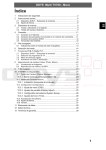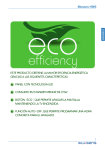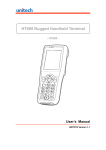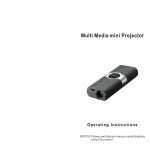Download ODYS Multi Pocket TV 350
Transcript
ODYS Multi Pocket TV 350 1 2 3 Safety instructions...................................................................................2 Product properties...................................................................................5 Quick Start Guide....................................................................................6 3.1 3.2 4 Connecting to a television set.................................................................11 Connecting Headphones (not included in the package)..........................11 Connecting Additional DVB-T-Antenna...................................................12 Power supply Unit...................................................................................12 Rechargeable battery............................................................................13 6.1 7 8 Buttons on the main unit...........................................................................9 Buttons on the Remote Control ................................................................9 Connecting the Multi Pocket TV 350.....................................................11 5.1 5.2 5.3 5.4 6 Language Setting .....................................................................................6 DVB-T installation – channel search.........................................................6 Controls ..................................................................................................8 4.1 4.2 5 Notes on using rechargeable batteries ...................................................13 Mode selection......................................................................................14 Digital TV ..............................................................................................15 8.1 8.2 8.3 8.4 DVB-T Installation – channel search.......................................................16 TV- Channel Selection............................................................................16 Short-Key Menu .....................................................................................17 Settings for DVB-T Mode........................................................................19 8.4.1 8.4.2 8.4.3 8.4.4 9 DE Table of contents Channel Organizer .....................................................................19 Installation(channel search) .......................................................20 Grouping Stations.......................................................................20 Delete All.....................................................................................21 Multimedia ............................................................................................22 9.1 9.2 Photo playback.......................................................................................24 Video and MP3 playback ........................................................................24 10 Games ..................................................................................................25 11 Configuration ........................................................................................26 11.1 11.2 11.3 11.4 11.5 TV Display..............................................................................................26 OSD Settings..........................................................................................27 Time Settings .........................................................................................27 Parental Lock .........................................................................................28 System Information.................................................................................28 12 Troubleshooting ....................................................................................29 13 Specifications........................................................................................30 14 Warranty conditions ..............................................................................31 1 DE ODYS Multi Pocket TV 350 1 Safety instructions Thank you for choosing our product. Please read this manual carefully and observe all safety and operating instructions. Store the manual in a safe place for later reference. The flash symbol displayed in a triangle warns the user of dangerous electrical voltages inside the device that could lead to electrical shocks with harmful effects to health if the device is used incorrectly. or The exclamation point displayed in a triangle in the documentation indicates dangers when using and maintaining the device. The information symbol in the documentation indicates useful information and tips for using and maintaining the device. Power supply Connect the power supply cable to the DC 12V IN jack on the right side of the device. Connect the power plug to an earthed socket AC 100-240 V. If you have problems when plugging the mains plug into the socket, rotate the plug by 180° and plug it in again. Tips regarding environmental protection At the end of its operating life, this product may not be disposed of by way of your normal household waste. Instead it must be delivered to a collection point for recycling electrical and electronic equipment. The icon on the product, in the operating instructions or on the packaging, indicates this. The materials used in manufacturing this product are recyclable, depending on their identifying markings. By recycling this equipment, by recycling its components, or through other procedures of re-using outdated equipment, you are making an important contribution to protection our environment. Please ask you local municipal administration for the location of the corresponding recycling point. 2 DE ODYS Multi Pocket TV 350 Caution Read, keep and follow these instructions and heed all warnings. • Do not open the casing of the device under any circumstances, and do not attempt to repair or modify the device. Malfunctions, damage, electric shocks and fires can occur as a result. • Never expose the device to rain, moisture or humidity. Malfunctions, damage and electric shocks can occur as a result. • When cleaning the device, do not use any volatile substances, such as solvents. To avoid damaging the surface, clean the device only using a soft, dry cloth. • Ensure adequate air circulation around the device. Do not place the device on soft furniture, carpets or other materials while in operation, as this may restrict the air from properly circulating around the device. • The device may not be excessively heated or operated near heat sources (e.g. heaters). Malfunctions, damage, smoke and fires can occur as a result. • Connect the device only to mains sockets that are properly earthed (protective earth). The mains voltage must correspond to the operating voltage of the device indicated on the device housing. When connecting the device to other electric devices, always follow the manufacturer's instructions. • Insure that the cables are not damaged, stretched or twisted and that no short circuits occur. • Use only accessories specified or supplied by the device manufacturer. This also applies to any attachments and fasteners. • Place the device in a secure spot where it cannot shift or fall. If used in a vehicle, the device must be securely fastened to avoid injuries or accidents resulting from the device shifting or falling down. • During a thunderstorm, disconnect the device from the mains. Do not use the device during a thunderstorm. Malfunctions, damage and electric shocks may occur as a result. Disconnect the power plug from the socket when you do not use the device for an extended period of time. Keep the device in a clean, dry location where it is not exposed to direct sunlight. Caution • In case of malfunctions or damage, maintenance or repair work may be required. Do not use the device if there is visible damage to it. All maintenance and repair should be conducted by qualified service technicians only. • Do not place any heavy objects and objects that contain liquids, such as vases, on top of the device... • Make sure that no objects or fluids can penetrate into the device though openings or venting slots. This could lead to short circuits, damage, electric shocks and fires. • Do not touch the TFT LCD screen with your bare hand. • Observe the safety instructions on rechargeable batteries in chap. 5.1. 3 DE ODYS Multi Pocket TV 350 Operating the device in a vehicle • Please note that the device may not be used while the vehicle is in motion. It may only be used when the vehicle is parked! • When operating the device in a vehicle, insure that it does not inhibit the driver's forward or rear view and that it does not interfere with the safe operation of the vehicle. Otherwise injuries or accidents may result. The driver must not operate the device or look at the screen while driving. Do not allow your children to loosen or disengage their safety belts to operate the device. • Do not place the device near airbags in the vehicle, thus avoiding functional disorders. When the airbag deploys, the device or accessories may be flung through the vehicle and thus can cause injuries and accidents. • Install the cables so that they do not present an obstacle to operating the vehicle or to getting into or out of the vehicle. Make sure that no cables can accidentally wrap around the steering wheel, the pedals or any passenger's feet. Tie the cables together. • If operating the device inside a vehicle, do not set the volume level too high to insure that sounds occurring on the inside and outside of your vehicle may be heard. Otherwise accidents may occur. Battery Recycling In order to ensure the environmentally friendly disposal of batteries, please do NOT dispose of used batteries through normal household waste. Please take the batteries to your local retail or community collection point for recycling. The following may be an indication of a discharged battery: The device cannot be switched on. The device switches off automatically and "Battery Empty" is shown in the display. The device and or battery do not function properly. 4 ODYS Multi Pocket TV 350 DE 2 Product properties • AV Out: Analogue audio/video output • DVB-T Receiver • Supports Multimedia File Formats: MP3, WMA, JPEG, AVI, MPG • 3.5" TFT - Color Display • Switchable power supply unit: Automatic adjustment to different voltages in different countries. • Multi-Language On-screen menu Special features: • Build-in rod Antenna • SD/MMC card slot • USB Host • Remote control • Integrated Game Support URL: http://www.odys.de See our website for the latest information on this DVD player, on other products by our company and on our company itself. If you have questions or problems, please read the FAQs on our website or contact our customer support service [email protected]. 5 DE ODYS Multi Pocket TV 350 3 Quick Start Guide 3.1 Language Setting 1. 2. 3. 4. 5. 6. 7. 8. 9. Switch on your Multi Pocket TV 350. Press the Menu Key on the remote control. Select the Menu „Configuration“ using the key. Press the „Enter“ Key to enter Configuration. Select the „OSD Setting“ option using the key and Enter key. Move to „OSD Language“ using the key. Highlight your desired language using key in the language list. Confirm the language selection using the „Enter“ key. Use the „Return“ key to go back in the main menu. 3.2 DVB-T installation – channel search 1. 2. 3. 4. 5. 6. Switch on your Multi Pocket TV 350. Press the Menu Key on the remote control. Select the Menu „Digital TV“ (DVB-T) using the key. Press the „Enter“ Key to enter Digital TV. Select the Menu option „Installation“ using the keys and the Enter Key. Choose your desired search method for the channel search using the keys and Enter Key. 7. It is strongly recommended to choose the Option „Country scan “. 8. Press the „Enter“ Key to enter „Country scan “. 9. Using the Keys move between the Country selections. 10. Highlight your desired Area setting using the Keys. 11. Press the „Enter“ key two times to start the channel search. 12. Use the „Return“ key to return to the main menu. Note Whether and how many DVB-T channels may be received by Multi Pocket TV 350, strongly depends on the operational area and the DVB-T signal strength. DVB-T radio in particular is very limited and not available in most locations Please note that using the DVB-T after changing locations may require a new channel search as the channel frequencies may vary from region to region. 6 ODYS Multi Pocket TV 350 DE Contents of package 1 x MP-TV 350 1 x Remote control 1x additional Antenna 1 x Power Supply 1 x Audio/Video-cable 1 x Battery for remote control 1 x users manual Note Do to technological progress, accessories and their corresponding part numbers are subject to change without notice. 7 DE ODYS Multi Pocket TV 350 4 Controls 4.1 The Main Unit Headphone jack A/V output jack Power on/off switch ON Interne Antenna additional Antenna connection jack OFF up, next Station/Titel CH+ down, last station/Titel CH- LCD Display right, Volume increase VOL+ left, Volume decrease VOL- Main Menu, return MENU ENTER select, confirm, sort-key menu in DVB-T Mode Status indicator light speaker Rear View Power supply connection and USB Host interface for external storage unit SD/MMC card slot Bracket Note Charge the battery with the device switched off. This will shorten the charging time and extend the life of the battery. Charge the battery fully before using for the first time. 8 ODYS Multi Pocket TV 350 DE 4.2 The Remote Control 2 1 3 4 6 5 9 7 8 10 11 1. 12 switch on/off 2. up, next channel 3. mute (switches the sound off) 4. Direction left, decrease Volume 5. select, short-key menu 6. Direction right, increase Volume 7. Enter main menu, return to main menu 8. down, last Channel 9. one menu level backwards, return to last viewed channel 10. Numerical buttons to directly select the corresponding station number or for entering the page number of Videotext. 11. previous Title 12. next Title Preparation of the Remote Control Place the remote control on an even surface and insert the supplied cell battery into the remote control as follows. 1 Refer to the drawing and remove the empty battery receptacle. 2 Insert the battery into the receptacle. Make sure the polarity matches the marks inside the component. 9 DE ODYS Multi Pocket TV 350 3 Insert the receptacle into the remote control. Cell Battery Data Battery type: CR2025 , 3 V Service life: approximately 1 year (for normal use and room temperature) Using the Remote Control Point the remote control towards the main unit when operating. The remote control works best at a distance less than 5 m and at an angle of up to 30° to the front of the unit. No obstacles should be in the way of the remote control and the infrared sensor. Do not place the remote control in direct sunlight. If the remote control unit fails to work even when it is operated near the player, replace the battery. Note: If the remote control is not used for a long period of time, please remove the battery from the compartment. Do not heat batteries or dispose of in fire. Do not dismantle, deform or modify batteries. 10 ODYS Multi Pocket TV 350 DE 5 Connecting the Multi Pocket TV 350 • The DVB-T player, the television set and any other electric devices to be connected to the DVB-T player must be switched off and disconnected from the mains. • Observe the colour coding when connecting audio and video cables. 5.1 Connecting to a television set Audio/Video-Connection Using the A/V cable, connect the Multi Pocket TV 350 to the AV input of the television set as shown in the illustration. Black CH+ CH- A/V cable VOL+ White VOLMENU ENTER red TV yellow Signal path 5.2 Connecting Headphones (not included in the package) Connect the headphones to the headphone/AV jack on the left side of the device, the loudspeaker is automatically deactivated. CH+ CHVOL+ VOLMENU ENTER 11 ODYS Multi Pocket TV 350 DE Caution Excessively high volume can damage your hearing. Turn the volume down before connecting the headphones and then turn the volume up to a moderate level. 5.3 Connecting Additional DVB-T-Antenna Connect the DVB-T-Antenna to the DVB-T-Antenna connection jack. CH+ CHVOL+ VOLMENU ENTER Note Depending on your region and building structure, a stronger antenna may be required in order to receive DVB-T stations. Using an antenna with coaxial(IEC) connection, an appropriate adapter(not included in the package) will be required. The Multi Pocket TV uses a MMCX Antenna connection. 5.4 Power supply Unit The DVB-T player is delivered with a power supply unit. Connect the power supply cable to the USB Jack on the left side of the device as shown below. Connect the power plug to an earthed socket. The power supply indicator lamp lights up red.. CH+ Illustrations may vary CHVOL+ VOLMENU ENTER 12 ODYS Multi Pocket TV 350 DE 6 Rechargeable battery Fully charge the battery before using the device for the first time. Normally it takes about five hours for the battery to be charged. When the rechargeable battery is fully charged, the device may be operated for about 2 – 2.5 hours. Fully charge the battery when not be used for an extended period of time. 6.1 Notes on using rechargeable batteries ¾ When using a new rechargeable battery, fully charge it prior to use. ¾ Use rechargeable batteries only in temperatures between 0°C and 40°C. Do not expose rechargeable batteries to high temperatures or direct sunlight. ¾ Do not throw the battery into water or fire. ¾ Ensure adequate air circulation around the device. Do not place the device on soft furniture, carpets or other materials while in operation, as this may restrict the air from properly circulating around the device. ¾ Do not disassemble the rechargeable battery. ¾ While the battery is being charged, the battery status indicator lamp lights up red; when the battery is fully charged, the indicator lamp lights switches off. ¾ When the state of charge reaches a low level, an empty battery symbol is flashed on the LCD Screen, Some minutes later the Multi Pocket TV 350 turns off automatically.. Note: . Charge the battery with the device switched off. This will shorten the charging time and extend the life of the battery. Charge the battery fully before using for the first time. 13 DE ODYS Multi Pocket TV 350 7 Mode selection Use the main menu to access the various operation modes and Settings: 1 Press the MENU Key to switch to the main menu (as shown above). 2 Use the CH+/ and CH-/ keys to move between the options. 3 Confirm your selections using the ENTER Key. Available Functions: Digital TV - Change various Settings for DVB-T Mode. Multimedia - Games - Playback for Music, Image or Movie files from an SD card or USB storage unit. 3 integrated games Configuration - Change various system settings 14 ODYS Multi Pocket TV 350 DE 8 Digital TV Note To avoid distortion, it may me necessary to switch the display to 4:3 or 16:9 which ever best suites the current station. Refer to Chapter 9 Please note that movies using the 21:9 format may cause black margins on the upper and lower margins of the display. Note Insure that DVB-T reception is available for your area. DVB-T radio in particular is very limited and not available in most locations. Depending on your region and building structure, a stronger antenna may be required in order to receive DVB-T stations. The antenna provided is only designed for reception when close to the DVB-T transponder. Metal buildings and the geographic location of the transponder may have great effect on the reception. Please note that this is not a device defect; merely specific specifications for the reception of DVB-T. The Multi Pocket TV uses a MMCX Antenna connection. Appropriate antennas may be obtained from your local specialty stores. For the use of an antenna with coaxial(IEC) connection an appropriate adapter is required, which may be obtained from your local specialty stores. 15 ODYS Multi Pocket TV 350 DE 8.1 DVB-T Installation – channel search 1. 2. 3. 4. 5. 6. 7. 8. 9. 10. 11. 12. 13. Switch on your Multi Pocket TV 350. Press the „Menu" Key on the remote control. Select the menu „Digital TV“ (DVB-T) using the key. Press the „Enter“ Key to enter Digital TV. Select the menu option „Installation“ using the keys and the Enter Key. Select the desired search method for the channel search using the keys and „Enter" Key. It is strongly recommended to select the Option „Country scan “. Press the „Enter“ Key to enter „ Country scan “. Use the Keys to move between the country selections. Use the Keys to move between the Area selections. Highlight your desired Area setting using the Keys. Press the „Enter“ key two times to start the channel search. Use the „Return“ key to go back to the main menu. Note Whether and how many DVB-T channels may be received by the Multi Pocket TV 350 strongly depends on the operational area and the DVB-T signal strength. DVB-T radio in particular is very limited and not available in most locations. 8.2 TV- Channel Selection 1 Press the MENU or Return Key to exit your current mode or to switch on the Multi Pocket TV 350. The DVB-T Mode is the standard mode of the device and will start automatically. 2 Use the number buttons 0-9 on the remote control to select the desired TV station. 3 Switch to the stored TV channels, going both forwards and backwards in succession, using the or CH+ and CH- buttons. 4 Set the suitable volume using the Vol+ und Vol- buttons. 5 Press the ENTER Key to open the short-key menu. 16 ODYS Multi Pocket TV 350 DE 8.3 Short-Key Menu 1 Press the ENTER key on the remote control. 2 The short-key menu appears on the display with several Options. 3 Use the keys to move between the options. Press the ENTER key to confirm. Subtitles Press the ENTER Key to open the short-key menu. Select „Subtitle" and press the ENTER key to open the sub menu. Activate or deactivate the use of subtitles and press Enter" to confirm your selection. Note This function is only available when the appropriate information is received from the TV channel. EPG(electronic program guide) Press the ENTER Key to open the short-key menu. Use the/keys to highlight the option „EPG“ and confirm using the „ENTER" key. Refer to the illustration below. Use the /// Keys to view the EPG information from different channels. 17 DE ODYS Multi Pocket TV 350 Videotext (TTX) 1 Press the ENTER Key to enter the short-key menu and select the option TTX. 2 Press the ENTER Key again to open the Videotext window, the first page of the Text content from current TV channel will be shown. 3 Use the number keys 0-9 to input the number of your desired Videotext page. 4 You can also use the direction buttons to browse the Videotext contents as following: (Vol-) 100 pages down (VOL+) 100 pages up (CH+) one page up (CH-) one page down 5 Press the RETURN button to return to the TV-Mode. Multi-Audio Press the ENTER Key to open the short-key menu and select the option Multi-audio. Use the CH+/CH- Key to select the desired Audio language. Note The Multi-audio function will only have an effect when receiving stations that have been transmitted in more than one language. Program info. Press the ENTER Key to open the short-key menu and select the option program info, the information of the current program will be shown on the display. Note You can adjust the length of time the Program information is to be shown on the display while in the system settings (Configuration – OSD - OSD Timeout). TV/Radio Press the ENTER Key to open the short-key menu and select the option TV/Radio to switch between DVB-T TV and DVB-T Radio mode. Note DVB-T radio in particular is very limited and not available in most locations. 18 ODYS Multi Pocket TV 350 DE Program List Press the ENTER Key to open the short-key menu and select the option Program list. Select the desired TV channel using the /Keys and confirm by pressing the ENTER Key. Use the / Keys to switch between the classified TV channels (see channel organizer/channel grouping). Note To use the classification function, you must first add the available channels into the exiting classes. 8.4 Settings for DVB-T Mode 8.4.1 Channel Organizer Press the MENU key to enter the main menu, select „Digital TV“ and confirm by pressing the ENTER key. Select the option „Channel Organizer“ and confirm again with ENTER. Use the / keys to highlight a channel. You can determine now, how this channel is to be treated in the future. Use the /keys to select one function. Skip or Lock Press the ENTER Key, to assign the selected function to the channel. Note For the function Lock, you must enter the password from Parental Lock Setting.. On original delivery status is the Password „0000“. Skip - Lock - The Channels which are marked to be skip will be jumped over when switching the channels up and down. You may however select these channels by directly entering the program number on the remote control. This function blocks the individual channels with a pre-defined password. The blocked channels are than only selectable by input of this password. Please refer to chapter 11 – Parental Lock. 19 DE ODYS Multi Pocket TV 350 8.4.2 Installation(channel search) Press the MENU key to enter the main menu. Select „Digital TV“ and confirm by pressing the ENTER key. Select the Option „installation“ and confirm again with ENTER. The channel search can be performed with (Area Search), (Manual Search) or (Auto Search). Country Scan Move to „Country Scan“ and press the ENTER Key to enter the country selection page. Use the / keys to move between the country selection. Select your country and confirm by pressing the ENTER key. Press the ENTER key again to start the channel search. Manual Scan With the Manual Scan you can search for channels manually Auto Scan With Auto Scan you can determine the bandwidth and start and end frequency to search the channels automatically, based on these Parameters. 8.4.3 Grouping Stations Press MENU to enter the main menu. Choose „Digital TV“ and confirm using the ENTER button. Choose „Channel Organizer“ and confirm with ENTER again. You may separate and sort the saved stations into 8 Groups. You may choose the following groups: 1 None, 2 News, 3 Science, 4 Sport, 5 Movie, 6 Kids, 7 Music and 8 Fashion. Use the / keys to choose the desired station. Set the stations group by using the /keys. Confirm using the ENTER button. 20 ODYS Multi Pocket TV 350 DE 8.4.4 Delete All Press MENU to enter the main menu. Choose „Digital TV“ and confirm using the ENTER button. Choose „Delete All“ and confirm by pressing ENTER again. Decide whether to delete all saved DVB-T TV or DVB-T Radio stations. This is recommended before performing a new channel search. Confirm using the ENTER button. During the following security check, choose „Yes“ to confirm and delete. Choose „No“ to cancel. Confirm each step by using the ENTER button. Caution! After confirming the security check all Stations will be deleted. All settings that are relevant for the stations will also be deleted. 21 DE ODYS Multi Pocket TV 350 9 Multimedia Insert the USB memory stick into the USB port or insert the SD card into the SD card slot (see the images below). CH+ CHVOL+ VOLMENU USB Adapter Cable (not included in the package) Prior to connecting the device, insure that the USB memory stick or the SD card contains playable files. 1. Switch the device on and open the main menu by pressing the MENU button. 2. Press the / buttons to select „Multimedia“ and confirm using the „Enter“ button. 3. Use this procedure to select whether you wish to playback a Photo, Music or Videos (Movie) file. 4. Select the desired data source drive [Card (sde0), USB (sda1)]. 5. Select the desired file and start playback by pressing ENTER. 6. Press RETURN to return to the folder menu. 7. Press the „MENU“ button to go back to the main menu. Playable Formats: Audio: mp3 Video: avi, mpg, vob Photo: jpg Note The USB jack may not be used for connecting digital cameras or other USB devices. Please note that videos with large data files may have an effect on the playback. This device accepts memory cards with a maximum capacity of 2 GB. Because of the variety of known file formats, it is possible that some files may not be playable. 22 Caution When in Video-Mode only video files may be viewed, in Music-Mode only music files and in Photo-Mode only images! To connect a USB mass storage device, a special adapter will be required. An adaptor cable is not included in the package content! The USB connector is a 5-pol Mini USB jack that may be purchased from your local dealer. Adaptor cable required for mass storage devices: Mini USB 5-pol male to USB type A female Please note that charging the internal battery while connected to a USB device is not possible. 9.1 Viewing Images 1. Insert a SD/MMC card containing images (in .JPG-Format) into the card slot. 2. Choose „Photos“ from the Multimedia menu and confirm with ENTER. 3. Select the data source drive where the files are stored and confirm with ENTER. 4. Brows through the folder structure and select the desired folder by using the key and confirm by pressing the ENTER button. 5. Select desired image and press ENTER. 6. With / you can go to the previous or next image. 7. Press ENTER to start the picture slideshow. Rotating pictures Displayed images may be rotated by using the direction buttons (). Press the button to rotate the current picture clockwise as shown below. Press the button to rotate the current picture counter-clockwise as shown below. Press the button to flip the current picture horizontally as shown below. Press the button to flip the current picture vertically as shown below. 23 DE ODYS Multi Pocket TV 350 ODYS Multi Pocket TV 350 DE Note You may have to modify the picture view settings. This setting may be accomplished in „configuration – system setting – JPEG effect“. 9.2 Video and MP3 playback 1. Insert a SD/MMC card with MP3- or supported video files. 2. Select „Movie“ for Videos or „Music“ for MP3-files from the Multimedia Menu and confirm with ENTER. 3. Select the desired data source drive, where the files are stored and confirm with ENTER. 4. Brows through the folder structure and select the desired folder by using the key and confirm by pressing the ENTER button. 5. Select the desired file to playback and press ENTER. 6. Use the / keys on the remote control to playback the previous or next video or music title. 7. By pressing ENTER, the replay options may be enabled. The following may be selected: start playback pause playback fast forward fast rewind next title previous title 8. Select the desired option using the / buttons and confirm by pressing ENTER. 24 ODYS Multi Pocket TV 350 Games DE 10 While in the Game Mode, one of three integrated games (Native Games) may be played. Note Please note that it is not possible to install other than the preinstalled games. Integrated games Select one of the following games to play: BoxMan Move the Boxes to the marked fields. Move the figure with /// behind the Boxes to displace them. Tetris Use the /to move the blocks to the right or left. Rotate the blocks using the button and set them using button. Hit Rat Try to hit a rat. The fields correspond to the numbers 1 to 9 of the remote control. Game settings Use the sidebar menu to view the options within a game. This menu may vary depending on the game. Some options are not available in every game. Switch between game and menu using the ENTER button. New/Start Game - Start a new game Setting - Game speed (Speed) and difficulty (Difficulty) level Speed - Set game speed Reset - reset game stats Continue - Continue older game Level - Select game level Help - Hints Score List - High score Exit Game - Exit game 25 DE ODYS Multi Pocket TV 350 11 Configuration Changing important system settings: Select the setting you wish to modify and confirm by pressing ENTER. Use the / buttons to select an option and change the settings by using the ///and confirm with ENTER. System Setup EQ setup Change the Equalizer settings Options: standard – classic – rock – jazz – pop Audio Setting Additional sound settings. Options: Off – concert – church – passive - live JPEG Effect Choose how to prompt images in photo mode. (Chapter 9.1) On: View in full screen. Off: View in original size. Note When using the internal speaker, the sound settings are limited. Please note that photos may not be zoomed. 11.1 TV Display Aspect Ratio Change the display prompt in DVB-T mode. Note Normally the setting 4:3 Pan&Scan is recommended. When watching movies changing the setting to16:9 may enhance the picture. This setting is only available in DVB-T mode. Video Output Change the signal format for AV out. Options: CVBS – RGB – S-Video Brightness Set the display brightness (0-100%). Contrast Set the display contrast (0-100%). HUE Set the display HUE (-6 - 6). Saturation Set the display saturation (0 - 12). 26 ODYS Multi Pocket TV 350 DE 11.2 OSD Settings OSD Theme Choose one of 6 different colour themes for the menu. Time setting If set to ON, the current time will be prompted on the display. OSD Timeout Select the length of time the program info will be visible once a channel has been skipped or after choosing “Program Info” from the quick list. OSD Trans Set the menus transparency. OSD Language Change the on screen display language 1. Audio Language If available, this language will be the primary language for DVBT Stations. 2. Audio Language If available this language will be the secondary language for DVB-T Stations. Note Different languages are used by a few DVB-T stations. If the selected language is not available the system will use the default station language. 11.3 Time Settings Time Mode Select the desired method for setting the system time. Auto: the time will be set automatically by the DVB-T signal. Manual: Set time and date manually. Date This option is only available if “time mode ” has been set to manual! Set the current date. Time This option is only available if “time mode ” has been set to manual! Set the current time. Time zone (GMT offset) Select the time zone of your country. Summer Time (DST) Select “On” during the European summer time. Note When in Europe (with exception to: Portugal and England) select the setting +01:00. For England and Portugal select 00:00. During the European Summer Time it is necessary to enable the function „Summer Time“. 27 DE ODYS Multi Pocket TV 350 11.4 Parental Lock Selected channels may be locked. Once locked, they may only be viewed by typing in a previously set password. The default password is „0000 “. See Chapter 8.4 for additional information’s - Channel organizer. 11.5 System Information Software Upgrade If a new Firmware is available, this may be transferred to the device using this option. Please follow the provided update instructions carefully. Available updates may be found at www.odys.de only. No other web site on the internet will offer this update. Factory Default Reset the system to its factory defaults Caution! All system settings and all stations will be deleted after confirmation! Version 28 Show Hardware and Software version ODYS Multi Pocket TV 350 DE 12 Troubleshooting Carry out problem-solving measures described in the following section before contacting Customer Support. Turn off the device immediately as soon as you suspect a malfunction. Unplug the power supply and check whether the device is unusually warm or whether smoke is rising from it. Problem No audio Possible cause Remedy Device not properly connected Check connections and connect device in the correct way Headphones connected (loudspeaker off) Pull out the headphones No Picture Device not properly connected Check connections and connect device in the correct way „Database empty“ No DVB-T stations saved Perform a stations search „No or bad signal“ No DVB-T Signal or the signal is Check the antenna. If a bad signal, too weak. select a different area to place the device or use an other or amplified antenna. If the area of the device has been changed perform a new stations search. The device turns off while the power supply is connected. The device requires a minimum power capacity from the integrated, rechargeable battery in order to function properly. Turn off the device and recharge the battery. Different Stations can not be chosen. Station is locked and protected by a password or has been configured to be skipped. Remove the channel lock or skip setting under the menu channel settings. Remote control does Obstacle between remote not work control and DVD player Remove obstacle Remote control not pointed at the device Point remote control directly at the device The distance between device and remote control is too large. Reduce the distance Remote control battery inserted the wrong way Check the battery's polarity and, if necessary, insert battery correctly Battery too low or completely discharged Insert new battery Other possible causes for problems: Static discharge or other external interferences may cause the DVD player to malfunction. If this happens, disconnect the power supply from the mains socket and plug it back in. If the problem persists, disconnect the device from the mains again and contact Customer Service or a certified repair shop. 29 DE ODYS Multi Pocket TV 350 13 Specifications TFT-Display size 3.5 inch Resolution 320*240 Pixels Aspect ratio 4:3 Video standard PAL Mains Voltage AC 100 … 240 V, 50/60 Hz Battery 1950mAh, 3.7V Lithium Ion Battery Power consumption < 15 W Dimensions 121.5 x 75.5 x 14.5 [mm] (L x H x B) Weight ca. 360 g DESIGN AND SPECIFICATIONS ARE SUBJECT TO CHANGE WITHOUT PRIOR NOTICE. 30 ODYS Multi Pocket TV 350 Warranty conditions DE 14 The following conditions comprise the requirements and scope of our warranty conditions and do not affect our legal and contractual warranty obligations. We offer a warranty on our products in accordance with the following conditions: 1. Odys products are covered by a 24 month warranty. We will resolve damages or defects on Odys products free of charge within 12 months of the purchase date under the following warranty conditions. For any damage or defect determined later than 12 months after the purchase date, proof of a manufacturing fault must be submitted for repair under warranty. The warranty does not cover batteries and other parts, which are considered consumables, parts that break easily such as glass or plastic or defects based on normal wear and tear. There is no warranty obligation in the event of marginal differences compared to the target appearance and workmanship provided these have a negligible effect on the product's fitness for use, in the event of damage caused by chemical or electrochemical effects, by water or generally from abnormal conditions. 2. The warranty will be performed in such a way that we shall decide whether to repair the defective parts or to replace them with working parts free of charge. AXDIA reserves the right to exchange the product for a replacement product of equal value if the product that is sent in cannot be repaired within a reasonable time or at reasonable cost. The product can also be exchanged for a different model of the same value. Requests cannot be made for repairs to be carried out on site. Parts that have been replaced or exchanged become our property. 3. The warranty claim does not apply if repairs or other work is carried out by unauthorized persons or if our products are equipped with additional parts or accessories that are not approved for our products. 4. Warranties that have been activated do not cause the warranty period to be extended, nor do they trigger a new warranty period. The warranty period for any replacement parts installed ends with the warranty period for the entire product. 5. Any other or further claims are excluded, especially those for replacement due to damage caused outside of the product, provided there is no obligatory legal liability. We therefore accept no liability for accidental, indirect or other consequential damage of any kind, which leads to usage restrictions, data loss, loss of earnings or interruption to business. Asserting a warranty claim 1. To make use of the warranty service, you must contact the AXDIA Service Center by e-mail, fax or phone (see below for contact details). You can also use the service form on our website or on the back of the warranty conditions. 2. AXDIA Service Center will try to diagnose and solve your problem. If it is determined that a warranty claim exists, you will be given an RMA number (Return Material Authorization) and you will be asked to send the product to AXDIA. 31 DE ODYS Multi Pocket TV 350 IMPORTANT: AXDIA will only accept parcels that have an RMA number. Please observe the following when sending the product: 1. Send the product suitably packaged with carriage and insurance paid. Do not enclose any accessories with the products (no cables, CD's, memory cards, manuals, etc.), unless the AXDIA Service Centre specifies otherwise. 2. Mark the RMA number on the outside of the package in such a way that it is visible and clearly legible. 3. You must enclose a copy of the sales slip as proof of purchase. 4. Once AXDIA has received the product, it will meet its warranty obligations in accordance with the warranty conditions and will return the product to the sender with carriage and insurance paid. Service outside of warranty AXDIA may refuse any service claim made that is not covered by the warranty. If AXDIA agrees to provide a service outside the warranty, the customer will be invoiced for all repair and transport costs. AXDIA will not accept any packages that have not first been approved by AXDIA by means of an RMA (Return Material Authorization). 32