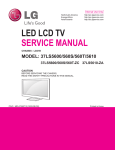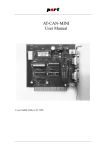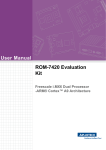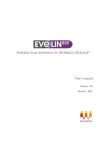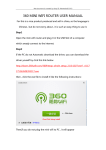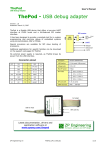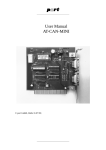Download PN7000X user manual - Giga
Transcript
PN7000X User Manual
2014/01/10
PN7000X user and developper manual
GIGA-CONCEPT – ZA des Marsandes, 20 rue Louise de Vilmorin – 91630 Avrainville– tel : +33 1 60 82 86 33
Content
Document revision .................................................................................................................................. 2
1.
2.
3.
4.
Product Descriptions: ...................................................................................................................... 3
1.1.
Product detailed specification................................................................................................. 3
1.2.
Mechanical view ...................................................................................................................... 5
1.3.
Cable description ..................................................................................................................... 5
Usage for Windows Embedded Compact 7 version ........................................................................ 6
2.1.
Touch panel calibration ........................................................................................................... 6
2.2.
Key value (from left to right) ................................................................................................... 6
2.3.
USB device usage..................................................................................................................... 6
2.4.
COM ports on pigtail cable ...................................................................................................... 7
2.5.
GPIO on pigtail cable ............................................................................................................... 8
2.6.
CAN Bus on pigtail cable .......................................................................................................... 9
2.7.
Windows Embedded Compact 7 SDK Installation Descriptions .............................................. 9
2.8.
Operating system upgrade .................................................................................................... 12
2.9.
Logo upgrade ......................................................................................................................... 12
2.10.
backlight interface ............................................................................................................. 12
2.11.
get backlight interface ....................................................................................................... 12
2.12.
shut down interface .......................................................................................................... 12
2.13.
open key led light .............................................................................................................. 12
2.14.
close key led light .............................................................................................................. 13
2.15.
Format the registry ............................................................................................................ 13
2.16.
Format iNAND (Note: you should input license key again) ......... Erreur ! Signet non défini.
Usage for Android 2.3 version ....................................................................................................... 13
3.1.
Touch screen calibration ....................................................................................................... 13
3.2.
Key value (from left to right) ................................................................................................. 13
3.3.
USB device ............................................................................................................................. 13
3.4.
COM port on pigtail cable (hardware is same as WinCE’s) ................................................... 13
3.5.
GPIO on pigtail cable (hardware is same as WinCE’s) ........................................................... 13
3.6.
CAN Bus ................................................................................................................................. 14
3.7.
SDK installation...................................................................................................................... 14
3.8.
System upgrade ..................................................................................................................... 14
Usage for Linux version ................................................................................................................. 14
PN7000X User Manual
GIGA-CONCEPT – ZA des Marsandes, 20 rue Louise de Vilmorin – 91630 Avrainville– tel : +33 1 60 82 86 33
Document revision
Date
09/01/2014
PN7000X User Manual
Version
1.0
Auteur
A. MONMARCHE
Description
Document creation
GIGA-CONCEPT – ZA des Marsandes, 20 rue Louise de Vilmorin – 91630 Avrainville– tel : +33 1 60 82 86 33
1. Product Descriptions:
•
•
•
•
•
•
•
•
•
•
•
•
•
•
•
•
Windows Embedded Compact 7, Android 2.3 and Linux 2.6 are three available operating
systems for this device;
WIFI, Ethernet port and 3G high speed internet surfing;
Built-in high sensitivity U-Blox GPS module and active GPS antenna;
Built-in CSR 4.0 Bluetooth module, longer transfer distance and stronger signal;
Optional RS485 and RS422 ports;
Three RS232 ports;
CAN Bus support Version 2.0 B (ISO11898);
External GPIO control interface;
Optional G-sensor;
7-inch TFT LED backlight 16:9 800x480 display;
Keys and touch control;
Both USB device and USB Host functions;
Support 32GB SDHC storage;
Double channel earphone jack, built-in 1.5W left and right channel speakers, with
microphone input;
Compliant IP65 protection rate;
Support RAM, On-DASH, and VESA mounting modes;
1.1.Product detailed specification
Basic Specs
LCD
7’’TFT LED Backlight Resolution: 800×480 Brightness: 400cd/m2
Touch panel
7-inch 4-wire resistive
SD card slot
SIM card slot
USB Host×2
Earphone jack
Microphone jack
USB device
RS232×3(standard x 2, 1 optional)
Interfaces
RS422/RS485 (choose one of them)
CAN Bus (optional)
Ethernet port
GPIO (3 x DI, 1 x DO)
DC IN
Keys
Panic/backlight +/Backlight -/Hone/Vol+/Vol-/Menu/Power
Start up mode
Pres power key (standard) or auto power on(optional)
Audio output
Stereo speakers, water proof 8-ohm 1.5W x 2
Power consumption
≤8W
WIFI module
802.11b/g/n (optional)
PN7000X User Manual
GIGA-CONCEPT – ZA des Marsandes, 20 rue Louise de Vilmorin – 91630 Avrainville– tel : +33 1 60 82 86 33
3G module
WCDMA or CDMA2000 (optional)
Bluetooth module
CSR chipset Ver. 4.0, dual modes data transfer (optional)
CAN Bus
Standard: Version 2.0 B (ISO11898) (optional)
GPS module
U-Blox 50 Channels high performance module (optional)
G-sensor
3-axis accelerometer(optional)
Dimension
230L×150W×42D(mm)
Weight
0.9Kg
System Specs
CPU
Freescale i.MX535 (i.MX536)ARM Cortex-A8, 1GHz
Memory
DDR3 512MB
iNAND
4GB
Storage expansion
Support SDHC up to 32GB
Operating system
Windows Embedded Compact 7.0, Android 2.3 or Linux 2.6
Environment Specs
Working temperature
-20℃ to +65℃
Storage temperature
-30℃ to +80℃
Working humidity
0% to 95%RH
Storage humidity
0% to 95%RH
IP ratings
Compliant IP65
PN7000X User Manual
GIGA-CONCEPT – ZA des Marsandes, 20 rue Louise de Vilmorin – 91630 Avrainville– tel : +33 1 60 82 86 33
1.2.Mechanical view
Figure 1 back
Figure 2 Front
Figure 3 Left
Figure 4 Right
1 44 pin male connector
5 Home
9 Power
13 RAM mounting holes
17 Earphone jack
2 Panic
6 VOL +
10 Speaker
14 VESA mounting holes
18 Microphone jack
3 Backlight brightness +
7 VOL 11 SD card/sim card slot cover
15 USB device connector
19 Dash mounting hole
4 Backlight brightness 8 Menu
12 Side cover claps
16 USB host connector
1.3.Cable description
1 44 pin male connector
3 USB host connector
5 Ethernet port
7 CAN Bus connector
PN7000X User Manual
2 GPIO connector (3*Dig IN, 1xDig Out)
4 DC In
6 RS422/RS485 connector
8 3* RS232 ports
GIGA-CONCEPT – ZA des Marsandes, 20 rue Louise de Vilmorin – 91630 Avrainville– tel : +33 1 60 82 86 33
2. Usage for Windows Embedded Compact 7 version
2.1. Touch panel calibration
•
•
•
Double click My Device double click Control Panel double click Stylus
Click Calibration option click Recalibration button
Click “+” in the middle, click right top “+”, right bottom “+”, left bottom “+”, left top
“+”, click any point and exit calibration.
•
Click right top OK and finish the calibration
2.2. Key value (from left to right)
•
•
Panic
Backlight+
VK_F24
VK_DOWN
•
•
•
•
•
•
Backlight
Home
VOL+
VOLMenu
Power
VK_UP
VK_BACK
VK_LEFT
VK_RIGHT
MENU
hardware button, no key value
The icons on the keys can be customized according to customer’s requirements.
2.3. USB device usage
•
•
Install Microsoft Active Sync 4.5.0 or above on the PC;
The icon is as below if there is no connection;
•
Find a cable and its one end is Mini USB male and the other end is USB Host male. Mini USB
male connector is connected with USB device on the PN7000X and the other connector is
connected with USB Host on the PC;
After successful connection, the icon is as below;
•
PN7000X User Manual
GIGA-CONCEPT – ZA des Marsandes, 20 rue Louise de Vilmorin – 91630 Avrainville– tel : +33 1 60 82 86 33
•
Open “My Computer” and “Mobile Device
PN7000X (see following picture).
” to read the relative files on
2.4.COM ports on pigtail cable
•
•
•
COM1(RS232 DB9 male)-----Standard configuration is RS232. Debug port(hardware signal: Pin
2---TXD, Pin 3---RXD, Pin 5---GND) can be for service port;
COM2(RS422/RS485 DB 9male)----------Standard is RS422(hardware signal: Pin 1---TX+, Pin 2--TX-, Pin 3---RX+, Pin 4---RX-, Pin 5---GND), optional is RS485(hardware signal: Pin 1---RX485+,
Pin 2---RX485-, Pin 5---GND);
422 interface
[DllImport("Wrapper.dll")]
public static extern int Zed422();
set com2 422 mode .In this mode com2 is set 422 mode. COM2 can read and write.
•
485 interface
//485 422
[DllImport("Wrapper.dll")]
PN7000X User Manual
GIGA-CONCEPT – ZA des Marsandes, 20 rue Louise de Vilmorin – 91630 Avrainville– tel : +33 1 60 82 86 33
public static extern bool ZedInit();
this function can only load once.
[DllImport("Wrapper.dll")]
public static extern int Zed485RX();
set com2 485 Rx mode.In this mode com2 can only read.
[DllImport("Wrapper.dll")]
public static extern int Zed485TX();
set com2 485 TX mode. In this mode com2 can only write.
•
COM3 (RS232 DB9 male)-----Standard is service port(hardware signal: Pin 2---TXD, Pin 3--RXD, Pin 5---GND, Pin 6---5V, Pin 9---GND);
•
COM4(RS232 DB9 male)-----Standard is service port(hardware signal: Pin 2---TXD, Pin 3---RXD,
Pin 5---GND);
2.5.GPIO on pigtail cable
•
•
PIN1-----------GND;
PIN2-----------DI1 voltage range(0~30V), under 5V is low level, above 8V is high level;
•
PIN3-----------DI2 voltage range(0~30V), under 5V is low level, above 8V is high level;
•
PIN4-----------DI3 voltage range(0~30V), under 5V is low level, above 8V is high level;
•
PIN5-----------DO voltage range(0~30V), under 5V is low level, above 8V is high level;
•
3 input interface
[DllImport("Wrapper.dll")]
public static extern int ReadInputGPIOStatus(int index);
int index: range 1,2,3
•
•
•
1 :DI1
2:DI2
3:DI3
Return:
•
•
•
•
For DI1, DI2 return 0 means DI1, DI2 high level
For DI1, DI2 return 1 means DI1, DI2 low level
For DI3
return 0 means DI3 low level
For DI3
return 1 means DI3 high level
PN7000X User Manual
GIGA-CONCEPT – ZA des Marsandes, 20 rue Louise de Vilmorin – 91630 Avrainville– tel : +33 1 60 82 86 33
•
Set GPIO out
[DllImport("Wrapper.dll")]
public static extern int SetGpio(int high);
•
high:
0 to low
1
to high
2.6.CAN Bus on pigtail cable
•
•
CAN Bus DB9 male
hardware signal:
o Pin 3\Pin 6-----GND,
o Pin 2---CAN-,
o Pin 7---CAN+;
2.7.Windows Embedded Compact 7 SDK Installation Descriptions
Environment:
•
•
32bit operating system
Microsoft Visual Studio 2008
Installation Steps:
•
Click on wince7.msi
PN7000X User Manual
GIGA-CONCEPT – ZA des Marsandes, 20 rue Louise de Vilmorin – 91630 Avrainville– tel : +33 1 60 82 86 33
•
Click on next
•
Select Accept ,and Click on next
•
Please enter User Name and Organization ,Click on next
•
Select Custom or Complete, Click on next
PN7000X User Manual
GIGA-CONCEPT – ZA des Marsandes, 20 rue Louise de Vilmorin – 91630 Avrainville– tel : +33 1 60 82 86 33
•
Click on next
•
Click on Install
•
Click on Finish , Installation ok.
PN7000X User Manual
GIGA-CONCEPT – ZA des Marsandes, 20 rue Louise de Vilmorin – 91630 Avrainville– tel : +33 1 60 82 86 33
2.8.Operating system upgrade
•
•
•
•
Prepare a SD card with capacity of 4GB or below. Format it to be FAT32;
Put Upgrade.me, eboot.nb0 and xip.nb0 into SD card;
Insert SD card to PN7000X’s SD card slot and power on the device. The system will be
upgraded automatically;
When screen shows “Upgrade has been finished, reset unit”, it means that the upgrade is
finished; Unplug power and restart the device. It will go to WinCE desktop.
OS image files are not provided.
2.9. Logo upgrade
•
•
•
•
•
Prepare a SD card with capacity of 4GB or below. Format it to be FAT32;
Logo condition: bmp format, capacity can’t be over 512KB, 24 bits, no compression, centrally
located. Its name must be ebootlog.bmp;
Put Upgrade.me, ebootlog.bmp into SD card;
Insert SD card to SD card slot of PN7000X and power on the device. The device will upgrade
the logo automatically;
When screen shows “Upgrade has been finished, reset unit”, it means that the upgrade is
finished; Unplug power and restart the device. The boot-up logo will be on the screen.
2.10.
backlight interface
[DllImport("Wrapper.dll")]
public static extern int UpdateBklSettings(BYTE level);
•
level:0-255
o 0:lowest light
o 255: high light
2.11.
get backlight interface
[DllImport("Wrapper.dll")]
public static extern int GetBklSettings ();
•
return:0-255
o 0:lowest light
o 255: high light
2.12.
shut down interface
Shut down the device.
[DllImport("Wrapper.dll")]
public static extern int ShutDown ();
2.13.
open key led light
[DllImport("Wrapper.dll")]
public static extern int TurnOnKeyPadBackLight ();
PN7000X User Manual
GIGA-CONCEPT – ZA des Marsandes, 20 rue Louise de Vilmorin – 91630 Avrainville– tel : +33 1 60 82 86 33
2.14.
close key led light
[DllImport("Wrapper.dll")]
public static extern int TurnOffKeyPadBackLight ();
2.15.
•
•
Format the registry
Press Panic key and Vol- key simultaneous, and press Power key to power on the device until
the device is powered on;
When the screens shows “Device registry has been cleared”, it means that the registry
format is finished and it will go to WinCE desktop soon;
3. Usage for Android 2.3 version
3.1.Touch screen calibration
•
•
Delete pan_ts file under ES File Explorer, reboot the device
Double click Calibration Test, press “+” to start the calibration
•
Exit it once it is done
3.2.Key value (from left to right)
•
•
Panic
Backlight brightness+
158
103
•
•
•
•
•
•
Backlight brightness Home
Vol+
VolMenu
Power
108
102
115
28
139
116
3.3.USB device
•
•
•
Go to http://www.360safe.com/ to down load software for PC terminal and install it
Find a cable and its one end is Mini USB male and the other end is USB Host male. Mini USB
male connector is connected with USB device on the PN7000X and the other connector is
connected with USB Host on the PC;
Then USB device can work
3.4.COM port on pigtail cable (hardware is same as WinCE’s)
•
•
•
•
ttymxc0----debug port;
ttymxc1----RS422/485;
ttymxc2----RS232;
ttymcx3----RS232;
3.5.GPIO on pigtail cable (hardware is same as WinCE’s)
•
DI1 --> gpio195
PN7000X User Manual
GIGA-CONCEPT – ZA des Marsandes, 20 rue Louise de Vilmorin – 91630 Avrainville– tel : +33 1 60 82 86 33
•
•
•
DI2 --> gpio177
DI3 --> gpio178
DO --> gpio192
Provide DEMO to customers for debug
3.6.CAN Bus
There is no CAN Bus for Android version
3.7.SDK installation
Download SDK package from http://developer.android.com/sdk/index.html
3.8.System upgrade
•
•
•
Copy update.zip to SD card and insert SD card to PN7000X
Press Vol-(No 6 button from left to right) and Power buttons at the same time. When
penguin icon comes out on the right top of screen, release Power button. Release Vol- until
Android logo comes out.
Press Menu button to go to Recovery mode and select Apply Update From SD Card(from left
to right, button No 2 and 3 are up and down. Button No 6 is confirmation key). Press Confirm
to select right update.zip file. Upgrade bar will come out;
OS files are not provided.
4. Usage for Linux version
Linux version is totally customized and customers have to provide detailed specs requirements.
Hardware instructions are same as WinCE/Android version’s.
PN7000X User Manual