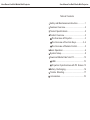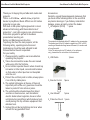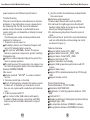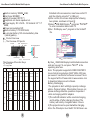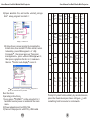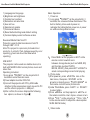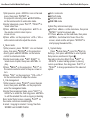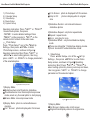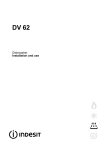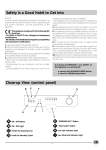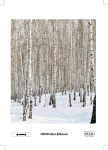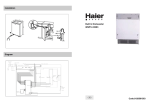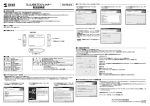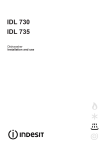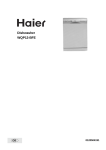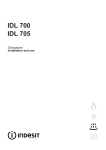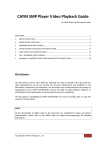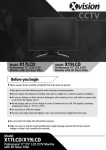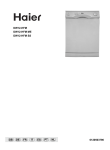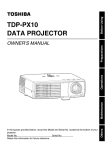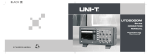Download Multi Media mini Projector
Transcript
Multi Media mini Projector Operating Instructions NOTICE:Please read the user manual carefully before using this product User Manual for Multi Media Mini Projector User Manual for Multi Media Mini Projector Table of Contents Safety and Maintenance Instruction..............1 Features Overview......................................2 Product Specifications.................................2 Product Overview........................................3 The Overview of Projector.........................3 The Overview of Function Keys..............3-4 The Overview of Remote Control...............5 Basic Operation..........................................6 System Setup.............................................8 Download Media Files from PC...................13 USB......................................................13 Projection Synchronizes with PC Screen.13 Battery Recharging...................................16 Trouble Shooting......................................17 Accessories.............................................18 User Manual for Multi Media Mini Projector Thank you for buying this portable multi media mini projector. This is a Portable , Hand-size projection device to play Movie, Music & Photo on a 50 inches projection screen size. With built-in 3M optical light engine which is most advanced technology with the smallest size of projectors core light engine in core optical source, this mobile projector is perfect for business presentation, teaching etc. Safety and Maintenance Instruction To prolong the life of the mini projector, all the following safety, operating instuctions and maintenance should be read, adhered to and followed before the unit is operated. For your safety 1 Please carefully read this user manual before operating the projector. 2 Take a few moments to review the user manual while using it for the first time. 3 Do not store or operate the unit where it can drop into water or other liquid ,cares should be taken so that water or other liquid can not be spilled onto the unit. 4 Protect the unit from pinch or strike, always place it on a flat dry stable place. 5 The optical light engine is the one of the most important parts of the unit, great care should be taken to protect it from collion or press. 6 The unit should be situated away from direct sunshine or heat sources, such as radiator, electric heaters,heat registers,stoves or other units(includ-ing amplifiers) which produce heat, avoid placing it on top of stereo equipment that radiates heat. 7 Unplug this unit during lightning storms or when unused for long periods of time. 1 User Manual for Multi Media Mini Projector Accessories Carefully unpack the package and make sure that you have all the following items. In the event that any itemis missing or if you find any mismatch or damage, please promptly contact the dealer. 1 AC adpator (5V2A) 1 piece The projector is attached with a AC adaptor in the accessories. The power input of the AC adpator ranges from 100V to 240V, covering all standard voltage around the world, it can be used all over the world. Note:The above photo of AC adaptor is for reference only, please take the actual item as the standard. 2 USB Cable 1 piece 3 Remote Control 1 piece MENU ENTER OSD PHOTO MODE CALENDAR SLIDE SHOW MUSIC MODE EXIT VOL+ VIDEO MODE ZOOM VOL- 4 User Manual 1 piece 5 Protective Pouch 1 piece 18 User Manual for Multi Media Mini Projector power adpators with different specifications. Trouble Shooting This part is to introduce some solutions to common problems, if any malfunction occurs, please check the following first.If it still can not be obviated, please contact the dealer or authorized service center in time, do not dissamble or attempt to repair it by yourself . The following are some common problems and solutions for reference: 1 Projector can not power on The battery has run out. Please recharge it with correct DC adpator before operate. Fails to press POWER button.The power button is a precision component, press it carefully. 2Image blurring Focus is not well adjusted. Adjust the gear of the lens to a proper position. The light source of the projector is too close or too far from the projection plane. The best distance is between 200MM-2000MM 3No sound Volume is setted MUTE or volume is setted too low. 4 Remote control has no function Check if the insulation sheet in the remote control is taken off, or the battery in the remote control has run out, replace with new button cell batteries to try 5 Fails to connect with PC Poor contact or the USB cable is with quality problems. Make sure the connection with USB cable is perfect and USB cable itself is of good quality. 17 User Manual for Multi Media Mini Projector 8 Use this unit for its intended use as described in this user manual Maintenance and precaution 1.Please clean the unit with a soft dry chiffon. 2.Do not touch the light engine lens directly with hands or sharp items, do not spray any cleanser directly on the light engine lens. 3.Do not place any objects on the unit or press it hard. 4.Never block the air outlet of the unit with materials such as cloth while the unit is working.(air outlet as shown in Figure ) Features Overview Support photo format: JPG BMP Support video format: AVI MOV MP4 Support music format: MP3 WMA Support text format:TXT Support calendar/ clock display Support USB, projection synchronizes with PC screen Support basic setup Support OTG, data transmission from PC through USB Support remote control Product Specifications Product dimension:130*55*22 MM; Resolution:640*RGB*480; Brightness: 12 cd/m2 (projection distance: 1000 MM); Contrast:80:1; Display technology:LCoS(Liquid Crystal on Silicon) Backlight type: LED; Min projection distance: 210MM(5.6 inches) Max projection distance: 2500MM(72 inches) 2 User Manual for Multi Media Mini Projector User Manual for Multi Media Mini Projector Built-in memory:128MB 4GB; Card type:SD/MMC; Built-in speaker:8R/1W*1; Earphone out:stereo speaker out. Power supply: DC +5V/2A DC terminal:3.5*1.3* 6MM; Power consumption:5W; Built-in battery:3.7V/2050 mAH; Li-polymer battery:120 minutes battery time (rechargeable) . Attached in the accessories, insert one end to PC and the other to projector s USB port. 4)After confirm, the screen displays the following two options, as shown in Figure : 5)Select USB SUB Display and press ENTER to enter connection status with PC 6)Run EzDisplay.exe program in the install file 3:press Begin Capture to start projection Product Overview The Overview of Projector Air outlet Earphone port USB IR receiving window Power 2:select resolution which can meet projector s specification SD/MMC Projection source Function keys Reset Figure 1:select Mirror mode DC terminal Step Projector overview The Overview of Function Keys S.P.:Short Press L.P.:Long Press Key MENU PHOTO MUSIC MOVIE CALENDAR SETUP OFF Memory S. function; S. To prev. S. To prev. S. To prev. S. To prev. S. To prev. P. Device P. Screen P. Screen P. Screen P. Screen P. Screen switching MENU L. - P. VOL L. - P. L. - P. L. - P. L. - P. L. Move Set auto S. the S. Volume S. Volume S. Volume S. matic S. cursor page control control control P. up/ P. P. P. P. turning P. time down L. P. - L. P. - L. P. - L. P. 3 - L. P. - P. - L. P. - - connect SUB Display By then USB SUB-Display has finished connection and can be used. To exit press EXIT in the operating interface. Note: The projector supports AVI/MOV/3GP/MP4 movie format in resolution of 640*480 in 30 frame per second. Use Win AVI software to convert file to the supported file. Please refer to www.winavi.com to download video convert software. Battery Recharging The projector is built with high capacity recharge able Li-Polymer battery. When battery has run out, please recharge it before operation or operate it while recharging with AC adpator. 1)The red LED indicator will be on while charging, and it will be off after charging finished. The battery will be fully charged in about 3 hours. 2)The projector can be operated while charging. Note: the DC adaptor must be DC 5V/2A.Never use 16 User Manual for Multi Media Mini Projector 2)Open install file, and run the Bat setup program to install it : User Manual for Multi Media Mini Projector install_subvga. Move Switch S. the S. to the S. P. cursor P. prev. P. left Photo Move S. S. Prev. the cursor P. Prev. P. Page up Move S. the P. cursor up - LEFT L. Run install_ subvga.bat to install driver Step install dreiver 3)Follow the on-screen prompt to complete the install ation, then restart PC.After restart, return to desktop, press Managment of My Computer , the screen pops up computer management ,press Device Manager in it , then press graphics Card in it, make sure there is Cordon sub-display icon in it. L. - P. L. - P. L. - P. L. - P. Move Move Switch S. the S. to the S. the S. S. next Next P. cursor P. next. P. cursor P. P. page right down Photo Move S. the P. cursor down - RIGHT L. - L. - L. - L. - - P. S. S. S. Play/ S. Play/ S. page S. confirm turnning P. pause P. pause P. or manual P. confirm P. L. Setting point P. decreases P. P. P. L. P. Switch between Antomatic - P. page turning ENTER L. P. Make sure there is Cordon sub-display display device - P. L. Setting point P. decreases - L. P. - L. P. - L. P. - L. P. - L. - P. Long Long Long Long Long Long Press Press Press Press Press Press L. for 3 L. for 3 L. for 3 L. for 3 L. for 3 L. for 3 seconds seconds seconds seconds seconds seconds P. to P. to P. to P. to P. to P. to power power power power power power POWER off off off off off off - Step make sure there is Cordon sub-display display device By then, the driver has been fully installed. Run the driver Operating instructions 1)Long press POWER on the projector for 3 seconds to enter power on and enter the main menu. 2)Power adaptor must be DC5V/2A. 3)Connect the projector with PC by USB cable 15 Prompt:if system halts suddenly by accident means, press the Reset device(as shown in Figure ) with something hard to resume to normal work. 4 User Manual for Multi Media Mini Projector User Manual for Multi Media Mini Projector MENU ENTER OSD PHOTO MODE CALENDAR SLIDE SHOW MUSIC MODE EXIT VOL+ VIDEO MODE ZOOM VOL- Figure Figure Remote Control The Overview of Remote Control POWER UP DOWN LEFT RIGHT ENTER SETUP(OSD) MUTE CALENDAR PHOTO SLIDESHOW MUSIC MOVIE EXIT ZOOM VOL+ VOLMENU power on/off move the cursor up move the cursor down move the cursor left move the cursor right play/pause/confirm basic function setup voice on/off undefined photo mode slideshow mode music mode video mode exit, back to prev. Screen in turn enlarge photos under Photo Brow se mode.But invalid under SLIDE SHOW volume control undefined Note:After power off by remote control, if the projector is not plugged with AC adaptor., only press POWER on the projector can power on it again. 5 USB connect with PC 5)Select USB Connect PC then press ENTER to start operation. 6)After operation, press USB device icon in the bottom right hand cornor to exit USB connection. USB SUB Display: Projection Synchronizes with PC Screen Projection of the projector synchronizes with PC screen by USB cable and corresponding drivers. Driver installation Please firstly install the attached disk in the accessories or driver attached in the projector on PC according to the following steps 1)Copy the whole INSTALL file in the attached disk on the desktop or other storage device of your PC copy install file onto PC Setp Copy files 14 User Manual for Multi Media Mini Projector 1) 2) 3) 4) 5) 6) 7) 8) 9) Language:set language Brightness:set brightness Contrast:set contrast Saturation:set saturation Hue:set hue Gamma:set gamma Volume:set volume Reset default setting:reset default setting Version:display current software version Download Media Files from PC Projector supports data transmission from PC through USB 1.1/2.0 Note:This projector is precision photoelectronic products, to protect it from damage caused by error operating, great care should be taken while operating. USB HOST The projector can be used as a mobile device, it is built with NAND FLASH to store photos, music and video files. Operating instuction: 1)Long press POWER on the projector for 3 seconds to enter the main menu. 2)Power adaptor must be DC5V/2A. 3)Connect the projector with PC by USB cable attached in the accessories, insert one end to PC and the other to projector s USB port. 4)After confirm, the screen displays the following two options, as shown in Figure : User Manual for Multi Media Mini Projector Basic Operation 1 Power on 1) Long press POWER on the projector for 3 seconds, the screen will show main menu.If the built-in battery is too weak to power on, recharge the battery before power on, or power on while on charge.Boot screen: Figure Press MENU on the projector or EXIT on the remote control to switch icons between storage device (such as NAND, SD) and function (such as PHOTO, MOVIE, MUSIC),then press LEFT or RIGHT to select corresponding icon and start playing. 2 Photo mode 1)After power on, press PHOTO icon on the main menu, then press ENTER on the projector or directly press PHOTO MODE on the remote control to enter photo mode. 2)Under Photo Mode, press LEFT or RIGHT to select photo. 3)Press MENU on the projector or EXIT on the remote control to return to prev. screen in turn. 4)Press VOL on the projector or VOL+, VOLon the remote control to adjust the volume(under SLIDE SHOW mode) 3 13 Main Menu 2 Video mode 6 User Manual for Multi Media Mini Projector 1)Afer power on, press MOVIE icon on the main menu, then press ENTER on the projector or directly press VIDEO MODE on the remote control to enter video mode. 2)Under video mode, press LEFT , RIGHT to select video files. 3)Press MENU on the projector or EXIT on the remote control to return to prev. screen in turn. 4)Press VOL on the projector or VOL+, VOLonthe remote control to adjust the volume. 4 Music mode 1)After power on, press MUSIC icon on the main menu, then press ENTER on the projector or directly press MUSIC MODE on the remote control to enter music mode. 2)Under music mode, press LEFT, RIGHT to select music chapter, then press ENTER to play. 3)Press MENU on the projector or EXIT on the remote control to return to the prev. screen in turn. 4)Press VOL on the projector or VOL+,VOLon the remote control to adjust the volume. 5 File management 1)After power on, press FILES icon on the main menu, then press ENTER on the projector to enter file management mode. 2)Under file management mode, press LEFT or RIGHT to select file, then long press ENTER to edit the selected file such as copying or deleting Note: Under file list screen, pressing LEFT on the remote control can also editing file. A:select copying to internal to copy files from SD/MMC card to NAND FLASH. 7 User Manual for Multi Media Mini Projector Rock: rock mode Soft:soft mode Jazz:jazz mode DBB:DBB mode 2)Auto Play:set music auto play On:Press Music on the main menu, then press ENTER to start music auto play Off :Press Music on the main menu, then press ENTER , it will show list of music file on the screen, select one file and press ENTER to start playing the selected file., 5 System Setup Press System Setup icon of the Start Up Setting , then press ENTER to enter System Setup screen, as shown in Figure Operating instruction:Short Press LEFT or RIGHT to select setting options by moving cursor up and down, then long press LEFT or RIGHT to change parameters of the selected option. Figure System Setup Screen 12 User Manual for Multi Media Mini Projector 2)Play Mode: set video repeat mode Once:only play for once, after playing, return to video file list Repeat: repeat all video files 3)Auto Play:set auto play on/off On :select VIDEO on the main menu, then press ENTER to enter video auto play mode. Off : select VIDEO on the main menu, then press ENTER ,it will show list of video file on the screen, select one file and press ENTER to start playing the selected file., 3 Music Setup Press Music Setup icon of the Start Up Setting , then press ENTER to enter Music Setup screen, as shown in Figure : Operating instruction:Short Press LEFT or RIGHT to select setting options by moving cursor up and down, then long press LEFT or RIGHT to change parameters of the selected option. User Manual for Multi Media Mini Projector B: select delete files to delete files from SD/ MMC card or from NAND FLASH. 3) Press MENU on the projector or EXIT on the remote control to return to the prev. screen in turn. Note: files can not be copied from NAND FLASH to SD/MMC card. 6 Ebook reading 1) After power on, press Ebook icon on the main menu,then press ENTER on the projector or directly press Ebook on the remote control to enter calendar mode. 2)Under calendar mode, press LEFT or RIGHT to move to the prev. or next pages. 3)Press ENTER to switch between automatic page turning or manual page turning . 4)Press DOWN/VOL to set automatic page turning intervals. 5)Press MENU on the projector or EXIT on the remote control to return to prev. Screen in turn. System Setup After power on, press SETUP icon on the main menu, then press ENTER on the projector or directly press SETUP on the remote control to enter system setup, as shown in Figure : Figure Music Setup Screen 1)Play Mode:Set music repeat mode Repeat Once:only play for once, after playing, return to video file list Repeat:repeat all music files Music Effect:set music effect Normal:normal mode Pop:pop mode Classic:classic mode 11 Figure : Main Menu Setup. 8 User Manual for Multi Media Mini Projector 1). 2). 3). 4). 5). Fit to Screen: photo is displayed to fit the screen. Crop to Fill: photo is displayed in its original size Photo Setup Calendar Setup Video Setup Music Setup System Setup Operating Instruction: Press LEFT or RIGHT to select sub-options, then press ENTER to enter detailed settings. Press MENU on the projector or EXIT on the remote control to return to the main menu. Photo Setup Press Photo Setup icon of the tart Up Setting , then press ENTER to enter Photo Setup screen., as shown in Figure : Operating instruction:Short Press LEFT or RIGHT to select setting options, then long press LEFT or RIGHT to change parameters of the selected option. Figure User Manual for Multi Media Mini Projector 3)Slideshow Duratio: set intervals between slideshow photos 4)Slideshow Repeat: set photo repeat mode Repeat: repeat mode Once: only play for once 5)Slideshow Effect: set photo slideshow display mode There are altogether 11 sildeshow display modes. 6)Clock: clock on/off under slideshow mode. 2 Video Setup Press Video Setup icon of the tart Up Setting , then press ENTER to enter Video Setup screen, as shown in Figure :Operating instruction:Short Press LEFT or RIGHT to select setting options by moving cursor up and down, then long press LEFT or RIGHT to change parameters of the selected option. Photo Setup Screen 1)Display Mode: Slideshow:Auto start the photo slideshow. Thumbnail:enter nine thumnail photos preview mode,select any thumnail photo to start playing Browse Mode: manual preview mode 2)Display Ratio: photo is centered between margins. Full Screen: photo is displayed in full screen 9 Figure Video Setup Screen. 1)Display Mode: Full Screen: display video in full screen Original Size:display video in its original size. 10