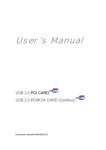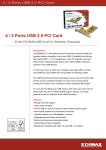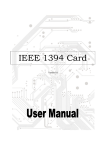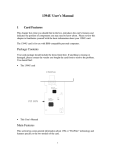Download Digitus USB 2.0 PCMCIA Adapter
Transcript
NEC USB 2.0 Version 1.0 Contents 1.0 USB Port Features … … … … … … … … … … … … … . P.3 2.0 System Requirement … … … … … … … … … … … … … .P.3 3.0 Driver Limitations … … … … … … … … … … … … … … ..P.3 4.0 Driver Installation (W indows XP) … … … … … … … … … .P.4 5.0 Driver Installation (Windows 2000)… … … … … … … .P.10 6.0 Driver Installation (Windows ME)… … … … … … … … P.16 7.0 Driver Installation (Windows 98/98SE)… … … … … … P.19 2 Introduction Add a USB device to your PC Instantly add USB peripherals to your PC. Never open your computer case again after you have your USB Port (PCI) card installed and say good-bye to confusing cables. The USB Port (Universal Serial Bus) allows you to instantly connect USB devices to your computer. The USB Port will allow you to attach 3/4/5 USB devices instantly. You never have to worry about running out of slots in your computer or those confusing IRQ’s again. You can also “Hot Swap” your USB devices. What does this mean? You never have to power down your PC to install hardware again. Gamers can switch joysticks on the fly. Welcome to the USB Revolution. 1.0 USB Port Features The PCI is a true 32-bit PCI-Bus USB card. It supports the following I/O features: ? ? ? ? ? ? ? 3/4/5 USB ports (root hub and two/three/four down stream function ports) Auto detect speeds and connections of devices Integrated physical layer transceivers Normal and low power operating modes Fully Plug and Play compatible OHCI (Open Host Controller Interface) specification V1.0 register compatible USB specification V.1.0 compatible 2.0 System Requirements This setup program will install the driver for NEC USB 2.0 Host Controller. Before you start to run the setup program, please make sure your computer is an IBM PC-compatible system. This ?? ?? ?? ?? ?? driver can be used either the following operating systems: Windows98 Windows98 Second Edition. Windows Millennium. Windows 2000. Windows XP. 3.0 Driver Limitations Current limitations of the driver are: Composite devices and Hi-Speed Isochronous Transfers are currently not supported. 3 4. Driver Installation (Windows XP) 1. Please make sure this PCI card has been installed on your system correctly. When starting Windows XP , it will display the follow screen, please select “Install from a list or specific location [Advanced]”. 4 2. Insert the “Driver CD” into the CD-ROM and select the “Include this location in the search”. Please use the Browse to change the path to “your cdrom driver:\USB\Item\98 me 2k xp”. 5 3. When display Hardware Installation screen, Press “Continue Anyway”. 4. Wait a moment to install files into your system. Then press “Finish ”. 6 5. To check your device from “Device Manager”. Press “Start→My Computer→Properties”. 7 6. Open “Device Manager” and check if your device works. 8 7. Note! If there is a yellow exclamation mark on “NEC PCI to USB Enhanced Host Controller” or “USB 2.0 Root Hub Device”, please remove this item from the “Device Manager” by clicking the “Uninstall” button and click “Refresh” to re-install this driver again. 9 5.0 Driver Installation (Windows 2000) 1. Please make sure this PCI card has been installed on your system correctly. When starting Windows 2000, the system will find “Universal Serial Bus (USB) Controller”. 2. Press “Next”. 10 3. Select “Search for a suitable driver for my device [recommended]” and press “Next”. 4. Select “Specify a location” and press “Next”. 11 5. Insert the “Driver CD” into the CD-ROM and use the Browse to change the path to “your cdrom driver:\USB\Item\98 me 2k xp”. 6. Choose the “ousb2.inf” file and press “Open”. . 12 7. Press “Next”. 8. Press “Finish”. 13 9. To check your device from “Device Manager”. Press “Start→My Computer→Properties”. Open “Device Manager” and check if your device works. 14 10. Note! If there is a yellow exclamation mark on “NEC PCI to USB Enhanced Host Controller” or “USB 2.0 Root Hub Device”, please remove this item from the “Device Manager” by clicking the “Uninstall” button and click “Refresh” to re-install this driver again. 15 6. Driver Installation (Windows ME) 1. Please make sure this PCI card has been installed on your system correctly. When starting Windows ME, it will display the follow screen, please select “Specify the location of the driver [Advanced]”. 2. Select “Specify a location”. Insert the “Driver CD” into the CD-ROM and use the Browse to change the path to “your cdrom driver:\USB\Item\98 me 2k xp”. Press “Next”. 16 3. Press “Next” 4. Press “Finish”. Note! This will restart your system. Please remember to close other programs before you click “Finish” button. 17 5. After restarting your system, please check if your device works. Note: ?? Note! If there is a yellow exclamation mark on “NEC PCI to USB Enhanced Host Controller [E13+]” or “USB 2.0 Root Hub Device”, please remove this item from the “Device Manager” by clicking the “Uninstall” button and click “Refresh” to re-install this driver again. 18 7.0 Driver Installation (Windows 98/98SE) 1. Please make sure this PCI card has been installed on your system correctly. When starting Windows 98/98SE, the system will find the new hardware. Press “Next”. 2. Select “Search for the best driver for your device [Recommended] and press “Next”. 19 3. Select “Specify a location”. Insert the “Driver CD” into the CD-ROM and use the Browse to change the path to “your cdrom driver:\USB\Item\98 me 2k xp”. Press “Next”. 4. Press “Next”. 20 5. Press “Next”. 6. The system will ask you where is the Windows 98/SE CD-ROM ? Please insert the Windows 98/SE CD and use “Browse ” item to change the path. 21 7. Press “Finish ” and system will find the new hardware again. Please repeat Step 1 to Step 6. 8. When display the follow screen, press “Next”. 22 9. Press “Next” then finished the driver install steps. 10. After restarting your system, please check if your device works. Note! If there is a yellow exclamation mark on “NEC PCI to USB 2.0 Enhanced Host Controller” or “USB 2.0 Root Hub Device”, please remove this item from the “Device Manager” by clicking the “Uninstall” button and click “Refresh” to re-install this driver again. 23