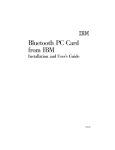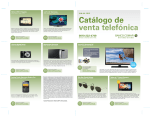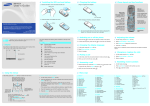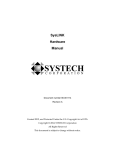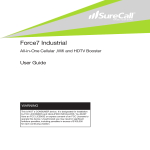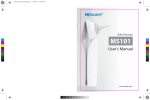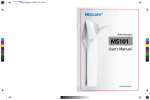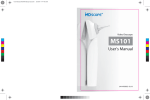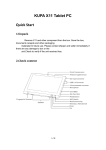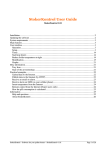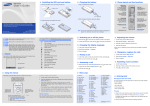Download Telfort Prepaypack Samsung X500
Transcript
Installing the SIM card and battery 1. Remove the battery cover, and insert the SIM card. Charging the battery Phone layout and key functions 1. Plug the supplied travel adapter. Battery cover To AC wall outlet 2. When charging is finished, unplug the adapter. 2. Install the battery and reattach the cover. SGH-X500 QUICK GUIDE Soft keys Perform functions indicated by the text above the key. Volume keys Adjust the earpiece volume. In Idle mode, with the phone open, adjust the key tone volume. Dial key Make and answer a call. In Idle mode, retrieve the most recent calls. World Wide Web http://www.samsungmobile.com Note: Do not remove the battery from the phone without unplugging the adapter first. Otherwise, the phone may be damaged. Icon Your phone is in Idle mode when you are not on a call or using a menu. You must be in Idle mode to dial a phone number. Icons Description (Continued) GPRS network Office Zone, if registered for the appropriate service Bluetooth active Alert type set to vibrate Soft key function indicators Your phone displays the following status indicators on the top of the screen: Icon Quiet mode (Vibration) Quiet mode (Mute) Mute mode, during a call New message Description New voicemail Received signal strength Alarm set Call in progress Battery power level for more than one second to switch on the phone. 1. In Idle mode, press the Menu soft key. 2. Select Settings → Phone settings → Language. 3. Select a language. Disable all sounds on the phone, when pressed and held mode. To exit, press and hold this key again. 1. In Idle mode, press the Menu soft key. 2. Select Settings → Sound settings → Incoming call. 4. Adjust the ringtone volume. 1. In Idle mode, enter the area code and phone number, and press . 5. Press the Save soft key to use the current settings. Redialling recent numbers . 1. In Idle mode, press Answering a call 1. When the phone rings, press Using the menus . 2. Press Up or Down to scroll to the number you want. to answer a call. 3. Press to dial the number. . Menu map In Idle mode, press the Menu soft key to enter the main menu. Labels at the bottom corners of the display show the current soft key functions. Press the left soft key ( ) or right soft key ( ) to perform the function indicated. To select or modify a menu or feature: 1. In Idle mode, press the Menu soft key. 2. Press the Navigation keys to reach a desired menu and then press the Select soft key or . 3. If the menu contains any submenus, locate the one you want by to pressing the Navigation keys. Press the Select soft key or enter the submenu. If the selected menu contains additional submenus, repeat this step. To exit the menu without changing the menu settings, press this key. Use the Navigation keys ( ) as shortcuts to access your favourite menus. In Idle mode, press the Menu soft key. Select Settings → Phone settings → Shortcuts. Select a key. Press the Options soft key and select Change. Select a menu to be assigned to the key. 4. Press the Navigation keys to find the setting of your choice. 5. Press the Select soft key or to confirm your chosen setting. Shortcut numbers You can quickly access the menu you want by using shortcut numbers. The shortcut number displays in front of the menu name in Menu mode. 1. Call log 1.1 Recent contacts 1.2 Missed calls 1.3 Dialled calls 1.4 Received calls 1.5 Delete all 1.6 Call time 1.7 Call cost * 2. Phonebook 2.1 Contact list 2.2 Add new contact 2.3 Group 2.4 Speed dial 2.5 My namecard 2.6 Own number 2.7 Management 3. Applications 3.1 Java world 3.2 Voice recorder 3.3 World clock 3.4 Alarm 3.5 Calculator 3.6 Converter 3.7 Timer 3.8 Stopwatch 3.9 Memo 3.0 SIM AT* 4. Browser 4.1 Home 4.2 Bookmarks 4.3 http:// 4.4 WAP profile 4.5 Clear cache * Shows only if supported by your SIM card. in Idle Changing a ringtone and volume for calls 3. Select a ringtone. Making a call 2. To end the call, press 1. 2. 3. 4. 5. for more than two Silent mode key Alphanumeric keys Use the Volume keys to adjust the earpiece volume during a call. Press the Up volume key to increase the volume level and the Down volume key to decrease the volume level. Changing the display language 2. To end the call, press Out of your service area; you cannot make or receive calls. Power on/off /Menu exit key Turn the phone on or off when pressed and held. Also end a call. Adjusting the volume during a call Call diverting feature active Text and graphics Contacts 1. Press and hold 2. To switch off the phone, press and hold seconds. Roaming network Home Zone, if registered for the appropriate service Menu Silent mode Switching on or off the phone Display Web access/Confirm key In Idle mode, access the web browser. Select the highlighted option or confirm input in a menu. Clear key Delete characters from the display. Battery This guide explains how to set up your phone and gives a quick overview of the main functions of the phone. Printed in Korea Code No.: GH68-11156A English(EU). 05/2006. Rev.1.0 Navigation keys In Menu mode, scroll through menu options. In Idle mode, access your favourite menus directly. 5. Messages 5.1 Create message 5.2 My messages 5.3 Templates 5.4 Delete all 5.5 Settings 5.6 Memory status 6. My 6.1 6.2 6.3 6.4 6.5 files Images Videos Sounds Other files Memory status 7. Calendar 8. Bluetooth 9. Settings 9.1 Time and date 9.2 Phone settings 9.3 Display settings 9.4 Sound settings 9.5 Network services 9.6 Security 9.7 Connection settings 9.8 Reset settings Entering text Press the keys labelled with the character you want: Changing the text input mode • Press and hold ( ). • Press to switch between T9 mode ( ) and AB mode ). to switch to Symbol mode. Quick feature reference 1. In Idle mode, press the Menu soft key. - once for the first character to change case or switch to Number mode ( • Press and hold Sending an SMS message AB mode This section provides brief explanations of features on your phone. 2. Select Messages → Create message → Text message. Feature Description Select - and so on. 3. Enter the message text. For example, press 2 three times to enter “C” and 5 two times to enter “K.” 4. Press the Options soft key and add items using the following options: View recent calls View the most recent calls you have dialled, received, or missed. Menu > Call log > Recent contacts, Missed calls, Dialled calls, Received calls Delete recent calls Delete the call logs in each call type, or all logs at once. Menu > Call log > Delete all Call time display View the duration of recent calls you have dialled and received. Also reset the time counter. Menu > Call log > Call time Call cost display View the cost of your calls. Menu > Call log > Call cost Find a contact Search for contacts in Phonebook. Menu > Phonebook > Contact list Add a new contact Add a new contact to Phonebook. Menu > Phonebook > Add new contact Use caller group Organise your contacts in caller groups. Menu >Phonebook > Group Speed dial Assign speed dial numbers (2 to 9) for eight of your most frequently dialled numbers. Menu > Phonebook > Speed dial - twice for the second character • Insert: add text templates, Phonebook contacts, or bookmark items. T9 mode Number mode • Add image: add images. 1. Press 2 to 9 to start entering a word. Press each key once for one letter. Press the keys corresponding to the digits you want. • Add animation: add emoticons, or animated images. • Add melody: add sounds. Example: To enter “Hello” in T9 mode, press 4, 3, 5, 5, and 6. Symbol mode T9 predicts the word that you are typing, and it may change with each key that you press. Press the number keys corresponding to the symbol you want and press the OK soft key. You can press Up or Down to display more symbols. 2. Enter the whole word before editing or deleting characters. 3. When the word displays correctly, go to step 4. Otherwise, press 0 to display alternative word choices for the keys that you have pressed. 4. Press to insert a space and enter the next word. • Attach: add scheduled items. 5. Press the Options soft key and select Save and send, or Send only. 6. Enter a destination number and press Tips for entering text . • To move the cursor, press the Navigation keys. • To delete characters one by one, press C. To clear the display, press and hold C. • To insert a space between characters, press . • To enter punctuation marks in T9 mode or AB mode, press 1. Feature Description Select Feature Description Select Feature Description Select Feature Description Select My name card Create a name card and send it to other people. Menu > Phonebook > My namecard Memo Create memos. Menu > Applications > Memo Delete messages Delete messages in each message box. Menu > Messages > Delete all Greeting message Check your own phone numbers Check your phone numbers or assign a name to them. Menu > Phonebook > Own number SIM service Use a variety of additional services offered by your service provider. Menu > Applications > SIM AT Messaging options Set options for using messaging services. Menu > Messages > Settings Enter the greeting message to be displayed when the phone is switched on. Menu > Settings > Phone settings > Greeting message Manage contacts in Phonebook. Menu > Phonebook > Management Connect to the network and load the homepage of the wireless web service provider. Menu > Browser > Home Message memory status Check memory information for messages. Menu > Messages > Memory status Menu shortcuts Management Access the homepage Set the Navigation keys as shortcuts to access your favourite menus directly. Menu > Settings > Phone settings > Shortcuts Volume key Java world Access the embedded Java games and downloaded Java applications. Menu > Applications > Java world Bookmarks Save URL addresses in order to quickly access web pages. Menu > Browser > Bookmarks Access media files Menu > My files Record voice memos and listen them. Menu > Applications > Voice recorder Use http:// Manually enter a URL address and access the associated web page. Menu > Browser > http:// Set whether the phone mutes the call ringer or rejects a call if you press and hold the Volume keys when a call comes in. Menu > Settings > Phone settings > Volume key Voice memo Access images, videos, sounds, and other files in your phone’s memory. World clock Set your local time zone and find out the current time in another part of the world. Menu > Applications > World clock WAP profile Select a connection profile to be used for accessing the wireless web. Menu > Browser > WAP profile My files memory status Check the amount of memory in use for images, videos, sounds, and other files. Menu > My files > Memory status Extra settings Set the automatic redialling feature or the answering method. Menu > Settings > Phone settings > Extra settings Calendar Menu > Calendar Alarm Set an alarm to sound at a specific time. Menu > Applications > Alarm Clear cache Clear information stored in the cache. Menu > Browser > Clear cache Keep track of daily or monthly schedules. Display settings Change settings for the display and backlight. Menu > Settings > Display settings Bluetooth Menu > Bluetooth Calculator Perform basic arithmetic functions. Menu > Applications > Calculator Create and send messages to other mobile phones. Menu > Messages > Create message Select ringtone and volume Select a ringtone for incoming calls, or a volume level. Menu > Settings > Sound settings > Incoming call Converter Do conversions such as currency and temperature. Menu > Applications > Converter Send SMS or MMS messages Time and date Set the current time and date manually. Menu > Settings > Time and date Menu > Settings > Sound settings > Keypad tone Menu > Applications > Timer Menu > Messages > My messages > Inbox, Drafts, Outbox Select a tone which the phone sounds when you press a key. Set a period of time for the phone to count down. Read received, saved, or sent messages. Select key tone Timer Read SMS or MMS messages Connect the phone wirelessly to other Bluetooth devices and exchange data with them, talk hands-free, or control the phone remotely. Stopwatch Measure elapsed time. Menu > Applications > Stopwatch Message templates Preset template of frequently used messages. Display language Select a language to be used for the display text. Menu > Settings > Phone settings > Language Select Message tone Select the alert ringtone for incoming SMS, MMS, and broadcast messages, or set how often you are informed of a new message. Menu > Settings > Sound settings > Message tone Feature Description Select Power on/off tone Select the melody that the phone sounds when it is switched on or off. Menu > Settings > Sound settings > Power on/off Select the tone that the phone sounds when you open or close the phone. Menu > Settings> Sound settings > Folder tone Set how the phone acts to alert you to a specific event while in Quiet mode. Menu > Settings> Sound settings > Quiet mode Set extra tones Set additional tones for the phone. Menu > Settings > Sound settings > Extra tones Network services Access network services offered by your service provider. Menu > Settings > Network services Security Protect the phone against unauthorised use. Menu > Settings > Security Connection settings Create and customise the profiles containing the settings for connecting your phone to the network. Menu > Settings > Connection settings Reset the phone Reset the phone to the factory default settings. Menu > Settings > Reset settings Folder tone Set Quiet mode Menu > Messages > Templates Important safety precautions Read these guidelines before using your wireless phone. Failure to comply with them may be dangerous or illegal. Drive safely at all times Do not use a hand-held phone while driving; park the vehicle first. Switching off when refueling Do not use the phone at a refueling point (service station) or near fuels or chemicals. Switching off in an aircraft Wireless phones can cause interference. Using them in an aircraft is both illegal and dangerous. Switching off near all medical equipment Hospitals and health care facilities may be using equipment that could be sensitive to external RF energy. Follow any regulations or rules in force. Interference All wireless phones may be subject to interference, which could affect their performance. Special regulations Follow any special regulations in force in any area and always switch off your phone whenever it is forbidden to use it. Water resistance Your phone is not water-resistant. Keep it dry. Sensible use Use only in the normal position (held to the ear). Avoid unnecessary contact with the antenna when the phone is switched on. Emergency calls Key in the emergency number for your present location, then press end the call until given permission to do so. . Do not Small children and your phone Keep the phone and all its parts including accessories out of reach of small children. Accessories and batteries Use only Samsung-approved batteries and accessories, such as headsets and PC data cables. Use of any unauthorised accessories could damage you or your phone and may be dangerous. CAUTION Risk of explosion if a battery is replaced by an incorrect type. Dispose used batteries according to the manufacturer’s instructions. At very high volume, prolonged listening to a headset can damage your hearing. Qualified service Only qualified service personnel may repair your phone. Declaration of Conformity (R&TTE) Model description: Portable Celluar Telephone (GSM 900/1800/1900) with Bluetooth Model name: SGH-X500 Manufactured at: Samsung Electronics Co., Ltd, 94-1, Imsoo-Dong, Gumi City, Kyung-Buk, Korea, 730-350* to which this declaration relates, is in conformity with the following standards and/or other normative documents. Safety : EN EMC : EN : EN : EN 60950-1:2001 301 489-01 v1.4.1 (08-2002) 301 489-07 v1.2.1 (08-2002) 301 489-17 v1.2.1 (08-2002) SAR Network : EN 50360:2001 : EN 50361:2001 : EN 301 511 v9.0.2 (03-2003) : EN 300 328 v1.6.1 (11-2004) We hereby declare that [all essential radio test suites have been carried out and that] the above named product is in conformity to all the essential requirements of Directive 1999/5/ EC. The conformity assessment procedure referred to in Article 10 and detailed in Annex[IV] of Directive 1999/5/EC has been followed with the involvement of the following Notified Body(ies): The standards include a substantial safety margin designed to assure the safety of all persons, regardless of age and health. BABT, Balfour House, Churchfield Road, Walton-on-Thames, Surrey, KT12 2TD, UK dentification mark: 0168 The technical documentation kept at: Samsung Electronics QA Lab. which will be made available upon request. (Representative in the EU) Place and date of issue: Samsung Electronics Euro QA Lab. Blackbushe Business Park,Saxony Way, Yateley, Hampshire,GU46 6GG, UK 2006.05.04 The exposure standard for wireless phones employs a unit of measurement known as Specific Absorption Rate (SAR). The SAR limit set by the EU Council is 2.0 W/kg. The highest SAR value for this model phone was 0.858W/kg. * It is not the address of Samsung Service Centre. For the address or the phone number of Samsung Service Centre, see the warranty card or contact the retailer where you purchased your phone. SAR information Your wireless phone is a radio transmitter and receiver. It is designed and manufactured not to exceed the emission limits for exposure to radio frequency (RF) energy set by the European Union (EU) Council. These limits are part of comprehensive guidelines and establish permitted levels of RF energy for the general population. The guidelines are based on the safety standards that were developed by independent scientific organizations through periodic and through evaluation of scientific studies. Yong-sang Park / S. Manager