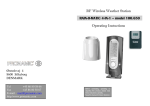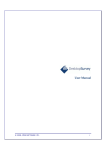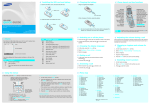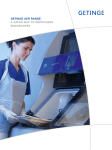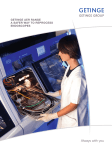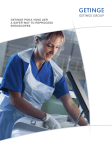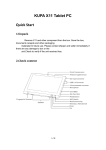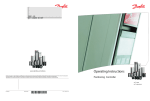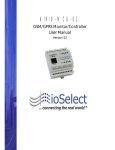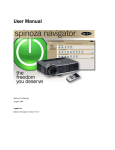Download StokerKontrol User Guide
Transcript
StokerKontrol User Guide StokerKontrol 1.81 Installation ............................................................................................................................................ 2 Updating the software .......................................................................................................................... 2 System requirements ............................................................................................................................ 3 Main features........................................................................................................................................ 3 User interface ....................................................................................................................................... 3 Operation .......................................................................................................................................... 3 Setup................................................................................................................................................. 3 Timer .............................................................................................................................................. 14 Start/stop timers ............................................................................................................................. 14 Reduce boiler temperature at night ................................................................................................ 14 Modification ................................................................................................................................... 15 Graphs ............................................................................................................................................ 21 Misc information ................................................................................................................................ 21 Tray Icon ........................................................................................................................................ 21 State of the art technology ............................................................................................................. 21 Practical examples.............................................................................................................................. 22 Upload data to the Internet ............................................................................................................. 22 Publish data to the Internet (by HTTP) .......................................................................................... 23 Receive an email on alarm ............................................................................................................. 23 Receive alarm on SMS (on your cellular phone) ........................................................................... 24 Insert temperature from the Internet .............................................................................................. 24 Remote control from the Internet (Expert users only) ................................................................... 24 How the pill consumption is calculated ......................................................................................... 25 Information......................................................................................................................................... 25 Help and questions ......................................................................................................................... 25 About StokerKontrol ...................................................................................................................... 26 StokerKontrol – Software for your pellets burner – StokerKontrol v1.81 Page 1 of 26 Installation Before you begin you must make sure that you have a cable, a chip for serial communication and a program chip which is at least version 4.06. You can read this site for further information on this topic: http://www.stokerkontrol.dk/index.php?page=rs232 Insert the CD-ROM into your CD-ROM drive and it will start the installation process automatically. If it does not start please find the file setup.exe on the CD-ROM and double click this file. First time the program starts it will ask for a license-key. This key is your unique personal key that proves you are the owner of the program. This number is found on the inside cover of the CD-ROM case. When the key is successfully entered you will not be asked for the key again. When the program is started for the first time, it will automatically try to detect the port on the PC that your burner is attached and the correct chip type of your burner. Please attach the burner to your PC and power the burner on before starting the software for the first time. If the burner is identified on the port please proceed to the next section. If the port is not found properly during the auto search go to Modification->Misc and set the value Serial Port for that COM-port your burner is connected to. Frequently this port is COM1. Now you need to set the correct chip type. Go to Modification->Misc and press the button Force to old chip if you have a chip version lower than 4.16 or press the button Force to new chip if your chip version is higher than 4.16 or Force to newest chip if you got the Woody 6+ burner. Please note that this last section is only necessary if the auto search failed the first time you started the program. Updating the software When a new version appears (check www.stokerkontrol.dk), you will typically want to keep the data that is already collected from your burner. This happens automatically, if you follow the procedure below: 1. Uninstall StokerKontrol e.g. by clicking Start->StokerKontrol->Uninstall (remove) StokerKontrol. 2. If the old installation was placed in c:\program files\stokerkontrol you just have to download the new version and install it at the same location. 3. During the installation the program asks if it should install into the existing folder, you just have to answer yes to this question. 4. You are ready to run with the new version with your old data from the burner. You do not need to enter your license key again. StokerKontrol – Software for your pellets burner – StokerKontrol v1.81 Page 2 of 26 System requirements The program requires a computer with Windows 2000, XP, Vista or Windows 7. In order to run StokerKontrol on Windows 98/Me please use StokerKontrol version 1.50. A special Linux edition exist that is downloadable from the www.stokersoft.com website. The computer must have minimum 200 Mhz processor and 128 MB ram. The installation requires 50 MB free harddisk space and additional 100 MB free harddisk space for log files. Main features This is the main features of the program. • • • • • • • • • • • • Watch live statistics for your burner Watch live statistics and graphs for your burner See preferences and settings for your burner Change settings for your burners operation Watch bar charts for the amount of pellets used Receive an email or SMS* if the burner fires an alarm Create graphs with temperature, power, light, oxygen and smoke temperature. Stop and start your burner at specific time intervals Stop and start your burner manually Stop and start the burner from the Internet Receive an SMS if an alarm occurs (requires subscription at www.stokerkontrol.dk) Check your burners status on your celluar phone (through WAP) *) This requires a subscription that is available from the www.stokersoft.com website. User interface The user interface is divided into a sequence of tabs. These tabs are described in detail in the following sections. Operation This tab is shown as the first tab at startup. It shows a table with operation information about your burner. The information is updated about each 5. second. From this table you can watch the current state of your burner. This information can also be sent to the Internet, this is described further in section 7.1. Setup StokerKontrol – Software for your pellets burner – StokerKontrol v1.81 Page 3 of 26 If you click on the Setup tab, you will get a panel with new tabs. From here you can see the actual values for your burner. You can change the value by entering a new value and click the Update button. The fields will lock and when the data is read into the burner they will be unlocked. These values are a bit different: Ignition, calibration and reset usage. They do not have any read out value from the burner but can be set. The values that are set under these tabs are all stored in the burner, and are all related to the burner and its function. Any help and questions to these values are not supported directly by the StokerKontrol team but can be questioned on the Danish forum http://www.stokerforum.dk or by asking the manufacturer or reseller. Name Description Chip version Tab Blower low Blower speed when running low power 4.06+ Factory Blower medium Blower speed when running at medium power 4.99c+ Factory Blower high Blower speed when running at high power 4.06+ Factory Blower ignition Blower speed at ignition 4.06+ Factory Blower pause Blower speed at pause 4.06+ Factory Blower cleaning Blower speed at cleaning 4.06+ Factory Output kw Output/kw for calculation programs etc. 4.06+ Factory Clear alarm Clears any alarm in the 4.90c+ burner. Factory Min. boiler temp. The lowest boiler temperature 4.06+ Operation Required boiler temp. The desired boiler temperature 4.06+ Operation StokerKontrol – Software for your pellets burner – StokerKontrol v1.81 Page 4 of 26 Max. boiler temp The maximum boiler temperature 4.06+ Operation Max. drop boiler temp Alarm level for low boiler temperature 4.06+ Operation Pellets low Auger running time at lowest power (the amount of pills) 4.06+ Operation Pellets high Auger running time at highest power (the amount of pills) 4.06+ Operation Force running auger To fill the auger. The number of seconds that the auger must run. 4.06+ Operation Force power Forces the power to a 4.13+ specified level. The burner will return to normal operation after 5 minutes. This feature is good for adjusting the burning. Operation Max. time in pause mode The max. time in pause set in minutes. 4.06+ Pause Pellets in pause mode The amount of pellets during pause operation 4.06+ Pause Blower in pause mode The air sent into the burner in pause mode. 4.06 – 5.09 Pause 4.06+ Pause Note: This field is not enabled on chip version 6.0 or higher, use Factory->Blower pause instead. Pause difference The difference in temperature when the pause mode is starting. If it is 5 and the desired boiler temperature is 60, then the burner wil start StokerKontrol – Software for your pellets burner – StokerKontrol v1.81 Page 5 of 26 again at 55 degrees. Drift difference The difference in temperature above the desired boiler temperature where the burner will stop/pause. If the desired temperature is 50 degrees, and drift difference is 10, then the burner will stop/pause at 60 degrees. 4.99c+ Pause Max. time ignition The time in seconds to ignite during startup 4.06+ Ignition Pellets in ignition The amout of pills to startup the burner 4.06+ Ignition Output ignition Max. power on the ignition patron during startup. 4.06+ Ignition Photo sensor level If the photo sensor reach above this level the burner is considered started. 4.06+ Ignition Reset ignition counter Reset the measure for the number of seconds the ignition has been enabled. 4.06+ Ignition Oxygen control Specify if oxygen control should be enabled. 0=No, 1=Show, 2=Yes 4.06+ Oxygen Oxygen level low output The desired oxygen level running at low output 4.06+ Oxygen Oxygen level high output The desired oxygen level running at high output 4.06+ Oxygen StokerKontrol – Software for your pellets burner – StokerKontrol v1.81 Page 6 of 26 Oxygen regulation Regulation for oxygen 4.06 – 4.89 Oxygen Blockingtime The number of minutes the oxygen level can stay at least 2% below the setpoint before the auger is stopped. Use it for combi/wood burning. 4.90+ Oxygen Oxygen correction low Correction of the fan 4.90+ speed based on oxygen level at low power. Oxygen Oxygen correction medium Correction of the fan 4.90+ speed based on oxygen level at medium power. Oxygen Oxygen correction high Correction of the fan 4.90+ speed based on oxygen level at high power. Oxygen Correction time The number of seconds between each correction of the fan based on the oxygen level. 4.90+ Oxygen Gain P Proportional gain for oxygen correction (Ppart). Integral gain for oxygen correction (Ipart). Calibration of the lambda probe 0-100 4.90+ Oxygen 4.90+ Oxygen 4.06+ Oxygen Auger amount min. The auger capacity in grams pr. 6 minutes. The lowest value. 4.06+ Consume Auger amount / 6 min Auger capacity in grams pr. 6 minutes 4.06+ Consume Auger amount max. The auger capacity in grams pr. 6 minutes. The highest value. 4.06+ Consume Gain I Oxygen calibration StokerKontrol – Software for your pellets burner – StokerKontrol v1.81 Page 7 of 26 Reset pellets counter 1 will reset the counter 4.06+ Consume Chimney draft Chimney draft 0-5 4.06+ Diverse Max. drop shaft temp. The max drop shaft temperature before an alarm is raised 4.06+ Diverse Gain P-led PID calculation 4.06+ Diverse Gain I-led PID calculation 4.06+ Diverse Gain D-led PID calculation 4.06+ Diverse Fine tune low Correction in low output. Correction of auger amount min. 4.06+ Diverse Fine tune high Correction in high output. Correction of auger amount max. 4.06+ Diverse Cleaning interval The amount of minutes between start of cleaning 4.06+ Diverse Cleaning time The number of seconds that the cleaning lasts. 4.06+ Diverse Powerdown time The number of minutes to blow off with the fan at shutdown. 4.99c+ Diverse Autocalculation Enables autocalculation. Autocalculation is automatically calculating the right settings based on the weight of pellets. 4.99c+ Diverse Boink: Can not be disabled. Scotte: Can not be enabled. StokerKontrol – Software for your pellets burner – StokerKontrol v1.81 Page 8 of 26 Woody/Bio comfort: Can be enabled and disabled. Magazine load The amount of pellets in the magazine in kg. The amount is updated by pressing the Aquire Data button under Factory tab. Use this field to set the magazine load when you have added pellets. It will automatically count down. 6.03+ Diverse Flowmeter Sets the liter/hour that is specific for an attached flowmeter. Please note that a flowmeter is an additional equipment. 6.00+ Diverse Periods The number of periods the burner should run during 24 hours. 4.06 – 5.09 Summer 4.06 – 5.09 Summer Note: This field is disabled for chip version 6.0 and higher. Period length The period in minutes that the burner should be started when the periods field is set above. Note: This field is disabled for chip version 6.0 and higher. Min. Output The lowest output 10100 4.06+ Summer Max. Output The highest output 10100 4.06+ Summer StokerKontrol – Software for your pellets burner – StokerKontrol v1.81 Page 9 of 26 Summer mode Activates summer mode. At summer mode the following is changed: 4.99c – 5.09 Summer 6.00 – 6.08 Summer Pause difference to 15 degrees. Max. power to 30%. Pause set to 0. Power for at least 30 minutes. Note: This field is diabled for chip version 6.0 and higher. Summer work temperature Enables summer work when the temperature raises above the setpoint that is set here. 30 means the function is disabled. Please not this field is not available on burners with version 6.08 and higher. Summer work means: Pause difference=15%, max power. 30%, pellets pause=0, max. power time 30 minutes. Summer stop temperature If the temperature raises above this temperature the unit will stop and only hot water will be produced if enabled. 6.00-6.07: Summer The deactivation value is 30. 6.08+: The deactivation value is 0. Clock calibration Calibration for the internal clock. If the clock is running too fast this value is set below 500, if it is running too fast this value is set above 500 (minimum value 0, maximum value 4.99c – 5.09 StokerKontrol – Software for your pellets burner – StokerKontrol v1.81 Summer Page 10 of 26 1000). Note: This field is disabled for chip version 6.0 and higher. Compressor clean period The period in kg that 6.00+ the compressor will clean. That is, whenever the specified amount of pellets have been consumed, then compressor clean will be started. Compressor Compressor time The time in seconds that the compressor cleaning will be enabled. 6.00+ Compressor Compressor output The output in % that 6.00+ the compressor is running with when it is cleaning. Compressor Compressor clean waittime The seconds to wait after pellet inflow has stopped before compressor cleaning is started. 6.04+ Compressor Compressor outlet The outlet that the compressor is connected to. 6.03+ Compressor Hot water temperature The desired temperature in the hot water tank. 6.00+ HWT HWT difference Specifies how far below the set point the water temperature must drop before hot water production is started. 6.00+ HWT HWT period Species how long hot water production is started if timers are 6.00+ HWT StokerKontrol – Software for your pellets burner – StokerKontrol v1.81 Page 11 of 26 used as described below. HWT start time 1 The first time of the day to start hot water production. 6.00+ HWT HWT start time 2 The second time of the day to start hot water production. 6.00+ HWT HWT start time 3 The third time of the day to start hot water production. 6.00+ HWT HWT outlet The outlet that the valve for hot water production is connected to. 6.03+ HWT Heat period The period in minutes that heat production should be enabled. 6.00+ Heat Heat start time 1 The first time of the day to start heat production. 6.00+ Heat Heat start time 2 The second time of the day to start heat production. 6.00+ Heat Heat start time 3 The third time of the day to start heat production. 6.00+ Heat Heat start time 4 The fourth time of the day to start heat production. 6.00+ Heat Pump stop If the temperature drops below this setpoint the central heating pump is stopped. It is only stopped if the state of the system is Stopped, Off or Plug off. 6.00+ Pump StokerKontrol – Software for your pellets burner – StokerKontrol v1.81 Page 12 of 26 Pump outlet Specifies the outlet that the central heating pump is connected to. 6.03+ Pump Sun stop The amount of radiation (W/m2) that should appear to stop the burner. This features is used to stop the burner if the sun delivers sufficient energy to warm up the building. 6.08+ Sun Calibration of sun radiation Calibrates the sun radiation sensor. Range is 100-5000. 6.13+ Sun Compensation 30 Correction of the period of timers in the burner at 30 degrees. The unit of the compensation is %. 6.13+ Weather Compensation 20 Correction of the period of timers in the burner at 20 degrees. The unit of the compensation is %. 6.13+ Weather Compensation 10 Correction of the period of timers in the burner at 10 degrees. The unit of the compensation is %. 6.13+ Weather Compensation 0 Correction of the period of timers in the burner at 0 degrees. The unit of the compensation is %. 6.13+ Weather Compensation -10 Correction of the period of timers in the burner at -10 degrees. The unit of the compensation is %. 6.13+ Weather StokerKontrol – Software for your pellets burner – StokerKontrol v1.81 Page 13 of 26 Minimum period Specifies in minutes 6.13+ the lowest acceptable period for a timer. This feature is used to avoid a period to be too short as a result of weather compensation. Weather Timer This tab is used to configure time controlled events for your burner. Start/stop timers StokerKontrol allows you to specify one or more time intervals, on which your burner can start and stop. The upper time is the start time and the lower is the stop time. These times are only working when the software is turned on and connected to the burner. If you want to close the software, you need to use the integrated timers in the burner. If any timers are defined you cannot start and stop the burner with the buttons on the main page. If you want to control your burner manually with the buttons you must delete the timers first. If you choose to start or stop your burner from the Internet the these timers are disabled until the burner is not either started or stopped from the Internet. You can choose that a timer should be enabled for all days or for a specific day. If you enable a timer for all days it will be activated each day from Monday to Sunday. If you then choose to set a timer e.g. for Saturday, then the timer for all days will be inactive on Saturdays, and the specific timer for Saturday will be the one that takes effect. This is useful if you want a specific setup in the weekend, then you just need a timer for all days and a timer for Saturday and Sunday. To create a start/stop timer you must choose on/off under type when you create the timer. If your timers are not working, please make sure that you have not overruled them by starting or stopping the burner from the Internet. This happens if a file named start.start or stop.stop is placed in the folder you upload your statistics to. If you use the graphical Internet control page, you can remove these files by clicking “Delete current command” and the timers will work again. Also you can disable remote control completely under the Modification->Misc->Enable remote control checkbox. Reduce boiler temperature at night It is possible to set down the temperature at night – or at any time in fact. A timer is created for setting lower temperatures at night by chose “Night temperature” under type and you can then specify the desired temperature when this timer is active. You can have an StokerKontrol – Software for your pellets burner – StokerKontrol v1.81 Page 14 of 26 unlimited amount of timers, but if you create more timers that overlap in time interval, the timer that is listed first will be the one to start. This feature is nice, if there is certain periods of the day where you need a lower temperature in your system to save pellets. Modification Under this tab the parameters that are used to control the behavior of the software can be set. These values control the software only and will not affe ct the way the burner is configured. Parameter Value Description FTP Setup FTP server The hostname for the machine with your webhotel. If you will upload statistics and graphs to the Internet this value must be set. FTP username Username for the host above. If you will upload statistics and graphs to the Internet this value must be set. FTP password Password to the host above. If you will upload statistics and graphs to the Internet this value must be set. FTP filename The name of the file that contains your data on the Internet. (typical index.hmtl) If you will upload statistics and graphs to the Internet this value must be set. FTP upload interval The interval between uploads of statistics to the website. One unit is approximately 3 seconds. If you will upload statistics and graphs to the Internet this value must be set. FTP graph interval The interval between uploads of images to the website. One unit is approximately 3 seconds. If you will upload statistics and graphs to the Internet this value must be set. StokerKontrol – Software for your pellets burner – StokerKontrol v1.81 Page 15 of 26 Parameter Value Description FTP folder The folder where the files are stored on your website. You need to create this folder yourself on your web server. If you will upload statistics and graphs to the Internet this value must be set. WML filename The name of the statistics file that can be viewed for cellular phones. This value must be set if you want to see online statistics on your cellular phone through WAP/GPRS. It is not necessary if you do not want this option. Passive FTP Checkbox. Enable the checkbox if you have problems with uploading data to the Internet from StokerKontrol. Can be necessary on certain strict firewalls and routers. Email & SMS Email server The SMTP server that you wish to use. This can be the same server as you use in your email client. The server must accept plain unencrypted email communication. Email username The username used to log in to the server. Typically the same as you use in your email client. Email password The password used to log in to the server. Typically the same as you use in your email client. Sender email The email address that is used as sender for the alarm email. Must be set if you want to receive emails if an alarm is raised. Some servers require a known email address as the sender email. Receiver email The email address that should receive the alarm email. Must be set if you want to receive emails if an alarm is raised. Sending of SMS messages Checkbox Check this box if you want to enable SMS messages to be sent to your cellular phone. This requires a subscription at StokerKontrol – Software for your pellets burner – StokerKontrol v1.81 Page 16 of 26 Parameter Value Description www.stokerkontrol.dk Send test email Button Click this button if you want to send a test email based on the configuration specified above. Use it to check if everything is set up properly. Send test SMS Button Click this button to send a test SMS to your cellular phone. Requires subscription at www.stokerkontrol.dk Graphs Show boiler temperature Checkbox Controls the data that is shown for the graph. Both on the Internet and under Graph. Show smoke temperature Checkbox Controls the data that is shown for the graph. Both on the Internet and under Graph. Show power Checkbox Controls the data that is shown for the graph. Both on the Internet and under Graph. Show light Checkbox Controls the data that is shown for the graph. Both on the Internet and under Graph. Show oxygen Checkbox Controls the data that is shown for the graph. Both on the Internet and under Graph. Show oxygen ref. Checkbox Controls the data that is shown for the graph. Both on the Internet and under Graph. Show outtemperature Checkbox Controls the data that is shown for the graph. Both on the Internet and under Graph. See section 7.4 to see how the outdoor temperature is enabled. Show outtemperature on its Checkbox Controls the data that is shown for the graph. Both on the StokerKontrol – Software for your pellets burner – StokerKontrol v1.81 Page 17 of 26 Parameter Value own axis Description Internet and under Graph. If this field is enabled, the outdoor temperature is shown with is own axis in the graphs to ease up the reading of the curve. Extra temperature Checkbox Controls the data that is shown for the graph. Both on the Internet and under Graph. This value requires an extra USB temperature sensor that can be bought from www.stokersoft.com Indoor temperature Checkbox Controls the data that is shown for the graph. Both on the Internet and under Graph. Note: Requires chip version 6.0+ and additional temperature sensor. Return temperature Checkbox Controls the data that is shown for the graph. Both on the Internet and under Graph. Note: Requires chip version 6.0+ and additional temperature sensor. Hot water temperature Checkbox Controls the data that is shown for the graph. Both on the Internet and under Graph. Note: Requires chip version 6.0+ and additional temperature sensor. Flow liter per hour Checkbox Controls the data that is shown for the graph. Both on the Internet and under Graph. Note: Requires chip version 6.0+ and additional temperature sensor. StokerKontrol – Software for your pellets burner – StokerKontrol v1.81 Page 18 of 26 Parameter Value Description Misc Serial port The serial port your burner is attached to. Typically the port is COM1 but can be a higher number. For USB to serial adapters the number is always higher. This value is set automatically during auto search, but can be set manually. Outtemperature source The source of the outdoor temperature. The outdoor temperature can come from three sources: A StokerKontrol USB temperature sensor (buy it at www.stokersoft.com) , the Internet or for chip 6.0 and higher an extra temperature sensor attached to the controller. Outtemperature website A website with temperature information. See section XX for further information. Temperature search string A string standing in front of the See section 7.4 for further temperature to extract from the information. page above. Temperature unit Search string standing right after the temperature on the page above. See section 7.4 for further information. Temperature interval The interval between retrieval of the temperature. One unit is approximately 3 seconds. Please do not set this value too low so you degrade performance on the web server. Pills pr. 6 min. Gram/6 minutes – can be for example 1250 Can be set to the weight of the pills that your snail is giving for 6 minutes. If the value in your burner is ok, this value should not be set and the original value is used instead. This value is only used to create the bar chart with pills used, and does not affect the burners operation. StokerKontrol – Software for your pellets burner – StokerKontrol v1.81 Page 19 of 26 Parameter Value Description Pills KW Heating value for your pellets e.g. 4.5 Is used together with PelletPer6Min and other values to calculate a more precise KW than the KW value from the burner. If this value is not set, it is assumed to be 4.8. Active help Enables active help/tooltips when the mouse is dragged over a field. The duration of the tooltip can be adjusted. Enable remote control Checkbox Makes it possible to start and stop the burner from any computer which is connected to the Internet. See section 6.3 for further details. Calculate KW on PC Checkbox Enable this checkbox to let the PC calculate the KW. For chip 6.0 and with a flowmeter attached it is advisable to let the controller calculate the KW. Reset chip version Button Press this button to make the program forget about the chip version. Next time you start the program an auto search will be activated, which will detect the chip version again. Force to old chip Button Makes the program compatible with chips which are older than chip version 4.16. Use this feature if the auto search fails for some reason. Force to new chip Button Makes the program compatible with chips which are newer than chip version 4.16. Use this feature if the auto search fails for some reason. Force newest chip Button Makes the program compatible with chips which are newer or equal to chip version 6.0. Use this feature if the auto search StokerKontrol – Software for your pellets burner – StokerKontrol v1.81 Page 20 of 26 Parameter Value Description fails for some reason. Graphs From here you can create graphs for any period your burner has been connected to the program. You specify the start period at the top and the end period below. You can push Operation overview, which gives you a graph for the different temperatures of your burner. The temperatures that are shown are set as described in section 5.6 – the default behavior is that all temperatures are shown. A push on this button brings up a new window with the graphics. This window can be zoomed by marking with the mouse and by right clicking it is possible to print. The button Consume overview, gives a diagram with the amount of pills in KG for each day your burner has been running. If a bar is yellow it is measured over a short period and must be considered “not very precise”. The button Save current graph stores the shown graph on a disk, so you can send it to your friends or other people that may be interested. Erase consume will erase the stored data for the specified period. Only data about the amount of pills you have used will be erased, not the temperature data. This can be usefull if some error in the burner gives a wrong value and the bar chart will be hard to read. You can just delete the only day that makes trouble and keep the rest. Export to Excel creates a file with data that is ready to be imported in Excel or most of the other spreadsheets that are available. The data is extracted within the period that is specified in the top of the panel. Misc information Tray Icon When the program is minimized the StokerKontrol window will disappear and will be shown as an icon on the task bar (typically on the lower right of your desktop). You can always bring back the window by double clicking the icon. Please be aware that the program is still running even if it is minimized to the task bar. If you draw the mouse cursor over the icon you can see the state of the burner, temperature and KW. State of the art technology StokerKontrol is build on state of the art technology. This is a guarantee for you that you get the most out of your computer resources even on older computers. Remember that if you intend to run StokerKontrol day and night, it is important that you do not install and run programs that are not capable of running day after day without crashing the computer. It is recommended to install only StokerKontrol – Software for your pellets burner – StokerKontrol v1.81 Page 21 of 26 the needed programs on your computer if you intend to run 24 hours a day, 365 days a year. Also make sure that the computer is free of any virus, if you need a good free virus program you can at the time of writing get one at http://www.avast.com. Practical examples This section describes examples of how the program can be used and configured. These topics have shown to be the hardest to setup. Upload data to the Internet This feature makes it possible to send temperature data and usage graphs to the Internet. You can then watch your burner on the Internet from any computer connected to the Internet. Below is an example of a configuration for uploading data to the Internet. A web hotel is bought at http://one.com, it is cheap and stable. The web hotel is http://www.overfussing.dk. These values are set under Modification: • • • • • • FTP server = ftp.overfussing.dk FTP folder = pillefyr FTP filename = index.html FTP username = overfussing.dk (username for the account) FTP password = XXXXXX (private password for the account) FTP graph interval = 100 (Makes graphs be sent to the Internet every 10. minute instead of every 50. minute) On the web hotel the folder ‘pillefyr’ must be created. When the program is restarted, it is possible to see a page here http://www.overfussing.dk/pillefyr/. It is not necessary to type the filename ‘index.html’ but if other filenames are used they must be typed to see the page. If you want to be able to see information about your system on your cellular phone, you just need to set the value Modification->FTP setup->WML filename. If you set this value to cellular.wml in the above example, you can access the page http://www.overfussing.dk/pillefyr/cellular.wml from you celluar phone. If you experience problems with FTP uploading, it is possible to switch to the ”old” FTP module that is used for several years in StokerKontrol. This is an expert option, and is not recommended for everyday use. Use it if you are advised to from the StokerKontrol staff. You need to modify the file PrivateParms.prop, it has to look as below: (the marked line must be inserted) <?xml version="1.0" encoding="UTF-8" standalone="no"?> <!DOCTYPE properties SYSTEM "http://java.sun.com/dtd/properties.dtd"> <properties> <comment>Private parameters for StokerKontrol</comment> <entry key="tray_text_enabled">disabled</entry> <entry key="FTPClient">apache</entry> StokerKontrol – Software for your pellets burner – StokerKontrol v1.81 Page 22 of 26 </properties> PrivateParms.prop is placed in c:\programmer\stokerkontrol if the program is installed in this folder. If you are using Windows Vista or Windows 7 it is found in: c:\users\<yourusername>\appdata\local\virtualstore\program files\stokerkontrol Publish data to the Internet (by HTTP) Some users cannot get through with the FTP module, even if they use passive FTP. This is seen on some Fibernet installations. To publish without using FTP, then HTTP can be used. This is an expert function that is not recommended for everyday use, unless you are advised to from the StokerKontrol staff. Copy the file from the folder c:\Program files\StokerKontrol\web-v0.1\upload.php to that place on the Internet you want to publish to. This could be http://www.myplace.com/pillefyr Then you write http://www.myplace.com/pillefyr/upload.php as FTP server. StokerKontrol will then automatically detect that HTTP should be used for uploading data. You can rename the file upload.php to another name to increase the security. Also, if you have a static IP address, you can block all other IP addresses in the script except your own. The script can be edited with any text editor like Notepad. Please note that username, password, folder and passive FTP fields are not used, when this feature is enabled and are ignored. Receive an email on alarm To receive an email if an alarm occurs in the burner, you can follow the example below. Again the example is from http://one.com. • • • • • Email server = customer-smtp.one.com Email username = [email protected] Email password = XXXX (private password for the mail account) Sender email = [email protected] (the email address for the sender email) Receiver email = [email protected] (the email address that should receive the alarm message. Can be the same as the sender) You can now press the button Send test e-mail. If it is setup correctly you will receive a test alarm email on the receiver email address. The alarms that can be triggered are: • Low boiler temperature • Startup failure (no fire) • Too hot drop shaft • Error in boiler temperature sensor (only chip version 4.17 or higher) • Error in light sensor (only chip version 4.17 or higher) • Error in drop shaft temperature sensor. (only program chip version 4.17 higher) StokerKontrol – Software for your pellets burner – StokerKontrol v1.81 Page 23 of 26 Receive alarm on SMS (on your cellular phone) You can buy SMS messages at http://www.stokerkontrol.dk. With SMS enabled you can receive these alarms on your cellular phone: • • • • • • Low boiler temperature Startup failure (no fire) Too hot drop shaft Error in boiler temperature sensor (only chip version 4.17 or higher) Error in light sensor (only chip version 4.17 or higher) Error in drop shaft temperature sensor. (only program chip version 4.17 higher) Remember to enable SMS sending from Modification->Email & SMS->Sending of SMS messages. Insert temperature from the Internet It is possible to get the temperature from you own Internet enabled weather station. The program can get the temperature from almost any website that contains your local temperature. To enable retrieval of the outdoor temperature, you must set these values: • Outtemperature website • Temperature search string • Temperature unit The Outtemperature website must be set to a valid website that contains the temperature you wish to use. The Temperature search string must be set to a unique string that stands up to 200 characters in front of the temperature you wish to extract. The Temperature unit must be set to at string that stands just right after the temperature. This string does not need to be unique. The string could be ‘C’, ‘F’ or other strings. Please note it is your own responsibility to make sure it is legal to extract the temperature from the web page you chose. Stokersoft cannot in any ways be held responsible for this. Remote control from the Internet (Expert users only) This function is quite complicated and requires knowledge about the Internet and changing advanced files. StokerKontrol – Software for your pellets burner – StokerKontrol v1.81 Page 24 of 26 To activate this feature you must check Enable remote control under the Modification->Misc tab. If you have PHP installed on your web server you can copy the contents of the folder web-v0.1 in your install folder into the same location on your web server as the page from StokerKontrol. Now you can start and stop the burner by accessing the file fjernstyr.php from an Internet browser. Remember to set a new password in the file fjernstyr.php (e.g. by using Notepad) before you start, otherwise others can control your burner. The folder web-v0.1 can be downloaded in English from http://www.stokerkontrol.dk under the download page. Make sure that you have enabled Internet publishing as described in section 6.1 and that the files are stored in the same place as Modification->FTP Setup->FTP folder is directing to. If PHP is not installed on your web site, you can start and stop the burner in a more simple way. You can create a file named “stop.stop” in the web hotel folder for StokerKontrol to stop the burner. And you can place a file “start.start” to start the burner. In this way you can start and stop your burner by using e.g. FTP or by creating your own scripts in other languages than PHP. The FTP folder must still be set and the Remote control must be checked. How the pill consumption is calculated Every day the value for the snail capacity is stored, this is used to calculate how many pills are used for this day together with the snail running time. If less than 2 hours has been measured the usage cannot be calculated for this day, and if less than 12 hours is used for measurements the calculation is “less reliable” and is shown as yellow in the graph. The amount of pills is always estimated for a complete day and night, so if you create a graph in the middle of the day you will see a graph with the estimated value for the complete day including the resulting hours. If the Pills pr. 6 min. value is set under Modification it will overrule the value set under Setup this is handy if the value read from the burner is not correct for some reason. The value is solely used for calculating the usage and has nothing to do with the burners operation, here the value under Setup is still used. Information Misc. Information about StokerKontrol. Help and questions If you need help or advice you can try one of the following options. 1. Check another time that the answer is not found in this guide. 2. Look under common questions on the web site http://www.stokerkontrol.dk – this site is updated regularly with the newest questions. StokerKontrol – Software for your pellets burner – StokerKontrol v1.81 Page 25 of 26 3. Make a post on http://www.stokerforum.dk – this is a Danish forum but foreigners are welcome too. 4. Contact the place where you bought StokerKontrol. About StokerKontrol StokerKontrol was running the very first time at 20th of july 2006. It was a very simple interface for a Boink burner, which could display some textual statistics. In a few months the program evolved with the help of several burner owners into a full grown application with all the features that you may need for controlling and supervising your burner. The program is still evolving and we receive constant input for enhancements and will appreciate your input too. StokerKontrol contains software developed by Apache Software Foundation – http://www.apache.org StokerKontrol – Software for your pellets burner – StokerKontrol v1.81 Page 26 of 26