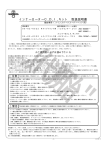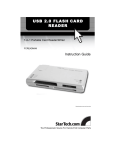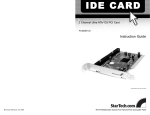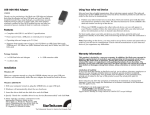Download StarTech.com game console to pc monitor adapter foruk
Transcript
VIDEO CONVERTER Game Console to PC Monitor Adapter COMP2VGA Instruction Guide * Actual product may vary from photo Revised: February 3, 2002 The Professionals’ Source For Hard-to-Find Computer Parts 5 FCC COMPLIANCE STATEMENT Technical Support This equipment has been tested and found to comply with the limits for a Class B digital device, pursuant to part 15 of the FCC Rules. These limits are designed to provide reasonable protection against harmful interference in a residential installation. This equipment generates, uses and can radiate radio frequency energy and, if not installed and used in accordance with the instructions, may cause harmful interference to radio communications. However, there is no guarantee that interference will not occur in a particular installation. If this equipment does cause harmful interference to radio or television reception, which can be determined by turning the equipment off and on, the user is encouraged to try to correct the interference by one or more of the following measures: The following technical resources are available for this StarTech.com product: • Reorient or relocate the receiving antenna. • Increase the separation between the equipment and receiver. • Connect the equipment into an outlet on a circuit different from that to which the receiver is connected. • Consult the dealer or an experienced radio/TV technician for help. On-line help: We are constantly adding new information to the Tech Support section of our web site. To access this page, click the Tech support link on our homepage, www.startech.com. In the tech support section there are a number of options that can provide assistance with this card. Knowledge Base - This tool allows you to search for answers to common issues using key words that describe the product and your issue. FAQ - This tool provides quick answers to the top questions asked by our customers. Downloads - This selection takes you to our driver download page where you can find the latest drivers for this product. Call StarTech.com tech support for help: 1-519-455-4931 Support hours: Monday to Friday 9:00AM to 5:00PM EST (except holidays) Warranty Information This product is backed by a one-year warranty. In addition StarTech.com warrants its products against defects in materials and workmanship for the periods noted below, following the initial date of purchase. During this period, the products may be returned for repair, or replacement with equivalent products at our discretion. The warranty covers parts and labor costs only. StarTech.com does not warrant its products from defects or damages arising from misuse, abuse, alteration, or normal wear and tear. Limitation of Liability In no event shall the liability to StarTech.com Ltd. (or its officers, directors, employees or agents) for any damages (whether direct or indirect, special, punitive incidental, consequential, or otherwise), loss of profits, loss of business, or any pecuniary loss, arising out of related to the use of the product exceed the actual price paid for the product. Some states do not allow the exclusion or limitation of incidental or consequential damages. If such laws apply, the limitations or exclusions contained in this statement may not apply to you. 1 4 6. Depending on your system, use the appropriate video cable to connect either the S-In (S-Video) port or the C-In (Composite video) port on the front of the adapter to your video source. 7. Connect the audio cables from your video source to the Audio In ports on the front of the adapter. 8. Plug the DC 9V power adapter from an available power source to the DC 9V port on the back of your adapter. Table of Contents Introduction . . . . . . . . . . . . . . . . . . . . . . . . . . . . . . . . . . . . . . . . . . . . . . . . . . . . . . . . 2 Installation . . . . . . . . . . . . . . . . . . . . . . . . . . . . . . . . . . . . . . . . . . . . . . . . . . . . . . . . . 3 Using Your Adapter . . . . . . . . . . . . . . . . . . . . . . . . . . . . . . . . . . . . . . . . . . . . . . . . . 4 Troubleshooting . . . . . . . . . . . . . . . . . . . . . . . . . . . . . . . . . . . . . . . . . . . . . . . . . . . . 4 9. Make sure that the Mode button on the front of the adapter is set to IN for video mode. 10. Make sure that the S/C button on top of the adapter is set appropriately: IN for SVideo systems, OUT for Composite video systems. 11. Turn on your video source, adapter, speakers, monitor, and PC. Your monitor should show a full-screen display of your video source’s startup screen. Using Your Adapter • You can adjust the brightness of your screen by pressing the Brightness button on the top of the adapter to scroll through the brightness options. • You can adjust the screen position by pressing the Status button on the top of the adapter to scroll through the adjustment options. • Pressing the Mode button on the front of the adapter allows you to flip between your video source and your PC. When the Mode button is pushed in, your monitor will display information from your video source. When the button is out, your monitor will display information from your PC. Troubleshooting If you are experiencing difficulty with your adapter, first make sure that all cables are connected to their proper ports and are firmly seated. There is no video displaying on the monitor. • Check that the adapter is in Video mode. • Check that the S/C switch is properly set. The adapter’s LED is not lit while in PC mode. • The adapter is in power-saving mode. There is nothing wrong with the adapter. There is no sound from the video source. • Check that the adapter is in Video mode. • Check that the speakers are turned on and at an appropriate volume level. Technical Support . . . . . . . . . . . . . . . . . . . . . . . . . . . . . . . . . . . . . . . . . . . . . . . . . . . 5 Warranty Information . . . . . . . . . . . . . . . . . . . . . . . . . . . . . . . . . . . . . . . . . . . . . . . 5 2 3 Introduction Installation Thank you for purchasing a StarTech.com game console to monitor adapter. This adapter will take your television’s composite video or S-video signals and turn them into fullscreen video signals that can be displayed by your PC. Easy Plug and Play installation means that with just a few cable connections, information from your game console, camcorder, VCR, laser disk player or DVD player will be converted to VGA format and displayed on your monitor. This section will guide you through the installation of your device. Please read through this section carefully and complete each step in the order listed. Also consult the documentation that came with your PC and video source (i.e., game console, DVD player, etc.) for specific details. Features • Converts video signals to VGA signals that can be displayed on your monitor • Supports NTSC or PAL video systems • Supports Composite video and S-Video connections • Conforms to Plug and Play specifications DC9V VGA In Connects power supply to external power source Connects 15-pin HD cable to PC’s monitor port Monitor Line In SPK Out Connects to your PC monitor Connects audio cable to PC’s sound card Connects to external speakers • Allows you to switch between Video and PC inputs Reset • Backed by StarTech.com’s one-year warranty Resets the adapter Before You Begin S/C To ensure a quick and easy device installation, please read through this section carefully before attempting to install the device. IN: S-Video OUT: Composite System Requirements • PC monitor with 15-pin high-density (HD) port with a horizontal signal (HS) of 31.5KHz or higher and a vertical signal (VS) of 60KHz or higher for NTSC systems or 50KHz or higher for PAL systems • Video and audio source (i.e., DVD, VCR, game machine, camcorder) • Pair of speakers LED (Green) Lit when adapter is powered Audio In C-In/S-In Bright Status Connects to audio cables from video source Connects to Composite or S-Video cables on video source Adjusts screen brightness Adjusts screen IN: Video mode position OUT: PC mode Mode Contents This package should contain: 1. Make sure that your adapter, PC, monitor, and video device are turned off. • 1 x COMP2VGA adapter 2. Connect the 15-pin HD cable from your computer’s monitor port to the VGA In port on the back of the adapter. • 1 x 15-pin HD extension cable • 1 x stereo audio cable • 1 x 9V DC power supply 3. Plug your monitor into the Monitor port on the back of the adapter. 4. Connect the provided audio cable from your computer’s sound card to the Line In port on the back of the adapter. 5. Connect your speakers to the SPK Out port on the back of the adapter.