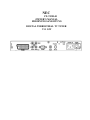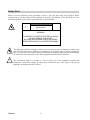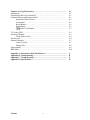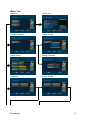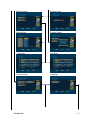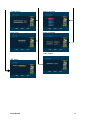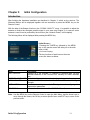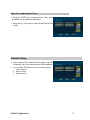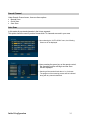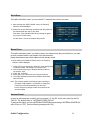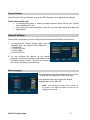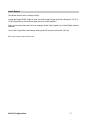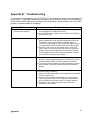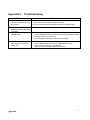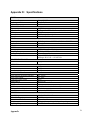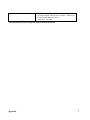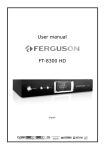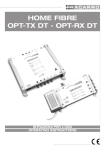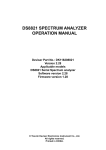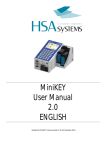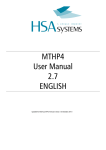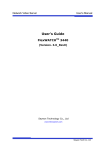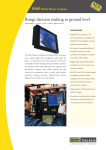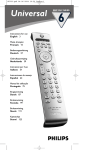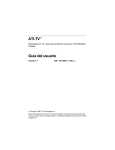Download NEC PX-TUDI-01
Transcript
NEC PX-TUDI-01 OWNER’S MANUAL BEDIENUNGSANLEITUNG DIGITAL TERRESTRIAL TV TUNER V1.1 GW Regulatory Compliance CE Mark This equipment has been tested and found to comply with the European radiation limits. These limits are designed to provide reasonable protection against harmful interference in a residential installation. This equipment generates radio frequency energy, and if not installed and used in accordance with the instructions, it may cause harmful interference to radio communications. However, there is no guarantee that the interference will not occur in a particular installation. If this equipment does cause harmful interference to radio or television reception, this can be prevented by one or more of the following measures: • • • • Reorient the receiving antenna Increase the separation between the equipment and tuner. Connect the equipment to an outlet on a mains circuit other than the one to which the PX-TUDI01 is connected. Consult the dealer or an experienced Radio / TV technician for help. Content i Safety First Please review the following safety precautions. If this is your first time using a PX-TUDI-01 digital terrestrial tuner, read this manual before installing or using the PX-TUDI-01. If the PX-TUDI-01 is not functioning properly, please contact your distributor or system installer. WARNING! ! RISK OF ELECTRICAL SHOCK DO NOT OPEN WARNING: TO REDUCE THE RISK OF ELECTRICAL SHOCK DO NOT REMOVE THE COVER NO USER-SERVICEABLE PARTS ARE INSIDE REFER SERVICING TO QUALIFIED PERSONNEL The lightening symbol in a triangle is used to alert you of the presence of dangerous voltage levels inside the tuner that may be sufficient to constitute a risk of electric shock to anyone opening the case. It is also used to warn against improper installation or handling of the tuner that could damage the electrical system in the tuner or any other equipment attached to the PX-TUDI-01. ! The exclamation mark in a triangle is used to notify you of the important operating and maintenance instructions. Failure to follow these instructions may cause injury to the person handling it or damage to the PX-TUDI-01. Content ii Be careful with electricity: Power Outlet: To prevent electric shock, be sure the electrical plug used on the receiver's power cord is compatible with the electrical outlet used to supply power to the PX-TUDI-01. Connect the power cord only to a power source that operates at 100 ~ 240 Volts AC, 50/60 Hz. Power Plug: A three pin power plug is provided with the receiver. Be sure it is used with a properly grounded three-wire power socket. Power Cord: Be sure the power cord is routed so that it will not be stepped on or pinched by heavy items. Power Overloading: Avoid overloading electrical outlets or extension cords, which could result in an electric shock or fire. Natural Calamities: To protect the equipment from natural calamities when the tuner is left unused for a long period, disconnect it from the power source. Protect Other Equipment: Unplug the tuner before connecting any other equipment, especially the TV antenna. Connect all equipment to the receiver before plugging any power cords to the power source. Power Lines: Be sure your TV antenna is not located near overhead power lines, or where it might fall into any power lines. Also be careful to avoid touching any such power lines when installing the TV antenna. Antenna Grounding: Be sure that antenna is grounded to provide protection from lightening and build-up of static electricity ! Also follow these precautions: Ventilation: Do not block the ventilation slots on the PX-TUDI-01, Blocking the airflow may damage the PX-TUDI-01. Arrange the components so that the air can flow freely around the PX-TUDI-01. Ensure that there is adequate ventilation if the PX-TUDI-01 is placed in a stand. Put the PX-TUDI-01 in a properly ventilated area, away from direct sunlight or any source of heat. Overheating: Avoid placing the PX-TUDI-01 on top of a hot component such as a power amplifier. Risk of Fire: Do not place the PX-TUDI-01 on top of easily combustible material, such as carpet or fabric. Proper Connections: Ensure that all cables and equipment are connected to the PX-TUDI-01 as described in this manual. Object Entry: To avoid electric shock, never place anything in the slots of the case and never remove the cover. Water Exposure: Exposure to mist, rain, etc., may lead to electric shock or fire. Content iii Table of Contents Chapter 1: Introduction ………………………………………………………… A Brief Look at Terrestrial Television …………………………………………… What’s in this Guide ……………………………………………………………… Summary of Features ……………………………………………………………... Menu Tree ………………………………………………………………………… 1-1 1-1 1-2 1-3 1-4 Chapter 2: Installation …………………………………………………………. Introduction …………………………………………………………………… Package Contents……………………………………………………………… Remote Control……………………………………………………………. Connection Panel…………………………………………….……………. RF/Video Cable Types…….……………………………………………… Physical Installation……………………………………………………….. 2-1 2-1 2-1 2-2 2-5 2-5 2-6 Chapter 3: Initial Configuration……………………………………………… 3-1 Introduction ……………………………………………………………………... 3-1 Steps for Configuring the Receiver……..……………………………………….. 3-2 Setting Channel…………………………….……………………………………... 3-2 Search Channel…………………………………………………………… 3-3 Auto Scan ………………………………………………..………………. 3-3 Quick Scan /Manual Scan ….……………………………………………. 3-4 Antenna Power ……………….……………………………………………. 3-4 Restore Defaults…….……………………………………………….….. 3-5 General Setting………………………………………………………………..…. 3-5 Menu Language………………………………………………………….. 3-5 Audio Language…………………………………………………………. 3-6 I-Plate Option………….………………………………………………… 3-6 Local Time……………….……………………………………………… 3-6 Audio Output……………….……………………………………………… 3-7 Change Password……………………………………………………….. 3-7 SCART Selection………………………………………………………. 3-7 Video Mute…………………………………………………………….. 3-7 Content iv Chapter 4: Using The Receiver………………………………………………. Introduction ……………………………………………………………………. Switching the Receiver On and Off………………………………………… Using the Menus and Remote Control………………………………………. Information Plate (I-Plate)………………………………………….….. Volume Bar……………………………………………………………… Recall Button ………………..………………………………………… Mute Button…………………………………………………………….. Audio Track Button ……………………………………………….. 4-1 4-1 4-1 4-1 4-2 4-2 4-2 4-2 4-3 TV Guide (EPG) …………………….……………………………………….. Selecting Channels……………………………………………………….….. Using Numeric keys……………………………………………………. Sort Services…………….…………………………………………………… Parental Guidance…………………………………………………………… Censor Control………………………………………………………….. Change PIN……………………………………………………………… Signal Quality………………………………………………………………… IRD Status………………………………………….………………………. …. 4-3 4-3 4-4 4-4 4-7 4-7 4-8 4-9 4-10 Appendix A: Interference With The Receiver..……………………………… Appendix B: Troubleshooting………………………………………………… Appendix C: Troubleshooting………………………………………………… Appendix D: Specifications…………………………………………………… A B C D Content v Chapter 1: Introduction A Brief Look at Terrestrial Television Terrestrial broadcast is the traditional way of watching TV programs via a roof top or indoor antenna. It is commonly known as Analogue TV. In recent years “Digital Terrestrial TV” has been introduced in several countries. It offers improved quality via a noise free crisp picture quality and CD like crystal clear sound in addition to a convenient “EPG” (Electronic Program Guide) and 16:9 video format. Traditional analogue TV transmissions require one radio frequency channel per TV channel. Whereas an analog terrestrial video program requires 8MHz bandwidth, a digital terrestrial video program only requires 1 to 2 MHz bandwidth. In other words, four to eight video programs or multiple audio and data channels can be transmitted in place of one analog program. The broadcasters can therefore now increase the number of programs and services they offer with a minimal increase in cost. Furthermore, since the signals are transmitted in digital format, there is absolutely no quality loss between transmission and reception as is the case with analog mode. digital format also allows for transmission of high speed Internet and other data Digital TV signals are transmitted in Free-to-Air (FTA) mode which can be received by anyone with an MPEG 2 – DVB compliant digital terrestrial receiver such as the PX-TUDI-01. The PX-TUDI-01 Tuner is fully MPEG 2 / DVB-T (digital video broadcast-terrestrial) compliant, delivering crystal-sharp video and excellent sound. It supports a signal range from 51 to 858 MHz, and can be easily programmed for all the channels within the VHF/UHF frequency spectrum. It can receive major and sub-channels containing both video and audio programs. Introduction 1-1 What's in this Guide? Chapter 1: Introduction • Describes the key features provided by the PX-TUDI-01 terrestrial TV tuner • Shows you how to quickly start using the tuner • Shows the Menu Tree of the PX-TUDI-01 Chapter 2: Installation • Describes how to install the terrestrial tuner and attach related equipment • Provides a detailed description of the tuner's connection panel Chapter 3: Initial Configuration • Explains how to scan the digital terrestrial TV channels • Describes how to configure the General settings of the Tuner Chapter 4: Using The Tuner • Explains I-plate functions • How to sort certain channels and use EPG function • Parental guidance and password control • How to check signal quality and align the antenna Appendices: • Troubleshooting • Specifications Introduction 1-2 Summary of Features The PX-TUDI-01 Terrestrial TV receiver supports digital functions that are fully MPEG 2 – DVB compliant. It can store up to 2,000 digital channels (1000 audio channels and 1000 video channels). It can receive Free-to-Air digital programs transmitted from all the available VHF/UHF bands in your region. Just follow the friendly On-Screen Display (OSD) to guide you through all the steps necessary to configure your receiver; then begin enjoying all the video and audio channels with crisp picture quality and the crystal clear sound. The key features of the tuner are described below: Connection Panel The Connection Panel of the tuner includes all connections, Power LED indicator and power switch button. For more information on the Rear Panel refer to Chapter 2. Remote Control The Remote Control can be used to operate all Tuner functions as well as some major functions of your NEC Plasma Display. For more information on using the Remote Control, refer to Chapter 2 and to the various system operations described in Chapter 3. System Menus All the receiver's features can be accessed through the system menus. These menus can be accessed with simple point and click actions, using the navigation and select buttons on the remote control. The menus include items such as Transmission parameter Configuration, Channel List, Electronic Program Guide, Audio Options, and Parental Lock. For more information on using the menu system, refer to the simple "Menu Tree" described later in this chapter, or refer to the more detailed menu descriptions in Chapters 3 and 4. Parental Lock Channels which are not suitable for viewing by children can be protected by using the password facility. For more information on how to lock the sensitive channels, refer to "Using Parental Control" in Chapter 4. Introduction 1-3 Menu Tree Main Menu Sort Services Parental Guidance Censor Control Signal Quality Change Password Installation Channel Setting Introduction 1-4 Search Channel Manual Scan Quick Scan General Setting Introduction Antenna Power Restore Default Auto Scan Language 1-5 I-Plate Option Menu Language Local Time Audio Language Audio Output IRD Status Introduction 1-6 Chapter 2: Installation Introduction Depending on your location you need an indoor or outdoor antenna. If your service provider or system installer has already set up the outdoor antenna and connected the tuner, then you can skip to the operations specified in Chapter 4. However, if you are setting up the system by yourself, please read through this section and be sure you follow all of the precautions listed under "Safety First". Note: Installation procedures for antenna and related system equipment are not covered in this manual. Package Contents Unpack the tuner and verify that all of the items listed below are included. Should the receiver be sent for troubleshooting or upgrading, it must be enclosed in the same case. Examine all the items to ensure that nothing has been damaged during shipment. If any of the items are damaged, then contact your service provider or local distributor before continuing with installation. • • • • • • • PX-TUDI-01 Terrestrial TV Tuner Bracket Remote Control (with 2 AAA batteries) SCART to Audio (RCA) / S-Video adapter cable Y- shaped Power Cable IR Sensor User Manual Installation 2 -1 Remote Control The Remote Control provides easy access to all of the receiver's functions, including selecting channels and using the menus. It emits infrared signals and should be operated at a distance of three to four meters from the receiver. When using the Remote Control, ensure a direct line of sight to the receiver. The batteries for the Remote Control are packaged separately. Before you start using the receiver, please install these batteries according to the figure shown here: Be sure to install the battery +/- position correctly. Note: To avoid damaging the remote control, discard any depleted or old batteries. The buttons on the remote control are described in the following table. Installation 2 -2 IR Remote Control- Tuner related functions (after pressing “Tuner” key) 1. 2. 3. 4. 5. 6. 7. 8. 9. 10. 11. 12. 13. 14. 15. 16. 17. On: Press to switch ON the display as well as tuner box. OFF: Press to switch OFF the display as well as tuner box Wide: This button only controls the display. 0 ~ 9 Number Keys: Numeric Keypad for entering numbers. Tuner: Press to active Tuner mode on the remote control Display: Press to active Display mode on the remote control. Exit: goes to the previous menu or exits the menu when in the main menu, or exits from the EPG, and information screens. Menu: displays the main menu on the screen (installation menus, etc.). Guide: displays the EPG (Electronic Program Guide). Recall: Switches the Receiver to the previously selected channel. Cursor buttons: moves the cursor or field to select items or adjust function. In TTX mode you can move page up or down. OK: Selects highlighted options or values in the menus and will open the Radio or TV List when no display is shown. Vol+ / Vol-: Adjust the volume CH+ / CH-: Select channels up or down or pages up or down when in TV list. Audio Track: Selects audio tracks, provided more than one audio track is available for that particular channel. Radio/ TV: Switch between TV and Radio services. Information: displays the program information bar (I-Plate) on the screen. When pressed twice the Receiver displays the Extended Program Information. Mute: Audio mute. Favorite Channel List One or Red Fastest 18. 19. Red Key (Favorite channel list 1): Call out page in TTX mode 20. Green Key (Favorite channel list 2): Call up Favorite Channel List Two or Green Fasttext page in TTX mode. 21. Yellow Key (Aspect Ration): Adjust the aspect ratio or call up Yellow Fasttext Page in TTX mode. 22. Blue Key: Call up Blue Fasttext Page in TTX mode. 23. Teletext: Start Teletext. Installation 2 -3 IR Remote Control- Monitor Display related functions (after pressing “Display” key) 1. 2. 3. 4. 5. 6. 7. 8. 11. 12. 13. 14. 16. 17. 18. 19. 20. 21. 22. On: Press to switch ON the display as well as tuner box. OFF: Press to switch OFF the display as well as tuner box Wide: Press to toggle screen size. 0 ~ 9 Number Keys: Used to select sources and picture adjustment set-ups of your Display. Video: Select Video input source DVD/HD: Select HD input source RGB/PC: Select RGB input source Contrast +/-: Adjust contrast of picture. Brightness +/-: Adjust brightness of picture. Colour +/-: Adjust the colour of picture. Auto Adjust: Automatic adjustment of picture quality. Tuner: Press to active Tuner mode on the remote control Display: Press to active Display mode on the remote control. Exit: Exit the current menu selection and return to the previous menu. Press this button repeatedly to close all menus. Menu: Select the main OSD (On Screen Display) menu. Cursor buttons: Use left/ right keys to select item or adjust function; use up/ down keys to select desired item on menu. OK: Confirm the highlighted item in menu. Vol+ / Vol-: Adjust the volume. CH+ / CH-: Select channels up or down or earlier or next page when in TV list. Radio/ TV: Switch between TV and Radio services. Information: Displays the program information bar (I-Plate) on the screen. When pressed twice the tuner displays the Extended Program Information. Mute: Audio mute. Side: (will not work with all NEC monitors) Single: (will not work with all NEC monitors) PIP: (will not work with all NEC monitors) Select: (will not work with all NEC monitors) Installation 2 -4 Connection Panel The connection panel is equipped with connectors for attaching antenna and NEC Plasma Display. . A B C D E F G H I A. TV SCART Connects the SCART output on PX-TUDI-01 and S-Video, Audio L/R input of your NEC Plasma Display for both audio and video output. B. Composite Video, Audio L/R Can be used for e.g. recording. C. Coaxial SPDIF Output Digital Audio Output: Connect to your Audio amplifier’s Coaxial SPDIF input D. RS-232 A 115kbit/s RS232 serial port suitable for connection to a PC, usually for software upgrade and data output E. RF IN Connects the VHF/UHF antenna. This connector accepts input signals ranging from 51 to 858 MHz RF OUT is looped through from RF IN and can be used to connect a second receiver. F. LED Power Indication Red= Stand-by. Green = On G. Infrared Sensor Connector Connect the IR sensor cable to PX-TUDI-01 and mount sensor on display (see quick install manual) H. 230 V AC Connect the attached Y- shaped Power Cable. I. Power Switch RF/Video Cable Types Audio/Video (RCA) connector and cables – These cables are commonly grouped with three connectors on both ends, and are color coded as yellow – video signal, white – left signal, and red – right audio signal. SCART connector and cable – delivers both video and audio signals to your Display. It combines the same excellent picture quality as S-Video and stereo sound, all in a single cable. Installation 2 -5 Physical Installation Connecting to IR Sensor n o q p r Connecting to Y- Shaped Power Cable n Connecting to NEC Plasma Display with SCART/ S-Video, Audio LR cable Connecting the PX-TUDI-01’s “PLASMA” SCART connector to your NEC display’s SVideo and Audio L/R Input o Connecting to the Dolby Digital Amplifier Connecting the PX-TUDI-01’s S/PDIF with a Dolby Digital Amplifier using a coaxial cable. p Connecting to antenna Connecting the PX-TUDI-01’s RF.IN with antenna q Connecting to Infrared Sensor Connecting the IR sensor to PX-TUDI-01 r Connecting Y-Shaped Power Cable to PX-TUDI-01 Installation 2 -6 Chapter 3: Initial Configuration Introduction After finishing the Hardware Installation as described in Chapter 2, switch on the receiver. The Welcome Banner will be displayed together with an instruction to press the MENU key on the Remote Control. With the help of the Beeper function in the “SIGNAL QUALITY” menu, it is possible to adjust the antenna to receive the strongest possible signal in your area (see Chapter 4). In case an active antenna is used it can be powered by the tuner box (see “Antenna Power” in this chapter). The following Menu will be displayed after pressing the MENU key ● Initial Screen – Pressing the TUNER key followed by the MENU key on the remote control will take you to the main menu of OSD (On Screen Display) ● The key functions of each item on the main menu are shown as below, Menu SORT SERVICE PARENTAL GUIDANCE SIGNAL QUALITY INSTALLATION IRD STATUS Description Displays all of the available TV channels in separate Main List and selected channels in the Favorites List, similarly for Radio channels also. Used for locking certain channels according to the age limits. Provides detailed information about the Selected Channel and its Signal Strength. Used for searching terrestrial TV signals and configuring the transmission parameters. Indicates the latest Version of the PX-TUDI-01’s software Note: Use the MENU key on the Remote Control to open the Main Menu, and the Arrow keys to move through the menus, the OK key to select specific items, and EXIT key to return to the previous menu. Initial Configuration 3-1 Steps for configuring the Tuner ● Press the TUNER key of remote control. Then, press the MENU key to display the Main Menu. ● Using the Up / Down keys, select the INSTALLATION option Channel Setting ● Upon selecting the Channel Setting option from the Installation menu, the following menu will be displayed. • The CHANNEL SETTING menu has the following options. 1. Search Channel 2. Antenna Power 3. Restore Default Initial Configuration 3-2 Search Channel Under Search Channel menu, there are three options • Manual Scan • Quick Scan • Auto Scan Auto Scan In this mode all pre-stored channels in the list are scanned. This option should be used if you don’t know which TV channels are used in your area. ● Upon selecting the “AUTO SCAN” menu, the following submenu will be displayed. ● Upon pressing the green key on the remote control, the scanning process will begin and the Scan Screen displayed. ● Scanning all channels will take about 1 to 3 minutes. The progress of the scanning process will be indicated along with any channels detected. Initial Configuration 3-3 Quick Scan This option should be used if you know which TV channels are used in your area. ● Upon selecting the “QUICK SCAN” menu, the following submenu will be displayed. ● Please use up and down keys and select with the yellow key the channels that are used in your area. Start scan of the selected channels by pressing the green key on your remote control. It’ll take about 1 minute to complete this process. Manual Scan This option should be used if you want to scan a new channel from the pre-stored list or you want to scan a channel which is not present in the pre-stored list. Newly detected services will be added to those already stored. ● Upon selecting the “MANUAL SCAN” menu, the following submenu will be displayed. -1- Press “OK” key to activate the “Channel” mode (background of channel number will change from yellow to red). -2- Use L/R Arrow keys to go to desired channel number or use numeric keys. -3- Press “OK” to confirm. -4- Press green key to start scan of the selected channel. -5- The newly detected services will be added to the already stored services. Note: The Channel number and Frequency are according to European CCIR standard. It is possible to change the Frequency of the selected Channel in this menu but this Frequency change will also be copied into the pre-stored table. Antenna Power In case an active antenna is used it can be powered (+ 5 Volt DC via the coax cable) by the PXTUDI-01. The default value is “ANTENNA POWER ON” NO To activate this option, go to the ANTENNA POWER Menu and change “ANTENNA POWER ON” with L/R key to “YES” (confirm Warning message with “OK”). Initial Configuration 3-4 Restore Defaults Select the option ‘Restore Defaults’ to reset the IRD (Receiver) to the original factory settings. Please take careful note: • • On selecting this option, a warning message appears saying that all your currently saved settings will be lost. If you wish to go ahead nonetheless, press OK to get the initial settings provided by the Manufacturer. General Settings During Initial Configuration you must configure the following General Settings of the receiver: ● On selecting the General Setting option from the Installation menu, the submenu will be displayed : 1. LANGUAGE 2. I-PLATE OPTION 3. LOCAL TIME 4. AUDIO OUTPUT ● You can configure the receiver for the required language, and control the display and duration of the information banner (I-Plate). You can set the time of the receiver according to your local time. Menu Language ● On selecting this option from the above menu, you can change the menu language (OSD) of the tuner. ● Use Up/Down Arrow keys to select the desired language and confirm with “OK”. Note: After selecting a language from the menu, all the menus in the OSD will change according to the language you selected Initial Configuration 3-5 Audio Language ● On selecting this option from the above menu, you can change the ALTERNATIVE audio channel. language of the MAIN and Note: The audio language you select will only work when the broadcasting signal carries that language sound track I-Plate Option ● On selecting this option from the above menu, you can change the I-PLATE configuration. ● With the Left /Right Arrow keys you can select the duration of the display staying on screen of between 0 and 20 seconds. ● On selecting DISPLAY ON CHANNEL CHANGE option, you can press Left / Right arrow keys to select YES when you want to show I-Plate during channel change, select NO when you don’t want to show I-Plate during channel change Local Time ● You can use the “Local Time” option to set the time in the Receiver. On selecting this option, you can set the time by changing the offset value. Note: You can change the time with the Left / Right Arrow keys. To activate the changed time, press OK key. If you do not want to make a change, press EXIT key to return to the General Setting Menu. Initial Configuration 3-6 Audio Output The default Audio mode is Analogue Audio. In case the Digital SPDIF Output is used, the Audio Output format should be changed to “AC-3” or “PCM” (depending on the received signal and your Audio Amplifier). Note: In most cases there will not be an analogue Audio Output signal if one of the Digital modes is selected. Go to Audio Output Menu and change setting with L/R key and confirm with “OK” key . EXIT key to return to the previous menu. Initial Configuration 3-7 Appendix A: Interference With The Receiver Weather Induced Signal Fading Natural calamities may affect signal reception. If the terrestrial TV programming is severely affected by inclement weather conditions, there are a few basic steps you can take to improve reception: 1. Be sure your antenna is aimed to receive the strongest possible signal. 2. If this does not solve the problem, you may consider installing a larger antenna with higher gain. This can help to gather more of the signal transmitted from the TV station. 3. If you live in an area subject to frequent snow or freezing rain, you may need to install a deicing system to eliminate the accumulation of unwanted ice, snow or moisture from the surface of your antenna. 4. If the program reception is adversely affected by heavy winds, you can stabilize the antenna mount with cables. Home Appliances’ Interference When you turn on home appliances like air conditioner and washing machine while you are using PX-TUDI-01, in a very few cases the power surge caused by turning on these home appliances will interfere PX-TUDI-01’s performance. If this happens we suggest you to use a different AC power source (different AC outlet) between PX-TUDI-01 and other home appliances. Appendix A Appendix B: Troubleshooting If you encounter any problems with the PX-TUDI-01, look through this section for a description of your problem. Try solving the problem by following the given solutions. However, if after attempting all the recommended actions you still cannot solve the problem, please contact your local service provider or system installer for assistance. Problem Solution (1) The PX-TUDI-01 rear panel power (a) Check the Y-shaped power cable and make sure the power plug indicator doesn't light up. is well plugged into a stable power outlet. (b) Check if "Power switch" button on the rear panel of PX-TUDI-01 is switched to “ON”. (2) No picture on your display (a) Make sure the connection between PX-TUDI-01 and your NEC display matches the mode your NEC display should be set to. For instance, if you use PX-TUDI-01’s SCART output to connect your NEC display’s S-Video input and Audio L/R input you must choose external S-video input mode in NEC display. (b) Press the “Tuner” button on the remote control. Then press "Menu" button on the remote control to call up the On Screen Display. If the tuner menu appears, the connections between tuner and display are OK and it seems the problem is caused by an incorrect incoming antenna signal. (3) Poor picture quality (a) Check the antenna and make sure it is aligned to the correct direction. Use the Signal Quality option in OSD menu to check the signal's BER and RF Level when aligning the antenna. (b) If you use any kind of amplifier to boost the signal level, please check whether it works well, and ask help from the antenna installer. (4) No audio service (a) Check the volume is properly set and not in "Mute" mode. (b) Check the audio connectors. (c) Check in the NEC Plasma Menu if the used audio input is linked with the S-Video Input. (d) Check in the Tuner Audio Output Menu if the correct output mode is selected. with the local TV stations. Sometimes they are just testing new services on their TV or Radio channels. (e) Press CH+ or CH- button (may be the actual channel is scrambled or out of order) Appendix B Appendix C: Troubleshooting Problem Solution (5) Does not have all the (a) Try "Auto Scan" to scan all the channels again. channels available after using (all previously stored channels will be deleted). “Quick Scan” (b) If you still cannot get some channels please use "Manual Scan”. (6) Does not have all the (a) Try "Manual Installation" to scan these missing channels. available channels after using "Auto Scan” (7) Cannot lock signal by using (a) Check in the Manual Scan menu if the frequency of the selected "Manual Scan" channel (displayed below the channel number) is exactly same as the frequency used in your local area. If not, change the frequency in this menu accordingly. (8) Cannot receive all channels after moving the receiver to another city Appendix (a) In the new area different channels are used. -you can add the new channels in the “Manual Scan” menu. - apply a new “Auto Scan or “Quick Scan” (all previously stored channels will be deleted) C Appendix D: Specifications TUNER Frequency Range Input Signal Level Bandwidth DEMODULATOR Type Inner Code Rate FFT Modus Constellation Guard Interval VIDEO Outputs Aspect Ratio Resolution AUDIO Decompression Sampling Frequency Analogue Output Connectors TELETEXT DECODER Fasttext MEMORY RAM Flash Non-Volatile Memory CONNECTORS Tuner Input (from Digital Antenna) Tuner Loop Output Composite Video Output Audio Output SCART Output SPDIF RS232 IR Input (Infrared Input) Power Input GENERAL Input Voltage Power Consumption Dimensions (WxHxD) Weight Operating Temperature Appendix 51 to 858 MHz 32 –82dBµV 8MHz COFDM DVB specified FEC Code Rates (1/2, 2/3, 3/4, 5/6, 7/8 ) 2K,8K QPSK , 16QAM , 64 QAM 1/4,1/8,1/16,1/32 PAL Composite + S-VIDEO (Y/C) from SCART 4:3 or 16:9 720x576i MPEG-I Layer I and II, Musicam 32 KHz, 44.1KHz and 48.0 KHz Mono / Stereo / Dual Digital: SPDIF (Coaxial) Analogue: RCA L/R + SCART L/R 4 pages 6 Mbytes 2 Mbytes 8 Kbytes IEC female IEC male RCA RCA (L/R) S-Video + Audio L/R RCA 9 Pin D- sub male (for Software Update) Mini Jack 3 pin, male (IEC 320) 100~264 VAC 50/60 Hz < 15 W 280 x 150 x 35 mm 1,5 kg (without packing) / 3,0 kg with packing 5°C -45°C D Supplied Accessories 1 x Y- Power Cable (Plasma + Tuner on one cable) 1 x SCART Adapter Cable (Scart to S-Video + Audio L/R) 1 x Dual Function Remote Control 1 x IR Sensor with cable * The specifications can be changed at any time without pre-advice Appendix E