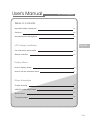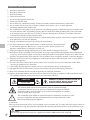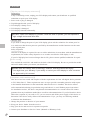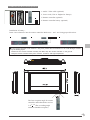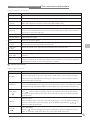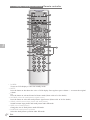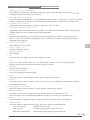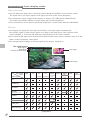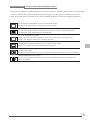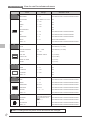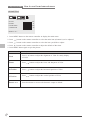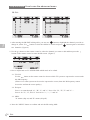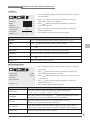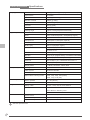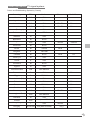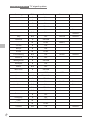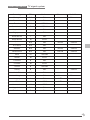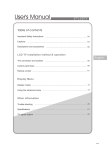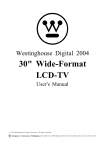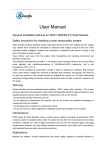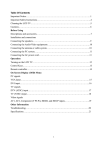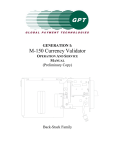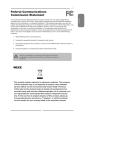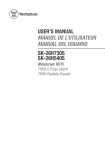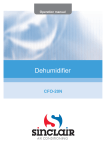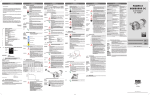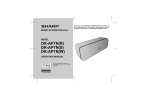Download V7 Videoseven LTV30C PRO 30IN LCD-TV 76CM
Transcript
User's Manual 30” LCD display Table of contents Important Safety Instructions 01 Cautions 02 Accessories and descriptions 04 LCD display installation English The connectors and sockets 05 Remote controller 07 Display Menu How to display modes 10 How to use the advanced menu 11 Other information Trouble-shooting 19 VGA/DVI mode specification 20 Specifications 21 TV signal system 22 V4.1 Important Safety Instructions 1. 2. 3. 4. 5. 6. 7. 8. Read these instructions. Keep these instructions. Heed all warnings. Follow all instructions. Do not use this apparatus near water. Clean only with dry cloth. Do not block any ventilation openings. Install in accordance with the manufacturer's instructions. Do not install near any heat sources such as radiators, heat registers, stoves, or other apparatus (including amplifiers) that produce heat. 9. Do not defeat the safety purpose of the polarized or grounding type plug. A polarized plug has two blades with one wider than the other. A grounding type plug has two blades and a third grounding prong. The wide blade or the third prong are provided for your safety. If the provided plug does not fit into your outlet, consult an electrician for replacement of the obsolete outlet. 10. Protect the power cord from being walked on or pinched particularly at plugs, convenience receptacles, and the point where they exit from the apparatus. 11. Only use attachments/accessories specified by the manufacturer. 12. Use only with the cart, stand, tripod, bracket, or table specified by the manufacturer, or sold with the apparatus. When a cart is used, use caution when moving the cart/ apparatus combination to avoid injury from tip-over. 13. Unplug this apparatus during lightning storms or when unused for long periods of time. 14. Refer all servicing to qualified service personnel. Servicing is required when the apparatus has been damaged in any way, such as power-supply cord or plug is damaged, liquid has been spilled or objects have fallen into the apparatus, the apparatus has been exposed to rain or moisture, does not operate normally, or has been dropped. 15. Apparatus shall not be exposed to dripping or splashing and no objects fill with liquids, such as vases, shall be placed on the apparatus. 16. To reduce the risk of electric shock, do not remove cover (or back). No user-serviceable parts inside. Refer servicing to qualified service personnel. 17. The readily operable appliance coupler will serve as the disconnect device of this apparatus. 18. The apparatus must be connected to a mains socket outlet with a protected earthing connection. 19. Keep 10cm minimum distance around the apparatus for sufficient ventilation. 20. Spent or discharged batteries must be recycled or disposed of properly in compliance with all applicable laws. For detailed information, contact your local county solid waste authority. CAUTION RISK OF ELECTRIC SHOCK DO NOT OPEN WARNING: TO REDUCE THE RISK OF FIRE OR ELECTRIC SHOCK, DO NOT EXPOSE THIS PRODUCT TO RAIN OR MOISTURE. The lightning flash with arrow head symbol, within an equilateral triangle, is intended to alert the user to the presence of uninsulated "dangerous voltage" within the product's enclosure that may be of sufficient magnitude to constitute a risk of electric shock to persons. ! The exclamation point within an equilateral triangle is intended to alert the user to the presence of important operating and maintenance (servicing) instructions in the literature accompanying the appliance. "CAUTION" These servicing instructions are for use by qualified service personnel only. To reduce the risk of electric shock do not perform any servicing other than that contained in the operating instructions unless you are qualified to do so. ! CAUTION! For use only with the following power supplies:Delta/ADP-150BB B;Delta/ADP-180CB B 01 Cautions CAUTION RISK OF ELECTRIC SHOCK DO NOT OPEN ATTENTION RISQUE DE CHOC ELECTRIQUE NE PAS OUVRIR PRECAUCION 【Warning】 To protect the device from fire or electric shock, keep your LCD display away from rain or moisture. 【Caution】 To protect your device from electric shock, be sure to plug into socket securely. RIESGO DE CHOQUE ELECTRICO NO ABRIR DO NOT REMOVE COVER(OR BACK). NO USER-SERVICEABLE PARTS INSIDE. REFER SERVICING TO QUALIFIED SERVICE PERSONNEL. 【Tips for cleaning LCD display】 【Caution】 If you use LCD display with video games, computers, or any other similar products together, please keep brightness and contrast at a low level. If an image appears on the screen with a high level of brightness or contrast, the image might be kept on the screen permanently. 1 Please wipe the LCD display with soft or dry cloth. 2 DO NOT use dissolvent or methylbenzene. Otherwise, you might damage your LCD display. 3 Be sure the LCD display is unplugged before you clean it. 【Cautions for CATV】 Be sure to acquire due authorization from broadcaster/CATV service provider/program owner before using the TV receiver to watch programs through UHF, VHF, or CATV. 【Cautions for installation and use of LCD display】 1 Please check the LCD display power specification shown on the serial No./model tag. Be sure to use the power according to the specification. If you are unsure about the power requirement, please contact your distributor or local power company. 2 Be sure to plug into socket securely. If you have problems with plugging in, please contact your distributor. The plug is designed in such a manner that you can plug into a socket in a certain direction. If you have problems with plug, please check with your distributor. 1 DO NOT allow overloading in the socket or extension cord. Otherwise, you might receive Electrical shockor cause fire. 2 DO NOT leave any object pressing or winding on the power cord. Keep your LCD display away from any place that might cause damage for your LCD display or mislead you to use a wrong Power cord. 3 Be sure to turn off your LCD display if it's not in use. If your LCD display is not in use for a long time, please unplug it to prevent fire from happening. 4 The ventilation opening behind your LCD display is designed for ventilation and dissipation. Keep the ventilation opening clear, so as not to obstruct dissipation. 5 DO NOT place your LCD display on the bed, sofa, or carpet, so as not to block the ventilation opening. 6 If you do not have proper ventilation setup, DO NOT keep your LCD display in the closed space, such as bookshelf or TV cabinet. 7 Keep your LCD display away from high-temperature objects or any heat-generating object. 8 Keep your LCD display away from direct sunshine. 9 DO NOT place your LCD display on an unstable shelf or desk so as to prevent injuries caused by falling LCD display. 10 DO NOT allow sharp objects to penetrate through your LCD display, so as not to cause any damage to the high voltage device inside your LCD display. 02 Cautions 【Tips for your LCD display maintenance】 Maintenance If any of following occurs, unplug your LCD display and contact your distributor or qualified technician to repair your LCD display: 1 Power cord or plug is damaged. 2 Liquid dropped inside your LCD display. 3 LCD display is damp or wet. 4 LCD display is damaged. 5 LCD display functions abnormally. DO NOT repair LCD display by yourself. Once the shell is opened, you are exposed to high voltage device and face risks. Changing parts If you need to change the parts of your LCD display, please ask the technician for written proof so as to make sure that the new parts are specified by the manufacturer and the functions are the same as the original parts. Safety inspection After the LCD display is repaired, be sure to ask the technician (in accordance with the manufacturer's requirements) for routine safety inspection so as to make sure that the LCD display is safe. If your LCD display has been used longer than its life, please contact qualified technician for repair. 【User's record】 You can find the serial NO. and model on the back of the LCD display. Be sure to provide the model and serial number when you contact your distributor. Please read and comply with all warnings, cautions, and the manual thoroughly. You might lose your warranty if you modify or revise your LCD display in such a manner not approved by this manual. 【Compliance with Canadian rules】 This device has been tested and complies with the requirements of Class A/B digital device pursuant to FCC Rules Part 15. These requirements were set up to provide reasonable protection with respect to the harmful disturbances for the households where this device is installed. This device affects radio communication during its production stage and when it is used. Without proper instructions for installation and use, this device may disturb telecommunication to a certain extent. We cannot guarantee that any installation method does not affect telecommunication. If you feel that this device affects the reception of your radio or TV, you can turn on and off the power supply of this device to determine if this device really affects telecommunication. If yes, you may use following methods to eliminate the disturbances: 1 Change the position or direction of your antenna. 2 Keep your device farther from the receiver. 3 Plug your device and receiver in separate receptacles. 4 Contact your distributor or Service Center. (Remark on Warranty Card) 03 Accessories and descriptions 1 2 1. Audio / Video cable (optional) 3 2. Power cord (USA or England or Europe) 4 3. Remote controller (optional) 4. Remote controller battery (optional) Installation of battery : Insert 2 AAA batteries into the remote controller. Make sure + and - are facing proper directions. 1 2 3 If the remote controller is not used for a long time, please take the batteries out to avoid damages caused by the leaking liquid. Please use the remote controller carefully. DO NOT drop the remote controller on the ground. Keep the remote controller away from moisture, sunshine, and high temperature. The best reception angle for remote controller and infrared line receiver is 0 + 30 (The exceeding angle results in unstable reception) 04 LCD display installation method The connectors and sockets Connection ports VGA input VGA (Analog) Scart (Euro Region) Y Pb Pr Y Pb Pr 1 2 R L R L S-Video R L DVI (Digital) -(optional) PC Audio Input RS232 Input Video Audio Output (L/R) R L Subwoofer Output Power input Turning on the LCD display Power Panel control MENU 05 SOURCE CH./ADJ. VOL./ADJ. CH./ADJ. VOL./ADJ. LCD display installation method The connectors and sockets Connection ports' functions Port Functions Power Input Supply power for LCD display VGA Input (analog) Inputs VGA analog signals; and can be used together with IBM or compatible computers. * DVI Input (digital) Input digitals signals and can be used with IBM or compatible computers and also can take the HDTV video signal that can support 720P, 1080i, 480P and 480i mode. -(optional) RS232 Connects to the signal cable of the control system for software upgrade on IBM PC or IBM-comparable PC. PC & HDTV Audio input: When LCD display is in VGA/DVI mode, it can be input from the PC to get sound. When the DVI port is used with HDTV source, it can be used for audio input by using a cable with RCA plug convert to stereo mini jack plug. Audio Output Outputs sound signals. Subwoofer Output Outputs subwoofer signals. * Tuner Connects to TV source signals. Video Input and * R/L Input Connects to the visual device equipped with AV Output port; and can be used together with visual decoder, and sound signal (R/L connector) line. S-Video and * R/L Input Connects to S-Video (Y/C) signal line and sound signal (R/L connector) line. * Scart A connector for Europe, using the same connector to transmit RGB, sound, and visual signals. D4-Connector * and R/L Input A connector for Japan, using the same connector to transmit visual and sound signal (R/L connector). * YPbPr1 and R/L Input When connecting to YPbPr(R/L), you can use YPbPr visual signal. For example, DVD YPbPr2 and R/L Input (Progressive support) player and hi-scale HDTV decoder or satellite receiver obtains the picture with maximum resolution and the sound signal (R/L connector). * denotes optional item Panel control's functions Button Functions POWER Turn on/off LCD display Press the power button on the lower right corner of LCD display to turn on/off LCD display. When power is on, LED indicator becomes green. When power is off, LCD display stands by and LED indicator becomes red. SOURCE Select the source of signals. Press the SOURCE button on the upper end of the LCD display and choose TV/CVBS(AV)/S-VIDEO /SCART(for Europe only)/YPbPrl/YPbPr2 or D4(for Japan only)/VGA (PC)/DVI mode(optional). VOL./ADJ. MENU CH./ADJ. Adjust the volume. Press button to adjust LCD display volume. The adjustment procedure of this button is the same as setup procedure shown on the menu (works in the same way as R/L button under the menu mode) Adjust the menu. Press the MENU button on the upper end of the LCD display to revise the default. To display the screen control menu of the LCD display, press the MENU button and press to adjust the content of quick menu. Select CHANNEL Press the button on the upper end of the LCD display to select the channel (to be used under the TV mode) (works in the same way as U/L button under menu mode) 06 LCD display installation method Remote controller 1 2 3 4 5 7 6 8 22 21 23 20 25 24 PAL 9 12 14 13 10 15 16 11 17 19 18 1. POWER To turn on LCD display or enter into standby mode. 2. MUTE 3. 4. 5. 6. 7. 07 Press the button to shut down the voice of LCD display. Press again or press volume +/- to restore the original volume. PIP Press the button to activate Picture In Picture mode (Please refer to P.9 for details) SOURCE (select the small picture's signal source) Press the button to select the small picture's signal source (Please refer to P.9 for details) SWAP (switch between large picture and small picture) Switch between large picture and small picture under PIP mode. SIZE (size of small picture) Change the size of small picture under PIP mode. POSITION (small picture's position) Select the small picture's position under PIP mode. PAL LCD display installation method Remote controller 9. 10. 11. 12. 13. 14. 15. 16. 17. 18. 19. 20. 21. 22. 23. 24. 25. (menu adjustment) Press MENU to activate the LCD display menu. Press again to quit the menu. You can press to change direction and confirm your selection. MTS (Audio system group) Press MTS button and button to select STEREO, MONO, DUAL 1 and DUAL 2. If there's no second language available for the signal received LCD display will not audio out, please back to mono mode. SCALING (scale of screen) Activate the screen-scaling mode. 4:3 Mode / Panoramic / Fill all / Wide SOURCE (main picture's signal source) Sequentially switch to the signal sources as follows: TV/CVBS(AV)/S-VIDEO/SCART (for Europe only) /YPbPr1/YPbPr2 or D4 (for Japan only)/VGA/DVI(optional). SLEEP Press this button repeatedly to set the sleeping time at 0/30/60/90/120 minutes. LCD display cuts its power as soon as the automatic sleeping time is up. To cancel your selection, simply press the button continually until 0 appears. FREEZE (frozen picture) Press FREEZE to freeze picture. VOL +/- (Volume +/-) Adjust LCD display volume. CH (Channel) Select channel. TV Press this button the display screen to be changed TV source. 0~9 Press 0~9 to select channels from 01 to 125. If the channel number you select is larger than 125, picture will be halted in the previous channel without any switch. RETURN Return to previous channel. CH. (displaying channel) Press CH to display the current channel. TEXT Press this button to activate Teletext. Press again to turn off this function. R/G/Y/C Press this button to select the pictures with various colors of text. Different channels display different corresponding functions. PAGE (page up & down) Press this button to select the page you want together with the page number. INDEX (indexing) Press this button to return to page 100 or the indexing picture; and then press 0 to 9. The teletext page will be numbered and added to the page you select or the secondary item. HOLD Press this button to stop the scrolling of text pages. The text decoder stops receiving data. SIZE (font size) Press this button to change the size of font: full screen, top half, and bottom half. standard full-screen text FULL (full screen) top half of page appears on the full screen TOP (top half) bottom half of page appears on the full screen. BOTTOM (bottom half) PAL 08 PAL 8. MENU Pop-out menu How to display modes Main picture mode 1.You can change the signal source of the main picture through the SOURCE of your remote control. The signal source you choose appears on the upper left corner of the screen (Diagram 1). 2.The main picture will be changed in the sequence as follows: TV/CVBS(AV)/S-VIDEO/SCART (for Europe only)/YPbPr1/YPbPr2 or D4 (for Japan only)/VGA/DVI(optional). 3.Users are allowed to set the options specifically designed for a certain mode under the OSD MENU. PIP mode 1.LCD display can display the main signal and auxiliary visual input signals simultaneously. The auxiliary signal (or input source) appears in a frame on the main picture. This is known as PIP picture (diagram 1). To activate PIP mode from the PIP button on the remote controller. 2.Please select the PIP input source from the PIP SOURCE button on the remote controller. There is no PIP button on the LCD display control panel. 3.The sub-signal options change as the main signal source changes. (Diagram 2) The signal source Main signal Sub signal Channel & Audio mode 1. TV 2. OFF VGA DVI YPbPr1 YPbPr2 Sub signal CHANNEL NO. : 25 SAP Main signal (Diagram 1) Sub signal (PIP) Main signal OFF TV AV SV SCART (CVBS) (S-VIDEO) (For Europe only) YPbPr1 YPbPr2 D4 (For Japan only) TV CVBS(AV( S-VIDEO SCART YPbPr2 (For Europe only) D4 YPbPr1 YPbPr2 D4 (For Japan only) YPbPr2 D4 VGA (PC) DVI (optional) (Diagram 2) 09 VGA DVI (Optional) ( PC ) Pop-out menu How to use the advanced menu 1. Users can use either the SOURCE button on the remote control to select the proper mode. Once the signal source is detected, the system mode selected by users appears on the upper left corner of the screen. 2. After the system mode is selected, users can press MENU buttons to execute the following functions: AUTO (automatic adjustment) (can be used under PC mode) Allows you to adjustment the setup of picture automatically. DISPLAY (picture display) Provides more picture modes and functions based upon your favorite programs and lets you adjust the setup regarding colors and brightness. TV (to be used under TV mode) Allow you to set your favorite channels. If you use several systems and input signal sources, this function executes the automatic programs. GEOMETRIC (geometric adjustment) (to be used under PC mode) Allows you to adjust the position and sharpness of picture. AUDIO (audio setup) Provides more audio selections. You can also set the audio environment for your LCD display. MISCELLANEOUS (other setups) Provides several options and allows you to set the automatic closing hour, language, and restore the default. 10 Pop-out menu How to use the advanced menu Items DISPLAY Range 0 ~ 50 TV/S-VIDEO/AV/YPbPr1/YPbPr2/SCART/D4/VGA/DVI BRIGHTNESS 0 ~ 50 TV/S-VIDEO/AV/YPbPr1/YPbPr2/SCART/D4/VGA/DVI COLOR-TEMP High / Middle / Low / User VGA RED 0 ~ 255 VGA GREEN 0 ~ 255 VGA BLUE 0 ~ 255 VGA COLOR 0 ~ 50 TV/S-VIDEO/AV/YPbPr1/YPbPr2/SCART/D4 HUE 0 ~ 50 TV/S-VIDEO/AV/YPbPr1/YPbPr2/SCART/D4 SHARPNESS 0 ~ 6 TV/S-VIDEO/AV/YPbPr1/YPbPr2/SCART/D4 FOCUS 0 ~ 31 YPbPr1/YPbPr2/SCART/D4 WHITE BALANCE VGA RESET< or > TV CCD TV/S-VIDEO/AV/YPbPr1/YPbPr2/SCART/D4/VGA/DVI CC1~CC4 / T1~T4 / OFF V-CHIP TV/S-VIDEO/AV ( For NTSC) 0000 ~ 9999 TV/S-VIDEO/AV ( For NTSC) CH SCAN 0 ~ 125 TV CATV / AIR ANTENNA / CABLE TV ( For NTSC) CH ADD / DEL +/- TV ( For NTSC) UPDATE CH SCAN TV ( For PAL) PR-EDIT TV ( For PAL) 0 ~ 255 VGA PHASE 0 ~ 31 VGA H-POSITION 0 ~ 255 VGA V-POSITION 0 ~ 255 VGA RESET< or > VGA VOLUME 0 ~ 31 TV/S-VIDEO/AV/YPbPr1/YPbPr2/SCART/D4/VGA/DVI BASS 0 ~ 24 TV/S-VIDEO/AV/YPbPr1/YPbPr2/SCART/D4/VGA/DVI TREBLE 0 ~ 24 TV/S-VIDEO/AV/YPbPr1/YPbPr2/SCART/D4/VGA/DVI SUBWOOFER ON / OFF TV/S-VIDEO/AV/YPbPr1/YPbPr2/SCART/D4/VGA/DVI SURROUND ON / OFF TV/S-VIDEO/AV/YPbPr1/YPbPr2/SCART/D4/VGA/DVI BALANCE L ~ 0 ~ R TV/S-VIDEO/AV/YPbPr1/YPbPr2/SCART/D4/VGA/DVI RESET< or > MISCELLANEOUS TV/AV ( For NTSC) CHANGE PASSWORD GEOMETRIC CLOCK AUDIO Activation mode CONTRAST TV/S-VIDEO/AV/YPbPr1/YPbPr2/SCART/D4/VGA/DVI OSD TIMER 5/10/15/20/25/30 SEC TV/S-VIDEO/AV/YPbPr1/YPbPr2/SCART/D4/VGA/DVI LANGUAGE ENGLISH/DEUTESH/FRANCOIS/ ITALIA NO/ESPANOL/JAPAN TV/S-VIDEO/AV/YPbPr1/YPbPr2/SCART/D4/VGA/DVI PIP SIZE 1, 2, 3, 4, 5 TV/S-VIDEO/AV/YPbPr1/YPbPr2/SCART/D4/VGA/DVI PIP POSITION 0 ~ 4 TV/S-VIDEO/AV/YPbPr1/YPbPr2/SCART/D4/VGA/DVI RESET< or > TV/S-VIDEO/AV/YPbPr1/YPbPr2/SCART/D4/VGA/DVI Menu is changed as the picture mode and district are changed. 11 Pop-out menu How to use the advanced menu DISPLAY 1. Press MENU button on the remote controller to display the main menu. 2. Press button on the remote controller to select the Display to be adjusted. 3. Press button on the remote controller to select the item to be adjusted. 4. Press button on the remote controller to adjust the default of that item. 5. Press MENU again to quit the picture. Menu Descriptions Contrast Press to increase or decrease the picture contrast . DIS PLAY CONTRAST 42 BRIG HTNESS 28 COLOR 25 HUE 25 SHARPNESS Press to make picture brighter or darker. Press to select color temps. Brightness 4 RESET < or > (For TV/S-VIDEO/AV/SCART) Color Temp Red DIS PLAY CONTRAST Press to increase or decrease the red of the picture. 43 BRIG HTNESS COLOR-TEMP 49 USER RED 128 GREEN 128 BLUE 128 WHIT E BALANCE Green Blue Press to increase or decrease the green of the picture. Press to increase or decrease the blue of the picture. RESET < or > In the PC Mode, select all white for the White Balance center ofpicture; and then press to make the color balanced. (For VGA) Color Press to increase or decrease the thickness of color. Hue Press to change the colors to be redder or greener. DIS PLAY CONTRAST 42 BRIG HTNESS 35 RESET < or > (For DVI) DIS PLAY CONTRAST 42 BRIG HTNESS 35 COLOR 46 HUE 27 SHARPNESS FOCUS RESET < or > Press softer. to make the picture sharper or Sharpness Press softer. to make the signal sharper or Focus 4 15 Reset< or > Press this button to restore all setups of the Display to the default. (For YPbPr1/YPbPr2/D4) 12 Pop-out menu How to use the advanced menu GEOMETRIC GEOMETRIC CLOCK 127 PHASE 11 H-POSIT IO N 125 V-POSIT IO N 30 RESET < or > 1. Press MENU button on the remote controller to display the main menu. 2. Press button on the remote controller to select the main item (Geometric) to be adjusted. 3. Press button on the remote controller to select the item you'd like to adjust. 4. Press button on the remote controller to adjust the default of that item. 5. Press MENU button again to quit the picture. 13 Menu Descriptions Clock Press button to adjust the alignment of VGA for steady display of VGA. Phase Press button to adjust the focus and sharpness of VGA. H-Position Press button to adjust the horizontal position of VGA. V-Position Press button to adjust the vertical position of VGA. Reset< or > Press this button to restore all Geometric setups to default. Pop-out menu How to use the advanced menu TV (for Europe) TV CH SCAN UPDATE CH SCAN PR-EDIT 1. Press MENU button on the remote controller to display the main menu. 2. Press button on the remote controller to select the main item (TV) to be adjusted. 3. Press button on the remote controller to adjust the setup of that item. 4. Press button on the remote controller to adjust the default of that item. 5. Press MENU button again to quit the picture. Descriptions PAL CH Scan (automatic channel scanning) At CH Scan, press button to execute the automatic channel scanning. You need to execute the automatic channel scanning if you install your LCD display for the first time. UPDATE CH SCAN Enter this option when TV already has channels. Press (found by searching) after the current channels. PR-Edit Press button to add the newly found channel button on the remote controller, you"ll see the PR-EDIT picture (Page 15 Diagram 3). PAL 14 Pop-out menu How to use the advanced menu PR-Edit 1. After entering the PR-EDIT editing table, you may use R PAL change in yellow. Use button to highlight the channel you wish to button to select the channel to switch and press R button again to switch the two channels. (Figure 4) 2. Use the button on the remote control to select the channel you want to edit and then press the button on the remote control to enter the PR screen. (Figure 5) 3. How to adjust and use TV-SYS/ID/SKIP which needs to be edited. 3-1. TV-SYS: Use the button on the remote control to choose which TV system to represent the screen under this PR frequency. (If there is no other system can be used to represent the screen, then this RP frequency cannot be used to confirm the screen quality.) 3-2. ID input: Press 1 to rotate through "A", "B", "C" and "1". Press 2 for "D", "E", "F" and "2"...... Press 9 for "Y", "Z", and "9". Press 0 for "+", "-", "." and "0". 3-3. SKIP: "0" means (skip on) and "X" means (skip off). 4. Press the "MENU" button to confirm and exit the PR setting OSD. 15 PAL Pop-out menu How to use the advanced menu AUDIO 1. Press the MENU button on the remote controller to display the main menu. 2. Press button on the remote controller to select the main item (Audio) to be adjusted. 3. Press button on the remote controller to select the item to be adjusted. 4. Press button on the remote controller to adjust the default of that item. 5. Press MENU button again to quit the picture. AUDIO VOLUME 11 BASS 12 TREBLE 12 SUBWOOFER ON SURROUND ON BALANCE L 0 R RESET < or > Menu Descriptions Volume Press button and adjust the volume to the level you want. Bass Press button to increase or decrease the volume. Treble Press button to increase or decrease the volume of pitch sound. Subwoofer Press ON or OFF to activate or inactivate the subwoofer. Surround Press ON or OFF to activate or inactivate the surround. Balance Press Reset< or > Return all Audio items to default. button to adjust the balance between right and left speakers. MISCELLANEOUS 1. Press the MENU button on the remote controller to display main menu. 2. Press button on the remote controller to display the main item (Miscellaneous) to adjust. 3. Press button on the remote controller to select the item to be adjusted. 4. Press button on the remote controller to adjust the default of that item. 5. Press MENU again to quit the picture. MIS CELLANEOUS OSD TIM ER 30 SEC LANGUAGE Englis h PIP SIZ E 1 PIP POSIT IO N 0 RESET < or > Menu Descriptions OSD Timer Press 5 sec Language Press button to select language English/French/Spanish/German/ Italian/Japanese/Chinese(Traditional)/Chinese(Simplified) PIP Size Press button to select the size of small picture. (5 size) (Please execute this function under PIP Mode) PIP Position Press button to move the small to upper left, upper right, center, lower left, or lower right.(Please execute this function under PIP Mode) Reset< or > Return all Miscellaneous items to default. button to select the time to be shown on the menu 15 sec 20 sec 25 sec 30 sec 16 Other information Trouble-shooting The following table contains the common problems and the solutions to these problems. Please check this list before you contact technicians. Problems Reasons Solutions No picture 1.Did you connect the power cord? 2.Did you turn on power? 3.Is the signal line connected correctly? 4.Is the screen under the energy-saving mode? 1.Connect power cord correctly. 2.Turn on power. 3.Connect signal line properly. 4.Press any button on the computer. Abnormal colors 1.Is signal line connected correctly? 1.Connect signal line correctly. Twisted picture 1.Is the signal line connected correctly? 2.Is input signal larger than the rated frequency? 1.Are brightness and contrast set at the lowest level? 1.Is input signal connected correctly? 2.Is TV signal too weak? 1.Connect signal line correctly. 2.Please use the rated signal. Picture too dark Voice only, no images 1.Adjust brightness and contrast. 1.Please check if input signal is correct. 2.Please check if signal is connected correctly. 3.TV-RF signal must not be lower than 70dB. Picture only, no voice 1.Is signal line connected correctly? 2.Is volume at the minimum level? 3.Is audio signal line not connected? 4.Is TV signal too weak? 1.Connect signal line correctly. 2.Adjust volume to proper level. 3.Connect audio signal line correctly. 4.TV-RF signal must not be lower than 70dB. Cannot use remote controller 1.Please check if battery is still charged. 2.Is there any disturbance from static or thunder? 1.Please change battery. 2.Turn off power for 10 seconds; and then restart power. The following table contains common problems and solutions to these problems. Problems Possible solutions Cannot receive UHF Change the signal line to other input-end Cannot receive sufficient channels through antenna Please use the automatic scanning function to increase the channels not included in memory (Please refer to page 14) No colors Please adjust the color setup at the menu Blinking picture accompanied by ghost image Check the connection of antenna/signal line Check if channel is in play mode Press signal source and change input mode Broken lines or segments Adjust antenna Keep TV away from noise source, such as automobile, neon lights, and hair dryer. TV is blocked at certain channels Please use the automatic scanning method to add the channels not (Hope to acquire some channels) included into memory (Please check page 14) Overlapping images or ghost Please use multi-directional outdoor antenna image (If your TV is subject to the influence imposed by the nearby mountains or buildings) Cannot use the functions If the item you choose turns gray, that item cannot be selected. Cannot receive programs through channels Please use the automatic scanning method to add the channels not included into memory (Please check page 14) If you have further questions after reading the foregoing descriptions, please contact your distributor. 17 Other information VGA/DVI mode specification Active Refresh Range Rate H V Dot Clock Horizontal Pol. H V Sync Back Vertical Front Total Sync Back Front Total VGA DVI (Optional) MHz Width Porch Porch Width Porch Porch 640 × 350 70 31.5 25.175 N N 96 48 16 800 2 60 37 449 640 × 480 60 31.469 59.940 25.175 N N 96 48 16 800 2 33 10 525 VGA 72 37.861 72.809 31.5 N N 40 128 24 832 3 28 9 520 75 37.5 N N 64 120 16 840 3 16 1 500 85 43.269 85.008 36 N N 56 80 56 832 3 25 1 509 720 × 400 70 31.46 N P 108 54 18 900 2 35 12 449 800 × 600 56 35.156 56.250 36 P P 72 128 24 1024 2 22 1 625 SVGA 60 37.879 60.317 40 P P 128 88 40 1056 4 23 1 628 72 48.077 72.188 50 P P 120 64 56 1040 6 23 37 666 75 46.875 75 P P 80 160 16 1056 3 21 1 625 85 53.674 85.061 56.25 P P 64 152 32 1048 3 27 1 631 1024 × 768 60 48.363 60.004 65 N N 136 160 24 1344 6 29 3 806 XGA 70 56.476 70.069 75 N N 136 144 24 1328 6 29 3 806 75 60.023 75.029 78.75 P P 96 176 16 1312 3 28 1 800 1280 × 768 60 47.776 59.870 79.5 N P 128 192 64 1664 7 20 3 798 1280 × 1024 60 63.981 60.020 108 P P 112 248 48 1688 3 38 1 1066 70 75 70.08 31.5 28.32 49.5 18 Other information Specifications Display panel Signals Input/out Screen Size 643.2(H) X 385.92(V)mm (diagonal 29.54 inches) Aspect Ratio 16:9 WIDE Pixel Pitch 0.1675(H) X 0.5025(V)mm Number of Pixels 1280(H) X 768(V) Brightness 550cd/m 2 (Typical) Contrast 600:1(Typical) Response Time 16ms Viewing Angle Typical 170 Degree(Horizontal/Vertical) * Video in RCA Jack X 1 * Scart RGB + Audio/Composite + Audio(Europe region) * S-Video in Y/C X 1 * Component in YPbPr(USA X 2,EuropeX2,JapanX1) * Tuner in NTSC/PAL/SECAM(OPTIONAL) * NTSC-J(D4) Mini-D 14 pin(Japan region) Audio in * RCA Jack(R+L)X 4 PC Audio In X 1 VGA in * DVI-D in Compatibility D-sub 15 pin 3 row type, H:31~64KHz V:56~85Hz DVI-D 24 pin (support HDCP), H:31~64KHz V:56~85Hz RS232 in D-sub 9 pin (for software update only) Audio out RCA Jack(R+L) X 1 / Subwoofer RCA Jack X 1 PIP 1 Mode (5 Size) Display Mode 4:3 Mode, Panoramic, Fill All, Wide Color system NTSC/PAL/SECAM Video system NTSC/PAL/SECAM PC/Mac VGA/SVGA/XGA/SXGA SDTV/HDTV scanning format 1080i, 720p, 480p, 480i (NTSC) 1080i, 576p, 576i (PAL) Audio Output Regulation Built-in speaker 8w + 8w (Stereo) Subwoofer RCA Jack X 1 Safety / EMC UL/CUL, VCCI, CB, CE, FCC Class B Accessories Power Cable User's Manual / Warranty Card * AV Cable/ Remote controller / Batteries Other Power Source Input : 100-240V, 2.4A, 50-60Hz Power consumption Power on: 180W(Max) Standby: under 5W Operative temperature 0~40 C * denotes optional item 19 Other information TV signal system Colour and Broadcasting System by Country Countr y TV Colour Albania B/G PAL Argentina N PAL-N Australia B/G Austria Stereo Subtitles PAL FM-FM Teletext B/G PAL FM-FM Teletext Azores(Portugal) B PAL Bahamas M NTSC Bahrain B PAL Barbados M NTSC Belgium B/G PAL Nicam Teletext Bermuda M NTSC Brazil M PAL-M Bulgaria D SECAM Canada M NTSC Canary Is B PAL China D PAL Colombia M NTSC Cyprus B PAL Czechsolvakia D/K SECAM/PAL Denmark B PAL Egypt B SECAM Faroe Islands (DK) B PAL Finland B/G PAL France E/L SECAM Gambia I PAL Germany B/G PAL Germany(prev East) B/G SECAM/PAL Gibraltar B PAL B/G PAL(was SECAM) Greece MTS MTS CC Nicam Teletext Nicam Teletext Teletext FM-FM Hong Kong I PAL Nicam Hungary B/G & D/K PAL(was SECAM) Nicam(Budapest only) Teletext 20 Other information TV signal system Countr y TV Colour Iceland B PAL India B PAL Indonesia B PAL Iran H SECAM Ireland I Israel Stereo Subtitles PAL Nicam Teletext B/G PAL Nicam Teletext Italy B/G PAL FM-FM Teletext Jamaica N SECAM Japan M NTSC Jordan B PAL Kenya B PAL Korea M NTSC Luxembourg B/G PAL Madeira B PAL Madagascar B SECAM Malaysia B PAL Malta B/G PAL Mauritius B SECAM Nicam Teletext MTS CC Mexico M NTSC Monaco L/G SECAM/PAL Morocco B SECAM Netherlands B/G PAL FM-FM Teletext New Zealand B/G PAL Nicam Teletext North Korea D/K SECAM Norway B/G PAL Pakistan B PAL Paraguay N PAL M NTSC Philipines M NTSC Poland D/K PA Peru 21 Matrix Nicam Teletext Other information TV signal system Countr y TV Colour Stereo Subtitles Portugal B/G PAL Nicam Teletext Romania G PAL Russia D/K SECAM Saudi Arabia B SECAM Seychelles I PAL Singapore B PAL South Africa I PAL South Korea M NTSC Spain B/G PAL Nicam Teletext Sri Lanka B/G PAL Sweden B/G PAL Nicam Teletext Switzerland B/G PAL FM-FM Teletext Tahiti KI SECAM Taiwan M NTSC Thailand B PAL Trinidad M NTSC Tunisia B SECAM Turkey B PAL - Teletext United Arab Emirates B/G PAL United Kingdom I PAL Nicam Teletext Uruguay N PAL MTS USA M NTSC MTS Venezuela M NTSC Yugoslavia B/H PAL Zimbabwe B PAL CC 22