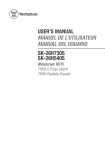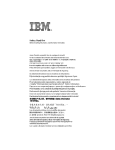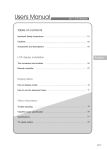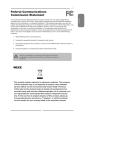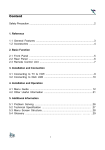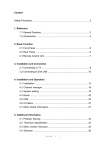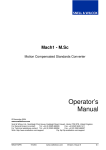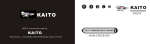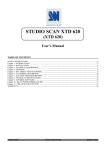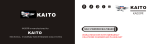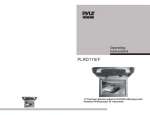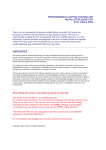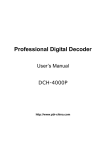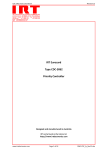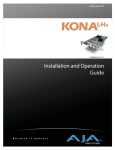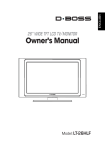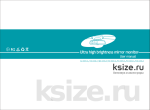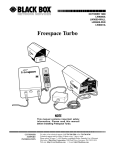Download User`s Manual - Wiki Karat
Transcript
User's Manual 27” LCD TV Table of contents Important Safety Instructions 02 Cautions 03 Descriptions and accessories 05 LCD TV installation method & operation English The connectors and sockets 06 Control panel keys 09 Remote control 10 Display Menu Display modes 12 Using the advanced menu 13 Other information Trouble-shooting 20 Specifications 21 TV signal system 22 0511 Important Safety Instructions 1. 2. 3. 4. 5. 6. 7. 8. Read these instructions. Keep these instructions. Heed all warnings. Follow all instructions. Do not use this apparatus near water. Clean only with dry cloth. Do not block any ventilation openings. Install in accordance with the manufacturer's instructions. Do not install near any heat sources such as radiators, heat registers, stoves, or other apparatus (including amplifiers) that produce heat. 9. Do not defeat the safety purpose of the polarized or grounding type plug. A polarized plug has two blades with one wider than the other. A grounding type plug has two blades and a third grounding prong. The wide blade or the third prong are provided for your safety. If the provided plug does not fit into your outlet, consult an electrician for replacement of the obsolete outlet. 10. Protect the power cord from being walked on or pinched particularly at plugs, convenience receptacles, and the point where they exit from the apparatus. 11. Only use attachments/accessories specified by the manufacturer. 12. Use only with the cart, stand, tripod, bracket, or table specified by the manufacturer, or sold with the apparatus. When a cart is used, use caution when moving the cart/ apparatus combination to avoid injury from tip-over. 13. Unplug this apparatus during lightning storms or when unused for long periods of time. 14. Refer all servicing to qualified service personnel. Servicing is required when the apparatus has been damaged in any way, such as power-supply cord or plug is damaged, liquid has been spilled or objects have fallen into the apparatus, the apparatus has been exposed to rain or moisture, does not operate normally, or has been dropped. 15. Apparatus shall not be exposed to dripping or splashing and no objects fill with liquids, such as vases, shall be placed on the apparatus. 16. To reduce the risk of electric shock, do not remove cover (or back). No user-serviceable parts inside. Refer servicing to qualified service personnel. 17. The readily operable appliance coupler will serve as the disconnect device of this apparatus. 18. The apparatus must be connected to a mains socket outlet with a protected earthing connection. 19. Keep 10cm minimum distance around the apparatus for sufficient ventilation. 20. Spent or discharged batteries must be recycled or disposed of properly in compliance with all applicable laws. For detailed information, contact your local county solid waste authority. 21. Please change to appropriate power cord complied with local regulation when the LCD TV purchased and utilized at different nations. CAUTION RISK OF ELECTRIC SHOCK DO NOT OPEN WARNING: TO REDUCE THE RISK OF FIRE OR ELECTRIC SHOCK, DO NOT EXPOSE THIS PRODUCT TO RAIN OR MOISTURE. The lightning flash with arrow head symbol, within an equilateral triangle, is intended to alert the user to the presence of uninsulated "dangerous voltage" within the product's enclosure that may be of sufficient magnitude to constitute a risk of electric shock to persons. ! The exclamation point within an equilateral triangle is intended to alert the user to the presence of important operating and maintenance (servicing) instructions in the literature accompanying the appliance. "CAUTION" These servicing instructions are for use by qualified service personnel only. To reduce the risk of electric shock do not perform any servicing other than that contained in the operating instructions unless you are qualified to do so. 02 Cautions 【Caution】 To protect your device from electrical damage, be sure to plug the cord into socket securely. 【Caution】 If you use the LCD TV with video games, computers, or similar products, keep brightness and contrast at a low level. Images with a high levels of brightness or contrast the may "burn on" the screen permanently. 【Tips for cleaning the LCD TV】 1. Wipe the LCD TV with soft or dry cloth. 2. DO NOT use solvent or methyl benzene. Harsh chemicals may damage your LCD TV. 3. Make sure the LCD TV is unplugged before you clean it. 4. This equipment is for entertainment use only. 5. Visual Display tasks are exclude. 【CATV】 Be sure to acquire due authorization from the broadcaster/CATV service provider/program owner before using the TV receiver to watch programs through UHF, VHF, or CATV. 【Installation and use of LCD TV】 1. Check the LCD TV power specification shown on the serial No./model tag. Be sure to use the power according to the specification. If you are unsure about the power requirement, please contact your distributor or local power company. 2. Make sure to plug the power cable into the socket securely. If you have problems plugging in, please contact your distributor. The plug is designed in such a manner that you can plug into a socket in a certain direction. If you have problems with the plug, contact with your distributor. 1. DO NOT overload powers sockets or extension cords. Overloading poses a risk of electric shock or fire. 2. DO NOT place any objects on the power cord. Keep your LCD TV away from any place that might cause damage to the LCD TV. Use only the correct power cord. 3. Be sure to turn off your LCD TV when not in use. If the LCD TV will not be in use for a long time, unplug it to prevent risk of fire. 4. The vent on the rear of the LCD TV is designed for ventilation and heat dissipation. Keep the vent clear. 5. DO NOT place the LCD TV on beds, sofas, or carpet, as this may block the vent. 6. DO NOT use the LCD TV in enclosed spaces, such as a bookshelf or TV cabinet as this may block the vent. 7. Keep the LCD TV away from high-temperature objects or any heat-generating object. 8. Keep the LCD TV away from direct unlight. 9. DO NOT place the LCD TV on an unstable shelf or desk. Failing to do so may result in injury. 10. DO NOT allow foreign objects inside the LCD TV, as this poses a risk of electric shock or damage to the internal components. 11. When transporting the TV, never carry it by holding onto the speakers. Be sure to always carry the TV by two people holding it with two hands. 03 Cautions 【Maintenance】 1. 2. 3. 4. 5. If any of following occurs, unplug the LCD TV and contact your distributor or qualified technician to repair the LCD TV: The power cord or plug is damaged. Liquid enters the LCD TV. LCD TV is damp or wet. LCD TV is damaged. LCD TV malfunctions. DO NOT attempt to repair the LCD TV by yourself. There are high voltages inside the cabinet which poses a risk of electric shock. Changing parts If the LCD TV requires new parts, ask the technician for written proof the new parts are specified by the manufacturer and function are the same as the original parts. Safety inspection After the LCD TV is repaired, be sure to ask the technician (in accordance with the manufacturer's requirements) to conduct a routine safety inspection to make sure the LCD TV is safe. If the LCD TV has been used longer than its life, please contact qualified technician for repair. 【User's record】 You can find the serial number and model on the back of the LCD TV. Be sure to provide the model and serial number when you contact your distributor. Please read and comply with all warnings, cautions, and instructions in the manual thoroughly. Failing to do so may void your warranty. Modifying the LCD TV in such a manner not approved by this manual will also void your warranty. FCC Compliance Statement This device complies with Part 15 of the FCC Rules. Operation is subject to the following two conditions: (1) this device may not cause harmful interference, and (2) this device must accept any interference received, including interference that may cause undesired operation. Note: This equipment has been tested and found to comply with the limits for a Class B digital device, pursuant to part 15 of the FCC Rules. These limits are designed to provide reasonable protection against harmful interference in a residential installation. This equipment generates uses and can radiate radio frequency energy and, if not installed and used in accordance with the instructions, may cause harmful interference to radio communications. However, there is no guarantee that interference will not occur in a particular installation. If this equipment does cause harmful interference to radio or television reception, which can be determined by turning the equipment off and on, the user is encouraged to try to correct the interference by one or more of the following measures: *Reorient or relocate the receiving antenna *Increase the separation between the equipment and receiver *Connect the equipment into an outlet on a circuit different from that to which the receiver is connected Caution: To comply with the limits for an FCC Class B computing device, always use the signal cord and power cord supplied with this unit. The Federal Communications Commission warns that changes or modifications to the unit not expressly approved by the party responsible for compliance could void the user's authority to operate the equipment. European Notice Products with the CE Marking comply with both the EMC Directive (89/336/EEC), (93/68/EEC) and the Low Voltage Directive (73/23/EEC) issued by the Commission of the European Community. 04 Descriptions and accessories Side View Top View Control panel Front View LCD Panel Speakers Power LED IR Remote receiver Rear View Video & Antenna Connectors PC Connectors Power Connector Accessories 1. Audio / Video cable 2. Power cord (USA, England or Europe) For Europe: A VDE certified power supply cord has to be used with this equipment for Germany. The power cord rated 250V, 10A minimum, according to IEC 60227, H05VV-F or VW-1, 0.75 mm2 x 3G should be used. For USA: NEMA 5-15P, Type SVT or SPT-2, 18 AWG, min. 7A/125V, 3G. 3. Remote control 4. AAA battery X 2 Installation of batteries 1 2 1. Insert two AAA batteries into the Remote control. Make sure + and - are facing the proper direction. 2. Replace the cover. If the remote control is not to be used for a long time, remove the batteries. Use the remote control carefully. DO NOT drop the remote control on the ground. Keep the remote control away from moisture, sunlight, and high temperatures. 05 LCD TV installation method Connectors and sockets AV and Antenna Connection (for PAL) SET-TOP-BOX IN / OUT DVD player VIDEO+AUDIO VIDEO+AUDIO OUT PAL (Europe Region) (Europe Region) (Red) (Red) (White) (White) (Yellow) (Yellow) (Red) (White) R (Red) (White) R L VIDEO S-VIDEO AUDIO L AUDIO OUT OUT Game console VCR Tuner Port Scart 2 Functions A connector for Europe, which uses the same connector to transmit AV, SRGB and Audio input signals; TV and Audio out signals. A connector for Europe, which uses the same connector to transmit AV, SRGB and Audio input signals; by main screen(TV, AV, Scart1/AV) and Audio out signals. S-Video and R/L Audio Input Connects to S-Video (Y/C) signal line and sound signal (R/L connector) line. AV and R/L Audio Input Connects to devices equipped with AV Output port; can be used together with a visual decoder, and sound signal (R/L connector) line. Tuner Input Connects to TV RF signals (antenna/CATV). Scart 1 06 -PAL LCD TV installation method Connectors and sockets PC & Audio Output Connection (for PAL) HDTV decoder OUT AUDIO VIDEO For Service L R Pr Pb (Red) Y (White) (Red) (Red) (Blue) (Green) (Blue) (Green) (White) (Red) IN SW PAL Jack for powered subwoofer (Optional) OUT PC or DVD Player Port * Functions RS232 For firmware maintenance. Component and R/L Audio Input Connects to devices which support YPbPr(R/L), for example, DVD (Progressive support) players and hi-definition HDTV decoder or satellite receiver give picture with maximum resolution and the sound signal (R/L connector). Subwoofer Output Connects to a powered subwoofer. PC & HDTV Audio Input When LCD TV is in VGA/DVI mode, this connects to the audio input from the PC. When the DVI port is used with an HDTV source, this can be used for audio input by using a cable with RCA plugs converted to stereo mini jack plug. Earphone Output Connects to headphones(16Ω or 32Ω). VGA Input (analog) Connects to VGA analog signals sources; can be used together with PC. DVI Input (digital) Connects to devices with digitals signals and can be used with PC or HDTV video signals in 1080i,720P,576i,576P,480i and 480P mode with HDCP. * denotes optional item PAL- 07 LCD TV installation method Connectors and sockets Power Connection Attach the AC power cord to the LCD-TV and plug into an appropriate wall outlet. AC 110~240V Power outlets differ from region to region. Turning the LCD TV on PAL Press the POWER button on the front lower right of the TV to turn on the power or enter standby modes. Due to unstable local voltage, there will occasionally be a delay in POWER ON when the LCD TV is switched on. Power indicator Status Green -- Power on Red ---- Standby. Power Programming TV channels 1. Press the SOURCE button on the remote control or on the Control panel of LCD TV to select TV mode. 2. Press the MENU button on the remote to bring up the OSD menu. 3. Press the button on the remote to highlight TV Setup and press the button to select TV Setup 4. Press the button on your remote to highlight CH-SCAN and press the button to select CH-SCAN 5. Press the buttons to select your country 6. Press the buttons to start the tuning process. (This will take a few minute. The tuning process will find all available channels.) 7. You can now watch TV. Change channels by pressing the PRG(CH) up and PRG(CH) down buttons. P DISPLAY CH SCAN ADVANCED PROGRAM GEOMETRY MANUAL SCAN UPDATE SCAN TV SETUP MENU P MENU AUDIO PROGRAM GEOMETRY MANUAL SCAN TV SETUP UPDATE SCAN SYSTEM P P 08 -PAL CH SCAN ADVANCED AUDIO SYSTEM AUSTRIA SWI FRENCH BEL DUTCH IRELAND ITALY SWEDEN CZECH BELGIUM SANMARINO CROTIA DISPLAY GERMANY SWI ITALIAN NETHERLANDS DENMARK NORWAY LUXEMBURG POLAND TURKEY ICELAND OTHER.. SWI GERMANY BEL FRENCH UK FINLAND SPAIN FRANCH HUNGARY SWITZERLAND GREECE 22 P P PR P 1 25 % PAL-BG few minutes P LCD TV operation Button Control panel keys Description MENU Use this button to display and adjust the features in the On-Screen Display. Use the four arrow keys (channel and volume adjustments) to navigate the menu options. CHANNEL + / FUNCTION / Use these buttons to switch between preprogrammed channels. Use these buttons to move between functions in the OSD. VOLUME + / ADJUST / Use these two buttons to adjust the volume. Use these buttonsto adjust the values of a function. Use this button to change between video input signals. Press the SOURCE button repeatedly to scroll through the following list of inputs: SOURCE PAL&SECEM(for Europe):TV/CVBS(AV)/S-VIDEO/SCART1/SCART2/YPbPr/VGA(PC)/DVI mode. NTSC(for American):TV/CVBS(AV)/S-VIDEO/YPbPrl/YPbPr2/VGA(PC)/DVI mode. NTSCJ(for Japan):TV/CVBS(AV)/S-VIDEO/D4-1/D4-2/YPbPr/VGA(PC)/DVI mode. (Direct access to a particular source is available on the remote control.) 09 LCD TV operation Remote control POWER MUTE FREEZE SLEEP 2 1 3 4 7 8 PIP SOURCE 5 MAIN PIP (Picture in picture) PIP 10 PAL B PICTURE P Please refer to P12 for details 5. PIP SOURCE Press to activate Picture In (Picture(PIP) mode. Press again to select the sub picture's signal source 6. SWAP Switches between the main picture and the sub picture in PIP mode. 7. PIP-POSITION (position of sub picture) Changes the position of the sub picture under PIP mode. ? ASPECT 4. SLEEP Press to repeatedly to set the sleep timer The timer has intervals of 0/30/60/90/120 minutes. . 9 SWAP POSITION SIZE 6 1. POWER Press to turn on the LCD TV or enter standby mode. 2. MUTE Press to toggle audio on and off. You can also press volume +/- to restore the previous volume level. 3. FREEZE (frozen picture) Press to freeze the picture. Press again to revert to live viewing 11 8. PIP-SIZE (size of sub picture) Changes the size of sub picture under PIP mode. Three screen sizes are available. 9. MAIN AUDIO Selects MAIN (main picture) Audio in PIP mode. MENU 12 P AUDIO 10. PIP AUDIO Select PIP (sub picture) Audio in PIP mode. SOURCE 11. VOLUME +/Adjusts the LCD TV volume. 13 15 14 12. Program Selects the Channel 13. 0~9 Press 0~9 to select channels directly 14. RETURN Returns to the previous channel. 15. INFORMATION (i) Press the INFORMATION button to display the current signal status, including input source/channel/audio mode. 10-PAL LCD TV operation Remote control TELETEXT (Designed for Europe PAL/SECAM system only) POWER MUTE FREEZE SLEEP 16. TEXT/MIX Press this button to activate Teletext. Press again to activate Teletext with TV Press again to turn off Teletext. 17. UPDATE Enter the page number then press (UPDATE) button and the teletext will indicate the page you optioned after searching by displaying the page number at the top side of screen. 18. INDEX (indexing) Press this button to return to page 100 or the indexing picture; and then press 0 to 9. The teletext page will be numbered and added to the page you select or the secondary item. PIP SOURCE MAIN 19. SUB Displays the sub page (when available). SWAP POSITION SIZE PIP 16 20 18 21 ? 22 B 23 24 25 ASPECT PICTURE 26 P MENU AUDIO SOURCE -TOP(top half) top half of page appears on the full screen -BOTTOM(bottom half) bottom half of page appears on the full screen. 29 23. HOLD Press this button to stop the scrolling of text pages. The text decoder stops receiving data. 28 24. R/G/Y/B Press this button to select the pictures with various colors of text. Different channels display different functions. P 27 21. REVEAL Reveals hidden information such as answers to a quiz. 22. SIZE Press this button to change the font size: Full screen, Top half and Bottom half. -FULL(full screen) standard full-screen text PAL 19 17 20. PAGE UP & DOWN Press this button then the number keys to select the page you want view. 25. ASPECT (screen scaling) Changes the aspect ratio. Choose between Normal Zoom 1 Zoom 2 Full 26. PICTURE Selects advanced picture settings. Movie/Sport/Game/Vivid/User 27. AUDIO Selects STEREO, MONO, DUAL 1 and DUAL 2. If there is no second language available for the signal received, LCD TV will audio output by mono. 28. SOURCE Switches between signal sources. 29. MENU Press MENU to activate the LCD TV OSD. Press again to close the OSD. Press to navigate and confirm your selection. PAL- 11 Display menu Display modes Main picture mode 1. You can select the signal source of the main picture using the remote control. PAL&SECEM(for European region):TV/CVBS(AV)/S-VIDEO/SCART1/SCART2/YPbPr/VGA(PC)/DVI mode. NTSC (for American region):TV/CVBS(AV)/S-VIDEO/YPbPrl/YPbPr2/VGA(PC)/DVI mode. NTSCJ (for Japanese region):TV/CVBS(AV)/S-VIDEO/D4-1/D4-2/YPbPr/VGA(PC)/DVI mode. 2. The selected signal source appears on the upper right corner of the screen (Diagram 1). 3. You can set options for different modes in the OSD MENU. PIP mode 1. The LCD TV can display the main signal and sub visual input signals simultaneously. The sub signal (or input source) appears in a frame on the main picture. This is known as PIP sub picture (diagram 1). To activate PIP mode press the PIP Source button on the Remote control. 2. Please select the PIP input source from the PIP Source button on the Remote control. (There is no PIP button on the LCD TV control panel.) 3. The sub-signal options change as the main signal source changes. (Diagram 2) MAIN TV PR1 BBC STEREO PIP YPbPr PAL SAP Main signal The signal source Main signal Channel Audio mode Sub signal System Audio mode Speak Out Sub signal (Diagram 1) Main signal (PIP) Sub signal TV AV SV (CVBS) (S-VIDEO) SCART SCART YPbPr YPbPr 1 2 1 2 (Europe region) (American region) D4 1 D4 2 (Japan region) VGA ( PC ) DVI YPbPr (Europe & Japan region) TV AV (CVBS) SV (S-VIDEO) SCART 1 (For Europe region) SCART 2 (For Europe region) YPbPr 1 (For American region) YPbPr 2 (For American region) D4 1 (For Japan region) D4 2 (For Japan region) NA NA NA NA NA NA NA NA NA NA NA NA NA NA NA NA NA NA NA NA NA NA NA NA NA NA NA NA VGA (PC) DVI YPbPr (For Europe & Japan region) (Diagram 2) 12 Display menu Using the advanced menu 1. Use the quick selection button on the remote control to select the required mode. Once the signal source is detected, the selected system mode appears on the upper right corner of the screen. 2. After the system mode is selected, press the MENU buttons to perform the following functions: DISPLAY Shows more picture modes and functions based on your favorite channels and enables you to adjust the color and brightness setup. ADVANCED Enables you to configure advanced picture settings. GEOMETRIC (for use in PC mode) Enables you to adjust the position and sharpness of the picture. TV SETUP(for use with TV mode) Enables you to adjust cable or Antenna signal settings. AUDIO Provides more audio selections. You can also set the audio environment of the LCD TV. SYSTEM Enables you to set the OSD language and OSD background. 13 Display menu Using the advanced menu DISPLAY 1. Press the MENU button on the remote control to display the main menu. 2. Press the 3. Press the buttons on the remote control to highlight the DISPLAY. button on the remote control to enter the submenu. 4. Press the 5. Press the 6. Press buttons on the remote control to highlight the item to be adjusted. button on the remote control to confirm your choice. buttons on the remote control to adjust the setting. 7. Press the MENU again to quit the picture. DISPLAY ADVANCED GEOMETRY TV SETUP AUDIO SYSTEM CONTRAST BRIGHTNESS COLOR TEMP RED GREEN BLUE WHITE BALANCE RECALL (For VGA) DISPLAY ADVANCED GEOMETRY TV SETUP AUDIO SYSTEM CONTRAST BRIGHTNESS RECALL (For DVI) DISPLAY ADVANCED GEOMETRY TV SETUP AUDIO SYSTEM CONTRAST BRIGHTNESS BACK LIGHT SATURATION HUE SHARPNESS COLOR TEMP RECALL Descriptions Contrast Press to increase or decrease the picture contrast. The adjustment range is 0~100 Brightness Press to make the picture brighter VIDEO or darker. VGA The adjustment range is 0~100 DVI Back Light Press VIDEO VGA DVI to adjust the back light High / Normal / Low VIDEO Saturation Press to adjust color saturation. VIDEO The adjustment range is 0~100 Hue Press to change the hue to make it redder or greener. The adjustment range is -25 ~ 0 ~ 25 Sharpness Press to make the picture sharper or softer. VIDEO The adjustment range is 0~100 Color Temp Press to adjust the color temp. VIDEO Cool /Normal /Warm /User (Video Mode) VGA High / Middle / Low / User (VGA Mode) Red Press to increase or decrease the red elementsof the picture. The adjustment range is 0~100 VGA Green Press to increase or decrease the green elements of the picture. The adjustment range is 0~100 VGA Blue Press to increase or decrease the blue elements of the picture. The adjustment range is 0~100 VGA White Balance In PC Mode, select all white for the center of the picture; and then press to balance the color. VGA Recall Press this button to restore all Display parameters to their default settings. VIDEO VGA DVI (For TV/AV/S-VIDEO/SCART/D4 /YPbPr) 14 Activation Mode Menu VIDEO Display menu ADVANCED Using the advanced menu (for TV/AV/S-VIDEO/SCART/D4/YPbPr) DISPLAY PICTURE MODE ADVANCED NOISE REDUCTION GEOMETRY FILM MODE TV SETUP DLC AUDIO SKIN TONE SYSTEM NATURE COLOR RECALL 1. Press the MENU button on the remote control to display the main menu. 2. Press the buttons on the remote control to highlight the ADVANCED. 3. Press the button on the remote control to enter the submenu. 4. Press the buttons on the remote control to highlight the item to be adjusted. 5. Press the button on the remote control to confirm your choice. 6. Press the buttons on the remote control to adjust the setting. 7. Press the MENU again to quit the picture. Menu Descriptions Picture Mode Available when picture mode is User, and depends on the scenario optioned. Movie/Sport/Game/Vivid/User Noise Reduction Select a level of noise reduction. High/Middle/Low Film Mode To display 3:2 movie picture size when source signal is received. ON / OFF DLC Dynamic Lumar Correction. ON / OFF Skin Tone Skin color enhancement. ON / OFF Nature Color Nature color enhancement. ON / OFF Recall Press this button to restore all Advanced parameters to their default settings. 15 Display menu Using the advanced menu (for VGA) GEOMETRY DISPLAY AUTO ADVANCED CLOCK GEOMETRY PHASE TV SETUP H-POSITION AUDIO V-POSITION SYSTEM RECALL 1. Press the MENU button on the remote control to display the main menu. 2. Press the 3. Press the 4. Press the buttons on the remote control to highlight the GEOMETRIC. button on the remote control to enter the submenu. buttons on the remote control to highlight the item to be adjusted. 5. Press the button on the remote control to confirm your choice. 6. Press the buttons on the remote control to adjust the setting. 7. Press the MENU again to quit the picture. 16 Menu Descriptions Auto Automatic adjustment Press the buttons to automatically adjus the picture setup. Clock Press the buttons to adjust the VGA alignment for stable VGA display. The adjustment range is 0~100 Phase Press the buttons to adjust the focus and sharpness of VGA. The adjustment range is 0~100 H-Position Press the buttons to adjust the horizontal VGA position. The adjustment range is 0~100 V-Position Press the buttons to adjust the vertical VGA position. The adjustment range is 0~100 Recall Press this button to restore all Geometric parameters to their default settings. Display menu Using the advanced menu TV SETUP (for TV) DISPLAY CH SCAN ADVANCED PROGRAM GEOMETRY MANUAL SCAN TV SETUP UPDATE SCAN AUDIO SYSTEM 1. Press the MENU buttons on the remote control to display the main menu. 2. Press the 3. Press the 4. Press the buttons on the remote control to highlight TV SETUP. button on the remote control to enter the submenu. buttons on the remote control to highlight the item to be adjusted. button on the remote control to confirm your choice. 6. Press the buttons on the remote control to adjust the setting. PAL 5.Press the 7. Press the MENU again to quit the picture. Menu Descriptions CH Scan Automatic channel scanning Press the button to execute t automatic channel scanning. Automatic channel scanning must be executed when you install your LCD TV for the first time. Program This option provides channel edition on sequence , channel skip and frequency fine tuning in the range of 2MHz. (Please refer to next page for details) Manual Scan Manually adjust the frequency for variation of each channels to get better image quality, but it will be fixed the frequency after adjustment unless re-update scan. Update Scan Use this option when the TV already has channels set. Press the buttons to add a newly found channel (found by searching) after the set channels. PAL 17 Using the advanced menu Display menu Program : TV SYS Mhz Mhz BBC1 BBC1 PAL-BG R1 R1 PAL- I TV SYS PAL-BG PAL- I O O O X X X X X X SWAP :SELECT :PR CHANGE :PR EDIT :BACK :SELECT :PR CHANGE :PR EDIT :BACK (Figure 4) PAL 1. After entering the PR-EDIT editing table, you can use the to change in green. Use the button to highlight the channel you wish buttons to select a channel to switch and press the button again to switch the two channels. (Figure 4) 2. Use the buttons on the remote control to highlight the channel in yellow to edit, and then press the button on the remote control to enter the PR screen. (Figure 5) TV SYS: :EDIT PAL-BG :MOVE :BACK (Figure 5) 3. How to adjust and use TV-SYS/ID/SKIP which needs to be edited. 3-1. TV-SYS: Use the buttons on the remote control to choose which TV system to represent the screen under this PR frequency. (If there is no other system can be used to represent the screen, then this RP frequency cannot be used to confirm the screen quality.) 3-2. ID input: Press 1 to rotate through "A", "B", "C" and "1". Press 2 for "D", "E", "F" and "2"...... Press 9 for "Y", "Z", and "9". Press 0 for "+", "-", "." and "0". 3-3. SKIP: "0" means (skip off) and "X" means (skip on). 4. Press the "MENU" button to confirm and exit the PR setting OSD. 18 PAL Display menu Using the advanced menu AUDIO DISPLAY BALANCE ADVANCED BASS GEOMETRY TREBLE TV SETUP SURROUND AUDIO RECALL SYSTEM 1. Press the MENU button on the Remote control to display the main menu. 2. Press the buttons on the remote control to highlight AUDIO. 3. Press the button on the remote control to enter the submenu. 4. Press the buttons on the remote control to highlight the item to be adjusted. 5 Press the button on the remote control to confirm your choice. 6. Press the buttons on the remote control to adjust the setting. 7. Press the MENU again to quit the picture. Menu Descriptions Balance Press the Bass Press the buttons to increase or decrease the audio bass level. The adjustment range is 0~100 Treble Press the buttons to increase or decrease the audio treble level. The adjustment range is 0~100 Surround Select ON or OFF to activate or inactivate the surround sound function. Recall Return all Audio parameters to their default settings. buttons to adjust the balance between right and left speakers. PAL SYSTEM DISPLAY LANGUAGE ADVANCED OSD BACKGROUND GEOMETRY RECALL TV SETUP AUDIO SYSTEM Menu Language 1. Press the MENU button on the remote control to display the main menu. 2. Press the buttons on the remote control to highlight SYSTEM. 3. Press the button on the remote control to enter the submenu. 4. Press the buttons on the remote control to highlight the item to be adjusted. 5. Press the button on the remote control to confirm your choice. 6. Press the buttons on the remote control to adjust the setting. 7. Press the MENU again to quit the picture. Descriptions Press the buttons to select language. ENGLISH / (Russian) / POLSKI(Polish) / DEUTSCH(German) / NEDERLANDS(Dutch) /FRANÇAIS(French) / ITALIANO(Italian) / ESPAÑOL(Spanish) OSD Background Press the buttons to select the menu background. Opaque / Translucent Recall Return all System parameters to their default settings.. PAL- 19 Other information Trouble-shooting The following table contains the common problems and the solutions to these problems. Please check this list before you contact technicians. Problems Reasons Solutions No picture 1.Did you connect the power cord ? 2.Did you turn on the power ? 3.Is the signal cable connected correctly ? 4.Is the screen in energy-saving mode ? 1.Connect power cord correctly. 2.Turn on power. 3.Connect signal cable correctly. 4.Press any button on the computer. Abnormal colors 1.Is signal cable connected correctly ? 1.Connect signal cable correctly. Twisted picture 1.Is the signal cable connected correctly ? 2.Is input signal of compatible frequency ? 1.Connect signal cable correctly. 2.Please use compatible signal. Picture too dark 1.Are brightness and contrast set at the lowest level ? 1.Adjust brightness and contrast. Audio only, no images 1.Is input signal connected correctly ? 2.Is TV signal too weak ? 1.Please check if input signal is connected correctly. 2.TV-RF signal must not be lower than 50dB. Picture only, no audio 1.Is signal cable connected correctly ? 2.Is volume at the minimum level ? 3.Is audio signal cable not connected ? 4.Is TV signal too weak ? 1.Connect signal cable correctly. 2.Adjust volume to proper level. 3.Connect audio signal cable correctly. 4.TV-RF signal must not be lower than 50dB. Cannot use remote control 1.Is the battery dead?. 2.Is there any disturbance from static or thunder ? 1.Please change battery. 2.Turn off power for 10 seconds; and then restart power. The following table contains common problems and solutions to these problems. Problems Possible solutions Cannot receive sufficient channels through antenna Please use the automatic scanning function to increase the number of channels not included in memory (Please refer to page 17) No colors Please adjust the color setup Blinking picture accompanied Check the connection of antenna/signal cable. by ghost image Check if channel is in play mode Press signal source and change input mode Broken lines or segments Adjust antenna Keep the TV away from noise sources, such as automobiles, neon lights, and hair dryers Certain TV channels are blocked (Hope to acquire some channels) Please use the automatic scanning method to add the channels not included in memory (Please check page 17) Overlapping images or ghost images Cannot use a function Please use multi-directional outdoor antenna (If your TV is subject to the influence of nearby mountains or buildings) If the item you choose turns gray, that item cannot be selected. Cannot receive programs Please use the automatic scanning method to add the channels not included in memory (Please check page 17) If you have further questions after reading the above descriptions, please contact your distributor. 20 Other information Specifications Display panel TV and Video I/O Input/out PC I/O Input/out Active Area / Screen Size 597.12(H) X 335.88(V)mm (diagonal 26.97 inches) Aspect Ratio Widescreen 16:9 Pixel Pitch 0.1555(H) X RGB X 0.4665(V)mm Max. of Pixels 1280(H) X 720(V) Brightness 550 nits(Typical) Contrast 600:1(Typical) Response Time 16ms (gray to gray) Viewing Angle Typical 170 Degree(Horizontal/Vertical) Lamp Life of Backlight > 50,000 hrs Mode SMVA Analog tuner input USA region: 75Ωunbalanced, F type for Air/CATV Europe region: 75Ωunbalanced, IEC type for Air/CATV AV Input X1 Composite (RCA) + Audio-L/R (RCA) S-Video Input X1 4 Pin mini Dim + Audio-L/R (RCA) Component input X2 (USA region) YPbPr (RCA) + Audio-L/R (RCA) Scart X2 (Europe region) CVBS / RGB (IN) and TV/CVBS (OUT) D4 input X2 (Japan region) Mini-D 14 pin + Audio-R/L (RCA) Component input X1 YPbPr (RCA) + Audio-L/R (RCA) (Europe and Japan region) VGA input X1 RGB (D-sub 15pin) + PC Audio (3.5mm jack) * DVI-D / HDCP input X1 Compatibility Regulation Power RS232 input X1 9-pin D-Sub (for firmware update only) Subwoofer Output X1 Subwoofer out Earphone Output X1 3.5mm jack TV system USA region: NTSC / Japan region: NTSCJ Europe region: PAL&SECAM Video system USA region: NTSC / Europe region: PAL&SECAM PC 640 × 350 @ 70Hz 640 × 480 VGA @ 60Hz,72Hz,75Hz 800 × 600 SVGA @ 56Hz,60Hz,72Hz 1024 × 768 XGA @ 60Hz,70Hz 1280 × 720 @ 60Hz 1280 × 1024 @ 60Hz SDTV/HDTV scanning format 1080i, 720p, 576p, 576i, 480p, 480i Safety UL/CUL, CB, TUV, PSE, CCC EMC FCC Class B, CE,S-Mark, BSMI Input Voltage AC100-240V, 2.4A, 50/60Hz Operation < 180W = Standby <5W Environment Operating 0~40 C (32~104 F ) / 10%~90% (no condensation) Storage temperature -20~60 C (-4~140 F) / 10%~90% (no condensation) Other Built-in speaker 8Ω,5W, x2 * denotes optional item 21 Other information TV signal system Color and Broadcasting System by Country Countr y TV Colour Albania B/G PAL Argentina N PAL-N Australia B/G Austria Azores(Portugal) Stereo Subtitles PAL FM-FM Teletext B/G PAL FM-FM Teletext B PAL Bahamas M NTSC Bahrain B PAL Barbados M NTSC Belgium B/G PAL NICAM Teletext Bermuda M NTSC Brazil M PAL-M Bulgaria D SECAM Canada M NTSC Canary Is B PAL China D PAL Colombia M NTSC Cyprus B PAL Czechsolvakia D/K SECAM/PAL B PAL Egypt B SECAM Faroe Islands (DK) B PAL Finland B/G PAL France E/L SECAM Gambia I PAL Germany B/G PAL Germany(prev East) B/G SECAM/PAL Gibraltar B PAL B/G PAL(was SECAM) Kia Denmark Greece 22 MTS MTS CC NICAM Teletext NICAM Teletext Teletext FM-FM Hong Kong I PAL NICAM Hungary B/G & D/K PAL(was SECAM) NICAM (Budapest only) Teletext Other information TV signal system Countr y TV Colour Iceland B PAL India B PAL Indonesia B PAL Iran H SECAM Ireland I Israel Stereo Subtitles PAL NICAM Teletext B/G PAL NICAM Teletext Italy B/G PAL FM-FM Teletext Jamaica N SECAM Japan M NTSC Jordan B PAL Kenya B PAL Korea M NTSC Luxembourg B/G PAL Madeira B PAL Madagascar B SECAM Malaysia B PAL Malta B/G PAL Mauritius B SECAM MATRIX NICAM Teletext MTS CC Mexico M NTSC Monaco L/G SECAM/PAL Morocco B SECAM Netherlands B/G PAL FM-FM Teletext New Zealand B/G PAL NICAM Teletext North Korea D/K SECAM Norway B/G PAL Pakistan B PAL Paraguay N PAL M NTSC Philipines M NTSC Poland D/K PA Peru NICAM Teletext 23 Other information TV signal system 24 Countr y TV Colour Stereo Subtitles Portugal B/G PAL NICAM Teletext Romania G PAL Russia D/K SECAM Saudi Arabia B SECAM Seychelles I PAL Singapore B PAL South Africa I PAL South Korea M NTSC Spain B/G PAL NICAM Teletext Sri Lanka B/G PAL Sweden B/G PAL NICAM Teletext Switzerland B/G PAL FM-FM Teletext Tahiti KI SECAM Taiwan M NTSC Thailand B PAL Trinidad M NTSC Tunisia B SECAM Turkey B PAL - Teletext United Arab Emirates B/G PAL United Kingdom I PAL NICAM Teletext Uruguay N PAL MTS USA M NTSC MTS Venezuela M NTSC Yugoslavia B/H PAL Zimbabwe B PAL CC