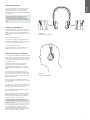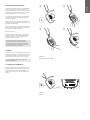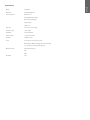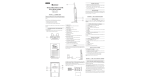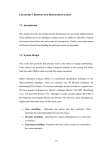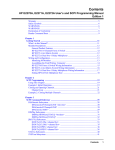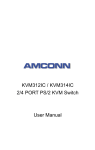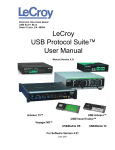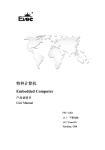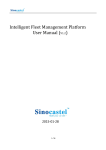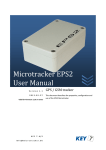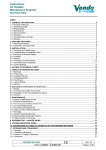Download Bowers & Wilkins P5 WIRELESS
Transcript
P5 Wireless ENGLISH Welcome to Bowers & Wilkins and P5 Wireless Headphones Thank you for choosing Bowers & Wilkins. When John Bowers first established our company he did so in the belief that imaginative design, innovative engineering and advanced technology were keys that could unlock the enjoyment of audio in the home. His belief is one that we continue to share and it inspires every product we design. P5 Wireless is a high performance on-ear headphone that provides the highest quality personal audio experience combined with the convenience of wireless operation based on the latest Bluetooth audio standards. This manual will tell you everything you need to know to get the most from your P5 Wireless. P5 Wireless can be used either wirelessly, to play music streamed from your mobile phone, tablet or computer using Bluetooth wireless technology, or conventionally in “passive” mode connected by a cable to a suitable headphone output. P5 Wireless can also be used for wireless telephony. For wireless use, P5 Wireless incorporate a rechargeable battery pack. When fully charged, the battery pack can provide up to 17 hours use at average volume levels. Battery power is not consumed when P5 Wireless is used with a cable. www.bowers-wilkins.com 2 ENGLISH 1. P5 Wireless Carton Contents i. P5 Wireless Headphones ii. USB charging cable iii. Universal cable iv. Quilted pouch v. Literature pack Environmental Information This product complies with international directives, including but not limited to the Restriction of Hazardous Substances (RoHS) in electrical and electronic equipment, the Registration, Evaluation, Authorisation and restriction of Chemicals (REACH) and the disposal of Waste Electrical and Electronic Equipment (WEEE). Consult your local waste disposal authority for guidance on how properly to recycle or dispose of this product. L 2. Getting to know P5 Wireless Once switched on via the Power slide-switch on its right hand ear piece, P5 Wireless is controlled via Bluetooth, Play/Pause, Volume + and Volume – buttons. An indicator alongside the Bluetooth button displays Bluetooth connection state and battery charge level. P5 Wireless also provides audible feedback for some control commands and events. R Cable Volume + Play/Pause Volume - On/Off and Bluetooth control button Diagram 1 Main features To turn audio cues on and off, press and hold the play/pause and volume + buttons for seconds. A USB charging socket is located in the right hand ear piece with a pin-hole reboot button beneath the ear pad. Beneath the left hand ear pad is a connection socket for the universal cable that enables P5 Wireless to be used as a passive headphone. Connecting the universal cable is covered in Section 9. 3. P5 Wireless Battery Charging P5 Wireless is shipped with battery power and may be used immediately, however, it is good practice to charge the battery fully before first use. It will take approximately 3 hours for P5 Wireless to reach full charge however it is possible to use P5 Wireless while the battery is charging. R USB charging socket Diagram 2 Rear view headphones - USB charging socket Note: The indicator initially displays battery charge when P5 Wireless is switched on. Green means that the battery is above 30% charged. Yellow means that the battery is between 30% and 10% charged. Red means that the battery is below 10% charged. If the indicator blinks red, the battery charge is too low for P5 Wireless to operate. Note when the LED blinks red P5 Wireless will not power on. To charge P5 Wireless follow the steps described below. Using the supplied USB charging cable, connect the headphones to a powered USB socket; either a computer USB socket, a mains plug USB charger or an in-car charger. While charging, the indicator will blink green. As the level of charge increases the illuminated period of the blink will get longer. When fully charged the indicator will stay illuminated green. 3 ENGLISH 4. Switching On and Off To switch P5 Wireless on slide the power button to the right and hold for 1 second. To switch off slide the power button to the right and hold for 2 seconds. P5 Wireless will provide audible feedback as it switches on. Note: If P5 Wireless is left switched on but inactive for more than 20 minutes it will automatically turn off to save battery power. It can be woken by sliding the power button to the right. L L R R 5. Wearing your P5 Wireless Using your headphones correctly will help ensure that their performance reaches its full potential. First, identify the left and right ear pieces. Identification legends are engraved on the metal hinge below the headband. Diagram 3 Identfying left and right This is illustrated in Diagram 3. Now unfold the headphones and slide them on to your head with the headband adjusted so that each ear piece sits comfortably over the ear. This is illustrated in Diagram 4. It is recommended that you fold and return your headphones to their pouch when not in use. 6. Bluetooth Pairing your P5 Wireless To connect your P5 Wireless to a Bluetooth enabled audio device it must first be “paired” with the device. Once paired, a Bluetooth device and P5 Wireless will “remember” each other and be able to connect when within range. P5 Wireless can remember up to eight paired Bluetooth devices. The first paired device is automatically designated as the “primary” device. Additional devices are designated as “secondary” devices. The primary device will automatically connect when P5 Wireless is powered on and within range. Secondary devices will not connect automatically when in range but must be connected using their Bluetooth settings menu. Diagram 4 Adjusting the earpiece. At any time, a press of the Bluetooth button will force P5 Wireless to connect to the primary device, if it is within range. It is possible for two devices to be connected to P5 Wireless simultaneously, however, audio will only be streamed from one device at any one time. To pair a Bluetooth device with P5 Wireless follow the steps described below. With P5 Wireless switched on, press and hold the Bluetooth button for 2 seconds. The indicator will flash blue and P5 Wireless will provide audible feedback as it enters “pairing” mode. Note: P5 Wireless will automatically exit from Bluetooth pairing mode if no device is paired within 5 minutes. Open the Bluetooth settings on the source device and ensure Bluetooth is switched on. Once discovered, P5 Bowers & Wilkins will appear as an available Bluetooth device. Select P5 Bowers & Wilkins and close the Bluetooth settings. 4 ENGLISH The P5 Wireless Bluetooth indicator will flash continuously while pairing is underway and blink once in every 4 seconds when pairing is established. P5 Wireless will also provide audible feedback when pairing is established. Note: If your Bluetooth audio source device does not support “simple” pairing and requests a four digit code, enter ‘0000’. Once a connection has been established, ensure that P5 Wireless is selected as the speaker output for the Bluetooth source device. Audio will then be heard through P5 Wireless. Note: If pairing fails the indicator will flash in 2 second bursts. The most common reasons for pairing failure are signal interference and distance between the two devices. It is good practice to have the two devices relatively close to each other when pairing. To disconnect a Bluetooth source device from P5 Wireless press the Bluetooth button twice in quick succession. This will disconnect all Bluetooth connected devices. P5 Wireless will provide audible feedback when Bluetooth is disconnected. P5 Wireless paired device memory can be cleared by pressing and holding Volume – and Bluetooth button for 2 seconds. The indicator will flash and P5 Wireless will restart once its memory has been cleared. 7. Controlling Bluetooth Audio The P5 Wireless Play/Pause, Volume + and Volume – buttons can be used to control Bluetooth audio: Note: The buttons are not operational when P5 Wireless is used in passive mode with a wired connection. To increase volume press and hold the Vol + button. To decrease volume press and hold the Vol – button. To play audio press and release the Play/ Pause button. To pause audio press and release the Play/ Pause button. To select the next track press the Play/ Pause button twice in quick succession. To select the previous track press the Play/ Pause button three times in quick succession. 8. Using a mobile phone with your P5 Wireless To answer a call press and release the Play/Pause button. To reject a call press the Play/Pause button for 2 seconds. To end a call press and release the Play/Pause button. A Bluetooth stream playing while a telephone call is taken will be paused. It will resume when the call is ended. 5 ENGLISH 9. P5 Wireless wired connection In addition to operating wirelessly, your P5 Wireless can be connected to a music source using the supplied universal cable. Cable connection is useful if the battery is low or if P5 Wireless is to be used with a non-Bluetooth audio source device. To connect the supplied cable to your P5 Wireless proceed as described in the following steps and illustrated in Diagram 3. Carefully pull the left ear pad away from the body of the ear piece. The ear pad is held magnetically and will detach with little effort. Take one end of the connection cable and carefully insert it into the socket beneath the ear pad. Dress the cable as illustrated in Diagram 3. Replace the ear pad. The universal cable must be disconnected for P5 Wireless to switch on and connect via Bluetooth, however its battery can be charged while the universal cable is connected. Note: Connecting the universal cable will automatically switch off the Bluetooth and powered elements of P5 Wireless. P5 Wireless will not however switch on automatically when the universal cable is disconnected. 10. Reboot To perform a reboot use a straightened paper-clip to press and hold the Reboot button for two seconds as illustrated in Diagram 4. The headphones will turn off, press Power on and reboot will be complete. Note: performing a reboot will not clear the paired device memory. Diagram 3 Attaching the audio cable 11. Cleaning your P5 Wireless Clean your P5 Wireless by using a damp cloth and dabbing the leather until clean, do not rub the cloth on the leather. Do not use cleaning detergents or leather polish, doing so may cause damage to the product. Diagram 4 Reboot 6 Model P5 Wireless Description Wireless Headphones Technical features Bluetooth v3.0 ENGLISH Specifications Rechargeable lithium battery Nylon damped diaphragm Damping foam CCAW coil Drive units 2x 40mm (1.2 in) Full range Frequency range 10Hz - 20kHz Impedance 22 ohms (passive) Distortion (THD) <0.4% (1KHz/10mW) Sensitivity 109dB/V at 1kHz Inputs 3.5mm stereo mini jack (CTIA 4-pole) Micro USB 2.0 (Battery Charging, Service & FW update) 2x microphones supporting CVC2 algorithm Bluetooth codecs aptX (standard latency) AAC SBC Net weight 213g 7