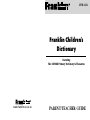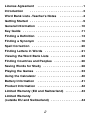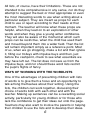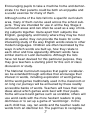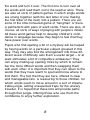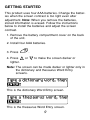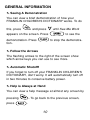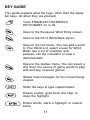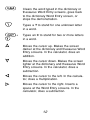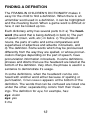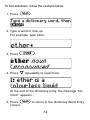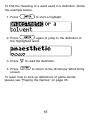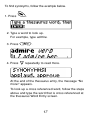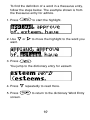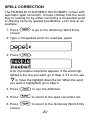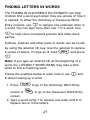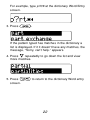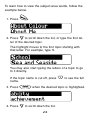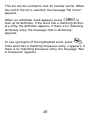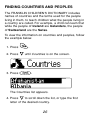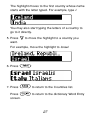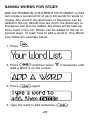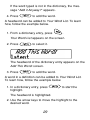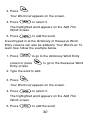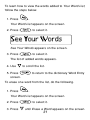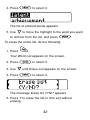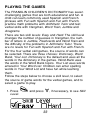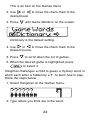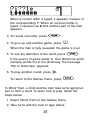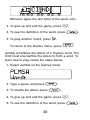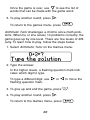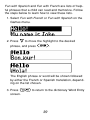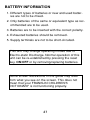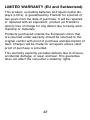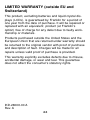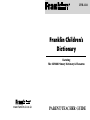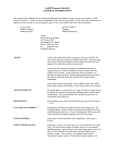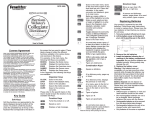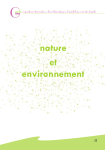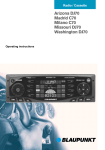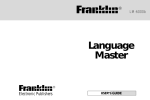Download Franklin LWB-1216 electronic dictionary
Transcript
LWB-1216 Franklin Children’s Dictionary featuring The OXFORD Primary Dictionary & Thesaurus www.franklin-uk.co.uk PARENT/TEACHER GUIDE LICENSE AGREEMENT READ THIS LICENSE AGREEMENT BEFORE USING THE ELECTRONIC REFERENCE. YOUR USE OF THE ELECTRONIC REFERENCE DEEMS THAT YOU ACCEPT THE TERMS OF THIS LICENSE. IF YOU DO NOT AGREE WITH THESE TERMS, YOU MAY RETURN THIS PACKAGE WITH PURCHASE RECEIPT TO THE DEALER FROM WHICH YOU PURCHASED THE ELECTRONIC REFERENCE AND YOUR PURCHASE PRICE WILL BE REFUNDED. ELECTRONIC REFERENCE means the software product and documentation found in this package and FRANKLIN means Franklin Electronic Publishers, Inc. Limited Use License All rights in the ELECTRONIC REFERENCE remain the property of FRANKLIN. Through your purchase, FRANKLIN grants you a personal and nonexclusive license to use this ELECTRONIC REFERENCE. You may not make any copies of the ELECTRONIC REFERENCE or of the data stored therein, whether in electronic or print format. Such copying would be in violation of applicable copyright laws. Further, you may not modify, adapt, disassemble, decompile, translate, create derivative works of, or in any way reverse engineer the ELECTRONIC REFERENCE. You may not export or reexport, directly or indirectly, the ELECTRONIC REFERENCE without compliance with appropriate governmental regulations. The ELECTRONIC REFERENCE contains Franklin’s confidential and proprietary information which you agree to take adequate steps to protect from unauthorized disclosure or use. This license is effective until terminated. This license terminates immediately without notice from FRANKLIN if you fail to comply with any provision of this license. 1 License Agreement Introduction . . . . . . . . . . . . . . . . . . . . . . . . .1 . . . . . . . . . . . . . . . . . . . . . . . . . . . . .3 Word Bank Lists -Teacher’s Notes . . . . . . . . . . . . .4 Getting Started . . . . . . . . . . . . . . . . . . . . . . . . . . . . .9 General Information . . . . . . . . . . . . . . . . . . . . . . . .10 Key Guide . . . . . . . . . . . . . . . . . . . . . . . . . . . . . . . .11 Finding a Definition . . . . . . . . . . . . . . . . . . . . . . . .13 Finding a Synonym . . . . . . . . . . . . . . . . . . . . . . . .16 Spell Correction . . . . . . . . . . . . . . . . . . . . . . . . . . .20 Finding Letters in Words . . . . . . . . . . . . . . . . . . . .21 Viewing the Word Bank Lists . . . . . . . . . . . . . . . . .23 Finding Countries and Peoples . . . . . . . . . . . . . . .26 Saving Words for Study . . . . . . . . . . . . . . . . . . . . .28 Playing the Games . . . . . . . . . . . . . . . . . . . . . . . . .33 Using the Calculator . . . . . . . . . . . . . . . . . . . . . . . .40 Battery Information . . . . . . . . . . . . . . . . . . . . . . . .41 Product Information . . . . . . . . . . . . . . . . . . . . . . . .42 Limited Warranty (EU and Switzerland) . . . . . . . . .43 Limited Warranty (outside EU and Switzerland) . . . . . . . . . . . . . . . . .44 2 INTRODUCTION Congratulations! Your child or pupil now has an exciting new product designed to interest and enhance his or her spelling, reading and writing skills. The FRANKLIN CHILDREN’S DICTIONARY is a beneficial and educational tool that puts fun into learning. The FRANKLIN CHILDREN’S DICTIONARY features 26,000 words from the Oxford Primary Dictionary, with simple, child-friendly definitions. It also features 50,000 synonyms from the Oxford Primary Thesaurus. It contains a Word Bank of over 100 lists of words grouped by subjects that the National Literacy Association (NLA) has put together in partnership with Franklin Electronic Publishers, Inc. It has automatic phonetic spell correction so that children almost always find the word they’re looking for. It has seven educational games including an Arithmatic Tutor. It also has a calculator to help children with their homework. This guide explains how the FRANKLIN CHILDREN’S DICTIONARY works and lists some of its beneficial and educational features. It includes Teachers' Notes from the NLA explaining the Word Bank lists and suggesting ways of working with them. We urge you to read this guide thoroughly so that you and your child can get the most out of your new FRANKLIN CHILDREN’S DICTIONARY. 3 WORD BANK LISTS -TEACHER’S NOTES Words are fun. Both those that are familiar, and those which are completely new, can lead one on a trail forward to new ideas or backwards to the half remembered past. In order to help pupils clarify and express their thoughts in writing, the National Literacy Association, in partnership with Franklin Electronic Publishers, Inc., has put together over one hundred lists of words grouped together into subjects. These subjects range from simple things such as About me or Food to topics such as Energy or The Romans, which are prescribed in the National Literacy Strategy. When choosing the words, we looked first at the National Curriculum subject areas and the sorts of words and topics children would require for each. We also looked at the requirements of the National Literacy Strategy and the vocabulary that children are required to know to meet the Strategy’s aims. Most importantly, we tried to think of the sorts of subjects and words which children themselves would choose – and indeed consulted children wherever possible. Each subject is divided into three lists grouped according to level: Basic, Super, Challenge. Basic contains common words which, for the most part, present no particular spelling difficulties and which are conceptually simple; Super consists of more difficult words, the sorts of words which children often spell incorrectly, or which embrace a more complex concept; and finally Challenge a ‘higher’ level list offering words which are more complicated both in structure and meaning. The level of 4 difficulty may not always be comparable between subjects. For instance, the Challenge list for Water includes words like dehydration whereas that for About Me contains less adventurous words such as cousin. You will also find that some words appear on more than one list. For instance, the word ‘green’ is in the topic lists Colour and The Park. To enter the word lists, the child must press . This will take them into the topic list. The topics are listed alphabetically. So, if the child presses a letter key, then all the lists beginning with that letter will be shown. For instance, under the letter ‘p’, they will find themes such as Persuasion, Pirates and Smugglers, Poetry, Popstars and Showbiz, Prehistoric Animals etc. If the child enters the first two letters, such as 'pr', all the words starting with ‘pr’ such as Prehistoric Animals and Professions will come up. You will see there is a poster showing all the lists in alphabetical order. You can display this on the wall and make individual copies for children to help them when choosing which list they need. Most of the words in the wordlists are linked to Oxford Primary Dictionary and are backed up by dictionary definitions. However, about 20% of the words — more obscure terms such as “Overlord” in the Anglo-Saxon History word list and “Allosaurus” in the Prehistoric Animals word list — do not have a dictionary definition. However, we felt it was still important that children had access to these words. 5 All lists, of course, have their limitations. These are not intended to be comprehensive in any sense, nor do they attempt to suggest the best or most appropriate or even the most interesting words to use when writing about a particular subject. They are meant as props for each child to use or reject according to their needs at that moment. The teacher will know when these props are helpful, when they lead on to an exploration of other words and when they give a young writer confidence. They will also be aware of the moment at which such props can be restrictive, when the child has used them and moved beyond them into a wider field. Then the list will remain important simply as a reference point. Most of us, when we go shopping, make a list and then ignore it, filling our trolleys with impulse buys and then, just before the cashpoint, check to see what essentials we may have left out. The list does not save us from the impulse buys, and nor should these word lists restrict the pupil’s flights of fancy. WAYS OF WORKING WITH THE WORDLISTS One of the advantages of presenting children with lists of words is to give them a focus and an opportunity to talk among themselves about their writing. Using the lists, the children can work together, discussing their choice of words both with each other and with the teacher. Making up sentences can be a rewarding social activity, particularly for young children or for those who lack the confidence to get their ideas out onto the page. Teachers may also want to involve the parents in helping their children to use the lists and to develop their ideas. 6 Encouraging pupils to take a machine home and demonstrate it to their parents could be both an enjoyable and a useful exercise for many of them. Although some of the lists fall into a specific curriculum area, many of them can be used across the school subjects. They are intended for use in all the Key Stage 2 curriculum areas and can often be used as a way of linking subjects together. Quite apart from subjects like English, geography and history where they may be most obviously useful, they can provide the basis for some interesting study of the way English words relate to other modern languages. Children are often fascinated by the ways in which words are built up, how they relate to each other and how apparently different words have similar stems or Latin derivations. Although the lists have not been devised for this particular purpose, they may give teachers a starting point for this sort of class discussion or study. The National Curriculum requires that pupils’ vocabularies be extended through activities that encourage their interest in words, including exploration of word games. All the word games traditionally used in the classroom or on long car journeys will be enlivened by these readily accessible banks of words. Teachers will have their own ideas about which games work best with their pupils. Some will use board games such as scrabble; others will use word cards with the more hesitant readers to play dominoes or to set up a game of ‘word bingo’. In this each child has, say, ten words and the teacher reads out words from an identical list. The pupil has to recognise 7 the word and turn it over. The first one to turn over all the words and read them out to the teacher wins. There are also all sorts of pattern games in which single words are strung together (with the last letter of one making the first letter of the next) into a pattern. There are versions of the time-honoured game of ‘hangman’ or there is pelmanism with pairs of word cards. There are also, of course, all sorts of ways of playing with people’s initials. All these word games help to develop children’s confidence in language because they begin to feel that they have power over words. Pupils who find spelling a bit of a mystery will be helped by having words on a particular subject grouped in this way. They may also find the arrangement into three different levels of difficulty sets them a useful target – or at least stimulates a bit of competitive endeavour! They can enjoy making up spelling tricks by which to remember the more difficult words and then swapping them with each other. It is important that they can return to the words that they have learnt to spell and know where to find them. The fact that they are here, offered in clear and manageable lists, is reassuring to those children, for whom words seem to move around in a sort of impenetrable jungle, setting unexpected traps for the unwary traveller. It is hoped that these lists will provide paths through that jungle, offering those who use them the confidence to enjoy further exploration. 8 GETTING STARTED This product uses four AAA batteries. Change the batteries when the screen contrast is too light even after adjustment. Note: When you remove the batteries, stored information is erased. Follow the instructions below to install the batteries and adjust the screen contrast. 1. Remove the battery compartment cover on the back of the unit. 2. Install four AAA batteries. 3. Press 4. Press lighter. . or to make the screen darker or Note: The screen can be made darker or lighter only in the dictionary and thesaurus Word Entry screens. This is the dictionary Word Entry screen. This is the thesaurus Word Entry screen. 9 GENERAL INFORMATION ➷ Seeing A Demonstration You can view a brief demonstration of how your FRANKLIN CHILDREN’S DICTIONARY works. To do this, press and press appears on the screen. Press demonstration. Press tion. until See Me Work to see the to stop the demonstra- ➷ Follow the Arrows The flashing arrows to the right of the screen show which arrow keys you can use to see more. ➷ Automatic Shutofff If you forget to turn off your FRANKLIN CHILDREN’S DICTIONARY, don’t worry. It will automatically turn off in two minutes to conserve battery power. ➷ Help is Always at Hand You can view a help message at almost any screen by pressing press . To go back to the previous screen, . 10 KEY GUIDE This guide explains what the keys, other than the alphabet keys, do when they are pressed. Turns FRANKLIN CHILDREN’S DICTIONARY on or off. Goes to the thesaurus Word Entry screen. Goes to the list of Word Bank topics. Goes to the List menu. You can add a word to Your Word List, select a level for Word Bank, see a list of countries and peoples, use the calculator or view a demonstration. Goes to the Games menu. You can select a skill level, the source of game words to play with and any of seven games. Shows help messages for the screen being viewed. Shifts the keys to type capital letters. Erases a letter, goes back one step, or stops the highlight. Enters words, starts a highlight, or selects items. 11 Clears the word typed in the dictionary or thesaurus Word Entry screens, goes back to the dictionary Word Entry screen, or stops the demonstration. Types a ? to stand for one unknown letter in a word. + Types an ✽ to stand for two or more letters in a word. Moves the cursor up. Makes the screen darker at the dictionary and thesaurus Word Entry screens. In the calculator, does an addition. Moves the cursor down. Makes the screen lighter at the dictionary and thesaurus Word Entry screens. In the calculator, does a subtraction. Moves the cursor to the left. In the calculator, does a multiplication. Moves the cursor to the right. Inserts a space at the Word Entry screens. In the calculator, does a subtraction. 12 FINDING A DEFINITION The FRANKLIN CHILDREN’S DICTIONARY makes it easy for the child to find a definition. When there is an unfamiliar word used in a definition, it can be highlighted and the meaning found. When a game word is difficult or new, it can be looked up too. Each dictionary entry has several parts to it: a) The headword (the word that is being defined) in bold, b) The part of speech (noun, verb, etc.) in italics. c) The plurals of nouns, the parts of verbs and some comparatives and superlatives of adjectives and adverbs in brackets, and d) The definition. Some words which may be pronounced differently from the way they are spelled, or whose pronunciation changes depending on the part of speech, have pronunciation information in brackets. In some definitions, phrases and idioms that use the headword are listed at the bottom of the definition. Very often, the phrase is used in a sentence to demonstrate it’s usage. In some definitions, when the headword can be confused with another word either because of spelling or punctuation, CONFUSABLES appears at the bottom of the definition. The words that can be confused are listed one under the other, separated by colons from their meanings. The definition for eye, for example, has: eye: vision aye: yes I: me 13 To find definitions, follow the example below. 1. Press . 2. Type a word to look up. For example, type ether. 3. Press 4. Press . repeatedly to read more. At the end of the dictionary entry, the message “No more!” appears. 5. Press screen. to return to the dictionary Word Entry 14 To find the meaning of a word used in a definition, follow the example below. 1. Press to start a highlight. 2. Press again to jump to the definition of the highlighted word. 3. Press 4. Press screen. to read the definition. to return to the dictionary Word Entry To learn how to look up definitions of game words, please see “Playing the Games” on page 33. 15 FINDING A SYNONYM The FRANKLIN CHILDREN’S DICTIONARY includes a thesaurus to help children find synonyms. Synonyms are words that have the same or similar meanings, for example, gem, jewel, precious stone. Synonyms for a word can be found by typing the word at the thesaurus Word Entry screen and pressing . Thesaurus entries (when available) can also be looked up from the definition of a word, and the definition of a word (when available) can also be found from a thesaurus entry. Each thesaurus entry consists of: a) The headword (the word being looked up), in bold b) The part of speech, in italics, c) An example sentence using the headword, in italics, d) Synonyms or words of similar meaning and e) A word that has the opposite meaning to the word that is looked up. For example, the entry for admire, has “AN OPPOSITE IS: despise.” When a word can be used in more than one sense, each new sense is numbered and comes with its own example sentence or phrase and list of synonyms. Informal words are called out in brackets; for example, the entry for guts has [informal] before the example sentence. Some words may have cross-references, or suggestions to look up other entries. For example, the thesaurus entry for brass, has “FOR OTHER METALS, SEE metal.” 16 To find synonyms, follow the example below. 1. Press . 2. Type a word to look up. For example, type admire. 3. Press 4. Press . repeatedly to read more. At the end of the thesaurus entry, the message “No more!” appears. To look up a cross referenced word, follow the steps above and type the word that is cross referenced at the thesaurus Word Entry screen. 17 To find the synonym of a word used in a definition, follow the steps below. The example shown is from the dictionary entry for hieroglyphics. 1. In a definition, press 2. Use want. 3. Press or to start the highlight. to move the highlight to the word you . You jump to the thesaurus entry for symbols. 4. Press 5. Press screen. repeatedly to read more. to return to the dictionary Word Entry 18 To find the definition of a word in a thesaurus entry, follow the steps below. The example shown is from the thesaurus entry for admire. 1. Press 2. Use want. to start the highlight. or to move the highlight to the word you 3. Press You jump to the dictionary entry for esteem. 4. Press 5. Press screen. repeatedly to read more. to return to the dictionary Word Entry 19 SPELL CORRECTION The FRANKLIN CHILDREN’S DICTIONARY comes with automatic spell correction. It helps children find the word they’re looking for by either correcting a misspelled word or offering correctly spelled possibilities. Let’s look at an example. 1. Press to go to the dictionary Word Entry screen. 2. Type a misspelled word, for example, pepel. 3. Press . A list of possible corrections appears. If the word highlighted is the one you want, go to Step 4. If it is not, use to move the highlight down the list. When the word you want is highlighted, go to Step 4. 4. Press to see the definition. 5. Press to return to the spell correction list. 6. Press screen. to return to the dictionary Word Entry 20 FINDING LETTERS IN WORDS The FRANKLIN CHILDREN’S DICTIONARY can help children find a word even when they are unsure of how it is spelled. In either the dictionary or thesaurus Word Entry screens, use to replace one unknown letter in a word. You can type more than one ? in a word. Use to help solve crossword puzzles and other word games. Suffixes, prefixes and other parts of words can be foundby using the asterisk (✽) key. Use the asterisk to replace a series of letters. To type an ✽, hold and press . Note: If you type an asterisk (✽) at the beginning of a word, the LITERACY WORD BANK may take a little while to find a matching word. Follow the example below to learn how to use ✽ when looking up a word. 1. Press and to go to the dictionary Word Entry screen or to go to the thesaurus Word Entry screen. 2. Type a word using ? to replace one letter and ✽ to replace two or more letters. 21 For example, type p?rt✽ at the dictionary Word Entry screen. 3. Press . If the pattern typed has matches in the dictionary a list is displayed. If it it doesn’t have any matches, the message, “Sorry, can’t help.” appears. 4. Press repeatedly to go down the list and view more matches. 5. Press screen. to return to the dictionary Word entry 22 VIEWING THE WORD BANK LISTS The difficulty level can be selected before viewing the lists. To learn how, follow the steps below. 1. Press 2. Press . until Word Bank Level is on the screen. 3. Press or desired level. to move the check mark to the The arrow to the right of the check mark box indicates which way to move. 4. Press to go to the Word Bank topics list. 23 To learn how to view the subject-area words, follow the example below. 1. Press . 2. Press to scroll down the list, or type the first letter of the desired topic. The highlight moves to the first topic starting with that letter. For example, type S. You may also start typing the letters of a topic to go to it directly. If the topic name is cut off, press name. 3. Press 4. Press to see the full when the desired topic is highlighted. to scroll down the list. 24 This list can be scrolled to look for familiar words. When the end of the list is reached, the message “No more!” appears. When an unfamiliar word appears, press to look up its definition. If the word has a matching dictionary entry, the definition appears. If there is no matching dictionary entry, the message “Not in dictionary” appears. To see synonyms of the highlighted word, press . If the word has a matching thesaurus entry, it appears. If there is no matching thesaurus entry, the message “Not in thesaurus” appears. 25 FINDING COUNTRIES AND PEOPLES The FRANKLIN CHILDREN’S DICTIONARY includes names of countries and the terms used for the people living in them, to teach children what the people living in a country are called. For example, a child can learn that while the people of Iceland are Icelanders, the people of Switzerland are the Swiss. To view the information on countries and peoples, follow the example below. 1. Press 2. Press 3. Press . until Countries is on the screen. . The Countries list appears. 4. Press to scroll down the list, or type the first letter of the desired country. 26 The highlight moves to the first country whose name starts with the letter typed. For example, type I. You may also start typing the letters of a country to go to it directly. 5. Press want. to move the highlight to a country you For example, move the highlight to Israel. 6. Press 7. Press Press screen. to return to the Countries list. to return to the dictionary Word Entry 27 SAVING WORDS FOR STUDY With the FRANKLIN CHILDREN’S DICTIONARY a child can create a personal list of up to 80 words for study or review. Any word in the dictionary or thesaurus can be added to the list. Words that are not in the dictionary or thesaurus can also be added, but those words take up more room in the list. Words can be added to the list in several ways. To learn how to add a word to Your Word List, follow the example below. 1. Press . 2. Press and then press Add a Word is on the screen. 3. Press if necessary until again. 4. Type the word to add and press 28 . If the word typed is not in the dictionary, the message “Add it Anyway?” appears. 4. Press to add the word. A headword can be added to Your Word List. To learn how, follow the example below. 1. From a dictionary entry, press . Your Word List appears on the screen. 2. Press to select it. The headword of the dictionary entry appears on the Add This Word: screen. 3. Press to add the word. A word in a definition can be added to Your Word List. To learn how, follow the example below. 1. In a dictionary entry, press highlight. to start the The headword is highlighted. 2. Use the arrow keys to move the highlight to the desired word. 29 3. Press . Your Word List appears on the screen. 4. Press to select it. The highlighted word appears on the Add This Word: screen. 5. Press to add the word. A word typed in at the dictionary or thesaurus Word Entry screens can also be added to Your Word List. To learn how, follow the example below. 1. Press to go to the dictionary Word Entry screen or press Entry screen. to go to the thesaurus Word 2. Type the word to add. 3. Press . Your Word List appears on the screen. 4. Press to select it. The highlighted word appears on the Add This Word: screen. 5. Press to add the word. 30 To learn how to view the words added to Your Word List, follow the steps below. 1. Press . Your Word List appears on the screen. 2. Press to select it. See Your Words appears on the screen. 3. Press to select it. The list of added words appears. 4. Use to scroll the list. 5. Press screen. to return to the dictionary Word Entry To erase one word from the list, do the following. 1. Press . Your Word List appears on the screen. 2. Press 3. Press to select it. until Erase a Word appears on the screen. 31 4. Press to select it. The list of entered words appears. 5. Use to move the highlight to the word you want to remove from the list, and press . To erase the entire list, do the following. 1. Press . Your Word List appears on the screen. 2. Press 3. Use 4. Press to select it. until Erase List appears on the screen. to select it. The message Erase list (Y/N)? appears. 5. Press Y to erase the list or N to exit without erasing. 32 PLAYING THE GAMES The FRANKLIN CHILDREN’S DICTIONARY has seven challenging games that are both educational and fun. A child can learn commonly used Spanish and French phrases with Fun with Spanish and Fun with French, practice math problems with Arithmetic Tutor and test verbal skills with Hangman, Word Train, Jumble and Anagrams. There are two skill levels: Easy and Hard. The skill level changes the number of guesses in Hangman, the number of letters in Jumble, Flashcards and Word Train and the difficulty of the problems in Arithmetic Tutor. There are no levels for Fun with Spanish and Fun with French. For the four verbal skill games, the source of words can be selected. There are three choices: Dictionary, Word Bank, Your List. Dictionary is the default and uses all the words in the dictionary in the games. Word Bank uses the words in the Word Bank topics. Your List uses words entered in Your Word List. Children can enter spelling words in Your Word List and have fun while learning them. Follow the steps below to choose a skill level, to select the source of game words for the verbal games, and to select a game to play. 1. Press Level. and press 33 , if necessary, to see Skill This is an item on the Games menu. 2. Use or to move the check mark to the desired level. 3. Press until Game Words is on the screen. Dictionary is the default setting. 4. Use or to move the check mark to the desired source. 5. Press to scroll down the list of games. 6. When the desired game is highlighted, press to select it. Hangman challenges a child to guess a mystery word, in which each letter is hidden by a ?. To learn how to play, follow the steps below. 1. Select Hangman on the Games menu. 2. Type letters you think are in the word. 34 When a correct letter is typed, it appears in place of the corresponding ?. When an incorrect letter is typed, it replaces an # and another part of the man appears. 3. To reveal one letter, press . 4. To give up and end the game, press . When the man is fully revealed, the game is over. 5. To see the definition of the word, press . If the source of game words is Your Word List and it contains words not in the dictionary, the message “Not in Dictionary” appears. 6. To play another round, press . To return to the Games menu, press . In Word Train, a child and the train take turns typing letters to form a word. To learn how to play, follow the steps below. 1. Select Word Train on the Games menu. 2. Take turns with the train to type letters. 35 Whoever types the last letter of the word, wins. 3. To give up and end the game, press . 4. To see the definition of the word, press 5. To play another round, press . . To return to the Games menu, press . Jumble scrambles the letters of a mystery word. The child must unscramble the letters to form a word. To learn how to play, follow the steps below. 1. Select Jumble on the Games menu. 2. Type a guess and press . 3. To shuffle the letters press . 4. To give up and end the game, press 5. To see the definition of the word, press 36 . . 6. To play another round, press . To return to the Games menu, press . Anagrams challenges a child to find all of the words that can be formed using the letters in the game word. Each letter can be used only as many times as it appears in the given word. Each anagram mush be a specified minimum length. This number flashes on the screen before each round. The number of possible anagrams is shown on the right side of the screen. To learn how to play, follow the steps below. 1. Select Anagrams on the Games menu. The minimum length for this round is three. 2. Type a word using the letters on the screen and press . If it is a correct word, the number on the right goes down by one. If it is incorrect, the message “Word not in dictionary” flashes on the screen. 3. To shuffle the letters press 4. To give up and end the game, press 37 . . Once the game is over, use to see the list of words that can be made with the game word. 5. To play another round, press . To return to the games menu, press . Arithmetic Tutor challenges a child to solve math problems. When he or she solves 10 problems correctly, the game goes up by one level. There are five levels of difficulty. To learn how to play, follow the steps below. 1. Select Arithmetic Tutor on the Games menu. 2. Type the answer. In the higher levels, a flashing question mark indicates which digit to type. To type a different digit, use flashing question mark. or 3. To give up and end the game, press 4. To play another round, press . . To return to the Games menu, press 38 to move the . Fun with Spanish and Fun with French are lists of helpful phrases that a child can read and memorize. Follow the steps below to learn how to view these lists. 1. Select Fun with French or Fun with Spanish on the Games menu. 2. Press to move the highlight to the desired phrase, and press . The English phrase or word will be shown followed by either the French or Spanish translation, depending on the list chosen. 3. Press screen. to return to the dictionary Word Entry 39 USING THE CALCULATOR The FRANKLIN CHILDREN’S DICTIONARY includes a calculator which a child can use to check homework. To learn how to use the calculator, follow the steps below. 1. Press screen. and press 2. Press until Calculator is on the to select it. 3. Type a number. Press D to type a decimal. In the calculator, the letters Q-P will automatically type the numbers 1-0. The numbers are marked above the letters on the LITERACY WORD BANK. 4. Press to add, press multiply or press to subtract, press to to divide. 5. Type another number. 6. Press to do the calculation. 7. Press C to clear the calculator. Press screen. to return to the dictionary Word Entry 40 BATTERY INFORMATION 1. Different types of batteries or new and used batteries are not to be mixed. 2. Only batteries of the same or equivalent type as recommended are to be used. 3. Batteries are to be inserted with the correct polarity. 4. Exhausted batteries should be removed. 5. Supply terminals are not to be short-circuited. This unit may change operating modes due to Electro-static Discharge. Normal operation of this unit can be re-established by pressing the reset key, ON/OFF or by removing/replacing batteries. Some screen illustrations in this guide may differ from what you see on the screen. This does not mean that your FRANKLIN CHILDREN’S DICTIONARY is not functioning properly. 41 PRODUCT INFORMATION Specifications: Model: LWB-1216 Franklin Children’s Dictionary Dimensions: 2.4 x 3.2 x 0.14 Batteries: 4 AAA ISBN 1-59074-113-7 FCC Tested To Comply With FCC Standards FCC Notice Complies with the limits for a Class B computing device pursuant to Subpart B of part 15 of FCC Rules. Operation is subject to the following two conditions: (1) this device may not cause harmful interference; and (2) this device must accept any interference received, including interference that may cause undesirable operation. Cleaning and Storage To clean, spray a mild glass cleaner onto a cloth and wipe the screen. Do not spray liquids directly on this product. Do not use or store this product in extreme or prolonged heat, cold, humidity, or other adverse conditions. Copyrights, Patents and Trademarks © 2002-2004 Franklin Electronic Publishers, Inc. Burlington, N.J. 08016-4907, USA. All rights reserved. www.franklin.com/uk The Oxford Primary Dictionary 3rd edition ISBN 019 910720 3 © Oxford University Press 2001 The Oxford Primary Thesaurus 2nd edition ISBN 019 910879 X © Oxford University Press 2002 U.S. PATENTS: 4,830,618; 4,891,775; 5,113,340; 5,203,705; 5,218,536; 5,396,606 42 LIMITED WARRANTY (EU and Switzerland) This product, excluding batteries and liquid crystal displays (LCDs), is guaranteed by Franklin for a period of two years from the date of purchase. It will be repaired or replaced with an equivalent product (at Franklin’s option) free of charge for any defect due to faulty workmanship or materials. Products purchased outside the European Union that are returned under warranty should be returned to the original vendor with proof of purchase and description of fault. Charges will be made for all repairs unless valid proof of purchase is provided. This warranty explicitly excludes defects due to misuse, accidental damage, or wear and tear. This guarantee does not affect the consumer’s statutory rights. 43 LIMITED WARRANTY (outside EU and Switzerland) This product, excluding batteries and liquid crystal displays (LCDs), is guaranteed by Franklin for a period of one year from the date of purchase. It will be repaired or replaced with an equivalent product (at Franklin’s option) free of charge for any defect due to faulty workmanship or materials. Products purchased outside the United States and the European Union that are returned under warranty should be returned to the original vendor with proof of purchase and description of fault. Charges will be made for all repairs unless valid proof of purchase is provided. This warranty explicitly excludes defects due to misuse, accidental damage, or wear and tear. This guarantee does not affect the consumer’s statutory rights. IKD-28006-00 A Rev. A 44 LWB-1216 Franklin Children’s Dictionary featuring The OXFORD Primary Dictionary & Thesaurus www.franklin-uk.co.uk PARENT/TEACHER GUIDE