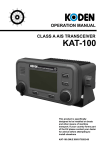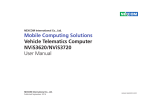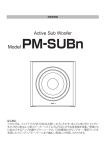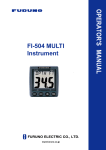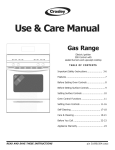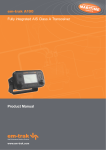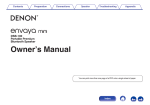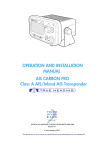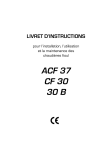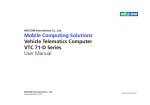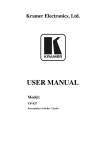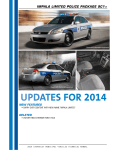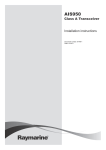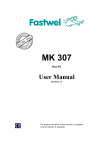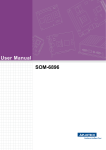Download Mobile Computing Solutions Industrial Fanless
Transcript
NEXCOM International Co., Ltd. Mobile Computing Solutions Industrial Fanless Computer VTC 7220-R Series User Manual NEXCOM International Co., Ltd. Published September 2015 www.nexcom.com Contents Contents Preface Reset....................................................................................................7 SIM1 and SIM2 Sockets For CN23 and CN21........................................7 USB 3.0 and USB 2.0 Ports (Front)........................................................8 CFast....................................................................................................8 Line-out2..............................................................................................9 Mic2.....................................................................................................9 LAN1 Port...........................................................................................10 LAN2 Port...........................................................................................10 Mic1...................................................................................................11 Line-out1............................................................................................11 USB 3.0 and USB 2.0 Ports (Rear)........................................................12 DisplayPort.........................................................................................12 VGA...................................................................................................13 GPIO/CAN/OBDII.................................................................................13 DC Input (24/36/110VDC)..................................................................14 COM1 and COM3..............................................................................14 COM2 (RS232/422/485).....................................................................15 Copyright ............................................................................................... v Disclaimer ............................................................................................... v Acknowledgements ................................................................................ v Regulatory Compliance Statements ......................................................... v Declaration of Conformity........................................................................ v RoHS Compliance................................................................................... vi Warranty and RMA.................................................................................vii Technical Support and Assistance............................................................. x Conventions Used in this Manual............................................................. x Global Service Contact Information......................................................... xi Package Contents..................................................................................xiii Chapter 1: Product Introduction Physical Features......................................................................................1 Front View............................................................................................1 Rear View.............................................................................................1 Overview.................................................................................................2 Key Features............................................................................................2 Hardware Specifications...........................................................................3 Connector Numbering.............................................................................5 Chapter 3: Jumpers and Switches Before You Begin ..................................................................................16 Precautions ...........................................................................................16 Jumper Settings.....................................................................................17 DIP Switch Settings................................................................................19 GPIO Pull High Switch.........................................................................19 COM2 RI Switch.................................................................................19 VCC Selection Switch for CN23 Mini-PCIe Socket ..............................20 Chapter 2: External Connectors Pinout Description Power Button.......................................................................................6 LED Indicators (HDD, WWAN, Power & WLAN).....................................6 Copyright © 2013 NEXCOM International Co., Ltd. All Rights Reserved. ii VTC 7220-R Series User Manual Contents Chapter 4: System Setup WWAN Module Selector.....................................................................21 (For Wake-Up & Voice Functions on Mini-PCIe CN23).........................21 ME/RTC Clear Switch..........................................................................21 Input Voltage Control Switch..............................................................22 Power SW Connector.........................................................................23 GLA Flash Connector .........................................................................23 MCU Debug COM Connector.............................................................24 MCU Flash Connector........................................................................24 MCU Temp Sensor..............................................................................25 LVDS BL Control Connector ...............................................................25 LVDS Connector.................................................................................26 SATA Power Connectors.....................................................................26 SATA Connectors................................................................................27 GPS Connector...................................................................................27 Expansion Connector (For VIOB-mPCI expansion card)........................28 COM1/3 RS232 Connector.................................................................28 COM2 RS232/422/485 Connector......................................................29 Super I/O Temperature Sensor.............................................................29 RTC Battery Connector.......................................................................30 Debug 80 Port Connector...................................................................30 Optional VIOB-CAN03 Module Connector .........................................31 Power Connector for CAN 2.0B MiniCard (MPX-2515).......................31 3G GPS RF Connector.........................................................................32 BT Connector.....................................................................................32 Mini-PCIe (PCIe + USB).......................................................................33 Mini-PCIe (PCIe + USB).......................................................................34 Mini-PCIe (PCIe + USB).......................................................................35 Internal WWAN SIM Card Socket (SIM 3) For CN21............................36 Mini-PCIe (USB)..................................................................................37 Optional Internal WWAN SIM1 Card Socket For CN23........................38 Optional Internal WWAN SIM2 Card Socket For CN21 or CN23 .........38 Copyright © 2013 NEXCOM International Co., Ltd. All Rights Reserved. Removing the Chassis Bottom Cover .....................................................39 Installing a SSD/HDD Drive.....................................................................40 Installing a WLAN Module (Half Mini-PCIe).............................................45 Installing the First WWAN Module.........................................................45 Installing the Second WWAN Module....................................................46 Installing a SO-DIMM.............................................................................47 Appendix A: Software Demo Utility for I/O Ports of Function Control Menu Screen......................................................................................48 1.1 Status .........................................................................................49 1.2 GPIO Setting................................................................................49 1.3 WDT Setting................................................................................50 1.4 WWAN Module ..........................................................................50 1.5 Power On Delay Time .................................................................50 1.6 Power Off Delay Time .................................................................50 1.7 Wake Up Function ......................................................................51 1.8 CAN Bus Setting ........................................................................51 1.9 Interface Power .........................................................................52 1.10 Mini-PCIe Power ......................................................................52 Appendix B: Using the GPS Feature Setup and Using GPS Information..........................................................53 Appendix C: Signal Connection of DI/DO GPIO Pinout Description.........................................................................57 SW1 Setting...........................................................................................57 Digital Input...........................................................................................58 Digital Output........................................................................................59 iii VTC 7220-R Series User Manual Contents Appendix D: Power Management Setup Power-on Delay Setting..........................................................................60 Power-off Delay Setting.........................................................................62 Appendix E: GPS Dead Reckoning Module - VIOB-GPS-DR02 uBlox-NEO M8L Overview......................................................................64 Technical Specifications..........................................................................64 Appendix F: Installing the System into a Rack Cabinet............ 67 Appendix G: Connecting Earth Ground to VTC 7220-R..............68 Appendix H: Safety Icons.......................................69 Copyright © 2013 NEXCOM International Co., Ltd. All Rights Reserved. iv VTC 7220-R Series User Manual Preface Preface Copyright Regulatory Compliance Statements This publication, including all photographs, illustrations and software, is protected under international copyright laws, with all rights reserved. No part of this manual may be reproduced, copied, translated or transmitted in any form or by any means without the prior written consent from NEXCOM International Co., Ltd. This section provides the FCC compliance statement for Class B devices and describes how to keep the system CE compliant. Declaration of Conformity FCC Disclaimer This equipment has been tested and verified to comply with the limits for a Class B digital device, pursuant to Part 15 of FCC Rules. These limits are designed to provide reasonable protection against harmful interference when the equipment is operated in a commercial environment. This equipment generates, uses, and can radiate radio frequency energy and, if not installed and used in accordance with the instructions, may cause harmful interference to radio communications. Operation of this equipment in a residential area (domestic environment) is likely to cause harmful interference, in which case the user will be required to correct the interference (take adequate measures) at their own expense. The information in this document is subject to change without prior notice and does not represent commitment from NEXCOM International Co., Ltd. However, users may update their knowledge of any product in use by constantly checking its manual posted on our website: http://www.nexcom.com. NEXCOM shall not be liable for direct, indirect, special, incidental, or consequential damages arising out of the use of any product, nor for any infringements upon the rights of third parties, which may result from such use. Any implied warranties of merchantability or fitness for any particular purpose is also disclaimed. Acknowledgements CE The product(s) described in this manual complies with all applicable European Union (CE) directives if it has a CE marking. For computer systems to remain CE compliant, only CE-compliant parts may be used. Maintaining CE compliance also requires proper cable and cabling techniques. VTC 7220-R and VTC 7220-P are trademarks of NEXCOM International Co., Ltd. All other product names mentioned herein are registered trademarks of their respective owners. Copyright © 2013 NEXCOM International Co., Ltd. All Rights Reserved. v VTC 7220-R Series User Manual Preface RoHS Compliance How to recognize NEXCOM RoHS Products? For existing products where there are non-RoHS and RoHS versions, the suffix “(LF)” will be added to the compliant product name. NEXCOM RoHS Environmental Policy and Status Update NEXCOM is a global citizen for building the digital infrastructure. We are committed to providing green products and services, which are compliant with European Union RoHS (Restriction on Use of Hazardous Substance in Electronic Equipment) directive 2011/65/EU, to be your trusted green partner and to protect our environment. RoHS restricts the use of Lead (Pb) < 0.1% or 1,000ppm, Mercury (Hg) < 0.1% or 1,000ppm, Cadmium (Cd) < 0.01% or 100ppm, Hexavalent Chromium (Cr6+) < 0.1% or 1,000ppm, Polybrominated biphenyls (PBB) < 0.1% or 1,000ppm, and Polybrominated diphenyl Ethers (PBDE) < 0.1% or 1,000ppm. In order to meet the RoHS compliant directives, NEXCOM has established an engineering and manufacturing task force in to implement the introduction of green products. The task force will ensure that we follow the standard NEXCOM development procedure and that all the new RoHS components and new manufacturing processes maintain the highest industry quality levels for which NEXCOM are renowned. Copyright © 2013 NEXCOM International Co., Ltd. All Rights Reserved. All new product models launched after January 2013 will be RoHS compliant. They will use the usual NEXCOM naming convention. vi VTC 7220-R Series User Manual Preface Warranty and RMA Repair Service Charges for Out-of-Warranty Products NEXCOM will charge for out-of-warranty products in two categories, one is basic diagnostic fee and another is component (product) fee. NEXCOM Warranty Period NEXCOM manufactures products that are new or equivalent to new in accordance with industry standard. NEXCOM warrants that products will be free from defect in material and workmanship for 2 years, beginning on the date of invoice by NEXCOM. HCP series products (Blade Server) which are manufactured by NEXCOM are covered by a three year warranty period. System Level ▪▪ Component fee: NEXCOM will only charge for main components such as SMD chip, BGA chip, etc. Passive components will be repaired for free, ex: resistor, capacitor. NEXCOM Return Merchandise Authorization (RMA) ▪▪ Items will be replaced with NEXCOM products if the original one cannot be repaired. Ex: motherboard, power supply, etc. ▪▪ Customers shall enclose the “NEXCOM RMA Service Form” with the returned packages. ▪▪ Replace with 3rd party products if needed. ▪▪ Customers must collect all the information about the problems encountered and note anything abnormal or, print out any on-screen messages, and describe the problems on the “NEXCOM RMA Service Form” for the RMA number apply process. ▪▪ If RMA goods can not be repaired, NEXCOM will return it to the customer without any charge. Board Level ▪▪ Customers can send back the faulty products with or without accessories (manuals, cable, etc.) and any components from the card, such as CPU and RAM. If the components were suspected as part of the problems, please note clearly which components are included. Otherwise, NEXCOM is not responsible for the devices/parts. ▪▪ Component fee: NEXCOM will only charge for main components, such as SMD chip, BGA chip, etc. Passive components will be repaired for free, ex: resistors, capacitors. ▪▪ If RMA goods can not be repaired, NEXCOM will return it to the customer without any charge. ▪▪ Customers are responsible for the safe packaging of defective products, making sure it is durable enough to be resistant against further damage and deterioration during transportation. In case of damages occurred during transportation, the repair is treated as “Out of Warranty.” ▪▪ Any products returned by NEXCOM to other locations besides the customers’ site will bear an extra charge and will be billed to the customer. Copyright © 2013 NEXCOM International Co., Ltd. All Rights Reserved. vii VTC 7220-R Series User Manual Preface Installation Recommendations Warnings Read and adhere to all warnings, cautions, and notices in this guide and the documentation supplied with the chassis, power supply, and accessory modules. If the instructions for the chassis and power supply are inconsistent with these instructions or the instructions for accessory modules, contact the supplier to find out how you can ensure that your computer meets safety and regulatory requirements. Ensure you have a stable, clean working environment. Dust and dirt can get into components and cause a malfunction. Use containers to keep small components separated. Adequate lighting and proper tools can prevent you from accidentally damaging the internal components. Most of the procedures that follow require only a few simple tools, including the following: Cautions Electrostatic discharge (ESD) can damage system components. Do the described procedures only at an ESD workstation. If no such station is available, you can provide some ESD protection by wearing an antistatic wrist strap and attaching it to a metal part of the computer chassis. • • • • Safety Information Using your fingers can disconnect most of the connections. It is recommended that you do not use needlenose pliers to disconnect connections as these can damage the soft metal or plastic parts of the connectors. Before installing and using the device, note the following precautions: ▪▪ Read all instructions carefully. ▪▪ Do not place the unit on an unstable surface, cart, or stand. ▪▪ Follow all warnings and cautions in this manual. ▪▪ When replacing parts, ensure that your service technician uses parts specified by the manufacturer. ▪▪ Avoid using the system near water, in direct sunlight, or near a heating device. ▪▪ The load of the system unit does not solely rely for support from the rackmounts located on the sides. Firm support from the bottom is highly necessary in order to provide balance stability. ▪▪ The computer is provided with a battery-powered real-time clock circuit. There is a danger of explosion if battery is incorrectly replaced. Replace only with the same or equivalent type recommended by the manufacturer. Discard used batteries according to the manufacturer’s instructions. Copyright © 2013 NEXCOM International Co., Ltd. All Rights Reserved. A Philips screwdriver A flat-tipped screwdriver A grounding strap An anti-static pad viii VTC 7220-R Series User Manual Preface ▪▪ If the equipment is not used for a long time, disconnect it from the power source to avoid damage by transient overvoltage. Safety Precautions ▪▪ Read these safety instructions carefully. ▪▪ Never pour any liquid into an opening. This may cause fire or electrical shock. ▪▪ Keep this User Manual for later reference. ▪▪ Disconnect this equipment from any AC outlet before cleaning. Use a damp cloth. Do not use liquid or spray detergents for cleaning. ▪▪ Never open the equipment. For safety reasons, the equipment should be opened only by qualified service personnel. ▪▪ For plug-in equipment, the power outlet socket must be located near the equipment and must be easily accessible. ▪▪ If one of the following situations arises, get the equipment checked by service personnel: a. The power cord or plug is damaged. b. Liquid has penetrated into the equipment. c. The equipment has been exposed to moisture. d. The equipment does not work well, or you cannot get it to work according to the user’s manual. e. The equipment has been dropped and damaged. f. The equipment has obvious signs of breakage. ▪▪ Keep this equipment away from humidity. ▪▪ Put this equipment on a stable surface during installation. Dropping it or letting it fall may cause damage. ▪▪ Do not leave this equipment in either an unconditioned environment or in a above 40oC storage temperature as this may damage the equipment. ▪▪ The openings on the enclosure are for air convection to protect the equipment from overheating. DO NOT COVER THE OPENINGS. ▪▪ Do not place heavy objects on the equipment. ▪▪ The unit uses a three-wire ground cable which is equipped with a third pin to ground the unit and prevent electric shock. Do not defeat the purpose of this pin. If your outlet does not support this kind of plug, contact your electrician to replace your obsolete outlet. ▪▪ Make sure the voltage of the power source is correct before connecting the equipment to the power outlet. ▪▪ Place the power cord in a way so that people will not step on it. Do not place anything on top of the power cord. Use a power cord that has been approved for use with the product and that it matches the voltage and current marked on the product’s electrical range label. The voltage and current rating of the cord must be greater than the voltage and current rating marked on the product. ▪▪ CAUTION: DANGER OF EXPLOSION IF BATTERY IS INCORRECTLY REPLACED. REPLACE ONLY WITH THE SAME OR EQUIVALENT TYPE RECOMMENDED BY THE MANUFACTURER. DISCARD USED BATTERIES ACCORDING TO THE MANUFACTURER’S INSTRUCTIONS. ▪▪ The computer is provided with CD drives that comply with the appropriate safety standards including IEC 60825. ▪▪ All cautions and warnings on the equipment should be noted. Copyright © 2013 NEXCOM International Co., Ltd. All Rights Reserved. ix VTC 7220-R Series User Manual Preface Technical Support and Assistance Conventions Used in this Manual 1. For the most updated information of NEXCOM products, visit NEXCOM’s website at www.nexcom.com. Warning: Information about certain situations, which if not observed, can cause personal injury. This will prevent injury to yourself when performing a task. 2.For technical issues that require contacting our technical support team or sales representative, please have the following information ready before calling: – Product name and serial number – Detailed information of the peripheral devices –Detailed information of the installed software (operating system, version, application software, etc.) – A complete description of the problem – The exact wordings of the error messages CAUTION! Caution: Information to avoid damaging components or losing data. Note: Provides additional information to complete a task easily. Warning! 1.Handling the unit: carry the unit with both hands and handle it with care. 2.Maintenance: to keep the unit clean, use only approved cleaning products or clean with a dry cloth. 3.CompactFlash: Turn off the unit’s power before inserting or removing a CompactFlash storage card. Copyright © 2013 NEXCOM International Co., Ltd. All Rights Reserved. x VTC 7220-R Series User Manual Preface Global Service Contact Information Headquarters NEXCOM Intelligent Systems Taichung Office 15F, No. 920, Chung-Cheng Rd., ZhongHe District, New Taipei City, 23586, Taiwan, R.O.C. Tel: +886-2-8226-7786 Fax: +886-2-8226-7782 www.nexcom.com 16F, No.250, Sec. 2, Chongde Rd., Beitun Dist., Taichung City 406, R.O.C. Tel: +886-4-2249-1179 Fax: +886-4-2249-1172 Email: [email protected] www.nexcom.com.tw NEXCOM International Co., Ltd. America USA NEXCOM USA Japan NEXCOM Japan 2883 Bayview Drive, Fremont CA 94538, USA Tel: +1-510-656-2248 Fax: +1-510-656-2158 Email: [email protected] www.nexcom.com 9F, Tamachi Hara Bldg., 4-11-5, Shiba Minato-ku, Tokyo, 108-0014, Japan Tel: +81-3-5419-7830 Fax: +81-3-5419-7832 Email: [email protected] www.nexcom-jp.com Asia China Taiwan NEXCOM Intelligent Systems Taipei Office NEXCOM China 1F & 2F, Block A, No. 16 Yonyou Software Park, No. 68 Beiqing Road, Haidian District, Beijing, 100094, China Tel: +86-010-5704-2680 Fax: +86-010-5704-2681 Email: [email protected] www.nexcom.cn 13F, No.920, Chung-Cheng Rd., ZhongHe District, New Taipei City, 23586, Taiwan, R.O.C. Tel: +886-2-8226-7796 Fax: +886-2-8226-7792 Email: [email protected] www.nexcom.com.tw Copyright © 2013 NEXCOM International Co., Ltd. All Rights Reserved. xi VTC 7220-R Series User Manual Preface NEXCOM Shanghai Chengdu Office Room 603/604, Huiyinmingzun Plaza Bldg., 1, No.609, Yunlin East Rd., Shanghai, 200333, China Tel: +86-21-5278-5868 Fax: +86-21-3251-6358 Email: [email protected] www.nexcom.cn 9F, Shuxiangxie, Xuefu Garden, No.12 Section 1, South Yihuan Rd., Chengdu, 610061, China Tel: +86-28-8523-0186 Fax: +86-28-8523-0186 Email: [email protected] www.nexcom.cn NEXCOM Surveillance Technology Shenzhen Office Room202, Building B, the GuangMing Industrial Zone Zhonghua Rd., Minzhi Street, Longhua District, Shenzhen, China Tel: +86-755-8364-7768 Fax: +86-755-8364-7738 Email: [email protected] www.nexcom.cn Room1707, North Block, Pines Bldg., No.7 Tairan Rd., Futian Area, Shenzhen, 518040, China Tel: +86-755-8332-7203 Fax: +86-755-8332-7213 Email: [email protected] www.nexcom.cn NEXCOM United System Service Hui Yin Ming Zun Building Room 1108, Building 11, 599 Yunling Road, Putuo District, Shanghai, 200062, China Tel: +86-21-6125-8282 Fax: +86-21-6125-8281 Email: [email protected] www.nexcom.cn Copyright © 2013 NEXCOM International Co., Ltd. All Rights Reserved. Wuhan Office 1-C1804/1805, Mingze Liwan, No. 519 South Luoshi Rd., Hongshan District, Wuhan, 430070, China Tel: +86-27-8722-7400 Fax: +86-27-8722-7400 Email: [email protected] www.nexcom.cn xii Europe United Kingdom NEXCOM EUROPE 10 Vincent Avenue, Crownhill Business Centre, Milton Keynes, Buckinghamshire MK8 0AB, United Kingdom Tel: +44-1908-267121 Fax: +44-1908-262042 Email: [email protected] www.nexcom.eu Italy NEXCOM ITALIA S.r.l Via Lanino 42, 21047 Saronno (VA), Italia Tel: +39 02 9628 0333 Fax: +39 02 9625570 Email: [email protected] www.nexcomitalia.it VTC 7220-R Series User Manual Preface Package Contents Before continuing, verify that the VTC 7220-R series package that you received is complete. Your VTC 7220-R series package should have all the items listed in the following table. Item P/N Name Specification Qty 1 603LAN0011X00 External M12(8P) LAN connector LTW12-08BMMA-SL8001 Waterproof 2 2 60233PW244X00 External DC Input (4P) cable ST:BB-04PMMS-LC7001 Waterproof, L = 40mm 1 3 4NCPM01601X00 Terminal Blocks 2x8 ANYTEK:KD161051A000G 3.5mm Male 16P 180D Plug Green 1 F3x5 NI Nylok 1 4 50311F0110X00 (H)Flat Head Screw Long FEI:F3x5ISO+NYLOK NIGP 5 60233SAM05X00 GPS Antenna Arknav:A-130 GPS Antenna 5M SMA180P For VTC 5M/SMA180P R1 L3 1 6 602DCD1060H00 (N)VTC7220-R Series DVD Driver VER:1.0 1 Copyright © 2013 NEXCOM International Co., Ltd. All Rights Reserved. JCL xiii VTC 7220-R Series User Manual Preface Ordering Information The following provides ordering information for VTC 7220-R series. ▪▪ VTC 7220-RA (P/N: 10V00722001X0) Intel® Core™ processor i7-4650U, 1.7GHz dual core CPU, Industrial Grade 2GB DDR3L SO-DIMM, VGA/DP output, 2x M12 LAN, 2x RS-232, 1x RS-232/422/485, 8x GPIO, 3x USB, 24VDC Input ▪▪ VTC 7220-RB (P/N: 10V00722002X0) Intel® Core™ processor i7-4650U, 1.7GHz dual core CPU, Industrial Grade 2GB DDR3L SO-DIMM, VGA/DP output, 2x M12 LAN, 2x RS-232, 1x RS-232/422/485, 8x GPIO, 3x USB, 36VDC Input ▪▪ VTC 7220-RC (P/N: TBD) Intel® Core™ processor i7-4650U, 1.7GHz dual core CPU, Industrial Grade 2GB DDR3L SO-DIMM, VGA/DP output, 2x M12 LAN, 2x RS-232, 1x RS-232/422/485, 8x GPIO, 3x USB, 48VDC Input ▪▪ VTC 7220-RF (P/N: 10V00722003X0) Intel® Core™ processor i7-4650U, 1.7GHz dual core CPU, Industrial Grade 2GB DDR3L SO-DIMM, VGA/DP output, 2x M12 LAN, 2x RS-232, 1x RS-232/422/485, 8x GPIO, 3x USB, 110VDC Input Copyright © 2013 NEXCOM International Co., Ltd. All Rights Reserved. xiv VTC 7220-R Series User Manual Chapter 1: Product Introduction Chapter 1: Product Introduction Physical Features Rear View Front View USB 2.0/3.0 ports Power button LED indicators SSD/ HDD Reset SIM1 / SIM2 slot cover USB 3.0 / USB 2.0 CFast SSD/ HDD Line-out2 Line-out1 DC IN Antenna holes Copyright © 2013 NEXCOM International Co., Ltd. All Rights Reserved. 1 LAN2 GPIO/CAN/OBDII DisplayPort COM3 Mic1 Mic2 VGA COM2 LAN1 GPS antenna hole COM1 Fuse Antenna holes VTC 7220-R Series User Manual Chapter 1: Product Introduction Overview Key Features VTC 7220-R series features powerful new generation Intel® Core™ processor i7-4650U. Its CPU performance gives the users the ability to adapt to what they need in any telematics applications. Its Intel® HD graphics 5000 engine allows users to fully take advantage of VTC 7220-R series to achieve smooth, seamless and stunning graphic performance on 3 different video outputs (VGA, DP, LVDS). VTC 7220-R series is equipped with 2 externally accessible SSD/HDD trays; users can easily download or upload the data on other devices by just removing the storage devices from VTC 7220R series. By integrating the variety of I/O ports and 4x Mini-PCIe sockets expansibility, VTC 7220-R series is not only suitable for video surveillance application, but also can meet the demand for other telematics applications, such as infotainment, and dispatching system. With dual SIM cards support, VTC 7220-R series allows three SIM cards backup each other for a better connectivity quality by software. In addition, three SIM cards + dual WWAN modules architecture can increase the bandwidth for a faster data transfer speed. Not only data transmission, VTC 7220-R series also supports twoway voice communication. Equipped with intelligent power management, VTC 7220-R series can be waked on by ignition, RTC timer or SMS/Ring remotely. • Intel® Core™ processor dual core i7-4650U Copyright © 2013 NEXCOM International Co., Ltd. All Rights Reserved. • Three SIM cards + dual WWAN modules support • Dual externally accessible SATA 3.0 SSD/HDD • Built-in U-blox UBX-NEO M8N GPS, optional UBX-NEO M8L Dead Reckoning support • Built-in CAN 2.0B. Optional OBDII/CAN2.0B Module (SAE J1939) • Wake on RTC/SMS via WWAN module • Voice communication via WWAN module • Compliant with MIL-STD-810G • 4x mini-PCIe socket rich expansion capability • EN50155 certification • Isolated power supply 2 VTC 7220-R Series User Manual Chapter 1: Product Introduction Hardware Specifications ▪▪ ▪▪ ▪▪ ▪▪ CPU ▪▪ Intel® Core™ processor dual core i7-4650U, 1.7GHz I/O Interface-Rear Memory ▪▪ 1x Isolated DC Input with ignition and 37W typical power consumption (optional 24/36/48/110 VDC) ▪▪ 1x dual USB type A connector for USB 3.0 port + USB 2.0 port ▪▪ 2x M12 10/100/1000 Fast Ethernet ▪▪ 1x phone jack 3.5mm for 1x Mic-In ▪▪ 1x phone jack 3.5mm for 1x Line-Out with 1.5W output each ▪▪ 1x DB-15 VGA. Resolution up to 2560 x 1600 @60Hz ▪▪ 1x DP port. Resolution up to 2560 x 1600 @60Hz ▪▪ 2x DB-9 RS-232 ▪▪ 1x DB-9 RS-232/422/485 (RI/5V/12V selectable) ▪▪ 2x MCU-DI and 2x MCU-DO ▪▪ 1x 16-pin terminal block -- 1x CAN Bus 2.0B (on board) -- 1x optional OBDII/CAN2.0 module (SAE J1939) -- 8x programmable GPIO (Digital Input) Input voltage (internal type): 5VDC TTL (default) Input voltage (source type): 3~12VDC (Digital Output) Digital Output (sink type): 5VDC TTL (default), max current: 20mA Digital Output (source type): 3~24VDC, max current: 150mA ▪▪ 4x antenna hole for WWAN/ WLAN/ BT/GPS ▪▪ 1x Fuse (15A) ▪▪ 2 channel 204-pin DDR3L SO-DMIM socket support 1333/1600MHz up to 16GB, default 2GB. Storage ▪▪ 2x 2.5” SATA 3.0 SSD/HDD (externally accessible). RAID 0,1 supported. Optional lockable storage available ▪▪ 1x CFast (externally accessible) Expansion ▪▪ ▪▪ ▪▪ ▪▪ 1x full size Mini-PCIe socket (USB 2.0) 1x full size Mini-PCIe socket (USB 2.0 + PCIe) 1x full size Mini-PCIe socket (USB 2.0 + PCIe) 1x half size Mini-PCIe socket (USB 2.0 + PCIe) Function ▪▪ 1x default uBlox-M8N GPS module (72-channel, GALILEO & GLONASS), optional with Dead Reckoning support ▪▪ Built-in G-sensor I/O Interface-Front ▪▪ ▪▪ ▪▪ ▪▪ ▪▪ 4x LED for power, storage, WWAN, WLAN 2x externally accessible SATA 3.0 SSD/HDD tray, RFID 0, 1 supported (optional lockable storage available) 1x dual USB type A connector for USB 3.0 port + USB 2.0 port 2x externally accessible SIM card socket (selectable) 1x phone jack 3.5mm for 1x Mic-In Copyright © 2013 NEXCOM International Co., Ltd. All Rights Reserved. 1x phone jack 3.5mm for 1x Line-Out 1x externally accessible CFast card socket with cover 1x reset button 3x antenna hole for WWAN/WLAN/BT 3 VTC 7220-R Series User Manual Chapter 1: Product Introduction Power Management ▪▪ Selectable boot-up & shut-down voltage for low power protection by software ▪▪ Setting 8-level power on/off delay time by software ▪▪ Status of ignition and low voltage can be detected by software ▪▪ Support S3/S4 suspend mode Operating System ▪▪ Windows 8, WES8 ▪▪ Window 7, WES7 ▪▪ Linux kernel 3.X Dimensions ▪▪ 260 mm (W) x 206 mm (D) x 137.5 mm (H) (10.24” x 8.11” x 5.41”) ▪▪ Weight: 2.5kg Environment ▪▪ ▪▪ ▪▪ Operating temperatures: - 40°C to 70°C (w/ industrial SSD) with air flow - 20°C to 45°C (w/ commercial HDD) with air flow Storage temperatures: -35°C to 85°C Relative humidity: 10% to 90% (non-condensing) Standards/Certifications ▪▪ ▪▪ ▪▪ CE approval FCC Class A EN50155 Certification - Ambient Temperature EN 50155 TX (-40 ~ 70° C) - Shock and Vibration IEC 61373 class B - Interruptions of Voltage Supply Class S1, S2 - Supply Change Over Class C1, C2 - EMC EN 50121-3-2 Copyright © 2013 NEXCOM International Co., Ltd. All Rights Reserved. 4 VTC 7220-R Series User Manual Chapter 1: Product Introduction Connector Numbering The following diagrams indicate the numbers of the connectors. Use these numbers to locate the connectors’ respective pinout assignments on chapter 2 of the manual. Copyright © 2013 NEXCOM International Co., Ltd. All Rights Reserved. 5 VTC 7220-R Series User Manual Chapter 2: External Connectors Pinout Description Chapter 2: External Connectors Pinout Description Power Button LED Indicators (HDD, WWAN, Power & WLAN) Connector Number: 1 Connector Number: 2 HDD WWAN PWR WLAN LED HDD PWR WWAN WLAN Copyright © 2013 NEXCOM International Co., Ltd. All Rights Reserved. 6 LED Behavior Light On: HDD/SSD Active Light On: Power On Light Off: Power Off Blinking: Active Blinking: Active VTC 7220-R Series User Manual Chapter 2: External Connectors Pinout Description Reset SIM1 and SIM2 Sockets For CN23 and CN21 Connector Number: 3 Connector Number: 4 C5 C6 C7 1 C1 C2 C3 SW 2 SW SIM 1 Pin 1 2 Definition GND RESET Pin C1 C2 C3 SW1 Definition SIM PWR SIM RST SIM CLK NC Pin C5 C6 C7 SW2 Definition GND NC SIM DAT NC Definition SIM PWR SIM RST SIM CLK NC Pin C5 C6 C7 SW2 Definition GND NC SIM DAT NC SIM 2 Pin C1 C2 C3 SW1 Copyright © 2013 NEXCOM International Co., Ltd. All Rights Reserved. 7 VTC 7220-R Series User Manual Chapter 2: External Connectors Pinout Description USB 3.0 and USB 2.0 Ports (Front) CFast Connector Number: 5 Connector Number: 6 USB 3.0 4 5 9 10 1 13 USB 2.0 USB 3.0 Pin Connector Definition Pin 1 3 5 7 9 Definition VCC USB0_P USB3_RXN GND USB3_TXP Pin 2 4 6 8 Definition USB0_N GND USB3_RXP USB3_TXN Pin 11 13 Definition USB1_N GND S1 Pin S1 S2 S3 S4 S5 S6 S7 PC1 PC2 PC3 PC4 PC5 USB 2.0 Pin Connector Definition Pin 10 12 Definition VCC USB1_P Copyright © 2013 NEXCOM International Co., Ltd. All Rights Reserved. 8 S7 P1 P17 Definition GND SATA2_TXP SATA2_TXN GND SATA2_RXN SATA2_RXP GND CFAST_CDI GND NC NC NC Pin PC6 PC7 PC8 PC9 PC10 PC11 PC12 PC13 PC14 PC15 PC16 PC17 Definition NC GND CFAST_LED1 CFAST_LED2 NC NC NC NC NC GND GND CFAST_CDO VTC 7220-R Series User Manual Chapter 2: External Connectors Pinout Description Line-out2 Mic2 Connector Number: 7 Connector Number: 8 Pin 1 3 5 Definition Headphone (mono) NC GND Pin 2 4 6 Copyright © 2013 NEXCOM International Co., Ltd. All Rights Reserved. Definition Detect Headphone (mono) GND 9 Pin 1 Definition NC Pin 2 3 NC 4 5 GND 6 Definition Detect Mic-In (Right Channel) to WWAN module GND VTC 7220-R Series User Manual Chapter 2: External Connectors Pinout Description LAN1 Port LAN2 Port Connector Number: 9 Connector Number: 10 8 1 8 1 2 7 3 7 4 6 3 4 6 5 Pin 1 3 5 7 2 5 Definition DA+ DB+ DC+ DD+ Pin 2 4 6 8 Copyright © 2013 NEXCOM International Co., Ltd. All Rights Reserved. Definition DADBDCDD- Pin 1 3 5 7 10 Definition DA+ DB+ DC+ DD+ Pin 2 4 6 8 Definition DADBDCDD- VTC 7220-R Series User Manual Chapter 2: External Connectors Pinout Description Mic1 Line-out1 Connector Number: 11 Connector Number: 12 Pin 1 3 5 Definition GND GND NC Pin 2 4 6 Copyright © 2013 NEXCOM International Co., Ltd. All Rights Reserved. Definition Mic-In (Left Channel) Detect Pin 22 24 11 Definition Left Channel Detect Pin 23 25 Definition GND Right Channel VTC 7220-R Series User Manual Chapter 2: External Connectors Pinout Description USB 3.0 and USB 2.0 Ports (Rear) DisplayPort Connector Number: 13 Connector Number: 14 USB 3.0 4 5 9 1 19 20 10 1 2 13 USB 2.0 USB 3.0 Pin Connector Definition Pin 1 3 5 7 9 Definition VCC USB0_P USB3_RXN GND USB3_TXP Pin 2 4 6 8 Definition USB0_N GND USB3_RXP USB3_TXN Pin 11 13 Definition USB1_N GND Pin 1 3 5 7 9 11 13 15 17 19 USB 2.0 Pin Connector Definition Pin 10 12 Definition VCC USB1_P Copyright © 2013 NEXCOM International Co., Ltd. All Rights Reserved. 12 Definition DAT0_P DAT0_N GND DAT2_P DAT2_N GND DP_AUX_EN# AUX_P_CCLK AUX_N_CDAT GND Pin 2 4 6 8 10 12 14 16 18 20 Definition GND DAT1_P DAT1_N GND DAT2_N DAT3_N GND GND HPD VCC3 VTC 7220-R Series User Manual Chapter 2: External Connectors Pinout Description VGA GPIO/CAN/OBDII Connector Number: 15 Connector Number: 16 1 Pin 1 3 5 7 9 11 13 15 5 1 Pin 9 15 11 Pin 1 Definition RED BLUE GND VGA_GND VGA_VCC CH7517_SPD VGA_HS VGA_CLK Pin 2 4 6 8 10 12 14 Copyright © 2013 NEXCOM International Co., Ltd. All Rights Reserved. Definition GREEN CH7517_SPC M_DET VGA_GND GND VGA_DAT VGA_VS GPIO 8 Pin 16 CAN OBDII GND Pin Definition 1 CAN2.0 SJA1000_H 2 CAN2.0 SJA1000_H 3 VIOB-CAN03-CAN2.0_L 4 VIOB-CAN03-CAN2.0_H 5 VIOB-CAN03-J1939_L 6 VIOB-CAN03-J1939_H 7 GND 8 GND GPIO can be programmed by S/W. Please refer to the source code in utility. 13 Pin 9 10 11 12 13 14 15 16 Pin 8 Definition GPIO1 (Default: GPI1) GPIO2 (Default: GPI2) GPIO3 (Default: GPI3) GPIO4 (Default: GPI4) GPIO5 (Default: GPO1) GPIO6 (Default: GPO2) GPIO7 (Default: GPO3) GPIO8 (Default: GPO4) VTC 7220-R Series User Manual Chapter 2: External Connectors Pinout Description DC Input (24/36/110VDC) COM1 and COM3 Connector Number: 17 Connector Number: 18 1 4 2 3 Pin 1 2 3 4 1 6 Definition DC In+ DC InIgnition DC In- Copyright © 2013 NEXCOM International Co., Ltd. All Rights Reserved. Pin 1 3 5 7 9 14 5 9 Definition DCD TXD GND RTS RI Pin 2 4 6 8 Definition RXD DTR DSR CTS VTC 7220-R Series User Manual Chapter 2: External Connectors Pinout Description COM2 (RS232/422/485) Connector Number: 19 RS232 / RS422 / RS485 is selected in BIOS setting 1 6 5 9 RS232 (Default) Pin 1 3 5 7 9 Definition DCD TXD GND RTS RI Pin 2 4 6 8 Definition RXD DTR DSR CTS Definition TXDRXD- Pin 2 4 Definition TXD+ RXD+ RS422/485 Pin 1 3 Copyright © 2013 NEXCOM International Co., Ltd. All Rights Reserved. 15 VTC 7220-R Series User Manual Chapter 3: Jumpers and Switches Chapter 3: Jumpers and Switches This chapter describes how to set the jumpers on the VTC 7220-R series motherboard. Precautions Before You Begin Computer components and electronic circuit boards can be damaged by discharges of static electricity. Working on the computers that are still connected to a power supply can be extremely dangerous. ▪▪ Ensure you have a stable, clean working environment. Dust and dirt can get into components and cause a malfunction. Use containers to keep small components separated. Follow the guidelines below to avoid damage to your computer or yourself: ▪▪ Always disconnect the unit from the power outlet whenever you are working inside the case. ▪▪ Adequate lighting and proper tools can prevent you from accidentally damaging the internal components. Most of the procedures that follow require only a few simple tools, including the following: – A Philips screwdriver – A flat-tipped screwdriver – A set of jewelers screwdrivers – A grounding strap – An anti-static pad ▪▪ Using your fingers can disconnect most of the connections. It is recommended that you do not use needle-nosed pliers to disconnect connections as these can damage the soft metal or plastic parts of the connectors. ▪▪ If possible, wear a grounded wrist strap when you are working inside the computer case. Alternatively, discharge any static electricity by touching the bare metal chassis of the unit case, or the bare metal body of any other grounded appliance. ▪▪ Hold electronic circuit boards by the edges only. Do not touch the components on the board unless it is necessary to do so. Don’t flex or stress the circuit board. ▪▪ Leave all components inside the static-proof packaging that they shipped with until they are ready for installation. ▪▪ Before working on internal components, make sure that the power is off. Ground yourself before touching any internal components, by touching a metal object. Static electricity can damage many of the electronic components. Humid environment tend to have less static electricity than dry environments. A grounding strap is warranted whenever danger of static electricity exists. Copyright © 2013 NEXCOM International Co., Ltd. All Rights Reserved. ▪▪ Use correct screws and do not over tighten screws. 16 VTC 7220-R Series User Manual Chapter 3: Jumpers and Switches Jumper Settings A jumper is the simplest kind of electric switch. It consists of two metal pins and a cap. When setting the jumpers, ensure that the jumper caps are placed on the correct pins. When the jumper cap is placed on both pins, the jumper is short. If you remove the jumper cap, or place the jumper cap on just one pin, the jumper is open. Refer to the illustrations below for examples of what the 2-pin and 3-pin jumpers look like when they are short (on) and open (off). Two-Pin Jumpers: Open (Left) and Short (Right) Three-Pin Jumpers: Pins 1 and 2 are Short 1 2 3 1 2 3 Copyright © 2013 NEXCOM International Co., Ltd. All Rights Reserved. 17 VTC 7220-R Series User Manual Chapter 3: Jumpers and Switches VTC 7220-R Series Connector Specification & Jumper Setting VTC 7220-R series carrier board placement The figure below is the carrier board used in the VTC 7220-R series. It shows the locations of the jumpers and connectors. SW1 CN13 J14 JP1 CN18 CN12 CN11 CN14 CN16 CN17 JP2 J15 J16 CN15 SW2 CN19 SW3 JP3 SW4 J18 CN20 JP4 J17 SW5 CN21 J19 CN22 J20 CN23 SW6 CN25 JP8 JP6 J21 JP7 SW8 JP9 Copyright © 2013 NEXCOM International Co., Ltd. All Rights Reserved. SW7 CN26 18 J24 VTC 7220-R Series User Manual Chapter 3: Jumpers and Switches DIP Switch Settings COM2 RI Switch Connector location: SW1 Connector location: SW2 O N O N GPIO Pull High Switch 1 2 3 4 5 6 7 8 SW SW1.1 SW1.2 SW1.3 SW1.4 SW1.5 SW1.6 SW1.7 SW1.8 On (Default) Pull up VCC5 Pull up VCC5 Pull up VCC5 Pull up VCC5 Pull up VCC5 Pull up VCC5 Pull up VCC5 Pull up VCC5 Copyright © 2013 NEXCOM International Co., Ltd. All Rights Reserved. 1 2 3 4 Off Don’t care Don’t care Don’t care Don’t care Don’t care Don’t care Don’t care Don’t care Function RI (*) VCC5 VCC12 (*) Default setting 19 Definition 1,2,4 OFF / 3 ON 1,3,4 OFF / 2 ON 2,3,4 OFF / 1 ON VTC 7220-R Series User Manual Chapter 3: Jumpers and Switches VCC Selection Switch for CN23 Mini-PCIe Socket O N Connector location: SW3 1 2 Function CN21 3.3V (*) CN21 3.6V (*) Default setting Definition 1-2 OFF 1-2 ON Copyright © 2013 NEXCOM International Co., Ltd. All Rights Reserved. 20 VTC 7220-R Series User Manual Chapter 3: Jumpers and Switches WWAN Module Selector (For Wake-Up & Voice Functions on Mini-PCIe CN23) ME/RTC Clear Switch Connector location: SW7 O N O N Connector location: SW6 1 2 3 4 WWAN HE910 WWAN CM8000 Wake-Up & Voice Wake-Up & Voice * SW6.1 Off On SW6.2 Off Off SW6.3 On Off SW6.4 Off On Digital Voice** HE910 (I2S) Disabled (default) *Default Settings **Digital voice is selectable in BIOS. Copyright © 2013 NEXCOM International Co., Ltd. All Rights Reserved. 1 2 WWAN MC8090/8092 Function Clear CMOS/ME Normal Definition 1-2 ON 1-2 OFF Off On Off Off MC8090(PCM) 21 VTC 7220-R Series User Manual Chapter 3: Jumpers and Switches Input Voltage Control Switch O N Connector location: SW8 1 2 Function 12V 24V 9-36V Definition 1-2 OFF 1 OFF, 2 ON 1-2 ON (Default) Copyright © 2013 NEXCOM International Co., Ltd. All Rights Reserved. 22 VTC 7220-R Series User Manual Chapter 3: Jumpers and Switches Connectors Power SW Connector GLA Flash Connector Connector size: 1 x 2 = 2-pin header (2.5mm) Connector location: J24 Connector size: 1 x 6 = 6-pin header (2.54mm) Connector location: JP8 1 1 2 Pin 1 2 Definition HW_PWRBT GND Copyright © 2013 NEXCOM International Co., Ltd. All Rights Reserved. 6 Pin 1 3 5 23 Definition VCC3 TCK TDI Pin 2 4 6 Definition GND TDO TMS VTC 7220-R Series User Manual Chapter 3: Jumpers and Switches MCU Debug COM Connector MCU Flash Connector Connector size: 1 x 3 = 3-pin header (2.54mm) Connector location: JP7 Connector size: 1 x 5 = 5-pin header (2.54mm) Connector location: JP9 1 1 3 Pin 1 2 3 Definition TX RX GND Copyright © 2013 NEXCOM International Co., Ltd. All Rights Reserved. 5 Pin 1 3 5 24 Definition VCC3 MRST GND Pin 2 4 Definition C2D C2CK VTC 7220-R Series User Manual Chapter 3: Jumpers and Switches MCU Temp Sensor LVDS BL Control Connector Connector size: 1 x 2 = 2-pin header (2.54mm) Connector location: JP6 Connector size: 1 x 6 = 6-pin header (2.00mm) Connector location: J14 1 6 2 Pin 1 2 Definition Temp Sensor GND Copyright © 2013 NEXCOM International Co., Ltd. All Rights Reserved. 1 Pin 1 3 5 25 Definition Panel_backlight GND LVDS_PANEL Pin 2 4 6 Definition Panel_VDD GND L_BKLT_CTRL VTC 7220-R Series User Manual Chapter 3: Jumpers and Switches LVDS Connector SATA Power Connectors Connector size: 2 x 15 = 30-pin header (2.0mm) Connector location: CN18 Connector size: 1 x 4 = 4-pin header (2.54mm) Connector location: CN13 and CN11 29 30 1 2 Pin 1 3 5 7 9 11 13 15 17 19 21 23 25 27 29 Definition LVDS_DDC_CLK Panel_VDD LVDSA_DATA3 LVDSA_DATA#3 LVDS_GND LVDSA_CLK LVDSA_CLK# LVDS_GND LVDSA_DATA2 LVDSA_DATA#2 LVDS_GND USBHUB_2_N USBHUB_2_P USB_GND Panel_backlight Pin 2 4 6 8 10 12 14 16 18 20 22 24 26 28 30 Copyright © 2013 NEXCOM International Co., Ltd. All Rights Reserved. 1 Definition LVDS_DDC_DATA LVDSA_DATA0 LVDSA_DATA#0 Panel_VDD LVDS_GND LVDSA_CLK LVDSA_DATA#1 LVDS_GND Panel_backlight Panel_backlight MCU_PWRBTN# LVDS_DET# LVDS_USB_PWR USB_GND GND 4 Pin 1 3 26 Definition VCC12 GND Pin 2 4 Definition GND VCC5 VTC 7220-R Series User Manual Chapter 3: Jumpers and Switches SATA Connectors GPS Connector Connector size: 1 x 7 = 7-pin header (1.27mm) Connector location: CN16 and CN15 Connector size: 1 x 6 = 6-pin header (1.0mm) Connector location: J15 1 6 7 Pin 1 3 5 7 Definition GND SATA1/0_TXN SATA1/0_RXN GND Pin 2 4 6 Copyright © 2013 NEXCOM International Co., Ltd. All Rights Reserved. Definition SATA1/0_TXP GND SATA1/0_RXP 1 Pin 1 3 5 27 Definition GPS_BAT GPS_TX GND Pin 2 4 6 Definition GPS_LED# GPS_RX VCC3_GPS VTC 7220-R Series User Manual Chapter 3: Jumpers and Switches Expansion Connector (For VIOB-mPCI expansion card) COM1/3 RS232 Connector Connector size: 1 x 20 = 20-pin header (1.0mm) Connector location: J16 Connector size: 1 x 10 = 10-pin header (1.0mm) Connector location: CN12 and CN17 20 1 Pin 1 3 5 7 9 11 13 15 17 19 Definition GND USBHUB_3_N1 PEX_B_TX5P GND PEX_B_RX5N SMB_DATA CB_RESET#_B GND MINI_CLKP4 GND Pin 2 4 6 8 10 12 14 16 18 20 Copyright © 2013 NEXCOM International Co., Ltd. All Rights Reserved. 10 Definition USBHUB_3_P1 GND PEX_B_TX5N PEX_B_RX5P GND SMB_CLK EXP_DISABLE# GND MINI_CLKN4 NC 1 Pin 1 3 5 7 9 28 Definition GND CTS DTR RI TXD Pin 2 4 6 8 10 Definition GND DSR RXD RTS DCD VTC 7220-R Series User Manual Chapter 3: Jumpers and Switches COM2 RS232/422/485 Connector Super I/O Temperature Sensor Connector size: 1 x 10 = 10-pin header (1.0mm) Connector location: CN14 Connector size: 1 x 2 = 2-pin header (2.54mm) Connector location: JP2 10 1 1 2 RS232 Pin 1 3 5 7 9 Definition GND CTS DTR_RXRI_PWR TXD_RX+ Pin 2 4 6 8 10 Definition GND DSR RXD_TX+ RTS DCD_TX- Definition DATA+ Pin 10 Definition DATA- Definition RXRX+ Pin 6 10 Definition TX+ TX- Pin 1 2 Definition Temp GND RS485 Pin 6 RS422 Pin 5 9 Copyright © 2013 NEXCOM International Co., Ltd. All Rights Reserved. 29 VTC 7220-R Series User Manual Chapter 3: Jumpers and Switches RTC Battery Connector Debug 80 Port Connector Connector size: 1 x 2 = 2-pin header (1.25mm) Connector location: J20 Connector size: 1 x 10 = 10-pin header (1.0mm) Connector location: J17 1 10 2 Pin 1 2 Definition GND RTC_BAT Copyright © 2013 NEXCOM International Co., Ltd. All Rights Reserved. 1 Pin 1 3 5 7 9 30 Definition GND 33M_CLK LPC_AD3 LPC_AD1 VCC3 Pin 2 4 6 8 10 Definition PCIRST# LPC_FRAME# LPC_AD2 LPC_AD0 VCC3 VTC 7220-R Series User Manual Chapter 3: Jumpers and Switches Optional VIOB-CAN03 Module Connector Power Connector for CAN 2.0B MiniCard (MPX-2515) Connector size: 2 x 5 = 10-pin header (2.0mm) Connector location: JP3 and JP4 Connector size: 1 x 2 = 2-pin header (1.25mm) Connector location: J18 2 10 1 9 1 2 JP3 Output Pin 1 3 5 7 9 Definition NC NC GND VIOB-CAN03-J1939_L VIOB-CAN03-J1939_H Pin 2 4 6 8 10 Definition NC NC GND VIOB-CAN03-CAN2.0_L VIOB-CAN03-CAN2.0_H Definition NC NC GND CAN_DI RXD5 Pin 2 4 6 8 10 Definition VCC5 NC GND CAN_DO TXD5 Pin 1 2 Definition VCC5 GND JP4 Input Pin 1 3 5 7 9 Copyright © 2013 NEXCOM International Co., Ltd. All Rights Reserved. 31 VTC 7220-R Series User Manual Chapter 3: Jumpers and Switches 3G GPS RF Connector BT Connector Connector size: 1 x 4 = 4-pin header (1.0mm) Connector location: J19 Connector size: 1 x 10 = 10-pin header (1.0mm) Connector location: J21 1 10 4 Pin 1 3 Definition RF_VCC3 RF_BY_PASS2 Pin 2 4 Copyright © 2013 NEXCOM International Co., Ltd. All Rights Reserved. Definition RF_BY_PASS1 GND 1 Pin 1 3 5 7 9 32 Definition GND VCC3 BT_AUDIO_EN NC USBHUB_3-P Pin 2 4 6 8 10 Definition NC NC NC USBHUB_3-N GND VTC 7220-R Series User Manual Chapter 3: Jumpers and Switches Mini-PCIe (PCIe + USB) Connector location: CN22 1 2 51 52 Pin 1 3 5 7 9 11 13 15 17 19 21 23 25 Definition WAKE# NC NC NC GND PCIE_CLK# PCIE_CLK GND NC NC GND PCIE_RX_N PCIE_RX_P Pin 2 4 6 8 10 12 14 16 18 20 22 24 26 Copyright © 2013 NEXCOM International Co., Ltd. All Rights Reserved. Definition +V3.3_MINI1 GND +V1.5S_MINI1 NC NC NC NC NC GND WLAN_DIS# RESET# +V3.3_MINI1 GND Pin 27 29 31 33 35 37 39 41 43 45 47 49 51 33 Definition GND GND PCIE_TX_N PCIE_TX_P GND GND +V3.3_MINI1 +V3.3_MINI1 GND PCH_CL_CLK PCH_CL_DAT PCH_CL_RST# MINI_BT_DIS# Pin 28 30 32 34 36 38 40 42 44 46 48 50 52 Definition +V1.5S_MINI1 SMBCLK SMBDAT GND USBUSB+ GND NC WLAN_LED# WPAN_LED# +V1.5S_MINI1 GND +V3.3_MINI1 VTC 7220-R Series User Manual Chapter 3: Jumpers and Switches Mini-PCIe (PCIe + USB) Connector location: CN19 1 2 51 52 Pin 1 3 5 7 9 11 13 15 17 19 21 23 25 Definition WAKE# NC NC NC GND PCIE_CLK# PCIE_CLK GND NC NC GND PCIE_RX_N PCIE_RX_P Pin 2 4 6 8 10 12 14 16 18 20 22 24 26 Copyright © 2013 NEXCOM International Co., Ltd. All Rights Reserved. Definition +V3.3_MINI3 GND +V1.5S_MINI3 NC NC NC NC NC GND WLAN_DIS# RESET# +V3.3_MINI3 GND Pin 27 29 31 33 35 37 39 41 43 45 47 49 51 34 Definition GND GND PCIE_TX_N PCIE_TX_P GND GND +V3.3_MINI3 +V3.3_MINI3 GND NC NC NC NC Pin 28 30 32 34 36 38 40 42 44 46 48 50 52 Definition +V1.5S_MINI3 SMBCLK SMBDAT GND USBUSB+ GND WWAN_LED# WLAN_LED# NC +V1.5S_MINI3 GND +V3.3_MINI3 VTC 7220-R Series User Manual Chapter 3: Jumpers and Switches Mini-PCIe (PCIe + USB) Connector location: CN21 SIM Socket: SIM 2 (default) SIM Socket: SIM 3 1 2 51 52 Pin 1 3 5 7 9 11 13 15 17 19 21 23 25 Definition WAKE# NC NC NC GND PCIE_CLK# PCIE_CLK GND NC NC GND PCIE_RX_N PCIE_RX_P Pin 2 4 6 8 10 12 14 16 18 20 22 24 26 Copyright © 2013 NEXCOM International Co., Ltd. All Rights Reserved. Definition +V3.3_MINI2 GND +V1.5S_MINI2 UIMB_PWR UIMB_DAT UIMB_CLK UIMB_RST NC GND WLAN_DIS# RESET# +V3.3_MINI2 GND Pin 27 29 31 33 35 37 39 41 43 45 47 49 51 35 Definition GND GND PCIE_TX_N PCIE_TX_P GND GND +V3.3_MINI2 +V3.3_MINI2 GND NC NC NC NC Pin 28 30 32 34 36 38 40 42 44 46 48 50 52 Definition +V1.5S_MINI2 SMBCLK SMBDAT GND USBUSB+ GND WWAN_LED# WLAN_LED# NC +V1.5S_MINI2 GND +V3.3_MINI2 VTC 7220-R Series User Manual Chapter 3: Jumpers and Switches Internal WWAN SIM Card Socket (SIM 3) For CN21 Connector location: CN20 C5 C6 C7 C1 C2 C3 Pin C1 C2 C3 Definition SIM PWR SIM RST SIM CLK Pin C5 C6 C7 Copyright © 2013 NEXCOM International Co., Ltd. All Rights Reserved. Definition GND NC SIM DAT 36 VTC 7220-R Series User Manual Chapter 3: Jumpers and Switches Mini-PCIe (USB) Connector location: CN23 SIM Socket: SIM 1 (default) SIM Socket: SIM 2 1 2 51 52 Pin 1 3 5 7 9 11 13 15 17 19 21 23 25 Definition MIC_P/WAKE_N MINI_MIC_N MINI_SPK_PRR U_GND GND VCC_MSM26_DIG NC GND PCM_TX_C8K PCM_SYNC_C8K GND NC NC Pin 2 4 6 8 10 12 14 16 18 20 22 24 26 Copyright © 2013 NEXCOM International Co., Ltd. All Rights Reserved. Definition +V3.3A_MINI4 GND NC UIMA_PWR UIMA_DAT UIMA_CLK UIMA_RST NC GND 3.5G_DIS# 3.5G_RST# +V3.3A_MINI4 GND Pin 27 29 31 33 35 37 39 41 43 45 47 49 51 37 Definition GND GND NC UMTS_RESET# GND GND +V3.3A_MINI4 +V3.3A_MINI4 GND PCM_CLK PCM_RX PCM_TX PCM_SYNC Pin 28 30 32 34 36 38 40 42 44 46 48 50 52 Definition MC9090_WAKE NC CM8K_WAKE GND USBUSB+ GND WWAN_LED# NC NC NC GND +V3.3A_MINI4 VTC 7220-R Series User Manual Chapter 3: Jumpers and Switches Optional Internal WWAN SIM1 Card Socket For CN23 Optional Internal WWAN SIM2 Card Socket For CN21 or CN23 Connector location: CN25 Connector location: CN26 C5 C6 C7 C1 C2 C3 Pin Definition Pin C1 SIM PWR C5 C2 SIM RST C6 C3 SIM CLK C7 Please contact sales for further information. Copyright © 2013 NEXCOM International Co., Ltd. All Rights Reserved. C5 C6 C7 Definition GND NC SIM DAT C1 C2 C3 Pin Definition Pin C1 SIM PWR C5 C2 SIM RST C6 C3 SIM CLK C7 Please contact sales for further information. 38 Definition GND NC SIM DAT VTC 7220-R Series User Manual Chapter 4: System Setup Chapter 4: System Setup Removing the Chassis Bottom Cover CAUTION! Prior to removing the chassis cover, make sure the unit’s power is off and disconnected from the power sources to prevent electric shock or system damage. 1.The screws circled on the front and the rear are used to secure the bottom cover to the chassis. Remove these screws and put them in a safe place for later use. Rear View Front View Copyright © 2013 NEXCOM International Co., Ltd. All Rights Reserved. 39 VTC 7220-R Series User Manual Chapter 4: System Setup Installing a SSD/HDD Drive 2.Insert the hard drive into the drive bay with the SATA data and power connector facing towards the end. Align the hard drive’s mounting holes with the mounting holes on the drive bay, and use the provided screws to secure the hard drive in place. 1.The two SSD/HDD bays on the front are used to install 2.5” hard drives. Loosen the thumb screws and remove the covers. Note: The following instructions cover how to install a single 2.5” hard drive, but will also outline the steps to install the hard drive brackets for the two SSD/HDD bays. Thumb screws Mounting screws Copyright © 2013 NEXCOM International Co., Ltd. All Rights Reserved. 40 VTC 7220-R Series User Manual Chapter 4: System Setup 3.Connect the SATA data and power connectors to the two hard drive brackets and screw the connectors in place. 4.Remove the tape covers on the damper brackets. Tape cover Mounting screws Copyright © 2013 NEXCOM International Co., Ltd. All Rights Reserved. 41 VTC 7220-R Series User Manual Chapter 4: System Setup 5.Place the dampers onto the damper brackets, then insert the damper brackets into the two hard drive brackets. 6.With the damper brackets secured, install the left hard drive bracket onto the left side of the motherboard and secure the bracket using screws. HDD bracket Dampers Mounting screws Damper bracket Copyright © 2013 NEXCOM International Co., Ltd. All Rights Reserved. 42 VTC 7220-R Series User Manual Chapter 4: System Setup 7.On the right side, similarly install the right hard drive bracket. 8.With both the hard drive bays installed, secure them together by tightening screws into the center where the two brackets meet. Mounting screws Mounting screw Copyright © 2013 NEXCOM International Co., Ltd. All Rights Reserved. 43 VTC 7220-R Series User Manual Chapter 4: System Setup 9.Connect the SATA data and power connectors to their respective connectors on the motherboard. CN13 (SATA power) CN16 (SATA data) 10. Insert the drive bay in the left SSD/HDD slot and tighten the thumb screws to secure it. CN11 (SATA power) CN15 (SATA data) Copyright © 2013 NEXCOM International Co., Ltd. All Rights Reserved. 44 VTC 7220-R Series User Manual Chapter 4: System Setup Installing a WLAN Module (Half Mini-PCIe) Installing the First WWAN Module 1.Locate the WLAN Mini PCI Express slot (CN22). Insert the module into the Mini PCI Express slot at a 45 degrees angle until the gold-plated connector on the edge of the module completely disappears inside the slot. Then fasten screws into the mounting holes to secure the module. 1.Locate the WWAN Mini PCI Express slot (CN23). Insert the module into the Mini PCI Express slot at a 45 degrees angle until the gold-plated connector on the edge of the module completely disappears inside the slot. Then fasten screws into the mounting holes to secure the module. Mounting screws Copyright © 2013 NEXCOM International Co., Ltd. All Rights Reserved. Mounting screws 45 VTC 7220-R Series User Manual Chapter 4: System Setup Installing the Second WWAN Module 1.Locate the WWAN Mini PCI Express slot (CN21). Insert the module into the Mini PCI Express slot at a 45 degrees angle until the gold-plated connector on the edge of the module completely disappears inside the slot. Then fasten screws into the mounting holes to secure the module. Mounting screws Copyright © 2013 NEXCOM International Co., Ltd. All Rights Reserved. 46 VTC 7220-R Series User Manual Chapter 4: System Setup Installing a SO-DIMM 1.Push the ejector tabs which are at the ends of the socket outward. Then insert the module into the socket at an approximately 30 degrees angle. Apply firm even pressure to each end of the module until it slips down into the socket. The contact fingers on the edge of the module will almost completely disappear inside the socket. Ejector tab Copyright © 2013 NEXCOM International Co., Ltd. All Rights Reserved. 47 VTC 7220-R Series User Manual Appendix A: Software Demo Utility for I/O Ports of Function Control Appendix A: Software Demo Utility for I/O Ports of Function Control NEXCOM’s software demo utility enables users to test and control different I/O port functions on the VTC 7220-R series. This document shows how to use the utility. There are also source code files of the utility in the CD. Users can refer to the source codes to develop their applications. Menu Screen Copyright © 2013 NEXCOM International Co., Ltd. All Rights Reserved. 48 VTC 7220-R Series User Manual Appendix A: Software Demo Utility for I/O Ports of Function Control 1.1 Status 1.2 GPIO Setting 1.1.1 Ignition Status 1.2.1 GPIO Select Press the button of Ignition Status, the signal of ignition will be shown. ON …… Signal of ignition is high. OFF ….. Signal of ignition is low. 1.2.2 GPO Set Defines GPIO port as GPO or GPI. Selects the GPO ports and makes the output low or high. 1.2.3 GPI Read Reads the status of GPI. Copyright © 2013 NEXCOM International Co., Ltd. All Rights Reserved. 49 VTC 7220-R Series User Manual Appendix A: Software Demo Utility for I/O Ports of Function Control 1.3 WDT Setting 1.5 Power On Delay Time Enables or disables the WDT function. There are 9 selections of time. The timer of WDT can also be cleared by Clear Timer button. Enables or disables the power on delay time function. There are 8 selections of delay time. 1.6 Power Off Delay Time Enables or disables the power off delay time function. There are 8 selections of delay time. 1.4 WWAN Module 1.4.1 Mini-PCIe CN21 Selects SIM2 or SIM3 card. 1.4.2 Mini-PCIe CN23 Selects SIM1 or SIM2 card. Copyright © 2013 NEXCOM International Co., Ltd. All Rights Reserved. 50 VTC 7220-R Series User Manual Appendix A: Software Demo Utility for I/O Ports of Function Control 1.7 Wake Up Function 1.8 CAN Bus Setting 1.7.1 WWAN 1.8.1 On Board CAN2.0B Data Link Status Enables or disables the standby power to Mini-PCIe socket (CN23) for wakeup function. ** The wake-up function is triggered by external RING or SMS. Reads the connection status of on board CAN2.0B 1.7.2 RTC Enables or disables the RTC wake up function. The timer setting of RTC is located in BIOS setting. Copyright © 2013 NEXCOM International Co., Ltd. All Rights Reserved. 51 VTC 7220-R Series User Manual Appendix A: Software Demo Utility for I/O Ports of Function Control 1.9 Interface Power 1.10 Mini-PCIe Power 1.9.1 USB No.13 1.10.1 CN22 Enables or disables the power to USB ports (No.13) on rear panel. Enables or disables the power to USB port on CN22. *In order to make all input devices (such as mouse and keyboard) work correctly, please do not disable USB No.13 and No.5 at the same time. 1.10.2 CN19 Enables or disables the power to USB port on CN19. 1.9.2 USB No.5 Enables or disables the power to USB ports (No.5) on front panel. 1.9.3 GPS Enables or disables the power to GPS module. Copyright © 2013 NEXCOM International Co., Ltd. All Rights Reserved. 52 VTC 7220-R Series User Manual Appendix B: Using the GPS Feature Appendix B: Using the GPS Feature Module: uBlox-NEO M8L Setup and Using GPS Information Chip: • Receiver Type: • 72-channel u-blox M8 engine • GPS/QZSS L1 C/A, GLONASS L10F, BeiDou B1 • SBAS L1 C/A: WAAS, EGNOS, MSAS • Galileo-ready E1B/C (NEO-M8N) • Navigation Update Rate: • Single GNSS: up to 18 Hz • Concurrent GNSS: up to 10 Hz • Accuracy Position: • 2.0 m CEP • Acquisition: • Cold starts: 26 s • Aided starts: 2 s • Reacquisition: 1 s • Sensitivity: • Tracking & Nav: –167 dBm • Cold starts: –148 dBm • Hot starts: –156 dBm Users can use the GPSinfo.exe program to verify that the GPS is correctly configured and working properly. Also, users can use the GPSinfo.exe program to enable WAAS/EGNOS and power saving mode. 1.Go to Device Manager to ensure the device is installed correctly. Assistance AssistNow GNSS Online AssistNow GNSS Offline (up to 35 days) AssistNow Autonomous (up to 6 days) OMA SUPL & 3GPP compliant Copyright © 2013 NEXCOM International Co., Ltd. All Rights Reserved. 53 VTC 7220-R Series User Manual Appendix B: Using the GPS Feature 2.Insert the Installation Disc into CD-Rom drive and execute the “Gpsinfo. exe” file (the file also saved in C:\Utility\GPS_Utility). 4.When the setup complete, press <Finish>. 3.Follow the given instructions to complete the installation. 5.Once the installation is completed, installation of GPS Information onto PDA device will be launched automatically. Select <Yes> to continue. Copyright © 2013 NEXCOM International Co., Ltd. All Rights Reserved. 54 VTC 7220-R Series User Manual Appendix B: Using the GPS Feature • “WAAS/EGNOS” - Check the box to activate WAAS/EGNOS in order to Setup Window Screenshot increase the accuracy of positioning Double click GpsInfo_Vista icon from Desktop to start GPS. • “Main GPS data Window” - Display data received by GPS device. Com Port Selection Baud Rate Selection GPS Info Window Screenshot Start GPS button VTG check box WAAS/EGNOS Scan Com Port Cold Start Power Save Date Time Direction Main GPS data Window Satellite Distribution Map Tab Menu Speed Positioning Status Horizontal Accuracy • Scan Com Port” - Scan all available communication port for GPS recep- Latitude tion Satellite Status Chart • “Cold Start” - Cold start the GPS receiver Position Accuracy Longitude • “Power Save” - Check the box to enable/disable the Power Save Mode (the option is available only when a GPS device is found) • “Tab Menu” - Switch between Setup and GPSINFO windows • “Satellite Distribution Map” – Display the position of all connected • “Com Port Selection” - Select the appropriate communication port Satellites where GPS receiver is configured (it may be necessary to try several communication ports until the right one is found) • A unique number is assigned to each satellite. • Red circle indicates that the satellite location is known from almanac • “Baud Rate Selection” - Select the appropriate transferring rate (Please information; however, the satellite is not currently being tracked. set the baud rate at 9600) • Green circle indicates that the satellite is being tracked; however, it is • “Start GPS button” - Turn on/off the GPS device not being used in the current position solution. • “VTG check box” - Some navigation or map software requires to receive • Blue circle indicates that is being tracked and is being used in the cur- VTG data output for during operation. Check the box to activate the VTG data output. Copyright © 2013 NEXCOM International Co., Ltd. All Rights Reserved. rent position. 55 VTC 7220-R Series User Manual Appendix B: Using the GPS Feature • “Latitude” – User’s current latitude is displayed in N/S degree (North/ GPS Information Instructions South Hemisphere) format 1.Make sure that the GPS device is properly inserted. • “Satellite Status Chart” – display the status of each connected satellite 2.Start GPS Information Software. • The number under each bar marks corresponding Satellite, and the 3.Choose and select the proper communication port. (It might be neces- height of each bar represents the strength of the satellite. • Red bar indicates that the satellite location is known from almanac information; however, the satellite is not currently being tracked. • Green solid bar indicates that the satellite is being tracked; however, it is not being used in the current position solution. • Blue bar indicates that the tracked and is being used in the current position. sary to try each available port to find the right one since the default communication port varies according to different hardware device.) 4.Click “Start GPS button” to activate the GPS receiver. 5.Upon successful connection, GPS output data should be displayed in “Main GPS data Window”. If no data is observed, make sure the GPS receiver is working and properly inserted. Otherwise choose another communication port. • “Date” – display the current date in (dd/mm/yy) format. 6.Satellite status can be observed in the “GPS Info Window”. Use the • “Time” – display the current (UTC) time in (hh:mm:ss) format. “Tab Menu” to switch between Setup window and GPS info window. • “Direction” – display the current direction from 000.0° to 359.9° 7.Please make sure to de-activate the GPS device before exiting this pro- • “Speed” – Display the current moving speed in km/hour gram. • “Positioning Status”- Three Modes 1. No Fix 2. 2D Positioning 3. 3D Positioning • “Horizontal Accuracy” - Range from 0.5 to 99.9, the smaller the better • “Position Accuracy” - Range from 0.5 to 99.9, the smaller the better • “Longitude” – Display current longitude in E/W (East/West Hemisphere) Time (hhmmss) Copyright © 2013 NEXCOM International Co., Ltd. All Rights Reserved. 56 VTC 7220-R Series User Manual Appendix C: Signal Connection of DI/DO Appendix C: Signal Connection of DI/DO GPIO Pinout Description 1 GPIO 8 Pin 16 CAN OBDII GND Pin 8 Pin Definition 9 GPIO1 (Default: GPI1) 10 GPIO2 (Default: GPI2) 11 GPIO3 (Default: GPI3) 12 GPIO4 (Default: GPI4) 13 GPIO5 (Default: GPO1) 14 GPIO6 (Default: GPO2) 15 GPIO7 (Default: GPO3) 16 GPIO8 (Default: GPO4) GPIO can be programmed by S/W. Please refer to the source code in utility. Copyright © 2013 NEXCOM International Co., Ltd. All Rights Reserved. 1 2 3 4 5 6 7 8 GPIO1 GPIO2 GPIO3 GPIO4 GPIO5 GPIO6 GPIO7 GPIO8 SW1 PO Pin 9 Pin 1 SW1 Setting 16 15 14 13 12 11 10 9 330Ω VCC5 DIP SW 2X8 GPIO (SW1) On Pull up VCC5 Off Don’t Care Default Settings: GPIO (SW1) SW1.1~SW1.8 57 Pull up VCC5 VTC 7220-R Series User Manual Appendix C: Signal Connection of DI/DO Digital Input CN3 connector for GPI signal (digital signal input) The CN3 has 4 digital input channels by default. Dry Contact: Wet Contact (default) The GPI signals have a pull up resistor to 5V internally. Internal External The figure below shows how to connect an external output source to one of the input channel. Internal External VCC5 13 12 11 GPIO8 GPIO7 GPI6 GPI5 GPI4 GPIO3 GPIO2 GPIO1 1K 16 15 14 13 12 11 10 9 7 External power GPIO_GND Resistor 4 5 6 GPIO8 GPIO7 GPI6 GPI5 GPI4 GPIO3 GPIO2 GPIO1 16 15 14 13 12 11 10 9 CN3 7 External GPIO_GND Switch CN3 External Switch Copyright © 2013 NEXCOM International Co., Ltd. All Rights Reserved. Port Port GPI Register ON (Short) GND 0 OFF (Open) HIGH 1 GPI Register ON (Short) GND 0 OFF (Open) OPEN 1 58 VTC 7220-R Series User Manual Appendix C: Signal Connection of DI/DO Digital Output CN3 connector for GPO signal (digital signal output) The CN3 connector has 4 digital output channels by default. The signal connection of CN3 support two connected methods for output signal type. The output signal has two states, one is low level (driven to 0V from GPO signal) other is open (high voltage is provided from external device). Dry Contact Each channel can accept 3~24Vdc voltage. And it is able to drive 150mA current for low level. Wet Contact (default) The SW1 needs to switch to “ON” state. The GPO signal will have a pull up resistor to 5V internally when you switch “SW1” to “ON” state. The output signal has two states, one is low level (driven to 0V from GPO signal ) other is high level (driven to 5V from GPO signal). The SW1 needs to switch to “OFF” state. The GPO signal will no have a pull up resistor internally when you switch “SW1” to “OFF” state. The figure below shows how to connect an external input source to one of the output channel. The figure below shows how to connect an external input source to one of the output channel. Internal Internal External External 13 12 11 VCC5 GPIO8 GPIO7 GPO6 GPO5 GPO4 GPIO3 GPIO2 GPIO1 4 5 6 GPIO8 GPIO7 GPO6 GPO5 GPO4 GPIO3 GPIO2 GPIO1 GPO Register Port 16 15 14 13 12 11 10 9 7 GPIO_GND 16 15 14 13 12 11 10 9 7 GPIO_GND External power Resistor GPO CN3 Register Port 1 HIGH 1 OPEN 0 GND 0 GND Copyright © 2013 NEXCOM International Co., Ltd. All Rights Reserved. 59 CN3 VTC 7220-R Series User Manual Appendix D: Power Management Setup Appendix D: Power Management Setup Power-on Delay Setting Disable Power-on Delay Aptio Setup Utility - Copyright (C) 2010 America Megatrends, Inc. Advanced Power Management Configuration External +12V & By Pass Car Battery Poewer Setting ** External +12V & By Pass Car Battery Setting ** External Power [Turn On Both] ** External +12V & By Pass Car Battery Setting ** Input Voltage 9-36V Startup.Shutdown [(11.5.10.5)/(23,21)] **Delay Time Setting** Power On Delay [Disable] Power Off Delay [Disable] →←: Select Screen ↑↓: Select Item Enter: Select +/-: Change Opt. F1: General Help F2: Previous Values F3: Optimized Defaults F4: Save & Exit ESC: Exit Version 2.14.1219. Copyright (C) 2010 American Megatrends, Inc. Copyright © 2013 NEXCOM International Co., Ltd. All Rights Reserved. 60 VTC 7220-R Series User Manual Appendix D: Power Management Setup Enable Power-on Delay Delay time can be set at 10sec/30sec/1min./5min./10min./15min./30min./1hour. Aptio Setup Utility - Copyright (C) 2010 America Megatrends, Inc. Aptio Setup Utility - Copyright (C) 2010 America Megatrends, Inc. Advanced Advanced Power Management Configuration Power Management Configuration Power On Delay Setting ** External +12V & By Pass Car Battery Setting ** External Power [Turn On Both] ** External +12V & By Pass Car Battery Setting ** External Power [Turn On Both] ** External +12V & By Pass Car Battery Setting ** Input Voltage 9-36V Startup.Shutdown [(11.5.10.5)/(23,21)] ** External +12V & By Pass Car Battery Setting ** Input Voltage 9-36V Startup.Shutdown [(11.5.10.5)/(23,21)] **Delay Time Setting** Power On Delay **Delay Time Setting** Power On Delay Delay On Time Selection Power Off Delay Power On Delay Disable Enable →←: Select Screen ↑↓: Select Item Enter: Select +/-: Change Opt. F1: General Help F2: Previous Values F3: Optimized Defaults F4: Save & Exit ESC: Exit Power Off Delay Version 2.14.1219. Copyright (C) 2010 American Megatrends, Inc. Copyright © 2013 NEXCOM International Co., Ltd. All Rights Reserved. 10 30 01 05 10 15 30 01 Delay On Time selection sec sec min min min min min hour Delay On Time Selection Setting →←: Select Screen ↑↓: Select Item Enter: Select +/-: Change Opt. F1: General Help F2: Previous Values F3: Optimized Defaults F4: Save & Exit ESC: Exit Version 2.14.1219. Copyright (C) 2010 American Megatrends, Inc. 61 VTC 7220-R Series User Manual Appendix D: Power Management Setup Power-off Delay Setting Enable Power-off Delay Disable Power-off Delay Delay time can be set at 20sec/1min./5min./10min./30min./1hour/6hour/ 18hour. Aptio Setup Utility - Copyright (C) 2010 America Megatrends, Inc. Advanced Power Management Configuration Aptio Setup Utility - Copyright (C) 2010 America Megatrends, Inc. External +12V & By Pass Car Battery Poewer Setting Advanced ** External +12V & By Pass Car Battery Setting ** External Power [Turn On Both] Power Management Configuration Delay Off Delay Setting ** External +12V & By Pass Car Battery Setting ** Input Voltage 9-36V Startup.Shutdown [(11.5.10.5)/(23,21)] ** External +12V & By Pass Car Battery Setting ** External Power [Turn On Both] **Delay Time Setting** Power On Delay [Disable] ** External +12V & By Pass Car Battery Setting ** Input Voltage 9-36V Startup.Shutdown [(11.5.10.5)/(23,21)] Power Off Delay [Disable] **Delay Time Setting** Power On Delay →←: Select Screen ↑↓: Select Item Enter: Select +/-: Change Opt. F1: General Help F2: Previous Values F3: Optimized Defaults F4: Save & Exit ESC: Exit Power Off Delay Power Off Delay Disable Enable →←: Select Screen ↑↓: Select Item Enter: Select +/-: Change Opt. F1: General Help F2: Previous Values F3: Optimized Defaults F4: Save & Exit ESC: Exit Version 2.14.1219. Copyright (C) 2010 American Megatrends, Inc. Version 2.14.1219. Copyright (C) 2010 American Megatrends, Inc. Copyright © 2013 NEXCOM International Co., Ltd. All Rights Reserved. 62 VTC 7220-R Series User Manual Appendix D: Power Management Setup Aptio Setup Utility - Copyright (C) 2010 America Megatrends, Inc. Advanced Power Management Configuration Delay Off Time Selection Setting ** External +12V & By Pass Car Battery Setting ** External Power [Turn On Both] ** External +12V & By Pass Car Battery Setting ** Input Voltage 9-36V Startup.Shutdown [(11.5.10.5)/(23,21)] **Delay Time Setting** Power On Delay Power Off Delay Delay Off Time Selection 20 01 05 10 30 01 06 18 Delay On Time selection sec min min min min hour hour hour →←: Select Screen ↑↓: Select Item Enter: Select +/-: Change Opt. F1: General Help F2: Previous Values F3: Optimized Defaults F4: Save & Exit ESC: Exit Version 2.14.1219. Copyright (C) 2010 American Megatrends, Inc. Copyright © 2013 NEXCOM International Co., Ltd. All Rights Reserved. 63 VTC 7220-R Series User Manual Appendix E: Pin Definition for GPS with Dead Reckoning Appendix E: GPS Dead Reckoning Module - VIOB-GPS-DR02 uBlox-NEO M8L Overview Technical Specifications The NEO-M8L standalone module combines the high performance u-blox M8 concurrent positioning engine with u-blox’s 3D Automotive Dead Reckoning (ADR) technology, thus providing 100% coverage and continuous 3D positioning for road vehicle applications. Features Receiver type 72-channel u-blox M8 engine GPS/QZSS L1 C/A, GLONASS L10F, BeiDou B1 SBAS L1 C/A: WAAS, EGNOS, MSAS Galileo-ready E1B/C The NEO-M8L module provides high sensitivity, fast GNSS signal acquisition and tracking with low system integration effort. The module’s on-board 3D accelerometer, 3D gyroscope sensors, and speed-pulse input (hardware or message-bus) deliver a complete solution for road vehicle ADR applications. Nav. update rate Up to 20 Hz Position accuracy 2.0 m CEP ADR position error (Estimated) 2% of distance travelled without GNSS Acquisition Cold starts: 27 s Aided starts: 4 s Reacquisition: 1 s Sensitivity Tracking & Nav: –160 dBm1 Cold starts: –147 dBm Hot starts: –156 dBm Assistance AssistNow GNSS Online AssistNow GNSS Offline (up to 35 days) AssistNow Autonomous (up to 6 days) OMA SUPL & 3GPP compliant Oscillator Crystal RTC Built-in Sensor Onboard 3D accelerometer and 3D gyroscope Supported antennas Active or passive antenna Odometer Travelled distance Data-logger For position, velocity, and time Copyright © 2013 NEXCOM International Co., Ltd. All rights reserved 64 VTC 7220-R Series User Manual Appendix E: Pin Definition for GPS with Dead Reckoning Electrical data Environmental data, quality & reliability Supply voltage 2.7 V to 3.6 V Operating temp. –40° C to 85° C Power consumption 31 mA @ 3.0 V (Continuous, default concurrent mode) Storage temp. –40° C to 85° C Backup Supply RoHS compliant (lead-free) 1.4 to 3.6 V Qualification according to ISO 16750 Manufactured and fully tested in ISO/TS 16949 certified production sites Interfaces Serial interfaces 1 UART 1 USB V2.0 full speed 12 Mbit/s 1 SPI (optional) 1 DDC (I2C compliant) Digital I/O Configurable timepulse Timepulse Configurable 0.25 Hz to 10 MHz Protocols NMEA, UBX binary, RTCM Uses u-blox M8 chips qualified according to AEC-Q100 Package 24 pin LCC (Leadless Chip Carrier): 12.2 x 16.0 x 2.4 mm Pinout 13 GND 14 ANT_ON GND 15 FWD 16 17 12 RF_IN 11 GND 10 NC VCC_RF 9 NC RESET_N 8 NEO-M8L VDD_USB 7 18 SDA 19 SCL 20 Top View USB_DP 6 TxD USB_DM 5 21 RxD WHEELTICK 4 22 V_BCKP TIMEPULSE 3 23 VCC D_SEL 2 24 GND SAFEBOOT_N 1 Copyright © 2013 NEXCOM International Co., Ltd. All rights reserved 65 VTC 7220-R Series User Manual Appendix E: Pin Definition for GPS with Dead Reckoning VIOB-GPS-DR02 consists of uBlox-NEO M8L and cables. Here are the connector and cable pin definition for VIOB-GPS-DR02. Connector pin definition of P1 (1) Connect VIOB-GPS-DR02 and DB15 Cable (On VIOB-GPS-DR02) A.Connector type: 1x4 4-pin header B.Connector location: J3 4 Definition Pin Definition 1 GND 3 Direction 2 NC 4 ODO Meter Definition 1 Connector pin definition of P2 C.GPS module to DB15 Cable (4P TO D-SUB-15M) Note: In order to fix the additional DB15 connector, replacing it with DB15 connector is necessary. 1 4 11 1 15 5 P2 Pin Definition Pin 1 GND 3 Direction 2 NC 4 ODO Meter Definition Pin Definition 1 GPS_BAT 4 GPS_RX 2 GPS_LED# 5 GND 3 GPS_TX 6 VCC3_GPS Connector pin definition of J15 (On VTC 7220-R Series) A.Connector type: 1x6 6-pin header B.Connector location: J15 6 Pin Pin 1 Copyright © 2013 NEXCOM International Co., Ltd. All rights reserved 66 VTC 7220-R Series User Manual Appendix F: Installing the System into a Rack Cabinet Appendix F: Installing the System into a Rack Cabinet Rack/Wall Mount Instructions The following or similar rack-mount instructions are included with the installation instructions: F) The system comes with rack brackets already installed at the bottom of left and right side. The rack brackets are used to support the system in rack/ wall mount. (See Figure1) Warning: Make sure you use the screws supplied with the mounting brackets. Using the wrong screws could damage the VTC 7220-R and would invalidate your warranty. A) Elevated Operating Ambient - If installed in a closed or multi-unit rack assembly, the operating ambient temperature of the rack environment may be greater than room ambient. Therefore, consideration should be given to installing the equipment in an environment compatible with the maximum ambient temperature (Tma) specified by the manufacturer. Caution: Slide/rail mounted equipment is not to be used as a shelf or a work space. B) Reduced Air Flow - Installation of the equipment in a rack should be such that the amount of air flow required for safe operation of the equipment is not compromised. C) Mechanical Loading - Mounting of the equipment in the rack should be such that a hazardous condition is not achieved due to uneven mechanical loading. Rack Mount Wall Mount D) Circuit Overloading - Consideration should be given to the connection of the equipment to the supply circuit and the effect that overloading of the circuits might have on overcurrent protection and supply wiring. Appropriate consideration of equipment nameplate ratings should be used when addressing this concern. Assembly, the operating ambient temperature of the rack environment may be greater than room ambient. Therefore, consideration should be given to installing the equipment in an environment compatible with the maximum ambient temperature (Tma) specified by the manufacturer. E) Reliable Earthing - Reliable earthing of rack-mounted equipment should be maintained. Particular attention should be given to supply connections other than direct connections to the branch circuit (e.g. use of power strips).” Rack/Wall Mount Screw Type : Round Head Screw, P6#32Tx 1/4/SW7*0.8 w/spring + flat washer SAE1080, NI-GP, Usage = 4 Copyright © 2013 NEXCOM International Co., Ltd. All rights reserved Figure 1. Fix rack brackets. Red arrows indicate the screw hole position. 67 VTC 7220-R Series User Manual Appendix G: Connecting Earth Ground to VTC 7220-R Appendix G: Connecting Earth Ground to VTC 7220-R Warning: The equipment is installed in a restricted-access location. It has a separate protective earthing terminal on the chassis that must be permanently connected to earth ground to adequately ground the chassis and protect the operator from electrical hazards. CAUTION! Caution: Before equipment installation begins, ensure that a licensed electrician has attached an appropriate grounding lug to the grounding cable that you supply. Power installation must be performed by a qualified electrician and comply with the National Electrical Code, ANSI/NFPA 70 and Canadian Electrical Code, Part I, CSA C22.1. Figure 1. Connecting a Grounding Cable to VTC 7220-R. Connect VTC 7220-R to earth ground before you connect power to VTC 7220-R. You must use the protective earth terminal on the VTC 7220-R chassis to connect the VTC 7220-R to earth ground (see Figure 1 and Figure 2). Figure 2. Connecting a Grounding Cable to Earth. Copyright © 2013 NEXCOM International Co., Ltd. All rights reserved 68 VTC 7220-R Series User Manual Appendix H: Safety Icons Appendix H: Safety Icons Safety Warning: This equipment is intended for installation in a Restricted Access Location only. “CAUTION: Risk of explosion if battery is replaced by an incorrect type. Dispose of used batteries according to the instructions. There must be a disconnect device in front of the “VTC 7220-R Series” to keep the worker or field site maintenance personnel be cautious and aware of closing the general power supply before they start maintenance. The disconnect device hereby means a 20A circuit-breaker. Power installation must be performed by a qualified electrician and comply with the National Electrical Code, ANSI/NFPA 70 and Canadian Electrical Code, Part I, CSA C22.1.” Copyright © 2013 NEXCOM International Co., Ltd. All rights reserved 69 VTC 7220-R Series User Manual