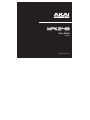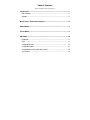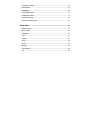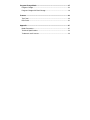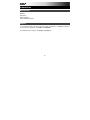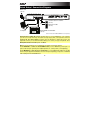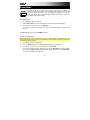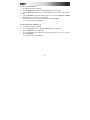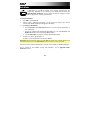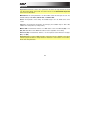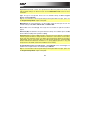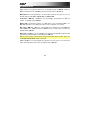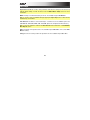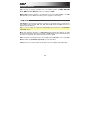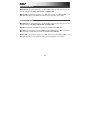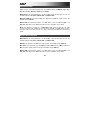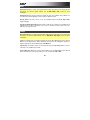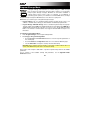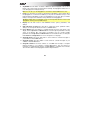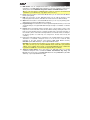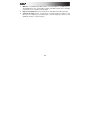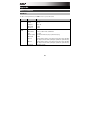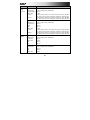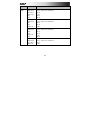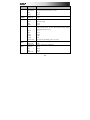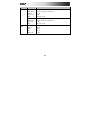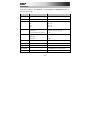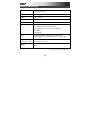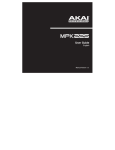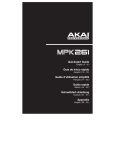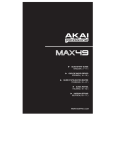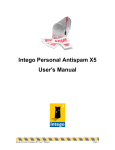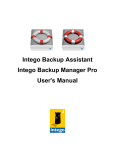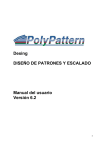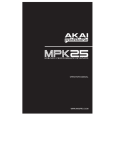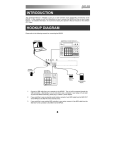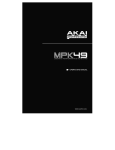Download Akai MPK249
Transcript
User Guide
English
Manual Version 1.0
Table of Contents
(Click a chapter/section to jump to it.)
Introduction .................................................................................................. 5
Box Contents............................................................................................. 5
Support ...................................................................................................... 5
Quick Setup / Connection Diagram ........................................................... 6
About Modes ................................................................................................ 7
Preset Mode ................................................................................................. 8
Edit Mode.................................................................................................... 10
Keyboard ................................................................................................. 11
Pads ........................................................................................................ 12
Assignable Knobs.................................................................................... 14
Assignable Faders ................................................................................... 15
Assignable Switches and DAW Control .................................................. 16
Tap Tempo .............................................................................................. 18
Transport Controls .................................................................................. 19
Note Repeat ............................................................................................ 19
Arpeggiator .............................................................................................. 20
Pitch-Bend Wheel ................................................................................... 21
Modulation Wheel ................................................................................... 21
Footswitch Inputs .................................................................................... 22
Expression Pedal Input ........................................................................... 22
Global Mode ............................................................................................... 23
MIDI Channels ......................................................................................... 24
Note Display ............................................................................................ 24
Keyboard ................................................................................................. 24
Pads ........................................................................................................ 25
Tempo ..................................................................................................... 25
Clock ....................................................................................................... 26
SysEx ....................................................................................................... 26
Utilities ..................................................................................................... 26
Save Globals ........................................................................................... 26
OS............................................................................................................ 26
Program Change Mode ............................................................................. 27
Program Change ..................................................................................... 28
Program Change with Bank Change ...................................................... 28
Features ...................................................................................................... 29
Top Panel ................................................................................................ 29
Rear Panel ............................................................................................... 33
Appendix ..................................................................................................... 35
Mode Parameters .................................................................................... 35
Technical Specifications ......................................................................... 43
Trademarks and Licenses ....................................................................... 44
Introduction
Box Contents
MPK249
USB Cable
Quickstart Guide
Safety & Warranty Manual
Support
For the latest information about this product (system requirements, compatibility information,
etc.) and product registration, visit akaipro.com/mpk249.
For additional product support, visit akaipro.com/support.
5
Quick Setup / Connection Diagram
Wall Power
(optional)
Sustain Pedal or Footswitch
(optional)
Expression Pedal
(optional)
Computer
External MIDI Sound Module
(optional)
Items not listed under the Box Contents are sold separately.
Important note for Mac OS X users: The first time you connect MPK249 to your computer,
you will see a Keyboard Setup Assistant message saying that your keyboard cannot be
identified. Do not click Continue. Instead, close the window by clicking the circle in the
upper-left corner. If you see another window asking you to select your type of keyboard, select
ANSI (United States and others) and click Done.
Note: If you do not want to use a computer in your setup, you have two options:
To use MPK249 to control an external MIDI module, connect MPK249's power input to a
power outlet using an optional power adapter (6V DC, 1A, center-positive, sold separately).
To use MPK249 to control an app on an iOS device, connect MPK249's USB Port to an iOS
device using an Apple iPad Camera Connection Kit (sold separately), and power on MPK249
while holding down the Preview button.
6
About Modes
The MPK249 has four different modes of operation. Enter each mode by pressing its
corresponding button. These modes are described in detail in their respective chapters (click
the name of the mode to jump to its chapter).
Preset Mode lets you to load, save, copy, and rename Presets—collections of
information about how the faders, knobs, buttons, and pads will behave.
Edit Mode lets you to edit MPK249's configuration—how the keyboard, pads,
knobs, faders, buttons, and other features behave. See the Appendix: Mode
Parameters section for a complete list of editable parameters.
Global Mode lets you set parameters and make changes to MPK249's general
("global") functioning—behavior and settings that are not specific to a Preset.
See the Appendix: Mode Parameters section for a complete list of editable
settings.
Program Change Mode lets you send various Program Change messages,
letting you remotely switch to a different program bank of sounds in your
software or external MIDI device. See the Appendix: Mode Parameters
section for a complete list of editable settings.
7
Preset Mode
In Preset Mode, you can load, save, copy, and rename Presets. A Preset is a
collection of information about how the faders, knobs, buttons, and pads will
behave. Using Presets allows you to save different configurations so you can
load them quickly without reprogramming the MPK249 every time. This is also
the default "performance mode."
To load a Preset:
1.
Press Preset to enter Preset Mode.
2.
Turn the Value Dial to select the desired Preset, which will appear in the display.
3.
To load the selected Preset, press the Value Dial.
To cancel the operation and return to the current Preset, press Preset or just wait a few
seconds.
To edit a Preset, please see the Edit Mode chapter.
To save or copy a Preset:
Note: Saving and copying a Preset are mostly the same operation. The difference is that
saving a Preset will save it to the same/original Preset number while copying a Preset will save
it to a different Preset number.
1.
Press Preset to enter Preset Mode.
2.
Press the Right Cursor button. Store Program will appear in the display.
3.
If you want to save it to the current Preset, press the Value Dial.
If you want to save/copy it to a different Preset, turn the Value Dial to select the desired
Preset number (Copy Program will appear in the display), and then press the Value Dial.
To cancel the operation, press Preset.
8
To name or rename a Preset:
1.
Press Preset to enter Preset Mode.
2.
Press the Right Cursor button so Store Program appears in the display.
3.
Press the Down Cursor button to select the Name field. The first letter of the name will
blink.
4.
Turn the Value Dial to change the blinking character, and use the Left Cursor and Right
Cursor buttons to move between the characters.
5.
To save the Preset name when you are finished, press the Value Dial.
To cancel the operation, press Preset.
To restore the factory default Presets:
1.
Press Preset to enter Preset Mode.
2.
Press the Left Cursor button so Factory Settings appears in the display.
3.
Turn the Value Dial and select Presets.
4.
To restore MPK249's factory default Presets (which overwrites those you have saved),
press the Value Dial.
To cancel the operation, press Preset.
9
Edit Mode
In Edit Mode, you can edit the settings of the currently selected Preset. The
settings vary depending on the controller you are editing and are listed in the
Appendix: Mode Parameters section. Please note that the changes you make
will only apply to the currently selected Preset.
To navigate Edit Mode:
1.
Press Edit to enter Edit Mode.
2.
Select a control to edit (fader, pad, button, etc.) by moving or pressing it. The selected
control and its editable parameters will appear in the display.
3.
In each page of Edit Mode:
4.
•
Use the Up Cursor and Down Cursor buttons to move through the parameters on
the current page.
•
If there are multiple pages (indicated by Pg1, Pg2, etc.), use the Left Cursor and
Right Cursor buttons to move between different pages.
•
Turn the Value Dial to change the currently selected value/setting.
To edit more controls, repeat Steps 2–3.
To return to a normal performance mode, press Preset.
Important: Save the Preset to retain your edits. Without saving, these changes will be lost if
you load a new Preset. See the Preset Mode section to learn how save your Preset.
Each section of this chapter is dedicated to a specific control and lists its editable parameters.
For an overview of the available controls and parameters, see the Appendix: Mode
Parameters section.
10
Keyboard
Important: Global Mode contains other parameters that affect the keyboard but are saved
only with global settings and not with the current Preset. See the Global Mode: Keyboard
section for more information.
MIDI Channel: This setting determines over which MIDI channel the messages are sent. The
available settings are Common, USB A1–A16, and USB B1–B16.
Octave: The keyboard's octave setting. The available range is -3 to +3, with 0 as the center
octave.
Transpose: The keyboard's transposition (in half-steps). The available range is -36 to +36,
with 0 as the center position (no transposition).
MIDI to DIN: This determines whether or not MIDI data is sent to the MIDI Out (On) or not
(Off). MIDI data will be sent to MPK249's USB connection regardless of this setting.
Aftertouch (Aft): This determines whether or not the keyboard sends Aftertouch messages
(On) or not (Off).
Important: Aftertouch refers to MIDI information sent when pressure is applied to a key after it
has been played and while it is being held down. Aftertouch is often used to control volume,
vibrato and other parameters.
11
Pads
Important: Global Mode contains other parameters that affect the pads but are saved only
with the global settings, not with the Preset. See the Global Mode: Pads section for more
information.
Type: The type of message that will be sent. The available settings are Note, Program
Change, and Program Bank.
Tip: For more information about Program Change and Program Bank messages, please see
the Program Change Mode chapter of this guide.
MIDI Channel: This setting determines over which MIDI channel the messages are sent. The
available settings are Common, USB A1–A16, and USB B1–B16.
Note: If Note is the selected Type, this assigns the note number the pad will send when
played.
Aftertouch (Aft): This determines the pad's Aftertouch settings. The available options are Off,
Channel Aftertouch (Ch), and Poly Aftertouch (Poly).
Important: Aftertouch refers to MIDI information sent when pressure is applied to a pad after it
has been played and while it is being held down. Aftertouch is often used to control volume,
vibrato and other parameters. When set to Poly, the pad will transmit Aftertouch information
independently from the other pads. When set to Ch, all pads assigned to a particular MIDI
Channel will transmit Aftertouch information as a group (applying pressure to any pad
assigned to the same MIDI channel will send Aftertouch information).
Program Number (Pgm): If Program Change or Program Bank is the selected Type, this
determines the Program number. The available range is 000–127.
Tip: For more information about Program Change and Program Bank messages, please see
the Program Change Mode chapter of this guide.
12
MSB / LSB: If Program Change or Program Bank is the selected Type, these determine the
MSB (Most Significant Bit) and LSB (Least Significant Bit). The available range is 000–127.
Tip: For more information about Program Change and Program Bank messages, please see
the Program Change Mode chapter of this guide.
MIDI to DIN: This determines whether or not MIDI data is sent to the MIDI Out (On) or not
(Off). MIDI data will be sent to MPK249's USB connection regardless of this setting.
On Color / Off Color: These determine what colors the pad will be when it is pressed (On) and
not pressed (Off). The available settings are Off, Red, Orange, Amber, Yellow, Green, Green
Blue, Aqua, Light Blue, Blue, Purple, Pink, Hot Pink, Light Purple, Light Green, Light Pink,
Grey.
Note Mode: If Note is the selected Type, this determines whether it is in Momentary Mode
(sends a Note On message only while pressed and held, sends a Note Off message when
released) or Toggle Mode (sends a continuous Note On message when pressed once, sends
the Note Off message when pressed once again).
13
Assignable Knobs
Type: The type of message that will be sent. The available settings are MIDI CC, Aftertouch
(Aft), Increment/Decrement 1 (Inc/Dec1), and Increment/Decrement 2 (Inc/Dec2).
MIDI Channel: This setting determines over which MIDI channel the messages are sent. The
available settings are Common, USB A1–A16, and USB B1–B16.
CC Number: If MIDI CC or Inc/Dec2 is the selected Type, this determines the MIDI CC
number. The available range is 000–127.
MIDI to DIN: This determines whether or not MIDI data is sent to the MIDI Out (On) or not
(Off). MIDI data will be sent to MPK249's USB connection regardless of this setting.
Min / Max: If MIDI CC or Aft is the selected Type, these determine the lowest (Min) and
highest (Max) values. (If Min is higher than Max, the knob's polarity will be reversed.) The
available range is 000–127.
MSB / LSB: If Inc/Dec1 is the selected Type, these determine the MSB (Most Significant Bit)
and LSB (Least Significant Bit). The available range is 000–127.
Tip: For more information about Program Change and Program Bank messages, please see
the Program Change Mode chapter of this guide.
Value: If Inc/Dec1 is the selected Type, this determines the value sent by an Increment (CC
#96) or Decrement (CC #97) message. The available range is 000–127.
14
Assignable Faders
Type: The type of message that will be sent. The available settings are MIDI CC and
Aftertouch (Aft).
Important: Aftertouch refers to MIDI information sent when pressure is applied to a key or pad
after it has been played and while it is being held down. Aftertouch is often used to control
volume, vibrato and other parameters.
MIDI Channel: This setting determines over which MIDI channel the messages are sent. The
available settings are Common, USB A1–A16, and USB B1–B16.
CC Number: If MIDI CC is the selected Type, this determines the MIDI CC number. The
available range is 000–127.
MIDI to DIN: This determines whether or not MIDI data is sent to the MIDI Out (On) or not
(Off). MIDI data will be sent to MPK249's USB connection regardless of this setting.
Min / Max: These determine the lowest (Min) and highest (Max) values. (If Min is higher than
Max, the fader's polarity will be reversed.) The available range is 000–127.
15
Assignable Switches and DAW Control
Type: The type of message that will be sent. The available settings are CC, Note, Program
Change (PrgChange), Program Bank (PrgBank), and Keystroke.
MIDI Channel: This setting determines over which MIDI channel the messages are sent. The
available settings are Common, USB A1–A16, and USB B1–B16.
CC Number: If CC is the selected Type, this determines the MIDI CC number. The available
range is 000–127.
MIDI to DIN: This determines whether or not MIDI data is sent to the MIDI Out (On) or not
(Off). MIDI data will be sent to MPK249's USB connection regardless of this setting.
Mode: If CC or Note is the selected Type, this determines whether it is in Momentary Mode
(sends a CC or Note On message only while pressed and held, stops sending the CC
message or sends a Note Off message when released) or Toggle Mode (sends a CC or
continuous Note On message when pressed once, stops sending the CC message or sends
the Note Off message when pressed once again).
Invert: If CC is the selected Type, the Assignable Switches send 000 as the "off" value and
127 as the "on" value. This determines whether the values sent are normal (Off), as described
above, or switched/inverted (On).
Note: If Note is the selected Type, this assigns the note number that will be sent when the
switch is pressed.
Velocity: If Note is the selected Type, this assigns the velocity. The available range is 000–
127.
16
Program Number (Pgm): If PrgChange or PrgBank is the selected Type, this determines the
Program number. The available range is 000–127.
Tip: For more information about Program Change and Program Bank messages, please see
the Program Change Mode chapter of this guide.
MSB / LSB: If PrgChange or PrgBank is the selected Type, these determine the MSB (Most
Significant Bit) and LSB (Least Significant Bit). The available range is 000–127.
Tip: For more information about Program Change and Program Bank messages, please see
the Program Change Mode chapter of this guide.
MIDI to DIN: This determines whether or not MIDI data is sent to the MIDI Out (On) or not
(Off). MIDI data will be sent to MPK249's USB connection regardless of this setting.
Key 1: If Keystroke is the selected Type, this determines what keystroke the Assignable
Switch sends. The available keystrokes are 0–9, A–Z, F1–F12, Backspace, Return, Up
Arrow, Down Arrow, Left Arrow, Right Arrow, Tab, various symbols ( , . / [ ] \ ' ; ), Esc,
Insert, Home, Page Up, Delete, End, Page Down, and Num 0–9.
Tip: The HID (Human Interface Device) protocol lets devices send typical computer keyboard
keystrokes. USB game controllers are an example of this, acting as an alternative to your
computer's keyboard. MPK249 also uses the HID protocol, letting you configure certain
buttons to send your most-often used keystrokes to your software, so you no longer need to
switch focus constantly between the computer's keyboard and your MPK249.
Key 2: If Keystroke is the selected Type, this determines what modifier keystroke (e.g., Shift,
Command, etc.), if any, the Assignable Switch sends with the Key 1 keystroke. The available
modifier keystrokes are None, Control, Shift, Alt, Option, Control-Shift, Control-Alt,
Control-Option, Shift-Alt, Shift-Option, Alt-Option, Control-Option-Alt, Control-Shift-Alt,
and Control-Shift-Option.
Tip: The HID (Human Interface Device) protocol lets devices send typical computer keyboard
keystrokes. USB game controllers are an example of this, acting as an alternative to your
computer's keyboard. MPK249 also uses the HID protocol, letting you configure certain
buttons to send your most-often used keystrokes to your software, so you no longer need to
switch focus constantly between the computer's keyboard and your MPK249.
17
Tap Tempo
Important: Global Mode contains other parameters that affect the tempo but are saved only
with the global settings, not with the Preset. See the Global Mode: Tempo section for more
information.
BPM: The tempo as indicated in beats per minute. The available range is 30–300 BPM.
Tip: You can also enter a new BPM setting by tapping the Tap Tempo button in time with the
desired tempo several times.
Time Division: The division of the master tempo or external clock. The available options are
1/4, 1/4T, 1/8, 1/8T, 1/16, 1/16T, 1/32, and 1/32T. (T denotes a triplet-based Time Division.)
Tip: You can also adjust this setting in the Note Repeat button parameters. See Edit Mode:
Note Repeat section.
Gate: The length of the repeated notes. The available range is 00%–99% of the current Time
Division setting.
Swing: The amount of swing used in the repeated notes. The available range is 50%–75%.
18
Transport Controls
Type: The type of message that will be sent. The available settings are MMC, MMC/MIDI
Clock, MIDI Real Time, MIDI CC, and Pro Tools Express (PTEX).
MIDI to DIN: Determines whether or not MIDI data is sent to the MIDI Out (On) or not (Off).
MIDI data will be sent to MPK249's USB connection regardless of this setting.
Note Repeat
Time Division: The speed of the repetition as a division of the master tempo or external clock.
The available options are 1/4, 1/4T, 1/8, 1/8T, 1/16, 1/16T, 1/32, and 1/32T. (T denotes a
triplet-based Time Division.)
Tip: You can also adjust this setting in the Tap Tempo button parameters. See Edit Mode:
Tap Tempo section.
Mode: This determines whether it is in Momentary Mode (activates Note Repeat only while
pressed and held, deactivates it when released) or Toggle Mode (activates Note Repeat when
pressed once, deactivates Note Repeat when pressed once again).
Gate: The length of the repeated notes. The available range is 00%–99% of the current Time
Division setting. (See Edit Mode: Tap Tempo for more information.)
Swing: The amount of swing used in the repeated notes. The available range is 50%–75%.
19
Arpeggiator
Type: The type of arpeggation that will be used. The available settings are:
•
Double: Each note will sound twice. This setting can be selected in conjunction with
any of the settings described below, except Chord.
•
Up: Notes will sound from the lowest to the highest.
•
Down: Notes will sound from the highest to lowest.
•
Inclusive (Incl): Notes will sound from the lowest to the highest, then back down.
The lowest and highest notes will sound twice at the direction change.
•
Exclusive (Excl): Notes will sound from the lowest to the highest, then back down.
The lowest and highest notes will sound only once at the direction change.
•
Random (Rand): Notes will sound in random order.
•
Chord: All notes of the chord will sound together repeatedly.
Range: The octave range of the Arpeggiator. The available range is 0 to +3 octaves.
Gate: The length of the arpeggiated notes. The available range is 00%–99% of the current
Time Division setting. (See Edit Mode: Tap Tempo for more information.)
Swing: The amount of swing used in the arpeggiated notes. The available range is 50%–75%.
Pattern: Determines whether the Arpeggiator will use the pattern shown in the Pattern
Indicator (On) or not use it (Off). See the Pattern Steps description below.
Length: The number of steps in the Arpeggiator pattern. The available range is 0–16 steps.
Pattern Steps: The pattern at the bottom of the display on this page represents the rhythm in
which the notes will sound when the Arpeggiator is engaged (and when Pattern is set to On). A
star () indicates a sounding note, while an underscore (_) indicates a rest (no note will
sound). Use the Value Dial to move the cursor through the notes, and push the Value Dial to
change its state (between and _).
20
Pitch-Bend Wheel
MIDI Channel: This setting determines over which MIDI channel the messages are sent. The
available settings are Common, USB A1–A16, and USB B1–B16.
MIDI to DIN: This determines whether or not MIDI data is sent to the MIDI Out (On) or not
(Off). MIDI data will be sent to MPK249's USB connection regardless of this setting.
Modulation Wheel
MIDI Channel: This setting determines over which MIDI channel the messages are sent. The
available settings are Common, USB A1–A16, and USB B1–B16.
MIDI CC: This determines the MIDI CC number. The available range is 000–127.
Min / Max: These determine the lowest (Min) and highest (Max) values. (If Min is higher than
Max, the wheel's polarity will be reversed.) The available range is 000–127.
MIDI to DIN: This determines whether or not MIDI data is sent to the MIDI Out (On) or not
(Off). MIDI data will be sent to MPK249's USB connection regardless of this setting.
21
Footswitch Input
Type: The type of message that will be sent. The available settings are MIDI CC, Tap Tempo,
Play, Record, Stop, Play/Stop, Arp/Seq, and Sustain.
MIDI Channel: This setting determines over which MIDI channel the messages are sent. The
available settings are Common, USB A1–A16, and USB B1–B16.
MIDI CC: If MIDI CC is the selected Type, this determines the MIDI CC number number. The
available range is 000–127.
MIDI to DIN: This determines whether or not MIDI data is sent to the MIDI Out (On) or not
(Off). MIDI data will be sent to MPK249's USB connection regardless of this setting.
Mode: This determines whether it is in Momentary Mode (sends its message only while
pressed and held, stops sending its message when released) or Toggle Mode (sends its
message continuously when pressed once, stops sending its message when pressed once
again).
Expression Pedal Input
MIDI Channel: This setting determines over which MIDI channel the messages are sent. The
available settings are Common, USB A1–A16, and USB B1–B16.
MIDI CC: This determines the MIDI CC number number. The available range is 000–127.
Min / Max: These determine the lowest (Min) and highest (Max) values. (If Min is higher than
Max, the fader's polarity will be reversed.) The available range is 000–127.
MIDI to DIN: This determines whether or not MIDI data is sent to the MIDI Out (On) or not
(Off). MIDI data will be sent to MPK249's USB connection regardless of this setting.
22
Global Mode
Global Mode lets you set parameters and make changes to MPK249's general
("global") functioning. These settings are not specific to a Preset; they affect all
Presets.
To navigate Global Mode:
1. Press Global to enter Global Mode.
2. In each page of Global Mode:
• Use the Up Cursor and Down Cursor buttons to move through the parameters on
the current page.
• Use the Left Cursor and Right Cursor buttons to move between different pages.
• Turn the Value Dial to change the currently selected value/setting.
3. To save the new Global Mode settings, use the Left Cursor and Right Cursor buttons to
select the Save Globals page, and press the Value Dial to confirm the operation.
To cancel the operation instead, use the Left Cursor or Right Cursor buttons to select
another page, or press Global.
To restore the factory default Global Mode settings:
1. Press Preset to enter Preset Mode.
2. Press the Left Cursor button so Factory Settings appears in the display.
3. Turn the Value Dial and select Globals.
4. To restore MPK249's factory default Global Mode settings (which overwrites those you
have saved), press the Value Dial.
To cancel the operation, press Preset.
Each section of this chapter is dedicated to a specific Global Mode setting and lists its
editable parameters.
For an overview of the available settings and parameters, see the Appendix: Mode
Parameters section.
23
MIDI Channels
Common Channel (Common Chnl): This setting determines which MIDI channel is the
common channel (various controls can be assigned to the common channel in Edit Mode). The
available settings are USB A1–A16, and USB B1–B16.
Note Display
Type: Determines whether the display will show a note by its pitch Value (e.g., C2, F#3, etc.)
or by its MIDI note Number (e.g., 36, 54, etc.).
Keyboard
Important: Edit Mode contains other parameters that affect the keyboard but are saved only
with the Preset, not with the global settings. See the Edit Mode: Keyboard section for more
information.
Curve: The keyboard's velocity curve. The available range is -50 to +50. At a low value, the
curve is flatter at low velocities, becoming much steeper at high velocities. At a high value, the
curve is steeper at low velocities, becoming flatter at high velocities. At the maximum setting
of +50, it takes very little force to generate a velocity value of 127.
Gain: An offset to keyboard's overall velocity sensitivity. The available range is -20 to +20. At a
low value, more force is required to generate a note. At a high value, less force is required to
generate a note.
Black / White: An offset to the black keys' or white keys' overall velocity sensitivity. The
available range is -20 to +20. At a low value, more force is required to generate a note. At a
high value, less force is required to generate a note.
Tip: These parameters are useful if you play the black keys and white keys differently (e.g.,
due to the higher position of the black keys, your preferred hand positioning, etc.).
24
Pads
Important: Edit Mode contains other parameters that affect the pads but are saved only with
the Preset, not with the global settings. See the Edit Mode: Pads section for more
information.
Pad Threshold: The velocity threshold to trigger the pads. The available range is 0–15. This
can help prevent false triggering or make it easier to trigger the pads.
Velocity Curve: The pads' velocity curve. The available settings are Linear, Exp1, Exp2,
Log1, and Log2.
Velocity Sensitivity (VelocitySense): The pads' overall velocity sensitivity. The available range
is 01–10. At a low value, it would take a lot of force to generate a velocity value of 127. At a
high value, the opposite is true.
Tempo
Important: Edit Mode contains other parameters that affect the tempo but are saved only with
the Preset, not with the global settings. See the Edit Mode: Tap Tempo section for more
information.
Tempo: The global tempo as indicated in beats per minute. When MPK249 is using its internal
MIDI clock, this global tempo setting determines the speed of the Arpeggiator, Sequencer,
and Note Repeat rate. The available range is 30–300 BPM.
Tap Average: The number of times you would need to press the Tap Tempo button to enter a
new tempo. The available range is 2–4.
Tempo LED: When MPK249 is using its internal MIDI clock, the Tap Tempo button LED will
flash in time with the current tempo setting. You can set this feature On or Off.
25
Clock
Source: Determines whether MPK249 uses its Internal MIDI clock or refers to an External
clock (e.g., from a DAW).
SysEx
Send Program: The Program to be sent via SysEx. The available options are the individual
Program numbers (01–30) or All Programs. Press the Value Dial to send the Program.
Prog: ___ Sent will appear to confirm the Program was sent successfully.
Utilities
Contrast: The display's contrast. The available range is 0 to 99.
Save Globals
On this page, press the Value Dial to save your global settings. After Stored flashes three
times on the display, the global settings are stored in MPK249's internal memory.
OS
This page displays MPK249's current operating system information.
26
Program Change Mode
A Program Change, often referred to as a Patch Change, is a MIDI message
from one device to another that causes the latter to switch to a new program.
Using Program Change messages, MPK249 can tell another hardware or
software device which sound to play. For example, if your MPK249 is
controlling a piano patch in your software or an external MIDI device, sending a
Program Change message from MPK249 causes it to switch to a synth patch.
MPK249 lets you send two types of Program Change messages:
• Program Change: This is a standard Program Change message (0–127) sent to your
software or external device, letting you switch between 128 different program banks.
• Program Change with Bank Change: This is a standard Program Change message (0–
127) plus a Bank Select LSB (Least Significant Bit) (0–127) and a Bank Select MSB (Most
Significant Bit) message (0–127). This gives you access to up to 16384 different program
banks. Your software or external device must support LSB and MSB messages to use
this feature.
To navigate Program Change Mode:
1. Press Program Change to enter Program Change Mode.
2. In each page of Program Change Mode:
• Use the Up Cursor and Down Cursor buttons to move through the parameters on
the current page.
• Use the Left Cursor and Right Cursor buttons to move between different pages.
• Turn the Value Dial to change the currently selected value/setting.
Important: These changes cannot be saved to your Presets or global settings. Once you
power off the MPK249 they will return to the default settings.
Each section of this chapter is dedicated to a specific Program Change and lists its editable
parameters.
For an overview of the available settings and parameters, see the Appendix: Mode
Parameters section.
27
Program Change
MIDI Channel: This setting determines over which MIDI channel the messages are sent. The
available settings are Common, USB A1–A16, and USB B1–B16.
Program Number: This determines the Program number that will be sent. The available range
is 000–127. Please refer to your external MIDI device's documentation for information on its
available programs.
MIDI to DIN: Determines whether or not MIDI data is sent to the MIDI Out (On) or not (Off).
MIDI data will be sent to MPK249's USB connection regardless of this setting. Since an
external device will usually be connected to MPK249's MIDI Out, we recommend leaving this
set to On.
Program Change with Bank Change
MIDI Channel: This setting determines over which MIDI channel the messages are sent. The
available settings are Common, USB A1–A16, and USB B1–B16.
Program Number: This determines the Program number that will be sent. The available range
is 000–127. Please refer to your external MIDI device's documentation for information on its
available programs.
MSB / LSB: These determine the MSB (Most Significant Bit) and LSB (Least Significant Bit).
The available range is 000–127.
MIDI to DIN: Determines whether or not MIDI data is sent to the MIDI Out (On) or not (Off).
MIDI data will be sent to MPK249's USB connection regardless of this setting. Since an
external device will usually be connected to MPK249's MIDI Out, we recommend leaving this
set to On.
28
Features
Top Panel
18
21
3
4
17
17
5 20
17
6
17
7
9
8
19
11 11 11 11 11 11 11 11
10
16
22 23 24 25
28 28
2
28
26 27
28
12 12 12 12 12 12 12 12
28
2 15 15 15 14
13 13 13 13 13 13 13 13
1
1.
2.
3.
4.
5.
Keyboard: This 49-note keyboard is velocity-sensitive and, in conjunction with the
Octave Up/Down buttons, can control a ten-octave range.
Octave +/– : Use these buttons to shift the keyboard's range up or down. The display will
indicate the current octave. Press both buttons simultaneously to reset the octave shift to
"zero."
Pitch-Bend Wheel: Moving this wheel sends MIDI Pitch Bend information on a selected
MIDI channel and port.
Modulation Wheel: Moving this wheel sends continuous controller data—MIDI CC #01
(modulation), by default.
Tap Tempo: Tap this button at the desired rate to enter a new tempo.
Note: If you reload the current Preset, the tempo will revert to that Preset's tempo, which
you set in Edit Mode.
Important: This feature does not work when the MPK249 is set to External sync.
29
6.
Arp On/Off: Press this button to enable or disable the internal Arpeggiator whose rate is
based on the current Tempo and Time Division settings. The Arpeggiator will function on
notes being played on the keyboard only.
Note: You can also sync the Arpeggiator to an internal or external MIDI Clock source.
7.
Latch: Press this button to activate or deactivate the Arpeggiator's Latch feature. When
the Arpeggiator is on and Latch is enabled, you can press a combination of keys on the
keyboard and the Arpeggiator continue to arpeggiate these notes even after you release
the keys. Pressing a new combination of keys will start a new arpeggiation.
Tip: While holding down a combination of keys on the keyboard, add more notes to that
arpeggiated chord by pressing additional keys.
8.
Display: Use this LCD screen to view MPK249's menus, options, parameters, and
settings.
9.
Value Dial (Push to Enter): Use this dial to change the Preset, parameter values,
settings, etc. Pressing the dial also functions as an Enter button.
10. Cursor Buttons: Use these buttons to navigate through the menus and options in the
display. Use the Up Cursor and Down Cursor to move through the parameters currently
shown in the display. (On some pages, the display's last row contains multiple
parameters. Use the Up Cursor and Down Cursor to move between these, as well.) Use
the Left Cursor and Right Cursor to move to the previous or next page.
11. Assignable Knobs: Use these 360º knobs to send continuous controller messages to
your software or external MIDI device.
12. Assignable Faders: Use these faders to send continuous controller messages to your
software or external MIDI device.
13. Assignable Switches: Use these switches to send MIDI CC messages or Program
Change messages to your software or external MIDI device. They can function as
momentary or toggle (latching) switches. If Time Division is activated, these switches
select the time division of the Arpeggiator and Note Repeat features.
30
14. Time Division: Press this button and then press one of the Assignable Switches to
select the current Time Division, which determines the rate of the Note Repeat and
Arpeggiator features. This button can function as a momentary or toggle (latching) button.
Important: While Time Division is active, the Assignable Switches will not send any of
their normal MIDI CC or Program Change messages until Time Division has been
deactivated.
15. Control Bank Buttons: Use these buttons to select one of three independent banks of
continuous controllers. This lets you control up to 72 independent parameters with the
knobs, faders, and switches.
16. Pads: Use these pads to trigger drum hits or other samples in your software or external
MIDI sound module. The pads are pressure- and velocity-sensitive, which makes them
very responsive and intuitive to play.
17. Pad Bank: Use these buttons to select one of four independent banks of pads. Each pad
bank can contain a unique set of samples, giving you access of up to 48 different
sounds.
18. Full Level: Press this button to activate Full Level Mode in which the pads always play at
a maximum velocity (127), no matter how hard or soft you hit them.
19. 16 Level: Press this button to activate 16 Level Mode in which the last-triggered pad is
mapped to all 16 pads. All 16 pads will now output the same note number and pressure
controller as the last-triggered pad, but the velocity for each pad is fixed, regardless of
how hard you hit them—Pad 1 plays at the lowest velocity while Pad 16 plays at the
maximum velocity (127).
20. Note Repeat: Press and hold this button while striking a pad to cause the pad to
retrigger at a rate based on the current Tempo and Time Division settings. This button
can function as a momentary or toggle (latching) button.
Note: You can also sync Note Repeat to an internal or external MIDI Clock source.
31
21. DAW Control: You can configure these buttons to send HID (Human Interface Device)
messages to your DAW (digital audio workstation—your music software). To learn how to
do this, please see the Edit Mode: Assignable Switches and DAW Control section.
Tip: You can save time by configuring these controls to send your most-often-used
commands to your software (e.g., copy, paste, save, zoom, etc.).
22. Preset: Press this button to enter Preset Mode where you can select and load different
Presets (or Programs).
23. Edit: Press this button to enter Edit Mode where you can edit the functions of the
keyboard, pads, knobs, buttons, and faders as well as each Preset's default settings.
24. Global: Press this button to enter Global Mode where you can set your global (systemwide) preferences and execute MIDI reset commands.
25. Program Change: Press this button to enter Program Change Mode where you can send
a Program Change or Program With Bank Change message to a hardware or software
module.
26. Preview: Press and hold this button, and then press or move another control on the
keyboard to see the value that control will send without actually sending the value. This
helps you avoid sending erroneous controller messages due to the physical position of
the controller. (This is useful when switching between control banks where, for example,
the physical position of a fader may not correspond to the last value sent by the
controller.)
27. Loop: Press and hold this button to activate the Loop or Repeat feature in your software.
This button is considered a transport control, so it can be set to send the same
messages as the other transport control buttons: MMC (MIDI Machine Control),
MMC/MIDI SysEx, MIDI Start/Stop, or pre-assigned MIDI CC values.
Important: Your software must be able to loop or repeat in order to use this feature.
Also, make sure that you are using the MPK249 Preset named after your particular
software. If your software does not have a corresponding MPK249 Preset, configure the
Loop button in Edit Mode so it communicates properly with your software.
28. Transport Control Buttons: These five buttons are dedicated buttons for sending
conventional transport control commands: Rewind, Fast-Forward, Stop, Play, and
Record. These can be set to send MMC (MIDI Machine Control), MMC/MIDI SysEx, MIDI
Start/Stop, or pre-assigned MIDI CC values.
32
Rear Panel
1.
Power Input: If you do not want to use
a computer in your setup (i.e., if you are
using MPK249 to control an external
MIDI module), connect MPK249's power
input to a power outlet using an optional
power adapter (6V DC, 1A, centerpositive, sold separately). Alternatively,
you can connect MPK249's USB Port to
a power outlet using a standard USB charger (sold separately).
4
2
1
3
5
6
7 8 9
2.
Power Adapter Restraint: You can secure a power adapter cord to this restraint to help
avoid disconnecting it accidentally.
3.
Power Switch: Press this button to power the MPK249 on or off.
4.
Kensington Lock: You may use this Kensington lock slot to secure the MPK249 to a
table or other surface.
5.
USB Port: Use a standard USB cable to connect this USB port to your computer. The
computer's USB port provides ample power to MPK249. You can also power MPK249 by
connecting this USB port to a power outlet using a standard USB charger (sold
separately). This connection is also used to send and receive MIDI data to and from your
computer.
This connection is also relevant to MPK249's MIDI Out and MIDI In:
6.
•
If an external device is connected to the MIDI Out, your computer can send MIDI
messages out along this path: Computer MPK249 External Device.
•
If an external device is connected to the MIDI In, the external device sends MIDI
messages in along this path: External Device MPK249 Computer. MIDI
messages can then be sent to an external device via the MIDI Out, but it must pass
through the computer first.
MIDI Out: Use a standard five-pin MIDI cable to connect this MIDI Out to the MIDI In of
an external MIDI device (e.g., a synthesizer, sequencer, drum machine, etc.).
33
7.
MIDI In: Use a standard five-pin MIDI cable to connect this MIDI In to the MIDI Out of an
external MIDI device (e.g., another MIDI controller). The MIDI messages sent to this MIDI
In will be sent to your computer via the USB port.
8.
Expression Pedal Input: Connect an optional 1/4" TRS expression pedal to this input.
9.
Sustain Pedal Input: Connect an optional 1/4" TS sustain pedal or footswitch to this
input. (You can configure the connected pedal to control the keyboard's sustain, to send
a MIDI CC message, or other messages.)
34
Appendix
Mode Parameters
Edit Mode
To edit a control's parameters, press Edit then move or press that control.
Control
Parameter
Settings
Keyboard
MIDI Channel
Common, USB A1–A16, USB B1–B16
Octave
-3 to +3
Transpose
-36 to +36
MIDI to DIN
On, Off
Aftertouch
On, Off
Type
Note
MIDI Channel
Common, USB A1–A16, USB B1–B16
Note
C-1 to G9
Aftertouch (Aft)
Off, Channel Aftertouch (Ch), Poly Aftertouch (Poly)
MIDI to DIN
On, Off
On Color
Off, Red, Orange, Amber, Yellow, Green, Green Blue, Aqua, Light Blue,
Blue, Purple, Pink, Hot Pink, Light Purple, Light Green, Light Pink, Grey
Off Color
Off, Red, Orange, Amber, Yellow, Green, Green Blue, Aqua, Light Blue,
Blue, Purple, Pink, Hot Pink, Light Purple, Light Green, Light Pink, Grey
Note Mode
Momentary, Toggle
Assignable
Pads
35
Control
Parameter
Settings
Assignable
Pads
Type
MIDI Channel
Program Number
MIDI to DIN
On Color
Program Change
Common, USB A1–A16, USB B1–B16
000–127
On, Off
Off, Red, Orange, Amber, Yellow, Green, Green Blue, Aqua, Light Blue,
Blue, Purple, Pink, Hot Pink, Light Purple, Light Green, Light Pink, Grey
Off, Red, Orange, Amber, Yellow, Green, Green Blue, Aqua, Light Blue,
Blue, Purple, Pink, Hot Pink, Light Purple, Light Green, Light Pink, Grey
(continued)
Off Color
Type
MIDI Channel
Program (Pgm)
MSB
LSB
MIDI to DIN
On Color
Off Color
Assignable
Faders
Program Bank
Common, USB A1–A16, USB B1–B16
000–127
000–127
000–127
On, Off
Off, Red, Orange, Amber, Yellow, Green, Green Blue, Aqua, Light Blue,
Blue, Purple, Pink, Hot Pink, Light Purple, Light Green, Light Pink, Grey
Off, Red, Orange, Amber, Yellow, Green, Green Blue, Aqua, Light Blue,
Blue, Purple, Pink, Hot Pink, Light Purple, Light Green, Light Pink, Grey
Type
MIDI Channel
CC Number
MIDI to DIN
Min
Max
MIDI CC
Common, USB A1–A16, USB B1–B16
000–127
On, Off
000–127
000–127
Type
MIDI Channel
Min
Max
MIDI to DIN
Aftertouch (Aft)
Common, USB A1–A16, USB B1–B16
000–127
000–127
On, Off
36
Control
Parameter
Settings
Assignable
Knobs
Type
MIDI CC
MIDI Channel
Common, USB A1–A16, USB B1–B16
CC Number
000–127
MIDI to DIN
On, Off
Min
000–127
Max
000–127
Type
Aftertouch
MIDI Channel
Common, USB A1–A16, USB B1–B16
Min
000–127
Max
000–127
MIDI to DIN
On, Off
Type
Inc/Dec1
MIDI Channel
Common, USB A1–A16, USB B1–B16
MSB
000–127
LSB
000–127
MIDI to DIN
On, Off
Value
000–127
Type
Inc/Dec2
MIDI Channel
Common, USB A1–A16, USB B1–B16
CC Number
000–127
MIDI to DIN
On, Off
37
Control
Parameter
Settings
Assignable
Switches
Type
MIDI Channel
CC Number
MIDI to DIN
Mode
Invert
CC
Common, USB A1–A16, USB B1–B16
000–127
On, Off
Momentary, Toggle
On, Off
Type
MIDI Channel
Note
Velocity (Velo)
MIDI to DIN
Mode
Note
Common, USB A1–A16, USB B1–B16
C-1 to G9
000–127
On, Off
Momentary, Toggle
Type
MIDI Channel
Program Number
MIDI to DIN
Program Change (PrgChange)
Common, USB A1–A16, USB B1–B16
000–127
On, Off
Type
MIDI Channel
Program (Pgm)
MSB
LSB
MIDI to DIN
Program Bank (PrgBank)
Common, USB A1–A16, USB B1–B16
000–127
000–127
000–127
On, Off
Type
Key 1
Keystroke
0–9, A–Z, F1–F12, Backspace, Return, Up Arrow, Down Arrow, Left
Arrow, Right Arrow, Tab, various symbols ( , . / [ ] \ ' ; ) Esc, Insert,
Home, Page Up, Delete, End, Page Down, Num 0–9
None, Control, Shift, Alt, Option, Control-Shift, Control-Alt, ControlOption, Shift-Alt, Shift-Option, Alt-Option, Control-Option-Alt, ControlShift-Alt, Control-Shift-Option
Key 2
38
Control
Parameter
Settings
Tempo
BPM
30–300
Time Division
1/4, 1/4T, 1/8, 1/8T, 1/16, 1/16T, 1/32, 1/32T
Gate
00–99%
Swing
50–75%
Transport
Controls
Type
MMC, MMC/MIDI Clock, MIDI Real Time, MIDI CC, Pro Tools Express
MIDI to DIN
On, Off
Note Repeat
Rate
1/4, 1/4T, 1/8, 1/8T, 1/16, 1/16T, 1/32, 1/32T
Mode
Momentary, Toggle
Gate
00–99%
Swing
50–75%
Type
Up, Up Double, Down, Down Double, Inclusive (Incl), Inclusive (Incl)
Double, Exclusive (Excl), Exclusive (Excl) Double, Random (Rand),
Random (Rand) Double, Chord
Range
0 to +3
Gate
00–99%
Swing
50–75%
Pattern
On, Off
Length
01–16
Pattern Steps
1–16 steps, On () and Off (_) state for each step
Pitch-Bend
Wheel
MIDI Channel
Common, USB A1–A16, USB B1–B16
MIDI to DIN
On, Off
Modulation
Wheel
MIDI Channel
Common, USB A1–A16, USB B1–B16
MIDI CC
000–127
Min
000–127
Max
000–127
MIDI to DIN
On, Off
Arpeggiator
39
Control
Parameter
Settings
Footswitch 1
Type
MIDI CC
MIDI Channel
Common, USB A1–A16, USB B1–B16
MIDI CC
000–127
MIDI to DIN1
On, Off
Mode
Momentary, Toggle
Type
Tap Tempo, Play, Rec, Stop, Play/Stop, Arp/Seq, Sustain
MIDI Channel
Common, USB A1–A16, USB B1–B16
MIDI to DIN
On, Off
Expression
Pedal
Mode
Momentary, Toggle
MIDI Channel
Common, USB A1–A16, USB B1–B16
MIDI CC
000–127
Max
000–127
Min
000–127
MIDI to DIN
On, Off
40
Global Mode
To edit these parameters, press Global and use the Left Cursor and Right Cursor buttons to
move through the pages.
Page
Parameter
Settings
MIDI Channels
Common Channel (Common Chnl)
USB A1–A16, USB B1–B16
Note Display
Type
Value, Number
Keyboard
Curve
-50 to +50
Gain
-20 to +20
Black
-20 to +20
White
-20 to +20
Pad Threshold
0–15
Velocity Curve
Linear, Exp 1, Exp 2, Log1, Log2
Velocity Sensitivity (VelocitySense)
01–10
Tempo
30–300 BPM
Tap Average
2–4
Tempo LED
On, Off
Clock
Source
Internal, External
SysEx
Send Program
All, 1–30
Utilities
Contrast
00–99
Pads
Tempo
Save Globals
Press Value Dial to save Global Settings.
OS
Current MPK249 operating systems versions.
41
Program Change Mode
To edit these parameters, press Program Change and use the Value Dial to switch between
Program Change and Program Bank.
Control
Program Change
Parameter
Settings
Program Change
MIDI Channel
Common, USB A1–A16, USB B1–B16
Program Number
000–127
MIDI to DIN
On, Off
Program Bank
MIDI Channel
Common, USB A1–A16, USB B1–B16
Program Number
000–127
MSB
000–127
LSB
000–127
MIDI to DIN
On, Off
42
Technical Specifications
Note Keys
49 keys; velocity-sensitive; 10-octave range with octave up/down
buttons or transposition
Pads
16 pads; velocity- and pressure-sensitive; 4 banks
Faders
8 faders; 3 banks
Knobs
8 360º encoders; 3 banks
Switches
8 switches; LED-backlit; 3 banks
Inputs / Outputs
1 USB port
1 1/4" (6.35mm) TRS expression pedal input
1 1/4" (6.35mm) TS sustain pedal or footswitch input
1 5-pin MIDI in
1 5-pin MIDI out
Power
via computer USB bus or USB charger (sold separately)
via power adapter (sold separately): 6V DC, 1A, center-positive
Dimensions
29" x 12.25" x 3.38"
(width x depth x height)
73.7 cm x 31.1 cm x 8.6 cm
Weight
12.6 lbs.
5.72 kg
Specifications are subject to change without notice.
43
Trademarks and Licenses
Akai Professional is a trademark of inMusic Brands, Inc., registered in the U.S. and other
countries.
IOS is a registered trademark of Cisco in the U.S. and other countries and is used under
license.
Kensington and the K & Lock logo are registered trademarks of ACCO Brands.
Mac and OS X are trademarks or service marks of Apple Inc., registered in the U.S. and other
countries.
All other product or company names are trademarks or registered trademarks of their
respective owners.
44
akaipro.com