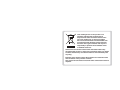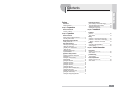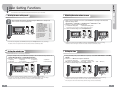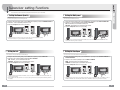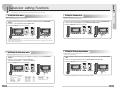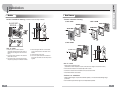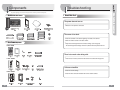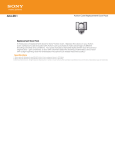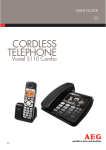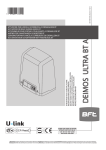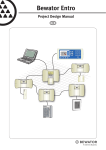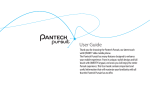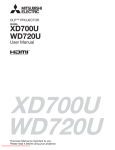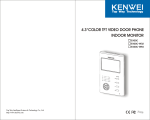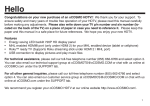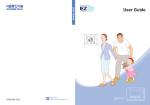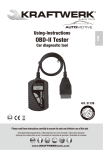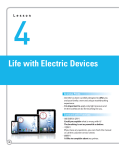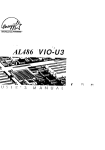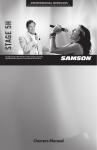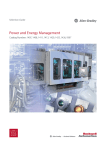Download Z6806140601A (GC68
Transcript
Z6806140601A (GC68-01539A ED:02) This marking shown on the product or its literature, indicates that it should not be disposed with other household wastes at the end of its working life. To prevent possible harm to the environment or human health from uncontrolled waste disposal, please separate this from other types of wastes and recycle it responsibly to promote the sustainable reuse of material resources. Household users should contact either the retailer where they purchased this product, or their local government office, for details of where and how they can take this item for environmentally safe recycling. Business users should contact their supplier and check the terms and conditions of the purchase contract. This product should not be mixed with other commercial wastes for disposal. $POUFOUT Precautions Safety Precautions ...................................................... 2 ! Chapter 1 : Preparation Names and Functions ! Product - Monitor ............................................ 4 Chapter 2 : Operation Entrance Functions !When a visitor is outside the entrance ...................... 5 !Checking outdoor status ............................................ 6 Interphone Functions (Optional) !Making internal calls .................................................... 7 User Setting Functions !Entering for user setting mode ................................ 8 !Setting the melody type ............................................ 8 ! Adjusting voice volume/screen ............................... 9 ! Setting the time .......................................................... 9 !Deleting all stored images ........................................ 10 !System initialization ................................................... 10 Supervisor setting Functions !Entering for supervisor setting mode ...................... 11 !Setting the ID ............................................................. 11 !Setting the Camera Quantity ................................... 12 !Setting the Bell ........................................................... 12 !Setting the Multi panel .............................................. 13 !Setting the Door Open ............................................. 13 !Setting the Open Time ............................................. 14 !Setting the Call Time ................................................ 14 !Setting the Talk Time ................................................ 15 !Setting the NAND Flash Bulk Check ..................... 15 !Setting the Video mode ............................................ 16 !Initializing the Supervisor mode .............................. 16 !Setting the Chroma Delay ....................................... 17 !Setting the Stroage Image Number ....................... 17 Visitor Image Functions !Auto-recording of missed visitor images ................ 18 !Recording visitor images manually ......................... 18 !Replaying stored images ......................................... 19 !Deleting the current image ....................................... 19 Chapter 3 : Installation Installation ! Monitor .................................................. 20 !Door Camera ............................................................. 21 Wiring 4 Monitors + 2 Door Cameras (2 Door locks) ............. 22 !4 Monitors + 1 Door Camera + 1 Multi Panel ........... 24 !Monitor + 1 Door bell + 1 Door Lock ................... 24 Settings !Connection cable specifications .............................. 25 !Various settings ......................................................... 25 ! Chapter 4 : Useful Information Components ! Monitor [SVD-4332 Series] ............................... 26 !Door Camera ............................................................. 26 Troubleshooting !Check this first! .......................................................... 27 Product Specifications ! Monitor [SVD-4332 Series] ............................... 28 !Door Camera ............................................................ 29 Memo ............................................................................. 3 0 Product Warranty ....................................................... 3 1 1 Contents Preface 1SFDBVUJPOT ⶺSafety Precautions 8BSOJOH Preface * Please review the content below to ensure safe and precise product usage. 8BSOJOH $BVUJPO Do not use pins or any sharp, pointy objects to press buttons or to insert into holes. Do not clean using wet cloths or volatile substances (e.g. alcohol, benzene, thinner). ! It may cause product ! It may cause product electric shock and/or fire. electric shock and/or fire. Neglect to follow directions can result in death or serious injury. Neglect to follow directions can result in injury or material loss. 8BSOJOH Do not disassemble, install, or repair this product on your own accord. ! Contact the service center for any repair needs. Unauthorized handling may cause product malfunction, electric shock, and/or fire. Do not place the product near a heat source (e.g. heater) or source of moisture (e.g. aquarium, humidifier). Ⲽ After receiving service, ask the service representative to perform a safety inspection. ! It may cause product malfunction and/or fire. $BVUJPO Do not hang from or pull on the installed\ product. Do not subject the product to any heavy shock such as striking with a hard object (e.g. hammer, etc.). Do not allow water or other liquid to enter the product interior. ! It may cause product electric ! Take special care to prevent such abuse by small children as injury may occur. Be careful when standing up after sitting under the installed product. ! Head injuries may occur from any impact with the installed product. shock and/or fire. ! It may cause product malfunction, electric shock, and/or fire. If the product emits a peculiar noise, odor, and/or smoke, immediately lower the circuit breaker connected to the electric heater switch (ONT product connection) in the power cabinet panel, and then contact the service center. ! 2 Do not allow water to enter the camera interior when cleaning. ! It may result in electrical shock and/or fire. Make sure to pass the user manual onto the new home owner/tenant when moving. ! It can prevent any product misuse by the new home owner/tenant. Beware the risk of electric shock and/or fire. 3 Chapter /BNFTBOE'VODUJPOT &OUSBODF'VODUJPOT 1 Preparation These functions enable user to make a call to a visitor outside the entrance or open the entrance door. ⶺProduct - Monitor ⶺWhen a visitor is outside the entrance Bell rings and the screen displays the image of the visitor outside the entrance. If you want to make a call to the visitor, pick up the handset and make a call. If an interphone is connected, the incoming bell ⷅ Each time the doorbell rings, the Call LED blinks. ⷅ ⷅ For interphone call (option), pick up the interphone and make a call. rings from the interphone. ⲼThe exterior color of SVD-4332W model is white. ⴘ)BOETFU This is used to communicate with a visitor outside the entrance or the common entrance or make calls to the interphone. ⷅ (doorbell)/common entrance or when making a call to the interphone. ⴟ1PXFSTXJUDI You can open the entrance door by pressing the Door Open button during a call. The limits for a call time and talk time are 1 minute and 3 minutes, respectively. If a call is not made within the call time limit, the visitor’s image is recorded/stored automatically. To hang up a call, replace the handset. This is used to turn the power on/off. ⴙ-$%TDSFFO This shows the visitor's image. ⴠ*OUFSQIPOFCVUUPO This is used to make calls to subphone. ⴚ108&3JOEJDBUPS This lamp turns red when the power is normal and blinks in communication failure. ⴛ%003JOEJDBUPS When doorbell is connected, this lamp blinks if the bell rings. ⴜ4&5CVUUPO This button is used to change various settings (e.g. Bell sound, call volume, screen brightness, initialization, etc.) ⴝCVUUPO This is used to adjust bell sound, call volume and screen brightness. ⴞ4QFBLFS This is used to output bell sound or voice during communication with a visitor outside the entrance 4 ⴡ3FDPSE3FQMBZCVUUPO This is used to store images on the screen or play stored images. ⴢ%PPS0QFO<SFMFBTF>CVUUPO This is used to open the entrance/common entrance during a call. For interphone (option), you can open the entrance door by pressing the Door Open button during a call. ⷅ ⴣ$BMMCVUUPO This is used to check the status outside the entrance, answer an incoming call with the handset picked up or to make a speakerphone call. ⴤ.JDSPQIPOF This is used to make a call with a visitor outside the entrance/common entrance or to the interphone. For interphone (option), replace the interphone handset to hang up a call. ⷅ If the current call is switched to speakerphone ⷅ mode by pressing the Call button in handset mode, you can continue the call in speakerphone mode after replacing the handset. /PUF 1. Installing the door lock system designated by our company to your entrance door enables you to open the door by pressing the Door Open button during an entrance call. 2. You can adjust voice volume, color, contrast or brightness with + or button referring to the text under the screen after pressing the SET button. 3. When doorbell rings, you can open the relevant door by pressing the Door Open button with no call connection. 5 *OUFSQIPOF'VODUJPOT0QUJPOBM 2 Operation These functions enable you to check the status outside the entrance. ⶺChecking outdoor status Chapter &OUSBODF'VODUJPOT These functions enable you to make internal calls when another monitor is installed. ⶺMaking internal calls When there is one door pin If you press the Call button in standby mode, the entrance image is displayed on the screen and a call is connected. Press the Interphone button with the handset picked up. A melody sounds from sub-phone. To hang up the call; During the speakerphone mode, press the Call button of the Monitor, during the handset mode, replace the handset of the Monitor. If you press the Call button with the handset picked up, the phone is connected in handset mode. ⷅ If you press the Call button in standby mode, the phone is connected in speakerphone mode. The outdoor image can be displayed for up to one minute. ⷅ You can open the entrance door by pressing the Door Open button while the outdoor image is displayed. ⷅ An incoming bell signal occurs in another monitor ⷅ When there are two or more door pins Now, you can accept the call with the handset of the subphone. If you repeatedly press the Call button, the entrance hall images are displayed in turn. If the current call is switched to speakerphone mode ⷅ by pressing the Call button in handset mode, you can continue the call in speakerphone mode after replacing the handset. The outdoor image screen is automatically turned off after 50 ~ 60 seconds. Doorbells and multi panels do not support “Checking outdoor status.” ⷅYou can open the entrance door by pressing the Door Open button while the outdoor image is displayed. ⷅ ⷅ 6 /PUF 1. If internal calls are not answered for one minute, the calls are disconnected. 2. Internal calls are automatically hung up after 3 minutes. 7 Chapter 6TFS4FUUJOH'VODUJPOT 2 Operation These functions are used to customize some product functions in the user’s environment. ⶺEntering for user setting mode ⶺAdjusting the voice volume/screen Select a desired setting mode by repeated pressing the SET button in standby mode. Press +/- button to enter the selected mode. TALK VOLUME 2 ! COLOR STEP 2 ! CONTRAST STEP 2 ! BRIGHT STEP 2 ! EXIT. < USER MODE > 1. DOOR1 MELODY SELECT 2. DOOR2 MELODY SELECT 3. SLAVE MELODY SELECT 4. MELODY VOLUME ADJUST 5. ALL IMAGE DELETE 6. FACTORY DEFAULT 7. VIDEO MODE OSD COLOR 8. RTC YEAR ADJUST 9. RTC MONTH ADJUST A. RTC DATE ADJUST B. RTC HOUR ADJUST C. RTC MIN ADJUST D. EXIT -.---.-.-.-----.---.-.-. ---..-.---.-..---.------.--.---.----.---.-.-...---.-. -.-.---.--.-.----.-----. 1. While an image is displayed on the screen, press the SET button repeatedly to select the desired adjustment mode as below; 1 2 3 2 NO NO RED 2009 01 02 03 04 2. Press the + / - buttons to select the desired value. + : Increase the setting value - : Decrease the setting value Each setting can be set up to level 4, and the initial setting value is 2. ⷅ 3. To save the selected settings, press the Interphone button. TALK VOLUME 2 Ver1.0 To exit the user setting mode, select D.EXIT, and then press the Interphone button to save your settings. In addition, if there is no input for more than 10 seconds, the mode is automatically ended. ⷅ ⶺSetting the melody type To exit the user setting mode, select EXIT, and then press the Interphone button to save your settings. In addition, if there is no input for more than 10 seconds, the mode is automatically ended. ⷅ ⶺSetting the time Set/select melodies for Door 1, Door 2 (Lobby) and/or Slave. 1. During the standby mode, press the SET button repeatedly to select the desired melody selection item. (1.DOOR1 MELODY SELECT ~ 3.SLAVE MELODY SELECT) 2. Press the + / - buttons to select the desired melody type as below; 1. Ding-dong 1 5. Guitar bell 2 2. Ding-dong 2 6. Love’s greeting 3. Ding-dong 3 7. Tambourine 4. Guitar bell 1 8. Canon (Pachelbel) 3. To save the selected settings, press the Interphone button. -.---.-.-.-----.---.-.-. ---..-.---.-..---.------.----.---.-.-...---.-. ---..-.---.-..--- 1. During the standby mode, press the SET button repeatedly to select 8.RTC YEAR ADJUST ~ C.RTC MIN ADJUST. 2. Press the + / - or SET buttons to adjust the desired time. + : Increase the setting value SET : Move to the specified item. - : Decrease the setting value (Move to YEAR! MONTH! DAY! HOUR! MIN in turn.) 3. To save the selected settings, press the Interphone button. -.---.-.-.-----.---.-.-. ---..-.---.-..---.------.----.---.-.-...---.-. ---..-.---.-..--- Melodies can be repeatedly selected for each bell sound of Door 1, Door 2 (Lobby) and Slave. To exit the user setting mode, select D.EXIT, and then press the Interphone button to save your settings. In addition, if there is no input for more than 10 seconds, the mode is automatically ended. -.---.-.-.-----.---.-.-. ---..-.---.-..---.------.----.---.-.-...---.-. ---..-.---.-..--- -.---.-.-.-----.---.-.-. ---..-.---.-..---.------.----.---.-.-...---.-. ---..-.---.-..--- ⷅ ⷅ To exit the user setting mode, select D.EXIT, and then press the Interphone button to save your settings. In addition, if there is no input for more than 10 seconds, the mode is automatically ended. If the unit power is off for more than 5 minutes, the RTC settings will be reset automatically. ⷅ ⷅ 8 9 Chapter 6TFS4FUUJOH'VODUJPOT 4VQFSWJTPSTFUUJOH'VODUJPOT ⶺDeleting all stored images 2 Operation These functions are used to customize some product functions in the user’s environment. These functions are used to customize some product functions in the user’s environment. ⶺEntering for supervisor setting mode 1. During the standby mode, press the SET button repeatedly to select the 5.ALL IMAGE DELETE. 2. Press the + / - buttons to select the YES or NO. YES : perform the deleting all images NO : cancel the deleting all images 3. To excute the selected condition, press the Interphone button. -.---.-.-.-----.---.-.-. ---..-.---.-..---.------.----.---.-.-...---.-. ---..-.---.-..--- 1. Remove the J1 Jumper on the SVD-4332’s bottom to enter supervisor mode.(refer to 25 page) 2. Press the SET button to select a desired supervisor setting item. 3. Press + / - button to select the value for selected setting item. -.---.-.-.-----.---.-.-. ---..-.---.-..---.------.--.---.----.---.-.-...---.-. -.-.---.--.-.----.-----. -.---.-.-.-----.---.-.-. ---..-.---.-..---.------.----.---.-.-...---.-. ---..-.---.-..--- < SUPERVISOR MODE > 1. ID SET 2. CAMERA QUANTITY 3. BELL SET 4. MULTI LOBBY SET 5. DOOR1 OPEN SET 6. DOOR2 OPEN SET 7. DOOR1 OPEN TIME SET 8. DOOR2 OPEN TIME SET 9. DOOR1 CALL TIME SET To exit the user setting mode, select F.EXIT, and then press the Interphone button to save your settings. In addition, if there is no input for more than 10 seconds, the mode is automatically ended. ⷅ ⶺSystem initialization MASTER 1 RELEASE RELEASE MAIN MAIN 1SEC 1SEC 1MIN A. DOOR2 CALL TIME SET B. SLAVE CALL TIME SET C. DOOR1 TALK TIME SET D. DOOR2 TALK TIME SET E. SLAVE TALK TIME SET M. NAND BULK ADJUST N. VIDEO MODE SELECT O. SUPERVISOR DEFAULT Q. CHROMA DELAY R. STORAGE IMAGE NUM 1MIN 1MIN 3MIN 3MIN 3MIN NO NTSC NO 1SEC 128 To save and exit your settings, press the Interphone button. ⷅ 1. During the standby mode, press the SET button repeatedly to select the 6. FACTORY DEFAULT. 2. Press the + / - buttons to select the YES or NO. Yes : Perform the initialization No : Cancel the initialization 3. To excute the selected condition, press the Interphone button. ⶺSetting the ID Set to the Master or Slave mode, and select to Slave’s ID. -.---.-.-.-----.---.-.-. ---..-.---.-..---.------.----.---.-.-...---.-. ---..-.---.-..--- To exit the user setting mode, select F.EXIT, and then press the Interphone button to save your settings. In addition, if there is no input for more than 10 seconds, the mode is automatically ended. ⷅ -.---.-.-.-----.---.-.-. ---..-.---.-..---.------.----.---.-.-...---.-. ---..-.---.-..--- 1. During the Supervisor setting mode, press the SET button repeatedly to select 1.ID SET. 2. Press the + / - buttons repeatedly to select the Master, Slave 1, Slave 2 or Slave 3. 3. Press the Interphone button to store your setting, then exit. -.---.-.-.-----.---.-.-. ---..-.---.-..---.------.----.---.-.-...---.-. ---..-.---.-..--- Default setting values ⷅ -.---.-.-.-----.---.-.-. ---..-.---.-..---.------.----.---.-.-...---.-. ---..-.---.-..--- - Door 1 melody : Ding-dong 1 - Door 2 melody : Ding-dong 2 - Slave melody : Ding-dong 3 - Voice volume/melody volume : 2 levels - Color/Contrast/Brightness : 2 levels After connecting to the slave unit, be sure to set the SLAVE ID without overlap. ⷅ Do not overlap the SLAVE ID when multi-units are connected, it may cause malfunction of the master or the slave unit. 10 11 Chapter 4VQFSWJTPSTFUUJOH'VODUJPOT 2 Operation These functions are used to customize some product functions in the user’s environment. ⶺSetting the Camera Quantity ⶺSetting the Multi panel Set to the camera quantity for the monitoring function. Set to activation of the Multi Panel mode. 1. During the Supervisor setting mode, press the SET button repeatedly to select 2. CAMERA QUANTITY. 2. Press the + / - buttons repeatedly to select the 1, or 2. 3. Press the Interphone button to store your setting. -.---.-.-.-----.---.-.-. ---..-.---.-..---.------.----.---.-.-...---.-. ---..-.---.-..--- 1. During the Supervisor setting mode, press the SET button repeatedly to select 4.MULTI LOBBY SET. 2. Press the + / - buttons repeatedly to select the SET, or RELEASE. SET : The DOOR2 port is connected the multi panel. RELEASE : The DOOR2 port is connected the door camera. 3. Press the Interphone button to store your setting. -.---.-.-.-----.---.-.-. ---..-.---.-..---.------.----.---.-.-...---.-. ---..-.---.-..---.---.-.-.-----.---.-.-. ---..-.---.-..---.------.----.---.-.-...---.-. ---..-.---.-..--- -.---.-.-.-----.---.-.-. ---..-.---.-..---.------.----.---.-.-...---.-. ---..-.---.-..--- After connecting to the cameras, set to be sure correctly that you connected all cameras quantity. ⷅ Do not set incorrectly, it may cause malfunction of the monitoring. After connecting to the Multi panel instead of the DOOR2, be sure set to “SET” on the 4.MULTI LOBBY SET item. ⷅ The DOOR2 monitoring function is disabled. ⶺSetting the Bell ⶺSetting the Door Open Set to activation of the door bell mode for the DOOR1 port. Set to a door lock or door camera function for the Door1/2 port. 1. During the Supervisor setting mode, press the SET button repeatedly to select 3. BELL SET. 2. Press the + and - buttons repeatedly to select the SET or RELEASE. SET : The BELL_1 port is connected the door bell. RELEASE : The DOOR1 port is connected the door camera. 3. Press the Interphone button to store your setting. -.---.-.-.-----.---.-.-. ---..-.---.-..---.------.----.---.-.-...---.-. ---..-.---.-..--- 1. During the Supervisor setting mode, press the SET button repeatedly to select 5.DOOR1 OPEN SET or 6.DOOR2 OPEN SET. 2. Press the + and - buttons repeatedly to select the MAIN or CAMERA. MAIN : The LOCK1/2 port is connected the door lock. CAMERA : The LOCK1/2 port is connected the door camera 3. Press the Interphone button to store your setting. -.---.-.-.-----.---.-.-. ---..-.---.-..---.------.----.---.-.-...---.-. ---..-.---.-..--- -.---.-.-.-----.---.-.-. ---..-.---.-..---.------.----.---.-.-...---.-. ---..-.---.-..--- -.---.-.-.-----.---.-.-. ---..-.---.-..---.------.----.---.-.-...---.-. ---..-.---.-..--- After connecting to the bell instead of the DOOR1, be sure set to “SET” on the 3.BELL SET item and the DOOR1 port ⷅ can not connect to nothing. When the BELL SET is SET, call time is set 30 seconds, door open function is activated, talk and monitoring functions ⷅ are disabled. 12 After connecting to the door lock or door camera to the LOCK1/2 port, be sure set to “MAIN” or “CAMERA” on the 5/6. ⷅ DOOR1/2 OPEN SET item. If the DOOR1/2 OPEN SET is CAMERA, the door lock’s open function is disabled . 13 Chapter 4VQFSWJTPSTFUUJOH'VODUJPOT 2 Operation These functions are used to customize some product functions in the user’s environment. ⶺSetting the Open Time ⶺSetting the Talk Time Set to the door lock open time for the Door1/2 port’s door open function. Set to the each talk time limit for the Door1/2 or slave port’s. 1. During the Supervisor setting mode, press the SET button repeatedly to select 7.DOOR1 OPEN TIME SET or 8.DOOR2 OPEN TIME SET. 2. Press the + / - buttons repeatedly to select the desired time (1SEC ~ 10SEC). 3. Press the Interphone button to store your setting. -.---.-.-.-----.---.-.-. ---..-.---.-..---.------.----.---.-.-...---.-. ---..-.---.-..--- 1. During the Supervisor setting mode, press the SET button repeatedly to select the C.DOOR1 TALK TIME SET, D.DOOR2 TALK TIME SET or E.SLAVE TALK TIME SET . 2. Press the + / - buttons repeatedly to select the desired time (30SEC ~ 1HOUR). 3. Press the Interphone button to store your setting. -.---.-.-.-----.---.-.-. ---..-.---.-..---.------.----.---.-.-...---.-. ---..-.---.-..--- -.---.-.-.-----.---.-.-. ---..-.---.-..---.------.----.---.-.-...---.-. ---..-.---.-..--- After connecting to the door lock to the DOOR1/2 port, be sure set to the door open time on the 7/8.DOOR1/2 OPEN ⷅ -.---.-.-.-----.---.-.-. ---..-.---.-..---.------.----.---.-.-...---.-. ---..-.---.-..--- After connecting to the DOOR1/2 or SLAVE port, be sure set to the talk time limit on the C/D.DOOR1/2 TALK TIME SET ⷅ and E.SLAVE CALL TIME SET item. TIME item. When the DOOR1 port is connected to door bell, the C.DOOR1 TALK TIME SET is not activated. ⷅ ⶺSetting the Call Time ⶺSetting the NAND Flash Bulk Check Set to the each call time limit for the Door1/2 or slave port’s. Set to the NAND flash bulk check function enable or disable. 1. During the Supervisor setting mode, press the SET button repeatedly to select the 9.DOOR1 CALL TIME SET, A.DOOR2 CALL TIME SET or B.SLAVE CALL TIME SET. 2. Press the + and - buttons repeatedly to select the desired time (15SEC ~ 10MIN). 3. Press the Interphone button to store your setting. -.---.-.-.-----.---.-.-. ---..-.---.-..---.------.----.---.-.-...---.-. ---..-.---.-..--- -.---.-.-.-----.---.-.-. ---..-.---.-..---.------.----.---.-.-...---.-. ---..-.---.-..--- 1. During the Supervisor setting mode, press the SET button repeatedly to select the M.NAND BULK ADJUST. 2. Press the + and - buttons repeatedly to select the YES or NO. Yes : Activate the NAND flash bulk check function No : Disable the NAND flash bulk check function 3. Press the Interphone button to store your setting. ⷅIf the M.NAND BULK ADJUST set to YES, the unit will start NAND flash bulk checking for more than 7 minutes. -.---.-.-.-----.---.-.-. ---..-.---.-..---.------.----.---.-.-...---.-. ---..-.---.-..--- -.---.-.-.-----.---.-.-. ---..-.---.-..---.------.----.---.-.-...---.-. ---..-.---.-..--- After connecting to the DOOR1/2 or SLAVE port, be sure set to the call time limit on the 9/A.DOOR1/2 CALL TIME ⷅ SET and B.SLAVE CALL TIME SET item. If a call is not made within the DOOR1/2’s call time limit, the visitor’s image is recorded/stored automatically. ⷅ 14 15 Chapter 4VQFSWJTPSTFUUJOH'VODUJPOT 2 Operation These functions are used to customize some product functions in the user’s environment. ⶺSetting the Video mode ⶺSetting the Chroma Delay Set to the video signal scanning type for door camera1/2. Set to the Chroma delay time for image displaying. 1. During the Supervisor setting mode, press the SET button repeatedly to select the N.VIDEO MODE SELECT. 2. Press the + / - buttons repeatedly to select the NTSC or PAL. 3. Press the Interphone button to store your setting. -.---.-.-.-----.---.-.-. ---..-.---.-..---.------.----.---.-.-...---.-. ---..-.---.-..--- 1. During the Supervisor setting mode, press the SET button repeatedly to select the Q.CHROMA DELAY. 2. Press the + and - buttons repeatedly to select the desired time (1SEC ~ 3SEC). 3. Press the Interphone button to store your setting. -.---.-.-.-----.---.-.-. ---..-.---.-..---.------.----.---.-.-...---.-. ---..-.---.-..--- -.---.-.-.-----.---.-.-. ---..-.---.-..---.------.----.---.-.-...---.-. ---..-.---.-..--- -.---.-.-.-----.---.-.-. ---..-.---.-..---.------.----.---.-.-...---.-. ---..-.---.-..--- After connecting to the DOOR1/2 port to camera (lobby), be sure set to the camera’s video signal scanning type on the ⷅ N.VIDEO MODE SELECT item. When the DOOR1 and DOOR2 port are connected to cameras, the both camera device’s video signal type are same mode, ⷅ otherwise display will be abnormal. ⶺSetting the Storage Image Number ⶺInitializing the Supervisor mode Set to the number of storage image. 1. During the Supervisor setting mode, press the SET button repeatedly to select the O.SUPERVISOR DEFAULT. 2. Press the + / - buttons repeatedly to select the YES or NO. Yes : Perform the initialization No : Cancel the initialization 3. Press the Interphone button to store your setting. -.---.-.-.-----.---.-.-. ---..-.---.-..---.------.----.---.-.-...---.-. ---..-.---.-..--- Supervisor Default setting values 16 MASTER 1 Release Release Main Main 1sec -.---.-.-.-----.---.-.-. ---..-.---.-..---.------.----.---.-.-...---.-. ---..-.---.-..--- -.---.-.-.-----.---.-.-. ---..-.---.-..---.------.----.---.-.-...---.-. ---..-.---.-..--- ⷅ - ID - Camera Quantity - Bell set - Multi lobby - Door1 open - Door2 Open - Door1 open time 1. During the Supervisor setting mode, press the SET button repeatedly to select the R.STORAGE IMAGE NUM. 2. Press the + and - buttons repeatedly to select the desired number (32, 64, 128 or 333). 3. Press the Interphone button to store your setting. - Door2 open time - Door1 call time - Door2 call time - Slave call time - Door1 talk time - Door2 talk time - Slave talk time 1sec 1min 1min 1min 3min 3min 3min - Nand bulk adjust - Video mode - Indicate LED - Chroma delay - Storage image num no NTSC OFF 1sec 128 -.---.-.-.-----.---.-.-. ---..-.---.-..---.------.----.---.-.-...---.-. ---..-.---.-..--- After set to the R.STORAGE IMAGE NUM, the stored all images are deleted. ⷅ 17 Chapter 7JTJUPS*NBHF'VODUJPOT 2 Operation These functions are used to record/store visitor images. ⶺAuto-recording of missed visitor images ⶺReplaying stored images The calling visitor's images are automatically recorded/stored in absent status or during sleeping time. ⷅ If a call by a visitor is disconnected by not answering the call within CALL TIME by supervisor setting, the visitor’s image is recorded/stored automatically. The stored images can be replayed by pressing the Record/ Replay button in standby mode. The next image can be replayed by pressing the + and - buttons in image replay mode. The recorded/stored images can be replayed/checked/ deleted in visitor image replay mode. ⷅ ⶺRecording visitor images manually If no image is stored, the text showing “No Image” is displayed on the screen. ⷅ Visitor images are manually recorded/stored when the images are displayed on the screen. ⷅ When an image is displayed on the screen, the screen image can be recorded/stored at any time by pressing the Record/Replay button. ⶺDeleting the current image 18 The current image can be deleted by pressing Interphone button in image replay mode. 19 Chapter *OTUBMMBUJPO 3 Installation ⶺMonitor ⶺDoor Camera 1SPEVDU*OTUBMMBUJPO%SBXJOH - Installation method and height of Monitor. $BNFSB*OTUBMMBUJPO%SBXJOH ⷀ SVC - 0270P ⷀ SVC - 0271M ⷀ SVC - 0270M )PXUPJOTUBMM 1. Select a place to install the product. (Install the product and place the center of the Monitor at a height of 145 cm from the floor.) 2. Fix the wall mount bracket on the selected place with 2 screws. 3. Connect the wires of the door camera and interphone (optional) to the Monitor terminal. 4. After mounting the Monitor on the bracket, secure it with screws on the bottom of the Monitor. 5. Connect the AC power cord. 6. Turn on the power switch on the bottom of the product and make sure that the power is applied. )PXUPJOTUBMM 1. Select a place to install the product. (Install the door camera and place the center of the camera at a height of 145 cm from the floor.) 2. Fix the wall mount bracket on the selected place with 2 screws. 3. Connect the connection wire of the Monitor to the door camera terminal. 4. Check that the Monitor can be called. $BVUJPOTGPSJOTUBMMBUJPO 1. Avoid the direct sunlight, or a place where rainwater spatters, or it is near chemicals and high voltage power lines. 2. Do not install in a place with too high or too low temperatures if possible. 20 21 Chapter 8JSJOH 3 Installation For safety and correct product connection, always install the product as shown in the wiring diagram below; ⶺ4 Monitors + 2 Door cameras (2 Door locks) /PUF To select slave mode for SVD-4332 (be sure connect to Slave1), perform the following procedure: 1. Remove the J1 shunt on the bottom of SVD-4332 to set to supervisor setting mode. 2. Press the SET button in supervisor mode to select [1. ID SET SLAVE1]. 3. Press the + and - buttons to select the [SLAVE1]. 4. Press the Interphone button to save and exit. To set the connected unit to SLAVE device, be sure set to the SLAVE ID without overlap. If the SLAVE ID is overlaped, the unit may malfunction. 22 23 Chapter 8JSJOH 4FUUJOHT 3 Installation For safety and correct product connection, always install the product as shown in the wiring diagram below: ⶺ4 Monitors + 1 Door camera + 1 Multi panel ⶺConnection cable specifications Monitor VS Door Camera 1 2 3 4 [RED] [GREEN] [WHITE] [BLACK] + 12 V VOICE VIDEO GND Monitor VS Multi Panel 1 2 3 4 [RED] [GREEN] [WHITE] [BLACK] 1 2 3 4 5 6 [RED] [BLUE] [ORANGE] [VIOLET] [WHITE] [BLACK] + 12 V VOICE VIDEO GND Monitor VS Slave Monitor VS Door Lock 1 [RED] 2 [BLACK] DOOR LOCK + 12 V DATA SOUND 1 SOUND 2 VIDEO GND Monitor VS Bell 1 [RED] 2 [BLACK] Door Bell 8BSOJOH Do not connect to AC Power. It may result in electrical shock and/or fire. ⷅ /PUF Be sure the multi panel connect to the DOOR2 port. The door lock can connect to the doorphone. If the door lock is connected, be sure set the DOOR OPEN SET item of the supervisor setting mode is CAMERA for door open function. ⷅInstalling the door lock system designated by our company to your entrance door enables you to open the door by pressing the Door Open button during an entrance call. ⷅ ⷅ ⶺVarious settings Setting supervise mode ⷀ [Setting J1 Jumper on the SVD-4332’ s bottom] ⶺ1 Monitor + 1 Doorbell + 1 Door lock Normal mode (Insert) (Remove) Refer to 11 page for only supervise settings $BVUJPO /PUF If a doorbell is connected, the DOOR1 port does not connect anything. If a doorbell is connected, be sure set the BELL SET item of the supervisor setting mode is SET. ⷅ ⷅ 24 After changing the setting switch, always turn the power off and on. ⷅ 25 Chapter $PNQPOFOUT 5SPVCMFTIPPUJOH 4 Useful Information The product packages are as shown in the figure below. Check they contain all components. ⶺMonitor [SVD-4332 Series] ⶺCheck This First! The power does not turn on. ⷅ Make sure if the power is connected. SVD-4332 The screen is too dark. Sub Monitor ⶺDoor Camera[Optional] ⷅ Check the condition of the exterior lighting in the area of the camera. ⷅ Clean the exterior surface of the door camera. ⷅ Adjust the screen brightness in the function settings. (refer to page 9) ⷀ SVC - 0270P The screen brightness settings consist of 4 phases and factory default set is 2. There is too much noise during calls. ⷀSVC - 0271M ⷅ Check to see if the door phone line has been short-circuited with the ground. Calls are not audible. ⷀ SVC - 0270M 26 ⷅ Check the volume setting. ⷅ Check the wire connection between the monitor and the camera. 27