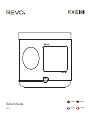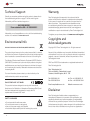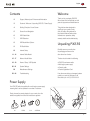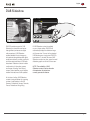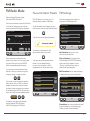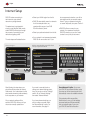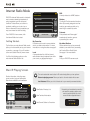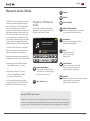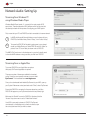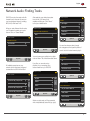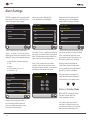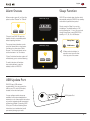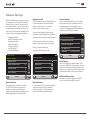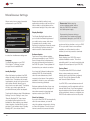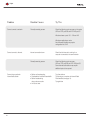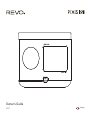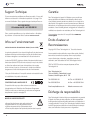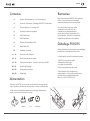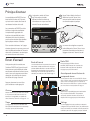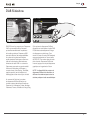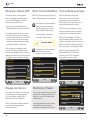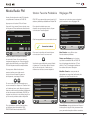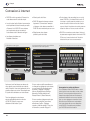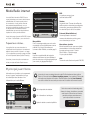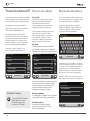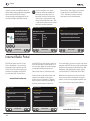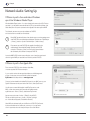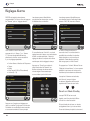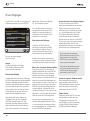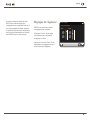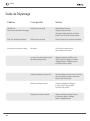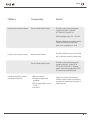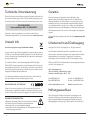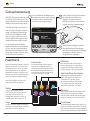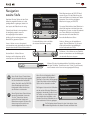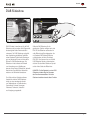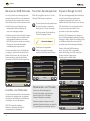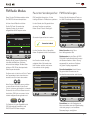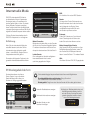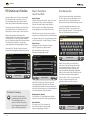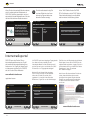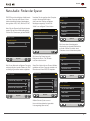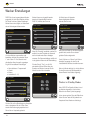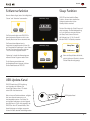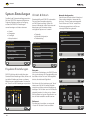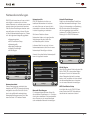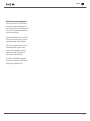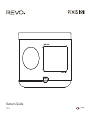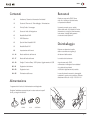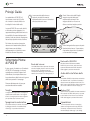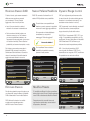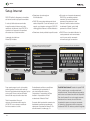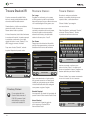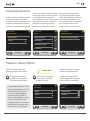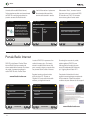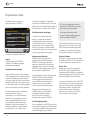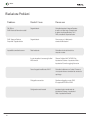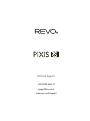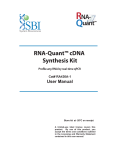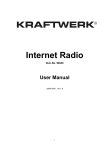Download Revo PiXiS RS
Transcript
English Deutsch Français Italiano Owner’s Guide v1.0 English Technical Support Warranty Should you encounter problems using this product, please refer to the troubleshooting section on page 13 of this owner’s guide. Alternatively, call Revo technical support on : Revo Technologies Ltd warrants to the end user that this product will be free from defects in materials and workmanship in the course of normal use for a period of one year from the date of purchase. This guarantee covers breakdowns due to manufacturing faults and does not apply in cases such as accidental damage, general wear and tear, user negligence, modification or repair not authorised by Revo Technologies Ltd. UK 01555 666161 From outside the UK + 44 1555 666161 Alternatively, e-mail [email protected] or visit the troubleshooting section of our website at: www.revo.co.uk Environmental Info To register your purchase please visit www.revo.co.uk/register Copyrights and Acknowledgements PRODUCT DISPOSAL INSTRUCTIONS (WEEE DIRECTIVE) Copyright 2013 Revo Technologies Ltd. All rights reserved. The symbol shown here and on the product means that it is classed as Electrical or Electronic Equipment and should not be disposed with other household or commercial waste at the end of its working life. No part of this publication may be copied, distributed, transmitted or transcribed in any form or by any means, electronic, mechanical, magnetic, manual or otherwise, without the permission of Revo Technologies Limited. The Waste of Electrical and Electronic Equipment (WEEE) Directive (2002/96/EC) has been put in place to recycle products using best available recovery and recycling techniques to minimise the impact on the environment, treat any hazardous substances and avoid the increasing landfill. For more information please contact your local authority or the retailer where the product was purchased. RoHS COMPLIANT & CE MARK This product has been designed to comply with international directives on the Restriction of Hazardous Substances (RoHS) and has been designed and type-tested to comply with EU requirements and carries a CE mark. SAFETY WARNINGS • Do not operate this radio near water • Do not remove screws or casing parts • Use only the power supply unit supplied • Avoid small objects and liquids from entering the product 2 REVO and PiXiS RS are trademarks or registered trademarks of Revo Technologies Ltd. Revo Technologies Ltd The Inox Building, Caldwellside, Lanark, Scotland, United Kingdom, ML11 7SR Tel: 01555 66 61 61 Fax: 01555 66 33 44 Int. Tel: +44 1555 66 61 61 Int. Fax: +44 1555 66 33 44 Email: [email protected] Website: www.revo.co.uk Disclaimer Revo Technologies Limited makes no representation or warranties with respect to the content of this publication, and specifically disclaims any implied warranties of merchantability or fitness for any particular purpose. Further, Revo Technologies Limited reserves the right to make changes to this publication from time to time, without notification to any person or organisation. English Contents Welcome 2 Support, Warranty and Environmental Information 3 Contents / Welcome / Unpacking PiXiS RS / Power Supply 4 Guiding Principles / Home Screen 5 Second–Level Navigation 6 DAB Radio Mode 7 DAB Slideshow 8 DAB Mode Menu Options 9 FM Radio Mode 10 Internet Setup Thank you for purchasing PiXiS RS. We are sure that it will provide you with years of enjoyment and reliable service. This guide has been designed to quickly get you up and running with your radio, offer guidance on the product’s features and provide information on operation, safety, warranty details and troubleshooting. Unpacking PiXiS RS 11 - 14 Internet Radio Modet Carefully remove your radio from its packaging and remove the other items from the box. 15 - 17 Network Audio Mode The box should contain the following: 18 - 19 Alarms / Sleep / USB Update 20 - 21 System Settings • PiXiS RS touchscreen radio • Multi-region power supply • Owner’s guide • Product registration Card 22 23 - 24 Miscellaneous Settings If any items are missing or damaged, please contact your point of purchase or call Revo directly on +44 (0) 1555 66 61 61 Troubleshooting Power Supply Your PiXiS RS radio is supplied with a multi-region power supply, meaning that it can be operated in a number of countries. Simply choose the correct adaptor for your country from the selection supplied, then follow the instructions opposite. PU SH UK EURO U.S.A AUSTRALIA 3 English Guiding Principles PiXiS RS’s defining feature is its 3.5 inch colour touchscreen, which puts you in direct contact with the radio’s many functions. PiXiS RS’s controls are very intuitive, so should require little explanation. The graphical representation of features and the ability to directly touch words and buttons to activate them should feel natural after just a few minutes of use. 1 The central area of the screen is the main information display, showing you menu lists and information about whatever you’re currently listening to. SIGNAL BBC 6 Music Rock Music The UK’s best new music 3 DAB Home Screen Gently press an icon to access the relevant mode. Alarms PiXiS RS’s alarms allow you to wake up to any of the audio modes or a buzzer. Alarms are fully configurable to specify dates, recurrence, volume etc. See page 18 - 19. Sleep The Sleep setting allows you to set PiXiS RS to automatically switch itself into standby mode. See page 19 for further information. 4 Time, Date and Alarm status are displayed along the top of the screen. These are not touch-activated but provide a quick, handy summary. 16.20pm 31 Jul 2013 To get you started, the following two pages aim to offer a summary of what you can expect to see in the different areas of your radio’s screen and provide an outline of how to find your way around. Your first point of contact with PiXiS RS’s interface is the home screen. We think the various modes will be fairly self-explanatory and easy to find but here we offer a short description of the function of each of the homepage icons. 2 Navigational menus occupy the bottom of the screen. These allow you to access features and settings and get back to the home screen. DAB Radio Internet Radio Internet Radio mode allows you to access tens of thousands of online radio stations and podcasts from around the World. As long as you have a wireless internet connection, you don’t even need a computer to use this mode. Details on page 11. Alarms See page 6 for further information. Network Audio / Network Music Player PiXiS RS’s network music player mode “Network Audio” lets you stream audio files across your network from PC or Mac. This turns PiXiS RS into a multi-room system for your existing music collection. See page 15. 11.49pm 19 Jul 2013 Internet Radio As well as high-sensitivity DAB reception, PiXiS RS is future-proofed to provide coverage of DAB+ broadcasts where available. DAB Radio Sleep Stream Audio Settings FM Radio FM Radio PiXiS RS includes the ability to receive FM broadcasts, including RDS data. Very handy if you take your radio outside a DAB reception area. See page 9 for further information. Settings The Settings menu provides you with controls to tailor the setup of your PiXiS RS. For example, time settings, audio EQ, and display brightness can be controlled from here. See page 20 for details. English Second–Level Navigation After you’ve clicked an option on the home screen to enter one of the modes, the layout of the screen will change slightly. While each mode looks unique to a certain extent, depending on the information to be displayed, there are several features in common throughout the system. Home – click to return to the main menu screen while maintaining audio playback of current mode. Contextual Menu – click to view and configure user options for current mode. 16.20pm 31 Jul 2013 SIGNAL BBC 6 Music Rock/Alternative/Variety London United Kingdom The BBC’s new digital radio network featuring a rich music mix of breaking talent, classic artists and live performances DAB When using any of PiXiS RS’s modes, you’ll notice at the foot of the screen are one or two rows of contextual menu buttons. These are your main means of interacting with PiXiS RS. The bottom row remains on screen in all modes and provides system-level navigation, enabling you to return to the home-screen at any time, or bring up a contextual menu for your current mode The current mode name is displayed in the centre of the bottom menu bar. Volume – click to mute volume. DAB Close – click to return to the home screen and stop playback of current mode. As you navigate through context-specific sub-menus, the “Close” button will change to a “Back” button, which takes you back up to the previously viewed screen. If you press the ‘Home’ button, the current mode will continue to play until you select an alternative audio source. This means you can adjust PiXiS RS’s alarm settings or change your system configuration without interrupting your listening. If you press the Home button, you’ll notice that a “Back” button appears in the lower right hand corner of the main menu screen. Pressing this will take you back to the currently playing mode. When you enter a navigational menu, the available choices will be shown as a list. Just touch any option in a list to select it. On longer lists, a scrollbar will appear to the right of the screen. Use the Up and Down buttons to scroll through the list one screen at a time, or press part of the scrollbar background to jump to a point. 16.20pm 31 Jul 2013 Settings Menu Time Settings Equaliser Settings Miscellaneous Settings Setup Wizard An arrow next to an item in a list indicates that there are further options associated with that item. 5 English DAB Radio Mode Getting started Please ensure that your PiXiS RS’s antenna is fully extended before you enter DAB mode. On PiXiS RS’s Home screen, click the DAB icon. Listening to DAB Stations To access PiXiS RS’s DAB Station List, press the directory button. Simply click on a station name in the station list to begin playing it. 16.20pm 31 Jul 2013 The first time you enter DAB mode, PiXiS RS will automatically begin to scan through the frequency range to find radio stations. Scanning will take a few moments; a progress bar will appear on screen to keep track of how many stations are picked up in your area. 16.20pm 31 Jul 2013 STEREO BBC Radio 6Music Station / Programme Information Rock Music Now playing: Banquet by Bloc Party View Station List View Favourites List View Technical Data Go to Next Station from List DAB Scanning in progress... Stations found: 37 Add Current Station to Favourites List Go to Previous Station from List Cancel DAB After scanning, the list of radio stations received in your area will be sorted alphabetically and saved to PiXiS RS’s memory. The Now Playing screen displays information from the broadcaster. Station name and programme type (genre) are displayed at all times. Additional information is displayed where provided by the broadcaster. This may include categories such as: 16.20pm 31 Jul 2013 • Current track title and artist name. • Programme information. • Extra station Information. • Contact details / web links etc. • Upcoming programme information. Station List BBC Radio 3 BBC Radio 4 More detailed technical information is available by pressing the info key. This includes detailed broadcaster data and information about signal strength. 16.20pm 31 Jul 2013 BBC Radio 6 Music Station Ensemble BBC National DAB Frequency 225.648MHz 12B Signal Level 94 Signal Strength Codec MP2 Bit rate 128 kb/s Sampling rate 48 kHz BBC Radio 5 Live If text is too long to fit on one screen, it will scroll automatically every few seconds. BBC Radio 6Music DAB 6 DAB Mono English DAB Slideshow 9.30am 31 Jul 2013 SIGNAL Capital 105-106 Capital FM No.1 Hit Music Station DAB PiXiS RS provides support for DAB Slideshow, an innovative new feature that significantly enhances the digital radio experience. DAB Slideshow enables detailed full colour images to be broadcast alongside standard digital audio transmissions, providing a colourful and informative backdrop to DAB radio broadcasts. Slideshow content includes a wide variety of information screens and images, including ‘Now Playing’ screens, news headlines, sports reports, weather information and traffic updates. If DAB Slideshow content is available on your chosen station, PiXiS RS will automatically display the slideshow image at full screen size. To revert to the standard DAB Mode screen, simply press PiXiS RS’s touchscreen. To re-enter full-screen DAB Slideshow mode at any time, press the small slideshow graphic on the left of the screen. NOTE: The availability of DAB Slideshow content is at the discretion of broadcaster. Not all stations currently operate this feature. At the time of writing, DAB Slideshow content is being broadcast by a growing number of radio stations in the UK, Germany, Switzerland, Norway, Denmark, France, Australia and Hong Kong. 7 English Rescanning DAB Stations Favourite Station Presets Dynamic Range Control From time to time, it may be necessary to perform a manual scan to keep your radio’s station list up-to-date. A couple of reasons may account for this... PiXiS RS lets you save up to 10 of your favourite DAB stations as presets. DRC can improve audio performance if you are listening to music with a high dynamic range in a noisy environment (e.g. listening to classical music while cooking in the kitchen). • New station launches or existing stations which cease broadcasting. • If the initial scan gave poor reception (for example, if the aerial was not properly extended or PiXiS RS was placed in a bad reception area), the default station list may be incomplete or even empty. To begin a manual scan, in DAB mode, press the Menu button. Select Scan from the list. When the scan is finished, your updated station-list will be saved into PiXiS RS’s memory. 16.20pm 31 Jul 2013 To store the station you are currently listening to as a preset, just press the add preset button at any time. When successful, you’ll see the message “Favourite Added”. Favourite Added To view your preset stations list at any time, press the presets button. PiXiS RS has 3 DRC settings: OFF, Low and High. Default setting is Low. To alter this setting, click the Menu button in DAB mode. Select DRC from the list, then click your preferred setting. Note: Not all DAB broadcasts are able to use DRC. If the broadcast does not support DRC, then changing the setting will have no effect. 16.20pm 31 Jul 2013 16.20pm 31 Jul 2013 Station List DRC boosts quieter sounds, making them easier to hear, without overamplifying the louder sections of music. My Favourites DRC BBC Radio 3 1: BBC Radio 6Music OFF BBC Radio 4 2: BBC Radio 4 Low BBC Radio 5 Live 3: BBC Scotland High BBC Radio 6Music 4: <Empty> DAB DAB DAB 16.20pm 31 Jul 2013 Pruning Stations Editing Presets To remove stations that appear on your list but which are not available, press the Menu key in DAB mode and select Prune Invalid Stations. You can change the order or delete items from your favourites list by going to the DAB menu and selecting Edit Favourites. PiXiS RS will remove any invalid stations and auto update and save your station list. Controls will appear around any station you select, allowing you to move or remove it. Select a favourite to move or delete 1: BBC Radio 6Music 2: BBC Radio 4 3: BBC Scotland 4: <Empty> DAB 8 English FM Radio Mode Before entering FM mode, please fully extend PiXiS RS’s aerial. From the Home screen, press the FM button. You’ll see the following screen, with the currently selected FM frequency displayed. Favourite Station Presets FM Settings PiXiS RS allows you to store up to 10 favourite station presets in FM Mode. Press the contextual menu button to bring up the FM Settings menu: To add the station you’re listening to as a new favourite, click the Add Favourite button. 16.20pm 31 Jul 2013 FM Menu My Favourites 16.20pm 31 Jul 2013 STEREO Stop on stations 99.50MHz All This will bring up the following feedback: Edit favourites 88 90 94 98 103 106 108 Favourite Added Force mono No FM Seek FM Note the frequency scale across the centre of the screen. You can simply press any part of this scale, to tune PiXiS RS to the corresponding radio frequency. You can also use the forward and back buttons to tune up or down through the frequency range, one step at a time. To review your favourites list, click the favourites button at any time. Your favourites will be listed as shown below. If you’re already listening to one of your favourites, it will be highlighted on the list as shown here: Stop on Stations: is a toggle button which dictates PiXiS RS’s FM sensitivity when scanning for stations. If set to “Strong”, scanning will only stop on stations with good reception. Edit Favourites: lets you easily rearrange or delete items from your favourites list: 16.20pm 31 Jul 2013 My Favourites 16.20pm 31 Jul 2013 1 :87.55MHz If you want to scan through the bands to find a station, click on “Seek” so that it’s hilighted in yellow, then use the forward and back buttons as before. Now instead of individual steps, PiXiS RS will scan up or down until it finds the next available station. My Favourites: takes you to view your favourite stations list. Select a favourite to move or delete 2 :94.30MHz 1 :87.55MHz 3 :99.50MHz 2 :94.30MHz 4 :<empty> 3 :99.50MHz FM 4 :<empty> Seek FM For stations with good signal strength which broadcast RDS information, PiXiS RS will display the RDS Data. Force Mono: can switch playback to Mono if signal reception is not strong enough to allow constant Stereo reception. 9 English Internet Setup PiXiS RS makes connecting to the internet via your wireless network very straightforward. The easiest way to get started is simply to enter Internet Radio mode, where PiXiS RS will lead you through the process of connecting to your network and getting online. The main steps are illustrated below: Select your region... 00:00 • Select your WLAN region from the list. • PiXiS RS automatically scans for networks. As in the example shown, any neworks within range of your PiXiS RS will be listed by name. • Select your preferred network from the list. do use password protection, you will be prompted to enter your access code as shown. Type your password using the on-screen keyboard, then press “Confirm”. • PiXiS RS will now connect to your network. Your password is saved to PiXiS RS’s memory so you don’t need to enter it every time you reconnect. • If your network is not password protected, PiXiS RS will now connect to it. If you Wireless networks within range will be listed. Select your preferred network. Enter your network password and click “Confirm”. Network key: Select WLAN Region 00:00 | Network Wizard USA Q My Network Canada W E A <Rescan> S Z Most of Europe <Wired Network> France R D X T F C Y G V U H B I J N 123 O K M P L . Confirm Manual Settings Settings Settings Settings Scanning... Connecting... After following the steps above you should be able to access the Internet Radio mode. You’ve also taken the first step towards streaming audio wirelessly from computers on your network. If you want to manually check or change your network settings at any time, you can do so via the “Settings” section. Go to “Network Settings” then select “Network Wizard”. All your network settings will be saved to PiXiS RS’s memory until you choose to manually update them. If you have advanced settings you wish to configure yourself, select the “Manual settings” option. For more information, see page 21. 10 Saved Network Profiles: If you move your PiXiS RS to a different location, when you enter one of the internet modes it will automatically re-scan for available networks. Only networks within range will be listed but don’t worry, your old settings are saved safely and will automatically find your network again if you move your PiXiS RS back to that location. English Internet Radio Mode PiXiS RS’s Internet Radio mode is a fantastic way to receive interesting broadcasts of every imaginable type from all around the World. It also allows you to listen to podcasts, enabling you to catch up or listen on demand to many broadcasts you may have missed on their first airing. From PiXiS RS’s home screen, click the Internet Radio icon to start. Getting Started... The first time you enter Internet Radio mode (after you’ve successfully set up your internet connection – see page 10), you’ll be taken to the main Station Directory menu screen. You’ll find the following options on the main Internet Radio Station List: BBC A handy shortcut to all BBC stations. 16.20pm 31 Jul 2013 Internet Radio My Favourites Local United Kingdom BBC Stations The big list! Find thousands of stations either by browsing categories such as location, genre and popularity or by searching for a station by name. Stations Internet Radio My Favourites Provides a quick route to access stations which you select as favourites. For more information on using favourites see page 9. Local A comprehensive list of all the internet radio stations being broadcast from within your country or geographical region. Podcasts Find podcasts and “listen-again” broadcasts by location, genre or by searching for a name. My Added Stations Shows stations that you’ve personally added to your station list by accessing the Frontier Silicon Radio Portal. See page 14 for more details. Help Find your PiXiS RS’s access code. Main IR Playing Screen Station information, including name, genre, location, logo and description data where available from broadcaster. The main contextual menu button in IR mode simply offers you two options: Return to playing screen: Takes you back to the main station info screen. Last Listened: Offers you a list of shortcuts to your recently accessed stations. 16.20pm 31 Jul 2013 BBC Radio 6 Music Rock/Alternative/Variety London United Kingdom The BBC’s new digital radio network featuring a rich music mix of breaking talent, classic artists and live performances View Station Directory List View Technical Information Add Current Station to Favourites Depending on broadband connection and network speeds, stations may need to preload (buffer) for a few seconds before playback starts. Buffering... Internet Radio 11 English Finding IR Stations Browsing for Stations Searching for Stations The first time you run Internet Radio mode, you’ll be taken straight to the main station list as described overleaf. By Location Choose a continent, then a country, then browse all available stations for that location, or delve deeper into sub-categories for specific genres etc. If you have a specific radio station in mind, you can search for it by name or by a keyword from its title or description. This directory offers you a great variety of methods to browse and search for radio stations and podcasts. Broadly speaking, all the list items operate in a similar manner, so in the following example we’ll focus on one item from the menu: the “Stations” heading, which provides the most comprehensive range of broadcasts. After clicking “Stations”, you’ll see the options listed as below: 16.20pm 31 Jul 2013 It’s worth noting that if you’re looking for a station from your own country, it’s probably quicker to access it by going to the main station directory and clicking the heading “Local”. By Genre Categorises all available stations by programme type, based on the descriptions provided by broadcasters. From the main Station List, select “Stations”, then click “<Search stations>”. This brings up a keyboard search box: Search String: uzic Q W E A S Z R D X C T F Y G V U H B I J N O K M 123 . Search 16.20pm 31 Jul 2013 Internet Radio Stations Genre Location Bluegrass Genre Blues <Search stations> Business News Popular stations Celtic Internet Radio Internet Radio After selecting an option from the list, you can then browse a complete list of that entire genre, or refine your results further, based on sub-categories such as country of origin. Station Directory To access PiXiS RS’s Internet Radio Station List, press the directory button any time you’re in IR mode. 12 Popular Stations A list of the 100 most listened-to stations via the Frontier Silicon Internet Radio Portal. New Stations A list of the 50 stations most recently added to the Frontier Silicon Internet Radio Portal. P L Input a word, phrase or part of a station name and click “search”. Any matching results will be listed as pictured below. Simply select a station from the list to begin playing it. Click “Back” to search again if you didn’t find what you were looking for. 16.20pm 31 Jul 2013 Search Results UZIC Drum-Breaks UZIC Techno-Minimal Internet Radio English Podcasts / Listen Again Podcasts offer you the ability to listen to a huge array of programmes on-demand, giving you a chance to catch up with broadcasts you may have missed, or to listen again to something you enjoyed. 16.20pm 31 Jul 2013 To find podcasts, search for a radio station as normal, but instead of clicking the station name to listen live, select the Podcasts option. This will bring up a list of available programmes. Select a show to bring up a list of the podcasts available for it. 16.20pm 31 Jul 2013 BBC Radio 6 Music Note: not all stations make their programmes available as podcasts. Also, the length of time that podcasts are available is dictated by the station. In many cases, podcasts will be made available for one week, although many are also available for longer periods. 16.20pm 31 Jul 2013 Radcliffe and Maconie Podcasts BBC Radio 6 Music Radcliffe and Maconie Podcasts Shaun Keavney Monday - The One-Date Roadshow Shaun Keavney - podcast Steve Lamacq Internet Radio Internet Radio Internet Radio Favourite Station Presets PiXiS RS lets you save separate lists of favourite internet radio stations and podcasts. To add the station or podcast you’re listening to as a new favourite, click the Add Favourite button. Favourite Added To review your favourites, click the Station List button and select “My Favourites”. 16.20pm 31 Jul 2013 16.20pm 31 Jul 2013 You can also register an unlimited number of favourites via the Frontier Silicon Radio Portal, which means they’re stored independently of your PiXiS RS. If you carry out a factory reset, your favourites will still be retained. You can even share these favourites with other interet radio devices. See page 14 for more details. When you browse one of the options, you’ll see your favourites listed in the order you saved them. You can easily remove items from the lists by pressing the corresponding trashcan icon: My Favourites Stations Stations BBC Radio 6 Music Podcasts BBC Radio 2 Internet Radio Internet Radio 13 English When you exit Internet Radio mode, your last listened-to radio station is saved to PiXiS RS’s memory and will be automatically restored next time you use Internet Radio. The Information button takes you to a screen displaying technical specifications for the station you’re listening to. 16.20pm 31 Jul 2013 16.20pm 31 Jul 2013 16.20pm 31 Jul 2013 BBC Radio 6 Music BBC Radio 6 Music Rock/Alternative/Variety London United Kingdom Description The BBC’s new digital radio net- Bit rate 64 kb/s Codec REALCOOK Sampling rate 44.1 kHz The BBC’s new digital radio network featuring a rich music mix of breaking talent, classic artists and live performances Internet Radio Under the “Help” section, you’ll find your PiXiS RS’s access code plus the heading “FAQ”. This contains a couple of short audio tracks offering guidance. Internet Radio FAQ Why do stations not work somtimes ... Why do stations disappear from my l... Internet Radio Internet Radio Portal PiXiS RS can use the Frontier Silicon Internet Radio Portal to access some advanced internet radio features. To access the portal you need to register your PiXiS RS on the Frontier Silicon website at: www.wifiradio-frontier.com 16.20pm 31 Jul 2013 If you already have an account on the Portal, you can register your PiXiS RS as an additional radio. Log into your account then select My Preferences, then “Add Another Wi-Fi Radio”. Make a note of this code, then use your computer to access the website. Click on the “Register Here” link on the left side of the screen, then follow the instructions. Now you’ll be able to take advantage of features such as manually adding your own stations, or creating shared favourites lists to use with multiple devices. 16.20pm 31 Jul 2013 Help Get access code Get Access Code Access code FAQ XXXX1234 Internet Radio 14 Your PiXiS RS has a unique access code. To find it, enter Internet Radio mode. On the menu screen, scroll down and press Help. Now press Get Access Code. Internet Radio www.wifiradio-frontier.com English Network Audio Mode Repeat Shuffle PiXiS RS’s network music player mode is accessed by selecting “Network Audio” from the Home menu. The mode utilises the Universal Plug and Play (“UPnP”) protocol to let you browse and play audio files wirelessly across your network from PC or Mac computers. Once you’ve set up your computer for sharing, PiXiS RS can remotely navigate through your digital music collection by categories such as Artist Name, Album Title or Musical Genre. Playback of Network Audio Add to Playlist Track, Artist and Album information is displayed on screen, along with Track Duration and Current Position. Music Directory Menu Click to navigate through your shared music library and find new tracks. 16.20pm 31 Jul 2013 Science Friction New School Science In order for PiXiS RS to play your audio files from computer, the computer must first be configured for media sharing. 1:55/3.26 Recommended system requirements for straightforward setup of your computer are: • Apple Mac running OS X or later with a UPnP application installed to access an iTunes library. For information about setting up your computer to share music with PiXiS RS, please see the instructions overleaf. Stop Stop playback and return to your music directory list. Network Audio • Windows PC using Windows Media Player (WMP) version 11 or later. or Information View technical details of File Type, Bitrate and Sample Rate. Stream Audio Menu You can set tracks to “Repeat” or “Shuffle” by accessing toggle controls within the menu. Play / Pause toggle Fast Forward Press once to skip to next track. Press and hold to quickly scan forward through current track. Rewind Press once to skip to start of previous track. Press and hold to quickly scan back through current track. Using PiXiS RS with iTunes Please note: iTunes does not currently operate a UPnP media server, but there are a number of third-party software applications (many of them free) which can enable you to access your iTunes music library. See “Streaming from an Apple Mac” on page 16. 15 English Network Audio: Setting Up Streaming from Windows PC using Windows Media Player Windows Media Player (version 11 or newer) is the most popular UPnP server client. There are alternative UPnP platforms which can be used, but this description deals with the process of configuring your WMP system. First, ensure that your PC and PiXiS RS are both connected to the same network. 1 In WMP, add the audio files and folders you want to share with your PiXiS RS to the Media Library. Select “Library”, then “Add to Library”. 2 To ensure that PiXiS RS will be able to gain access to your shared media, turn Media Sharing on. Select PiXiS RS and click “Allow” as pictured. Your PC is now ready to stream music to PiXiS RS. The WMP UPnP service runs in the background, so you don’t actually need to have the WMP software running to access your files from PiXiS RS. Streaming from an Apple Mac To connect PiXiS RS to your Apple Mac computer, a third–party UPnP server application is required. There are a number of these apps available for download online. One of the most common and easy-to-use is called EyeConnect. This is available from: www.elgato.com Once you’ve downloaded and installed EyeConnect to your MAC, open up your System Preferences control panel and under “Other”, select EyeConnect. Ensure that PiXiS RS is connected to the same network as your Mac – PiXiS RS will appear on your EyeConnect devices list as pictured, right. Make sure the “Enable” box next to PiXiS RS is ticked and that the “Access” drop down menu is set to “Enable New Devices”. Your MAC is now ready to stream to PiXiS RS. EyeConnect runs discreetly in the background, so there’s no need to open the control panel each time you wish to stream. 16 English Network Audio: Finding Tracks PiXiS RS can play the major audio file formats from a computer or server on your local wireless network, including: MP3, AAC, WMA and FLAC When you enter Network Audio mode, you’ll be asked to select your music source. Click on “Shared Media”. After selecting your desired computer from the list, you’ll see a list of available media types. Click “Music” to find your shared tracks. 16.20pm 31 Jul 2013 Artists Jedi Knights Jeff Beck 16.20pm 31 Jul 2013 EyeConnect (My-Computer-02) Music Jeff Buckley Jeff Mills 16.20pm 31 Jul 2013 My Music Select Music Source Shared Media My Music You can then browse down through sub-categories to find specific pieces of music. Just click a track name to play it. 16.20pm 31 Jul 2013 My Music You can browse your collection by criteria such as Album Title, Artist Name and Genre. Jedi Knights All All available computers on your network which have been configured to share files via UPnP will be listed: If you like, you can also set up playlists on your computer, then access these from your PiXiS RS. Jedi Selector New School Science 16.20pm 31 Jul 2013 16.20pm 31 Jul 2013 Music My Music Playlists EyeConnect (My-Computer-01) Albums 16.20pm 31 Jul 2013 EyeConnect (My-Computer-02) Genres New School Science EyeConnect (My-Computer-03) May The Funk Be With You Artists EyeConnect (My-Computer-04) My Music My Music Noddy Holder One For M.A.W. Select an option and you’ll be presented with an alphabetically sorted list (top right). Science Friction My Music 17 English Alarm Settings PiXiS RS is equipped with two programmable alarm clocks. From the Home Screen, press “Alarms” then press “Alarm settings”. 16.20pm 31 Jul 2013 Alarm settings Alarm 1 Off Alarm 2 Off To edit or review an alarm, press either “Alarm 1” or “Alarm 2”. A summary screen displaying the current alarm selections will be displayed. There are five adjustable settings: • Alarm Enable / Frequency selection • Time • Mode • My Favourites (DAB and FM only) • Volume (0 – 16) Time Mode My Favourites 16.20pm 31 Jul 2013 16.20pm 31 Jul 2013 Select Alarm Source OFF DAB Daily FM Once Internet Radio Weekend Buzzer If you select “Once”, in addition to setting the alarm time, you will also need to set a specific date. The date setting screen behaves in the same manner as the time setting screen. If DAB or FM is chosen for the alarm source, you will also be given the option of waking to the “Last Listened” station or one of your preset favourites. This selection can be made by pressing “My Favourites”. Press “Time” to adjust the time of alarm activation. Using the up and down arrows above the hours and minutes, set the specific time that you wish the alarm to sound. Pressing “Volume” will display the “Select Alarm Volume” screen, where you can predefine the volume level that you wish your alarm to activate at. Set alarm time Alarm 1 settings Alarms can be set to wake you with audio from any one of the following modes: DAB, FM, Internet or Buzzer. Set alarm frequency 16.20pm 31 Jul 2013 16.20pm 31 Jul 2013 Enable Alarms can be set to activate Daily, Once, Weekends or on Weekdays. When either alarm is activated, mini icon(s) as picture below will appear in the top section of your radio’s screen. Off 06.56 DAB 06 : 56 Alarms in Standby Mode Last Listened When PiXiS RS is in standby mode, if an alarm is set an alarm icon will be displayed on screen. Simply press any setting to review or edit it. Pressing the Back button will save your changes and take you back to the main summary screen. 18 In the bottom right hand corner of this screen, a shortcut button is also provided which returns you to the main alarm summary screen at any time. English Alarm Snooze When an alarm goes off, you’ll get the option to either “Snooze” or “Cancel”. Sleep Function Wednesday 31 July 15:27 Snooze Cancel “Snooze” puts PiXiS RS back into standby mode for a specified period before repeating the alarm. The snooze interval duration can be set in the Alarms Menu, simply press the Alarms Icon then press “Alarm Snooze”. The Snooze interval can be set from between 1 to 30 minutes. “Cancel” switches the alarm system off while allowing you to continue listening. PiXiS RS has a handy sleep function which automatically switches PiXiS RS into standby mode after a specified time period. Simply press the “Sleep” icon on the Homepage. The default setting is “Off”, but by pressing the “+” icon, you can cycle through the options to send PiXiS RS to standby in 15, 30, 45 or 60 Minutes. Sleep Time Wednesday 31 July 15:27 Snooze – 30 Minutes + If Sleep mode is activated, a crescent moon icon will show in the top part of the screen. Cancel To switch the alarm off and also stop audio playback, press the standby button on PiXiS RS. USB Update Port PiXiS RS has a USB software upgrade facility. You can connect the radio to your PC via its USB socket, located on the units back panel. If a new software revision becomes available, it will be downloadable from www.revo.co.uk, where explicit instructions on how the upgrade should be executed will also be provided. Connecting PiXiS RS to your PC without following these instructions is not advised and could permanently damage your radio. USB Update Port 19 English System Settings The System settings menu is accessible from PiXiS RS’s main menu screen. The following options are available, allowing you to manually view and change PiXiS RS’s settings: • Time • Equaliser • Network Settings • Miscellaneous • Setup Wizard Time & Date Settings By default, PiXiS RS will automatically set its time and date when you connected to the internet, so you may not ever need to worry about manually setting it. However, if you do need to set or change it yourself, the Time Settings menu includes the following options: • Time Zone • Use Daylight Saving • Time Source • Manual Setup • Time Format Manual Setup Allows you to easily set the time and date yourself. Use the Up / Down buttons as illustrated. Clicking the Back button will save your changes and take you to the previous screen. 16.20pm 31 Jul 2013 16.20pm 31 Jul 2013 Settings Menu Time Source Allows you to specify where PiXiS RS should sync its clock from. By default this is set to fetch the time from the internet. You can also set the time sync source to “None”, if you wish to set it yourself and don’t wish any external updates. Time Settings Time Settings Equaliser Settings Network Settings Miscellaneous Settings Time Zone 0 hrs (UTC) 16.20pm 31 Jul 2013 Set time Use Daylight Savings Time Source No Internet 15 : 29 Manual Setup Settings Equaliser Settings PiXiS RS gives you control over its default audio settings. Bass and Treble settings can be adjusted from this screen. Press the “Back” button to save your settings. 16.20pm 31 Jul 2013 Custom EQ Settings Bass 20 Treble Settings Time Zone This setting simply offers you a list of global timezones to choose from. The current setting is highlighted in yellow. Use Daylight Savings A simple toggle button. Touch to select Yes / No to turn daylight saving on or off. Time Format A simple toggle to select either 12 or 24 hour clock. English Network Settings PiXiS RS will attempt to ease the process of connecting to your local area network the first time you use it to access one of the internet modes. If you wish to view or change these preferences manually, you can do so via the Network Settings menu, where you’ll see the following headings: • Network Wizard • WPS Push Button Setup • Network Profiles • Manual Settings • Current Settings • WLAN Region • DAB/FM Network Network Profiles PiXiS RS stores a list of wireless networks it has connected to and automatically tries to connect to any one of them which it can find within range. You can check details of these saved networks and easily delete any unwanted connections by clicking “Network Profiles”. There’s also a link here to the network wizard, if you wish to add a new profile. Note: you cannot delete the currently active network profile. Current Settings Shows you the full details of your currently active network setup. Potentially useful for troubleshooting, the info displayed here includes IP addresses and MAC addresses related to your PiXiS RS’s network. 16.20pm 31 Jul 2013 Current Network Settings Gateway IP: 192.168.X.X Prim. DNS: 192.168.X.X Sec. DNS: 0.0.0.0 WLAN MAC: 16.20pm 31 Jul 2013 16.20pm 31 Jul 2013 Network Settings Network Profiles Settings Network wizard Network Wizard... WPS push button setup... My Network 1 Pop Network profiles My Network 2 Manual settings Settings Network Wizard This utility greatly simplifies the setup of PiXiS RS’s internet connection by leading you step-by-step through a largely automated network setup process. Please see page 10 for more details. XX:XX:XX:XX:XX:XX Settings WLAN Region Lets you change your global location if you move your PiXiS RS to a new region. As your network will doubtless change anyway in this instance, we would recommend simply using the Network Wizard to add a new network. WPS Push Button Setup Is useful if you want to pair your PiXiS RS with a router that uses WPS security. Manual Settings For advanced users, the Manual Settings option walks you through a detailed and customisable 11-step process to add a new wireless network profile. 21 English Miscellaneous Settings Allows control over a range of assorted preferences for your PiXiS RS. 16.20pm 31 Jul 2013 Miscellaneous Settings Language Standby Backlight Off Software Update Display Backlight English Never Enabled Check for Updates In order, the miscellaneous settings are: Language The default language on your PiXiS RS is English. To change, just pick an option from the available list. tandby Backlight When this feature is activated, the PiXiS display will switch off after a pre-defined period of time. The display can be easily re-activated by simply moving the volume dial in either direction, allowing you to check the time or alarm status. The display will then ‘go to sleep’ again after the pre-defined timeout period has elapsed. To activate this feature, select “Miscellaneous Settings” from the “Settings” menu, then “Standby Backlight Off”, then choose your desired timeout period from the available list. After selecting your desired timeout duration, the feature will now be activated. To de-activate, select “Standby Backlight Off”, then choose “Never”. 22 Please note that this setting is only applicable to standby mode, and will not have an effect on the brightness of the touchscreen backlight in any other mode. The Display Backlight feature allows you to control the default brightness of your radio’s colour screen, both when in operation and in standby mode. Reducing the brightness in standby mode will minimise light pollution should your radio be used in a bedside situation. Software Update From time to time, software updates will become available for your PiXiS RS. Some of these will be for maintenance, but some will also add new features to the PiXiS RS system. These updates will download via your network connection. If you have the Software Update option enabled, PiXiS RS will automatically check for new software every time it connects to the internet. If an update is available, it will ask for your confirmation before commencing download. Software updates will allow all your user settings to be maintained, although will take a few moments to download and require a restart of your PiXiS RS. Check for Updates If you don’t want PiXiS RS to automatically check for new software, you can still check for updates on-demand by clicking on Check for Updates. This will use your internet connection to access the latest Please note: Before carrying out any software update, ensure that your PiXiS RS is connected to a stable power supply. Disconnecting the power during a critical phase of an update could result in permanent damage to your PiXiS RS. version and tell you whether or not your PiXiS RS is up-to-date. If there is new software available, you will be asked to confirm whether you wish to proceed to download. Software Version Simply displays your PiXiS RS’s current software installation version. This will be potentially useful if you need to seek technical support with some aspect of your PiXiS RS. Factory Reset This option resets PiXiS RS to its default factory values, erasing any personal settings which may have been configured, such as Time & Date, Network Profiles and Favourite Station Presets. Your PiXiS RS’s current software version will be maintained, as will its registration with the Internet Radio Portal. If you have registered favourite stations via the internet portal, these will be maintained, unless you re-register your PiXiS RS with another account on the portal. English Troubleshooting Problem Possible Cause Try This FM: Hissing or DAB: Burbling/intermittent cut-out Low signal strength. Check/move antenna. Move radio to another location. Rescan local (high-strength) stations only. For DAB, check local coverage. DAB: “No Stations Available” Low signal strength. As above, then rescan stations. Cannot connect to network Network down. Check that network is working between computer and router. Router restricts access to listed MAC addresses. Obtain your PiXiS RS’s MAC address from System Settings > Network Settings > Current Settings and add to router list. Insufficient Wi-Fi signal strength. Check distance to router. See if a computer can connect to the network in this location. Unknown encryption method. Change encryption method on router. PiXiS RS supports WEP, WPA and WPA2. Unusual network configuration. Setup network manually through System Settings > Network Settings > Manual Settings. 23 English Problem Possible Causes Try This Cannot connect to network Firewall preventing access. Check the following ports are open on the router: UDP and TCP ports 80 and123. DNS port 53 Windows shares: ports 135 – 139 and 445 Windows media player: varies Non-Microsoft firewalls may require configuration for UPnP. Cannot connect to Internet Cannot play a particular internet radio station 24 Internet connection down. Check that the Internet is working for a computer connected to the same network. Firewall preventing access. Check the following ports are open: UDP and TCP ports 80 and 123. DNS port 53. Some Internet radio stations may require additional ports to be opened. • Station not broadcasting. • Overloaded or insufficient bandwidth. • Station broadcasting using unknown codec. • Link out of date. Try other stations. Try listening on computer via Internet Radio Portal website (see page 14). Try again later. 25 26 Owner’s Guide v1.0 Français Français Support Technique Garantie Si vous rencontrez des problèmes en utilisant ce produit, s’il vous plaît référez-vous à la section « élimination de problème » à la page 13 de ce manuel d’utilisation. Sinon, appelez le support technique Revo sur: Revo Technologies Ltd garantit à l’utilisateur que ce produit sera exempt de défauts de matériaux et de fabrication dans le cadre d’une utilisation normale pendant une période d’un an à partir de la date d’achat. Cette garantie couvre les pannes dues aux défauts de fabrication et ne s’applique pas dans les cas tels que les dommages accidentels, l’usure naturelle générale, la négligence de l’utilisateur, la modification ou réparation non autorisées par Revo Technologies Ltd. UK 01555 666161 A l’extérieur de UK + 44 1555 666161 Sinon, e-mail [email protected] ou visitez la section « élimination de problème » de notre site Web à l’adresse: www.revo.co.uk Pour enregistrer votre achat s’il vous plaît visitez www.revo. co.uk/register Infos sur l’environnement Droits d’auteur et Reconnaissances INSTRUCTIONS POUR L’ÉLIMINATION DU PRODUIT (directive DEEE) Le symbole représenté ici et sur le produit signifie qu’il est classé comme équipement électrique ou électronique et ne doit pas être éliminé avec les ordures ménagères ou commerciales à la fin de sa durée de vie. La directive 2002/96/CE, relative aux déchets d’équipements électriques et électroniques (directive DEEE) a été mise en place pour recycler les produits en utilisant les meilleures techniques de récupération et de recyclage afin de minimiser l’impact sur l’environnement, de traiter les substances dangereuses et d’éviter le développement des sites d’enfouissement. Copyright 2013 Revo Technologies Ltd. Tous droits réservés. Aucune partie de cette publication ne peut être copiée, distribué, transmise ou transcrite sous quelque forme ou par quelque moyen, électronique, mécanique, magnétique, manuel ou autrement, sans l’autorisation de Revo Technologies Limited REVO et PiXiS RS sont des marques deposees de Revo Technologies Ltd. Pour plus d’informations s’il vous plaît contacter votre autorité locale ou le détaillant où le produit a été acheté. Revo Technologies Ltd The Inox Building, Caldwellside, Lanark, Scotland, United Kingdom, ML11 7SR CONFORME RoHS & MARQUAGE CE Tel: 01555 66 61 61 Fax: 01555 66 33 44 Int. Tel: +44 1555 66 61 61 Int. Fax: +44 1555 66 33 44 Email: [email protected] Website: www.revo.co.uk Ce produit a été conçu pour être conforme aux directives internationales sur la Restriction des Substances Dangereuses (RoHS) et a été conçu et testé pour se conformer aux exigences européennes et porte le marquage CE MISES EN GARDE DE SÉCURITÉ • Ne pas faire fonctionner cette radio près de l’eau • Ne pas enlever les vis ou les parties du boîtier • Utilisez uniquement le bloc d’alimentation fourni • Éviter les petits objets et les liquides de pénétrer dans le produit 2 Décharge de responsabilité Revo Technologies Limited ne fait aucune représentation ou garantie à l’égard du contenu de cette publication, et dénie expressément toutes garanties implicites de qualité marchande ou d’adéquation à un usage particulier. En outre, Revo Technologies Limited se réserve le droit d’apporter des modifications à cette publication de temps à autre, sans notification à toute personne ou organisation. Français Contenus Bienvenue 2 Support, Garantie and Info sur l’Environnement 3 Contenus / Bienvenue / Déballage PiXiS RS / Alimentation 4 Principe directeur / Ecran d’accueil 5 Deuxième niveau de navigation 6 DAB Radio Mode 7 DAB Diaporama 8 Options de Mode Menu DAB 9 Mode Radio FM 10 Installation d’Internet Merci d’avoir acheté PiXiS RS. Nous sommes sûrs qu’il vous fournira de nombreuses années de jouissance et du service fiable. Ce manuel a été conçu pour opérer rapidement votre radio, offrir des conseils sur les caractéristiques du produit et fournir des informations sur le fonctionnement, la sécurité, les détails de la garantie et l’élimination de problème. Déballage PiXiS RS Retirez délicatement votre radio de son emballage et retirez les autres éléments de la boîte. 11 - 14 Mode par radio d’Internet 15 - 17 Mode d’acoustique de réseau 18 - 19 Petit somme d’alarme / sommeil / mise à jour d’USB 20 - 21 Système de Réglage 22 - 23 Configurations diverses 24 - 25 Dépannage La boîte devrait contenir les éléments suivants: • PiXiS RS radio à écran tactile • Alimentation Multi-région • Le guide du propriétaire • Carte d’enregistrement de produit Si des éléments sont manquants ou endommagés, s’il vous plaît contactez votre point de vente ou appelez directement Revo sur +44 (0) 1555 66 61 61 Alimentation Votre radio de PiXiS RS est fournie avec une alimentation d’énergie de multirégion, signifiant qu’elle peut être actionnée dans un certain nombre de pays. Il suffit de choisir l’adaptateur adéquat pour votre pays de la sélection munie, puis suivez les instructions ci-contre. PU SH UK EURO U.S.A AUSTRALIA 3 Français Principe directeur La caractéristique de PiXiS RS est son écran tactile à couleur de 3.5 pouces, qui vous met en contact direct avec de nombreuses fonctions de la radio. Les commandes de PiXiS RS sont très intuitives et exigent des explications. La représentation graphique des fonctions et la possibilité de toucher directement les mots et les boutons pour les activer devraient être naturelles après quelques minutes d’utilisation. 1 Le domaine central de l’écran est l’information principale, affichant les listes de menus et informations sur ce que vous êtes entrain d’écouter actuellement. Votre premier point de contact avec l’interface PiXiS RS est l’écran d’accueil. Nous pensons que les différents modes seront assez explicites et faciles à trouver, mais ici nous vous proposons une brève description de la fonction de chacune des icônes de la page d’accueil SIGNAL BBC 6 Music Rock Music The UK’s best new music 3 DAB Le mode radio internet vous permet d’avoir accès à des dizaines de millier de stations radio en ligne et podcasts (baladodiffusions) du monde entier. Aussi longtemps que vous disposez d’une connexion à bande large, vous n’aurez même pas besoin d’un ordinateur pour utiliser ce mode. Détails à page 11. 11.49pm 19 Jul 2013 Alarmes Internet Radio Sleep Le réglage Sleep vous permet de définir PiXiS RS à passer automatiquement en mode standby. Voir page 19 pour plus d’informations. 4 Alarms Les menus de navigation occupent la partie inférieure de l’écran. Ceux-ci vous permettent d’accéder aux fonctions et réglages et tourner à l’écran d’accueil. Radio DAB Radio d’Internet Appuyer doucement sur une icône pour accéder au mode approprié. Alarmes PiXiS RS vous permettent de se réveiller à n’importe quel mode audio ou buzzer. Les alarmes sont configurables pour spécifier les dates, récurrence, volume etc. Voir page 18 - 19. Heure, Date et état du réveil sont affichés en haut de l’écran. Ils ne sont pas tactiles mais fournissent un sommaire rapide et pratique. 16.20pm 31 Jul 2013 Pour vous aider à démarrer, les 2 pages suivantes résument ce que vous pouvez voir dans les différents domaines de l’écran de votre radio et fournissent une description sur comment trouver votre chemin. Ecran d’accueil 2 Ainsi que la réception DAB est à hautesensibilité, PiXiS RS assure une couverture des émissions DAB+ lorsqu’elles sont disponibles. Voir page 6 pour plus d’informations. Acoustique de réseau/lecteur de musique de réseau Le mode lecteur de réseau musical de PiXiS RS « Stream Audio » (Diffusion audio) vous permet de diffuser des fichiers audio à travers votre réseau à partir d’un ordinateur ou MAC. Cela transforme PiXiS RS en un système multi-pièce pour votre collection musical présente.Voir page 15. DAB Radio Sleep Stream Audio Settings FM Radio Radio FM PiXiS RS inclut la possibilité de recevoir des émissions FM, y comprises données RDS. Très pratique si vous prenez votre radio en dehors d’une zone de réception DAB. Voir page 9pour plus d’informations. Settings Le menu Réglage fournit des contrôles pour adapter la configuration de votre PiXiS RS. Par ex., les paramètres de temps, de l’audio EQ, et luminosité de l’écran peuvent être contrôlés à partir d’ici. Voir page 20 pour plus de détails. Français Deuxième niveau de Navigation Après avoir cliqué sur une option sur l’écran d’accueil pour entrer dans l’un des modes, la mise en page de l’écran sera légèrement modifiée Tandis que chaque mode est unique, en fonction de l’information à afficher, il y a plusieurs points communs à travers le système Accueil – cliquez pour revenir à l’écran du menu principal tout en conservant la lecture audio du mode en cours. Menu Contextuel– cliquez pour visualiser et configurer les options pour le mode en cours. 16.20pm 31 Jul 2013 SIGNAL BBC 6 Music Rock/Alternative/Variety London United Kingdom The BBC’s new digital radio network featuring a rich music mix of breaking talent, classic artists and live performances DAB Le nom du mode actuel est affiché au centre de la barre du menu en bas. DAB Lorsque vous utilisez un des modes de PiXiS RS, vous noterez au pied de l’écran une ou deux rangées de boutons du menu contextuel. Ce sont vos principaux moyens d’interagir avec PiXiS RS. La rangée en bas reste sur l’écran dans tous les modes et fournit un niveau du système de navigation, permettant de retourner à l’écran d’accueil à tout moment, ou faire apparaître un menu contextuel pour votre mode en cours Volume – cliquez pour accéder à un réglage du volume / écran muet. Il y a aussi un bouton de volume conforme sur le panneau d’avant du PiXiS. Fermer - cliquez pour retourner à l’écran d’accueil et arrêter la lecture du mode actuel. Lorsque vous naviguez sur des contextes spécifiques des sous-menus, le bouton “Fermer” se transforme en bouton “Retour”, qui vous ramène à l’écran déjà vu Si vous appuyez le bouton « Accueil », le mode actuel continuera à jouer jusqu’à ce que vous sélectionniez une autre source audio. Cela signifie que vous pouvez ajuster les réglages du réveil ou changer la configuration de votre système sans interrompre votre écoute. Si vous appuyez sur le bouton Accueil, vous remarquerez qu’un bouton “Retour” apparait sur le coin droit de l’écran du menu principal. Appuyant ce bouton vous ramène au mode en cours de lecture. Lorsque vous entrez dans un menu de navigation, les choix disponibles seront affichés dans une liste. Il suffit de toucher n’importe quelle option pour la sélectionner Sur les listes plus longues, une barre de défilement apparaît à droite de l’écran. Utilisez les boutons Haut et Bas pour faire défiler la liste, ou appuyez sur une partie de la barre pour passer à un point. 16.20pm 31 Jul 2013 Settings Menu Time Settings Equaliser Settings Miscellaneous Settings Setup Wizard Une flèche à côté d’un élément dans une liste indique qu’il existe d’autres options associées à cet élément 5 Français DAB Radio Mode Démarrage L’écoute des stations DAB Assurez-vous que l’antenne de votre PiXiS RS est entièrement étendue avant d’entrer dans le mode DAB. Pour accéder à la liste des stations DAB, appuyez le bouton répertoire. Cliquez sur un nom de station dans la liste pour commencer la lecture. Cliquez sur l’icône DAB sur l’écran d’accueil. 16.20pm 31 Jul 2013 La première fois que vous entrez en mode DAB, PiXiS RS commencera automatiquement à parcourir la gamme de fréquences pour trouver les stations de radio. Le balayage prendra quelques instants, une barre de progression s’affichera sur l’écran pour suivre combien Voir liste des stations de stations sont repérées dans votre région 16.20pm 31 Jul 2013 STEREO BBC Radio 6Music Now playing: Banquet by Bloc Party Voir liste de favori Scanning in progress... Stations found: 37 Station / Programme Information Rock Music Voir données techniques Aller à la station suivante de la liste DAB Ajouter la station actuelle sur liste de favori Aller à la station précédente de la liste Cancel DAB Après le balayage, la liste des stations radio reçues dans votre région sera classée par ordre alphabétique et sauvée sur la mémoire. 16.20pm 31 Jul 2013 Station List BBC Radio 3 Nom de station and type du programme (Genre) sont affichés en tout temps. Informations supplémentaires sont affichées par la chaîne. Cela peut comprendre des catégories: • Titre de chanson actuelle et nom d’artiste. • Information sur le Programme. • Information Extra sur la station. • Coordonnées / Liens web etc. • Information sur programme à venir. BBC Radio 4 BBC Radio 5 Live BBC Radio 6Music DAB 6 L’écran en lecture affiche les informations de la chaîne. Si le texte est long, il se défilera automatiquement chaque quelques secondes. Plus des informations techniques détaillées sont disponibles en appuyant sur le bouton Info. Cela inclut données de la chaine et information sur la puissance du signal. 16.20pm 31 Jul 2013 BBC Radio 6 Music Station Ensemble BBC National DAB Frequency 225.648MHz 12B Signal Level 94 Signal Strength Codec MP2 Bit rate 128 kb/s Sampling rate 48 kHz DAB Mono Français DAB Slideshow 9.30am 31 Jul 2013 SIGNAL Capital 105-106 Capital FM No.1 Hit Music Station DAB PiXiS RS fournit un support pour Diaporama DAB, une nouvelle fonction innovante qui améliore sensiblement l’expérience de la radio numérique. Diaporama DAB permet la diffusion des images détaillées en couleur le long des transmissions audio standards numériques, offrant une toile de fond colorée et informative aux émissions de radio DAB. Le contenu du Diaporama comprend une grande variété d’écrans d’information et d’images, y compris écrans ‘Now Playing’, actualités, rapports sportifs, les informations météorologiques et des mises à jour du trafic. Si le contenu du diaporama DAB est disponible sur votre station choisie, PiXiS RS affichera automatiquement l’image du diaporama en plein écran. Pour revenir à l’écran du mode DAB standard, appuyez simplement sur l’écran tactile de PiXiS RS. Pour rentrer dans le mode plein écran du Diaporama DAB à tout moment, appuyez sur le petit diaporama graphique sur la gauche de l’écran NOTE: La disponibilité de contenu du diaporama DAB est à la discrétion du diffuseur. Actuellement pas toutes les stations pratiquent cette caractéristique Au moment de l’écriture, le contenu du diaporama DAB est diffusé par un nombre croissant de stations de radio au Royaume-Uni, Allemagne, Suisse, Norvège, Danemark, France, Australie et à Hong Kong 7 Français Ré-balayer Stations DAB Station Favorite Préétablie Commande de dynamique De temps en temps, c’est nécessaire de faire un balayage manuel pour mettre à jour votre liste de stations. Certaines raisons peuvent expliquer ceci… PiXiS RS vous permet de sauver jusqu’à 10 stations DAB préférées comme préétablies. • Lancements de nouvelles stations ou Stations existantes qui cessent la diffusion. • Si le balayage initial donne une mauvaise réception (par exemple, si l’antenne n’a pas été correctement étendue ou PiXiS RS a été placé dans une zone de mauvaise réception), la liste des stations par défaut peut être incomplète ou même vide. Pour commencer un balayage manuel, en mode DAB, appuyez le bouton Menu. Sélectionnez balayage de la liste. Lorsque le balayage est terminé, la mise à jour de la liste des stations sera sauvée dans la mémoire. 16.20pm 31 Jul 2013 Pour enregistrer comme préétablie la station que vous êtes entrain d’écouter, appuyez sur le bouton d’ajout préétabli à tout moment. En cas de succès, vous verrez le message “Favorite Ajouté”. Favourite Added Pour afficher votre liste de stations préétablies à tout moment, appuyez sur le bouton presets. 16.20pm 31 Jul 2013 DRC peut améliorer la performance audio si vous écoutez de la musique à grande gamme dynamique dans un environnement bruyant (ex. écouter de la musique classique durant la cuisine). DRC stimuli des sons silencieux, les rend plus facile à entendre, sans trop amplifier les sections les plus fortes de la musique. PiXiS a 3 DRC paramètres: OFF, Bas et Haut. Paramètre par défaut est faible. Pour modifier ce paramètre, cliquez sur le bouton Menu en mode DAB. Sélectionnez DRC de la liste, puis cliquez votre paramètre préféré. Note: Pas toutes les émissions DAB peuvent utiliser la DRC. Si l’émission ne soutien pas DRC, le changement du paramètre n’aura aucun effet 16.20pm 31 Jul 2013 My Favourites Station List 1: BBC Radio 6Music BBC Radio 3 DRC OFF 2: BBC Radio 4 BBC Radio 4 Low 3: BBC Scotland BBC Radio 5 Live High 4: <Empty> BBC Radio 6Music DAB DAB DAB 16.20pm 31 Jul 2013 Elagage des Stations Modification Presets Pour supprimer les stations non disponibles qui apparaissent sur votre liste, appuyez sur la touche Menu en mode DAB et sélectionnez Prune Invalid Stations. Vous pouvez modifier l’ordre ou supprimer des éléments de votre liste de favoris en allant sur le menu DAB et sélectionnant Modifier Favoris. 1: BBC Radio 6Music PiXiS RS supprimera les stations invalides et mettra à jour automatiquement et sauvera votre liste. Controls apparaîtra autour de n’importe quelle station que vous choisissez, permettant de la déplacer ou supprimer. 4: <Empty> 8 Select a favourite to move or delete 2: BBC Radio 4 3: BBC Scotland DAB Français Mode Radio FM Avant d’entrer dans le mode FM, étendre complètement l’antenne du PiXiS RS. Appuyez sur le bouton FM sur l’écran d’accueil. Vous verrez l’écran suivant, avec la fréquence FM actuellement sélectionnée. 16.20pm 31 Jul 2013 Station Favorite Préétablie Réglages FM PiXiS RS vous permet de sauver jusqu’à 10 stations préférées préétablies en Mode FM. Appuyez sur le bouton menu contextuel pour remettre le menu Réglages FM: Pour ajouter la station que vous écoutez comme nouveau favori, cliquez sur le bouton Favorite Ajouté. 16.20pm 31 Jul 2013 FM Menu My Favourites STEREO Stop on stations 99.50MHz Cela fera apparaître le commentaire suivant: 88 90 94 98 103 106 All Edit favourites 108 Force mono Favourite Added No FM Seek FM Notez l’échelle de fréquence à travers le centre de l’écran. Vous pouvez tout simplement appuyer sur n’importe quelle partie de cette échelle, pour régler PiXiS RS à la fréquence radio correspondante. Vous pouvez utiliser les boutons avant et arrière pour régler vers le haut ou le bas à travers la gamme de fréquence, une étape à la fois. Pour revoir votre liste de favoris cliquez sur le bouton favori à tout moment. Vos favoris seront affichés comme illustré ci-dessous. Si vous êtes déjà à l’écoute de l’un de vos favoris, il sera mis en évidence sur la liste comme indiqué ici: Seek Pour les stations dont le signal est bon, qui diffusent des informations RDS, PiXiS RS affichera les données RDS. Rester sur Stations: est un bouton qui dicte la sensibilité FM du PiXiS RS lors du balayage des stations. S’il est défini à “Fort”, le balayage s’arrête sur les stations de bonne réception. Modifier Favoris: vous permet de réorganiser ou supprimer facilement des éléments de votre liste de favoris: 16.20pm 31 Jul 2013 16.20pm 31 Jul 2013 Si vous voulez parcourir les bandes pour trouver une station, cliquez sur “Chercher” afin qu’il devienne jaune, puis utilisez les boutons avant et arrière comme précédent. Maintenant, au lieu de mesures individuelles, PiXiS RS va scanner vers le haut ou vers le bas jusqu’à ce qu’il trouve la prochaine station disponible. Mes Favoris: vous affiche votre liste de stations préférées. Select a favourite to move or delete My Favourites 1 :87.55MHz 1 :87.55MHz 2 :94.30MHz 2 :94.30MHz 3 :99.50MHz 3 :99.50MHz 4 :<empty> 4 :<empty> FM FM Force Mono: change la lecture en Mono si la réception du signal n’est pas assez forte pour permettre réception stéréo constante. 9 Français Connexion à internet • PiXiS RS rend la connexion à l’Internet via votre réseau sans fil local très simple. • La voie la plus facile d’obtenir commencée est simplement d’entrer le mode par radio d’Internet, là où PiXiS RS vous mènera par le processus de se connecter à votre réseau et de l’obtention en ligne. • Les étapes principales son illustrées ci-dessous: • Sélectionner votre région 00:00 • Wlan à partir de la liste.. • PiXiS RS balaye les réseaux automatiquement. Comme dans l’exemple ci-dessous, tout réseau accessible à PiXiS RS sera mentionné par son nom. • Si votre réseau n’est pas protégé par un mot de passe, PiXiS RS s’y connectera tout de suite. Si vous avez un mot de passe de protection, vous devrez être prêt à introduire votre code d’accès comme indiqué. Introduisez votre mot de passe en utilisant le clavier sur l’écran, ensuite confirmez. • Sélectionnez votre réseau préféré à partir de la liste. • PiXiS RS se connectera a votre réseau. Votre mot de passe sera enregistré dans la mémoire de PiXiS RS et vous n’aurez plus besoin de l’introduire toutes les fois que vous vous reconnectez. Les réseaux wireless à portée seront affichés. Sélectionnez votre réseau préféré. Introduisez votre mot de passe pour le réseau et cliquez sur « Confirmer ». Network key: Select WLAN Region 00:00 | Network Wizard USA Q My Network Canada W E A <Rescan> S Z Most of Europe <Wired Network> France R D X T F C Y G V U H B I J N 123 O K M P L . Confirm Manual Settings Settings Settings Settings Scanning... Après avoir suivi les étapes au-dessus de vous devrait pouvoir accéder au mode de radio d’Internet. Vous avez également pris la première étape vers couler l’acoustique sans fil à partir des ordinateurs sur votre réseau. Tous les réglages de votre réseau seront sauvegardés dans la mémoire di PiXiS RS jusqu’à ce que vous déciderez de les mettre à jour. 10 Connecting... Si vous voulez contrôler manuellement ou changer les réglages de votre réseau, vous pouvez le faire en sélectionnant la section « Réglages » (Settings). Allez sur Réglages réseau (Settings Network) et ensuite sélectionnez « Réseau Wizard » (Wizard Network). Si vous avez des réglages avancés que vous voulez configurer vous-même, sélectionnez l’option « Réglages manuels » (Manuel settings) . Pour plus d’information, consulter la page 21. Sauvegarder les profiles du Réseau: Si vous déplacez votre PiXiS RS dans un autre endroit, quand vous entrez dans un des modes internet, il recherchera automatiquement les réseaux disponibles.Seulement les réseaux à portée seront affichés mais ne vous inquiétez pas, vos vieux réglages sont sauvés en toute sécurité et vous allez retrouver automatiquement votre réseau dès que vous déplacerez votre PiXiS RS à l’emplacement précédent. your PiXiS RS back to that location. Français Mode Radio internet Le mode Radio Internet de PiXiS RS est un moyen fantastique pour recevoir des émissions radiodiffusées de n’importe quelle sorte et du monde entier. Il vous permet d’écouter des podcasts (baladodiffusions), en vous donnant la possibilité de récupérer ou écouter sur demande de nombreuses émissions radiodiffusées que vous avez éventuellement loupées lors de leur première diffusion. BBC Un pratique raccourci pour toute les stations BBC 16.20pm 31 Jul 2013 My Favourites Local United Kingdom BBC Stations Internet Radio A partir de la page d’accueil de PiXiS RS, cliquez sur l’icône « Internet Radio » pour commencer. Préparations initiales... La première fois que vous entrez dans le mode Radio Internet (après avoir correctement effectué votre connexion à internet – voir page 10), vous allez être emmené à la page principale du menu Répertoire Station (Station Directory). Vous allez y trouver les options suivantes sur la liste principale de Station Radio Internet: Mes préférés Fourni un passage rapide pour avoir accès aux stations que vous sélectionnez comme préférés. Pour plus d’informations sur comment utiliser Préférés, consultez page 9. Local Une liste compréhensible de toutes les stations radio internet qui sont diffusées à partir de votre pays ou région géographique. your country or geographical region. Stations La grande Liste ! Trouvez des milliers de stations radio en cherchant par catégories comme lieu, genre et popularité ou bien en cherchant par le nom d’une station. Podcasts (Baladodiffusions) Trouvez podcasts et écoutez à nouveau des émissions par lieu, genre ou en cherchant par un nom. Mes stations ajoutées Montre les stations que vous avec ajoutés personnellement à votre liste de stations en ayant accès au portail « Frontier Silicon Radio ». Consultez page 14 pour plus de détails.. Aide Trouvez le code d’accès unique de PiXiS RS. IR principal jouant l’écran Informations sur la station, qui comprennent le nom, le genre, l’emplacement, le logo et la description des données si mis à disposition par le radiodiffuseur. La touche du menu contextuel dans le mode IR offre simplement deux options: Retour à l’écran de lecture (Return to playing screen): vous ramène à l’écran des informations principales sur la station. Dernière station écoutée (Last Listened): vous offre une liste de raccourcis pour retourner à la station récemment écoutée. 16.20pm 31 Jul 2013 BBC Radio 6 Music Rock/Alternative/Variety London United Kingdom The BBC’s new digital radio network featuring a rich music mix of breaking talent, classic artists and live performances Voir le répertoire des stations Voir informations techniques Ajouter la station courante à préférés Selon la connexion à bande large et la vitesse du réseau, les stations pourraient avoir besoin d’être mises en mémoire pendant quelques secondes avant que la reproduction commence. Buffering... Internet Radio 11 Français Trouver les stations IR Parcourir les stations Rechercher des Stations La première fois que vous lancez le mode Radio Internet, le système vous conduira directement à la liste de stations comme décrit auparavant. Par localité Si vous avez en tête une station précise, vous pouvez la chercher par nom ou grâce à un mot clé compris dans son titre ou description. Ce répertoire offre une grande variété de façon de parcourir et rechercher les stations radio et podcasts (Baladodifusions). Généralement parlant, toutes les listes marchent de la même façon, c’est pour cela que dans les exemples suivants nous allons focaliser l’attention sur un article du menu: le titre de la “Stations”, qui fournit la grande gamme compréhensible de radiodiffusion. Après avoir cliqué sur “Stations”, vous allez voir les options listée ci-dessous: 16.20pm 31 Jul 2013 Choisissez un continent, ensuite un pays, ensuite parcourez toutes les stations disponibles dans cette localité, ou recherchez attentivement dans les souscatégories par genres particulier, etc.. C’est important de remarquer que si vous êtes en train de chercher une station dans votre propre pays, il sera sûrement plus rapide d’avoir accès à la station en allant sur le répertoire principale des stations et cliquez sur le titre “Local”. Par Genre Classifie toutes les stations disponibles par genre de programme, sur la base des descriptions fournies par les radiodiffuseurs. A partir de la liste des station principales, sélectionnez “Stations”, ensuite cliquez sure “<Recherche stations>” (Search Stations). Un clavier de recherche apparaîtra: Search String: uzic Q W E A S Z R D X C T F Y G V U H B I J N 123 O K M P L . Search 16.20pm 31 Jul 2013 Internet Radio Stations Genre Location Bluegrass Genre Blues <Search stations> Business News Popular stations Celtic Internet Radio Internet Radio Après avoir sélectionné une option de la liste, vous pouvez parcourir une liste complète de tous les genres, ou perfectionner vos prochains résultats, basés sur souscatégories comme pays d’origine. Station Directory To access PiXiS RS’s Internet Radio Station List, press the directory button any time you’re in IR mode. 12 Stations populaires A Une liste des 100 stations les plus écoutées via le portail Frontier Silicon Internet Radio. Nouvelles stations Une liste de 50 stations ajoutées récemment sur le portail « Frontier Silicon Internet Radio ». Introduisez un mot, une phrase ou une partie du nom de la station et cliquez sur « recherche » (search). Tous les résultats correspondants seront affichés comme illustré ci-dessous.. Sélectionnez simplement une station à partir de la liste pour commencer la reproduction. Cliquez sur “Back” pour chercher à nouveau si vous n’avez pas trouvé ce que vous cherchiez. 16.20pm 31 Jul 2013 Search Results UZIC Drum-Breaks UZIC Techno-Minimal Internet Radio Français Podcasts / Ecouter à nouveau Podcasts offre la possibilité d’écouter une énorme quantité de programmes sur demande, en vous donnant l’opportunité de récupérer des radiodiffusions que vous pourriez avoir manqués, ou écouter à nouveau quelque chose que vous avez apprécié. 16.20pm 31 Jul 2013 Pour trouver des podcasts, effectuez comme d’habitude la recherche de station radio, mais au lieu de cliquer sur écouter en direct, sélectionnez l’option Podcasts. La liste des programmes disponibles va s’afficher. Sélectionnez un spectacle pour voir la liste des podcasts disponibles. 16.20pm 31 Jul 2013 BBC Radio 6 Music Remarque: pas toutes les stations rendent leurs programmes disponibles comme podcasts. Le temps de mise à disposition des podcasts est souvent dicté par la station. Dans plusieurs cas, les podcasts seront mis à disposition pour 1 semaine, tandis que plusieurs autres podcasts sont disponibles pour plus longtemps. 16.20pm 31 Jul 2013 Radcliffe and Maconie Podcasts BBC Radio 6 Music Radcliffe and Maconie Podcasts Shaun Keavney Monday - The One-Date Roadshow Shaun Keavney - podcast Steve Lamacq Internet Radio Internet Radio Internet Radio Station Préférée Préétablie PiXiS RS vous permet de sauvegarder des listes séparées de station radio internet et podcasts préférées. Pour ajouter une station ou podcast que vous êtes en train d’écouter comme nouvelle station préférée,cliquez sur a touche « Ajouter à préféré » (Add Favourite) Favourite Added Pour revoir vos préférés, cliquez sur la touche Liste Station et sélectionnez « Mes Préférés » (My Favourite). 16.20pm 31 Jul 2013 Vous pouvez aussi enregistrer un nombre illimité de préférés via le portail “Frontier Silicon Radio”, qui signifie qu’ils sont stockés indépendamment de votre PiXiS RS. Si vous effectuez une remise à zéro, vos préférés seront tout de même retenus. Vous pouvez même partager ces préférés avec d’autres appareils radio internet. Consultez page 14 pour plus de détails. Quand vous parcourez une des options, vous verrez vos préférés listés dans l’ordre dans lequel vous les avez sauvegardés.Vous pouvez éliminer presque tous les articles de votre liste en appuyant sur l’icône correspondante. 16.20pm 31 Jul 2013 My Favourites Stations Stations BBC Radio 6 Music Podcasts BBC Radio 2 Internet Radio Internet Radio 13 Français Quand vous sortez du mode Radio Internet, la dernière station radio écoutée sera sauvegardée dans la mémoire de PiXiS RS et sera à nouveau disponible automatiquement lors de la prochaine utilisation de la Radio Internet. 16.20pm 31 Jul 2013 La touche information vous amène à l’écran qui affiche les spécifications techniques pour la station que vous êtes entrain d’écouter. Sous la section «Aide» (“Help”), vous trouverez le code d’accès à votre PiXiS RS et le titre « FAQ ». Cette section contient une pair de brefs traces qui vous offrent assistance. 16.20pm 31 Jul 2013 16.20pm 31 Jul 2013 BBC Radio 6 Music BBC Radio 6 Music Rock/Alternative/Variety London United Kingdom Description The BBC’s new digital radio net- Bit rate 64 kb/s Codec REALCOOK Sampling rate 44.1 kHz The BBC’s new digital radio network featuring a rich music mix of breaking talent, classic artists and live performances Internet Radio Sous la section «Aide» (“Help”), vous trouverez le code d’accès à votre PiXiS RS et le titre « FAQ ». Cette section contient une pair de brefs traces qui vous offrent assistance. Internet Radio FAQ Why do stations not work somtimes ... Why do stations disappear from my l... Internet Radio Internet Radio Portal PiXiS RS peut utiliser le portail « Frontier Silicon Internet Radio » pour avoir accès à quelques fonctions avancées de radio internet. Pour avoir accès au portail, vous avez besoin d’enregistrer votre PiXiS RS sur le site internet de « Frontier Silicon »: www.wifiradio-frontier.com 16.20pm 31 Jul 2013 Si vous avez déjà un compte sur le portail, vous pouvez enregistrer votre PiXiS RS comme radio supplémentaire. Entrer dans votre compte, ensuite sélectionnez « Mes Préférences »s (My Preferences), et après « Ajouter une Autre Radio Wi-Fi (“Add Another Wi-Fi Radio”). Prenez note de ce code, ensuite utilisez votre ordinateur pour accéder au site internet. Cliquez sur le link “Enregistrer Ici” (“Register Here”) que vous trouvez sur la partie gauche de l’écran, ensuite suivez les instructions. Maintenant vous devriez pouvoir avoir accès à des options comme ajouter manuellement vos propres stations, ou créer une liste partagée de préférés que vous pouvez utiliser avec des appareils différents. 16.20pm 31 Jul 2013 Help Get access code Get Access Code Access code FAQ XXXX1234 Internet Radio 14 Votre PiXiS RS a un code d’accès unique. Pour le trouver, entrez dans le mode internet. Sur le menu de l’écran, défilez vers le bas et appuyez sur Aide (Help). Maintenant appuyez sur « Obtenir Code d’Accès » (Get Access Code). Internet Radio www.wifiradio-frontier.com Français Mode d’acoustique de réseau Le mode lecteur Network Music de PiXiS RS est accessible en sélectionnant « Diffusion Audio » (“Network Audio”) à partir du menu d’accueil. Le mode utilise le protocole Universal Plug and Play (“UPnP”) pour vous permettre de rechercher et reproduire les fichiers audio en connexion sans fil à travers le réseau de votre ordinateur ou Mac. Dès que vous avez configurez votre ordinateur pour le partage, PiXiS RS peut naviguer à distance dans votre collection musicale numérique en cherchant par catégorie comme Nom Artiste, Titre Album ou genre musical. Répétition Battage Playback de l’acoustique de réseau Les informations sur Morceau, Artiste, et Album sont affichées sur l’écran, aussi bien que la durée du morceau et la position courante. Ajoutez à la liste de reproduction Music Directory Menu Cliquez pour naviguer à travers la bibliothèque contenant la musique partagée et trouvez les nouveaux morceaux. Information 16.20pm 31 Jul 2013 Science Friction Voir les détails techniques du genre de fichier, Bitrate et exemple de classification. New School Science Pour permettre à PiXiS RS de reproduire les fichiers audio à partir de votre ordinateur, l’ordinateur doit être configuré pour le partage de média. Stop 1:55/3.26 Les conditions recommandées du système pour la mise en place de l’ordinateur sont : Network Audio Avance Rapide • Windows PC utilisant Windows Media Player (WMP) version 11 ou suivante. Menu Diffusion Audio or • Apple Mac qui fonctionne avec OS X ou version suivante avec une application UPnP installée pour accéder à une bibliothèque iTunes. Pour informations sur la mise en place de l’ordinateur pour le partage de la musique avec PiXiS RS, consultez les instructions au verso. Arrêt de la reproduction et retour au répertoire de musique. Vous pouvez programmez les morceaux pour « Répéter » (Repeat) or “Shuffle” en accédant à la touche de contrôle dans le menu. Play / Pause Appuyez une fois pour passer au morceau suivant. Appuyez et maintenir pour défiler rapidement en avant le morceau courant. Retour rapide Appuyez une fois pour passer au morceau précédant. Appuyez et maintenir pour défiler rapidement en arrière le morceau courant. Utilisant l’axe XS avec iTunes Nous vous prions de remarquer: iTunes n’utilise pas pour le moment un serveur média UPnP, mais il y un certain nombre d’applications logicielles tierces (beaucoup d’entre elles sont gratuites) qui peuvent vous permettre d’accéder à votre bibliothèque musical iTunes. 15 Français Network Audio: Setting Up Diffusion à partir d’un ordinateur Windows qui utilise Windows Media Player. Windows Media Player (version 11 ou plus récente) est le serveur client UPnP le plus populaire. Il y a des plate-formes alternatives à UPnP qui peuvent être utilisées, mais cette déscription s’occupe du processus de configuration de votre système WMP. Tout d’abord, assurez vous que votre ordinateur et PiXiS RS sont tous les deux connectés au même réseau 1 2 Dans WMP, ajoutez les fichiers et les dossiers que vous voulez partager avec votre PiXiS RS à votre bibliothèque médiatique. Sélectionnez « Bibliothèque » (“Library”), ensuite « Ajouter à la bibliothèque » (“Add to Library”). Pour assurer que votre PiXiS RS soit capable d’accéder à votre média partagé, allumez Média Partagé. Sélectionnez PiXiS RS et cliquez « Permettre » (“Allow”) comme illustré. Votre ordinateur est maintenant prêt à diffuser la musique à PiXiS RS. Le service WMP UPnP fonctionne en arrière-plan, vous n’avez donc pas besoin d’avoir le logiciel WMP pour accéder à vos fichiers à partir de PiXiS RS. Diffusion à partir d’un Apple Mac Pour connecter PiXiS RS à votre ordinateur Apple Mac, un serveur applicatif UPnP tierce est requis. Il y a un certain nombre de ces apps disponibles pour le téléchargement en ligne. Un des plus communs et faciles à utiliser est appelé EyeConnect. Il est disponible sur : www.elgato.com Once you’ve downloaded and installed EyeConnect to your MAC, open up your System Preferences control panel and under “Other”, select EyeConnect. Une fois que vous avez téléchargé et installé EyeConnect sur votre MAC, ouvrez votre panneau de commande des préférences de système et sous « Autre » (“Other”), sélectionnez EyeConnect. Assurez vous que la case « Activer » (“Enable”) près de PiXiS RS soit cochée et que le menu « Accès » (“Access”) soit réglé sur « Activer Nouvel Appareil »(“Enable New Devices”). Votre MAC est maintenant prêt pour la diffusion sur PiXiS RS. EyeConnect fonctionne discrètement en arrière-plan, comme ça il n’y a pas besoin d’ouvrir le panneau de control chaque fois que vous voulez diffuser. 16 Français Acoustique de réseau : Conclusion des pistes PiXiS RS peut reproduire la majeur partie des formas de fichiers audio à partir d’ordinateur ou serveur sur votre réseau wireless local, comprenant: MP3, AAC, WMA and FLAC Quand vous entrez dans le mode Diffusion audio, on vous demandera de sélectionnez votre source de musique. Cliquez sure « Média Partagé » (“Shared Media”). Après avoir sélectionné l’ordinateur désiré à partir de la liste, vous verrez une liste de médias disponibles. Cliquez sur« Musique » (“Music”) pour trouver vos morceaux partagés. 16.20pm 31 Jul 2013 Artists Jedi Knights Jeff Beck 16.20pm 31 Jul 2013 EyeConnect (My-Computer-02) Music Jeff Buckley Jeff Mills 16.20pm 31 Jul 2013 My Music Select Music Source Shared Media My Music Vous pouvez parcourir vers le bas les sous-catégories pour trouver des précises pièces de musique. Cliquez simplement sur le nom d’un morceau pour l’écouter. 16.20pm 31 Jul 2013 My Music Vous pouvez parcourir votre collection par critères comme Titre Album, Nom Artiste et genre. Jedi Knights All Tous les ordinateurs disponibles sur votre réseau qui ont été configurés pour partager des fichiers via UPnP seront listés : Si vous voulez, vous pouvez aussi mettre en place la liste d’écoute sur votre ordinateur, ensuite y accéder grâce à votre PiXiS RS. Jedi Selector New School Science 16.20pm 31 Jul 2013 16.20pm 31 Jul 2013 Music My Music Playlists EyeConnect (My-Computer-01) Albums 16.20pm 31 Jul 2013 EyeConnect (My-Computer-02) Genres New School Science EyeConnect (My-Computer-03) May The Funk Be With You Artists EyeConnect (My-Computer-04) My Music My Music Noddy Holder One For M.A.W. Sélectionnez une option et une liste alphabétique triée vous sera présentée (en haut à droite). Science Friction My Music 17 Français Réglages Alarme PiXiS RS est équipé de deux alarmes programmables. Sur l’écran d’accueil, appuyez sur “Alarmes” puis sur “réglages alarmes”. 16.20pm 31 Jul 2012 Alarm settings Alarm 1 Off Alarm 2 Off Pour modifier ou revoir une alarme, appuyez soit sur “ Alarme 1” ou “ Alarme 2”. Un écran récapitulatif affichant les sélections du réveil en cours sera affiché. Il y a cinq réglages ajustables: • Activer Alarme / sélection de Fréquence • Temps • Mode • Mes Favoris (DAB et FM seulement) • Volume (0 – 16) Les alarmes peuvent être définies pour déclencher chaque jour, une fois, en Weekends ou en semaine. 16.20pm 31 Jul 2012 16.20pm 31 Jul 2012 Set alarm frequency Select Alarm Source OFF DAB Daily FM Once Internet Weekend Buzzer Si vous sélectionnez “Une fois”, en plus le réglage heure de l’alarme, vous aurez besoin de fixer une date spécifique. L’écran du réglage de date se comporte de la même manière que celui de réglage du temps. Si DAB ou FM est choisi pour la source du réveil, il vous sera donné la possibilité de se réveiller à la dernière station écoutée ou un de vos favoris préétablis. Cette sélection peut être faite en appuyant sur “Mes Favoris”. Appuyez sur “Temps” pour ajuster le temps d’activation de l’alarme. Les flèches au-dessus des heures et des minutes règlent l’heure exacte que vous souhaitez que le réveil sonne. En appuyant sur “Volume” affichera l’écran “Sélection Volume Alarme”, où vous pouvez prédéfinir à quel niveau du volume vous souhaitez que votre alarme se déclenche. 16.20pm 31 Jul 2012 16.20pm 31 Jul 2012 Alarm 1 settings Set alarm time Enable Time Mode My Favourites Les alarmes peuvent être définies pour vous réveiller avec de l’audio des modes suivants: DAB, FM, Internet ou Buzzer. Off Lorsque les 2 alarmes sont activées, mini-icône (s), comme la figure ci-dessous, apparaîtra dans la partie supérieure de l’écran de votre radio. 06.56 DAB Last Listened 06 : 56 Réveils en Mode Standby Lorsque PiXiS RS est en mode standby, une icône de réveil s’affiche à l’écran si un réveil est activé. Appuyez sur n’importe quel réglage pour revoir ou modifier. En appuyant sur le bouton Précédent vos modifications seront sauvées et vous serez ramenés à l’écran principal. 18 En bas à droite de cet écran, un bouton est également fourni, qui vous ramène à l’écran de l’alarme principal à tout moment Français Alarme Snooze Quand une alarme se déclenche, vous aurez la possibilité d’appuyer sur “Snooze” ou “Annuler”. Fonction de sommeil Wednesday 31 July 15:27 Snooze Cancel Snooze met PiXiS RS dans un mode standby pour une période déterminée avant de répéter l’alarme. La durée d’intervalle de petit somme peut être placée dans le menu d’alarmes, appuyez simplement le graphisme d’alarmes puis appuyez le « petit somme d’alarme ». L’intervalle de petit somme peut être placé d’entre 1 à 30 minutes. Appuyez simplement le graphisme de « sommeil » sur la page d’accueil. Le réglage par défaut est “Off” mais en appuyant sur le bouton Sleep, vous pouvez défiler à travers les options pour mettre PiXiS RS en mode standby dans 15, 30, 45 ou 60 Minutes. Wednesday 31 July 15:27 Snooze “Annuler” désactive le système d’alarme tout en vous permettant de continuer à écouter. PiXiS RS a une function Sleep pratique qui change automatiquement PiXiS RS en mode standby après une période de temps spécifiée. Cancel Sleep Time – 30 Minutes + Si le mode Sleep est activé, une icône de lune croissante apparaîtra en haut de l’écran. Pour couper l’alarme et arrêter également le playback sonore, appuyez sur le bouton de réserve sur PiXiS RS. Porte USB pour mise à jour PiXiS RS a une installation de mise à jour logicielle d’USB. Vous pouvez connecter la radio à votre PC par l’intermédiaire de son plot d’USB, plac sur le panneau arrière Si un nouvelle version du logiciel est disponible, vous pouvez la télécharger à partir de www.revo.co.uk, où vous trouverez des instructions claires sur comment effectuer la mise à jour. Il n’est pas conseillé de brancher PiXiS à votre ordinateur sans suivre ces instructions car cela pourrait endommager votre radio de façon permanente. Port de mise à jour d’USB 19 Français Réglage du système Le menu des réglages du système est accessible à partir du menu principal de PiXiS RS. Les options suivantes sont disponibles, et vous permettent de voir et changer manuellement les réglages di PiXiS RS. • Horloge • Egaliseur • Configurations de réseau • Réseau • Divers • Magicien d’installation Réglage Heure et Date Par défaut, PiXiS RS réglera automatiquement l’heure et la date quand vous vous connecterez à internet, c’est pour cela que vous n’aurez peut-être pas besoin de faire un réglage manuel. Mais, si vous avez besoin de régler ou changer ces données vous-même, Le Menu de Réglage Horloge comprend les options suivantes : Time Source Vous permet de spécifier à partir d’où PiXiS RS devrait syntoniser l’horloge. Par défaut, le réglage de l’horloge se fait à partir de internet. Vous pouvez régler la source à “None” (aucune),si vous voulez la régler vous-même et vous ne voulez pas des mises à jour externes. Réglage Manuel • Fuseau Horaire /Time Zone • Use Daylight Saving • Time Source • Réglage Manuel/Manual Setup • Format Horloge / Time Format Vous permet de régler facilement l’horloge et la date vous-même. Utilisez la touche vers le haut et vers le bas comme illustré. Cliquez sur la touche retour (Back) pour sauvegarder les changements et retourner à l’écran précédent. 16.20pm 31 Jul 2013 16.20pm 31 Jul 2013 Settings Menu Time Settings 16.20pm 31 Jul 2013 Time settings Time Zone 0 hrs (UTC) Set time Alarms settings Use Daylight Savings No Equaliser settings Time Source Internet Network settings 15 : 29 Manual Setup Settings Settings Réglages Alarmes C’est un parcours alternatif pour accéder au réglage de l’alarme de votre PiXiS RS, comme si vous utilisiez le mode principal “Alarms”. Voir page 14 pour plus de détails. Settings Time Zone Ce réglage vous offre simplement une liste de fuseaux horaires global à partir de laquelle vous pouvez faire votre choix. Le réglage courant sera mis en évidence en jaune. Use Daylight Savings Une simple touche d’arrêt. Appuyez sur Oui / Non pour éteindre ou allumer daylight saving. 20 Format Horloge Une simple fonction pour sélectionner 12 ou 24 heure. Français Réglages Réseau PiXiS RS essayera de simplifier le processus de connexion à votre réseau local la première fois que vous l’utiliserez pour accéder à un des modes internet. Si vous voulez voir ou modifier ces préférences manuellement, vous pouvez le faire à travers le menu Réglages Réseau, ou vous trouverez les titres suivants: • Réseau Wizard /Network Wizard • WPS Push Button Setup • Profiles Réseau / Network Profiles • Réglage manuel / Manual Settings • Réglage courants ( Current Settings • Région WLAN / WLAN Region 16.20pm 31 Jul 2013 Réglages courants Vous montre les détails de réglage du réseau courant actif. Potentiellement utile pour résoudre les problèmes, les informations affichées comprennent l’adresse IP et l’adresse MAC liées au réseau de votre PiXiS RS. Vous pouvez contrôler les détails des réseaux sauvegardés et effacer facilement les connexions non désirées en cliquant sur Profiles Réseau ( “Network Profiles”) 16.20pm 31 Jul 2013 Current Network Settings Gateway IP: 192.168.X.X Il y a ici un link sur le Réseau Wizard (network wizard), si vous voulez ajouter un nouveau profile. Prim. DNS: 192.168.X.X Remarque : vous ne pouvez pas effacer le profile du réseau actif courant. WLAN MAC: Sec. DNS: 0.0.0.0 XX:XX:XX:XX:XX:XX Settings Network Settings 16.20pm 31 Jul 2013 Network wizard WPS push button setup... Profiles Réseau PiXiS RS sauvegarde une liste de réseaux wireless auxquels il s’est connecté et essaie de se connecter automatiquement à un des réseaux qu’il trouve à l’intérieur de la gamme. Network Profiles Pop Network Wizard... Network profiles My Network 1 Manual settings My Network 2 WLAN Region Vous permet de modifier votre emplacement, si vous bouger votre PiXiS RS dans une nouvelle région. Vu que votre réseau changera de toute façon dans ce cas, nous vous recommandons d’utiliser le réseau Wizard (Network Wizard) pour ajouter un nouveau réseau. Settings Settings Réseau Wizard Cet option simplifie énormément le réglage de la connexion internet de PiXiS RS en vous dirigeant étape après étape à travers un processus de réglage automatique du réseau. Voir page 10 pour plus de détails. Réglages manuels Pour les utilisateurs avancés, l’option Réglages Manuels (Manual Settings) vous emmène à travers un processus détaillé et personnalisé de 11 étapes pour ajouter un nouveau profile de réseau wireless. WPS Push Button Setup C’est utile si vous voulez connecter votre PiXiS RS à un routeur qui utilise la sécurité WPS. 21 Français Divers Réglages Permet d’avoir le contrôle sur une gamme de préférences assorties pour votre PiXiS RS. 16.20pm3131 2012 16.20pm JulJul 2013 Miscellaneous Settings Language Standby Backlight Off Software Update English S’il vous plaît notez que cette option est applicable uniquement en mode standby, et n’aura pas d’effet sur la luminosité du rétro-lumière de l’écran tactile dans un autre mode. Never Enabled Check for Updates En ordre, les divers réglages sont les suivants: Langue La langue par défaut est l’anglais. Pour changer, prélever une option à partir de la liste disponible. Rétro-lumière Standby Lorsque cette fontion est activee, l’affichage du PiXiS s’eteint apres une periode predefinie de temps. L’affichage peut être facilement ré-activé en déplaçant simplement le bouton de volume dans les deux sens, permettant ainsi de vérifier l’heure ou l’état de l’alarme. L’écran affichera ‘go to sleep’ après que le délai de temps prédéfini est passé. Pour activer cette option, sélectionnez “Réglages Divers” du menu “Réglages”, puis “Rétro-lumière Standby Off”, puis choisissez votre délai de temps souhaité dans la liste disponible. Après la sélection, cette option sera activée. Pour désactiver, 22 sélectionnez “ Rétro-lumière Standby Off”, puis choisissez “Jamais”. Rétro-lumière de l’Affichage La fonction de Rétro-lumière de l’affichage vous permet de contrôler la luminosité par défaut de l’écran à couleur de votre radio, lorsqu’il est en fonctionnement et en mode standby. Réduire la luminosité en mode standby minimisera la pollution lumineuse si la radio sera utilisée dans une situation de chevet. Mise à Jour du logiciel /Software Update De temps en temps, une mise à jour du logiciel sera disponible pour votre PiXiS RS. Certaines mises à jour seront de simples entretiens mais d’autres pourront ajouter d’autres fonctions au système PiXiS RS. Ces mises à jour pourront être téléchargées via votre connexion au réseau. Si vous avez une option de mise à jour du logiciel disponible, PiXiS RS cherchera automatiquement des nouveaux logiciels à chaque fois qu’il se connectera à internet. Si une mise à jour est disponible, il vous demandera de confirmer avant de commencer le téléchargement. Les mises à jour du logiciel permettront l’entretien des réglages d’utilisation, même si vous aurez besoin de quelques minutes pour le téléchargement et un redémarrage de votre PiXiS RS sera nécessaire. Contrôle des mises à jour /Check for Updates Si vous ne voulez pas que PiXiS RS recherche automatiquement de nouveaux logiciel, vous pouvez toujours chercher des mises à jour sur demande en cliquant sur « Contrôle des mises à jour (Check for Updates). Cette option utilisera la connexion internet pour accéder à la dernière version et vous dira si votre PiXiS RS est à jour ou pas. Si il ya des nouveaux logiciels disponibles, PiXiS RS vous demandera de confirmer si vous voulez ou pas continuer avec le téléchargement. Nous vous prions de remarquer : avant d’effectuer la mise à jour d’un logiciel, assurez-vous que votre PiXiS RS soit connecté stablement à une source d’alimentation. Déconnecter l’alimentation pendant une phase critique de la mise à jour pourrait causer des dommages permanents à votre PiXiS RS. Version du Logiciel / Software Version Affiche simplement la version du logiciel coutant installé de PiXiS RS C’est potentiellement utile si vous avez besoin de support technique avec certain aspect de votre PiXiS RS Remise d’usine Cette option remet PiXiS RS à son état initial par défaut, en éliminant tous les réglages personnels que vous avez configurés, comme par exemple Horloge et Date, Profiles du réseau et Stations Préférées Préétablies. Français La version courante du logiciel de votre PiXiS RS sera maintenue, ainsi que l’enregistrement au portail Radio Internet. Si vous avez enregistré des station préférées via portail internet, elle seront maintenues, à moins que vous réenregistriez sur le portail votre PiXiS RS avec un autre compte. Réglages de l’égaliseur PiXiS IR vous permet de contrôler ses réglages audio par défaut. 16.20pm 31 Jul 2013 Custom EQ Settings Bass Treble Choisissez “Custom” afin de régler vos préférences pour les basses, les aigus et le volume. Appuyez sur la touche “Back” afin de sauvegarder vos réglages et revenir à la liste d’options de l’égaliseur. Settings 23 Français Guide de Dépannage Problème Cause possible Solution FM: Sifflant ou DAB: Murmure/intermittent Découpage Faible puissance du signal. Vérifier/Déplacer l’antenne. Changer la place de la radio. Ré-analyser (Haute-puissance) des stations locales. Pour DAB, vérifier couverture locale. DAB: “Pas de stations disponibles” Faible puissance du signal. Comme ci-dessus, puis ré-analyser les stations. Ne peut pas se connecter au réseau Bas réseau. Contrôlez que le réseau marche entre l’ordinateur et le routeur. Le routeur est en train de limiter l’accès des adresses listées de MAC Obtenez les adresses de MAC de votre PiXiS IR à partir des réglages du système >Réglages Réseau > Réglages courants et ajoutez à la liste du routeur. Puissance insuffisante du signal Wi-Fi. Contrôlez la distance de votre routeur. Contrôlez que votre ordinateur puisse se connecter au réseau à partir de cet endroit. Méthode de chiffrage inconnue. Changez la méthode de chiffrage sur le routeur. PiXiS IR est compatible avec WER WPA et WPA2. Configuration du réseau inhabituel. Réglez manuellement le réseau à travers le système de réglage > Réglages réseau > Réglages manuels. 24 Français Problème Cause possible Solution Ne peut pas se connecter au réseau Pare-feu (Firewall) prévient l’accès. Contrôlez que les portes suivantes soient ouvertes sur le routeur : Portes UDP et TCP 80 et123. Porte DNS 53 Windows partages: portes 135 - 139 et 445 Windows media player: de nombreux pare-feu (Firewall) non-Microsoft pourraient avoir besoin d’une configuration pour UPnR Ne peut pas se connecter à internet Basse connexion à internet. Pare-feu (Firewall) prévient l’accès. Ne peut pas reproduire une station radio internet en particulier • Station plus diffusée. • Surchargé ou largeur bande insuffisante. • Diffusion station utilisant un code inconnu. • Link périmé. Contrôlez que internet soit en train de travailler avec un ordinateur connecté au même réseau. Contrôlez que les portes suivantes soient ouvertes sur le routeur : Portes UDP et TCP 80 et123. Porte DNS 53. Quelques stations radio internet pourraient avoir besoin de l’ouverture de portes additionnels. Essayez avec d’autres stations.Essayez d’écoutez la station à travers votre ordinateur via le portail de la radio Internet (voir page 14). Essayez plus tard. 25 26 Owner’s Guide v1.0 Deutsch Deutsch Technische Unterstuetzung Garantie Sollten Sie Probleme bei der Benutzung dieses Produktes haben lesen Sie bitte unter Fehlerbehebung auf Seite 13 dieser Bedienungsanleitung nach. Andernfalls koennen Sie Revo’s technische Unterstuetzung anrufen unter : Revo Technologies Ltd garantiert dem Endkunden, dass dieses Produkt bei normalem Gebrauch frei von Material-und Verarbeitungsfehlern für einen Zeitraum von einem Jahr ab dem Kaufdatum sein wird. Diese Garantie umfasst Ausfälle aufgrund von Fabrikationsfehlern und gilt nicht in Fällen wie Unfallschäden, allgemeine Abnutzung, Nachlässigkeit vom Benutzer, Änderungen oder Reparaturen die nicht von Revo Technologies Ltd zugelassen wurden. UK 01555 666161 From outside the UK + 44 1555 666161 Alternativ, e-mail [email protected] oder besuchen Sie den Fehlerbehebungsanschnitt auf unserer website auf: www.revo.co.uk Umwelt Info Zur Anmeldung Ihres Kaufes besuchen Sie bitte www.revo.co.uk/ register Urheberrecht und Danksagung Produktentsorgungsanweisungen (WEEE RICHTLINIEN) Copyright 2013 Revo Technologies Ltd. All rights reserved. Das hier und auf dem Produkt abgebildete Symbol bedeutet, dass es als Elektro- oder Elektronik-Altgerät eingestuft wird und deshalb nicht mit dem Hausmüll oder Gewerbeabfall am Ende seiner Lebensdauer entsorgt werden sollte. Kein Teil dieser Veröffentlichung darf in irgendeiner Form oder Weise kopiert, verbreitet, übertragen oder umgeschrieben werden weder elektronisch, mechanisch, magnetisch, manuell oder anderweitig, ohne die Erlaubnis der Revo Technologies Limited Der Abfall von Elektro- oder Elektronikgeräten (WEEE) Richtlinie (2002/96/EC) wurde eingerichtet um die Produkte unter Nutzung der bestmöglichen Verwertung- und Recycling-Techniken zu recyclen um dadurch die Auswirkungen auf die Umwelt minimal zu halten und die steigenden Mülldeponien einzudämmen. REVO and PiXiS RS sind Warenzeichen oder eingetragene Marken von Revo Technologies Ltd. Für weitere Informationen wenden Sie sich bitte an ihre Gemeinde oder den Händler, bei dem die Ware gekauft wurde Revo Technologies Ltd The Inox Building, Caldwellside, Lanark, Scotland, United Kingdom, ML11 7SR Tel: 01555 66 61 61 Fax: 01555 66 33 44 Int. Tel: +44 1555 66 61 61 Int. Fax: +44 1555 66 33 44 RoHS COMPLIANT & CE ZEICHEN Email: [email protected] Website: www.revo.co.uk Dieses Produkt wurde entwickelt um den internationalen Richtlinien der Einschränkung von gefährlichen Stoffen zu entsprechen (RoHS) und wurde auf die EU-Vorschriften entwickelt und typgeprüft und trägt ein CE-Zeichen. Haftungsausschluss SICHERHEITSVORSCHRIFTEN Revo Technologies Limited macht keine Zusicherungen oder Garantien in Bezug auf den Inhalt dieser Veröffentlichung und lehnt insbesondere jede stillschweigende Gewährleistung der Marktgängigkeit oder Eignung für einen bestimmten Zweck ab.2 • Betreiben Sie dieses Radio nicht in der Nähe von Wasser • Entfernen Sie keine Schrauben oder Gehäuseteile • Verwenden Sie nur das mitgelieferte Netzteil • Vermeiden Sie kleine Gegenstände und Flüssigkeiten die in das Produkt gelangen koennten 2 Deutsch Inhalt Willkommen 2 Unterstützung, Gewährleistung und Umweltinformationsgesetz 3 Inhalt / Willkommen / Auspacken von Pixis RS / Stromversorgung 4 Gebrausanweisung / Home Screen 5 Zweitniveau-Navigation 6 DAB Radio Mode 7 DAB Slideshow 8 DAB Mode Menu Optionen 9 FMradiomodus 10 Internet Setup Vielen Dank fuer den Kauf von PiXiS RS Wir sind sicher, dass es Ihnen über mehrere Jahre Freude und zuverlässigen Service bieten wird. Dieses Handbuch wurde entwickelt, um ihr Radio schnell installiert und betriebsbereit zu bekommen, Beratung zu leisten ueber die Funktionen des Produkts und Auskunft über Betrieb, Sicherheit, Garantie Details und Fehlerbehebung zu geben. Auspacken von PiXiS RS Entfernen Sie vorsichtig das Radio aus der Verpackung und nehmen Sie die anderen Artikel aus dem Karton. 11 - 14 Internet-Radiomodus 15 - 17 Netz-Audios-Modus 18 - 19 Alarmpausefunktion / Sleep Funktion / USB Update Port 20 - 21 System Einstellungen 22 - 23 Verschiedene Einstellungen 24 - 25 Fehlersuche Die Box sollte folgendes enthalten: • PiXiS RS touchscreen Radio • Multi-Region-Netzteil Adaptern • Die Anleitung des Inhabers • Produkt-Registrierungskarte Sollten Teile fehlen oder beschädigt sein, wenden Sie sich bitte an Ihren Händler oder rufen Sie Revo direct an unter +44 (0) 1555 66 61 61 Stromversorgung Ihr PiXiS RS Radio wird mit einem Multiregion Spg.Versorgungsteil angegeben, Bedeutung, dass es in einigen Ländern bearbeitet werden kann. Wählen Sie einfach den passenden Adapter für Ihr Land aus der mitgelieferten Auswahl aus und folgen dann den Anweisungen. PU SH UK EURO U.S.A AUSTRALIA 3 Deutsch Gebrauchsanweisung PiXiS RS’s bestimmendes Merkmal ist sein 3,5 Zoll Farb-Touchscreen, mit dem Sie in direkten Kontakt mit dem Radio und seinen vielfältigen Funktionen kommen koennen. PiXiS RS’s Steuerung ist sehr einfach, so dass nur wenige Erklärungen noetig sein werden. Die graphische Darstellung der Funktionen und die Möglichkeit, direkt Worte und Tasten zu berühren um sie zu aktivieren sollte die Nutzung schon nach wenigen Minuten sehr natürlich machen. 1 Der zentrale Bereich des Bildschirms ist das Haupt-Informations-Display und zeigt Ihnen Menü-Listen und Informationen über das an was Sie gerade hören. Ihre erste Anlaufstelle mit PiXiS RS’s ist der HomeBildschirm Your first point of contact with PiXiS RS’s interface is the home screen. Wir denken, die verschiedenen Modi werden größtenteils selbsterklärend und einfach zu finden sein, aber hier bieten wir Ihnen eine kurze Beschreibung der Funktion der einzelnen Homepage Symbole an. Drücken Sie vorsichtig auf ein Symbol um in das entsprechende Menü zu gelangen. Wecker PiXiS RS’s Wecker erlauben Ihnen mit einem der Audio-Modi oder einem Summer aufzuwachen. Der Wecker kann nach speziellen Daten, Wiederholung, Volume etc. eingestellt werden. Siehe auch Seite 18-19. Sleep Die Sleep-Einstellungen erlauben Ihnen PiXiS RS automatisch in den Standby-Modus zu versetzen. Siehe Seite 19 für weitere Informationen. 4 Uhrzeit, Datum und Alarm-Status werden am oberen Rand des Bildschirms angezeigt. Diese sind nicht durch Berühren zu aktivierten, bieten aber eine schnelle, handliche Zusammenfassung. 16.20pm 31 Jul 2013 SIGNAL BBC 6 Music Rock Music The UK’s best new music Für den Einstieg werden die beiden folgenden Seiten eine Zusammenfassung von dem, was Sie in den verschiedenen Bereichen Ihres Radio-Bildschirms sehen können bieten und einen Überblick geben, wie man sich zurechtfinden kann. Hauptmenü 2 3 DAB DAB Radio Internetradio Der Internetradio Mode gibt Ihnen Zugriff auf zehntausende von Onlineradiosendern und Podcasts aus aller Welt. Solange Sie eine Breitbandinternetverbindung haben brauchen Sie nicht einmal einen Computer um diesen Mode zu benutzen. Siehe Seite 11 für Details. Alarms Neben hochempfindlichem DAB-Empfang ist PiXiS RS zukunftsgeprueft um die Berichterstattung über DAB+ Sendungen anzubieten, sofern verfügbar. Siehe Seite 6 für weitere Informationen. Netz-Audio/Netz Musik-Spieler PiXiS RS’s Netzwerk-Musikwiedergabe Mode “Stream Audio” lässt Sie Audiodateien über Ihr Netzwerk von PC oder Mac streamen. Diese Funktion verwandelt Ihr PiXiS RS-Radio in ein multiraum System für Ihre bestehende Musiksammlung. Siehe Seite 15 für Details. 16.20pm 31 Jul 2013 Internet Radio Navigationsmenüs belegen den unteren Rand des Bildschirms. Diese erlauben Ihnen auf die Funktionen und Einstellungen zuzugreifen und wieder zurück zum Home-Bildschirm zu gelangen. DAB Radio Sleep Stream Audio Settings FM Radio FM Radio PiXiS RS hat die Fähigkeit UKW-Sendungen, darunter auch RDS-Daten zu empfangen. Sehr praktisch, wenn Sie Ihr Radio außerhalb eines DAB-Empfanges mitnehmen. Siehe Seite 9 für weitere Informationen. Einstellungen Das Einstellungsmenü bietet Ihnen die Funktionen zum Steuern der Konfiguration Ihres PiXiS RS. Zum Beispiel lassen sich Uhrzeit, Audio-EQ und Display-Helligkeit von hier aus einstellen. Siehe Seite 20 für weitere Einzelheiten. Deutsch Navigation zweite Stufe Nachdem Sie eine Option auf dem Startbildschirm angeklickt haben um in das jeweilige Menü zu gelangen, ändert sich das Layout des Bildschirms ein wenig. Obwohl jeder Modus in einer gewissen Art einzigartig aussieht, was von den angezeigten Informationen abhängt, gibt es mehrere gemeinsame Merkmale im gesamten System. 16.20pm 31 Jul 2013 SIGNAL BBC 6 Music Rock/Alternative/Variety London United Kingdom The BBC’s new digital radio network featuring a rich music mix of breaking talent, classic artists and live performances DAB Der aktuelle Modus wird in der Mitte Home – klicken, um zum Hauptmenü der unteren Menüleiste angezeigt. zurückzukehren und gleichzeitig die Audio-Wiedergabe des aktuellen Modus beizubehalten. Kontext-Menü – Klicken Sie zum Anzeigen und Konfigurieren der Benutzeroptionen des aktuellen Modus. Beim Benutzen eines der PiXiS RS Modi, werden Sie am Fuß des Bildschirms eine oder zwei Reihen von Kontextmenü-Tasten bemerken. Dies sind Ihre wichtigsten Mittel beim Umgang mit PiXiS RS. Die untere Zeile bleibt auf dem Bildschirm in allen Modi bestehen und bietet Ihnen eine Navigation im System, so dass Sie jederzeit zum Home-Bildschirm zurückkehren koennen oder ein Kontext-Menü für Ihren aktuelle Modus zu öffnen Volume – klicken, um die Lautstärke zu regeln / Stumm-Bildschirm. Es gibt auch einen herkömmlichen Lautstärkeregler an der Vorderseite des PiXiS’s. Schliessen – Hier klicken um zum Startbildschirm zurückzukehren und die Wiedergabe des aktuellen Modus zu stoppen. DAB Während Sie durch kontextspezifische Sub-Menüs navigieren wird das “Schließen” Symbol durch das “Zurück” Symbol ersetzt, was Sie wieder zurück zum vorher angezeigten Bild bringt. Wenn Sie die “Home”-Taste drücken, wird der aktuelle Modus weiter gespielt, bis Sie eine alternative Audioquelle wählen. Das heißt, dass Sie PiXiS RS’s Alarm-Einstellungen oder SystemKonfiguration ändern können ohne das Anhören zu unterbrechen. Wenn Sie die Home-Taste drücken, werden Sie feststellen, dass eine “Zurück”-Taste in der unteren rechten Ecke des HauptmenüBildschirms erscheint. Drücken Sie diese, bringt es Sie zurück zum aktuell abgespielten Modus. Wenn Sie in ein Navigations-Menü gelangen, werden die verfügbaren Optionen in Form einer Liste angezeigt. Tippen Sie einfach auf eine beliebige Option um Ihre Auswahl zu treffen. 16.20pm 31 Jul 2013 Settings Menu Time Settings Equaliser Settings Bei längeren Listen wird ein Rollbalken auf der rechten Seite des Bildschirms angezeigt. Verwenden Sie die Auf und Ab-Tasten, um einen Bildschirm nach dem anderen durchzublättern, oder drücken Sie auf den Rollbalken um an einen bestimmten Punkt zu gelangen. Miscellaneous Settings Setup Wizard Ein Pfeil neben einem Element in einer Liste zeigt an, dass weitere Möglichkeiten mit diesem Element verbunden sind. 5 Deutsch DAB Radio Modus Anfangen DAB Stationen anhören Bitte stellen Sie sicher, dass Ihre PiXiS RS’s Antenne ganz ausgefahren ist, bevor Sie das DAB-Modus aus PiXiS RS’s. Auf PiXiS RS’s Home-Bildschirm klicken Sie das DAB Symbol an. Um PiXiS RS’s DAB-Senderliste aufzurufen, drücken Sie die Auswahl-Taste Zum Abspielen klicken Sie einfach auf einen Sendernamen in der Senderliste. 16.20pm 31 Jul 2013 STEREO Das erste Mal wenn Sie das DAB-Modus oeffnen, wird PiXiS RS automatisch beginnen durch den Frequenzbereich zu scannen um Radiosender zu finden. Der Scanvorgang dauert einige Momente; eine Statusanzeige wird auf Senderliste anzeigen dem Bildschirm erscheinen mir der Sie verfolgen koennen wie viele Stationen gefunden wurden BBC Radio 6Music Now playing: Banquet by Bloc Party Favoritenliste anzeigen 16.20pm 31 Jul 2013 Station / Programminformation Rock Music Technische Daten anzeigen Gehen Sie zur nächsten Station der Liste DAB Scanning in progress... Stations found: 37 Cancel DAB Nach dem Scannen wird die Liste der Radiosender alphabetisch geordnet und in PiXiS RS’s Speicher gesichert. 16.20pm 31 Jul 2013 Station List Der Now Bildschirmanzeigeinformationen von der Rundfunkstation spielend. Sendername und Programm (Genres) werden jederzeit angezeigt. Zusätzliche Informationen werden angezeigt soweit vom Sender angebotenen. Dies koennten folgende Kategorien sein:Gehen Sie zur vorherigen Station der Liste • Aktueller Titel und Künstlername • Programminformation • Extra Stationsinformation • Kontaktdaten / Web-Links etc. • Kommende Programminformation BBC Radio 3 BBC Radio 4 BBC Radio 5 Live BBC Radio 6Music DAB 6 Den aktuellen Sender der Favoritenliste hinzufügen Sollte der Text nicht auf den Bildschirm passen, wird er automatisch alle paar Sekunden scrollen. Der Bildschirm zeigt Informationen des Senders. Weitere technische Details stehen Ihnen unter der Info-Taste zur Verfügung. Dazu gehören detaillierte Senderdaten und Informationen über die Signalstärke. 16.20pm 31 Jul 2013 BBC Radio 6 Music Station Ensemble BBC National DAB Frequency 225.648MHz 12B Signal Level 94 Signal Strength Codec MP2 Bit rate 128 kb/s Sampling rate 48 kHz DAB Mono Deutsch DAB Slideshow 16.20pm 31 Jul 2013 SIGNAL Capital 105-106 Capital FM No.1 Hit Music Station DAB PiXiS RS bietet Unterstützung für die DAB Slideshow, eine innovative neue Eigenschaft, die das digitale Radio-Erlebnis deutlich verbessert, Die DAB Slideshow ermöglicht eine Ausstrahlung detaillierter Farbbilder neben Standard-Digital-Audio-Übertragungen und bietet eine bunte und informative Kulisse für DAB-Radiosendungen. Der Slideshow- Inhalt umfasst eine Vielzahl von Informationen und Abbildungen , darunter ‘Now Playing’ Bildschirme, aktuelle Nachrichten, Sportberichte, Wetterinformationen und Verkehrsinformationen. Zum Zeitpunkt des Schreibens dieses Handbuchs wird der DAB SlideshowInhalt von einer wachsenden Anzahl von Radiostationen in Großbritannien, Deutschland, Schweiz, Norwegen, Dänemark, Frankreich, Australien und Hongkong ausgestrahlt. Sollte die DAB Slideshow für die gewünschte Station verfügbar sein, wird PiXiS RS die Slideshow automatisch in voller Bildschirmgröße wiedergeben. Um zm Standard DAB-Modus Bildschirm zurückzukehren, drücken Sie einfach PiXiS RS’s Touchscreen Um zum Vollbild DAB Slideshow Modus zurückzukehren drücken Sie das kleine Slideshow Symbol auf der linken Seite des Bildschirms. HINWEIS: Die Verfügbarkeit von den DAB Slideshow-Inhalten liegt im Ermessen des Rundfunkveranstalters. Nicht alle Stationen betreiben derzeit diese Funktion. 7 Deutsch Neuscannen DAB-Stationen Favoriten Senderspeicher Dynamic Range Control Von Zeit zu Zeit kann es notwendig sein einen manuellen Scan durchführen um die Senderliste Ihres Radios auf dem neuesten Stand zu halten. Diese Gründe könnten hierfür verantwortlich sein. • Neue Einführung von Stationen oder bestehende Rundfunk-Stationen die nicht mehr übertragen werden. • Sollte beim ersten Scan schlechter Empfang sein(zum Beispiel, wenn die Antenne nicht ordnungsgemäß verlängert wurde oder PiXiS RS dort platziert wurde wo schlechter Empfang ist), könnte die Senderliste unvollständig oder sogar leer sein. Um einen manuellen Scan im DAB-Modus zu beginnen, drücken Sie die Menü-Taste. Wählen Sie Scan aus der Liste. Wenn der Scan beendet ist, wird Ihre aktualisierte Senderiste in PiXiS RS’s Speicher gesichert. PiXiS RS ermöglicht Ihnen bis zu 10 ihrer Lieblings-DAB-Sender zu speichern. Um den Sender, den Sie gerade hören als neuen Favoriten zu speichern, klicken Sie auf “Favorit Hinzufügen”. Bei Erfolg werden Sie die Nachricht “Favorit hinzugefügt” sehen. Favourite Added Sie können Ihre eingestellte Sender-Liste jederzeit anzeigen indem Sie die Preset-Taste drücken 16.20pm 31 Jul 2013 Station List DRC erhöht leise Töne, so dass sie leichter zu hören sind ohne die höheren Töne der Musik zu stark überzuverstärken. PiXiS hat 3 DRC-Einstellungen: Aus, Niedrig und Hoch. Die Standardeinstellung ist Niedrig. Um diese Einstellung zu ändern, klicken Sie auf die Menü-Taste im DAB-Modus. Wählen Sie aus der Liste DRC und klicken dann auf Ihre bevorzugte Einstellung. Hinweis: Nicht alle DAB-Sendungen sind in der Lage, DRC zu verwenden. Sollte die Sendung nicht DRC unterstützt sei dann wird die Änderung der Einstellung keinen Effekt haben. My Favourites 16.20pm 31 Jul 2013 1: BBC Radio 6Music 16.20pm 31 Jul 2013 DRC kann die Klangqualität beim Musikhören in High Dynamic Range in einer lauten Umgebung verbessern (z.B. Hören von klassischer Musik beim Kochen in der Küche). DRC 2: BBC Radio 4 OFF 3: BBC Scotland Low 4: <Empty> High BBC Radio 3 BBC Radio 4 BBC Radio 5 Live DAB BBC Radio 6Music DAB DAB Bearbeiten von Presets Löschen von Stationen Um die Sender die auf Ihrer Liste erscheinen, die aber nicht verfügbar sind, zu entfernen, drücken Sie die Menütaste im DAB-Modus und wählen Prune Invalid Stations. PiXiS RS löscht alle ungültigen Stationen, aktualisiert automatisch und speichert Ihre Senderliste. 8 Sie können die Reihenfolge Ihrer Favoritenliste ändern oder Elemente löschen indem Sie im DAB Menü Favoriten Bearbeiten auswählen. 16.20pm 31 Jul 2013 Select a favourite to move or delete 1: BBC Radio 6Music 2: BBC Radio 4 3: BBC Scotland Kontroller werden um jeden von Ihnen gewählten Sender erscheinen, so dass Sie ihn verschieben oder entfernen koennen. 4: <Empty> DAB Deutsch FM Radio Modus Favoriten Senderspeicher FM Einstellungen Bevor Sie den FM Modus waehlen, ziehen Sie PiXiS RS’s Antenne komplett aus. PiXiS ermöglicht Ihnen bis zu 10 ihrer Lieblings-Sender im FM Modus zu speichern. Auf dem Home-Bildschirm drücken Sie die FM Taste. Sie werden das folgende Fenster mit der aktuell ausgewählten UKW-Frequenz sehen. Um den Sender, den Sie gerade hören als neuen Favoriten zu speichern, klicken Sie auf “Favorit Hinzufügen”. Drücken Sie die Kontextmenü-Taste, um ins UKW-Einstellungs-Menü zu gelangen: 16.20pm 31 Jul 2013 FM Menu My Favourites Stop on stations All 16.20pm 31 Jul 2013 Sie werden folgende Nachricht sehen: STEREO 99.50MHz Edit favourites Force mono Favourite Added 88 90 94 98 103 106 FM 108 Seek Um Ihre Favoriten-Liste zu überprüfen, klicken Sie jederzeit auf die Favoritentaste. FM Beachten Sie die Frequenz Größenordnung in der Mitte des Bildschirms. Sie können einfach auf einen beliebigen Teil dieser Skala drücken um PiXiS RS auf die entsprechende Radio-Frequenz einzustellen. Sie können auch mit den Vor-und Zurück -Tasten den Frequenzbereich nach oben oder unten einstellen, einen Schritt nach dem anderen. Ihre Favoriten werden wie folgt aufgelistet. Wenn Sie bereits einen Ihrer Favoriten anhören, wird es der Liste markiert wie hier gezeigt: No Meine Favoriten: bringt Sie zu Ihrer Lieblingssender-Liste. Stationssuche: ist eine Taste, die PiXiS RS’s UKW-Empfindlichkeit beim Scannen der Stationen bestimmt. Wenn “Strong” ausgewaehlt ist, werden nur Stationen mit gutem Empfang ausgewaehlt. Favoriten bearbeiten: hiermit können Sie ganz einfach Elemente aus der Favoritenliste neu anordnen oder löschen 16.20pm 31 Jul 2013 My Favourites 16.20pm 31 Jul 2013 1 :87.55MHz Select a favourite to move or delete 2 :94.30MHz Wenn Sie durch die Bänder scannen möchten um einen Sender zu finden, klicken Sie auf “Suche”, so dass er gelb markiert ist, verwenden Sie dann die Vor-und Zurück-Tasten wie vorhin beschrieben. PiXiS wird nun scannen, bis der nächste verfügbare Sender gefunden wird. 1 :87.55MHz 3 :99.50MHz 2 :94.30MHz 4 :<empty> 3 :99.50MHz FM 4 :<empty> FM Seek Für Stationen mit guter Signalstärke, die RDS-Informationen ausstrahlen, wird PiXiS RS die RDS-Daten anzeigen. Force Mono: kann die Wiedergabe auf Mono umschalten wenn der Signalempfang nicht stark genug ist, um konstanten Stereoempfang zu ermöglichen. 9 Deutsch Interneteinstellungen PiXiS RS macht eine Interverbindung durch Ihr Wireless LAN (drahtloses, lokales Netzwerk) sehr einfach. Die einfachste Methode, begonnen zu erhalten ist einfach, Internet-Radiomodus einzugeben, wo PiXiS RS Sie durch den Prozess an Ihr Netz online von anschließen und von erhalten führt. • Wählen Sie Ihre WLAN Regionaus der Liste aus. • PiXiS RS sucht automatisch nach Netzwerken. Wie das Beispiel hier unten zeigt, wird jedes Netzwerk, das sich in der Reichweite Ihres PiXiS RS-Radios befindet, mit Namen gelistet. • Wenn Ihr Netzwerk nicht passwortgeschützt ist wird PiXiS RS sich jetzt damit verbinden.Falls es passwortgeschützt ist werden Sie nun wie hier dargestellt gebeten Ihren Zugangskode einzugeben. Geben Sie Ihr Passwort mittels der Bildschirmtastatur ein und drücken Sie “Bestätigen”. • Wählen Sie Ihr gewünschtes Netzwerk aus der Liste aus. • PiXiS RS wird sich nun mit Ihrem Netzwerk verbinden. Ihr Passwort wird von PiXiS RS gespeichert, so dass Sie es nicht jedesmal wen Sie sich verbinden wieder eingeben müssen. Kabellose Netzwerke in der Umgebung werden aufgelistet. Wählen Sie Ihr bevorzugtes Netzwerk. Geben Sie Ihr NEtzwerkpasswort ein und drücken Sie “Bestätigen”. Die Hauptschritte sind nachfolgend dargestellt: Wählen Sie Ihre Region... 00:00 00:00 Network key: Select WLAN Region Network Wizard | USA My Network Canada <Rescan> Most of Europe <Wired Network> France Manual Settings Settings Q Settings Scanning... Nachdem dem Folgen der Jobstepps über Ihnen, sollte in der Lage sein, auf den Internet-Radiomodus zuzugreifen. Sie haben auch den ersten Jobstepp hin zu Audio von den Computern in Ihrem Netz drahtlos strömen unternommen. Ihre Netzwerkeinstellungen werden von PiXiS RS gespeichert bis Sie sich dazu entscheiden sie manuell zu ändern. 10 W E A S Z R D X T F C Y G V U H B I J N 123 O K M P L . Confirm Settings Connecting... Falls Sie Ihre Netzwerkeinstellungen manuell ändern möchten können Sie das jeder Zeit mittels dem “Einstellungen” Kapitel tun. Wählen Sie “Netzwerkeinstellungen” und dann “Netzwerkassistent”. Falls Sie selbst erweiterte Einstellungen vornehmen möchten, wählen Sie “Manuelle Einstellungen”. Für weitere Informationen lesen Sie bitte Seite 21. Gespeicherte Netzwerkprofile: Wenn Sie Ihr PiXiS RS-Radio in eine andere Region mitnehmen, wird es sobald Sie einen Der Internetmodi betreten nach neuen verfügbaren Netzwerken suchen. Nur Netzwerke in Reichweite werden angezeigt, aber keine Sorge, Ihre alten Einstellungen sind sicher gespeichert uns PiXiS RS erinnert sich an diese Einstellungen sobald Sie sich wieder in dieser Region befinden. Deutsch Internetradio Mode PiXiS RS’s Internetradio (IR) Mode ist ein fantastischer Weg um interessante Sendungen jeder nur vorstellbaren Art aus der ganzen Welt zu hören. Es erlaubt Ihnen außerdem Podcasts anzuhören, diese Funktion bietet Ihnen die Möglichkeit verpasste Sendungen anzuhören falls Sie die eigentliche Sendezeit verpasst haben sollten. Drücken Sie das Internetradiosymbol in PiXiS RS’s Hauptmenü um zu beginnen. Einführung... Wenn Sie den Internetradio Mode das erste Mal betreten (nach dem Sie Ihre Internetverbindung erfolgreich erstellt haben – siehe Seite 6), werden Sie zum Hauptsenderverzeichnis geführt. Sie werden die folgenden Optionen in der generellen Internetradiosenderliste finden: BBC Ein nützlicher Link zu den BBC Sendern. 16.20pm 31 Jul 2013 My Favourites Local United Kingdom BBC Stations Internet Radio Meine Favouriten Bietet einen schnellen Weg zu den Sendern die Sie als Ihre Favoriten ausgewählt haben. Für weitere Informationen wie Sie die Favoritenoption benutzen lesen Sie bitte Seite 9. Lokale Sender Eine umfangreiche Liste aller verfügbaren Internetradiosender Ihres Landes oder Ihrer geografischen Region. Sender Die lange Liste! Finden Sie tausende von Sendern entweder durch das durchsuchen nach Kategorien wie Region, Genre und Beliebtheit oder indem Sie nach den Sendern per Name suchen. Podcasts Finden Sie Podcasts und “noch einmal hören” Sendungen durch Genre oder indem Sie nach einem Namen suchen. Meine hinzugefügten Sender Yeigt Sender an die Sie persönlich zu Ihrer Senderliste hinzugefügt haben, indem Sie das Frontier Silicon Radioportal benutzt haben. Lesne Sie Seite 17 für weitere Details. Hilfe Hier finden Sie Ihren PiXiS RS Zugangskode. IR Wiedergabebildschirm Senderinformationen wie, Name, Genre, Region, Logo und weitere Beschreibungen wenn diese von Sender zur verfügung gestellt werden. Die kontextabhängige Hauptmenütaste bietet Ihnen zwei Möglichkeiten: Zum Abspielbildschirm zurückkehren: Bringt Sie zurück zum Startbildschirm des aktuellen Senders. Zuletzt gehört: Zeigt Ihnen eine Liste der Sender die Sie zuletzt gehört haben. 16.20pm 31 Jul 2013 BBC Radio 6 Music Rock/Alternative/Variety London United Kingdom The BBC’s new digital radio network featuring a rich music mix of breaking talent, classic artists and live performances Liste aller Radiostationen anzeigen Technische Informationen anzeigen Aktuellen Sender zu den Favoriten hinzufügen Abhängig von Breitbandverbindung und Netzwerkgeschwindikeiten, kann es sein das Sender für einige Sekunden geladen (gebuffert) werden müssen bevor die Wiedergabe startet. Buffering... Internet Radio 11 Deutsch IR-Stationen finden Das erste Mal wenn Sie den Internetradio (IR) Mode aufrufen, wird Ihnen, wie auf den nachfolgenden Seiten beschrieben, direkt die generelle Senderliste angezeigt. Dieses Verzeichnis bietet Ihnen eine Reihe von Müglichkeiten um Radiosender und Podcasts zu suchen und zu durchsuchen. Alllgemein gesagt funktionieren alle Listeneinträge in der selben Weise, deshalb werden wir uns in dem folgenden Beispiel auf ein Objekt aus dem Menü konzentrieren: Die Überschrift “Sender”, welche das umfangreichste Sendungsangebot bietet. Nachdem Sie “Sender” gedrückt haben werden Sie die folgende Optionsliste sehen: Nach Sendern durchsuchen Nach Region Wählen Sie einen Kontinent, dann ein Land, durchsuchen Sie nun alle verfügbaren Sender für diese Region oder vertiefen Sie Ihre Suche und wählen Sie weitere Unterkategorien für einzelne Genre usw. Falls Sie nach einem Sender Ihres Landes suchen ist es wahrscheinlich schneller diesen zu finden indem Sie im Hauptsenderverzeichnis die Überschrift “Lokale Sender” drücken. Nach Genre Kategorisiert alle verfügbaren Sender nach Programmtyp, basierend auf den Informationen die von den Sendern bereitgestellt werden. Sendersuche Falls Sie einen bestimmten Radiosender im Sinn haben, können Sie diesen nach Namen oder einem Schlüsselwort aus dessen Namen oder Beschreibung suchen. Von dem Hauptsenderverzeichnis aus, wählen Sie “Sender” und drücken Sie dann “<Sender suchen>”. Dies bringt eine Feld zur Schlüsselwortsuche hervor: Search String: uzic Q W E A S Z R D X C T F Y G V U H B I J N 123 O K M P L . Search 16.20pm 31 Jul 2013 16.20pm 31 Jul 2013 Stations Internet Radio Genre Location Bluegrass Genre Blues <Search stations> Business News Popular stations Celtic Geben Sie ein Wort, eine Wendung oder einen Teil des Sendernamens ein und drücken Sie dann “Suchen”. Alle entsprechenden Ergebnisse werden wie nachstehend dargestellt aufgelistet. Wählen Sie einfach einen Sender aus der Liste aus um diesen wiederzugeben. Internet Radio Internet Radio Station Directory Um eine Liste aller Internetradiostationen die PiXiS RS empfangen kann zu sehen, drücken Sie einfach diese Taste wann immer Sie sich im IR Mode befinden 12 Nachdem Sie eine der Optionen aus der Liste ausgewählt haben können Sie eine komplette Liste dieses Genres durchsuchen oder Ihre Suche anhand von Unterkategorien wie Herkunftsland weiter verfeinern. Meistgehörte Sender Eine Liste der 100 meistgehörten Sender auf dem Frontier Silicon Internetradioportal. Neue Sender Eine Liste von 50 vor kurzem auf dem Frontier Silicon Internetradioportal hinzugefügten Sendern. Drücken Sie “Zurück” um eine erneute Suche zu beginnen falls Sie nicht gefunden haben was Sie suchten. 16.20pm 31 Jul 2013 Search Results UZIC Drum-Breaks UZIC Techno-Minimal Internet Radio Deutsch Podcasts / Noch einmal hören Podcasts bieten Ihnen die Möglichkeit auf Wunsch eine Bandbreite von Programmen zu hören. Dies gibt Ihnen die Möglichkeit verpasste Sendungen anzuhören oder Sendungen die Ihnen besonders gut gefallen haben noch einmal anzuhören. 16.20pm 31 Jul 2013 Um Podcasts zu finden, suchen Sie wie gewohnt nach Radiosendern, aber an Stelle einen Sender auszuwählen um diesen live anzuhören, wählen Sie die Podcastoption. Dies bringt Sie zu einer Liste der verfügbaren Programme. Wählen Sie eine Sendung aus um eine Liste der verfügbaren Podcasts zu sehen. 16.20pm 31 Jul 2013 BBC Radio 6 Music Hinweis: Nicht alle Sender bieten Ihre Sendungen als Podcasts an. Auch die Dauer wielange Podcasts verfügbar sind wird von den Sender bestimmt. Oft werden Podcasts für die Dauer einer Woche zur Verfügung gestellt, wobei viele auch für längere Zeit verfügbar sind. 16.20pm 31 Jul 2013 Radcliffe and Maconie Podcasts BBC Radio 6 Music Radcliffe and Maconie Podcasts Shaun Keavney Monday - The One-Date Roadshow Shaun Keavney - podcast Steve Lamacq Internet Radio Internet Radio Internet Radio Voreingestellte Sender PiXiS RS erlaubt es Ihnen seperate Listen für Ihre Lieblingsinternetradiosender und Podcasts zu erstellen. Um den Sender oder Podcast den Sie gerage hören zu Ihren Favoriten hinzuzufügen, drücken Sie einfach diese Taste Favourite Added Um Ihre Favoriten durchzusehen drücken Sie einfach diese Taste und wählen Sie “Meine Favoriten”. 16.20pm 31 Jul 2013 16.20pm 31 Jul 2013 Sie können auch eine unbegrenzte Anzahl von Favoriten mittels des Frontier Silicon Radioportals registrieren, was bedeutet das diese dann unabhängig von Ihrem PiXiS RS gespeichert werden. Falls Sie Ihr PiXiS RS auf die Werkseinstellungen zurücksetzen werden Ihre Favoriten beibehalten. Sie können diese sogar anderen Internetradiogeräten zur Verfügung stellen, lesen Sie Seite 14 für weitere Details. Wenn Sie eine der Optionen durchsuchen, sehen Sie die Favoriten geordnet nach dem Zeitpunkt als Sie diese hinzugefügt haben. Sie kännen Einträge aus der Liste einfach löschen indem Sie das dementsprechende Mülleimersymbol drücken: My Favourites Stations Stations BBC Radio 6 Music Podcasts BBC Radio 2 Internet Radio Internet Radio 13 Deutsch Wenn Sie den Internetradio Mode verlassen, wird Ihr zuletzt gehörter Radiosender in PiXiS RS’s Speicher gespeichert und wird automatisch wiederhergestellt wenn Sie das nächste Mal das Internetradio benutzen. Die Informationstaste bringt Sie zu einem Bildschirm der Ihnen technische Eigenschaften des aktuellen Senders anzeigt. 16.20pm 31 Jul 2013 16.20pm 31 Jul 2013 16.20pm 31 Jul 2013 BBC Radio 6 Music BBC Radio 6 Music Rock/Alternative/Variety London United Kingdom Description The BBC’s new digital radio net- Bit rate 64 kb/s Codec REALCOOK Sampling rate 44.1 kHz The BBC’s new digital radio network featuring a rich music mix of breaking talent, classic artists and live performances Internet Radio In der “Hilfe” Sektion finden Sie PiXiS RS’s Zutrittskode und die “FAQ” Sektion. Diese beinhaltet einige kurze Audiotitel welche weitere Unterstützung bieten. Internet Radio FAQ Why do stations not work somtimes ... Why do stations disappear from my l... Internet Radio Internetradioportal PiXiS RS kann das Frontier Silicon Internetradioportalbenutzen um Zugriff auf erweiterte Internetradiofunktionen zu bekommen. Um Zugriff auf dieses Portal zu bekommen müssen Sie Ihr PiXiS RS auf der Frontier Silicon Webseite: www.wifiradio-frontier.com registrieren lassen. Notieren Sie sich diesen Kode, benutzen Sie nun Ihren Computer um die Webseite aufzurufen. Drücken Sie auf den “Hier registrieren” Link auf der linken Seite des Bildschirms, Folgen Sie nun den Anweisungen. Falls Sie schon ein Benutzerkonto auf diesem Portal haben können Sie Ihr PiXiS RS als ein weiteres Radio registrieren. Loggen Sie sich in Ihr Benutzerkonto ein und wählen Sie “Meine Einstellungen”, dann “Ein weiteres Wi-Fi Radio hinzufügen”. Jetzt können Sie die erweiterten Funktionen nutzen, diese beinhalten das manuelle hinzufügen Ihrer eigenen Sender oder das Erstellen von gemeinsamen Favoritenlisten um diese mit mehreren Geräten nutzen zu können. 16.20pm 31 Jul 2013 16.20pm 31 Jul 2013 Help Get access code Get Access Code Access code FAQ XXXX1234 Internet Radio 14 Ihr PiXiS RS hat einen einzigartigen Zugangskode. Um diesen zu finden, betreten Sie den Internetradio Mode. Auf dem Bildschirmmenü, scrollen Sie nach unten und drücken Sie “Hilfe”. Drücken Sie nun “Zugangskode abfragen”. Internet Radio www.wifiradio-frontier.com Deutsch Netz-Audios-Modus PiXiS RS’s Netzwerkmusikplayermode kann im Startmenü unter i“Network Audio” ausgewählt werden. Dieser Mode benutzt das Universal Plug and Play (“UPnP”) Protokoll um es Ihnen zu ermöglichen kabellos, über Ihr Netzwerk von PC oder Mac Computern, Audiodateien zu durchsuchen und abzuspielen. Sobald Sie Ihren Computer zum Daten bereitstellen eingerichtet haben, kann PiXiS RS selbstständig durch Ihre digitale Musik navigieren. Hierbei gliedert es den Inhalt in Kategorien wie Künstler, Album, Titlel oder Genre. Damit PiXiS RS in der Lage ist Audiodateien von Ihrem Computer wiederzugeben, muss der Computer vorher erst konfiguriert werden. Empfohlene Systemvoraussetzungen für ein reibungsloses Einrichten sind: • Windows PC mit Windows Media Player (WMP) Version 11 oder aktueller. oder • Apple Mac mit mindestens OS X mit einem installierten UPnP Programm um auf die iTunes library zugreifen zu können. Für Informationen über wie Ihr Computer zum zur Verfügung stellen von Musik für PiXiS RS eingestellt wird, lesen Sie bitte die Anleitung auf den folgenden Seiten. Wiederholung Schlurfen Play-back des Netz-Audios Informationen über Titel, Künstler und Album werden zusammen mit Titellänge und aktueller Position angezeigt. 16.20pm 31 Jul 2013 Science Friction New School Science 1:55/3.26 Fügen Sie Titelliste hinzu Musikverzeichnis Drücken Sie diese Taste um Ihr gemeinsames Musikverzeichnis einzusehen und neue Titel zu finden. Information Zeigt technische Informationen wie Dateityp, Bit Rate, Sample Rate an. Stopp Stoppt die Wiedergabe und kehrt zu Ihrem Musikverzeichnis zurück. Network Audio Stream Audio Menü Sie können Titel wiederholen oder zufällig wiedergeben indem Sie die Wechseltasten im Menü benutzen. Play / Pause toggle Vor Einmal drücken um zum Anfang des nächsten Titels zu springen, gedrückt halten um vorzuspulen. Zurück Einmal drücken um zum Anfang des vorherigen Titels zu springen, gedrückt halten um zurückzuspulen. Het gebruiken van As XS met iTunes Please note: iTunes does not currently operate a UPnP media server, but there are a number of third-party software applications (many of them free) which can enable you to access your iTunes music library. See “Streaming from an Apple Mac” on page 16. 15 Deutsch Netz-Audio: Installieren Streaming von einem Windows PC via Windows Media Player Windows Media Player (Version 11 oder aktueller) ist der beliebteste UPnP Server Client. Es gibt alternative UPnP Plattformen welche benutzt werden können, Diese Beschreibung bezieht sich jedoch auf den Konfigurationsprozess für Ihr WMP System. Als erstes stellen Sie sicher das Ihr PC und Ihr PiXiS RS mit dem selben Netzwerk verbunden sind. 1 2 Im WMP, fügen Sie die Audiodateien und Ordner die Sie gemeinsam nutzen wollen Ihrer Medienbibliothek hinzu. Wählen Sie “Bibliothek” und dann “Zu Bibliothek hinzufügen”. Um sicherzustellen das PiXiS RS Zugriff auf Ihre Medien hat aktivieren Sie die Media Sharing Option. Wählen Sie PiXiS RS und drücken Sie “Erlauben” wie hier dargestellt. Ihr PC ist nun bereit PiXiS RS Musik zur Verfügung zu stellen. Der WMP UPnP Service arbeitet im Hintergrund, also müssen Sie den WMP auf Ihrem PC nicht explizit aufrufen um von PiXiS RS aus Zugriff auf Ihre Daten zu haben. Streaming von einem Apple Mac Um PiXiS RS mit Ihrem Apple Mac Computer zu verbinden ist ein drittanbieter UPnP Serverprogramm nötig. Es gibt eine Reihe dieser Programme online zum herunterladen. Eines der am häufigsten und am einfachsten zubenutzenden Programme heißt EyeConnect. Es ist erhältlich von: www.elgato.com Sobald Sie EyeConnect heruntergeladen und auf Ihrem Mac installiert haben, öffnen Sie Ihre Systemeinstellungen und unter “Sonstige”, wählen Sie EyeConnect. Stellen Sie sicher das Ihr PiXiS RS mit dem selben Netzwerk verbunden ist wie Ihr Mac – PiXiS RS erscheint nun auf Ihrer EyeConnect Geräteliste wie hier rechts abgebildet. Stellen Sie sicher das die “Freigabe”-Box neben PiXiS RS angekreuzt ist und dass das“Zugriff”-Menü auf “Neue Geräte freigeben” gestellt ist. Ihr Mac ist nun bereit PiXiS RS Musik bereitzustellen. EyeConnect läuft diskret im Hintergrund, so dass es nicht nötig ist jedesmal wenn Sie Musik streamen möchten die Bedienkonsole zu öffnen. 16 Deutsch Netz-Audio: Finden der Spuren PiXiS RS kann die wichtigsten Audioformate von einem Computer oder Server in Ihrem lokalen kabellosen Netzwerk wiedergeben, dazu gehören: MP3, AAC, WMA und FLAC Wenn Sie den Stream Audio Mode betreten werden Sie nach Ihrer Musikquelle gefragt. Drücken Sie “Gemeinsam genutzte Medien”. Nachdem Sie den gewünschten Computer aus der Liste ausgewählt haben, wird Ihnen eine Liste der verfügbaren Mediatypen angezeigt. Drücken Sie “Musik” um verfügbare Titel zu finden. 16.20pm 31 Jul 2013 16.20pm 31 Jul 2013 Artists Jedi Knights Jeff Beck Jeff Buckley EyeConnect (My-Computer-02) Jeff Mills Music 16.20pm 31 Jul 2013 My Music Select Music Source Shared Media My Music Sie künnen dann Unterkategorien durchsuchen um einzelne Musikstücke zu finden. Wählen Sie einfach einen Titelnamen aus um diesen abzuspielen. 16.20pm 31 Jul 2013 My Music Alle in Ihrem Netzwerk verfügbaren Computer welche konfiguriert wurden Dateien via UPnP zur Verfügung zu stellen werden aufgelistet: Sie können Ihre Sammlung nach Kriterien wie Album, Titel, Künstler und Genre durchsuchen. Wenn Sie möchten können Sie auch Wiedergabelisten auf Ihrem Computer erstellen und diese dann auf Ihrem PiXiS RS abspielen. Jedi Knights All Jedi Selector New School Science 16.20pm 31 Jul 2013 16.20pm 31 Jul 2013 My Music Music EyeConnect (My-Computer-01) Playlists EyeConnect (My-Computer-02) Albums EyeConnect (My-Computer-03) Genres EyeConnect (My-Computer-04) Artists My Music 16.20pm 31 Jul 2013 New School Science May The Funk Be With You Noddy Holder My Music One For M.A.W. Wählen Sie eine Option aus und Ihnen wird eine alpabetisch geordnete Liste angezeigt (oben rechts). Science Friction My Music 17 Deutsch Wecker Einstellungen PiXiS RS ist mit zwei programmierbaren Weckern ausgestattet. Auf dem Home-Bildschirm drücken Sie “Wecker” und dann “Wecker-Einstellungen” Wecker können einmal, täglich, am Wochenende oder an Wochentagen aktivieren werden. Wecker können so eingestellt werden dass sie in folgenden Modi wecken: DAB, FM, Internet oder Summer. Ihr Radio kann mit folgenden Alarmmöglichkeiten wecken: Internet oder Summer. 16.20pm 31 Jul 2013 16.20pm 31 Jul 2013 Set alarm frequency Select Alarm Source 16.20pm 31 Jul 2013 Alarm settings Alarm 1 Alarm 2 OFF DAB Daily FM Once Internet Radio Weekend Buzzer Off Off Um einen Wecker auszuwaehlen oder bearbeiten, drücken Sie entweder “Alarm 1” oder “Alarm 2”. Eine Übersicht wird die aktuellen Alarm-Auswahl angezeigen. Es gibt fünf verstellbare Einstellungen: • Alarm aktivieren / Frequenzwahl • Uhrzeit • Modus • Lautstärke (0 – 16) Wenn Sie “Einmalig” auswählen, werden Sie zusätzlich zu dem Einstellen der Alarmzeit auch ein bestimmtes Datum festlegen muessen. Die Datumseinstellung verhält sich in der gleichen Weise wie die Zeiteinstellung. Drücken Sie auf “Time”, um die Zeit einzustellen. Mit den Pfeilen über den Stunden und Minuten, koennen Sie die Uhrzeit fuer den Alarm einstellen. Wenn Internet-Radio für die Warnungsquelle gewählt wird, werden Sie zur letzten gehörten Station aufgewacht. Durch Drücken von “Volume” wird “Alarmlautstärke” angezegt mit dem Sie die LautstärkeIhres Weckers einstellen koennen. Wenn ein Wecker aktiviert ist, wird ein kleines Symbol (hier unten als Bild dargestellt) im oberen Bereich Ihres Radios angezeigt. 16.20pm 31 Jul 2013 Set alarm time 16.20pm 31 Jul 2013 Alarm 1 settings Enable Time Mode My Favourites Off 06.56 DAB Last Listened Drücken Sie um Ihre Einstellungen zu überprüfen oder zu bearbeiten. Mit der Zurück-Taste werden Ihre Änderungen gespeichert und Sie zurück zur Hauptseite gebracht. 18 06 : 56 Wecker im Standby-Modus Wenn PiXiS RS im Standby-Modus ist und ein Wecker eingestellt ist, wird auf dem Bildschirm ein Alarm-Symbol angezeigt. In der unteren rechten Ecke des Bildschirms finden Sie eine Taste die Sie jederzeit zum Hauptmenü Ihres Weckers zurückbringt. Deutsch Schlummerfunktion Wenn ein Wecker klingelt, haben Sie die Möglichkeit “Snooze” oder “Abbrechen” auszuwaehlen. Sleep Funktion Wedensday 31 July 15:27 Snooze Cancel Die Schlummerfunktion setzt PiXiS RS für einen bestimmten Zeitraum zurück in den Standby-Modus des Alarms wiederholt wird. Die Snooze-Intervalldauer kann im Hauptmenü eingestellt werden. Klicken Sie auf “Verschiedene Einstellungen”, dann “Alarm Snooze”. Der Intervall kann aus zwischen 1 und 30 Minuten eingestellt werden. “Abbrechen” schaltet die Alarmanlage aus während Sie das Programm weiter hören. Drücken Sie einfach die „Schlaf“ Ikone auf dem homepage. Die Standardeinstellung ist “Aus” aber durch erneutes Drücken der Sleep-Taste, können Sie durch die Optionen fuer 15, 30, 45 oder 60 Minuten PiXiS IR in Standby versetzen. Sleep Time Wedensday 31 July – 15:27 Snooze Zu die Warnung ausschalten und Audiowiedergabe auch stoppen, drücken Sie die Reservetaste auf PiXiS RS. PiXiS RS hat eine handliche SleepFunktion, die nach einer bestimmten Zeitspanne automatisch in den Standby-Modus wechselt. Cancel 30 Minutes + Wenn der Sleep-Modus aktiviert ist, wird ein Halbmond-Symbol im oberen Teil des Bildschirms angezeigt. USB-Update-Kanal PiXiS RS besitzt eine USB-Vorrichtung zum Upgraden der Software. Sie können das Radio an Ihren PC mittels seiner USB-Anschlussbuchse. Wenn eine neue Revisionssoftware verfügbar bist, kann diese bei www.revo.co.uk heruntergeladen werden. Dort finden Sie auch genaue Anleitungen, wie das Upgrade durchzuführen ist. Es ist nicht angezeigt, das PiXiS RS an Ihren PC anzuschließen, ohne diese Anleitungen zu befolgen, ansonsten könnte Ihr Radio dauerhaft beschädigt werden. USB-Update-Kanal 19 Deutsch System-Einstellungen Das Menü der Systemeinstellungen erreichen Sie über PiXiS RS’s Hauptmenü-Bildschirm. Folgende Optionen stehen zur Verfügung, so dass Sie PiXiS RS’s Einstellungen manuell anzeigen und ändern koennen: • Uhrzeit • Klangregler • Sonstiges • Setup-Assistent Uhrzeit & Datum Standardmäßig wird PiXiS RS automatisch Zeit und Datum einstellen sobald er ein DAB-Signal empfängt. Sollten Sie dennoch benoetigen, diese Daten manuell festzulegen oder zu aendern haben sie folgende Optionen zur Auswahl: Manuelle Konfiguration Damit können Sie sehr einfach Uhrzeit und Datum selbst einstellen. Verwenden Sie die Hoch / Runter-Tasten wie dargestellt. Durch Klicken auf “Zurück” werden Ihre Änderungen gespeichert und Sie zum vorherigen Bildschirm gebracht. 16.20pm 31 Jul 2013 • Zeitquelle • Manuelle Konfiguration • Zeitdarstellung Time Manual Setup Time Date 16.20pm 31 Jul 2013 16.20pm 31 Jul 2013 Settings Menu Time Settings Time Settings Time Source DAB Equaliser Settings Manual Setup Miscellaneous Settings Time Format 24h Setup Wizard 16.20pm 31 Jul 2013 Set time Equalizer-Einstellungen PiXiS RS gibt Ihnen die Kontrolle über seine Standard-Audio-Einstellungen. Bass, Höhen und Lautstärke-Einstellungen können von diesem Bildschirm aus eingestellt werden. Drücken Sie auf “Zurück” um Ihre Einstellungen zu speichern. 16.20pm 31 Jul 2013 Custom EQ Settings Bass Treble Sie können die Synchronisierung auf “None” setzen wenn Sie die Zeit selbst einstellen moechten und keine externe Aktualisierung benötigen. Die Zeit kann auch im FM-Modus eingestellt werden. Um dies zu tun müssen Sie eine Station mit gutem Signal finden von der die Daten extrahiert werden koennen Zeitformat Ein einfaches Umschalten, um entweder 12 oder 24 Stunden-Format zu wählen. 20 15 : 29 Zeitquelle Hier können Sie festlegen, wie PiXiS RS seine Uhr synchronisieren soll. Standardmäßig wird das Radio mit der Zeit vom DAB eingestellt, dies ist die einfachste Möglichkeit. 16.20pm 31 Jul 2013 Set date 1 Jan 2013 Deutsch Netzwerkeinstellungen PiXiS RS wird versuchen es Ihnen so leicht wie möglich zu machen sich mit Ihrem lokalen Netzwerk zu verbinden wenn sie das erstmals einen der Internetmodi benutzen. Falls Sie diese Einstellungen einsehen oder manuell ändern möchten, können Sie das im Menü Netzwerkeinstellungen tun. Dieses ist in die folgenden Kategorien gegliedert: • Netzwerkassistent • WPS Push Button Setup • Netzwerkprofile • Manuelle Einstellungen • Aktuelle Einstellungen • WLAN Region Netzwerkprofile PiXiS RS speichert eine Liste von kabellosen Netzwerken mit welchen es verbunf´den war und versucht sich automatisch mit einem dieser Netzwerke in seiner Umgebung zu verbinden. Sie können Details zu diesen Netzwerken finden und ungewünschte Verbindungen löschen indem Sie auf “Netzwerkprofile” drücken. In diesem Menü ist auch ein Link zum Netzwerkassistenten, falls Sie ein neues Netzwerkprofil hinzufügen möchten. Hinweis: Das aktuell aktive Netzwerkprofil kann nicht gelöscht werden. 16.20pm 31 Jul 2013 Aktuelle Einstellungen Zeigt Ihnen die kompletten Details Ihrer aktuellen Netzwerkeinstellungen. Diese Option ist insbesondere von Bedeutung falls Sie technische Hilfe benötigen, die hier angezeigten Informationen umfassen IP und MAC Adressen mit Beutung für Ihr PiXiS RS-Netzwerk. 16.20pm 31 Jul 2013 Current Network Settings Gateway IP: 192.168.X.X Prim. DNS: 192.168.X.X Sec. DNS: 0.0.0.0 WLAN MAC: XX:XX:XX:XX:XX:XX Network Settings Settings Network wizard WPS push button setup... 16.20pm 31 Jul 2013 Pop Network profiles Manual settings Settings Netzwerkassistent Dieses Dienstprogram vereinfacht das einstellen der PiXiS RS Internetverbindung maßgeblich da es Sie Schritt für Schritt durch den größtenteils automatischen Netzwerkeinstellungsprozess führt. Bitte lesen Sie Seite 10 für weitere Details. Network Profiles Network Wizard... My Network 1 My Network 2 Settings Manuelle Einstellungen Für fortgeschrittene Benutzer führen Sie die manuellen Einstellungen in 11 Schritten durch einen detailierten und benutzerdefinierten Prozess um ein neues Kabelloses oder verkabeltes Netzwerk hinzuzufügen. WLAN Region Lässt Sie Ihre globale Position ändern falls Sie Ihr PiXiS RS in eine andere Region mitnehmen. Da sich Ihr Netzwerk bei dieser Gelegenheit sicherlich sowieso ändern wird, empfehlen wir Ihnen einfach den Netzwerkassistenten zu benutzen um ein neues Netzwerk hinzuzufügen. WPS Push Button Setup Ist nützlich falls sie Ihr PiXiS RS Radio einem Router der WPS Sicherheitsprotokolle benutzt zuordnen möchten.. 21 Deutsch Sonstige Einstellungen Erlaubt Ihnen eine Reihe von verschiedenen Präferenzen für Ihr PiXiS RS Radio zu setzen. 16.20pm 31 Jul 2013 Miscellaneous Settings Language Standby Backlight Off Software Update English Never Enabled Check for Updates Idie sonstigen Einstellungen sind in folgender Reihenfolge: Sprache Die Standardsprache für Ihr PiXiS RS Radio ist Englisch. Um eine andere Sprache einzustellen wählen Sie einfach eine aus der vorhandenen Liste. Standby Hintergrundbeleuchtung Wenn diese Funktion aktiviert ist, wird das PiXiS Display sich nach einer vorgegebenen Zeit ausschalten. Das Display lässt sich problemlos durch einfaches Bewegen der Lautstärkeregler in eine beliebige Richtung wieder aktivieren, so dass Sie Zeit oder Alarm-Status überprüfen koennen. Das Display wird dann wieder “schlafen gehen”, nachdem die vorher definierte Timeout-Zeit abgelaufen ist. Um diese Funktion zu aktivieren, wählen Sie “Sonstige Einstellungen” aus dem Menü “Einstellungen”, dann “Standby-Hintergrundbeleuchtung aus”, dann wählen Sie das gewünschte Zeitlimit aus der verfügbaren 22 Liste. Nach Auswahl der gewünschten Leuchtdauer wird die Funktion aktiviert. Zum Abschalten wählen Sie “Standby-Hintergrundbeleuchtung aus”, dann wählen Sie “Nie”. Bitte beachten Sie, dass diese Einstellung nur für den Standby-Modus gilt und keinen Einfluss auf die Helligkeit der Touchscreen Hintergrundbeleuchtung in einem anderen Modushat. Display Hintergrundbeleuchtung Mit der Display-Hintergrundbeleuchtungs Funktion können Sie die Standard-Helligkeit Ihres Farbdisplayradios kontrollieren, sowohl im Betrieb als auch im Standby-Modus. Die Reduzierung der Helligkeit im Standby-Modus verringert eine Lichtverschmutzung falls das Radio am Bett stehen sollte. Software-Update Von Zeit Zu Zeit sind Software-Updates für Ihr PiXiS RS Radio erhältlich. Einige sind zum Zweck von Instandhaltung, während andere neue Funktionen für Ihr PiXiS RS System bereitstellen. Diese Updates werden über Ihre Netzwerkverbindung heruntergeladen. Wenn Sie die Software-Update-Option aktiviert haben sucht Ihr PiXiS RS automatisch nach neuer Software jedesmal wenn es mit dem Internet verbunden ist. Falls ein Update verfügbar ist wird es Sie um Bestätigung bitten bevor es mit dem herunterladen fortfährt. Ihre Benutzereinstellungen werden bei Software-Updates beibehalten. Jedoch braucht es etwas Zeit zum herunterladen und es ist nötig Ihre PiXiS RS Radio neuzustarten. Bitte beachten Sie: Stellen Sie sicher das Ihr PiXiS RS mit einer zuverlässigen Stromversorgung verbunden ist bevor Sie ein Software Update ausführen. Ein Unterbrechen der Stromzufuhr in einer kritischen Phase des Updates kann zu permanenten Schäden an Ihren PiXiS RS führen. Nach Updates suchen Falls Sie nicht möchten das PiXiS RS automatisch nach neuer Software sucht können Sie immernoch manuell nach Updates suchen indem Sie “Nach Updates suchen” drücken. Dies wird mit Hilfe Ihrer Internetverbindung die aktuelle Softwareversion mit der auf Ihrem PiXiS RS vergleichen und Ihnen anzeigen ob Ihr PiXiS RS auf dem neuesten Stand ist. Falls neue Software verfügbar ist, werden Sie gefragt ob Sie mit dem herunterladen fortfahren möchten. Software Version Zeigt Ihnen die aktuelle Softwareversion Ihres PiXiS RS an. Diese Option ist insbesondere von Bedeutung falls Sie technische Hilfe mit jeglichen Aspekt Ihres PiXiS RS Radios benötigen sollten. Deutsch Werkseinstellungen zurücksetzen Diese Option setzt Ihr PiXiS RS Radio zurück auf die Werkseinstellungen. Es löscht alle persönlichen Einstellungen wie Zeit und Datum, Netzwerkeinstellungen und bevorzugte Sender. Die aktuelle Softwareversion Ihres PiXiS RS, als auch die Registrierung mit dem Internetradioportal, wird beibehalten. Falls Sie bevorzugte Sender durch das Internetradioportal registriert haben werden diese beibehalten, außer Sie registrieren sich ein weiters Mal mit einem anderen Benutzerkonto. Sie werden um Bestätigung gebeten bevor das Zurücksetzen auf die Werkseinstellungen ausgeführt wird. 23 Deutsch Fehlerbehebung Problem Mögliche Ursache Lösungsvorschlag FM: Rauschen oder DAB: Plätschern/Unterbrechungen Geringe Signalstärke. Prüfen / Bewegen Sie die Antenne Bewegen Sie das Radio an einen anderen Standort. Scannen Sie erneut nur die lokalen Stationen (mit starkem Signal). Für DAB, überprüfen Sie die lokale Reichweite DAB: “Keine Sender verfuegbar” Geringe Signalstärke. Wie oben, dann Stationen neu scannen. Verbindung zum Netzwerk nicht möglich Netzwerk operiert nicht. Kontrollieren Sie ob das Netzwerk zwischen Computer und Router funktioniert. Router begrenzt Zugang auf eingetragene MAC Adressen. Entnehmen Sie die MAC Adresse Ihres PiXiS RS Radios aus Systemeinstellungen > Netzwerkeinstellungen > Aktuelle Einstellungen und fügen Sie diese der Routerliste hinzu. Unzureichend starke Wi-Fi Signalstärke. Überprüfen Sie die Entfernung zum Router. Testen Sie ob der Computer an diesem Standort mit dem Netzwerk verbinden kann. Unbekannte Kodierungsmethode. Ändern Sie die Kodierungsmethode auf Ihrem Router. PiXiS RS unterstützt WEP, WPA und WPA2. Ungewöhnliche Netzwerkkonfiguration. Stellen Sie das Netzwerk manuell über Systemeinstellungen > Netzwerkeinstellungen > Manuelle Einstellungen ein. 24 Deutsch Problem Mögliche Ursache Lösungsvorschlag Verbindung zum Netzwerk nicht möglich Firewall verhindert Zugang. Kontrollieren Sie ob die folgenden Ports offen sind: UDP und TCP Ports 80 und 123, DNS Port 53. Windows benutzt Ports 135 - 139 und 445. Windows Media Player: unterschiedlich Für Firewalls welche nicht von Microsoft sind kann eine Konfiguration für UPnP nötig sein. Kann nicht mit Internet verbinden Ein bestimmter Internetradiosender kann nicht abgespielt werden Internetverbindung nicht aktiv. Kontrollieren Sie ob das Internet mit einem Computer im selben Netzwerk erreichbar ist. Firewall verhindert Zugang. Kontrollieren Sie ob die folgenden Ports offen sind: UDP und TCP Ports 80 und 123, DNS Port 53. Einige Internetradiosender benötigen das Öffnen weiterer Ports. • Sender sendet nicht. • Überladene oder ungenügende Bandbreite. • Sender sendet mit unbekannter Kodierung. • Link veraltet. Versuchen Sie andere Sender. Versuchen Sie, den Sender am Computer über die Internetradioportalseite zu hören (siehe Seite 14). Versuchen Sie es zu einem späteren Zeitpunkt noch einmal. 25 Italiano 26 Owner’s Guide v1.0 Italiano Italiano Assistenza Tecnica Garanzia In caso di problemi nell’utilizzo del prodotto, fare riferimento alla sezione “risoluzione dei problemi” a pagina 13 di questo manuale. In alternativa, contattare l’assistenza tecnica Revo ai seguenti numeri : Revo Technologies Ltd garantisce all’utente finale che il prodotto è esente da difetti di materiale e di fabbricazione nel corso del normale utilizzo per un periodo di un anno dalla data di acquisto. La garanzia copre i guasti dovuti a difetti di fabbricazione e non si applica in casi quali danni accidentali, normale usura, negligenza da parte dell’utilizzatore, modifiche o riparazioni non autorizzate da Revo Technologies Ltd. UK 01555 666161 From outside the UK + 44 1555 666161 Oppure scrivere a [email protected] o visitare la sezione “risoluzione dei problemi” sul nostro sito: www.revo.co.uk Per registrare il vostro acquisto, visitate il sito www.revo.co.uk/ register Informazioni Ambientali Copyright e Riconoscimenti ISTRUZIONI PER LO SMALTIMENTO DEL PRODOTTO (DIRETTIVA RAEE) Il simbolo rappresentato qui e sul prodotto indica che esso è classificato come Dispositivo Elettrico o Elettronico e non deve essere eliminato con altri rifiuti domestici o commerciali al termine della sua vita utile. La direttiva sulla rottamazione di apparecchiature elettriche ed elettroniche (RAEE) (2002/96/CE) è stata messa in atto per riciclare i prodotti tramite l’utilizzo delle migliori tecniche di recupero e riciclaggio per ridurre l’impatto ambientale, trattare le sostanze pericolose ed evitare il moltiplicarsi delle discariche . Copyright 2013 Revo technologies Ltd. Tutti i diritti riservati. Nessuna parte di questa pubblicazione può essere riprodotta, distribuita, trasmessa o trascritta in qualsiasi forma o on qualsiasi mezzo, elettronico, meccanico, magnetico, manuale o altro, senza l’autorizzazione di Revo Technologies Limited. REVO e PiXiS RS sono marchi di fabbrica Revo Technologies Ltd. Per ulteriori informazioni contattare l’autorità locale o iI rivenditore presso cui è stato effettuato l’acquisto. Revo Technologies Ltd The Inox Building, Caldwellside, Lanark, Scotland, United Kingdom, ML11 7SR CONFORMITA’ RoHS & MARCHIO CE Tel: 01555 66 61 61 Fax: 01555 66 33 44 Int. Tel: +44 1555 66 61 61 Int. Fax: +44 1555 66 33 44 Email: [email protected] Sito: www.revo.co.uk Questo prodotto è stato progettato in conformità con le direttive internazionali sulla Restrizione di sostanze pericolose (RoHS) ed è stato progettato e testato per soddisfare i requisiti UE ed è a marchio CE. AVVERTENZE PER LA SICUREZZA • non utilizzare la radio vicino all’acqua • non rimuovere viti o parti dell’involucro • Utilizzare solo l’alimentatore fornito in dotazione • Evitare che oggetti di piccolo dimensioni e liquidi entrino nel prodotto 2 Diniego Revo Technologies Limited non fa alcuna rappresentazione o garanzia rispetto al contenuto di questa pubblicazione, e specificamente disconosce eventuali garanzie di commerciabilità o idoneità ad utilizzi particolari. Inoltre, Revo Technologies Limited si riserva il diritto di apportare modifiche alla presente pubblicazione di volta in volta, seza preavviso a persone o organizzazioni. Italiano Contenuti Benvenuti 2 Assistenza, Garanzia e Informazioni Ambientali 3 Contenuti / Benvenuti / Disimballaggio / Alimentazione 4 Principi Guida / Homepage 5 Secondo Livello di Navigazione 6 Modalità Radio DAB 7 DAB Slideshow 8 Opzioni Menu Modalità DAB 9 Modalità Radio FM 10 Impostazione del Internet Grazie per aver scelto PiXiS. Siamo certi che vi offrirà anni di divertimento e di prestazioni affidabili. Il presente manuale, per un rapido utilizzo della radio, ha l’obiettivo di fornire informazioni e consigli sul funzionamento, la sicurezza, i dettagli della garanzia e la risoluzione dei problemi . Disimballaggio 11 - 14 Modo radiofonico del Internet Estrarre con attenzione la radio dalla sua confezione e togliere gli altri elementi dalla scatola. 15 - 17 Modo dell’audio della rete La scatola dovà contenere: 18 - 19 Sveglie / Funzione Sleep / USB Update / Aggiornamento di USB 20 - 21 Regolazioni del sistema 22 - 23 Regolazioni varie • touchscreen radio PiXiS • Alimentatori multiregionali con adattatori • La guida del proprietario • Scheda di registrazione del prodotto 24 - 25 Eliminazione dell’errore In caso di elementi mancanti o danneggiati, contattare il proprio punto vendita o chiamare direttamente Revo al +44 (0) 1555 66 61 61 Alimentazione L’ apparecchio è fornito di un’alimentazione multiregionale. Scegliere l’adattatore appropriato per la vostra nazione tra quelli forniti, poi seguire le istruzioni. PU SH UK EURO U.S.A AUSTRALIA 3 Italiano Principi Guida La caratteristica di PiXiS RS è il touchscreen a colori da 3.5 pollici, che vi mette in contatto diretto con le molteplici funzioni della radio. I comandi PiXiS RS sono molto intuitivi, e richiedono poche spiegazioni. La rappresentazione grafica delle funzioni e la possibilità di toccare direttamente le parole e i tasti per attivarle, diventeranno naturali dopo qualche minuto di utilizzo. 1 La zona centrale dello schermo riporta le principali informazioni, mostrando elenchi menu e informazioni sulla riproduzione in corso. Il primo punto di contatto con l’interfaccia di PiXiS RS è l’homepage. Le diverse modalità sono piuttosto chiare e facili d identificare, comunque offriamo una breve descrizione della funzione di ognuna delle icone presenti in homepage. SIGNAL BBC 6 Music Rock Music The UK’s best new music 3 DAB La modalità Radio Internet permette di accedere a decine di migliaia di stazioni radio e di podcast da tutto il mondo. È sufficiente avere una connessione a banda larga, non avrete bisogno neanche di un computer. Tutti i dettagli a pag. 11 Spegnimento automatico L’impostazione Sleep vi consente di impostare il passaggio automatico in modalità standby. Vedere pag. 19 per ulteriori informazioni. 4 Internet Radio Alarms Oltre alla ricezione DAB ad alta sensibilità, PiXiS RS è a prova di futuro, assicurando una copertura delle trasmissioni DAB+ disponibili. Vedere pagina 6 per ulteriori informazioni. Audio della rete/lettore della rete La modalità di PiXiS IR di riproduzione musicale da rete “Network Audio”, vi permette di accedere al file audio tramite rete direttamente dal vostro PC o MAC. Questo rende PiXiS IR un sistema multi-spazio per la vostra collezione musicale. Vedi pag 15. 16.20pm 31 Jul 2013 Le sveglie PiXiS RS permettono un risvelgio con qualsiasi delle modalità audio o con il segnale acustico. Le sveglie possono esser configurate per specificare date, ricorrenze, volume, I Menu Navigazionali occupano la parte inferiore dello schermo. Vi permettono di accedere ad opzioni e impostazioni e di tornare alla homepage Radio della LIMANDA Radio del Internet Premere delicatamente un’icona per accedere alla relative modalità. Sveglia Orario, Data e stato della Sveglia vengono mostrati nella parte superiore dello schermo. Non vengono attivati con il tocco ma offrono una sintesi rapida e pratica. 16.20pm 31 Jul 2013 Per iniziare, le prossime due pagine riassumono le caratteristiche presenti nelle diverse zone del display dell’apparecchio e chiariscono come iniziare ad utilizzare il dispositivo. Schermata Home di PiXiS IR 2 DAB Radio Sleep Stream Audio Settings FM Radio Radio di FM PiXiS RS include la possibilità di ricevere trasmissioni FM, compresi i dati RDS. Molto pratico, se portate la vostra radio al di fuori di una zona di ricezione DAB. Vedere pagina 9 per ulteriori informazioni. Impostazioni Il menu Impostazioni fornisce i comandi per adattare la configurazione del vostro PiXiS RS. Ad esempio, impostazioni orario, EQ audio, e luminosità display. Vedere pag.11 per dettagli. Italiano Secondo Livello di Navigazione Dopo aver cliccato su un’opzione sulla homepage per entrare in una delle modalità, il layout dello schermo sarà leggermente modificato. Mentre ogni modalità è unica, in funzione delle’informazioni da mostrare, ci son alcune caratteristiche comuni all’interno del sistema. Home – cliccare per tornare alla schermata del menu principale mantenendo il playback audio della modalità in corso. Menu Contestuale – cliccare per visualizzare e configurare le opzioni utente per la modalità in corso. 16.20pm 31 Jul 2013 SIGNAL BBC 6 Music Rock/Alternative/Variety London United Kingdom The BBC’s new digital radio network featuring a rich music mix of breaking talent, classic artists and live performances DAB Il nome della modalità in corso compare al centro della barra del menu in basso. Quando si utilizza una delle funzioni PiXiS RS’, noterete in fondo allo schermo una o due file di tasti menu contestuali. Sono i vostri principali mezzi di interazione con PiXiS RS. La fila inferiore resta sullo schermo in tutte le modalità e fornisce un livello di sistema di navigazione, permettendovi di tornare all’homepage in qualsiasi momento, o di richiamare un menu contestuale per la vostra modalità in corso Volume – cliccare per accedere a regolazione del volume / schermo muto. È presente anche il classico tasto del volume sul pannello anteriore del dispositivo. Chiudi – cliccare per tornare all’homepage e interrompere la riproduzione della modalità corso . DAB Navigando nei sottomenu specifici, il tasto “Chiudi” diventerà un tasto “Indietro”, iportandovi alla schermata precedente. Premendo il tasto ‘Home’, la modalità in corso continuerà ad essere riprodotta fino alla selezione di una sorgente audio alternativa: è quindi possibile regolare le impostazioni sveglia PiXiS RS o modificare la vostra configurazione di sistema senza interrompere l’ascolto. Premendo il tasto Home, noterete un tasto “Indietro” in basso a destra nella schermata del menu principale. Premendolo, tornerete alla modalità corrente Entrando in un menu di navigazione, le opzioni disponibili compariranno sotto forma di elenco. Toccare un’opzione nell’elenco per selezionarla. Su elenchi più lunghi, comparirà una barra di scorrimento alla destra dello schermo. Utilizzare I tasti Su e Giù per scorrere l’elenco una schermata alla volta, oppure premere una parte della barra per andare al punto desiderato. 16.20pm 31 Jul 2013 Settings Menu Time Settings Equaliser Settings Miscellaneous Settings Setup Wizard Una freccia accanto ad un elemento della lista indica che sono presenti ulteriori opzioni associate a quell’elemento. 5 Italiano Modalità Radio DAB Avvio Ascolto di Stazioni DAB Assicurarsi che la vostra antenna PiXiS RS sia completamente estesa, prima di entrare in modalità DAB. Sulla Homepage PiXiS RS cliccare sull’icona DAB. per accedere all’elenco Stazioni DAB PiXiS RS List, premere il tasto directory. Cliccare sul nome di una stazione nell’Elenco Stazioni per avviare la riproduzione. 16.20pm 31 Jul 2013 STEREO La prima volta che si accede alla Modalità DAB, PiXiS RS avvierà la scansione automatica nella gamma delle frequenze per trovare le stazioni radio. La scansione durerà qualche istante; sullo schermo comparirà una Visualizza Elenco Stazioni barra di avanzamento per indicare quante stazioni sono state trovate nella vostra zona. BBC Radio 6Music Informazioni Stazione / Programma Rock Music Now playing: Banquet by Bloc Party Visualizza Elenco Preferiti 16.20pm 31 Jul 2013 Visualizza Dati Tecnici Vada dopo disporre dalla lista DAB Scanning in progress... Add Current Station to Favourites List Vada alla stazione precedente dalla lista Stations found: 37 Cancel DAB Dopo la ricerca, l’elenco delle stazioni ricevute nella vostra zona sarà sistemato in ordine alfabetico e salvato in memoria. 16.20pm 31 Jul 2013 Station List None stazione e tipo di programma (genere) sono sempre visualizzate. Le informazioni aggiuntive vengono visualizzate se fornite dal trasmettitore. Possono comprendere categorie quali Vai a Stazione Precedente nell’Elenco BBC Radio 3 • titolo brano e nome artista. • Informazioni sul Programma. • Informazioni Extra sulla stazione. • Contatti / link web etc. • Informazioni sul programma successivo. BBC Radio 4 BBC Radio 5 Live BBC Radio 6Music DAB 6 Il display Now Playing mostra le informazioni dal trasmettitore. Se il testo è troppo lungo, scorrerà automaticamente ogni pochi secondi. Informazioni tecniche più dettagliate sono disponibili premendo il tasto info: compreso i dati dettagliati del trasmettitore e informazioni sulla potenza del segnale 16.20pm 31 Jul 2013 BBC Radio 6 Music Station Ensemble BBC National DAB Frequency 225.648MHz 12B Signal Level 94 Signal Strength Codec MP2 Bit rate 128 kb/s Sampling rate 48 kHz DAB Mono Italiano DAB Slideshow 16.20pm 31 Jul 2013 SIGNAL Capital 105-106 Capital FM No.1 Hit Music Station DAB PiXiS RS fornisce assistenza per il DAB Slideshow, Una nuova e innovativa funzione che migliora significativamente l’esperienza della radio digitale. DAB Slideshow permette la trasmissione di immagini dettagliate a colori insieme a trasmissioni audio digitali standard, offrendo uno sfondo colorato informativo alle trasmissioni radio DAB. I contenuto dello Slideshow comprendono un’ampia gamma di schermate informative e immagini, compreso display ‘Now Playing’, attualità, sport, aggiornamenti meteo e traffico. Al momento della scrittura di questo documento, i contenuti dello Slideshow sono trasmessi da un numero crescente di stazioni radio in UK, Germania, Svizzera, Norvegia, Danimarca, Francia, Australia e Hong Kong. Se il contenuto del DAB Slideshow è disponibile sulla vostra stazione selezionata, PiXiS RS mostrerà automaticamente l’immagine slideshow a schermo intero. Per tornare alla schermata della Modalità DAB standard, basta premere il touchscreen PiXiS RS. Per tornare in qualsiasi momento alla modalità a schermo intero del DAB Slideshow premere il piccolo grafico slideshow alla sinistra dello schermo. N.B.: La disponibilità dei contenuti DAB Slideshow è a discrezione del trasmettitore. Non tutte le stazioni attualmente operano dispongono di questa caratteristica. 7 Italiano Ricercare Stazioni DAB Stazioni Preferire Predefinite Dynamic Range Control Di tanto in tanto, può essere necessario effettuare una scansione manuale per mantenere l’ Elenco Stazioni aggiornato. Alcuni motivi per farlo: PiXiS RS consente di salvare fino a 10 stazioni DAB preferite come predefinite. • Lanci di nuove stazioni o stazioni esistenti che cessano la trasmissione. Per archiviare come predefinita la stazione corrente, premere in qualsiasi momento il tasto aggiungi predefinita. • Se la scansione iniziale ha dato una ricezione scarsa (p. es. Se l’antenna non era completamente estesa o se l’apparecchio era posizionato in una zona con cattiva ricezione),l’Elenco Stazioni predefinito può essere incompleto o vuoto Se la procedura è stata effettuata correttamente, comparirà il messaggio “Preferito aggiunto”. Per iniziare una scansione manuale, in Modalità DAB, premere il tasto Menu. Selezionare Scan dall’elenco. Quando la ricerca è terminata, la lista delle stazioni aggiornata sarà salvata in memoria. Per visualizzare l’elenco stazioni predefinite in qualsiasi momento, premere il tasto presets. Favourite Added DRC può migliorare la performance audio in caso di ascolto di musica ad alta gamma dinamica in un ambiente rumoroso (p. es. ascoltare musica classica in cucina). DRC incrementa I suoni silenziosi, rendendoli più facili da sentire, senza amplificare troppo le sezioni più alte della musica. PiXiS RS ha 3 impostazioni DRC: OFF, Low e High. L’impostazione predefinita Low. Per modificarla, cliccare il tasto Menu in Modalità DAB. Selezionare DRC dall’elenco, poi cliccare sula vostra impostazione preferita. N.B. : Non tutte le trasmissioni DAB sono in grado di utilizzare il DRC. Se la trasmissione non supporta il DRC, modificare l’impostazione non avrà alcun effetto. 16.20pm 31 Jul 2013 16.20pm 31 Jul 2013 My Favourites 16.20pm 31 Jul 2013 1: BBC Radio 6Music Station List DRC OFF BBC Radio 3 2: BBC Radio 4 BBC Radio 4 3: BBC Scotland BBC Radio 5 Live 4: <Empty> Low High BBC Radio 6Music DAB DAB DAB 16.20pm 31 Jul 2013 Eliminare Stazioni Modifica Presets Per eliminare stazioni presenti in elenco ma non disponibili, premere Menu in Modalità DAB e selezionare Prune Invalid Stations. E’ possibile modificare l’ordine o cancellare elementi dal vostro Elenco Preferiti andando al menu DAB e selezionando Modifica Preferiti. PiXiS eliminerà le stazioni non valide e aggiornerà automaticamente e salverà il vostro Elenco Stazioni . Compariranno dei comandi intorno ad ogni stazione selezionata, consentendovi di spostarla o eliminarla. Select a favourite to move or delete 1: BBC Radio 6Music 2: BBC Radio 4 3: BBC Scotland 4: <Empty> DAB 8 Italiano Modalità Radio FM Prima di entrare in modalità FM, estendere completamente l’antenna. Da Homepage, premere FM tasto. Visualizzerete la seguente schermata, con la frequenza FM correntemente selezionata. Stazioni Preferite Predefinite ImpostazioniFM PiXiS RS vi consente di archiviare fino a 10 Stazioni preferite predefinite in modalità FM. Premere il tasto menu contestuale per richiamare il menu impostazioni FM: Per aggiungere la stazione che state ascoltando come nuovo preferito, cliccare Aggiungi Preferito. 16.20pm 31 Jul 2013 FM Menu My Favourites 16.20pm 31 Jul 2013 STEREO Stop on stations 99.50MHz All Visualizzerete Edit favourites 88 90 94 98 103 106 108 Favourite Added Force mono No FM Seek FM Osservare la scala di frequenza al centro dello schermo. Potete premere in qualunque punto per sintonizzare PiXiS RS sulla frequenza radio corrispondente. Potete anche usare I tasti avanti e indietro per sintonizzarsi lungo la gamma delle frequenze, un passo alla volta. Per rivedere il vostro Elenco Preferiti, cliccare il tasto preferiti in qualunque momento. I preferiti saranno elencati come mostrato di seguito. Se state già ascoltando uno dei vostri preferiti, sarà evidenziato così: Seek Per le stazioni con una buon segnale che trasmettono informazioni RDS, PiXiS RS mostrerà i dati RDS. Ferma su Stazioni: è un tasto a che determina la sensibilità FM durante la ricerca delle stazioni. Impostato su “Strong”, la ricerca si fermerà solo su stazioni con una buona ricezione. Modifica Preferiti: vi consente di riorganizzare o cancellare elementi dal vostro Elenco Preferiti : 16.20pm 31 Jul 2013 My Favourites 16.20pm 31 Jul 2013 1 :87.55MHz Se desiderate ricercare una stazione sulle bande, cliccare su “Cerca” evidenziandolo in giallo, poi utilizzare i tasti avanti e indietro come descritto. PiXiS RS effettuerà la scansione alla ricerca della prossima stazione disponibile. Miei Preferiti: vi mostra l’elenco delle vostre stazioni preferite. Select a favourite to move or delete 2 :94.30MHz 1 :87.55MHz 3 :99.50MHz 2 :94.30MHz 4 :<empty> 3 :99.50MHz FM 4 :<empty> FM Force Mono: trasforma la riproduzione in Mono se la ricezione del segnale è insufficiente per consentire la ricezione Stereo costante. 9 Italiano Setup Internet PiXiS RS facilita il collegamento immediato ad internet tramite la propria linea wireless. Il modo più facile ottenere cominciato è semplicemente di entrare nel modo radiofonico del Internet, dove PiXiS RS vi condurrà con il processo di connettere alla vostra rete e di ottenere online. I passaggi principali sono illustrati qui in basso: Seleziona la regione... 00:00 • Selezionare la vostra regione WLAN dalla lista. • PiXiS RS ricerca automaticamente tutte le stazioni disponibili. Come nell’esempio qui di seguito, ogni stazione nel raggio di PiXiS RS verrà aggiunta all’elenco in ordine alfabetico. • Se la rete non è coperta da password, PiXiS RS si connetterà automaticamente. Se invece utilizzate una password di protezione vi verrà chiesto di inserirla tramite la tastiera visualizzata. Digitate i codici della password e cliccate “Conferma”. • Selezionare la rete preferita tra quelle trovate. • PiXiS RS ora si connetterà alla rete. La vostra password verrà memorizzata così che non sarà pi necessario re-inserirla ad ogni connessione. Tutte le connessioni wireless disponibili visualizzate. Selezionare la prescelta. Inserire la password e cliccare “Conferma”. Network key: Select WLAN Region 00:00 | Network Wizard USA Q My Network Canada W E A <Rescan> S Z Most of Europe <Wired Network> France R D X T F C Y G V U H B I J N 123 O K M P L . Confirm Manual Settings Settings Settings Settings Scanning... Dopo quanto segue i punti voi dovrebbe potere accedere al modo della radio del Internet. Egualmente avete intrapreso il primo punto verso il flusso continuo dell’audio senza fili dai computer sulla vostra rete. Tutte le impostazioni fino a qui verranno memorizzate nella memoria di PiXiS RS e non verranno modificate finché non sarete voi a farlo. 10 Connecting... Se desideraste verificare o modificare manualmente le impostazioni di rete, sarà sufficiente entrare in “Impostazioni, “Impostazioni di Rete. Andate in “Impostazioni di Rete” e selezionate “Wizard di Rete”. Se avete delle impostazioni avanzate che desiderate impostare personalmente, selezionate “Impostazioni Manuali”. Per altre informazioni, vedere pag. 21. Profili di Rete Salvati: Quando si sposta PiXiS RS in un altro luogo, una volta entrati nelle modalità internet, la radio effettuerà automaticamente una nuova scansione delle reti disponibili. Solo le reti presenti in un certo raggio verranno elencate ma non temete, le vostra vecchie impostazioni saranno comunque conservate in memoria e ritorneranno attive non appena rimetterete PiXiS RS nella sua posizione originale Italiano Modalità Radio Internet La modalità Radio Internet di PiXiS RS è un modo incredibile di ricevere frequenze di qualunque tipo e da tutto il mondo. Vi permetterà anche di ascoltare podcast, dandovi la possibilità di riascoltare o ritrovare programmi che magari avevate perso. Dalla schermata home di PiXiS RS, cliccate l’icona Radio Internet per iniziare il processo. Per Iniziare... Al primo accesso alla modalità Radio Internet (dopo aver installato con successo la connessione internet – vedi pag. 10), verrete portati alla schermata menu della Directory Stazioni. All’interno della lista delle stazioni Radio Internet, troverete le seguenti opzioni: Schermata Esecuzione RI Informazioni sulla stazione incluso il nome, genere, luogo, logo e descrizione - quando disponibile. BBC Una comoda scorciatoia a tutte le frequenze delle emittenti BBC. 16.20pm 31 Jul 2013 My Favourites Local United Kingdom BBC Stations Internet Radio Preferiti Offre una scorciatoia per accedere alle stazioni che si è scelte come preferite. Per ulteriori informazioni sull’uso della funzione Preferite, vedi pag. 9. Locali Una lista completa di tutte le stazioni radio internet che trasmettono dal proprio paese o area geografica. Stazioni La lista per eccellenza! Qui troverete migliaia di stazioni suddivise per categoria, come ad esempio per luogo, genere oppure è possibile cercare anche per nome. Podcasts Trovate podcasts e “ascolta di nuovo” trasmessi per luogo, genere o per nome. Stazioni Aggiunte Mostra le stazioni aggiunte personalmente alla lista accedendo dal Frontier Silicon Radio Portal. Vedi pag. 17 per tutti i dettagli. Aiuto Trova il codice d’accesso unico per la vostra radio PiXiS RS. Il tasto principale contestuale della modalità IR vi pone semplicemente di fronte a due opzioni: Ritorna alla schermata esecuzione: Vi riporta alla schermata delle informazioni sulla stazione. Ultimo Ascolto: Vi offre una lista di scorciatoie alle stazioni ascoltate di recente. 16.20pm 31 Jul 2013 BBC Radio 6 Music Rock/Alternative/Variety London United Kingdom The BBC’s new digital radio network featuring a rich music mix of breaking talent, classic artists and live performances Visualizza lista Directory Stazioni Visualizza informazioni tecniche Aggiungi stazione corrente a Preferiti A seconda della banda di connessione e della velocità della rete, le stazioni possono richiedere alcuni istanti di pre-caricamento (buffer) prima di iniziare l’esecuzione dei brani. Buffering... Internet Radio 11 Italiano Trovare Stazioni RI Ricercare Stazioni Trovare Stazioni Al primo accesso alla modalità Radio Internet, verrete portati direttamente alla schermata della lista delle stazioni. Per Luogo Scegliete un continente, poi un paese, e infine scorrete tra tutte le varie stazioni disponibili per quel luogo o raffinate la ricerca con le sottocategorie come genere, ecc. Se avete in mente una particolare stazione, è possibile cercarla per nome o parola chiave, o dalla descrizione. Questa directory vi offre una vastissima gamma di metodi di ricerca per trovare stazioni radio o podcast. In linea di massima, tutte le liste funzionano in maniera simile quindi, in questo esempio in particolare, proveremo su uno degli oggetti del menu: la voce “Stazioni”, che offre il maggior numero di risultati. Dopo aver cliccato “Stazioni”, vedrete le opzioni disposte in questo modo: È interessante notare come se state cercando una stazione dal vostro paese, è forse più rapido e veloce accedervi attraverso la directory principale delle stazioni e cliccare poi su “Locali”. uzic Q W E A S Z Genre Stations Dalla Lista Stazioni, selezionate “Stazioni”, e cliccate “Ricerca Stazioni”. Questo vi porterà ad una finestra di ricerca: Search String: Per Genere Categorizza tutte le stazioni disponibile per tipo di programmazione, a seconda della descrizione fornita dall’emittente. 16.20pm 31 Jul 2013 16.20pm 31 Jul 2013 Cliccare “Indietro” per eseguire una nuova ricerca. R D X C T F Y G V U H B I J N 123 O K M P L . Search Bluegrass Internet Radio Location Blues Genre Business News <Search stations> Celtic Popular stations Internet Radio Internet Radio Dopo aver selezionato un’opzione dalla lista, potrete cercare tra un’intera lista di risultati per quel genere oppure raffinare i risultati sulla base delle sotto-categorie come paese o regione d’origine. Directory Stazioni Per accedere alla Lista Stazioni Radio Internet di PiXiS RS, premere il tasti della directory una volta entrati nella modalità RI. 12 Stazioni Popolari Una lista delle 100 stazioni più ascoltate dal portale Frontier Silicon Internet Radio Portal. Nuove Stazioni Una lista delle 50 stazioni aggiunte più di recente sul Frontier Silicon Internet Radio Portal. Inserire una parola, una frase o una parte e cliccare “Cerca”. I risultati trovati verranno visualizzati in basso. Scegliere una stazione dalla lista per iniziare l’ascolto. Cliccare “Indietro” per cercare nuovamente se non si è trovato ciò che si cercava. 16.20pm 31 Jul 2013 Search Results UZIC Drum-Breaks UZIC Techno-Minimal Internet Radio Italiano Podcasts/Ascolta Ancora I podcast vi offrono la possibilità di ascoltare una ampissima selezione di programmi on-demand, in questo modo potrete ritrovare programmi che avevate perso o riascoltare qualcosa che vi era particolarmente piaciuto. 16.20pm 31 Jul 2013 Per trovare un podcasts, cercate una stazione radio come di consueto ma invece di cliccare sul nome della stazione per ascoltarla in diretta, selezionate l’opzione Podcasts. Questo vi porterà alla lista dei programmi disponibili. Selezionate uno spettacolo per avere una lista dei contenuti disponibili in podcast. 16.20pm 31 Jul 2013 BBC Radio 6 Music Nota: non tutte le stazioni rendono i loro programmi disponibili in podcast. Inoltre, la durata del podcast pubblicato è a discrezione dell’emittente. In molti casi i podcast rimangono a disposizione per una settimana anche se alcuni vengono lasciati per periodi più lunghi. 16.20pm 31 Jul 2013 Radcliffe and Maconie Podcasts BBC Radio 6 Music Radcliffe and Maconie Podcasts Shaun Keavney Monday - The One-Date Roadshow Shaun Keavney - podcast Steve Lamacq Internet Radio Internet Radio Internet Radio Preselezioni Stazioni Preferite PiXiS RS vi permette di salvare liste separate di podcast e stazioni preferiti. Per aggiungere una stazione o un podcast in ascolto ai preferiti, cliccare il tasto Aggiungi Preferiti. Favourite Added Per rivedere la lista dei preferiti, cliccare il tasto Lista Stazioni e seleionare “Preferiti”. 16.20pm 31 Jul 2013 È anche possible registrare un numero illimitato di preferiti attraverso il Frontier Silicon Radio Portal, il che significa che verranno salvati indipendentemente dalla vostra radio PiXiS RS. Qualora doveste effettuare un ripristino totale, qui i vostri preferiti saranno conservati. Potrete anche condividere questi preferiti con altri supporti radio internet. Vedi pag. 14 per i dettagli. Navigando all’interno di un’opzione, troverete i vostri preferiti elencato. Nell’ordine da voi salvato. Potrete rimuovere oggetti dalla lista premendo il tasto a bidoncino corrispondente: 16.20pm 31 Jul 2013 My Favourites Stations Stations BBC Radio 6 Music Podcasts BBC Radio 2 Internet Radio Internet Radio 13 Italiano Uscendo dalla modalità Radio Internet, l’ultima stazione ascoltata verrà memorizzata da PiXiS RS e sarà riproposta alla primo prossimo accesso alla Radio Internet. I tasti di Informazione vi porteranno alla schermata delle specifiche tecniche della stazione in ascolto. 16.20pm 31 Jul 2013 16.20pm 31 Jul 2013 16.20pm 31 Jul 2013 BBC Radio 6 Music BBC Radio 6 Music Rock/Alternative/Variety London United Kingdom Description The BBC’s new digital radio net- Bit rate 64 kb/s Codec REALCOOK Sampling rate 44.1 kHz The BBC’s new digital radio network featuring a rich music mix of breaking talent, classic artists and live performances Internet Radio Nella sezione “Aiuto”, troverete il codice d’accesso unico per la vostra radio PiXiS RS oltre alla voce “FAQ”. Qui troverete alcune tracce guida in formato audio. Internet Radio FAQ Why do stations not work somtimes ... Why do stations disappear from my l... Internet Radio Portale Radio Internet PiXiS RS può utilizzare il Frontier Silicon Internet Radio Portal per accedere ad alcune caratteristiche avanzate. Per entrare nel portale, è necessario registrare la vostra PiXiS RS al sito Frontier Silicon www.wifiradio-frontier.com 16.20pm 31 Jul 2013 Se avete già un account sul portale, potrete registrare PiXiS RS come radio aggiuntiva. Accedete al vostro account e selezionate Mie Preferenze, poi “Aggiungi Nuova Radio Wi-Fi “. Segnatevi questo codice ed entrate al sito dal vostro PC. Cliccate su “Registra Qui” posto sulla sinistra dello schermo, poi seguite le istruzioni. Ora potrete sfruttare tutte le funzioni aggiuntive come aggiungere manualmente le vostre stazioni o creare liste preferite condivise da poter utilizzare con altri supporti. 16.20pm 31 Jul 2013 Help Get access code Get Access Code Access code FAQ XXXX1234 Internet Radio 14 La vostra PiXiS RS è in possesso di un codice d’accesso unico. Per trovarlo, entrate in modalità Radio Internet. Nel menu, scorrete in basso e premete Aiuto. Ora premete Ottieni Codice d’Accesso. Internet Radio www.wifiradio-frontier.com Italiano Modo dell’audio della rete L’esecutore musicale di PiXiS RS si accede da “Network Audio” nella Home. Questa modalità utilizza la funzione “Universal Plug and Play” (“UPnP”) per permettervi di scorrere ed eseguire i file audio senza fili da PC o Mac. Una volta impostato il computer allo sharing, PiXiS RS riesce a navigare a livello remoto attraverso la vostra collezione di musica digitale per categorie come Nome Artista, Titolo Album o Genere. Affinché PiXiS RS esegua i file audio dal vostro computer, questo deve prima essere configurato per il media sharing. Ripetizione Riordino Playback dell’audio della rete Traccia, Artista e Album sono visualizzati sullo schermo, così come anche la Durata Traccia e la Posizione Corrente. 16.20pm 31 Jul 2013 Science Friction New School Science 1:55/3.26 I requisiti minimi di sistema per un setup immediate del vostro computer sono: • PC Windows con Windows Media Player (WMP) versione 11 o successive. or • Apple Mac con OS X o superiore munito di applicazione UPnP per accedere a libreria iTunes. Per informazioni su come impostare il proprio computer per condividere musica con PiXiS RS, vedere informazioni dedicate. Aggiunga alla lista musicale radiofonica Menu Directory Musicale Cliccare per navigare tra le librerie condivise e cercare brani. Informazioni Visualizza informazioni tecniche come Tipo File, Bitrate e Sample Rate. Stop Ferma la riproduzione e ritorna alla directory musicale. Network Audio Stream Audio Menu È possibile impostare le trace su “Ripeti” o “Mischia” dai comandi sul menu. Play / Pausa alterna Fast Forward Premere una volta per passare alla traccia seguente. Tenere premuto per un avanzamento rapido della traccia in esecuzione. Rewind Premere una volta per passare alla traccia precedente. Tenere premuto per riavvolgere velocemente la traccia in esecuzione. Facendo uso dell’asse XS con iTunes N.B.: iTunes attualmente non utilizza server UPnP ma esistono numerose applicazioni simili (molte delle quali gratuite) che possono essere utilizzate per abilitare l’accesso alla libreria iTunes. 15 Italiano Audio della rete: Installazione Streaming da PC Windows con Windows Media Player Windows Media Player (versione 11 o superiore) è il server client UPnP più popolare. Esistono alternative a piattaforme UPnP ma questa descrizione è applicabile solamente alla configurazione del sistema WMP. Innanzitutto, assicurarsi che il PC e PiXiS RS siano connessi alla stessa rete. 1 2 In WMP, aggiungere i file audio e le cartelle che si desiderano condividere con PiXiS RS alla Media Library. Selezionare “Libreria”, poi “Aggiungi a Libreria”. Per garantire che PiXiS RS riesca ad accedere al materiale condiviso, impostate il Media Sharing su on. Selezionare PiXiS RS e cliccare “Permetti” come nella foto. Il PC è ora pronto per condividere in streaming con PiXiS RS. Il servizio WMP UPnP funziona sullo sfondo quindi non è necessario mantenere il software WMP in funzione per accedere ai vostri file da PiXiS RS. Streaming da Apple Mac Per connettere PiXiS RS al vostro Apple Mac, è necessario un altro server UPnP. Esistono molte applicazioni di questo tipo che si possono scaricare online. Una delle più comuni e facili all’uso è EyeConnect. Potrete trovarla all’indirizzo: www.elgato.com Una volta scaricata ed installata EyeConnect sul proprio MAC, aprire Preferenze di Sistema e in “Altro”, selezionare EyeConnect. Assicurarsi che PiXiS RS sia connessa alla stessa rete del vostro Mac - PiXiS RS apparirà nella lista dell’applicazione EyeConnect come nella foto accanto. Ricordatevi di abilitare la finestra “Esegui” vicino ad PiXiS RS e che i menu “Accesso” sia impostato su “Abilita Nuove Device”. Ora il vostro MAC è pronto per connettersi in streaming con PiXiS RS. EyeConnect funziona sullo sfondo e quindi non è necessario aprire il pannello di controllo ogni volta. 16 Italiano Audio della rete: Individuazione delle piste PiXiS RS può eseguire tutti i principali formati audio da un computer o un server sulla vostra rete wireless locale, inclusi: MP3, AAC, WMA e FLAC. Quando si entra nella modalità Stream Audio, vi verrà chiesto di selezionare la sorgente musicale. Cliccare su “ Media Condiviso”. Dopo aver selezionato il computer desiderato dalla lista, verrà visualizzato un elenco di alternative. Cliccare “Musica” per cercare le tracce. 16.20pm 31 Jul 2013 Artists Jedi Knights Jeff Beck 16.20pm 31 Jul 2013 EyeConnect (My-Computer-02) Music Jeff Buckley Jeff Mills 16.20pm 31 Jul 2013 My Music Select Music Source Shared Media My Music Ora potete scorrere tra le varie sottocategorie per cercare brani specifici. Cliccare il pezzo per eseguirlo. 16.20pm 31 Jul 2013 My Music Potete scorrere per criteri differenti come Titolo Album, Nome Artista e Genere. Jedi Knights All Tutti i computer disponibili sulla rete configurati alla condivisione UPnP saranno elencati: Se desiderate, è anche possibile impostare una playlist dal computer e poi accedervi da PiXiS RS. Jedi Selector New School Science 16.20pm 31 Jul 2013 16.20pm 31 Jul 2013 Music My Music Playlists EyeConnect (My-Computer-01) Albums 16.20pm 31 Jul 2013 EyeConnect (My-Computer-02) Genres New School Science EyeConnect (My-Computer-03) May The Funk Be With You Artists EyeConnect (My-Computer-04) My Music My Music Noddy Holder One For M.A.W. Selezionare un’opzione e troverete un elenco alfabetico (alto a destra). Science Friction My Music 17 Italiano Impostazioni Sveglia PiXiS RS dispone di due sveglie programmabili. Dall’ Homepage, premere “Sveglie” poi premere “Impostazioni sveglia ”. 16.20pm 31 Jul 2013 Alarm settings Alarm 1 Off Alarm 2 Off Per modificare una sveglia, premere “Alarm 1” o “Alarm 2”. Comparirà una schermata riepilogativa con le selezioni sveglia correnti. Ci sono cinque impostazioni regolabili : • Abilita Sveglia / Selezione frequenza • Orario • Modalità • Miei Preferiti (solo DAB e FM) • Volume (0 – 16) 16.20pm 31 Jul 2013 Alarm 1 settings Enable Time Mode My Favourites Le sveglie possono essere impostate per attivarsi Giornalmente, Una volta, nei Weekend o nei giorni della Settimana. 16.20pm 31 Jul 2013 16.20pm 31 Jul 2013 Set alarm frequency Select Alarm Source OFF DAB Daily FM Once Internet Radio Weekend Buzzer Selezionando “Una volta”, oltre a impostare l’orario della sveglia, dovrete anche impostare una data specifica. Il display dell’impostazione data si comporta allo stesso modo dello schermo impostazione orario. Premere “Orario” per regolare l’orario dell’attivazione sveglia. Con le frecce su e giù sulle ore e i minuti, impostare l’orario specifico della sveglia. 16.20pm 31 Jul 2013 Off Le sveglie possono essere impostate per svegliarvi con l’audio di una delle seguenti modalità: DAB, FM, Internet o Segnale Acustico. Se per la sveglia scegliete DAB o FM, potrete svegliarvi ascoltando l’”Ultima Stazione Ascoltata” o una delle vostre preferite predefinite. È possibile effettuare questa selezione premendo “I Miei Preferiti”. Premendo “Volume” visualizzerete la schermata “Selezionare Volume Sveglia”, con cui potete predefinire a che livello desiderate attivare la sveglia. Quando è attiva una delle sveglie, compariranno nella parte superiore del display della radio mini icone come le seguenti. Set alarm time 06.56 DAB Last Listened 06 : 56 Sveglie in Modalità Standby Quando PiXiS RS è in modalità standby, se è impostata una sveglia, comparirà un’icona sveglia sullo schermo. Premere un’impostazione per modificarla. Premendo “Indietro” salverete le vostre modifiche e tornerete alla schermata del sommario principale. 18 In basso a destra su questo schermo, viene fornito un tasto che vi riporta in qualsiasi momento alla schermata riepilogativa della sveglia principale. Italiano Snooze Sveglia Quando una sveglia si spegne, avrete l’opzione “Snooze” o “Cancella”. Funzione Sleep Wednesday 31 July 15:27 Snooze Cancel Snooze riporta PiXiS RS in modalità standby per un determinato periodo prima di ripetere la sveglia. La durata dell’intervallo può essere impostata nel menu Impostazioni Sistema Principale. Cliccare su “Impostazioni Varie”, poi “Alarm Snooze”. L’intervallo può essere impostato tra 1 e 30 minuti. “Cancella” spegne il sistema di sveglia consentendovi di continuare l’ascolto. PiXiS RS ha una pratica funzione sleep che riposta automaticamente l’apparecchio in modalità standby Dopo un determinato periodo di tempo. Premi semplicemente l’icona “di sonno„ sul homepage. L’impostazione predefinita è “Off” ma premendo nuovamente Sleep, è possibile navigare tra le opzioni per mettere PiXiS RS in standby per 15, 30, 45 o 60 Minuti. Sleep Time Wedensday 31 July 15:27 Snooze Cancel – 30 Minutes + Se è attiva la modalità comparirà un’icona con una luna crescente nella parte superiore del display. Per per spengere l’allarme ed anche fermare audio playback, premi il bottone standby su PiXiS RS. Porta USB per l’Aggiornamento PiXiS RS ha un dispositivo USB per l’aggiornamento del software. E’ possibile connettere la radio al proprio PC tramite l’ingresso USB situato sul back pannello Qualora fosse disponibile un nuovo software, sarà possibile scaricarlo da www.revo.co.uk, dove saranno disponibili anche le istruzioni per effettuare l’aggiornamento. Sconsigliamo di connettere PiXiS RS al proprio PC senza aver letto le istruzioni fornite poiché potrebbe danneggiare permanentemente la radio. Porta dell’aggiornamento di USB 19 Italiano Impostazioni Sistema Le Impostazioni di Sistema sono raggiungibili dalla schermata Home di PiXiS RS. Sono disponibili le seguenti opzioni per permettervi di visualizzare e modificare le impostazioni di PiXiS RS: • Ora • Equalizzatore • Rete • Varie 16.20pm 31 Jul 2013 Impostazioni Data e Ora Inizialmente, PiXiS RS imposterà automaticamente la data e l’ora alla prima connessione internet, in questo modo non dovrete preoccuparvi di regolarli manualmente. Tuttavia, se fosse necessario modificarli o regolarli nuovamente, il menu Impostazioni Ora include le seguenti opzioni: • Fuso Orario • Ora Legale • Fonte Ora • Setup Manuale • Formato Ora Setup Manuale Permette di impostare manualmente la data e l’ora. Usare i tasti Su / Giù come illustrato. Cliccare il tasto Indietro per salvare i cambiamenti e ritornare alla schermata precedente. Settings Menu 16.20pm 31 Jul 2013 Time settings Fonte Ora Permette di specificare da dove PiXiS RS deve sintonizzarsi per trarre l’ora. L’impostazione iniziale comanda ad PiXiS RS di trarre l’informazione da Internet. È anche possibile impostare la scelta su “Nussuna”, se si desidera aggiornarlo personalmente senza l’aiuto di fonti esterne. Time Settings Alarms settings 16.20pm 31 Jul 2013 Time Zone 0 hrs (UTC) Set time Equaliser settings Network settings Settings Use Daylight Savings Time Source No Internet 15 : 29 Manual Setup Settings Impostazioni Sveglia É una alternative per raggiungere le impostazioni della sveglia di PiXiS RS alla tradizionale modalità “Sveglie”. Vedi pag. 18 per dettagli. Settings Fuso Orario Questa opzione offre un elenco di tutti i fusi orari del mondo tra cui poter scegliere. La scelta corrente è evidenziata in giallo. Ora Legale Un semplice tasto di scelta. Selezionare Sì / No per impostare l’ora legale o eliminarla. 20 Formato Ora Sceglie tra 12 o 24 ore. Italiano Impostazioni Rete PiXiS RS tenterà di facilitare il processo di connessione alla rete locale dalla prima volta che si accederà ad internet. Se si desidera modificare o visualizzare queste preferenze manualmente, andare in Impostazioni Rete, dove troverete le seguenti voci: • Wizard Rete • Tasto Setup WPS • Profili Rete • Impostaioni Manuali • Impostazioni Correnti • Regione WLAN Profili Rete PiXiS RS memorizza una serie di reti wireless a cui si è connesso e cerca automaticamente di connettersi ad una di queste non appena le trova. È possibile vedere i dettagli di queste reti e cancellare le indesiderate facilmente cliccando su “Profili Rete”. C’è anche un link al wizard rete, se si desiderasse aggiungere un nuovo profilo. Nota: non si può cancellare l’attuale profilo di rete attivo. Impostazioni Correnti Visualizza in modo dettagliato tutto ciò che è attivo nel profilo di rete. Di potenziale aiuto nella risoluzione dei problemi, le informazioni qui contenute includono gli indirizzi IP e MAC relativi alla rete di PiXiS RS. 16.20pm 31 Jul 2013 Current Network Settings Gateway IP: 192.168.X.X Prim. DNS: 192.168.X.X Sec. DNS: 0.0.0.0 16.20pm 31 Jul 2013 WLAN MAC: 16.20pm 31 Jul 2013 Network Settings Network Profiles Network wizard XX:XX:XX:XX:XX:XX Settings Network Wizard... WPS push button setup... Pop My Network 1 Network profiles My Network 2 Manual settings Settings Settings Wizard Rete Serve a semplificare la connessione ad internet di PiXiS RS conducendovi attraverso un processo passo-passo. Vedi pag. 10 per altri dettagli. Impostazioni Manuali Per gli utenti avanzati, le Impostazioni Manuali porteranno in un dettagliato processo del tutto personalizzabile di 11 tappe per aggiungere una nuovo profilo wireless o via cavo. Regione WLAN Vi permette di cambiare il luogo qualora spostaste PiXiS RS in un’altra regione del globo. Poiché difficilmente la rete potrà cambiare nella sua natura, vi suggeriamo di utilizzare semplicemente il Wizard Rete per aggiungere una nuova rete. Tasto Setup WPS Utile se si desidera abbinare PiXiS RS ad un router che utilizza una sicurezza WPS. 21 Italiano Impostazioni Varie Permette di avere il controllo su diverse preferenze di PiXiS RS. 16.20pm 31 Jul 2013 Miscellaneous Settings Language Standby Backlight Off Software Update Retroilluminazione del display English Never Enabled Check for Updates In ordine, le impostazioni Varie sono: Lingua La lingua di default di PiXiS RS è l’Inglese. Per modificare, scegliere una delle opzioni della lista. Retroilluminazione Standby Quando questa funzione è attiva, il display PiXiS si spegnerà dopo un periodo di tempo predefinito. Il display può essere riattivato muovendo il tasto del volume in entrambe le direzioni,permettendovi di controllare l’orario o lo stato della sveglia. Il display si rispegnerà al termine del periodo di timeout predefinito. Per attivare questa opzione, selezionare “Impostazioni Varie ” dal menu “Impostazioni”, poi “Retroilluminazione Standby Off”, poi scegliere il periodo di timeout desiderato dall’elenco. Dopo aver selezionato la durate del timeout desiderata, l’opzione sarà attivata. Per disattivarla, selezionare “Retroilluminazione Standby Off”, poi scegliere “Mai”. 22 N.B. questa impostazione è applicabile unicamente in modalità standby, e non avrà effetto sulla luminosità della retroilluminazione del touchscreen in qualsiasi altra modalità. La funzione di retroilluminazione del display vi consente di controllare la luminosità predefinita dello schermo a colori della vostra radio, sia durante il funzionamento che in modalità standby. Ridurre la luminosità in modalità standby minimizzerà l’inquinamento luminoso qualora la radio venga utilizzata da comodino. Aggiornamento Software Occasionalmente, gli aggiornamenti del software si riterranno necessari per PiXiS RS. Una delle ragioni potrebbe essere per manutenzione, ma anche per aggiungere nuove componenti al sistema di PiXiS RS. Questi aggiornamenti verranno scaricati dalla connessione di rete. Se avete abilitato la funzione Aggiornamento Software, PiXiS RS cercherà automaticamente aggiornamenti disponibili ad ogni connessione internet. Qualora ne trovasse almeno una, vi chiederà la conferma prima di iniziare il download. Gli aggiornamenti del software non modificheranno alcuna impostazione ma tuttavia potrebbero richiedere alcuni minuti per il download ed eventualmente un riavvio di PiXiS RS. Controllo Aggiornamenti Se non desiderate che PiXiS RS cerchi automaticamente per aggiornamenti del software, è comunque possibile cercarli manualmente da Controllo Aggiornamenti. Questa N.B.: prima di aggiornare il software, assicurarsi che PiXiS RS sia connessa ad una fonte di corrente stabile. Sconnettere bruscamente dalla corrente la radio potrebbe apportare Danni irreversibili ad PiXiS RS. funzione utilizzerà internet per cercare le ultime versioni e comunicarvi se la vostra PiXiS RS necessita di essere aggiornata. In presenza di un software più recente, vi verrà chiesta conferma per il download. Versione Software Visualizza la versione corrente del software di installazione di PiXiS RS. Di potenziale uso in caso di necessità di supporto tecnico. Reset a Zero Questa opzione riporta le impostazioni di PiXiS RS a quelle originali di fabbrica, cancellando tutte le modifiche e le personalizzazioni configurate, come Data e Ora, Profili di Rete e Preselezioni Stazioni Preferite. La versione del software attuale di PiXiS RS verrà mantenuta, così come la registrazione all’Internet Radio Portal.Se avete registrato delle stazioni preferite nel portale radio internet, queste saranno mantenute,a meno che non si registri di nuovo PiXiS RS in un altro account del portale. Italiano Impostazioni Equalizzatore 16.20pm 31 Jul 2013 Custom EQ Settings Bass Treble PiXiS RS offre il pieno controllo sulle proprie funzioni audio. Loudness: On Selezionare “Personalizza” per impostare Bassi, Treble e Alti. Premere il tasto “Indietro” per salvare le impostazioni e ritornare alla lista opzioni dell’equalizzatore. Settings 23 Italiano Risoluzione Problemi Problema Possibili Cause Provare con FM: Sibilo o DAB: Mormorio/interruzione a tratti Segnale debole. Controllare/spostare l’antenna.Spostare la radio in un altro luogo. Ricercare solo le stazioni locali (segnale forte). Per il DAB, controllare la copertura locale. DAB: “Nessuna Stazione Disponibile” Segnale debole. Segnale debole. Come sopra, poi, rieffettuare la scansione delle stazioni. Impossibile connettersi a server Rete inesistente. Controllare che la rete funzioni tra computer e router. Il router impedisce l’accesso agli indirizzi MAC elencati. Ottenere l’indirizzo MAC di PiXiS IR da Impostazioni Sistema > Impostazioni Rete > Impostazioni Correnti e aggiungi lista router. Forza di segnale insufficiente di Wi-Fi. Controllare la distanza con il router. Provare se un computer riesce a connettersi ad una rete da quel luogo. Crittografia sconosciuta. Cambiare crittografia o router. PiXiS IR supporta WER WPA e WPA2. Configurazione rete inusuale. Impostare la rete manualmente da: Impostazioni Sistema > Impostazioni Rete > Impostazioni Manuali. 24 Italiano Problema Possibili Cause Provare con Impossibile connettersi a rete Firewall impedisce accesso. Controllare che sul router siano aperte le seguenti porte: UDP e TCP porte 80 e 123. DNS porta 53 Windows shares: porte 135 - 139 e 445 Windows media player: vari firewall Non Microsoft potrebbero necessitare di configurazione per UPnP. Impossibile connettersi a Internet Impossibile aprire una particolare stazione radio Connessione Internet inesistente. Controllare che Internet funzioni da un computer collegato alla stessa rete. Firewall impedisce accesso. Controllare che le seguenti porte siano aperte: UDP e TCP porte 80 e 123. DNS porta 53. alcune stazioni radio Internet potrebbero richiedere ulteriori porte aperte. • La stazione non trasmette. • Banda sovraccarica o insufficiente. • Stazione trasmette con codec sconosciuto. • Link scaduto. Provare con altre stazioni. Provare ad ascoltarla dal computer tramite l’Internet Radio Portal (vedi pag. 14). Rirovare più tardi. 25 Technical Support: +44 (0)1555 66 61 61 [email protected] www.revo.co.uk/support
This document in other languages
- français: Revo PiXis RS
- Deutsch: Revo PiXis RS
- italiano: Revo PiXis RS