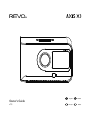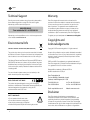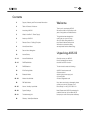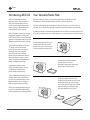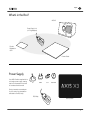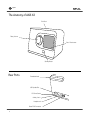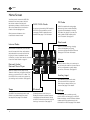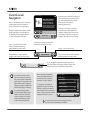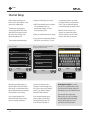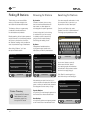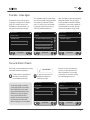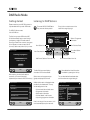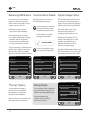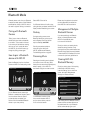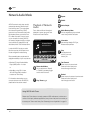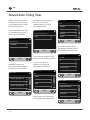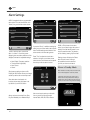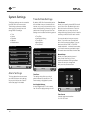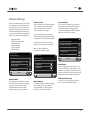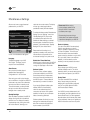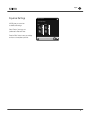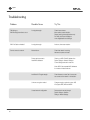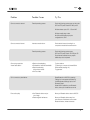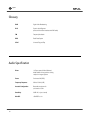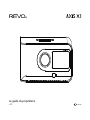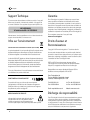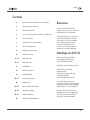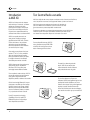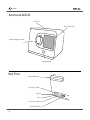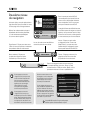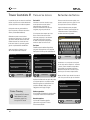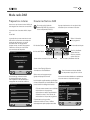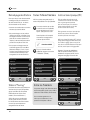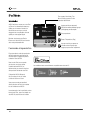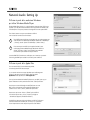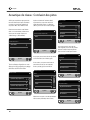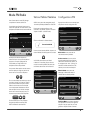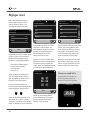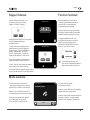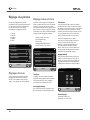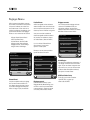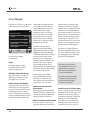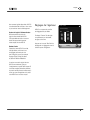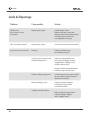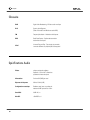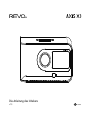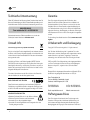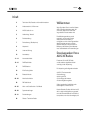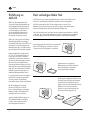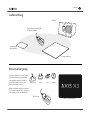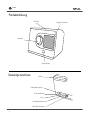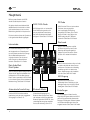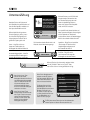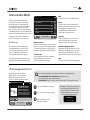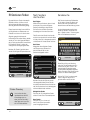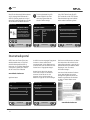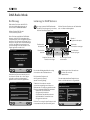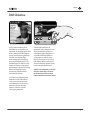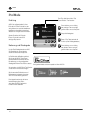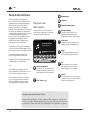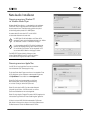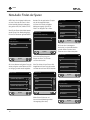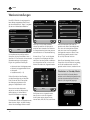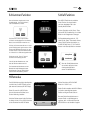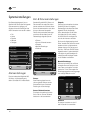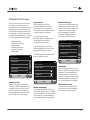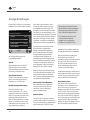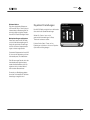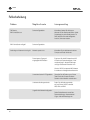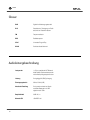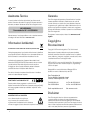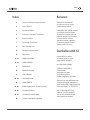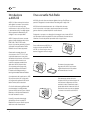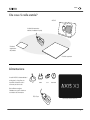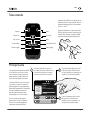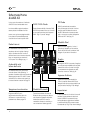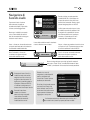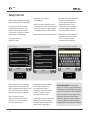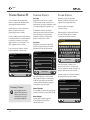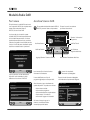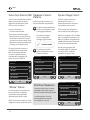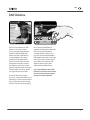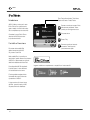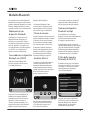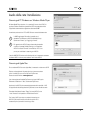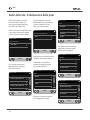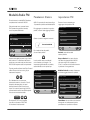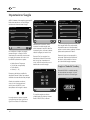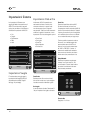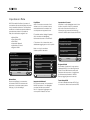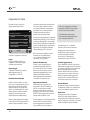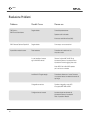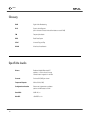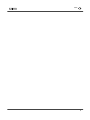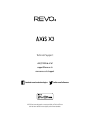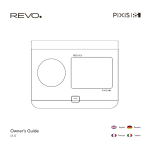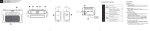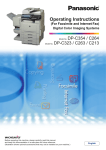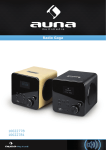Download Revo Axis Specifications
Transcript
POWER English Deutsch Français Italiano Owner’s Guide v1.0 English Technical Support Warranty Should you encounter problems using this product, please refer to the troubleshooting section on page 30 of this owner’s guide. Alternatively, call Revo technical support on : Revo Technologies Ltd warrants to the end user that this product will be free from defects in materials and workmanship in the course of normal use for a period of one year from the date of purchase. This guarantee covers breakdowns due to manufacturing faults and does not apply in cases such as accidental damage, general wear and tear, user negligence, modification or repair not authorised by Revo Technologies Ltd. UK 01555 666 161 From outside the UK + 44 1555 666 161 Alternatively, e-mail [email protected] or visit the support section of our website at: www.revo.co.uk Environmental Info To register your purchase please visit www.revo.co.uk/register Copyrights and Acknowledgements PRODUCT DISPOSAL INSTRUCTIONS (WEEE DIRECTIVE) Copyright 2013 Revo technologies Ltd. All rights reserved. The symbol shown here and on the product means that it is classed as Electrical or Electronic Equipment and should not be disposed with other household or commercial waste at the end of its working life. No part of this publication may be copied, distributed, transmitted or transcribed in any form or by any means, electronic, mechanical, magnetic, manual or otherwise, without the permission of Revo Technologies Limited. The Waste of Electrical and Electronic Equipment (WEEE) Directive (2002/96/EC) has been put in place to recycle products using best available recovery and recycling techniques to minimise the impact on the environment, treat any hazardous substances and avoid the increasing landfill. For more information please contact your local authority or the retailer where the product was purchased. RoHS COMPLIANT & CE MARK This product has been designed to comply with international directives on the Restriction of Hazardous Substances (RoHS) and has been designed and type-tested to comply with EU requirements and carries a CE mark. SAFETY WARNINGS • Do not operate this radio near water • Do not remove screws or casing parts • Use only the power supply unit supplied • Avoid small objects and liquids from entering the product 2 REVO and AXiS X3 are trademarks or registered trademarks of Revo Technologies Ltd. iPod and iPhone are trademarks of Apple Inc., registered in the U.S. and other countries. Bluetooth® is a trademark of Bluetooth SIG Inc. AptX® is a trademark of CSR plc. Revo Technologies Ltd The Inox Building, Caldwellside, Lanark, Scotland, United Kingdom, ML11 7SR Tel: 01555 66 61 61 Fax: 01555 66 33 44 Int. Tel: +44 1555 66 61 61 Int. Fax: +44 1555 66 33 44 Email: [email protected] Website: www.revo.co.uk Disclaimer Revo Technologies Limited makes no representation or warranties with respect to the content of this publication, and specifically disclaims any implied warranties of merchantability or fitness for any particular purpose. Further, Revo Technologies Limited reserves the right to make changes to this publication from time to time, without notification to any person or organisation. English Contents 2 Support, Warranty and Environmental Information 3 Table of Contents / Welcome 4 Introducing AXiS X3 5 What’s in the Box? / Power Supply 6 Anatomy of AXiS X3 7 Remote Control / Guiding Principles 8 Home Screen Menu 9 Second–Level Navigation 10 Internet Setup Welcome Thank you for purchasing AXiS X3. We are sure that it will provide you with years of enjoyment and reliable service. This guide has been designed to quickly get you up and running with your radio, offer guidance on the product’s features and provide information on operation, safety, warranty details and troubleshooting. Unpacking AXiS X3 11 – 14 Internet Radio Mode 15 – 16 DAB Radio Mode Carefully remove your AXiS X3 from its packaging and remove the other items from the box. 17 DAB Slideshow The box should contain the following: 18 iPod Docking Mode 19 Bluetooth Mode • AXiS X3 touchscreen radio • Remote control • Multi-region power supply unit • Owners guide • Product registration card 20 - 22 23 Network Audio Mode FM Radio Mode 24 - 25 Alarms / Auxiliary Input Mode 26 - 29 System Settings 30 – 31 Troubleshooting Info 32 If any items are missing or damaged, please contact your point of purchase or call Revo directly on +44 (0) 1555 66 61 61 Note: Please retain AXiS X3’s packaging for possible future use, it’s the safest way to transport your radio if that proves necessary. Glossary / Audio Specifications 3 English Introducing AXiS X3 Your Versatile Radio Hub AXiS X3 is the ultimate ‘connected’ digital radio device, uniquely combining multi-format radio reception with iPod and iPhone docking and wireless audio streaming from your Bluetooth® device or networked PC or Mac computer. AXiS X3 is already very useful on its merits as a digital receiver and iPod/iPhone dock. Connected to a wireless broadband network however, is where it really shines... AXiS X3 is capable of receiving a full range of digital radio standards including DAB, DAB+, FM with RDS and internet radio. Next generation multimedia services such as DAB Slideshow and RadioVis are also supported. This compact radio features a 3.5” colour TFT display, and is controlled via an icon-driven touchscreen user interface, enabling quick and easy navigation around the radio’s many advanced features. AXiS X3 boasts award-winning audio performance, courtesy of its 8W Class-D amplifier and patented Balanced Radiator loudspeaker technology. Completing the hardware picture, AXiS X3 provides charging for a range of USB devices including mobile phones, tablets and accessories. Thanks to Bluetooth® technology you can wirelessly stream music to AXiS X3 from your iPhone, Android, Blackberry or other Bluetooth® device, such as a laptop or tablet. No physical docking necessary. AXiS X3 incorporates aptX® technology to provide CD quality Bluetooth® streaming where supported by your transmitting device. 4 AXiS X3 will automatically seek out available wi-fi networks wherever you are. Even without a computer, you can access the huge range of stations and podcasts available via internet radio. By adding a computer or networked storage device to the mix, AXiS X3 can stream audio from any PC or Mac, providing access to your music collection in any part of the home or work environment. As a standalone device, AXiS X3 is an accomplished DAB, DAB+ and FM receiver, along with its functions as an iPod docking station and alarm clock. Connected to a wireless broadband network, AXiS X3 can receive thousands of internet radio stations and podcasts from around the globe. On the same wireless network as your computer, AXiS X3 can also act as a remote streaming device for your music collection. You can also use the Frontier Silicon internet radio portal from your computer to tailor the content received by your AXiS X3. English What’s in the Box? AXiS X3 Power Supply Unit (+ 4 Plug Adaptors) Product Registration Card Owners Guide Power Supply Your AXiS X3 radio is supplied with a multi-region power supply, meaning that it can be operated in a number of countries around the world. UK EURO U.S.A AUSTRALIA Simply choose the correct adaptor for your country from the selection and attach to the PSU body. PSU Body Startup screen 5 English The Anatomy of AXiS X3 iPod Dock Rotary Volume Colour Touchscreen Standby Button Rear Ports Extendable Aerial USB Update Port DC Power Socket Auxiliary Line In Headphone In Stereo RCA Connectors 6 English Remote Control AXiS X3’s remote control is powered by a 3V lithium-ion battery. Depending on usage, this battery should happily run for 1 – 2 years. Mute Standby Volume Up Volume Down Replace the battery with a new CR2025 lithium cell when button presses seem sluggish, or when the operating range seems to have reduced significantly. Stop Play / Pause Skip Back Skip Forward Snooze (alarm) Sleep (alarm) Guiding Principles One of AXiS X3’s defining features is its 3.5 inch colour touchscreen, which puts you in direct contact with the radio’s many functions. AXiS X3’s controls are very intuitive, so should require little explanation. The graphical representation of features and the ability to directly touch words and buttons to activate them should feel natural after just a few minutes of use. To get you started, the following two pages aim to offer a summary of what you can expect to see in the different areas of your AXiS X3’s screen and provide an outline of how to find your way around. 1 The central area of the screen is the main information display, showing you menu lists and information about whatever you’re currently listening to. 2 Time, Date, Alarm and Network status are displayed along the top of the screen. These are not touch-activated but provide a quick, handy summary. 16.20pm 31 Jul 2013 Digital Digits Touchstar Kontrol User’s Recommended Radio 1:24/4.31 3 Navigational menus occupy the bottom of the screen. These allow you to access features and settings and get back to the home screen. 7 English Home Screen Your first point of contact with AXiS X3’s interface is the home screen. We think the various modes will be fairly selfexplanatory and easy to find but here we offer a short description of the function of each of the homepage icons. Gently press and release an icon to access the relevant mode. FM Radio DAB / DAB+ Radio As well as high-sensitivity DAB reception, AXiS X3 is future-proofed to provide coverage of DAB+ broadcasts when available. See page 15 for full details. AXiS X3 is loaded with cutting-edge features but it also includes the ability to receive FM broadcasts, including RDS data. Very handy if you take your radio outside a DAB reception area or Wi-Fi network. See page 23. iPod mode Internet Radio Internet Radio mode allows you to access tens of thousands of online radio stations and podcasts from around the World. As long as you have a broadband internet connection, you don’t even need a computer to use this mode. Details on page 11. 16.20pm 31 Jul 2013 Alarms AXiS X3’s alarms allow you to wake up to any of the audio modes or a buzzer. Alarms are fully configurable to specify dates, recurrence, volume etc. See page 24. Network Audio / Network Music Player AXiS X3’s network music player mode “Network Audio” lets you stream audio files across your network from PC or Mac. This turns AXiS X3 into a multi-room system for your existing music collection. See page 20. Auxiliary Input Via a standard 3.5mm audio cable, you can use AXiS X3 to play back audio from any external source you choose. See page 25 for details. Sleep Bluetooth Set AXiS X3 to automatically switch itself off after a pre-determined time period has elapsed. See page 25 for details. Wirelessly stream music from your Bluetooth smartphone, tablet, laptop or other Bluetooth enabled device, directly to AXiS X3, without the need for physical docking or connection. See page 20. 8 AXiS X3 provides docking, charging, control and playback for lighting connector equipped iPods and iPhones. See page 18 for further information. Settings The Settings menu provides you with controls to tailor the setup of your AXiS X3. Network settings, sound EQ levels, software updates and timing preferences can be controlled from here. See page 26 for details. English Second–Level Navigation After you’ve clicked an option on the home screen to enter one of the modes, the layout of the screen will change slightly. While each mode looks unique to a certain extent, depending on the information to be displayed, there are several features in common throughout the system. Home – click to return to the main menu screen while maintaining audio playback of current mode Contextual Menu – click to view and configure user options for current mode. 16.20pm 31 Jul 2013 BBC Radio 6 Music Rock/Alternative/Variety London United Kingdom The BBC’s new digital radio network featuring a rich music mix of breaking talent, classic artists and live performances Internet Radio When using any of AXiS X3’s modes, you’ll notice at the foot of the screen are one or two rows of contextual menu buttons. These are your main means of interacting with AXiS X3. The bottom row remains on screen in all modes and provides system-level navigation, enabling you to return to the home-screen at any time, or bring up a contextual menu for your current mode The current mode name is displayed in the centre of the bottom menu bar. Volume – click to mute volume. Internet Radio Close – click to return to the home screen and stop playback of current mode. As you navigate through context-specific sub-menus, the “Close” button will change to a “Back” button, which takes you back up to the previously viewed screen. If you press the ‘Home’ button, the current mode will continue to play until you select an alternative audio source. This means you can adjust AXiS X3’s alarm settings or change your system configuration without interrupting your listening. If you press the Home button, you’ll notice that a “Back” button appears in the lower right hand corner of the main menu screen. Pressing this will take you back to the currently playing mode. When you enter a navigational menu, the available choices will be shown as a list. Just touch any option in a list to select it. On longer lists, a scrollbar will appear to the right of the screen. Use the Up and Down buttons to scroll through the list one screen at a time, or press part of the scrollbar background to jump to a point. 16.20pm 31 Jul 2013 Settings Menu Time Settings Alarms Settings Equaliser Settings Network Settings An arrow next to an item in a list indicates that there are further options associated with that item. 9 English Internet Setup AXiS X3 makes connecting to the internet via your local wireless or wired network very straightforward. The easiest way to get started is simply to enter Internet Radio mode, where AXiS X3 will lead you through the process of connecting to your network and getting online. The main steps are illustrated below: Select your region... 00:00 • Select your WLAN region from the list. • AXiS X3 automatically scans for networks. As in the example shown, any neworks within range of your AXiS X3 will be listed by name. • Select your preferred network from the list. use password protection, you will be prompted to enter your access code as shown. Type your password using the on-screen keyboard, then press “Confirm”. • AXiS X3 will now connect to your network. Your password is saved to AXiS X3’s memory so you don’t need to enter it every time you reconnect. • If your network is not password protected, AXiS X3 will now connect to it. If you do Wireless networks within range will be listed. Select your preferred network. Enter your network password and click “Confirm”. Network key: Select WLAN Region 00:00 | Network Wizard USA Q My Network Canada W E A <Rescan> S Z Most of Europe <Wired Network> France R D X T F C Y G V U H B I J N 123 O K M P L . Confirm Manual Settings Settings Settings Settings Scanning... Connecting... After following the steps above you should be able to access the Internet Radio mode. You’ve also taken the first step towards streaming audio wirelessly from computers on your network. If you want to manually check or change your network settings at any time, you can do so via the “Settings” section. Go to “Network Settings” then select “Network Wizard”. All your network settings will be saved to AXiS X3’s memory until you choose to manually update them. If you have advanced settings you wish to configure yourself, select the “Manual settings” option. For more information, see page 30. 10 Saved Network Profiles: If you move your AXiS X3 to a different location, when you enter one of the internet modes it will automatically re-scan for available networks. Only networks within range will be listed but don’t worry, your old settings are saved safely and will automatically find your network again if you move your AXiS X3 back to that location. English Internet Radio Mode AXiS X3’s Internet Radio mode is a fantastic way to receive interesting broadcasts of every imaginable type from all around the World. It also allows you to listen to podcasts, enabling you to catch up or listen on demand to many broadcasts you may have missed on their first airing. From AXiS X3’s home screen, click the Internet Radio icon to start. Getting Started... The first time you enter Internet Radio mode (after you’ve successfully set up your internet connection – see page 10), you’ll be taken to the main Station Directory menu screen. You’ll find the following options on the main Internet Radio Station List: BBC A handy shortcut to all BBC stations. 16.20pm 31 Jul 2013 My Favourites Local United Kingdom BBC Stations The big list! Find thousands of stations either by browsing categories such as location, genre and popularity or by searching for a station by name. Stations Internet Radio My Favourites Provides a quick route to access stations which you select as favourites. For more information on using favourites see page 13. Local A comprehensive list of all the internet radio stations being broadcast from within your country or geographical region. Podcasts Find podcasts and “listen-again” broadcasts by location, genre or by searching for a name. My Added Stations Shows stations that you’ve personally added to your station list by accessing the Frontier Silicon Radio Portal. See page 14 for more details. Help Find your AXiS X3’s access code. Main IR Playing Screen Station information, including name, genre, location, logo and description data where available from broadcaster. The main contextual menu button in IR mode simply offers you two options: Return to playing screen: Takes you back to the main station info screen. Last Listened: Offers you a list of shortcuts to your recently accessed stations. 16.20pm 31 Jul 2013 BBC Radio 6 Music Rock/Alternative/Variety London United Kingdom The BBC’s new digital radio network featuring a rich music mix of breaking talent, classic artists and live performances View Station Directory List View Technical Information Add Current Station to Favourites Depending on broadband connection and network speeds, stations may need to preload (buffer) for a few seconds before playback starts. Buffering... Internet Radio 11 English Finding IR Stations Browsing for Stations Searching for Stations The first time you run Internet Radio mode, you’ll be taken straight to the main station list as described overleaf. By Location Choose a continent, then a country, then browse all available stations for that location, or delve deeper into sub-categories for specific genres etc. If you have a specific radio station in mind, you can search for it by name or by a keyword from its title or description. This directory offers you a great variety of methods to browse and search for radio stations and podcasts. Broadly speaking, all the list items operate in a similar manner, so in the following example we’ll focus on one item from the menu: the “Stations” heading, which provides the most comprehensive range of broadcasts. After clicking “Stations”, you’ll see the options listed as below: 16.20pm 31 Jul 2013 It’s worth noting that if you’re looking for a station from your own country, it’s probably quicker to access it by going to the main station directory and clicking the heading “Local”. By Genre Categorises all available stations by programme type, based on the descriptions provided by broadcasters. From the main Station List, select “Stations”, then click “<Search stations>”. This brings up a keyboard search box: Search String: uzic Q W E A S Z R D X C T F Y G V U H B I J N O K M 123 L . Search 16.20pm 31 Jul 2013 Internet Radio Stations Genre Location Bluegrass Genre Blues <Search stations> Business News Popular stations Celtic Internet Radio Internet Radio After selecting an option from the list, you can then browse a complete list of that entire genre, or refine your results further, based on sub-categories such as country of origin. Station Directory To access AXiS X3’s Internet Radio Station List, press the directory button any time you’re in IR mode. 12 Popular Stations A list of the 100 most listened-to stations via the Frontier Silicon Internet Radio Portal. New Stations A list of the 50 stations most recently added to the Frontier Silicon Internet Radio Portal. P Input a word, phrase or part of a station name and click “search”. Any matching results will be listed as pictured below. Simply select a station from the list to begin playing it. Click “Back” to search again if you didn’t find what you were looking for. 16.20pm 31 Jul 2013 Search Results UZIC Drum-Breaks UZIC Techno-Minimal Internet Radio English Podcasts / Listen Again Podcasts offer you the ability to listen to a huge array of programmes on-demand, giving you a chance to catch up with broadcasts you may have missed, or to listen again to something you enjoyed. 16.20pm 31 Jul 2013 To find podcasts, search for a radio station as normal, but instead of clicking the station name to listen live, select the Podcasts option. This will bring up a list of available programmes. Select a show to bring up a list of the podcasts available for it. 16.20pm 31 Jul 2013 BBC Radio 6 Music Note: not all stations make their programmes available as podcasts. Also, the length of time that podcasts are available is dictated by the station. In many cases, podcasts will be made available for one week, although many are also available for longer periods. 16.20pm 31 Jul 2013 Adam and Joe Podcasts BBC Radio 6 Music Arts, Drama, Readings and Special Podcasts Adam and Joe 05/08/2012 - August 12 BBC Introducing with Tom Robinso Bruce Dickinson Friday Rock Show Internet Radio Internet Radio Internet Radio Favourite Station Presets AXiS X3 lets you save separate lists of favourite internet radio stations and podcasts. To add the station or podcast you’re listening to as a new favourite, click the Add Favourite button. Favourite Added To review your favourites, click the Station List button and select “My Favourites”. 16.20pm 31 Jul 2013 16.20pm 31 Jul 2013 You can also register an unlimited number of favourites via the Frontier Silicon Radio Portal, which means they’re stored independently of your AXiS X3. If you carry out a factory reset, your favourites will still be retained. You can even share these favourites with other interet radio devices. See page 14 for more details. When you browse one of the options, you’ll see your favourites listed in the order you saved them. You can easily remove items from the lists by pressing the corresponding trashcan icon: My Favourites Stations Stations BBC Radio 6 Music Podcasts BBC Radio 2 Internet Radio Internet Radio 13 English When you exit Internet Radio mode, your last listened-to radio station is saved to AXiS X3’s memory and will be automatically restored next time you use Internet Radio. The Information button takes you to a screen displaying technical specifications for the station you’re listening to. 16.20pm 31 Jul 2013 16.20pm 31 Jul 2013 16.20pm 31 Jul 2013 BBC Radio 6 Music BBC Radio 6 Music Rock/Alternative/Variety London United Kingdom Description The BBC’s new digital radio net- Bit rate 64 kb/s Codec REALCOOK Sampling rate 44.1 kHz The BBC’s new digital radio network featuring a rich music mix of breaking talent, classic artists and live performances Internet Radio Under the “Help” section, you’ll find your AXiS X3’s access code plus the heading “FAQ”. This contains a couple of short audio tracks offering guidance. Internet Radio FAQ Why do stations not work somtimes ... Why do stations disappear from my l... Internet Radio Internet Radio Portal AXiS X3 can use the Frontier Silicon Internet Radio Portal to access some advanced internet radio features. To access the portal you need to register your AXiS X3 on the Frontier Silicon website at: www.wifiradio-frontier.com 16.20pm 31 Jul 2013 If you already have an account on the Portal, you can register your AXiS X3 as an additional radio. Log into your account then select My Preferences, then “Add Another Wi-Fi Radio”. Make a note of this code, then use your computer to access the website. Click on the “Register Here” link on the left side of the screen, then follow the instructions. Now you’ll be able to take advantage of features such as manually adding your own stations, or creating shared favourites lists to use with multiple devices. 16.20pm 31 Jul 2013 Get access code Help Get Access Code Access code FAQ XXXX1234 Internet Radio 14 Your AXiS X3 has a unique access code. To find it, enter Internet Radio mode. On the menu screen, scroll down and press Help. Now press Get Access Code. Internet Radio www.wifiradio-frontier.com English DAB Radio Mode Getting started Please ensure that your AXiS X3’s antenna is fully extended before you enter DAB mode. Listening to DAB Stations To access AXiS X3’s DAB Station List, press the directory button. On AXiS X3’s Home screen, click the DAB icon. Simply click on a station name in the station list to begin playing it. 16.20pm 31 Jul 2013 STEREO The first time you enter DAB mode, AXiS X3 will automatically begin to scan through the frequency range to find radio stations. Scanning will take a few moments; a progress bar will appear on screen to keep track of how many stations are picked up in your area. 16.20pm 31 Jul 2013 BBC Radio 6Music Station / Programme Information Rock Music Now playing: Banquet by Bloc Party View Technical Data View Station List View Favourites List Go to Next Station from List DAB Scanning in progress... Add Current Station to Favourites List Go to Previous Station from List Stations found: 37 Cancel DAB After scanning, the list of radio stations received in your area will be sorted alphabetically and saved to AXiS X3’s memory. The Now Playing screen displays information from the broadcaster. Station name and programme type (genre) are displayed at all times. Additional information is displayed where provided by the broadcaster. This may include categories such as: 16.20pm 31 Jul 2013 Station List BBC Radio 3 • Current track title and artist name. • Programme information. • Extra station Information. • Contact details / web links etc. • Upcoming programme information. BBC Radio 4 BBC Radio 5 Live BBC Radio 6Music DAB If text is too long to fit on one screen, it will scroll automatically every few seconds. More detailed technical information is available by pressing the info key. This includes detailed broadcaster data and information about signal strength. 16.20pm 31 Jul 2013 BBC Radio 6 Music Station Ensemble BBC National DAB Frequency 225.648MHz 12B Signal Level 94 Signal Strength Codec MP2 Bit rate 128 kb/s Sampling rate 48 kHz Joint Stereo DAB 15 English Rescanning DAB Stations Favourite Station Presets Dynamic Range Control From time to time, it may be necessary to perform a manual scan to keep your AXiS X3’s station list up-to-date. A couple of reasons may account for this... AXiS X3 lets you save up to 10 of your favourite DAB stations as presets. DRC can improve audio performance if you are listening to music with a high dynamic range in a noisy environment (e.g. listening to classical music while cooking in the kitchen). • New station launches or existing stations which cease broadcasting. • If the initial scan gave poor reception (for example, if the aerial was not properly extended or AXiS X3 was placed in a bad reception area), the default station list may be incomplete or even empty. To begin a manual scan, in DAB mode, press the Menu button. Select Scan from the list. When the scan is finished, your updated station-list will be saved into AXiS X3’s memory. 16.20pm 31 Jul 2013 To store the station you are currently listening to as a preset, just press the add preset button at any time. When successful, you’ll see the message “Favourite Added”. Favourite Added To view your preset stations list at any time, press the presets button. AXiS X3 has 3 DRC settings: OFF, Low and High. Default setting is Low. To alter this setting, click the Menu button in DAB mode. Select DRC from the list, then click your preferred setting. Note: Not all DAB broadcasts are able to use DRC. If the broadcast does not support DRC, then changing the setting will have no effect. 16.20pm 31 Jul 2013 16.20pm 31 Jul 2013 Station List DRC boosts quieter sounds, making them easier to hear, without overamplifying the louder sections of music. My Favourites DRC BBC Radio 3 1: BBC Radio 6Music OFF BBC Radio 4 2: BBC Radio 4 Low BBC Radio 5 Live 3: BBC Scotland High BBC Radio 6Music 4: <Empty> DAB DAB DAB 16.20pm 31 Jul 2013 “Pruning” Stations Editing Presets To remove stations that appear on your list but which are not available, press the Menu key in DAB mode and select Prune Invalid Stations. You can change the order or delete items from your favourites list by going to the DAB menu and selecting Edit Favourites. AXiS X3 will remove any invalid stations and auto update and save your station list. Controls will appear around any station you select, allowing you to move or remove it. Select a favourite to move or delete 1: BBC Radio 6Music 2: BBC Radio 4 3: BBC Scotland 4: <Empty> DAB 16 English DAB Slideshow 16.20pm 31 Jul 2013 SIGNAL Capital 105-106 Capital FM No.1 Hit Music Station DAB AXiS X3 provides support for DAB Slideshow, an innovative new feature that significantly enhances the digital radio experience. DAB Slideshow enables detailed full colour images to be broadcast alongside standard digital audio transmissions, providing a colourful and informative backdrop to DAB radio broadcasts. Slideshow content includes a wide variety of information screens and images, including ‘Now Playing’ screens, news headlines, sports reports, weather information and traffic updates. If DAB Slideshow content is available on your chosen station, AXiS X3 will automatically display the slideshow image at full screen size. To revert to the standard DAB Mode screen, simply press AXiS X3’s touchscreen. To re-enter full-screen DAB Slideshow mode at any time, press the small slideshow graphic on the left of the screen. NOTE: The availability of DAB Slideshow content is at the discretion of broadcaster. Not all stations currently operate this feature. At the time of writing, DAB Slideshow content is being broadcast by a growing number of radio stations in the UK, Germany, Switzerland, Norway, Denmark, France, Australia and Hong Kong. 17 English AXiS X3 is made-to-measure for your iPod or iPhone. It requires very little effort to get up and running as an easy-to-use charging point and high quality amplifier for your Apple devices. Simply plug your iPod or iPhone into AXiS X3’s dock for instant playback. 16.20pm 31 Jul 2013 iPod Thirteen Big Star No1 Record - Radio City 0:41/2.34 iPod To enter iPod playback mode from AXiS X3’s home menu screen, just press and release the iPod icon. In iPod mode, the controls are simply: you can use AXiS X3’s touchscreen interface, or the remote control, to operate the basic playback features of you iPod. Where available, AXiS X3’s will display track title, artist name and album title information on screen. You can access other iPod features and controls as normal while docking with AXiS X3. The only exception is your iPod’s internal volume control - when plugged into AXiS X3, this feature is disabled. 18 Following models are fully compatible with your AXiS X3: English Bluetooth Mode Wirelessly stream music from your Bluetooth smartphone, tablet, laptop or other Bluetooth enabled device, directly to AXiS X3, without the need for physical docking or connection. Pairing with Bluetooth Devices ‘Pairing’ occurs when two Bluetooth devices talk to each other and establish a connection. This connection is stored in the memory of both devices, meaning that once you ‘pair’ a particular device with AXiS X3, you shouldn’t have to go through the pairing process again. How to pair a Bluetooth device with AXiS X3 Select the Bluetooth icon from the Home Screen and AXiS X3 will enter pairing mode. 16.20pm 31 Jul 2013 Select AXiS X3 from the list. Your Bluetooth device will confirm when pairing has been completed, and AXiS X3 will display the blue Bluetooth logo on-screen. Passkey During the pairing process, some Bluetooth devices may prompt you to enter a Passkey. Should your device require a Passkey, enter 0000. Should you experience problems when pairing your device with AXiS X3, please see the Bluetooth Troubleshooting section on page 32. Streaming Music Selecting and controlling music playback can be done in one of two ways, either directly from the source device (smartphone, tablet or laptop), or from AXiS X3’s touchscreen using the on-screen controls. Pairing Mode 16.20pm 31 Jul 2013 Please note, the playback volume level can be independently controlled from either AXiS X3 or the source device. Management of Multiple Bluetooth Devices If you have paired only one Bluetooth device, on entering Bluetooth mode, AXiS X3 will automatically seek to connect with this device. Should you wish to pair another device, repeat the pairimg procedure. Firstly ensuring that any other paired devices have Bluetooth functionality temporarily disabled - otherwise AXiS X3 will attempt to find and connect with a previously paired device. Clearing AXiS X3’s Bluetooth Memory Should you wish to clear all of the pairing profiles held in AXiS X3’s memory, press the ‘Settings’ icon on the home screen, then select ‘Miscellaneous Settings’ and ‘Bluetooth Reset’. 16.20pm 31 Jul 2013 Miscellaneous Settings Display Backlight Software Version Bluetooth Reset On your Bluetooth device, ensure that Bluetooth is enabled then initiate a ‘Search’ for a new device. When the ‘Search’ process has been completed, your device will list all the available Bluetooth devices in your close proximity. Factory Reset To exit Bluetooth mode and close the connection between AXiS X3 and your source device, press the X icon on the touchscreen. After clearing AXiS X3’s Bluetooth memory, please remember to delete devices from the paired device list on your Bluetooth device, before attempting to re-pair. 19 English Network Audio Mode Repeat Shuffle AXiS X3’s network music player mode is accessed by selecting “Network Audio” from the Home menu. The mode utilises the Universal Plug and Play (“UPnP”) protocol to let you browse and play audio files wirelessly across your network from PC or Mac computers. Once you’ve set up your computer for sharing, AXiS X3 can remotely navigate through your digital music collection by categories such as Artist Name, Album Title or Musical Genre. Playback of Network Audio Add to Playlist Track, Artist and Album information is displayed on screen, along with Track Duration and Current Position. Music Directory Menu Click to navigate through your shared music library and find new tracks. 16.20pm 31 Jul 2013 Science Friction New School Science In order for AXiS X3 to play your audio files from computer, the computer must first be configured for media sharing. 1:55/3.26 Recommended system requirements for straightforward setup of your computer are: • Apple Mac running OS X or later with a UPnP application installed to access an iTunes library. For information about setting up your computer to share music with AXiS X3, please see the instructions overleaf. Stop Stop playback and return to your music directory list. Network Audio • Windows PC using Windows Media Player (WMP) version 11 or later. or Information View technical details of File Type, Bitrate and Sample Rate. Stream Audio Menu You can set tracks to “Repeat” or “Shuffle” by accessing toggle controls within the menu. Play / Pause toggle Fast Forward Press once to skip to next track. Press and hold to quickly scan forward through current track. Rewind Press once to skip to start of previous track. Press and hold to quickly scan back through current track. Using AXiS X3 with iTunes Please note: iTunes does not currently operate a UPnP media server, but there are a number of third-party software applications (many of them free) which can enable you to access your iTunes music library. See “Streaming from an Apple Mac” on page 21. 20 English Network Audio: Setting Up Streaming from Windows PC using Windows Media Player Windows Media Player (version 11 or newer) is the most popular UPnP server client. There are alternative UPnP platforms which can be used, but this description deals with the process of configuring your WMP system. First, ensure that your PC and AXiS X3 are both connected to the same network. 1 In WMP, add the audio files and folders you want to share with your AXiS X3 to the Media Library. Select “Library”, then “Add to Library”. 2 To ensure that AXiS X3 will be able to gain access to your shared media, turn Media Sharing on. Select AXiS X3 and click “Allow” as pictured. Your PC is now ready to stream music to AXiS X3. The WMP UPnP service runs in the background, so you don’t actually need to have the WMP software running to access your files from AXiS X3. Streaming from an Apple Mac To connect AXiS X3 to your Apple Mac computer, a third– party UPnP server application is required. There are a number of these apps available for download online. One of the most common and easy-to-use is called EyeConnect. This is available from: www.elgato.com Once you’ve downloaded and installed EyeConnect to your MAC, open up your System Preferences control panel and under “Other”, select EyeConnect. Ensure that AXiS X3 is connected to the same network as your Mac – AXiS X3 will appear on your EyeConnect devices list as pictured, right. Make sure the “Enable” box next to AXiS X3 is ticked and that the “Access” drop down menu is set to “Enable New Devices”. Your MAC is now ready to stream to AXiS X3. EyeConnect runs discreetly in the background, so there’s no need to open the control panel each time you wish to stream. 21 English Network Audio: Finding Tracks AXiS X3 can play the major audio file formats from a computer or server on your local wireless network, including: MP3, AAC, WMA and FLAC When you enter Network Audio mode, you’ll be asked to select your music source. Click on “Shared Media”. After selecting your desired computer from the list, you’ll see a list of available media types. Click “Music” to find your shared tracks. 16.20pm 31 Jul 2013 Artists Jedi Knights Jeff Beck 16.20pm 31 Jul 2013 EyeConnect (My-Computer-02) Music Jeff Buckley Jeff Mills 16.20pm 31 Jul 2013 My Music Select Music Source Shared Media My Music You can then browse down through sub-categories to find specific pieces of music. Just click a track name to play it. 16.20pm 31 Jul 2013 My Music You can browse your collection by criteria such as Album Title, Artist Name and Genre. Jedi Knights All All available computers on your network which have been configured to share files via UPnP will be listed: If you like, you can also set up playlists on your computer, then access these from your AXiS X3. Jedi Selector New School Science 16.20pm 31 Jul 2013 16.20pm 31 Jul 2013 Music My Music Playlists EyeConnect (My-Computer-01) Albums 16.20pm 31 Jul 2013 EyeConnect (My-Computer-02) Genres New School Science EyeConnect (My-Computer-03) May The Funk Be With You Artists EyeConnect (My-Computer-04) My Music My Music Noddy Holder One For M.A.W. Select an option and you’ll be presented with an alphabetically sorted list (top right). Science Friction My Music 22 English FM Radio Mode Before entering FM mode, please fully extend AXiS X3’s aerial. From the Home screen, press the FM button. You’ll see the following screen, with the currently selected FM frequency displayed. Favourite Station Presets FM Settings AXiS X3 allows you to store up to 10 favourite station presets in FM Mode. Press the contextual menu button to bring up the FM Settings menu: To add the station you’re listening to as a new favourite, click the Add Favourite button. 16.20pm 31 Jul 2013 FM Menu My Favourites 16.20pm 31 Jul 2013 STEREO All Stop on stations 99.50MHz This will bring up the following feedback: Edit favourites 88 90 94 98 103 106 108 Favourite Added Force mono No FM Seek FM Note the frequency scale across the centre of the screen. You can simply press any part of this scale, to tune AXiS X3 to the corresponding radio frequency. You can also use the forward and back buttons to tune up or down through the frequency range, one step at a time. To review your favourites list, click the favourites button at any time. Your favourites will be listed as shown below. If you’re already listening to one of your favourites, it will be highlighted on the list as shown here: Seek Stop on Stations: is a toggle button which dictates AXiS X3’s FM sensitivity when scanning for stations. If set to “Strong”, scanning will only stop on stations with good reception. Edit Favourites: lets you easily rearrange or delete items from your favourites list: 16.20pm 31 Jul 2013 My Favourites 1 :87.55MHz If you want to scan through the bands to find a station, click on “Seek” so that it’s hilighted in yellow, then use the forward and back buttons as before. Now instead of individual steps, AXiS X3 will scan up or down until it finds the next available station. My Favourites: takes you to view your favourite stations list. 16.20pm 31 Jul 2013 Select a favourite to move or delete 2 :94.30MHz 1 :87.55MHz 3 :99.50MHz 2 :94.30MHz 4 :<empty> 3 :99.50MHz FM 4 :<empty> FM For stations with good signal strength which broadcast RDS information, AXiS X3 will display the RDS Data. Force Mono: can switch playback to Mono if signal reception is not strong enough to allow constant Stereo reception. 23 English Alarm Settings AXiS X3 is equipped with two programmable alarm clocks. From the Home Screen, click ‘Alarms”, the go to the Alarm status screen. 16.20pm 31 Jul 2013 16.20pm 31 Jul 2013 Set alarm frequency Select alarm source DAB OFF 16.20pm 31 Jul 2013 Alarm settings Alarm 1 Off Alarm 2 Off Alarm To edit or review an alarm, press either Alarm 1 or Alarm 2. A summary screen displaying the current alarm selections will be displayed, there are four adjustable settings: • Alarm Enable / Frequency selection • Time (and Date if applicable) • Alarm Source • Volume Simply press any setting to review or edit it. Pressing the “Back” button will save your changes and take you back to the main summary screen. When either alarm is activated, mini icon(s) as picture below will appear in the top section of your AXiS X3 screen. Alarms can be set to activate Once, Every Day, Each Weekday or on Weekend Days. 24 Daily FM Once iPod Weekend Internet Radio If you select “Once”, in addition to setting the alarm time, you will also need to set a specific date. The date setting screen behaves in the same manner as the time setting screen. If DAB, or FM is chosen for the alarm source, you will also be given the option of waking to the “last listened” station or one the your preset favourites. This selection can be made by pressing “My Favourites”. Press “Time” to adjust the time of alarm activation. Using the up and down arrows above the hours and minutes, set the specific time that you wish the alarm to sound. Pressing volume will display the “Select Alarm Volume” screen, where you can predefine the volume level that you wish your alarm to activate at. Alarms in Standby Mode 16.20pm 31 Jul 2013 Set alarm time 06 : 56 When AXiS X3 is in standby mode, if an alarm is set, its icon will be displayed on screen as pictured. In the bottom right hand corner of the screen, a shortcut button is also provided which takes you straight back to the main alarm summary screen at any time, to check and/or change the alarm settings. Monday 12 Oct Alarms can be set to wake you with audio from any one of the following modes: Internet Radio, DAB, FM, iPod or Buzzer. 15:27 English Alarm Snooze When an alarm goes off, you’ll get the option to either “Snooze” or “Cancel”. Sleep Function Wednesday 31 July 15:27 Snooze Cancel “Snooze” puts AXiS X3 back into standby mode for a specified period before repeating the alarm. The snooze interval duration can be set in the Alarms Menu, simply press the Alarms Icon then press “Alarm Snooze”. The Snooze interval can be set from between 1 to 30 minutes. You can also use the “Snooze” button on AXiS X3’s remote control AXiS X3 has a handy sleep function which automatically switches AXiS X3 into standby mode after a specified time period. Simply press the “Sleep” icon on the Homepage. The default setting is “Off”, but by pressing the “+” icon, you can cycle through the options to send AXiS X3 to standby in 15, 30, 45 or 60 Minutes. Sleep Time Wednesday 31 July 15:27 Snooze – 30 Minutes + If Sleep mode is activated, a crescent moon icon will show in the top part of the screen. Cancel “Cancel” switches the alarm system off while allowing you to continue listening. To switch the alarm off and also stop audio playback, press the standby button on AXiS X3 or its remote control. Auxiliary Mode AUX IN mode allows you to play audio from almost any external source (e.g. MP3 Player) through your AXiS X3. 16.20pm 31 Jul 2013 Auxiliary input From the AXiS X3 HOME screen, select AUX IN. Turn the volume of both AXiS X3 and your external device down before connecting. Adjust the volume of AXiS X3 and, if necessary, the external device, to the level desired. Connect your external audio device via a cable to the 3.5mm AUX IN port on the rear of AXiS X3. Use the controls on the external device to handle playback – in auxiliary mode AXiS X3 provides amplification only. Aux In 25 English System Settings The System settings menu is accessible from AXiS X3’s main menu screen. The following options are available, allowing you to manually view and change AXiS X3’s settings: • Time • Alarms • Equaliser • Network • Miscellaneous Time & Date Settings By default, AXiS X3 will automatically set its time and date when you connected to the internet, so you may not ever need to worry about manually setting it. However, if you do need to set or change it yourself, the Time Settings menu includes the following options: • Time Zone • Use Daylight Saving • Time Source • Manual Setup • Time Format You can also set the time sync source to “None”, if you wish to set it yourself and don’t wish any external updates. Time can also be set via the “DAB” or “FM-RDS” modes as desired - in either of these modes, you’ll need to receive a good station signal for several seconds to extract the time data. 16.20pm 31 Jul 2013 16.20pm 31 Jul 2013 Settings Menu Time Settings Time settings 0 hrs (UTC) Time Zone Alarms settings Use Daylight Savings No Equaliser settings Internet Time Source Network settings Manual Setup Settings Settings Alarm Settings This is an alternative route to access your AXiS X3’s alarm clock settings, as you would via the main “Alarms” mode. See page 24 for details. Time Source Allows you to specify where AXiS X3 should sync its clock from. By default this is set to fetch the time from the internet. This is the simplest option, so you may not wish to change the source unless you don’t intend to connect your AXiS X3 to the net for a while. Manual Setup Allows you to easily set the time and date yourself. Use the Up / Down buttons as illustrated. Clicking the Back button will save your changes and take you to the previous screen. 16.20pm 31 Jul 2013 Set time Time Zone This setting simply offers you a list of global timezones to choose from. The current setting is highlighted in yellow. Use Daylight Savings A simple toggle button. Touch to select Yes / No to turn daylight saving on or off. 15 : 29 Settings Time Format A simple toggle to select either 12 or 24 hour clock. 26 English Network Settings AXiS X3 will attempt to ease the process of connecting to your local area network the first time you use it to access one of the internet modes. If you wish to view or change these preferences manually, you can do so via the Network Settings menu, where you’ll see the following headings: • Network Wizard • WPS Push Button Setup • Network Profiles • Manual Settings • Current Settings • WLAN Region Network Profiles AXiS X3 stores a list of wireless networks it has connected to and automatically tries to connect to any one of them which it can find within range. You can check details of these saved networks and easily delete any unwanted connections by clicking “Network Profiles”. There’s also a link here to the network wizard, if you wish to add a new profile. Note: you cannot delete the currently active network profile. Current Settings Shows you the full details of your currently active network setup. Potentially useful for troubleshooting, the info displayed here includes IP addresses and MAC addresses related to your AXiS X3’s network. 16.20pm 31 Jul 2013 Current Network Settings Gateway IP: 192.168.X.X Prim. DNS: 192.168.X.X Sec. DNS: 0.0.0.0 16.20pm 31 Jul 2013 WLAN MAC: 16.20pm 31 Jul 2013 Network Settings Network Profiles Network wizard XX:XX:XX:XX:XX:XX Settings Network Wizard... WPS push button setup... Pop My Network 1 Network profiles My Network 2 Manual settings Settings Settings Network Wizard This utility greatly simplifies the setup of AXiS X3’s internet connection by leading you step-by-step through a largely automated network setup process. Please see page 10 for more details. Manual Settings For advanced users, the Manual Settings option walks you through a detailed and customisable 11-step process to add a new wireless network profile. WLAN Region Lets you change your global location if you move your AXiS X3 to a new region. As your network will doubtless change anyway in this instance, we would recommend simply using the Network Wizard to add a new network. WPS Push Button Setup Is useful if you want to pair your AXiS X3 with a router that uses WPS security. 27 English Miscellaneous Settings Allows control over a range of assorted preferences for your AXiS X3. check the time or alarm status. The display will then ‘go to sleep’ again after the pre-defined timeout period has elapsed. 16.20pm 31 Jul 2013 Miscellaneous Settings Language English Alarm Snooze 10 Mins Software update Enabled Check for Updates Settings In order, the miscellaneous settings are: Language The default language on your AXiS X3 is English. To change, just pick an option from the available list. Alarm Snooze Lets you specify the delay interval between alarms (see page 25). Configurable from 1 to 30 minutes. When using your radio in a dark location, such as a bedroom, the light from AXiS X3’s touchscreen may prove to be a distraction, even when the radio is in standby mode. To avoid this situation, we have provided the option to switch off the touchscreen backlight when in standby mode. Standby Backlight When this feature is activated, the AXiS X3 display will switch off after a pre-defined period of time. The display can be easily re-activated by simply moving the volume dial in either direction, allowing you to 28 To activate this feature, select “Miscellaneous Settings” from the “Settings” menu, then “Standby Backlight Off”, then choose your desired timeout period from the available list. After selecting your desired timeout duration, the feature will now be activated. To de-activate, select “Standby Backlight Off”, then choose “Never”. Please note that this setting is only applicable to standby mode, and will not have an effect on the operation of the touchscreen backlight in any other mode. Disable Non-iTunes Meta Data When this menu option is set to ON, AXiS X3 will not display any track information when running non-Apple apps in iPod mode. Software Update From time to time, software updates will become available for your AXiS X3. Some of these will be for maintenance, but some will also add new features to the AXiS X3 system. These updates will download via your network connection. If you have the Software Update option enabled, AXiS X3 will automatically check for new software every time it connects to the internet. If an update is available, it will ask for your confirmation before commencing download. Software updates will allow all your user settings to be maintained, although will take a few moments to download and require a restart of your AXiS X3. Please note: Before carrying out any software update, ensure that your AXiS X3 is connected to a stable power supply. Disconnecting the power during a critical phase of an update could result in permanent damage to your AXiS X3. Check for Updates If you don’t want AXiS X3 to automatically check for new software, you can still check for updates on-demand by clicking on Check for Updates. This will use your internet connection to access the latest version and tell you whether or not your AXiS X3 is up-to-date. If there is new software available, you will be asked to confirm whether you wish to proceed to download. Software Version Simply displays your AXiS X3’s current software installation version. This will be potentially useful if you need to seek technical support with some aspect of your AXiS X3. Factory Reset This option resets AXiS X3 to its default factory values, erasing any personal settings which may have been configured, such as Time & Date, Network Profiles and Favourite Station Presets. Your AXiS X3’s current software version will be maintained, as will its registration with the Internet Radio Portal. If you have registered favourite stations via the internet portal, these will be maintained, unless you re-register your AXiS X3 with another account on the portal. English Equaliser Settings 16.20pm 31 Jul 2013 Custom EQ Settings AXiS X3 gives you control over its default audio settings. Bass Treble Select “Custom” to set your own preferences for Bass and Treble. Press the “Back” button to save your settings and return to the equaliser options list. Settings 29 English Troubleshooting Problem Possible Cause Try This FM: Hissing or DAB: Burbling/intermittent cut-out Low signal strength. Check/move antenna. Move radio to another location. Rescan local (high-strength) stations only. For DAB, check local coverage at: www.ukdigitalradio.com/coverage DAB: “No Stations Available” Low signal strength. As above, then rescan stations. Cannot connect to network Network down. Check that network is working between computer and router. Router restricts access to listed MAC addresses. Obtain your AXiS X3’s MAC address from System Settings > Network Settings > Current Settings and add to router list. Note: AXiS X3 has separate MAC addresses for wired and wireless networks. 30 Insufficient Wi-Fi signal strength. Check distance to router. See if a computer can connect to the network in this location. Unknown encryption method. Change encryption method on router. AXiS X3 supports WEP, WPA and WPA2. Unusual network configuration. Setup network manually through System Settings > Network Settings > Manual Settings. English Problem Possible Causes Try This Cannot connect to network Firewall preventing access. Check the following ports are open on the router: UDP and TCP ports 80 and123. DNS port 53 Windows shares: ports 135 – 139 and 445 Windows media player: varies Non-Microsoft firewalls may require configuration for UPnP. Cannot connect to Internet Cannot play a particular internet radio station Internet connection down. Check that the Internet is working for a computer connected to the same network. Firewall preventing access. Check the following ports are open: UDP and TCP ports 80 and 123. DNS port 53. Some Internet radio stations may require additional ports to be opened. • Station not broadcasting. • Overloaded or insufficient bandwidth. • Station broadcasting using unknown codec. • Link out of date. Try other stations. Try listening on computer via Internet Radio Portal website (see page 14). Try again later. Reset Bluetooth on AXiS X3 by pressing “Settings’ on home screen then selecting the “Miscellaneous Settings’ option, then ‘Bluetooth Reset’. Delete AXiS X3 profile from your Bluetooth device, then re-pair the devices as normal Can’t connect to a paired device Poor audio quality • Your Bluetooth device may be out of range • Electromagnetic interference Move your Bluetooth device closer to AXiS X3 Move your Bluetooth device away from other sources of interference such as other Bluetooth devices, wireless routers etc. 31 English Glossary DAB Digital Audio Broadcasting DLS Dynamic Label Segment (short text information broadcast with DAB audio) FM Frequency Modulation RDS Radio Data System UPnP Universal Plug and Play Audio Specification 32 Driver 1x 58mm square Hi-Wave Balanced Mode Radiator full-range drivers utilising neodymium magnet systems Power Continuous 8W (RMS) Frequency Response 90Hz to 20kHz (-6dB) Acoustic Configuration Bass reflex enclosure with port tuned to 100Hz Sensitivity 83dB 1W, 1m (per channel) Max SPL >90dB SPL at 1m POWER Le guide du propriétaire v1.0 Français Français Support Technique Garantie Si vous rencontrez des problèmes en utilisant ce produit, s’il vous plaît référez-vous à la section « élimination de problème » à la page 30 de ce manuel d’utilisation. Sinon, appelez le support technique Revo sur: Revo Technologies Ltd garantit à l’utilisateur que ce produit sera exempt de défauts de matériaux et de fabrication dans le cadre d’une utilisation normale pendant une période d’un an à partir de la date d’achat. Cette garantie couvre les pannes dues aux défauts de fabrication et ne s’applique pas dans les cas tels que les dommages accidentels, l’usure naturelle générale, la négligence de l’utilisateur, la modification ou réparation non autorisées par Revo Technologies Ltd. UK 01555 666161 A l’extérieur de UK + 44 1555 666161 Alternativement, l’email [email protected] ou visitent la section de support de notre site Web à : www.revo.co.uk Infos sur l’environnement INSTRUCTIONS POUR L’ÉLIMINATION DU PRODUIT (directive DEEE) Pour enregistrer votre achat s’il vous plaît visitez www.revo.co.uk/register Droits d’auteur et Reconnaissances Copyright 2013 Revo technologies Ltd. Tous droits réservés. Le symbole représenté ici et sur le produit signifie qu’il est classé comme équipement électrique ou électronique et ne doit pas être éliminé avec les ordures ménagères ou commerciales à la fin de sa durée de vie. La directive 2002/96/CE, relative aux déchets d’équipements électriques et électroniques (directive DEEE) a été mise en place pour recycler les produits en utilisant les meilleures techniques de récupération et de recyclage afin de minimiser l’impact sur l’environnement, de traiter les substances dangereuses et d’éviter le développement des sites d’enfouissement. Pour plus d’informations s’il vous plaît contacter votre autorité locale ou le détaillant où le produit a été acheté. CONFORME RoHS & MARQUAGE CE Aucune partie de cette publication ne peut être copiée, distribué, transmise ou transcrite sous quelque forme ou par quelque moyen, électronique, mécanique, magnétique, manuel ou autrement, sans l’autorisation de Revo Technologies Limited REVO et AXiS X3 sont des marques deposees de Revo Technologies Ltd. iPod et iPhone sont des marques déposées d’Apple Inc, enregistrées aux États-Unis et d’autres pays. Bluetooth® est une marque déposée de Bluetooth SIG Inc. AptX® est une marque déposée d’AP de CSR. Revo Technologies Ltd The Inox Building, Caldwellside, Lanark, Scotland, United Kingdom, ML11 7SR Ce produit a été conçu pour être conforme aux directives internationales sur la Restriction des Substances Dangereuses (RoHS) et a été conçu et testé pour se conformer aux exigences européennes et porte le marquage CE Tel: 01555 66 61 61 Fax: 01555 66 33 44 Int. Tel: +44 1555 66 61 61 Int. Fax: +44 1555 66 33 44 Email: [email protected] Website: www.revo.co.uk MISES EN GARDE DE SÉCURITÉ Décharge de responsabilité • Ne pas faire fonctionner cette radio près de l’eau • Ne pas enlever les vis ou les parties du boîtier • Utilisez uniquement le bloc d’alimentation fourni • Éviter les petits objets et les liquides de pénétrer dans le produit 2 Revo Technologies Limited ne fait aucune représentation ou garantie à l’égard du contenu de cette publication, et dénie expressément toutes garanties implicites de qualité marchande ou d’adéquation à un usage particulier. En outre, Revo Technologies Limited se réserve le droit d’apporter des modifications à cette publication de temps à autre, sans notification à toute personne ou organisation. Français Contents 2 Support, Garantie et information sur l’environnement 3 Table des matières / Bienvenue 4 Présentation de AXiS X3 5 Qu’ est-ce qui est contenu dans la boîte ? / Câbles fournis 6 Anatomie de AXiS X3 7 Télécommande / Principes directeurs 8 Menu de la page d’accueil 9 Navigation de second niveau 10 Connexion à internet 11 – 14 Mode radio internet 15 – 16 Mode Radio DAB 17 DAB Slideshow 18 Mode Docking iPhone 19 Mode de Bluetooth 20 - 22 23 Mode d’audio de réseau Mode Radio Fm 24 - 25 Alarmes / Mode Entrée auxiliaire 26 - 29 Paramètres du système 30 – 31 Guide de dépannage 32 Bienvenue Merci d’avoir acheté AXiS X3. Nous sommes sûrs qu’il va vous fournir beaucoup d’année de plaisir et un service fiable.. Ce manuel a été conçu pour vous donner des instructions rapides pour l’utilisation de votre radio, vous offrir des indications sur les caractéristiques de ce produit et vous fournir des informations sur l’utilisation, sur la sécurité, les détails sur la garantie et une guide de dépannage. Déballage de AXiS X3 Enlevez avec précaution AXiS X3 de son emballage et enlevez ensuite les autres éléments de la boîte. La boîte doit contenir les éléments suivants : • Radio AXiS X3 à écran tactile • À télécommande • Système d’alimentation multi-région • Guide de propriétaires • Carte d’enregistrement de produit Si un des éléments manque ou est endommagé, nous vous prions de contacter le magasin où a été fait l’achat ou d’appeler directement REVO : +44 (0) 1555666161 Remarque : Veuillez maintenir l’axe X3 empaquetant pour le futur usage possible, il est la voie la plus sûre de transporter votre radio si cela prouve nécessaire. Glossaire / Audio Spécifications 3 Français Introduction à AXiS X3 AXiS X3 est l’ultime version du récepteur radio numérique « Connected » combinant parfaitement la réception de radios multi-formats avec station d’accueil pour iPod et iPhone et la diffusion audio sans fil à partir de ton appareil Bluetooth® ou ordinateur interconnecté ou ordinateur MAC. AXiS X3 est capable de recevoir une vaste gamme de radios numériques standards incluant DAB, DAB+, FM avec RDS et radio internet. Les prochaines générations de services multimédias comme les diaporamas DAB et RadioVis sont aussi bien pris en charge. Ton Centre Radio versatile AXiS X3 est déjà très utile comme récepteur numérique et station d’accueil pour iPod/iPhone, mais c’est quand il est connecté à une large bande wireless qu’il donne un maximum. AXiS X3 recherchera automatiquement les réseaux wi-fi disponibles où que tu sois. Même sans un ordinateur, tu peux avoir accès à une vaste gamme de stations et podcast disponibles via radio internet. En ajoutant un ordinateur ou un dispositif de stockage en ligne au tout, AXiS X3 peut transmettre à partir de n’importe quel ordinateur ou MAC, te permettant l’accès à ta collection de musique dans chaque coin de la maison ou au travail. Comme dispositif autonome, AXiS X3 est un récepteur accompli DAB, DAB+ et de FM, avec ses fonctions comme station d’amarrage d’iPod et réveil. Cette radio compact dispose d’un écran couleurs TFT de 3.5”, et est contrôlable grâce aux icônes-guides de l’interface tactile, qui facilitent et rendent plus rapide la navigation à travers les nombreuses caractéristiques avancées de la radio. AXiS X3 dispose aussi d’une performance audio primée, grâce à l’amplificateur 8W classe-D et à l’haut-parleur avec technologie brevetée Balance Radiator. Pour compléter le cadre technique, AXiS X3 propose des solutions pour le chargement d’une gamme d’appareil USB inclus téléphones portables, tablettes et accessoires. Grâce à la technologie Bluetooth®, tu peux transmettre en modalité sans fil ta musique à AXiS X3 à partir de ton iPhone, Android, Blackberry ou autre dispositif Bluetooth®, comme un ordinateur portable, ou tablette. Il n’y a pas besoin de station d’accueil. L’axe X3 incorpore la technologie d’aptX® pour fournir la qualité CD Bluetooth® coulant où supporté par votre dispositif de transmission. 4 Connecté à un réseau large bande sans fil, AXiS X3 peut recevoir des milliers de stations de radio d’Internet et de podcasts de autour du globe. Sur le même réseau sans fil que votre ordinateur, AXiS X3 peut également agir en tant que dispositif coulant à distance pour votre collection de musique. Vous pouvez également employer le portail de radio d’Internet de silicium de frontière à partir de votre ordinateur pour travailler le contenu reçu par votre AXiS X3. Français Qu’est-ce qui est contenu dans la boîte ? AXiS X3 Unité d’alimentation d’énergie (4 adaptateurs de prise) Carte d’enregistrement de produit Guide de propriétaires Alimentation Votre radio AXiS X3 est alimentée par un système d’alimentation multi-régions, ce qui signifie que vous pouvez utiliser votre radio dans de nombreux pays du monde entier. UK EURO U.S.A AUSTRALIA Sélectionnez simplement l’adaptateur correct pour le pays de votre choix, et branchez-le au corps du bloc d’alimentation secteur. PSU Corpo Ecran de démarrage 5 Français Antomie de AXiS X3 Dock iPod Colour Touchscreen Bouton de réglage du volume Allumage/Standby Rear Ports Antenne télescopique Port mise a jour USB Prise DC Aux in 3.5 Connexion écouteurs Connexion Stéréo RCA 6 Français Remote Control La télécommande de AXiS X3 est alimentée par une batterie au lithium à 3v. Cette batterie devrait avoir une durée de 1 à 2 ans selon l’usage.. Muet De réserve Volume vers le haut Volume vers le bas Remplacez la batterie avec un nouvelle batterie au lithium CR2025, si vous remarquez que les touches ne fonctionnent plus correctement Arrêt Jeu/pause Sommeil (alarme) Saut en arrière Sleep (alarm) Petit somme (alarme) Principes directeurs Une des caractéristiques de haute définition de AXiS X3 est son écran tactile couleur de 3.5 pouces qui vous met en contact direct avec toutes les nombreuses fonctions de la radio. L’utilisation de AXiS X3 est très intuitive et c’est pour cela que peu d’explications suffisent. La représentation graphique des fonctions et la possibilité de toucher directement les mots et les touches pour les activer deviendra absolument naturel après quelques minutes d’utilisation. Pour vous permettre de commencer, les pages suivantes vous fournirons un sommaire de ce que vous allez voir dans les différentes partie de votre écran AXiS X3 et vous fournirons les indications pour pouvoir vous orienter correctement et trouver votre parcours 1 La partie centrale de l’écran présente les informations principales et vous montre les menus et les informations sur ce que vous êtes en train d’écouter. 2 Horloge, Date, Alarme et état du réseau sont affichés dans la partie haute de l’écran et ne sont pas activables tactilement, mais vous fournissent un sommaire rapide et pratique. 16.20pm 31 Jul 2013 Digital Digits Touchstar Kontrol User’s Recommended Radio 1:24/4.31 3 Le menu de navigation occupe la partie du bas de l’écran. Ce menu vous permet d’avoir accès aux fonctions et aux réglages et de retourner au menu 7 Français Home Screen Le premier contact avec l’interface AXiS X3 sera avec l’écran d’accueil. Nous pensons que les différents modes s’expliqueront tous seuls et seront faciles à trouver, mais nous vous offrons ici une brève description des fonctions de chaque icône de la page d’accueil. Appuyez doucement sur une icône et relâchez pour accéder au mode pertinent.. Radio FM DAB / DAB+ Radio AXiS X3 dispose d’une excellente réception DAB et a été testé pour fournir une couverture de diffusion DAB+ si disponible. Voir page 15 pour plus de détails. AXiS X3 est chargé avec des fonctions de pointe et donne aussi la possibilité de recevoir les diffusions FM, y compris les données RDS. Très pratique si vous emmenez votre radio hors de la zone de réception DAB ou du réseau Wi-Fi. Voir à page 23. Internet Radio iPod mode Le mode radio internet vous permet d’avoir accès à des dizaines de millier de stations radio en ligne et podcasts (baladodiffusions) du monde entier. Aussi longtemps que vous disposez d’une connexion à bande large, vous n’aurez même pas besoin d’un ordinateur pour utiliser ce mode. Détails à page 11. L’axe X3 fournit l’amarrage, le remplissage, la commande et le playback pour allumer iPod et iPhones équipés par Voir la page 18 pour de plus amples informations. 16.20pm 31 Jul 2013 Alarms Les alarmes di AXiS X3 vous permettent de vous réveiller à l’aide de n’importe quel mode audio ou sonnerie. Les alarmes sont réglables en relation à des dates spécifiques, récurrence, volume, etc. Voir page 24. Acoustique de réseau/lecteur de musique de réseau Le mode lecteur de réseau musical de AXiS X3 « Stream Audio » (Diffusion audio) vous permet de diffuser des fichiers audio à travers votre réseau à partir d’un ordinateur ou MAC. Cela transforme AXiS X3 en un système multi-pièce pour votre collection musical présente.Voir page 20. Entrée auxiliaire Grâce à un câble standard de 3.5mm, vous pouvez utiliser AXiS X3 pour écouter les sons à partir de n’importe quelle source externe choisie. Voir page 25 pour plus de détails.. Arrêt Modalité Bluetooth Réglage de AXiS X3 pour l’arrêt automatique après un certain temps. Voir page 25. Transmission sans file à travers le Bluetooth de ton smartphone, tablette, ordinateur portable ou autre dispositif, directement à AXiS X3, sans avoir besoin d’une station d’accueil. Voir page 20. 8 Settings The Settings menu provides you with controls to tailor the setup of your AXiS X3. Network settings, sound EQ levels, software updates and timing preferences can be controlled from here. See page 26 for details. Français Deuxième niveau de navigation Après avoir cliqué sur une option présente dans la page d’accueil de l’écran pour accéder à un mode, la mise en page de l’écran changera lentement. Même si les modes semblent uniques et dépendants des information présentées, il y a de nombreuses caractéristiques en commun dans le système. Page d’accueil - Cliquez pour retourner sur l’écran du menu principal tout en maintenant la reproduction audio du mode courant. Menu contextuel - Cliquez pour visualiser et configurer les options d’utilisation pour le mode courant. 16.20pm 31 Jul 2013 BBC Radio 6 Music Rock/Alternative/Variety London United Kingdom The BBC’s new digital radio network featuring a rich music mix of breaking talent, classic artists and live performances Internet Radio Le nom du mode courant est affiché au centre de la barre du menu du bas. Internet Radio Dans n’importe quel mode d’AXiS X3, vous remarquerez qu’au bas de l’écran se trouvent une ou deux rangées de touches menu contextuelles. Ce sont vos moyens principaux d’interaction avec AXiS X3. La rangée inférieure reste affichée dans tous les modes et permet de naviguer au niveau du système ; vous pourrez ainsi revenir à l’écran d’accueil en tout moment, ou faire apparaître un menu contextuel pour votre mode actuel. Volume – Cliquez pour avoir accès au réglage du volume / Ecran muet (Mute screen). Il y a aussi une touche traditionnelle pour le réglage du volume dans la partie haute de votre AXiS X3. Fermer – Cliquez pour retourner à la page d’accueil de l’écran et arrêter la reproduction du mode courant. Quand vous naviguez à travers un sous-menu avec un contexte spécifique, la touche « Fermer » (Close) se transformera en « Défiler en arrière » (Back), et vous permettra de retourner à l’écran vu précédemment.. Si vous appuyez sur la touche « Page d’accueil » (Home), le mode courant continuera la reproduction jusqu’à ce que vous choisissiez une source audio alternative. Cela signifie que vous pouvez régler l’alarme AXiS X3 ou changer votre système de configuration sans interrompre votre écoute. Si vous appuyez sur la touche « Page d’accueil » (Home), vous remarquerez qu’une touche « Défiler en arrière » (Back) appariera dans l’angle en bas à droite du menu principal - Si vous appuyez sur cette touche, vous retournerez au mode d’écoute courant. Quand vous entrez dans un menu de navigation, les choix disponibles seront affichés sous forme de liste. Il suffit d’appuyer sur une option de la liste pour la sélectionner. En cas de listes très longues, une barre de défilement appariera à droite de l’écran. Utilisez les touches de défilement vers le haut et vers le bas, pour faire défiler la liste peu à la foi sur l’écran, ou appuyez sur une partie de l’arrière-plan de la barre de défilement pour sauter d’un point à l’autre. 16.20pm 31 Jul 2013 Settings Menu Time Settings Alarms Settings Equaliser Settings Network Settings Une petite flèche près d’un point indique que d’autres options sont associées à ce point. 9 Français Connexion à internet • AXiS X3 rend la connexion à l’Internet via votre réseau sans fil local très simple. • La voie la plus facile d’obtenir commencée est simplement d’entrer le mode par radio d’Internet, là où l’axe X3 vous mènera par le processus de se connecter à votre réseau et de l’obtention en ligne. • Les étapes principales son illustrées ci-dessous: • Sélectionner votre région 00:00 • Wlan à partir de la liste.. • AXiS X3 balaye les réseaux automatiquement. Comme dans l’exemple ci-dessous, tout réseau accessible à AXiS X3 sera mentionné par son nom. • Sélectionnez votre réseau préféré à partir de la liste. Les réseaux wireless à portée seront affichés. Sélectionnez votre réseau préféré. • Si votre réseau n’est pas protégé par un mot de passe, AXiS XS s’y connectera tout de suite. Si vous avez un mot de passe de protection, vous devrez être prêt à introduire votre code d’accès comme indiqué. Introduisez votre mot de passe en utilisant le clavier sur l’écran, ensuite confirmez. • AXiS XS se connectera a votre réseau. Votre mot de passe sera enregistré dans la mémoire de AXiS XS et vous n’aurez plus besoin de l’introduire toutes les fois que vous vous reconnectez. Introduisez votre mot de passe pour le réseau et cliquez sur « Confirmer ». Network key: Select WLAN Region 00:00 | Network Wizard USA Q My Network Canada W E A <Rescan> S Z Most of Europe <Wired Network> France R D X T F C Y G V U H B I J N 123 O K M P L . Confirm Manual Settings Settings Settings Settings Scanning... Connecting... Après avoir suivi les étapes au-dessus de vous devrait pouvoir accéder au mode de radio d’Internet. Vous avez également pris la première étape vers couler l’acoustique sans fil à partir des ordinateurs sur votre réseau. changer les réglages de votre réseau, vous pouvez le faire en sélectionnant la section « Réglages » (Settings). Allez sur Réglages réseau (Settings Network) et ensuite sélectionnez « Réseau Wizard » (Wizard Network). Tous les réglages de votre réseau seront sauvegardés dans la mémoire di AXiS X3 jusqu’à ce que vous déciderez de les mettre à jour. Si vous avez des réglages avancés que vous voulez configurer vous-même, sélectionnez l’option « Réglages manuels » (Manuel settings) . Pour plus d’information, consulter la page 30. Si vous voulez contrôler manuellement ou 10 Sauvegarder les profiles du Réseau: Si vous déplacez votre AXiS X3 dans un autre endroit, quand vous entrez dans un des modes internet, il recherchera automatiquement les réseaux disponibles.Seulement les réseaux à portée seront affichés mais ne vous inquiétez pas, vos vieux réglages sont sauvés en toute sécurité et vous allez retrouver automatiquement votre réseau dès que vous déplacerez votre AXiS X3 à l’emplacement précédent.your AXiS X3 back to that location. Français Mode Radio internet Le mode Radio Internet de AXiS X3 est un moyen fantastique pour recevoir des émissions radiodiffusées de n’importe quelle sorte et du monde entier. Il vous permet d’écouter des podcasts (baladodiffusions), en vous donnant la possibilité de récupérer ou écouter sur demande de nombreuses émissions radiodiffusées que vous avez éventuellement loupées lors de leur première diffusion. BBC Un pratique raccourci pour toute les stations BBC 16.20pm 31 Jul 2013 My Favourites Local United Kingdom BBC Stations Internet Radio A partir de la page d’accueil de AXiS X3, cliquez sur l’icône « Internet Radio » pour commencer. Préparations initiales... La première fois que vous entrez dans le mode Radio Internet (après avoir correctement effectué votre connexion à internet – voir page 10), vous allez être emmené à la page principale du menu Répertoire Station (Station Directory). Vous allez y trouver les options suivantes sur la liste principale de Station Radio Internet: Mes préférés Fourni un passage rapide pour avoir accès aux stations que vous sélectionnez comme préférés. Pour plus d’informations sur comment utiliser Préférés, consultez page 13. Local Une liste compréhensible de toutes les stations radio internet qui sont diffusées à partir de votre pays ou région géographique. your country or geographical region. Stations La grande Liste ! Trouvez des milliers de stations radio en cherchant par catégories comme lieu, genre et popularité ou bien en cherchant par le nom d’une station. Podcasts (Baladodiffusions) Trouvez podcasts et écoutez à nouveau des émissions par lieu, genre ou en cherchant par un nom. Mes stations ajoutées Montre les stations que vous avec ajoutés personnellement à votre liste de stations en ayant accès au portail « Frontier Silicon Radio ». Consultez page 14 pour plus de détails.. Aide Trouvez le code d’accès unique de AXiS X3. IR principal jouant l’écran Informations sur la station, qui comprennent le nom, le genre, l’emplacement, le logo et la description des données si mis à disposition par le radiodiffuseur. La touche du menu contextuel dans le mode IR offre simplement deux options: Retour à l’écran de lecture (Return to playing screen): vous ramène à l’écran des informations principales sur la station. Dernière station écoutée (Last Listened): vous offre une liste de raccourcis pour retourner à la station récemment écoutée. 16.20pm 31 Jul 2013 BBC Radio 6 Music Rock/Alternative/Variety London United Kingdom The BBC’s new digital radio network featuring a rich music mix of breaking talent, classic artists and live performances Voir le répertoire des stations Voir informations techniques Ajouter la station courante à préférés Selon la connexion à bande large et la vitesse du réseau, les stations pourraient avoir besoin d’être mises en mémoire pendant quelques secondes avant que la reproduction commence. Buffering... Internet Radio 11 Français Trouver les stations IR Parcourir les stations Rechercher des Stations La première fois que vous lancez le mode Radio Internet, le système vous conduira directement à la liste de stations comme décrit auparavant. Par localité Si vous avez en tête une station précise, vous pouvez la chercher par nom ou grâce à un mot clé compris dans son titre ou description. Ce répertoire offre une grande variété de façon de parcourir et rechercher les stations radio et podcasts (Baladodifusions). Généralement parlant, toutes les listes marchent de la même façon, c’est pour cela que dans les exemples suivants nous allons focaliser l’attention sur un article du menu: le titre de la “Stations”, qui fournit la grande gamme compréhensible de radiodiffusion. Après avoir cliqué sur “Stations”, vous allez voir les options listée ci-dessous: 16.20pm 31 Jul 2013 Choisissez un continent, ensuite un pays, ensuite parcourez toutes les stations disponibles dans cette localité, ou recherchez attentivement dans les souscatégories par genres particulier, etc.. C’est important de remarquer que si vous êtes en train de chercher une station dans votre propre pays, il sera sûrement plus rapide d’avoir accès à la station en allant sur le répertoire principale des stations et cliquez sur le titre “Local”. Par Genre Classifie toutes les stations disponibles par genre de programme, sur la base des descriptions fournies par les radiodiffuseurs. A partir de la liste des station principales, sélectionnez “Stations”, ensuite cliquez sure “<Recherche stations>” (Search Stations). Un clavier de recherche apparaîtra: Search String: uzic Q W E A S Z R D X C T F Y G V U H B I J N 123 O K M P L . Search 16.20pm 31 Jul 2013 Internet Radio Stations Genre Location Bluegrass Genre Blues <Search stations> Business News Popular stations Celtic Internet Radio Internet Radio Après avoir sélectionné une option de la liste, vous pouvez parcourir une liste complète de tous les genres, ou perfectionner vos prochains résultats, basés sur souscatégories comme pays d’origine. Station Directory To access AXiS X3’s Internet Radio Station List, press the directory button any time you’re in IR mode. 12 Stations populaires A Une liste des 100 stations les plus écoutées via le portail Frontier Silicon Internet Radio. Nouvelles stations Une liste de 50 stations ajoutées récemment sur le portail « Frontier Silicon Internet Radio ». Introduisez un mot, une phrase ou une partie du nom de la station et cliquez sur « recherche » (search). Tous les résultats correspondants seront affichés comme illustré ci-dessous.. Sélectionnez simplement une station à partir de la liste pour commencer la reproduction. Cliquez sur “Back” pour chercher à nouveau si vous n’avez pas trouvé ce que vous cherchiez. 16.20pm 31 Jul 2013 Search Results UZIC Drum-Breaks UZIC Techno-Minimal Internet Radio Français Podcasts / Ecouter à nouveau Podcasts offre la possibilité d’écouter une énorme quantité de programmes sur demande, en vous donnant l’opportunité de récupérer des radiodiffusions que vous pourriez avoir manqués, ou écouter à nouveau quelque chose que vous avez apprécié. 16.20pm 31 Jul 2013 Pour trouver des podcasts, effectuez comme d’habitude la recherche de station radio, mais au lieu de cliquer sur écouter en direct, sélectionnez l’option Podcasts. La liste des programmes disponibles va s’afficher. Sélectionnez un spectacle pour voir la liste des podcasts disponibles. 16.20pm 31 Jul 2013 BBC Radio 6 Music Remarque: pas toutes les stations rendent leurs programmes disponibles comme podcasts. Le temps de mise à disposition des podcasts est souvent dicté par la station. Dans plusieurs cas, les podcasts seront mis à disposition pour 1 semaine, tandis que plusieurs autres podcasts sont disponibles pour plus longtemps. 16.20pm 31 Jul 2013 Adam and Joe Podcasts BBC Radio 6 Music Arts, Drama, Readings and Special Podcasts Adam and Joe 05/08/2012 - August 12 BBC Introducing with Tom Robinso Bruce Dickinson Friday Rock Show Internet Radio Internet Radio Internet Radio Station Préférée Préétablie AXiS X3 vous permet de sauvegarder des listes séparées de station radio internet et podcasts préférées. Pour ajouter une station ou podcast que vous êtes en train d’écouter comme nouvelle station préférée,cliquez sur a touche « Ajouter à préféré » (Add Favourite) Favourite Added Pour revoir vos préférés, cliquez sur la touche Liste Station et sélectionnez « Mes Préférés » (My Favourite). 16.20pm 31 Jul 2013 Vous pouvez aussi enregistrer un nombre illimité de préférés via le portail “Frontier Silicon Radio”, qui signifie qu’ils sont stockés indépendamment de votre AXiS X3. Si vous effectuez une remise à zéro, vos préférés seront tout de même retenus. Vous pouvez même partager ces préférés avec d’autres appareils radio internet. Consultez page 14 pour plus de détails. Quand vous parcourez une des options, vous verrez vos préférés listés dans l’ordre dans lequel vous les avez sauvegardés.Vous pouvez éliminer presque tous les articles de votre liste en appuyant sur l’icône correspondante. 16.20pm 31 Jul 2013 My Favourites Stations Stations BBC Radio 6 Music Podcasts BBC Radio 2 Internet Radio Internet Radio 13 Français Quand vous sortez du mode Radio Internet, la dernière station radio écoutée sera sauvegardée dans la mémoire de AXiS X3 et sera à nouveau disponible automatiquement lors de la prochaine utilisation de la Radio Internet. 16.20pm 31 Jul 2013 La touche information vous amène à l’écran qui affiche les spécifications techniques pour la station que vous êtes entrain d’écouter. Sous la section «Aide» (“Help”), vous trouverez le code d’accès à votre AXiS X3 et le titre « FAQ ». Cette section contient une pair de brefs traces qui vous offrent assistance. 16.20pm 31 Jul 2013 16.20pm 31 Jul 2013 BBC Radio 6 Music BBC Radio 6 Music Rock/Alternative/Variety London United Kingdom Description The BBC’s new digital radio net- Bit rate 64 kb/s Codec REALCOOK Sampling rate 44.1 kHz The BBC’s new digital radio network featuring a rich music mix of breaking talent, classic artists and live performances Internet Radio Sous la section «Aide» (“Help”), vous trouverez le code d’accès à votre AXiS X3 et le titre « FAQ ». Cette section contient une pair de brefs traces qui vous offrent assistance. Internet Radio FAQ Why do stations not work somtimes ... Why do stations disappear from my l... Internet Radio Internet Radio Portal AXiS X3 peut utiliser le portail « Frontier Silicon Internet Radio » pour avoir accès à quelques fonctions avancées de radio internet. Pour avoir accès au portail, vous avez besoin d’enregistrer votre AXiS X3 sur le site internet de « Frontier Silicon »: www.wifiradio-frontier.com 16.20pm 31 Jul 2013 Si vous avez déjà un compte sur le portail, vous pouvez enregistrer votre AXiS X3 comme radio supplémentaire. Entrer dans votre compte, ensuite sélectionnez « Mes Préférences »s (My Preferences), et après « Ajouter une Autre Radio Wi-Fi (“Add Another Wi-Fi Radio”). Prenez note de ce code, ensuite utilisez votre ordinateur pour accéder au site internet. Cliquez sur le link “Enregistrer Ici” (“Register Here”) que vous trouvez sur la partie gauche de l’écran, ensuite suivez les instructions. Maintenant vous devriez pouvoir avoir accès à des options comme ajouter manuellement vos propres stations, ou créer une liste partagée de préférés que vous pouvez utiliser avec des appareils différents. 16.20pm 31 Jul 2013 Get access code Help Get Access Code Access code FAQ XXXX1234 Internet Radio 14 Votre AXiS X3 a un code d’accès unique. Pour le trouver, entrez dans le mode internet. Sur le menu de l’écran, défilez vers le bas et appuyez sur Aide (Help). Maintenant appuyez sur « Obtenir Code d’Accès » (Get Access Code). Internet Radio www.wifiradio-frontier.com Français Mode radio DAB Préparations initiales Assurez vous que l’antenne de votre AXiS X3 soit bien allongée avant d’entrer dans le mode DAB. A partir de l’écran d’accueil de AXiS X3, cliquez sur l’icône DAB. La première fois que vous entrez dans le mode DAB, AXiS X3 commencera automatiquement le balayage des fréquences pour trouver des stations radio. Le balayage durera quelques minutes; une barre de progression s’affichera sur l’écran pour vous informer sur le nombre de radio disponible Ecouter les Stations DAB Pour avoir accès à la liste de stations DAB AXiS X3, appuyez sur la touche Répertoire (Directory). Appuyez simplement sur le nom dans la liste des stations pour commencer à l’écouter. 16.20pm 31 Jul 2013 STEREO BBC Radio 6Music Station / Information sur le programme Rock Music Now playing: Banquet by Bloc Party Voir données techniques Voir liste des Stations Voir liste des Préférés 16.20pm 31 Jul 2013 Aller à la précédente station de la liste Aller à la prochaine station de la liste DAB Scanning in progress... Ajouter station courante à la liste des Préférés Allez à la station précédente de la liste Stations found: 37 Cancel DAB Après le balayage, la liste des stations de radio disponibles dans votre zone sera enregistrée en ordre alphabétique et sauvegardée dans la mémoire de AXiS X3. 16.20pm 31 Jul 2013 Station List L’écran « Now Playing” affiche les informations sur le radiodiffuseur. Station name and programme type (genre) are displayed at all times. Les information supplémentaires sont affichées si mises à disposition par le radiodiffuseur. Cela pourrait contenir les catégories suivantes : • Titre du morceau courant et nom de l’artiste. • Informations sur le programme. • Informations sur station supplémentaire. • Détails du contact / links internet etc. • Informations sur le prochain programme BBC Radio 3 BBC Radio 4 BBC Radio 5 Live BBC Radio 6Music DAB Si le texte est trop long pour être entièrement visible sur l’écran, il défilera automatiquement après quelques secondes. Plus d’informations techniques détaillées sont disponibles en appuyant sur la clé Info. Cela inclut les données détaillées sur le radiodiffuseur et les informations sur la puissance du signal. 16.20pm 31 Jul 2013 BBC Radio 6 Music Station Ensemble BBC National DAB Frequency 225.648MHz 12B Signal Level 94 Signal Strength Codec MP2 Bit rate 128 kb/s Sampling rate 48 kHz Joint Stereo DAB 15 Français Re-balayage des Stations Station Préférée Préétablie Contrôle de Gamme Dynamique (DRC) De temps en temps, il sera nécessaire de faire un balayage manuel pour maintenir la liste des station de AXiS X3 à jour. Les raisons de cette nécessité sont les suivantes... AXiS X3 vous laisse sauvegarder jusqu’à 10 stations DAB préférées en tant que préétablies. DRC peut améliorer les performance audio si vous êtes en train d’écouter de la musique avec une grande gammes dynamique dans une endroit bruyant (ex : écouter de la musique classique pendant que vous êtes en train de cuisiner dans la cuisine). • Lancement de nouvelles stations ou stations existantes qui cessent de diffuser. • Si le premier balayage a un bas profile de réception (par exemple, si l’antenne n’a pas été allongée correctement ou AXiS X3 a été placé dans un mauvais emplacement de réception), la liste automatique des stations pourrait être incomplète ou même vide. Pour stocker la station que vous êtes en train d’écouter comme préétablie, appuyez simplement sur la touche « Ajouter » (Add) quand vous voulez. Quand l’opération a été complétée correctement, le message suivant s’affichera: Ajouté à Préféré Favourite Added Pour commencer un balayage manuel, en mode DAB, appuyez sur la touche Menu. Sélectionnez «Balayer» (« Scan ») à partir de la liste. Quand le balayage est terminé, votre liste de stations mises à jour sera sauvegardée sur la mémoire de AXiS X3. Pour voir la liste des stations préétablies, appuyez sur la touche « Préétablies » (Presets). 16.20pm 31 Jul 2013 16.20pm 31 Jul 2013 Station List DRC augmente les sons bas, en les rendant plus facile à écouter, sans avoir besoin d’amplifier les sections plus fortes de la musique. AXiS X3 a 3 réglages DRC settings: OFF, Low (bas) et High (élevé). Le réglage par défaut est bas (Low). Pour modifier ce réglage, cliquez sur la touche du menu dans le mode DAB. Sélectionnez DRC à partir de la liste, ensuite cliquez sur le réglage préféré. Remarque : Pas toutes les radiodiffusions DAB sont capables d’utiliser le DRC. Si la radiodiffusion ne supporte pas DRC, alors le changement de réglage n’aura aucun effet. 16.20pm 31 Jul 2013 My Favourites DRC BBC Radio 3 1: BBC Radio 6Music OFF BBC Radio 4 2: BBC Radio 4 Low BBC Radio 5 Live 3: BBC Scotland High BBC Radio 6Music 4: <Empty> DAB DAB DAB 16.20pm 31 Jul 2013 Stations”Pruning” Editer les Préétablis Pour éliminer les stations qui apparaissent sur votre liste mais qui ne sont pas disponibles, appuyez sur le Menu Clé dans le Mode DAB et sélectionnez «Stations Prune Invalides» (“Prune Invalid Stations « ). Vous pouvez changer l’ordre, éliminer les articles de la liste des préférés à partir du menu DAB en sélectionnant «Editer Préférés» (Edit Favourites). AXiS X3 will remove any invalid stations and auto update and save your station list. AXiS X3 éliminera les stations invalides et mettra à jour automatiquement et sauvegardera la liste des stations. 16 Des commandes apparaitront sur la station que vous sélectionnez, en vous permettant de la déplacer ou éliminer. Select a favourite to move or delete 1: BBC Radio 6Music 2: BBC Radio 4 3: BBC Scotland 4: <Empty> DAB Français DAB Slideshow 9.30am 31 Jul 2013 SIGNAL Capital 105-106 Capital FM No.1 Hit Music Station DAB AXiS X3 fournit un support pour Diaporama DAB, une nouvelle fonction innovante qui améliore sensiblement l’expérience de la radio numérique. Diaporama DAB permet la diffusion des images détaillées en couleur le long des transmissions audio standards numériques, offrant une toile de fond colorée et informative aux émissions de radio DAB. Le contenu du Diaporama comprend une grande variété d’écrans d’information et d’images, y compris écrans ‘Now Playing’, actualités, rapports sportifs, les informations météorologiques et des mises à jour du trafic. Si le contenu du diaporama DAB est disponible sur votre station choisie, AXiS X3 affichera automatiquement l’image du diaporama en plein écran. Pour revenir à l’écran du mode DAB standard, appuyez simplement sur l’écran tactile de AXiS X3. Pour rentrer dans le mode plein écran du Diaporama DAB à tout moment, appuyez sur le petit diaporama graphique sur la gauche de l’écran NOTE: La disponibilité de contenu du diaporama DAB est à la discrétion du diffuseur. Actuellement pas toutes les stations pratiquent cette caractéristique Au moment de l’écriture, le contenu du diaporama DAB est diffusé par un nombre croissant de stations de radio au Royaume-Uni, Allemagne, Suisse, Norvège, Danemark, France, Australie et à Hong Kong 17 Français Titre morceau, Nom Artiste, Titre Album, Position courante / Durée morceauan ativON back. AXiS X3 est fait sur mesure pour votre iPod ou iPhone. Il ne demande pas beaucoup d’effort pour le mettre en marche et le faire fonctionner comme un point de chargement et un amplificateur de haute qualité pour votre appareil Apple Branchez simplement votre iPod ou iPhone sur le dock AXiS X3 pour écounter de la musique instantanément. 16.20pm 31 Jul 2013 iPod Thirteen Big Star No1 Record - Radio City Stop reproduction 0:41/2.34 Pause / Reproduction (Play) iPod Commande et reproduction Appuyez une fois pour retourner à l’écoute d’un morceau précédent. Appuyez plus longtemps pour retour rapide Appuyez une fois pour passer au morceau suivant. Appuyez plus longtemps pour avancer rapidement. Pour entrer dans le mode de reproduction de iPod à partir de la page d’accueil de l’écran de AXiS X3, appuyez simplement et relachez l’icône de iPod. Dans le mode iPod, les commandes sont simples: vous pouvez utilliser l’interface tactile de AXiS X3, ou télécommande, pour lancer les fonctions de reproduction de base de votre iPod. Si disponible, AXiS X3 affichera le titre du morceau, le nom de l’artiste et le titre de l’album sur l’écran. Vous pouvez normalement accéder à d’autres fonctions de iPod et commandes lors de l’utillsation avec AXiS X3. La seule exception c’est le contrôle du volume interne àvotre iPod - quand il est installer sur vote AXiS X3, cette fonction est invalidée. 18 Les modèles suivants sont entièrement compatibles avec votre axe X3 : Français Le Mode Bluetooth La diffusion de musique sans fil à partir de votre smatphone, tablette, ordinateur portable ou autre appareil compatible Bluetooth, directement sur AXiS X3, sans avoir besoin d’une station d’accueil physique ou connexion. Sélectionnez AXiS X3 à partir de la liste Votre dispositif Bluetooth confirmera que le jumelage est complété, et AXiS X3 affichera sur l’écran le logo bleu de Bluetooth. Mot de passe Le ‘Jumelage’ se produit lorsque deux appareils Bluetooth se communiquent entre eux et établissent une connexion. Cette connexion est enregistrée dans la mémoire des ces deux appareils, ce qui signifie qu’une fois vous ‘jumelez’ un dispositif particulier avec AXiS X3, vous ne devez pas passer de nouveau par le processus de jumelage. Comment jumeler un appareil Bluetooth avec AXiS X3 Sélectionner l’icône Bluetooth sur l’écran d’accueil et AXiS X3 passera en mode de jumelage. 16.20pm 31 Jul 2013 Certains dispositifs Bluetooth, durant le processus de jumelage, peuvent vous inviter à mettre un mot de passe. Si votre appareil nécessite un mot de passe, ajoutez 0000. Si vous rencontrez des problèmes lors du jumelage de votre appareil avec AXiS X3, s’il vous plaît consultez la section Dépannage Bluetooth à la page 32. La diffusion de Musique La sélection et le contrôle de la lecture de musique peuvent se faire de deux manières, soit directement à partir de l’appareil (Smartphone, tablette or ordinateur portable), ou à partir des contrôles situées sur l’écran tactile de l’AXiS X3. S’il vous plaît notez que le niveau de volume de lecture peut être contrôlé indépendamment soit à partir de l’AXiS X3 ou directement de l’appareil. La gestion de plusieurs dispositifs Bluetooth Si vous avez jumelé un seul dispositif Bluetooth, en entrant dans le mode Bluetooth, AXiS X3 se connectera automatiquement avec ce dispositif. Si vous souhaitez appareiller un autre dispositif, répétez le procédé de pairimg, tout d’abord veillez à ce que tous les autres appareils jumelés ont la fonctionnalité Bluetooth désactivée temporairement autrement AXiS X3 tentera de trouver et de connecter avec un appareil déjà jumelé. Elimination de la mémoire Bluetooth de l’AXiS X3 Si vous souhaitez d’effacer tous les profils de jumelage conservés dans la mémoire de l’AXiS X3, appuyez sur l’icône ‘Réglages’ sur l’écran d’accueil, puis sélectionnez ‘Réglages Divers’ et ‘Reset Bluetooth’. Pairing Mode 16.20pm 31 Jul 2013 16.20pm 31 Jul 2013 Miscellaneous Settings Display Backlight Software Version Bluetooth Reset Factory Reset Assurez-vous que Bluetooth est activé sur votre appareil et puis commencez à ‘Rechercher’ un nouveau dispositif. Lorsque le processus ‘Rechercher’ est complété, votre appareil affichera tous les dispositifs Bluetooth disponibles dans votre proximité. Pour quitter le mode Bluetooth et fermer la connexion entre AXiS X3 et votre appareil, appuyez sur l’icône X sur l’écran tactile. Après avoir éliminé la mémoire Bluetooh de l’AXiS X3, n’oubliez pas s’il vous plaît d’éliminer les dispositifs de la liste des appareils jumelés sur votre dispositif Bluetooth, avant d’essayer de ré-jumeler. 19 Français Mode d’acoustique de réseau Le mode lecteur Network Music de AXiS X3 est accessible en sélectionnant « Diffusion Audio » (“Network Audio”) à partir du menu d’accueil. Le mode utilise le protocole Universal Plug and Play (“UPnP”) pour vous permettre de rechercher et reproduire les fichiers audio en connexion sans fil à travers le réseau de votre ordinateur ou Mac. Dès que vous avez configurez votre ordinateur pour le partage, AXiS X3 peut naviguer à distance dans votre collection musicale numérique en cherchant par catégorie comme Nom Artiste, Titre Album ou genre musical. Répétition Battage Playback de l’acoustique de réseau Les informations sur Morceau, Artiste, et Album sont affichées sur l’écran, aussi bien que la durée du morceau et la position courante. Ajoutez à la liste de reproduction Music Directory Menu Cliquez pour naviguer à travers la bibliothèque contenant la musique partagée et trouvez les nouveaux morceaux. Information 16.20pm 31 Jul 2013 Science Friction Voir les détails techniques du genre de fichier, Bitrate et exemple de classification. New School Science Pour permettre à AXiS X3 de reproduire les fichiers audio à partir de votre ordinateur, l’ordinateur doit être configuré pour le partage de média. Stop 1:55/3.26 Les conditions recommandées du système pour la mise en place de l’ordinateur sont : Network Audio Avance Rapide • Windows PC utilisant Windows Media Player (WMP) version 11 ou suivante. Menu Diffusion Audio or • Apple Mac qui fonctionne avec OS X ou version suivante avec une application UPnP installée pour accéder à une bibliothèque iTunes. Pour informations sur la mise en place de l’ordinateur pour le partage de la musique avec AXiS X3, consultez les instructions au verso. Arrêt de la reproduction et retour au répertoire de musique. Vous pouvez programmez les morceaux pour « Répéter » (Repeat) or “Shuffle” en accédant à la touche de contrôle dans le menu. Play / Pause Appuyez une fois pour passer au morceau suivant. Appuyez et maintenir pour défiler rapidement en avant le morceau courant. Retour rapide Appuyez une fois pour passer au morceau précédant. Appuyez et maintenir pour défiler rapidement en arrière le morceau courant. Utilisant l’axe X3 avec iTunes Nous vous prions de remarquer: iTunes n’utilise pas pour le moment un serveur média UPnP, mais il y un certain nombre d’applications logicielles tierces (beaucoup d’entre elles sont gratuites) qui peuvent vous permettre d’accéder à votre bibliothèque musical iTunes. 20 Français Network Audio: Setting Up Diffusion à partir d’un ordinateur Windows qui utilise Windows Media Player. Windows Media Player (version 11 ou plus récente) est le serveur client UPnP le plus populaire. Il y a des plate-formes alternatives à UPnP qui peuvent être utilisées, mais cette déscription s’occupe du processus de configuration de votre système WMP. Tout d’abord, assurez vous que votre ordinateur et AXiS X3 sont tous les deux connectés au même réseau 1 2 Dans WMP, ajoutez les fichiers et les dossiers que vous voulez partager avec votre AXiS X3 à votre bibliothèque médiatique. Sélectionnez « Bibliothèque » (“Library”), ensuite « Ajouter à la bibliothèque » (“Add to Library”). Pour assurer que votre AXiS X3 soit capable d’accéder à votre média partagé, allumez Média Partagé. Sélectionnez AXiS X3 et cliquez « Permettre » (“Allow”) comme illustré. Votre ordinateur est maintenant prêt à diffuser la musique à AXiS X3. Le service WMP UPnP fonctionne en arrière-plan, vous n’avez donc pas besoin d’avoir le logiciel WMP pour accéder à vos fichiers à partir de AXiS X3. Diffusion à partir d’un Apple Mac Pour connecter AXiS X3 à votre ordinateur Apple Mac, un serveur applicatif UPnP tierce est requis. Il y a un certain nombre de ces apps disponibles pour le téléchargement en ligne. Un des plus communs et faciles à utiliser est appelé EyeConnect. Il est disponible sur : www.elgato.com Once you’ve downloaded and installed EyeConnect to your MAC, open up your System Preferences control panel and under “Other”, select EyeConnect. Une fois que vous avez téléchargé et installé EyeConnect sur votre MAC, ouvrez votre panneau de commande des préférences de système et sous « Autre » (“Other”), sélectionnez EyeConnect. Assurez vous que la case « Activer » (“Enable”) près de AXiS X3 soit cochée et que le menu « Accès » (“Access”) soit réglé sur « Activer Nouvel Appareil »(“Enable New Devices”). Votre MAC est maintenant prêt pour la diffusion sur AXiS X3. EyeConnect fonctionne discrètement en arrière-plan, comme ça il n’y a pas besoin d’ouvrir le panneau de control chaque fois que vous voulez diffuser. 21 Français Acoustique de réseau : Conclusion des pistes AXiS X3 peut reproduire la majeur partie des formas de fichiers audio à partir d’ordinateur ou serveur sur votre réseau wireless local, comprenant: MP3, AAC, WMA and FLAC Quand vous entrez dans le mode Diffusion audio, on vous demandera de sélectionnez votre source de musique. Cliquez sure « Média Partagé » (“Shared Media”). Après avoir sélectionné l’ordinateur désiré à partir de la liste, vous verrez une liste de médias disponibles. Cliquez sur« Musique » (“Music”) pour trouver vos morceaux partagés. 16.20pm 31 Jul 2013 Artists Jedi Knights Jeff Beck 16.20pm 31 Jul 2013 EyeConnect (My-Computer-02) Music Jeff Buckley Jeff Mills 16.20pm 31 Jul 2013 My Music Select Music Source Shared Media My Music Vous pouvez parcourir vers le bas les sous-catégories pour trouver des précises pièces de musique. Cliquez simplement sur le nom d’un morceau pour l’écouter. 16.20pm 31 Jul 2013 My Music Vous pouvez parcourir votre collection par critères comme Titre Album, Nom Artiste et genre. Jedi Knights All Tous les ordinateurs disponibles sur votre réseau qui ont été configurés pour partager des fichiers via UPnP seront listés : Si vous voulez, vous pouvez aussi mettre en place la liste d’écoute sur votre ordinateur, ensuite y accéder grâce à votre AXiS X3. Jedi Selector New School Science 16.20pm 31 Jul 2013 16.20pm 31 Jul 2013 Music My Music Playlists EyeConnect (My-Computer-01) Albums 16.20pm 31 Jul 2013 EyeConnect (My-Computer-02) Genres New School Science EyeConnect (My-Computer-03) May The Funk Be With You Artists EyeConnect (My-Computer-04) My Music My Music Noddy Holder One For M.A.W. Sélectionnez une option et une liste alphabétique triée vous sera présentée (en haut à droite). Science Friction My Music 22 Français Mode FM Radio Avant d’entrer dans le mode FM, allongez complètement l’antenne de AXiS X3. A partir de la page d’accueil, appuyez sur la touche FM. Vous allez voir l’écran suivant, avec la fréquence FM sélectionnée courante affichée. Stations Préférés Préétablies Configurations FM AXiS X3 vous permet de sauvegarder jusqu’à 10 stations préférées préétablies en mode FM. Appuyez la touché du menu contextuel pour récupérer le menu de configuration FM: Pour ajouter la station que êtes en train d’écouter à vos préférés, cliquez sur la touche «Ajouter à Préféré » «(Add Favourite). 16.20pm 31 Jul 2013 FM Menu My Favourites 16.20pm 31 Jul 2013 STEREO 88 90 All Stop on stations 99.50MHz Cela vous donnera le résultat suivant: 94 98 103 106 108 Favourite Added Edit favourites Force mono No FM Auto Tune FM Remarquez l’échelle de fréquence au centre de l’écran. Vous pouvez simplement appuyer sur n’importe quelle partie de cette échelle, pour régler AXiS X3 sur la fréquence radio correspondante. Vous pouvez utiliser aussi les touches avance et retour rapide pour régler un peu à la fois vers le haut ou vers le bas la fréquence. Pour revoir votre liste de préférés, cliquez sur la touche Préférés (Favourites) quand vous voulez. Vos Préférés seront listés come illustré ci-dessous. Si vous êtes prêt pour écouter une de vos stations préférées, elle sera mise en évidence dans la liste comme illustré ici : Seek Pour les stations qui ont une puissance de signal qui diffuse informations RDS, AXiS X3 affichera les données RDS. Arrêt sur stations: c’est une touche qui rend sensible AXiS X3 aux Stations FM lors de la recherche des stations. Si la configuration est «forte » (“Strong”), la recherche s’arrêtera seulement sur les stations qui ont une bonne réception. Editer Préférés: vous permet de réarranger ou éliminer les articles à l’intérieur de votre liste de préférés. 16.20pm 31 Jul 2013 My Favourites 1 :87.55MHz Si vous voulez balayer les bandes pour trouver une station, cliquez sur «Chercher» (“Seek”) pour mettre en évidence en jaune, ensuite utilisez la touche avance ou retour rapide comme auparavant. Maintenant au lieu de faire une étape à la fois, AXiS X3 va balayer vers le haut et vers le bas jusqu’à ce qu’il trouvera une prochaine station disponible. Mes Préférés: vous permet de voir votre liste de stations préférées. 16.20pm 31 Jul 2013 2 :94.30MHz Select a favourite to move or delete 3 :99.50MHz 1 :87.55MHz 4 :<empty> 2 :94.30MHz FM 3 :99.50MHz 4 :<empty> FM ForcForce Mono: vous permet de passer à la reproduction de mono, si le signal de réception n’est pas assez fort pour vous garantir un réception Stéréo constante. 23 Français Réglages réveil AXiS X3 est équipé de deux réveils ou alarmes programmables. Sur l’écran d’accueil, cliquez sur “Alarms”, pour arriver à l’écran du statut de l’alarme. 16.20pm 31 Jul 2013 Alarm settings Alarm 1 Off Alarm 2 Off Alarm Afin de modifier ou de réviser une alarme, appuyez sur Alarm 1 ou Alarm 2. Un écran de résumé affichant les sélections actuelles de l’alarme sera affiché. Il y a quatre réglages ajustables : • Activer alarme / Sélection fréquence • Heure (et date le cas échéant) • Source de l’alarme • Volume (0 – 16) Appuyez simplement sur un réglage pour le réviser ou le modifier. Appuyer sur la touche “Back” sauvegardera vos modification et vous ramènera à l’écran principal de résumé. 16.20pm 31 Jul 2013 16.20pm 31 Jul 2013 Set alarm frequency Select alarm source DAB OFF Daily FM Once iPod Weekend Internet Radio Si vous sélectionnez “Once”, en plus de programmer l’heure de l’alarme, vous devrez également programmer une date spécifique. L’écran de programmation de la date fonctionne de la même manière que l’écran de l’heure. Si vous choisissez DAB ou FM comme source d’alarme, vous pourrez également choisir si vous désirez vous réveiller avec la station “last listened – dernière écoutée” ou bien une de vos favorites. Cette sélection peut se faire en appuyant sur “My favourites”. Appuyez sur “Time” afin d’ajuster l’heure d’activation de l’alarme. Grâce aux flèches haut et bas se trouvant au-dessus des minutes, réglez l’heure spécifique à laquelle vous désirez que l’alarme se déclenche. Appuyer sur volume affichera l’écran “Select Alarm Volume – Sélectionner le volume de l’alarme”, où vous pourrez définir le volume auquel vous désirez que l’alarme s’active. 16.20pm 31 Jul 2013 Alarmes en mode Veille Set alarm time 06 : 56 Lorsqu’une des alarmes est activée, des mini-icônes tels que ci-dessous apparaîtront dans la section supérieure de votre écran AXiS X3. Monday 12 Oct Alarm Les alarmes peuvent être programmées en vue d’être activées “Once - Une fois”, “Every day Chaque jour”, “Each weekday - Chaque jour de la semaine” ou “Weekend days - Jours de weekends”. 24 Lorsque AXiS X3 est en mode Veille, si une alarme est programmée, son icône sera affichée sur l’écran comme sur le graphique. Les alarmes peuvent être réglées afin de vous réveiller avec le son provenant d’un de ces modes : Radio Internet, DAB, FM, iPod ou la sonnerie. 15:27 Français Rappel d’alarme Fonction Sommeil Lorsque l’alarme se déclenche, vous pourrez soit appuyer sur “Snooze – Rappel” ou “Cancel – Éteindre”. Monday 12 Oct 15:27 Snooze Cancel Rappel (Snooze) remet AXiS X3 en mode veille pour une période spécifiée avant de répéter l’alarme. La durée de l’intervalle du Rappel peut être programmée dans le menu des réglages du système principal. Cliquez sur “Miscellaneous Settings - Réglages divers”, puis “Alarm Snooze – Rappel d’alarme”. L’intervalle du Rappel peut être réglé entre 1 et 30 minutes. Vous pouvez également utiliser la touche Rappel de la télécommande d’AXiS X3. Monday 12 Oct 15:27 Snooze AXiS X3 possède une fonction Sleep – Sommeil qui fait passer automatiquement AXiS X3 en mode Veille après une période de temps spécifiée. Appuyez simplement sur la touche “Sleep” de la télécommande d’AXiS X3 afin de faire apparaître la boîte de dialogue sur l’écran. Le réglage par défaut est “Off” mais en appuyant de nouveau sur la touche Sleep, vous pouvez passer par les options afin de mettre AXiS X3 en Veille après 15, 30, 45 ou 60 minutes. Sleep Time – 30 Minutes + Cancel Si le mode Sleep est activé, une icône de lune croissante sera affichée dans la partie supérieure de l’écran. “Cancel – Éteindre” éteint le système d’alarme, vous permettant de continuer à écouter. Afin d’éteindre l’alarme et arrêter la musique, appuyez sur la touche Veille sur AXiS X3 ou sa télécommande. Mode auxiliaire Le mode AUX IN permet de jouer de l’audio depuis presque toutes les sources externes (p.ex. un MP3) sur votre AXiS X3. 16.20pm 31 Jul 2013 Auxiliary input Sur l’écran d’accueil d’AXiS X3, sélectionnez AUX IN. Ajustez le volume d’AXiS X3, et si nécessaire, l’appareil externe, au niveau désiré. Baissez le volume d’AXiS X3 ainsi que de votre appareil externe avant de les connecter. Utilisez les contrôles de l’appareil externe afin d’écouter la musique : en mode auxiliaire, AXiS X3 fournit uniquement l’amplification. Connectez votre appareil audio externe, via un câble électrique, au port de 3,5 mm AUX IN à l’arrière d’AXiS X3. Aux In 25 Français Réglage du système Le menu des réglages du système est accessible à partir du menu principal de AXiS X3. Les options suivantes sont disponibles, et vous permettent de voir et changer manuellement les réglages di AXiS X3. • Horloge • Alarmes • Egaliseur • Réseau • Divers Réglage Heure et Date Par défaut, AXiS X3 réglera automatiquement l’heure et la date quand vous vous connecterez à internet, c’est pour cela que vous n’aurez peut-être pas besoin de faire un réglage manuel. Mais, si vous avez besoin de régler ou changer ces données vous-même, Le Menu de Réglage Horloge comprend les options suivantes : • Fuseau Horaire /Time Zone • Use Daylight Saving • Time Source • Réglage Manuel/Manual Setup • Format Horloge / Time Format 16.20pm 31 Jul 2013 16.20pm 31 Jul 2013 Time Settings Alarms settings Time Zone Equaliser settings Use Daylight Savings Network settings Time Source Settings 0 hrs (UTC) No Internet Manual Setup Settings Réglages Alarmes C’est un parcours alternatif pour accéder au réglage de l’alarme de votre AXiS X3, comme si vous utilisiez le mode principal “Alarms”. Voir page 24 pour plus de détails. Vous permet de spécifier à partir d’où AXiS X3 devrait syntoniser l’horloge. Par défaut, le réglage de l’horloge se fait à partir de internet. C’est l’option la plus simple, c’est pour cela que vous n’aurez surement pas envie de changer la source, à moins que vous décidiez de ne pas connecter votre AXiS X3 à internet pendant un certain temps. Vous pouvez régler la source à “None” (aucune),si vous voulez la régler vous-même et vous ne voulez pas des mises à jour externes. L’horloge peut être réglée aussi via modes “DAB” ou “FM-RDS” comme désiré - dans ces cas, vous aurez besoin d’un bon signal radio pendant plusieurs secondes pour extraire les données de l’horloge Settings Menu Time settings Time Source Réglage Manuel Vous permet de régler facilement l’horloge et la date vous-même. Utilisez la touche vers le haut et vers le bas comme illustré. Cliquez sur la touche retour (Back) pour sauvegarder les changements et retourner à l’écran précédent. 16.20pm 31 Jul 2013 Set time Time Zone Ce réglage vous offre simplement une liste de fuseaux horaires global à partir de laquelle vous pouvez faire votre choix. Le réglage courant sera mis en évidence en jaune. 15 : 29 Use Daylight Savings Une simple touche d’arrêt. Appuyez sur Oui / Non pour éteindre ou allumer daylight saving. Settings Format Horloge Une simple fonction pour sélectionner 12 ou 24 heure. 26 Français Réglages Réseau AXiS X3 essayera de simplifier le processus de connexion à votre réseau local la première fois que vous l’utiliserez pour accéder à un des modes internet. Si vous voulez voir ou modifier ces préférences manuellement, vous pouvez le faire à travers le menu Réglages Réseau, ou vous trouverez les titres suivants: • Réseau Wizard /Network Wizard • WPS Push Button Setup • Profiles Réseau / Network Profiles • Réglage manuel / Manual Settings • Réglage courants ( Current Settings • Région WLAN / WLAN Region 16.20pm 31 Jul 2013 Réglages courants AXiS X3 sauvegarde une liste de réseaux wireless auxquels il s’est connecté et essaie de se connecter automatiquement à un des réseaux qu’il trouve à l’intérieur de la gamme. Vous montre les détails de réglage du réseau courant actif. Potentiellement utile pour résoudre les problèmes, les informations affichées comprennent l’adresse IP et l’adresse MAC liées au réseau de votre AXiS X3. Vous pouvez contrôler les détails des réseaux sauvegardés et effacer facilement les connexions non désirées en cliquant sur Profiles Réseau ( “Network Profiles”) 16.20pm 31 Jul 2013 Current Network Settings Gateway IP: 192.168.X.X Il y a ici un link sur le Réseau Wizard (network wizard), si vous voulez ajouter un nouveau profile. Prim. DNS: 192.168.X.X Remarque : vous ne pouvez pas effacer le profile du réseau actif courant. WLAN MAC: Sec. DNS: 0.0.0.0 XX:XX:XX:XX:XX:XX Settings Network Settings 16.20pm 31 Jul 2013 Network wizard WPS push button setup... Profiles Réseau Network Profiles Pop Network Wizard... Network profiles My Network 1 Manual settings My Network 2 WLAN Region Vous permet de modifier votre emplacement, si vous bouger votre AXiS X3 dans une nouvelle région. Vu que votre réseau changera de toute façon dans ce cas, nous vous recommandons d’utiliser le réseau Wizard (Network Wizard) pour ajouter un nouveau réseau. Settings Settings Réseau Wizard Cet option simplifie énormément le réglage de la connexion internet de AXiS X3 en vous dirigeant étape après étape à travers un processus de réglage automatique du réseau. Voir page 10 pour plus de détails. Réglages manuels Pour les utilisateurs avancés, l’option Réglages Manuels (Manual Settings) vous emmène à travers un processus détaillé et personnalisé de 11 étapes pour ajouter un nouveau profile de réseau wireless. WPS Push Button Setup C’est utile si vous voulez connecter votre AXiS X3 à un routeur qui utilise la sécurité WPS. 27 Français Divers Réglages Permet d’avoir le contrôle sur une gamme de préférences assorties pour votre AXiS X3. 16.20pm 31 Jul 2013 Miscellaneous Settings Language English Alarm Snooze 10 Mins Software update Enabled Check for Updates Settings En ordre, les divers réglages sont les suivants: Langue La langue par défaut est l’anglais. Pour changer, prélever une option à partir de la liste disponible. A Répétition Alarme (Alarm Snooze) Vous permet de définir un intervalle de répétition entre les alarmes (voir page 25). Réglable de 1 à 30 minutes. Lumière de fond en mode Standby Lorsque vous utilisez votre radio dans un endroit sombre, comme une chambre, la lumière de l’écran tactile d’AXiS X3 pourrait être dérangeante, même si la radio se trouve en mode Standby. Afin d’éviter cela, il existe la possibilité d’éteindre la lumière de fond de l’écran tactile en mode Standby. Lorsque cette fonctionnalité est activée, l’écran d’AXiS X3 s’éteindra après une période prédéterminée. L’écran pourra facilement être réactivé en réglant simplement le bouton du volume vers le haut ou vers le bas, vous permettant ainsi de vérifier l’heure ou le statut de l’alarme/du réveil. L’écran se remettra ensuite à “dormir”, après que la période prédéterminée soit terminée. Afin d’activer cette fonctionnalité, sélectionnez “Miscellaneous settings” (Réglages divers) dans le menu “Settings” (Réglages), ensuite “Standby Backlight Off” (Éteindre lumière de fond en Standby), puis sélectionnez la durée s’écoulant avant que l’écran ne s’éteigne dans la liste offerte. Après avoir sélectionné votre durée avant que l’écran ne s’éteigne, la fonctionnalité sera activée. Pour la désactiver, sélectionnez “Standby Backlight Off” (Éteindre lumière de fond en Standby), puis choisissez “Never” (Jamais). Veuillez remarquer que ce réglage est uniquement applicable en mode Standby, et qu’il n’aura d’effet sur le fonctionnement de la lumière de fond de l’écran tactile en aucun autre mode. Méta-données de Non-iTunes de débronchement Quand cette option de menu est placée à EN FONCTION, l’axe X3 n’affichera aucune information de piste quand exécutant des apps de non-Apple en mode d’iPod. Mise à Jour du logiciel /Software Update De temps en temps, une mise à jour du logiciel sera disponible pour votre AXiS X3. 28 Certaines mises à jour seront de simples entretiens mais d’autres pourront ajouter d’autres fonctions au système AXiS X3. Ces mises à jour pourront être téléchargées via votre connexion au réseau. Si vous avez une option de mise à jour du logiciel disponible, AXiS X3 cherchera automatiquement des nouveaux logiciels à chaque fois qu’il se connectera à internet. Si une mise à jour est disponible, il vous demandera de confirmer avant de commencer le téléchargement. Les mises à jour du logiciel permettront l’entretien des réglages d’utilisation, même si vous aurez besoin de quelques minutes pour le téléchargement et un redémarrage de votre AXiS X3 sera nécessaire. Nous vous prions de remarquer : avant d’effectuer la mise à jour d’un logiciel, assurez-vous que votre AXiS X3 soit connecté stablement à une source d’alimentation. Déconnecter l’alimentation pendant une phase critique de la mise à jour pourrait causer des dommages permanents à votre AXiS X3. Contrôle des mises à jour /Check for Updates Si vous ne voulez pas que AXiS X3 recherche automatiquement de nouveaux logiciel, vous pouvez toujours chercher des mises à jour sur demande en cliquant sur « Contrôle des mises à jour (Check for Updates). Cette option utilisera la connexion internet pour accéder à la dernière version et vous dira si votre AXiS X3 est à jour ou pas. Si il ya Français des nouveaux logiciels disponibles, AXiS X3 vous demandera de confirmer si vous voulez ou pas continuer avec le téléchargement. Version du Logiciel / Software Version Affiche simplement la version du logiciel coutant installé de AXiS X3 C’est potentiellement utile si vous avez besoin de support technique avec certain aspect de votre AXiS X3 Remise d’usine Cette option remet AXiS X3 à son état initial par défaut, en éliminant tous les réglages personnels que vous avez configurés, comme par exemple Horloge et Date, Profiles du réseau et Stations Préférées Préétablies. Réglages de l’égaliseur AXiS X3 vous permet de contrôler ses réglages audio par défaut. 16.20pm 31 Jul 2013 Custom EQ Settings Bass Treble Choisissez “Custom” afin de régler vos préférences pour les basses, les aigus et le volume. Appuyez sur la touche “Back” afin de sauvegarder vos réglages et revenir à la liste d’options de l’égaliseur. Settings La version courante du logiciel de votre AXiS X3 sera maintenue, ainsi que l’enregistrement au portail Radio Internet. Si vous avez enregistré des station préférées via portail internet, elle seront maintenues, à moins que vous réenregistriez sur le portail votre AXiS X3 avec un autre compte. 29 Français Guide de Dépannage Problème Cause possible Solution FM: Sifflement ou DAB: murmure/ son coupé à intermittence Basse puissance du signal. Contrôlez /Bougez l’antenne Déplacez la radio dans un autre endroit. Recherchez seulement station local (haute puissance). Pour DAB, contrôlez la couverture sur: www.ukdigitalradio.com/coverage DAB: “Aucune station disponible” Basse puissance du signal. Comme en haut, ensuite recherchez les stations. Ne peut pas se connecter au réseau Bas réseau. Contrôlez que le réseau marche entre l’ordinateur et le routeur. Le routeur est en train de limiter l’accès des adresses listées de MAC Obtenez les adresses de MAC de votre AXiS X3 à partir des réglages du système >Réglages Réseau > Réglages courants et ajoutez à la liste du routeur. Remarque : AXiS X3 a des adresses séparées de MAN pour réseaux wired et wireless. Puissance insuffisante du signal Wi-Fi. Contrôlez la distance de votre routeur. Contrôlez que votre ordinateur puisse se connecter au réseau à partir de cet endroit. Méthode de chiffrage inconnue. Changez la méthode de chiffrage sur le routeur. AXiS X3 est compatible avec WER WPA et WPA2. Configuration du réseau inhabituel. Réglez manuellement le réseau à travers le système de réglage > Réglages réseau > Réglages manuels. 30 Français Problème Cause possible Solution Ne peut pas se connecter au réseau Pare-feu (Firewall) prévient l’accès. Contrôlez que les portes suivantes soient ouvertes sur le routeur : Portes UDP et TCP 80 et123. Porte DNS 53 Windows partages: portes 135 - 139 et 445 Windows media player: de nombreux pare-feu (Firewall) non-Microsoft pourraient avoir besoin d’une configuration pour UPnR Ne peut pas se connecter à internet Ne peut pas reproduire une station radio internet en particulier Basse connexion à internet. Contrôlez que internet soit en train de travailler avec un ordinateur connecté au même réseau. Pare-feu (Firewall) prévient l’accès. Contrôlez que les portes suivantes soient ouvertes sur le routeur : Portes UDP et TCP 80 et123. Porte DNS 53. Quelques stations radio internet pourraient avoir besoin de l’ouverture de portes additionnels. • Station plus diffusée. • Surchargé ou largeur bande insuffisante. • Diffusion station utilisant un code inconnu. • Link périmé. Réinitialiser la mémoire Bluetooth de AXiS X3 en appuyant sur «Réglages» sur l’écran d’accueil, puis sélectionner l’option «Réglages divers » et puis «Réinitialisation Bluetooth». Annuler le profile AXiS X3 à partir de votre appareil Bluetooth et puis ré-jumeler les appareils à la normale. Impossible de se connecter à un appareil jumelé Une mauvaise qualité d’audio Essayez avec d’autres stations.Essayez d’écoutez la station à travers votre ordinateur via le portail de la radio Internet (voir page 14). Essayez plus tard. • Votre dispositif Bluetooth peut être non disponible • Interférences électromagnétiques Rapprocher votre dispositif Bluetooth à AXiS X3 Déplacer votre dispositif Bluetooth loin des autres sources d’interférences telles que d’autres dispositifs Bluetooth, routeurs sans fil, etc. 31 Français Glossaire DAB Digital Audio Broadcasting – Diffusion audio numérique DLS Dynamic Label Segment (Texte d’information bref diffusé avec audio DAB) FM Frequency Modulation – Modulation de fréquence RDS Radio Data System – Système de transmission de données numériques UPnP Universal Plug and Play - Technologie qui permet de connecter aisément les périphériques à autre appareil Spécifications Audio 32 Pilotes pilotes complets de radiateurs équilibrés 1 x 58mm NXT utilisant des systèmes d’aimants néodymes Alimentation Continue 8W (RMS) par canal Réponse de fréquence 90Hz to 20kHz (-6dB) Configuration acoustique: Radiateur passif avec un système de basse avec ABR syntonisé sur 100hz. Sensibilité 83dB 1W, 1m Max SPL >90dB SPL at 1 POWER Die Anleitung des Inhabers v1.0 Deutsch Deutsch Technische Unterstuetzung Garantie Sollten Sie Probleme bei der Benutzung dieses Produktes haben lesen Sie bitte unter Fehlerbehebung auf Seite 30 dieser Bedienungsanleitung nach. Andernfalls koennen Sie Revo’s technische Unterstuetzung anrufen unter : Revo Technologies Ltd garantiert dem Endkunden, dass dieses Produkt bei normalem Gebrauch frei von Material-und Verarbeitungsfehlern für einen Zeitraum von einem Jahr ab dem Kaufdatum sein wird. Diese Garantie umfasst Ausfälle aufgrund von Fabrikationsfehlern und gilt nicht in Fällen wie Unfallschäden, allgemeine Abnutzung, Nachlässigkeit vom Benutzer, Änderungen oder Reparaturen die nicht von Revo Technologies Ltd zugelassen wurden. UK 01555 666 161 From outside the UK + 44 1555 666 161 Wechselweise besuchen E-Mail [email protected] oder das Stützkapitel unserer Website an: www.revo.co.uk Zur Anmeldung Ihres Kaufes besuchen Sie bitte www.revo.co.uk/ register Umwelt Info Urheberrecht und Danksagung Produktentsorgungsanweisungen (WEEE RICHTLINIEN) Copyright 2013 Revo technologies Ltd. All rights reserved. Das hier und auf dem Produkt abgebildete Symbol bedeutet, dass es als Elektro- oder Elektronik-Altgerät eingestuft wird und deshalb nicht mit dem Hausmüll oder Gewerbeabfall am Ende seiner Lebensdauer entsorgt werden sollte. Kein Teil dieser Veröffentlichung darf in irgendeiner Form oder Weise kopiert, verbreitet, übertragen oder umgeschrieben werden weder elektronisch, mechanisch, magnetisch, manuell oder anderweitig, ohne die Erlaubnis der Revo Technologies Limited Der Abfall von Elektro- oder Elektronikgeräten (WEEE) Richtlinie (2002/96/EC) wurde eingerichtet um die Produkte unter Nutzung der bestmöglichen Verwertung- und Recycling-Techniken zu recyclen um dadurch die Auswirkungen auf die Umwelt minimal zu halten und die steigenden Mülldeponien einzudämmen. REVO and AXiS X3 sind Warenzeichen oder eingetragene Marken von Revo Technologies Ltd iPod und iPhone sind eingetragene Marken von Apple Inc., registriert in den USA und anderen Ländern. Für weitere Informationen wenden Sie sich bitte an ihre Gemeinde oder den Händler, bei dem die Ware gekauft wurde RoHS COMPLIANT & CE ZEICHEN Dieses Produkt wurde entwickelt um den internationalen Richtlinien der Einschränkung von gefährlichen Stoffen zu entsprechen (RoHS) und wurde auf die EU-Vorschriften entwickelt und typgeprüft und trägt ein CE-Zeichen. SICHERHEITSVORSCHRIFTEN • Betreiben Sie dieses Radio nicht in der Nähe von Wasser • Entfernen Sie keine Schrauben oder Gehäuseteile • Verwenden Sie nur das mitgelieferte Netzteil • Vermeiden Sie kleine Gegenstände und Flüssigkeiten die in das Produkt gelangen koennten 2 Bluetooth® ist ein eingetragenes Warenzeichen von Bluetooth SIG Inc. AptX® ist ein eingetragenes Warenzeichen von CSR plc. Revo Technologies Ltd The Inox Building, Caldwellside, Lanark, Scotland, United Kingdom, ML11 7SR Tel: 01555 66 61 61 Fax: 01555 66 33 44 Int. Tel: +44 1555 66 61 61 Int. Fax: +44 1555 66 33 44 Email: [email protected] Website: www.revo.co.uk Haftungsausschluss Revo Technologies Limited macht keine Zusicherungen oder Garantien in Bezug auf den Inhalt dieser Veröffentlichung und lehnt insbesondere jede stillschweigende Gewährleistung der Marktgängigkeit oder Eignung für einen bestimmten Zweck ab.2 Deutsch Inhalt 2 Technische Hilfe, Garantie und Umweltinformationen 3 Inhaltsverzeichnis / Willkommen 4 AXiS X3 stellt sich vor 5 Lieferumfang / Netzteil 6 Produkterklärung 7 Fernbedienung / Bedienprinzip 8 Hauptmenü 9 Untermenüführung 10 Internetsetup 11 – 14 Internetradio Mode 15 – 16 DAB-Radio Mode 17 DAB Slideshow 18 iPod-Docking Mode 19 Bluetooth-Modus 20 - 22 23 Netz-Audios-Modus FM-Radio Mode 24 - 25 Weck- und Schlaffunktion / AUX-Mode 26 - 29 Systemeinstellungen 30 - 31 Problemlösungen 32 Willkommen Vielen Dank dass Sie sich zum Kauf dieses AXiS X3 Radios entschieden haben. Wir sind sicher, dass es Ihnen viele Jahre lang verlässlich Freude bereiten wird. Diese Bedienungsanleitung wurde entwickelt, um Ihnen eine schnelle Inbetriebnahme Ihres Radios zu ermöglichen und sie mit den Eigenschaften dieses Produktes vertraut zu machen. Weiterhin bietet sie Ihnen Information zur Bedienung des Gerätes, Sicherheitsaspekten, Garantiedetails und Problemlösungen. Das Auspacken Ihres AXiS X3 Radios Entnehmen Sie Ihr AXiS X3 Radio und die weiteren mitgelieferten Artikel vorsichtig aus der Verpackung. Die Verpackung sollte folgendes enthalten: • AXiS X3 Touchscreenradio • Fernbedienung • Multi-region PSU • Die Anleitung des Inhabers • Produkt-Registrierungskarte Sollten irgendwelche Artikel fehlen oder beschädigt sein, wenden Sie sich Hinweis: Behalten Sie bitte die Achse bei X3, die für mögliche künftige Nutzung verpackt, es ist die sicherste Methode, Ihren Radio zu transportieren, wenn das notwendiges prüft. Glossar / Technische Details 3 Deutsch Einführung zu AXiS X3 AXiS X3 ist die letzte Generation des “Connected”-Digital-Radioempfänger, der auf einzigartige Weise den Empfang vom multiformat Radio mit iPod/iPhone-Dock und Tonübertragung im WiFi Modus von Deinem Bluetooth-Gerät oder von dem am Netz verbundenen PC oder von dem Mac Computer kombiniert. AXiS X3 ist in der Lage eine breite Palette Standard Digital-Radios zu empfangen, einschließlich DAB, DAB+, FM mit RDS und Internetradio. Die nächsten Generationen Multimedia Leistungen, wie DAB-Vorstellungen und RadioVis, sind ebenfalls unterstützt. Dieses kompakte Radio verfügt über ein 3,5” Farb-TFT-Touchscreen Display und ist über die sich auf dem Touchscreen befindenden Icons steuerbar, welche eine schnelle und einfache Navigation zwischen den zahlreichen und fortgeschrittenen Optionen des Radios ermöglichen. AXiS X3 bietet außerdem eine prämierte Klangwiedergabe, dank der 8-Watt-Klasse-D-Verstärker Ausstattung und dem Lautsprecher mit patentierter Balanced-Radiator-Technik. Um den technischen Ausblick zu ergänzen, bietet AXiS X3 Lösungen für das Laden von einer Auswahl von USB-Geräte, einschließlich Handys, Tablets und Zubehöre. Mit Hilfe der Bluetooth Technologie kannst Du auf AXiS X3 von Deinem iPhone, Android, Blackberry oder andere Bluetooth Geräte im WiFi Modus Musik übertragen. Kein Dock notwendig. Achse X3 enthält aptX® Technologie, um CD Qualität Bluetooth® zur Verfügung zu stellen, das wo unterstützt durch Ihre übertragende Einheit strömt. 4 Dein vielseitiges Radio Hub AXiS X3 ist schon sehr nützlich als digitaler Receiver und Dock für iPod/iPhone, aber wenn es mit einem Breitband-WiFi-Netz verbunden ist wird es unübertrefflich… AXiS X3 wird automatisch die Wi-Fi Verbindungen finden, wo auch Du Dich befindest. Auch ohne einen Computer, kannst Du Zugang zu einer breiten Palette Sender und Podcast haben, die über Internet Radio verfügbar sind. Durch die Verbindung eines Computers oder ein vernetztes Speichersystems, ist AXiS X3 in der Lage, den Ton über jeden beliebigen PC oder Mac wiederzugeben, und gestattet somit den Zugang zu Deiner Musik-Sammlung überall im Haus oder am Arbeitsplatz. Als unabhängige Einheit ist AXiS X3 ein erreichter DAB, DAB+ und FM-Empfänger, zusammen mit seinen Funktionen als iPod-Dockingstation und -Wecker. Angeschlossen an ein drahtloses Breitbandnetz, kann AXiS X3 Tausenden Internet Radiosender und Podcasts aus der ganzen Welt empfangen. Auf dem gleichen drahtlosen Netzwerk wie Ihr Computer, kann AXiS X3 als eine strömende Ferneinheit für Ihre Musiksammlung auch auftreten. Sie können das GrenzsilikoninternetRadioportal von Ihrem Computer auch benutzen, um den Inhalt herzustellen, der durch Ihre AXiS X3 empfangen wird. Deutsch Lieferumfang AXiS X3 Spg.Versorgungsteil-Einheit (4 Stecker-Adapter) Produkt-Registrierungskarte Inhaber-Anleitung Stromversorgung Ihr AXiS X3-Radio ist mit einer Multiregion-Stromversorgung ausgestattet. Das bedeutet, dass Sie Ihr Radio in zahlreichen Ländern rund um den Globus verwenden können. Großbritannien Europa U.S.A Australia Wählen Sie einfach aus dem Sortiment den korrekten Adapter für Ihr Land aus und schließen ihn an das Netzteil an. PSU Korper AXiS X3’s Startbildschirm 5 Deutsch Produkterklärung iPod Dock Farbiger Touchscreen Lautstärke An/Aus/Standby Rückseitige Anschlüsse Antenne USB Update Anschluss DC Stromanschluss Aux-In 3.5 Kopfhöreranschluss Stereo RCA Anschlüsse 6 Deutsch Fernbedienung AXiS X3’s Fernbedienung wird von einer 3V Lithium-ion Batterie versorgt. Je nach Gebrauch sollte diese Batterie 1 - 2 Jahre lang halten. Stumm Standby Lauter Leiser Ersetzen Sie die Batterie mit einer neuen CR2025 Lithiumzelle wenn das drücken der Tasten schwergängig ist oder der Aktionsradius drastisch verringert ist. Stop Play / Pause Vorwärts Zurück Schlaffunktion (Alarm) Schlummerfunktion (Alarm) Bedienprinzip Eines von AXiS X3’s besonderen Ausstattungsmerkmalen ist der farbige 3.5 Zoll Touchscreen, welcher Sie direkt mit den Funktionen des Radios in Kontakt bringt. AXiS X3’s Bedienelemente sind sehr intuitiv und sollten daher kaum Erklärung bedürfen. Die grafische Darstellung der Funktionen und die Möglichkeit Wörter und Tasten direkt zu berühren um diese zu aktivieren sollte Ihnen nach wenigen Minuten der Benutzung natürlich vorkommen. Die nächsten zwei Seiten sollten Ihnen zur Einführung dienen und Ihnen einen Überblick von dem geben was Sie in den verschiedenen Bereichen Ihres AXiS X3 Bildschirms zu sehen erwarten können und bietet Ihnen eine Anleitung wie Sie sich zurechtfinden können. 1 Der zentrale Bereich des Bildschirms ist das Hauptinformationsdisplay, welches Ihnen Menülisten und Informationen über was Sie gerade hören anzeigt. 2 Teit, Datum, Alarm und Netzwerstatus werden am oberen Rand des Bildschirms angezeigt. Diese sind nicht berühungsaktiv aber bieten eine schnelle, nützliche Zusammenfassung. 16.20pm 31 Jul 2013 Digital Digits Touchstar Kontrol User’s Recommended Radio 1:24/4.31 3 Navigationsmenüs belegen den unteren Rand des Bildschirms. Diese erlauben es Ihnen Funktionen und Einstellungen anzusteuern und bringen Sie zurück ins Hauptmenü. 7 Deutsch Hauptmenü Bei Ihrem ersten Kontakt mit AXiS X3 werden Sie das Hauptmenü sehen. Wir glauben das die verschiedenen Modi selbsterklärend sind und einfach zu finden sind, trotzdem bieten wir hier eine kurze Beschreibung aller Modi im Hauptmenü an. Drücken sie leicht auf eines der Symbole um in den gewünschten Mode zu gelangen. FM Radio DAB / DAB+ Radio AXiS X3 bietet nicht nur hochempfindlichen DAB Empfang sondern auch eine zukunftssichere Unterstützung des DAB+ Standards sobald dieser verfügbar ist. Siehe Seite 15 für Details. AXiS X3 hat eine Fülle von hochmodernen Funktionen, aber es unterstützt auch knventionellen FM-Empfang, einschließlich RDS Daten. Sehr nützlich falls Sie Ihr Radio in eine Region ohne DAB Empfang oder Wi-Fi Netzwerk mitnehmen. Siehe Seite 23 für Details. iPod mode Internetradio Der Internetradio Mode gibt Ihnen Zugriff auf zehntausende von Onlineradiosendern und Podcasts aus aller Welt. Solange Sie eine Breitbandinternetverbindung haben brauchen Sie nicht einmal einen Computer um diesen Mode zu benutzen. Siehe Seite 11 für Details. 16.20pm 31 Jul 2013 Alarme AXiS X3’s Alarme erlauben es Ihnen zu Audio von jedem der Modi oder einem Summer aufzuwachen. Die Alarme sind vollständig einstellbar, egal ob für ein bestimmtes Datum, Wiederholungen oder Lautstärke und mehr. Siehe Seite 24 für Details. Netz-Audio/Netz Musik-Spieler AXiS X3’s Netzwerk-Musikwiedergabe Mode “Stream Audio” lässt Sie Audiodateien über Ihr Netzwerk von PC oder Mac streamen. Diese Funktion verwandelt Ihr AXiS X3-Radio in ein multiraum System für Ihre bestehende Musiksammlung. Siehe Seite 20 für Details. AUX-Eingang Mit Hilfe eines normalen 3.5mm Audiokabels können Sie Musik von einer beliebigen Quelle durch Ihr AXiS X3-Radio wiedergeben. Siehe Seite 25 für Details. Automatische Ausschaltung Bluetooth Modus Funktion AXiS X3 für die Automatische Ausschaltung nach dem eine vorgegebene Zeit vergangen ist. Siehe S. 25. Wireless Musikübertragung vom Bluetooth deines Smartphones, Tablet oder weiteres zur Verfügung stehendes Bluetooth Gerät direkt an AXiS X3, ohne notwendige Benutzung des materiellen Docks oder Verbindung. Siehe S. 20. 8 Achse X3 liefert das Ankern und lädt auf, Steuerung und Play-back für das Beleuchten des Verbindungsstücks rüsteten iPod und iPhones aus. Sehen Sie Seite 18 für weitere Informationen. Einstellungen Das Einstellungsmenü bietet Ihnen die Möglichkeit die Eigenschaften Ihres AXiS X3 ganz auf Sie zuzuschneiden. Netzwerkeinstellungen, EQ Klanglevel, Software Updates und Zeitintervalleinstellungen können hier eingestellt werden. Siehe Seite 26 für Details. Deutsch Untermenüführung 16.20pm 31 Jul 2013 BBC Radio 6 Music Nachdem Sie eine der Optionen auf dem Startbildschirm gewählt haben und einen der Modi betreten verändert sich das Layout des Bildschirms leicht. Während jeder Mode in gewissem Sinne einzigartig ist, gibt es, je nach der Information die angezeigt wird, einige allgemeine Funktionen die im gesammten System gleich sind. Home – bringt Sie zurück zum Hauptmenü, behält jedoch die Wiedergabe des aktuellen Modes bei. Kontextabhängiges Menü – Lässt Sie benutzerspezifische Einstellungen im aktuellen Mode einsehen und ändern. Rock/Alternative/Variety London United Kingdom The BBC’s new digital radio network featuring a rich music mix of breaking talent, classic artists and live performances Internet Radio Der Name des aktuellen Modes wird in der Mitte der unteren Menüleiste angezeigt. Internet Radio Während Sie einen von AXiS X3’s Modi benutzen werden Sie bemerken das am Fuße des Displays ein oder zwei Reihen kontextabhänge Tasten zu sehen sind. Diese sind Ihre Haupthilfsmittel um AXiS X3 zu steuern. Die untere Reihe ist jederzeit sichtbar und bietet Systemlevelnavigation, dies ermöglicht es Ihnen jederzeit zum Hauptmenü zurückzukehren oder ein kontextabhängiges Menü für den aktuellen Mode aufzurufen. Lautstärke – Bringt Sie zum Lautstärke/ Stummregler. Ein herkömmlicher Lautstärkeregler befindet sich auf der Oberseite des AXiS X3. Schließen – Bringt Sie zurück zum Hauptmenü und stoppt die Wiedergabe des aktuellen Modes. Während Sie durch die Untermenüs navigieren ändert sich die “Schließen”-Taste in eine “Zurück”-Taste, welche Sie zurück zum vorherigen Bildschirm bringt. Wenn Sie die “Home”-Taste drücken wird die aktuelle Wiedergabe beibehalten bis Sie eine neue Wiedergabequelle ausgewählt haben. Das bedeutet das Sie AXiS X3’s Alarmeinstellungen sowie die Systemeinstellungen ändern können ohne dabei die Weidergabe unterbrechen zu müssen. Wenn Sie die “Home”-Taste drücken werden Sie bemerken das eine “Zurück”-Taste in der unteren rechten Ecke des Hauptmenüs erscheint. Drücken Sie die Taste werden Sie in den aktuellen Wiedergabemode geführt. Wenn Sie ein Navigationsmenü betreten werden die Optionen als Liste angezeigt. Berühren Sie einfach eine der Optionen in der liste um die se auszuwählen. Für längere Listen wird eine Bildlaufleiste auf der rechten Seite des Bildschirms erscheinen. Benutzen Sie die Auf- und Ab-Tasten um durch die Liste zu rollen oder drücken Sie einen Teil der Bildlaufleiste um zu diesem Punkt zu springen. 16.20pm 31 Jul 2013 Settings Menu Time Settings Alarms Settings Equaliser Settings Network Settings Ein Pfeil neben einem Elementin einer Liste bedeutet das weitere Optionen mit diesem Element assoziiert sind. 9 Deutsch Interneteinstellungen AXiS X3 macht eine Interverbindung durch Ihr Wireless LAN (drahtloses, lokales Netzwerk) sehr einfach. Die einfachste Methode, begonnen zu erhalten ist einfach, Internet-Radiomodus einzugeben, wo Achse X3 Sie durch den Prozess an Ihr Netz online von anschließen und von erhalten führt. • AXiS X3 sucht automatisch nach Netzwerken. Wie das Beispiel hier unten zeigt, wird jedes Netzwerk, das sich in der Reichweite Ihres AXiS X3-Radios befindet, mit Namen gelistet. • Wählen Sie Ihr gewünschtes Netzwerk aus der Liste aus. Die Hauptschritte sind nachfolgend dargestellt: • Wählen Sie Ihre WLAN Regionaus der Liste aus. Wählen Sie Ihre Region... Kabellose Netzwerke in der Umgebung werden aufgelistet. Wählen Sie Ihr bevorzugtes Netzwerk. • Wenn Ihr Netzwerk nicht passwortgeschützt ist wird AXiS X3 sich jetzt damit verbinden. Falls es passwortgeschützt ist werden Sie nun wie hier dargestellt gebeten Ihren Zugangskode einzugeben. Geben Sie Ihr Passwort mittels der Bildschirmtastatur ein und drücken Sie “Bestätigen”. • AXiS X3 wird sich nun mit Ihrem Netzwerk verbinden. Ihr Passwort wird von AXiS X3 gespeichert, so dass Sie es nicht jedesmal wen Sie sich verbinden wieder eingeben müssen. Geben Sie Ihr NEtzwerkpasswort ein und drücken Sie “Bestätigen”. 00:00 00:00 Network key: Select WLAN Region Network Wizard | USA My Network Canada <Rescan> Most of Europe <Wired Network> France Manual Settings Settings Q A Settings Scanning... Nachdem dem Folgen der Jobstepps über Ihnen, sollte in der Lage sein, auf den Internet-Radiomodus zuzugreifen. Sie haben auch den ersten Jobstepp hin zu Audio von den Computern in Ihrem Netz drahtlos strömen unternommen. Ihre Netzwerkeinstellungen werden von AXiS X3 gespeichert bis Sie sich dazu entscheiden sie manuell zu ändern. 10 W E S Z R D X T F C Y G V U H B I J N 123 O K M P L . Confirm Settings Connecting... Falls Sie Ihre Netzwerkeinstellungen manuell ändern möchten können Sie das jeder Zeit mittels dem “Einstellungen” Kapitel tun. Wählen Sie “Netzwerkeinstellungen” und dann “Netzwerkassistent”. Falls Sie selbst erweiterte Einstellungen vornehmen möchten, wählen Sie “Manuelle Einstellungen”. Für weitere Informationen lesen Sie bitte Seite 30. Gespeicherte Netzwerkprofile: Wenn Sie Ihr AXiS X3-Radio in eine andere Region mitnehmen, wird es sobald Sie einen Der Internetmodi betreten nach neuen verfügbaren Netzwerken suchen. Nur Netzwerke in Reichweite werden angezeigt, aber keine Sorge, Ihre alten Einstellungen sind sicher gespeichert uns AXiS X3 erinnert sich an diese Einstellungen sobald Sie sich wieder in dieser Region befinden. Deutsch Internetradio Mode AXiS X3’s Internetradio (IR) Mode ist ein fantastischer Weg um interessante Sendungen jeder nur vorstellbaren Art aus der ganzen Welt zu hören. Es erlaubt Ihnen außerdem Podcasts anzuhören, diese Funktion bietet Ihnen die Möglichkeit verpasste Sendungen anzuhören falls Sie die eigentliche Sendezeit verpasst haben sollten. Drücken Sie das Internetradiosymbol in AXiS X3’s Hauptmenü um zu beginnen. Einführung... Wenn Sie den Internetradio Mode das erste Mal betreten (nach dem Sie Ihre Internetverbindung erfolgreich erstellt haben – siehe Seite 10), werden Sie zum Hauptsenderverzeichnis geführt. Sie werden die folgenden Optionen in der generellen Internetradiosenderliste finden: BBC Ein nützlicher Link zu den BBC Sendern. 16.20pm 31 Jul 2013 My Favourites Local United Kingdom BBC Stations Internet Radio Meine Favouriten Bietet einen schnellen Weg zu den Sendern die Sie als Ihre Favoriten ausgewählt haben. Für weitere Informationen wie Sie die Favoritenoption benutzen lesen Sie bitte Seite 13. Lokale Sender Eine umfangreiche Liste aller verfügbaren Internetradiosender Ihres Landes oder Ihrer geografischen Region. Sender Die lange Liste! Finden Sie tausende von Sendern entweder durch das durchsuchen nach Kategorien wie Region, Genre und Beliebtheit oder indem Sie nach den Sendern per Name suchen. Podcasts Finden Sie Podcasts und “noch einmal hören” Sendungen durch Genre oder indem Sie nach einem Namen suchen. Meine hinzugefügten Sender Yeigt Sender an die Sie persönlich zu Ihrer Senderliste hinzugefügt haben, indem Sie das Frontier Silicon Radioportal benutzt haben. Lesne Sie Seite 14 für weitere Details. Hilfe Hier finden Sie Ihren AXiS X3 Zugangskode. IR Wiedergabebildschirm Senderinformationen wie, Name, Genre, Region, Logo und weitere Beschreibungen wenn diese von Sender zur verfügung gestellt werden. Die kontextabhängige Hauptmenütaste bietet Ihnen zwei Möglichkeiten: Zum Abspielbildschirm zurückkehren: Bringt Sie zurück zum Startbildschirm des aktuellen Senders. Zuletzt gehört: Zeigt Ihnen eine Liste der Sender die Sie zuletzt gehört haben. 16.20pm 31 Jul 2013 BBC Radio 6 Music Rock/Alternative/Variety London United Kingdom The BBC’s new digital radio network featuring a rich music mix of breaking talent, classic artists and live performances Liste aller Radiostationen anzeigen Technische Informationen anzeigen Aktuellen Sender zu den Favoriten hinzufügen Abhängig von Breitbandverbindung und Netzwerkgeschwindikeiten, kann es sein das Sender für einige Sekunden geladen (gebuffert) werden müssen bevor die Wiedergabe startet. Buffering... Internet Radio 11 Deutsch IR-Stationen finden Das erste Mal wenn Sie den Internetradio (IR) Mode aufrufen, wird Ihnen, wie auf den nachfolgenden Seiten beschrieben, direkt die generelle Senderliste angezeigt. Dieses Verzeichnis bietet Ihnen eine Reihe von Müglichkeiten um Radiosender und Podcasts zu suchen und zu durchsuchen. Alllgemein gesagt funktionieren alle Listeneinträge in der selben Weise, deshalb werden wir uns in dem folgenden Beispiel auf ein Objekt aus dem Menü konzentrieren: Die Überschrift “Sender”, welche das umfangreichste Sendungsangebot bietet. Nachdem Sie “Sender” gedrückt haben werden Sie die folgende Optionsliste sehen: Nach Sendern durchsuchen Nach Region Wählen Sie einen Kontinent, dann ein Land, durchsuchen Sie nun alle verfügbaren Sender für diese Region oder vertiefen Sie Ihre Suche und wählen Sie weitere Unterkategorien für einzelne Genre usw. Falls Sie nach einem Sender Ihres Landes suchen ist es wahrscheinlich schneller diesen zu finden indem Sie im Hauptsenderverzeichnis die Überschrift “Lokale Sender” drücken. Nach Genre Kategorisiert alle verfügbaren Sender nach Programmtyp, basierend auf den Informationen die von den Sendern bereitgestellt werden. Sendersuche Falls Sie einen bestimmten Radiosender im Sinn haben, können Sie diesen nach Namen oder einem Schlüsselwort aus dessen Namen oder Beschreibung suchen. Von dem Hauptsenderverzeichnis aus, wählen Sie “Sender” und drücken Sie dann “<Sender suchen>”. Dies bringt eine Feld zur Schlüsselwortsuche hervor: Search String: uzic Q W E A S Z R D X C T F Y G V U H B I J N 123 O K M P L . Search 16.20pm 31 Jul 2013 16.20pm 31 Jul 2013 Stations Internet Radio Genre Location Bluegrass Genre Blues <Search stations> Business News Popular stations Celtic Geben Sie ein Wort, eine Wendung oder einen Teil des Sendernamens ein und drücken Sie dann “Suchen”. Alle entsprechenden Ergebnisse werden wie nachstehend dargestellt aufgelistet. Wählen Sie einfach einen Sender aus der Liste aus um diesen wiederzugeben. Internet Radio Internet Radio Station Directory Um eine Liste aller Internetradiostationen die AXiS X3 empfangen kann zu sehen, drücken Sie einfach diese Taste wann immer Sie sich im IR Mode befinden 12 Nachdem Sie eine der Optionen aus der Liste ausgewählt haben können Sie eine komplette Liste dieses Genres durchsuchen oder Ihre Suche anhand von Unterkategorien wie Herkunftsland weiter verfeinern. Meistgehörte Sender Eine Liste der 100 meistgehörten Sender auf dem Frontier Silicon Internetradioportal. Neue Sender Eine Liste von 50 vor kurzem auf dem Frontier Silicon Internetradioportal hinzugefügten Sendern. Drücken Sie “Zurück” um eine erneute Suche zu beginnen falls Sie nicht gefunden haben was Sie suchten. 16.20pm 31 Jul 2013 Search Results UZIC Drum-Breaks UZIC Techno-Minimal Internet Radio Deutsch Podcasts / Noch einmal hören Podcasts bieten Ihnen die Möglichkeit auf Wunsch eine Bandbreite von Programmen zu hören. Dies gibt Ihnen die Möglichkeit verpasste Sendungen anzuhören oder Sendungen die Ihnen besonders gut gefallen haben noch einmal anzuhören. 16.20pm 31 Jul 2013 Um Podcasts zu finden, suchen Sie wie gewohnt nach Radiosendern, aber an Stelle einen Sender auszuwählen um diesen live anzuhören, wählen Sie die Podcastoption. Dies bringt Sie zu einer Liste der verfügbaren Programme. Wählen Sie eine Sendung aus um eine Liste der verfügbaren Podcasts zu sehen. 16.20pm 31 Jul 2013 BBC Radio 6 Music Hinweis: Nicht alle Sender bieten Ihre Sendungen als Podcasts an. Auch die Dauer wielange Podcasts verfügbar sind wird von den Sender bestimmt. Oft werden Podcasts für die Dauer einer Woche zur Verfügung gestellt, wobei viele auch für längere Zeit verfügbar sind. 16.20pm 31 Jul 2013 Adam and Joe Podcasts BBC Radio 6 Music Arts, Drama, Readings and Special Podcasts Adam and Joe 05/08/2012 - August 12 BBC Introducing with Tom Robinso Bruce Dickinson Friday Rock Show Internet Radio Internet Radio Internet Radio Voreingestellte Sender AXiS X3 erlaubt es Ihnen seperate Listen für Ihre Lieblingsinternetradiosender und Podcasts zu erstellen. Um den Sender oder Podcast den Sie gerage hören zu Ihren Favoriten hinzuzufügen, drücken Sie einfach diese Taste Favourite Added Um Ihre Favoriten durchzusehen drücken Sie einfach diese Taste und wählen Sie “Meine Favoriten”. 16.20pm 31 Jul 2013 16.20pm 31 Jul 2013 Sie können auch eine unbegrenzte Anzahl von Favoriten mittels des Frontier Silicon Radioportals registrieren, was bedeutet das diese dann unabhängig von Ihrem AXiS X3 gespeichert werden. Falls Sie Ihr AXiS X3 auf die Werkseinstellungen zurücksetzen werden Ihre Favoriten beibehalten. Sie können diese sogar anderen Internetradiogeräten zur Verfügung stellen, lesen Sie Seite 14 für weitere Details. Wenn Sie eine der Optionen durchsuchen, sehen Sie die Favoriten geordnet nach dem Zeitpunkt als Sie diese hinzugefügt haben. Sie kännen Einträge aus der Liste einfach löschen indem Sie das dementsprechende Mülleimersymbol drücken: My Favourites Stations Stations BBC Radio 6 Music Podcasts BBC Radio 2 Internet Radio Internet Radio 13 Deutsch Wenn Sie den Internetradio Mode verlassen, wird Ihr zuletzt gehörter Radiosender in AXiS X3’s Speicher gespeichert und wird automatisch wiederhergestellt wenn Sie das nächste Mal das Internetradio benutzen. Die Informationstaste bringt Sie zu einem Bildschirm der Ihnen technische Eigenschaften des aktuellen Senders anzeigt. 16.20pm 31 Jul 2013 16.20pm 31 Jul 2013 16.20pm 31 Jul 2013 BBC Radio 6 Music BBC Radio 6 Music Rock/Alternative/Variety London United Kingdom Description The BBC’s new digital radio net- Bit rate 64 kb/s Codec REALCOOK Sampling rate 44.1 kHz The BBC’s new digital radio network featuring a rich music mix of breaking talent, classic artists and live performances Internet Radio In der “Hilfe” Sektion finden Sie AXiS X3’s Zutrittskode und die “FAQ” Sektion. Diese beinhaltet einige kurze Audiotitel welche weitere Unterstützung bieten. Internet Radio FAQ Why do stations not work somtimes ... Why do stations disappear from my l... Internet Radio Internetradioportal AXiS X3 kann das Frontier Silicon Internetradioportalbenutzen um Zugriff auf erweiterte Internetradiofunktionen zu bekommen. Um Zugriff auf dieses Portal zu bekommen müssen Sie Ihr AXiS X3 auf der Frontier Silicon Webseite: www.wifiradio-frontier.com registrieren lassen. Notieren Sie sich diesen Kode, benutzen Sie nun Ihren Computer um die Webseite aufzurufen. Drücken Sie auf den “Hier registrieren” Link auf der linken Seite des Bildschirms, Folgen Sie nun den Anweisungen. Falls Sie schon ein Benutzerkonto auf diesem Portal haben können Sie Ihr AXiS X3 als ein weiteres Radio registrieren. Loggen Sie sich in Ihr Benutzerkonto ein und wählen Sie “Meine Einstellungen”, dann “Ein weiteres Wi-Fi Radio hinzufügen”. Jetzt können Sie die erweiterten Funktionen nutzen, diese beinhalten das manuelle hinzufügen Ihrer eigenen Sender oder das Erstellen von gemeinsamen Favoritenlisten um diese mit mehreren Geräten nutzen zu können. 16.20pm 31 Jul 2013 16.20pm 31 Jul 2013 Get access code Help Get Access Code Access code FAQ XXXX1234 Internet Radio 14 Ihr AXiS X3 hat einen einzigartigen Zugangskode. Um diesen zu finden, betreten Sie den Internetradio Mode. Auf dem Bildschirmmenü, scrollen Sie nach unten und drücken Sie “Hilfe”. Drücken Sie nun “Zugangskode abfragen”. Internet Radio www.wifiradio-frontier.com Deutsch DAB-Radio Mode Listening to DAB Stations Einführung Bitte stellen Sie sicher das AXiS X3’s Antenne vollständig ausgezugen ist bevor Sie den DAB Mode betreten. Wählen Sie das DAB Symbol in AXiS X3’s Hauptmenü. Um eine Liste aller DAB Radiosender die AXiS X3 empfangen kann zu sehen, drücken Sie einfach diese Taste. Wählen Sie einen Sender aus der Senderliste aus um diesen wiederzugeben. 16.20pm 31 Jul 2013 STEREO Wenn Sie das erste Mal den DAB Mode betreten, wird AXiS X3 automatisch den Frequenzbereich nach verfügbaren Sendern absuchen. Das Scannen wird etwas Zeit in Anspruch nehmen; eine Frotschrittsanzeige wird auf dem Bildschirm erscheinen um Ihnen anzuzeigen wie viele Sender in Ihrer Region gefunden worden sind. 16.20pm 31 Jul 2013 Scanning in progress... BBC Radio 6Music Sender- / Programminformation Rock Music Now playing: Banquet by Bloc Party Technische Informationen anzeigen Radiosenderliste ansehen Favoritenliste ansehen Aktuellen Sender zu den Favoriten hinzufügen Zum Nächsten Sender springen DAB Zu vorherigem Sender zurückkehren Stations found: 37 Cancel DAB Nachdem das Scannen beendet ist wird die Liste aller Sender die in Ihrer Region gefunden worden sind alphabetisch geordent und von AXiS X3 gespeichert. Der aktuelle Wiedergabebildschirm zeigt Informationen des Radiosenders an. Der Name des Senders und der Programmtyp (Genre) werden immer angezeigt. Zusätzliche Informationen werden immer dann angezeigt wenn diese vom Radiosender zur Verfügung gestellt werden. Dies kann folgende Kategorien beinhalten: • Aktueller Titel und Künstler. • Programminformationen. • Zusätzliche Sendersinformationen. • Kontaktdetails / Internetlinks usw. • Programmvoschauen 16.20pm 31 Jul 2013 Station List BBC Radio 3 BBC Radio 4 BBC Radio 5 Live BBC Radio 6Music DAB Falls der Text zu lang für das Display ist wird er automatisch alle paar Sekunden gerollt Weitere technische Informationen erhalten Sie wenn sie diese Taste drücken Dies beinhaltet detailierte Senderinformationen und Informationen zur Signalstärke. 16.20pm 31 Jul 2013 BBC Radio 6 Music Station Ensemble BBC National DAB Frequency 225.648MHz 12B Signal Level 94 Signal Strength Codec MP2 Bit rate 128 kb/s Sampling rate 48 kHz Joint Stereo DAB 15 Deutsch Neu scannen von DAB Sendern Voreinstellen bevorzugter Sender Einstellung des Lautstärkeumfangs (DRC) Von Zeit zu Zeit kann es notwendig sein das Sie manuell nach Sendern suchen müssen um Ihre AXiS X3 Senderliste aktuell zu halten. Dafür kann es mehrere Gründe geben... AXiS X3 erlaubt es Ihnen bis zu 10 Ihrer bevorzugten DAB Sender als Auswahloptionen zu speichern. DRC kann die Audioleistung verbessern wenn Sie Musik mit einem hohen Lautstärkeumfang in einer lauten Umgebung anhören, zum Beispiel wenn Sie beim Kochen in der Küche klassische Musik hören. • Neu Sender werden eingeführt oder bei Anderen wird das Senden eingestellt. • Falls der erste Scan in einer nur sehr schwachen Empfangsqualität resultierte (zum Beispiel war die Antenne nicht vollständig ausgezogen oder AXiS X3 befand sich in einem schlechten Empfangsgebiet), kann die voreingestellte Senderliste unvollständig oder gar leer sein. Um einen manuellen Scan im DAB Mode zu starten, drücken Sie die Menütaste. Wählen Sie Scan aus der Liste aus. Wenn der Scan beendet ist wird Ihre aktualisierte Senderliste von AXiS X3 gespeichert. Um den aktuellen Sender zu den voreingestellten Sendern hinzuzufügen drücken Sie einfach diese Taste. Wenn dies erfolgreich war wird die Nachricht “Favorit hinzugefügt” angezeigt. Favourite Added Um die Liste der voreingestellten Sender zu sehen drücken Sie einfach diese Taste. Station List AXiS X3 hat 3 DRC Einstellungen: Aus, Niedrig und Hoch und Hoch. Die Standardeinstellung ist Niedrig. Um die Einstellungen zu verändern, drücken Sie die Menütaste im DAB Mode. Wählen Sie DRC aus der Liste aus und stellen Sie Ihren bevorzugten Wert ein. Hinweis: Nicht alle DAB Rundfunksendungen unterstützen DRC. Falls die Rundfunksendung DRC nicht unterstützt wird das Verändern der Einstellungen keine Auswirkungen haben. 16.20pm 31 Jul 2013 16.20pm 31 Jul 2013 16.20pm 31 Jul 2013 DRC versärkt die leiseren Töne und macht Sie so einfacher hörbar, ohne dabei die lauten Abschnitte der Musik zu stark zu verstärken. My Favourites DRC BBC Radio 3 1: BBC Radio 6Music OFF BBC Radio 4 2: BBC Radio 4 Low BBC Radio 5 Live 3: BBC Scotland High BBC Radio 6Music 4: <Empty> DAB DAB DAB 16.20pm 31 Jul 2013 Sender löschen Favoriten bearbeiten Um Sender die in Ihrer Liste erscheinen aber nicht verfügbar sind zu entfernen, drücken Sie die Menütaste im DAB Mode und wählen Sie “NIcht verfügbare Sender löschen”. Sie können die Reihenfolge von Sendern in Ihrer Favoritenliste ändern oder Sender löschen. Gehen Sie hierfür einfach in das DAB Menü und wählen Sie Favoriten bearbeiten. AXiS X3 wird dann alle nicht verfügbaren Stationen löschen und die aktualisierte Senderliste speichern. 16 Select a favourite to move or delete 1: BBC Radio 6Music 2: BBC Radio 4 3: BBC Scotland Bedienelemente werden rund um den Sender den Sie auswählen erscheinen und Ihnen erlauben diesen zu verschieben oder zu löschen. 4: <Empty> DAB Deutsch DAB Slideshow 16.20pm 31 Jul 2013 SIGNAL Capital 105-106 Capital FM No.1 Hit Music Station DAB AXiS X3 bietet Unterstützung für die DAB Slideshow, eine innovative neue Eigenschaft, die das digitale Radio-Erlebnis deutlich verbessert, Die DAB Slideshow ermöglicht eine Ausstrahlung detaillierter Farbbilder neben Standard-DigitalAudio-Übertragungen und bietet eine bunte und informative Kulisse für DABRadiosendungen. Der Slideshow- Inhalt umfasst eine Vielzahl von Informationen und Abbildungen , darunter ‘Now Playing’ Bildschirme, aktuelle Nachrichten, Sportberichte, Wetterinformationen und Verkehrsinformationen. Sollte die DAB Slideshow für die gewünschte Station verfügbar sein, wird AXiS X3 die Slideshow automatisch in voller Bildschirmgröße wiedergeben. Um zm Standard DAB-Modus Bildschirm zurückzukehren, drücken Sie einfach AXiS X3’s Touchscreen Um zum Vollbild DAB Slideshow Modus zurückzukehren drücken Sie das kleine Slideshow Symbol auf der linken Seite des Bildschirms. HINWEIS: Die Verfügbarkeit von den DAB Slideshow-Inhalten liegt im Ermessen des Rundfunkveranstalters. Nicht alle Stationen betreiben derzeit diese Funktion. Zum Zeitpunkt des Schreibens dieses Handbuchs wird der DAB SlideshowInhalt von einer wachsenden Anzahl von Radiostationen in Großbritannien, Deutschland, Schweiz, Norwegen, Dänemark, Frankreich, Australien und Hongkong ausgestrahlt. 17 Deutsch iPod Mode Track Title, Artist Name, Album Title, Current Position / Track duration Einleitung AXiS X3 ist maßgeschneidert für Ihren iPod oder Ihr iPhone. Es bedarf nur sehr wenig Aufwand um es als leichtbedienbare Ladestation und qualitativ hochwertigen Verstärker für Ihr Apple-Gerät einzurichten. Stecken Sie einfach Ihr iPod oder iPhone in Dock der Achse X3 für sofortiges Play-back ein. Bedienung und Wiedergabe Um den iPod Wiedergabemode von AXiS X3’s Startbildschirm aus zu betreten, drücken Sie einfach das iPodsymbol. Im iPod Mode ist die Bedienung einfach, Sie können die AXiS X3 Touchscreenbenutzeroberfläche verwenden oder die Fernbedienung, um die grundlegenden Wiedergabefunktionen Ihres iPods zu steuern. Wo vorhanden, wird AXiS X3 die Titel, Künstlerund die Album-informationen anzeigen. Sie können andere iPodfunktionen und Bedienelemente wie gewohnt benutzen wenn Ihr iPod an AXiS X3 gedockt ist. Die einzigste Ausnahme ist die interne Lautstärkereglung Ihres iPods – wenn dieser an AXiS X3 gedockt ist ist diese Funktion deaktiviert. 18 16.20pm 31 Jul 2013 iPod Thirteen Big Star Einmal drücken um zum Anfang des vorherigen Titels zu springen, gedrückt halten um zurückzuspulen. No1 Record - Radio City Stoppt die Wiedergabet 0:41/2.34 Pause- / Play-Taste (wechselt die Funktion je nach Wiedergabestatus) iPod Einmal drücken um zum Anfang des nächsten Titels zu springen, gedrückt halten um vorzuspulen. Die folgenden Modelle sind alle kompatibel mit Ihrem AXiS X3: Deutsch Bluetooth Modus Kabellos Musik von Ihrem Bluetooth-Smartphone, Tablet, Laptop oder anderem Bluetooth-Gerät hoeren, direkt auf dem AXIS X3, ohne direkte Dockingstation oder Anschluss Paarung mit BluetoothGeräten Eine „Paarung” tritt auf, wenn zwei Bluetooth-Geräte miteinander kommunizieren und eine Verbindung herstellen. Diese Verbindung wird in der Memory beider Geräte gespeichert, was bedeutet, dass sobald Sie ein bestimmtes Gerät mit AXIS X3 „paaren“, Sie diesen Prozess nicht nochmal vornehmen müssen. Paarung eines BluetoothGerätes mit AXiS X3 Wählen Sie das Bluetooth-Symbol auf dem Home Bildschirm und AXIS X3 wird in den Paarungs-Modus gehen. 16.20pm 31 Jul 2013 Pairing Mode Wählen Sie AXiS X3 aus der Liste. Ihr Bluetooth-Gerät wird bestätigen wenn die Paarung abgeschlossen ist und AXIS X3 wird das blaue Bluetooth-Logo auf dem Bildschirm anzeigen. Passkey Während des Paarungverfahrens könnten einige Bluetooth-Geräte Sie auffordern, einen Passkey einzugeben. Sollte Ihr Gerät einen Passkey erfordern, geben Sie 0000 ein. Sollten Sie Probleme bei der Paarung Ihres Gerätes mit AXiS X3 haben, lesen Sie bitte den Abschnitt Fehlersuche auf Seite 32. Musik-Streaming Auswählen und Steuern der Musikwiedergabe kann in einer dieser zwei Möglichkeiten geschehen, entweder direkt vom Gerät (Smartphone, Tablet oder Laptop) oder auf Axis X3 Touchscreen durch die Bildschirmsteuerung. Bitte beachten Sie, dass die Lautstärkenwiedergabe sowohl vom AXiS X3 als auch von Ihrem Geraet unabhängig voneinander gesteuert werden kann. Kontrolle von mehreren Bluetooth Geräten Wenn Sie nur ein Bluetooth-Gerät gekoppelt haben, wird AXiS X3 beim Einschalten des Bluetooth-Modus automatisch versuchen, sich mit diesem Gerät zu verbinden. Wenn Sie eine andere Einheit zusammenpassen möchten, wiederholen Sie die pairimg Prozedur. Versichern Sie sich, dass alle anderen gekoppelten Geräte die Bluetooth-Funktionalität vorübergehend deaktiviert haben - Ansonsten wird AXiS X3 versuchen ein zuvor gekoppeltes Gerät zu finden und sich mit ihm zu verbinden. Loeschen von AXiS X3’s Bluethooth Speicher. Sollten Sie alle Paarungsprofile im AXiS X3 Speicher löschen wollen, drücken Sie auf das “Einstellungs”-Symbol auf dem Home-Bildschirm und wählen Sie dann ‘Verschiedene Einstellungen’ und ‘Bluetooth Reset’. 16.20pm 31 Jul 2013 16.20pm 31 Jul 2013 Miscellaneous Settings Display Backlight Software Version Bluetooth Reset Factory Reset Stellen Sie auf Ihrem Bluetooth-Gerät sicher, dass das Bluetooth aktiviert ist, dann beginnen Sie die Suche nach einem neuen Gerät. Wenn die Suche abgeschlossen ist, wird das Gerät alle verfügbaren Bluetooth-Geräte in Ihrer Nähe auflisten. Um den Bluetooth-Modus zu verlassen und die Verbindung zwischen AXiS X3 und Ihrem Gerät zu schließen, drücken Sie das X-Symbol auf dem Touchscreen. Nach dem Löschen des AXiS X3 Bluetooth-Speichers denken Sie bitte daran, alle gekoppelten Geräte aus der Liste auf Ihrem Bluetooth-Gerät zu entfernen bevor Sie erneut paaren. 19 Deutsch Netz-Audios-Modus AXiS X3’s Netzwerkmusikplayermode kann im Startmenü unter i“Network Audio” ausgewählt werden. Dieser Mode benutzt das Universal Plug and Play (“UPnP”) Protokoll um es Ihnen zu ermöglichen kabellos, über Ihr Netzwerk von PC oder Mac Computern, Audiodateien zu durchsuchen und abzuspielen. Sobald Sie Ihren Computer zum Daten bereitstellen eingerichtet haben, kann AXiS X3 selbstständig durch Ihre digitale Musik navigieren. Hierbei gliedert es den Inhalt in Kategorien wie Künstler, Album, Titlel oder Genre. Damit AXiS X3 in der Lage ist Audiodateien von Ihrem Computer wiederzugeben, muss der Computer vorher erst konfiguriert werden. Empfohlene Systemvoraussetzungen für ein reibungsloses Einrichten sind: • Windows PC mit Windows Media Player (WMP) Version 11 oder aktueller. oder • Apple Mac mit mindestens OS X mit einem installierten UPnP Programm um auf die iTunes library zugreifen zu können. Für Informationen über wie Ihr Computer zum zur Verfügung stellen von Musik für AXiS X3 eingestellt wird, lesen Sie bitte die Anleitung auf den folgenden Seiten. Wiederholung Schlurfen Play-back des Netz-Audios Informationen über Titel, Künstler und Album werden zusammen mit Titellänge und aktueller Position angezeigt. 16.20pm 31 Jul 2013 Science Friction New School Science 1:55/3.26 Fügen Sie Titelliste hinzu Musikverzeichnis Drücken Sie diese Taste um Ihr gemeinsames Musikverzeichnis einzusehen und neue Titel zu finden. Information Zeigt technische Informationen wie Dateityp, Bit Rate, Sample Rate an. Stopp Stoppt die Wiedergabe und kehrt zu Ihrem Musikverzeichnis zurück. Network Audio Stream Audio Menü Sie können Titel wiederholen oder zufällig wiedergeben indem Sie die Wechseltasten im Menü benutzen. Play / Pause toggle Vor Einmal drücken um zum Anfang des nächsten Titels zu springen, gedrückt halten um vorzuspulen. Zurück Einmal drücken um zum Anfang des vorherigen Titels zu springen, gedrückt halten um zurückzuspulen. Het gebruiken van As X3 met iTunes Please note: iTunes does not currently operate a UPnP media server, but there are a number of third-party software applications (many of them free) which can enable you to access your iTunes music library. See “Streaming from an Apple Mac” on page 21. 20 Deutsch Netz-Audio: Installieren Streaming von einem Windows PC via Windows Media Player Windows Media Player (Version 11 oder aktueller) ist der beliebteste UPnP Server Client. Es gibt alternative UPnP Plattformen welche benutzt werden können, Diese Beschreibung bezieht sich jedoch auf den Konfigurationsprozess für Ihr WMP System. Als erstes stellen Sie sicher das Ihr PC und Ihr AXiS X3 mit dem selben Netzwerk verbunden sind. 1 2 Im WMP, fügen Sie die Audiodateien und Ordner die Sie gemeinsam nutzen wollen Ihrer Medienbibliothek hinzu. Wählen Sie “Bibliothek” und dann “Zu Bibliothek hinzufügen”. Um sicherzustellen das AXiS X3 Zugriff auf Ihre Medien hat aktivieren Sie die Media Sharing Option. Wählen Sie AXiS X3 und drücken Sie “Erlauben” wie hier dargestellt. Ihr PC ist nun bereit AXiS X3 Musik zur Verfügung zu stellen. Der WMP UPnP Service arbeitet im Hintergrund, also müssen Sie den WMP auf Ihrem PC nicht explizit aufrufen um von AXiS X3 aus Zugriff auf Ihre Daten zu haben. Streaming von einem Apple Mac Um AXiS X3 mit Ihrem Apple Mac Computer zu verbinden ist ein drittanbieter UPnP Serverprogramm nötig. Es gibt eine Reihe dieser Programme online zum herunterladen. Eines der am häufigsten und am einfachsten zubenutzenden Programme heißt EyeConnect. Es ist erhältlich von: www.elgato.com Sobald Sie EyeConnect heruntergeladen und auf Ihrem Mac installiert haben, öffnen Sie Ihre Systemeinstellungen und unter “Sonstige”, wählen Sie EyeConnect. Stellen Sie sicher das Ihr AXiS X3 mit dem selben Netzwerk verbunden ist wie Ihr Mac – AXiS X3 erscheint nun auf Ihrer EyeConnect Geräteliste wie hier rechts abgebildet. Stellen Sie sicher das die “Freigabe”-Box neben AXiS X3 angekreuzt ist und dass das“Zugriff”-Menü auf “Neue Geräte freigeben” gestellt ist. Ihr Mac ist nun bereit AXiS X3 Musik bereitzustellen. EyeConnect läuft diskret im Hintergrund, so dass es nicht nötig ist jedesmal wenn Sie Musik streamen möchten die Bedienkonsole zu öffnen. 21 Deutsch Netz-Audio: Finden der Spuren AXiS X3 kann die wichtigsten Audioformate von einem Computer oder Server in Ihrem lokalen kabellosen Netzwerk wiedergeben, dazu gehören: MP3, AAC, WMA und FLAC Wenn Sie den Stream Audio Mode betreten werden Sie nach Ihrer Musikquelle gefragt. Drücken Sie “Gemeinsam genutzte Medien”. Nachdem Sie den gewünschten Computer aus der Liste ausgewählt haben, wird Ihnen eine Liste der verfügbaren Mediatypen angezeigt. Drücken Sie “Musik” um verfügbare Titel zu finden. 16.20pm 31 Jul 2013 16.20pm 31 Jul 2013 Artists Jedi Knights Jeff Beck Jeff Buckley EyeConnect (My-Computer-02) Jeff Mills Music 16.20pm 31 Jul 2013 My Music Select Music Source Shared Media My Music Sie künnen dann Unterkategorien durchsuchen um einzelne Musikstücke zu finden. Wählen Sie einfach einen Titelnamen aus um diesen abzuspielen. 16.20pm 31 Jul 2013 My Music Alle in Ihrem Netzwerk verfügbaren Computer welche konfiguriert wurden Dateien via UPnP zur Verfügung zu stellen werden aufgelistet: Sie können Ihre Sammlung nach Kriterien wie Album, Titel, Künstler und Genre durchsuchen. Wenn Sie möchten können Sie auch Wiedergabelisten auf Ihrem Computer erstellen und diese dann auf Ihrem AXiS X3 abspielen. Jedi Knights All Jedi Selector New School Science 16.20pm 31 Jul 2013 16.20pm 31 Jul 2013 My Music Music EyeConnect (My-Computer-01) Playlists EyeConnect (My-Computer-02) Albums EyeConnect (My-Computer-03) Genres EyeConnect (My-Computer-04) Artists My Music 16.20pm 31 Jul 2013 New School Science May The Funk Be With You Noddy Holder My Music One For M.A.W. Wählen Sie eine Option aus und Ihnen wird eine alpabetisch geordnete Liste angezeigt (oben rechts). 22 Science Friction My Music Deutsch FM-Radio Mode Bitte yiehen Sie AXiS X3’s Antenne vollständig aus, bevor Sie den FM-Radio Mode betreten. Drücken Sie die “FM”-Taste im Hauptmenü. Sie werden den folgenden Bildschirm mit der aktuell gewählten FM-Frequenz sehen. 16.20pm 31 Jul 2013 Voreingestellte Sender FM Einstellungen AXiS X3 erlaubt es Ihnen bis zu 10 voreingestellte Sender im FM-Radio Mode zu speichern. Drücken Sie die kontextabhängige Hauptmenütaste um das FM Einstellunsmenü aufzurufen: Um den aktuell wiedergegebenen Sender zu den Favoriten hinzuzufügen drücken Sie einfach die “Zu den Favoriten hinzufügen” Taste. STEREO My Favourites All Stop on stations 99.50MHz 88 16.20pm 31 Jul 2013 FM Menu 90 Edit favourites 94 98 103 106 108 Dies wird die folgende Nachricht anzeigen: Force mono No FM Favourite Added Seek FM Beachten Sie den Frequenzregler tin der Mitte des Bildschirmes. Sie können irgendeinen Abschnitt der Skala wählen um AXiS X3 auf diese Frequenz einzustellen. Außerdem können Sie die Tasten vorwärts und zurück benutzen um Schritt für Schritt hoch oder runter im Frequenzbereich zu manövrieren. Um Ihre Favoritenliste einzusehen , drücken Sie jeder Zeit die Favoriten-Taste. Ihre Favoriten werden wie unten dargestellt aufgelistet. Falls Sie bereits einen Ihrer Favoriten wiedergeben wird dieser, wie hier dargestellt, hervorgehoben: 16.20pm 31 Jul 2013 Bei Sendern stoppen: Dies ist eine Umschalttaste welche AXiS X3 vorgibt wie genau es für FM-Stationen scannt. Falls dies auf “Stark” gesetzt ist, wird der Scan nur bei Sendern mit guter Signalstärke gestoppt. Favoriten bearbeiten: Lässt Sie Ihre Favoriten einfach neuordnen oder löschen: 16.20pm 31 Jul 2013 My Favourites Um im Frequenybereich nach Sendern zu scannen drücken Sie einfach “Suchen” so dass es in Gelb hinterlegt ist. Benutzen Sie nun die Tasten vorwärts und zurück wie zuvor. Anstelle von einyelnen Schritten wird AXiS X3 nun hoch oder runter im Frequenzbereich scannen bis es den nächsten verfügbaren Sender findet. Meine Favoriten: Zeigt Ihnen eine Liste Ihrer Favoriten. Select a favourite to move or delete 1 :87.55MHz 1 :87.55MHz 2 :94.30MHz 2 :94.30MHz 3 :99.50MHz 3 :99.50MHz 4 :<empty> 4 :<empty> FM FM Seek Bei Sendern mit guter Signalstärke welche RDS Informationen senden wird AXiS X3 nun die RDS Daten anzeigen. Mono vorgeben: Ändert die Wiedergabe in Mono falls die Signalstärke nicht für eine durchgehende Stereowiedergabe ausreicht. 23 Deutsch Weckereinstellungen Das AXiS X3-Radio ist mit zwei programmierbaren Weckern ausgestattet. Klicken Sie auf dem Home-Bildschirm auf “Alarms” und gehen Sie dann zum Weckzeitstatus-Bildschirm. 16.20pm 31 Jul 2013 Alarm settings Alarm 1 Off Alarm 2 Off Alarm Um eine Weckzeit hinzuzufügen oder zu überprüfen, drücken Sie entweder Alarm 1 oder Alarm 2. Eine Übersicht mit den aktuellen Weckzeiteinstellungen wird angezeigt. Es gibt vier regulierbare Einstellungen: • Wecker aktivieren / Häufigkeitsauswahl • Weckzeit (und gegebenenfalls Datum) • Weckquelle • Lautstärkenstufe (0 – 16) Drücken Sie einfach auf eine Einstellung, um diese hinzuzufügen oder zu überprüfen. Durch Drücken der „Back”-Taste werden Ihre Änderungen gespeichert und Sie gelangen zur Hauptübersicht zurück. Wenn eine der beiden Weckzeiten aktiviert ist, werden (ein) Minisymbol(e) als Bild darunter im oberen Bereich Ihres AXiS X3-Bildschirms angezeigt. Die Weckzeiten können so eingestellt werden, dass sie einmal, täglich, an jedem Werktag oder an Wochenendtagen aktiviert werden. 24 16.20pm 31 Jul 2013 16.20pm 31 Jul 2013 Set alarm frequency Select alarm source DAB OFF Daily FM Once iPod Weekend Internet Radio Wenn Sie “Once” (einmal) auswählen, müssen Sie zusätzlich zur Weckzeit ein spezielles Datum einstellen. Der Bildschirm zur Datumseinstellung funktioniert genauso wie der Bildschirm zur Weckzeiteinstellung. Drücken Sie auf “Time”, um die Weckzeit zu regulieren. Durch Bewegen der Pfeile oben/unten über den Stunden und Minuten kann die gewünschte Zeit, zu der sich der Wecker einschalten soll, eingestellt werden. Wenn als Weckquelle DAB oder FM gewählt wurde, haben Sie die Möglichkeit, sich durch den zuletzt gehörten Sender oder durch einen Ihrer voreingestellten Lieblingssender wecken zu lassen. Diese Auswahl kann getroffen werden, indem Sie auf “My Favourites” drücken. Wenn Sie auf Lautstärke drücken, wird der “Select Alarm Volume”-Bildschirm angezeigt, wo Sie die Lautstärkenstufe, mit der Sie geweckt werden möchten, einstellen können. 16.20pm 31 Jul 2013 Weckzeiten im Standby-Modus Set alarm time 06 : 56 Wenn sich AXiS X3 im Standby-Modus befindet und eine Weckzeit eingestellt wurde, wird das entsprechende Symbol auf dem Bildschirm (wie abgebildet) angezeigt. Monday 12 Oct Alarm Der Wecker kann so eingestellt werden, dass Sie sich von einer der folgenden Audio-Quellen wecken lassen können: Internet Radio, DAB, FM, iPod, oder Buzzer. 15:27 Deutsch Schlummer-Funktion Schlaf-Funktion Wenn der Weckalarm ausgelöst wurde, haben Sie die Möglichkeit, “Snooze” (Schlummern) oder “Cancel”(Beenden) zu wählen. Monday 12 Oct 15:27 Snooze Cancel Die Schlummer-Funktion versetzt das AXiS X3-Radio für eine festgelegte Zeit in den StandbyModus, bevor der Weckalarm wiederholt wird. Die Dauer der Schlummerintervalle kann im Hauptsystem-Einstellungsmenü reguliert werden. Klicken Sie zuerst auf “Miscellaneous settings” und dann auf “Alarm Snooze”. Das Schlummerintervall kann von 1 Minute bis zu 30 Minuten eingestellt werden. Sie können auch die “Snooze” -Taste auf der AXiS X3-Fernbedienung benutzen. Monday 12 Oct Das AXiS X3-Radio hat eine praktische Schlaf-Funktion, die es automatisch nach einer festgelegten Zeit in den Standby-Modus versetzt. Drücken Sie einfach auf die „Sleep“- Taste auf der AXiS X3-Fernbedienung, um auf dem Bildschirm ein Dialogfenster zu erzeugen. Die Standardeinstellung steht auf „Off“. Indem Sie die „Sleep“- Taste erneut drücken, können Sie die Optionen durchlaufen, um Ihr AXiS X3-Radio nach 15, 30, 45 oder 60 Minuten in den Standby-Modus zu versetzen. 15:27 Snooze “Cancel” stellt den Weckalarm aus, ohne dass das Zuhören unterbrochen wird. Cancel Sleep Time – 30 Minutes + Wenn der Schlaf-Modus aktiviert ist, erscheint das Symbol eines zunehmenden Mondes im oberen Teil des Bildschirms. Zum Ausstellen des Weckalarms und zum Beenden der Audio-Wiedergabe müssen Sie die Standby -Taste am AXiS X3-Radio oder auf seiner Fernbedienung drücken. Hilfsmodus Der AUX IN-Modus ermöglicht das Abspielen von Musik über Ihr AXiS X3-Radio von fast jeder externen Quelle aus (z.B. MP3 Player). 16.20pm 31 Jul 2013 Auxiliary input Stellen Sie die Lautstärke des AXiS X3-Radios und (sofern notwendig) des externen Gerätes auf die gewünschte Stufe ein. Stellen Sie sowohl Ihr AXiS X3-Radio als auch das externe Gerät leise, bevor Sie eine Verbindung herstellen. Verbinden Sie das externe Audio-Gerät durch ein Kabel mit dem 3.5mm AUX IN-Anschluss auf der Rückseite Ihres AXiS X3-Radios. Wählen Sie auf dem AXiS X3-HOMEBildschirm “AUX IN” aus. Aux In Benutzen Sie die Kontrollfunktionen am externen Gerät, um die Wiedergabe zu regulieren, denn im Hilfsmodus kann das AXiS X3-Radio nur als Verstärker fungieren. 25 Deutsch Systemeinstellungen Das Systemeinstellungsmenü ist vom Startmenü AXiS X3 aufrufbar. Die folgenden Optionen stehen Izur Verfügung und erlauben es Ihnen die Einstellungen Ihres AXiS X3 einzusehen und manuell zu ändern: • Zeit • Alarme • Equalizer • Netzwerk • Sonstiges Zeit- & Datumseinstellungen Standartmäßig stellt AXiS X3 Datum und Zeit automatisch ein sobald Sie mit dem Internet verbunden sind. Deshalb müssen Sie sich höchstwahrscheinlich nicht darum kümmern dies manuell einzustellen. Falls Sie doch jemals selbst Änderungen vornehmen möchten bieten Ihnen die Zeiteinstellungen folgende Optionen: • Zeitzone • Sommer-/Winterzeit benutzen • Zeitquelle • Manuelle Einstellungen • Zeitformat 16.20pm 31 Jul 2013 Settings Menu Time settings 16.20pm 31 Jul 2013 Alarms settings Equaliser settings Network settings Time Settings 0 hrs (UTC) Time Zone Use Daylight Savings No Internet Time Source Settings Manual Setup Alarmeinstellungen Dies ist eine alternative Möglichkeit AXiS X3’s Alarm- und Uhreinstellungen zu ändern. Siehe Seite 24 für weitere Details. Settings Zeitquelle Erlaubt es Ihnen einzustellen mit welcher Quelle AXiS X3 seine Uhr abgleicht. Standarmäßig ist das Internet als Quelle eingestellt. Dies ist die einfachste Option, deshalb sollten Sie die Quelle nicht ändern falls Sie nicht vorhaben Ihr AXiS X3 Radio für eine längere Zeit nicht mit dem Internet zu verbinden. Sie können die Abgleichsquelle auch auf “Keine” einstellen, falls Sie die Zeit manuell einstellen möchten und keine externen Updates wünschen. Die Zeit kann auch durch den “DAB” oder “FM-RDS” Mode eingestellt werden. In jedem dieser Modi muss jedoch ein gutes Sendesignal für mehrere Sekunden empfangen werden um die Zeitdaten zu extrahieren. Manuelle Einstellungen Erlaubt es Ihnen einfach Zeit und Datum einzustellen. Benutzen Sie die hoch und runter Tasten zum einstellen. Durch das drücken der “Zurück”-Taste werden Ihre Einstellungen gespeichert und Sie gelangen zum vorherigen Bildschirm zurück. 16.20pm 31 Jul 2013 Zeitzone Diese Einstellung bietet Ihnen eine Liste von globalen Zeitzonen aus der Sie auswählen können. Die aktuelle Einstellung ist mit Gelb hinterlegt. Sommer-/Winterzeit benutzen Ein einfacher Umschaltknopf, drücken Sie Ja / Nein um Sommer-/Winterzeit benutzen ein- oder auszuschalten. Set time 15 : 29 Settings Zeitformat Ein einfacher Umschalter um eine 12 oder 24 Stunden Uhr auszuwählen. 26 Deutsch Netzwerkeinstellungen AXiS X3 wird versuchen es Ihnen so leicht wie möglich zu machen sich mit Ihrem lokalen Netzwerk zu verbinden wenn sie das erstmals einen der Internetmodi benutzen. Falls Sie diese Einstellungen einsehen oder manuell ändern möchten, können Sie das im Menü Netzwerkeinstellungen tun. Dieses ist in die folgenden Kategorien gegliedert: • Netzwerkassistent • WPS Push Button Setup • Netzwerkprofile • Manuelle Einstellungen • Aktuelle Einstellungen • WLAN Region Netzwerkprofile AXiS X3 speichert eine Liste von kabellosen Netzwerken mit welchen es verbunf´den war und versucht sich automatisch mit einem dieser Netzwerke in seiner Umgebung zu verbinden. Sie können Details zu diesen Netzwerken finden und ungewünschte Verbindungen löschen indem Sie auf “Netzwerkprofile” drücken. In diesem Menü ist auch ein Link zum Netzwerkassistenten, falls Sie ein neues Netzwerkprofil hinzufügen möchten. Hinweis: Das aktuell aktive Netzwerkprofil kann nicht gelöscht werden. 16.20pm 31 Jul 2013 Aktuelle Einstellungen Zeigt Ihnen die kompletten Details Ihrer aktuellen Netzwerkeinstellungen. Diese Option ist insbesondere von Bedeutung falls Sie technische Hilfe benötigen, die hier angezeigten Informationen umfassen IP und MAC Adressen mit Beutung für Ihr AXiS X3-Netzwerk. 16.20pm 31 Jul 2013 Current Network Settings Gateway IP: 192.168.X.X Prim. DNS: 192.168.X.X Sec. DNS: 0.0.0.0 WLAN MAC: XX:XX:XX:XX:XX:XX Network Settings Settings Network wizard WPS push button setup... 16.20pm 31 Jul 2013 Pop Network profiles Manual settings Settings Netzwerkassistent Dieses Dienstprogram vereinfacht das einstellen der AXiS X3 Internetverbindung maßgeblich da es Sie Schritt für Schritt durch den größtenteils automatischen Netzwerkeinstellungsprozess führt. Bitte lesen Sie Seite 10 für weitere Details. Network Profiles Network Wizard... My Network 1 My Network 2 Settings Manuelle Einstellungen Für fortgeschrittene Benutzer führen Sie die manuellen Einstellungen in 11 Schritten durch einen detailierten und benutzerdefinierten Prozess um ein neues Kabelloses oder verkabeltes Netzwerk hinzuzufügen. WLAN Region Lässt Sie Ihre globale Position ändern falls Sie Ihr AXiS X3 in eine andere Region mitnehmen. Da sich Ihr Netzwerk bei dieser Gelegenheit sicherlich sowieso ändern wird, empfehlen wir Ihnen einfach den Netzwerkassistenten zu benutzen um ein neues Netzwerk hinzuzufügen. WPS Push Button Setup Ist nützlich falls sie Ihr AXiS X3 Radio einem Router der WPS Sicherheitsprotokolle benutzt zuordnen möchten.. 27 Deutsch Sonstige Einstellungen Erlaubt Ihnen eine Reihe von verschiedenen Präferenzen für Ihr AXiS X3 Radio zu setzen. 16.20pm 31 Jul 2013 Miscellaneous Settings Language English Alarm Snooze 10 Mins Software update Enabled Check for Updates Settings Idie sonstigen Einstellungen sind in folgender Reihenfolge: Sprache Die Standardsprache für Ihr AXiS X3 Radio ist Englisch. Um eine andere Sprache einzustellen wählen Sie einfach eine aus der vorhandenen Liste. Alarm Schlummeroption Erlaubt es Ihnen das Intervall zwischen Alarmen einzustellen (siehe Seite 25). Einstellbar von 1 bis 30 Minuten. Standby-Hintergrundbeleuchtung Wenn Sie Ihr Radio an einem dunklen Ort benutzen, z. B. in einem Schlafzimmer, könnten die Lichter des AXiS X3-Touchscreen sogar dann einen ablenkenden Effekt haben, wenn Ihr Radio im Standby-Modus ist. Um diese Situation zu verhindern, haben wir eine Ausschaltoption der Touchscreen- Hintergrundbeleuchtung eingebaut. 28 Wenn diese Funktion aktiviert ist, dann schaltet das AXiS X3-Display nach einer voreingestellten Unterbrechung ab. Die Anzeige kann leicht wieder aktiviert werden. Sie müssen nur den Lautstärkeregler in eine der beiden Richtungen bewegen. Das erlaubt Ihnen, die Zeit oder den Weckalarmstatus zu überprüfen. Die Anzeige wird dann wieder ‘einschlafen’, nachdem der voreingestellte Zeitpunkt der Unterbrechung abgelaufen ist. Um diese Funktion zu aktivieren, wählen Sie aus dem Menü “Miscellaneous Settings” (Verschiedene Einstellungen), dann “Standby Backlight Off” (StandbyHintergrundbeleuchtung ausschalten) und die gewünschte Zeitspanne der Unterbrechung aus der verfügbaren Liste. Nach Auswahl Ihrer gewünschten Unterbrechungszeit wird die Funktion aktiviert. Um sie zu deaktivieren, wählen Sie “Standby Backlight Off”, dann “Never” (niemals). Beachten Sie bitte, dass diese Einstellung nur auf Standby-Modus anwendbar ist. Sie hat keine Auswirkungen auf den Betrieb der Touchscreen-Hintergrundbeleuchtung oder irgendeinen anderen Modus. Sperrung Nicht-iTunes Metadaten Wenn diese Menüoption angeschaltet wird, zeigt Achse X3 keine Spurinformationen an, wenn sie NichtApple apps in iPod-Modus laufen Software-Update Von Zeit Zu Zeit sind Software-Updates für Ihr AXiS X3 Radio erhältlich. Einige sind zum Zweck von Instandhaltung, während andere neue Funktionen für Ihr AXiS X3 System Bitte beachten Sie: Stellen Sie sicher das Ihr AXiS X3 mit einer zuverlässigen Stromversorgung verbunden ist bevor Sie ein Software Update ausführen. Ein Unterbrechen der Stromzufuhr in einer kritischen Phase des Updates kann zu permanenten Schäden an Ihren AXiS X3 führen. bereitstellen. Diese Updates werden über Ihre Netzwerkverbindung heruntergeladen. Wenn Sie die Software-Update-Option aktiviert haben sucht Ihr AXiS X3 automatisch nach neuer Software jedesmal wenn es mit dem Internet verbunden ist. Falls ein Update verfügbar ist wird es Sie um Bestätigung bitten bevor es mit dem herunterladen fortfährt. Ihre Benutzereinstellungen werden bei Software-Updates beibehalten. Jedoch braucht es etwas Zeit zum herunterladen und es ist nötig Ihre AXiS X3 Radio neuzustarten. Nach Updates suchen Falls Sie nicht möchten das AXiS X3 automatisch nach neuer Software sucht können Sie immernoch manuell nach Updates suchen indem Sie “Nach Updates suchen” drücken. Dies wird mit Hilfe Ihrer Internetverbindung die aktuelle Softwareversion mit der auf Ihrem AXiS X3 vergleichen und Ihnen anzeigen ob Ihr AXiS X3 auf dem neuesten Stand ist. Falls neue Software verfügbar ist, werden Sie gefragt ob Sie mit dem herunterladen fortfahren möchten. Deutsch Software Version Zeigt Ihnen die aktuelle Softwareversion Ihres AXiS X3 an. Diese Option ist insbesondere von Bedeutung falls Sie technische Hilfe mit jeglichen Aspekt Ihres AXiS X3 Radios benötigen sollten. Werkseinstellungen zurücksetzen Diese Option setzt Ihr AXiS X3 Radio zurück auf die Werkseinstellungen. Es löscht alle persönlichen Einstellungen wie Zeit und Datum, Netzwerkeinstellungen und bevorzugte Sender. Equalizer Einstellungen 16.20pm 31 Jul 2013 Custom EQ Settings Das AXiS X3-Radio ermöglicht Ihnen die Kontrolle über seine Audio-Standardeinstellungen. Bass Treble Wählen Sie „Custom“ aus, um die gewünschten Voreinstellungen für Bass, Treble und Loudness zu treffen Drücken Sie die „Back“- Taste, um Ihre Einstellungen zu speichern und um zur EqualizerOptionsliste zurückzugelangen. Settings Die aktuelle Softwareversion Ihres AXiS X3, als auch die Registrierung mit dem Internetradioportal, wird beibehalten. Falls Sie bevorzugte Sender durch das Internetradioportal registriert haben werden diese beibehalten, außer Sie registrieren sich ein weiters Mal mit einem anderen Benutzerkonto. Sie werden um Bestätigung gebeten bevor das Zurücksetzen auf die Werkseinstellungen ausgeführt wird. 29 Deutsch Fehlerbehebung Problem Mögliche Ursache Lösungsvorschlag FM: Rauscht DAB: Unklar/Setzt aus Schwache Signalstärke. Kontrollieren/justieren Sie die Antenne. Wechseln Sie den Standort des Radios. Lokale Suchabfrage (nur starke Sender) starten. Für DAB, überprüfen Sie lokale Verfügbarkeit. As above, then rescan stations. DAB: “Keine Sender verfügbar” Schwache Signalstärke. Verbindung zum Netzwerk nicht möglich Netzwerk operiert nicht. Kontrollieren Sie ob das Netzwerk zwischen Computer und Router funktioniert. Router begrenzt Zugang auf eingetragene MAC Adressen. Entnehmen Sie die MAC Adresse Ihres AXiS X3 Radios aus Systemeinstellungen > Netzwerkeinstellungen > Aktuelle Einstellungen und fügen Sie diese der Routerliste hinzu. Hinweis:: AXiS X3 hat separate MAC Adressen für kabellose und kabelgebundene Netzwerke. Unzureichend starke Wi-Fi Signalstärke. Überprüfen Sie die Entfernung zum Router. Testen Sie ob der Computer an diesem Standort mit dem Netzwerk verbinden kann. Unbekannte Kodierungsmethode. Ändern Sie die Kodierungsmethode auf Ihrem Router. AXiS X3 unterstützt WEP, WPA und WPA2. Ungewöhnliche Netzwerkkonfiguration. Stellen Sie das Netzwerk manuell über Systemeinstellungen > Netzwerkeinstellungen > Manuelle Einstellungen ein. 30 Deutsch Problem Mögliche Ursache Lösungsvorschlag Verbindung zum Netzwerk nicht möglich Firewall verhindert Zugang. Kontrollieren Sie ob die folgenden Ports offen sind: UDP und TCP Ports 80 und 123, DNS Port 53. Windows benutzt Ports 135 - 139 und 445. Windows Media Player: unterschiedlich Für Firewalls welche nicht von Microsoft sind kann eine Konfiguration für UPnP nötig sein. Internetverbindung nicht aktiv. Kontrollieren Sie ob das Internet mit einem Computer im selben Netzwerk erreichbar ist. Firewall verhindert Zugang. Kontrollieren Sie ob die folgenden Ports offen sind: UDP und TCP Ports 80 und 123, DNS Port 53. Einige Internetradiosender benötigen das Öffnen weiterer Ports. Ein bestimmter Internetradiosender kann nicht abgespielt werden • Sender sendet nicht. • Überladene oder ungenügende Bandbreite. • Sender sendet mit unbekannter Kodierung. • Link veraltet. Versuchen Sie andere Sender. Versuchen Sie, den Sender am Computer über die Internetradioportalseite zu hören (siehe Seite 14). Versuchen Sie es zu einem späteren Zeitpunkt noch einmal. Kann nicht an eine zusammengepaßte Einheit anschließen • Ihre Bluetooth-Einheit kann aus Strecke heraus sein • Elektromagnetische Störung Setzen Sie Bluetooth auf Achse X3 zurück, indem Sie „der Einstellungen auf dem Hauptbildschirm drücken, der dann die, dann EBluetooth Reset’. Löschen Sie Profil der Achse X3 aus Ihrer Bluetooth-Einheit, dann reparieren Sie die Einheiten als Normal Kann nicht mit Internet verbinden Schlechte Audioqualität Verschieben Sie Ihre Bluetooth-Einheit näher an Achse X3 Verschieben Sie Ihre Bluetooth-Einheit weg von anderen Quellen der Störung wie anderen Bluetooth-Einheiten, drahtlosen Fräsern etc. 31 Deutsch Glossar DAB Digitaler Audioübertragungsstandard DLS Datendienst zur Übertragung von Radiotext-ähnlichen Zusatzinformationen FM Frequenzmodulation RDS Radiodatensystem UPnP Universales Plug and Play WLAN Drahtloses lokales Netzwerk Audioleistungsbeschreibung 32 Lautsprecher 1 x 58mm quadratische NXT Balanced Mode Radiator Ganzbereichlautsprecher welche Neodym-Magnetsysteme nutzen Leistung Durchgängige 8W (RMS) je Ausgang Übertragungsbereich 90Hz to 20kHz (-6dB) Akustische Einstellung Durch passiven akustischen Sender verstärktes Basssystem mit ABR abgestimmt auf 100Hz Empfindlichkeit 83dB 1W, 1m Maxmale SPL >90dB SPL bei 1 POWER La guida del proprietario v1.0 Italiano Italiano Assistenza Tecnica Garanzia In caso di problemi nell’utilizzo del prodotto, fare riferimento alla sezione “risoluzione dei problemi” a pagina 30 di questo manuale. In alternativa, contattare l’assistenza tecnica Revo ai seguenti numeri : Revo Technologies Ltd garantisce all’utente finale che il prodotto è esente da difetti di materiale e di fabbricazione nel corso del normale utilizzo per un periodo di un anno dalla data di acquisto. La garanzia copre i guasti dovuti a difetti di fabbricazione e non si applica in casi quali danni accidentali, normale usura, negligenza da parte dell’utilizzatore, modifiche o riparazioni non autorizzate da Revo Technologies Ltd. UK 01555 666161 From outside the UK + 44 1555 666161 Alternativamente, il email [email protected] o visualizza la sezione di sostegno del nostro Web site a: www.revo.co.uk Per registrare il vostro acquisto, visitate il sito www.revo.co.uk/ register Informazioni Ambientali Copyright e Riconoscimenti ISTRUZIONI PER LO SMALTIMENTO DEL PRODOTTO (DIRETTIVA RAEE) Copyright 2013 Revo technologies Ltd. Tutti i diritti riservati. Il simbolo rappresentato qui e sul prodotto indica che esso è classificato come Dispositivo Elettrico o Elettronico e non deve essere eliminato con altri rifiuti domestici o commerciali al termine della sua vita utile. Nessuna parte di questa pubblicazione può essere riprodotta, distribuita, trasmessa o trascritta in qualsiasi forma o on qualsiasi mezzo, elettronico, meccanico, magnetico, manuale o altro, senza l’autorizzazione di Revo Technologies Limited. La direttiva sulla rottamazione di apparecchiature elettriche ed elettroniche (RAEE) (2002/96/CE) è stata messa in atto per riciclare i prodotti tramite l’utilizzo delle migliori tecniche di recupero e riciclaggio per ridurre l’impatto ambientale, trattare le sostanze pericolose ed evitare il moltiplicarsi delle discariche . Per ulteriori informazioni contattare l’autorità locale o iI rivenditore presso cui è stato effettuato l’acquisto. CONFORMITA’ RoHS & MARCHIO CE Questo prodotto è stato progettato in conformità con le direttive internazionali sulla Restrizione di sostanze pericolose (RoHS) ed è stato progettato e testato per soddisfare i requisiti UE ed è a marchio CE. AVVERTENZE PER LA SICUREZZA • non utilizzare la radio vicino all’acqua • non rimuovere viti o parti dell’involucro • Utilizzare solo l’alimentatore fornito in dotazione • Evitare che oggetti di piccolo dimensioni e liquidi entrino nel prodotto 2 REVO e AXiS X3 e sono marchi di fabbrica Revo Technologies Ltd. iPod e iPhone sono marchi di fabbrica Apple Inc., registrati negli USA e in altri paesi. Bluetooth® è un marchio di fabbrica di Bluetooth SIG Inc. AptX® è un marchio di fabbrica del plc del CSR. Revo Technologies Ltd The Inox Building, Caldwellside, Lanark, Scotland, United Kingdom, ML11 7SR Tel: 01555 66 61 61 Fax: 01555 66 33 44 Int. Tel: +44 1555 66 61 61 Int. Fax: +44 1555 66 33 44 Email: [email protected] Sito: www.revo.co.uk Disclaimer Revo Technologies Limited non fa alcuna rappresentazione o garanzia rispetto al contenuto di questa pubblicazione, e specificamente disconosce eventuali garanzie di commerciabilità o idoneità ad utilizzi particolari. Inoltre, Revo Technologies Limited si riserva il diritto di apportare modifiche alla presente pubblicazione di volta in volta, seza preavviso a persone o organizzazioni. Italiano Indice Benvenuti 2 Supporto, Garanzia e Informazioni Ambientali 3 Indice / Benvenuti 4 Introduzione a AXiS X3 5 Che cosa c’è nella scatola? / Alimentatore 6 Anatomia di AXiS X3 7 Telecomando / Principi Guida 8 Menu Schermata Home 9 Navigazione di Secondo Livello 10 Setup Internet 11 – 14 Modalità Internet Radio 15 – 16 Modalità DAB Radio Grazie per aver acquistato AXiS X3. Siamo sicuri che per molti anni vi porterà piacevoli emozioni. Questa guida è stata creata per insegnarvi in modo rapido e veloce ad utilizzare la vostra radio, illustrandovi tutte le sue potenzialità, applicazioni ed informazioni utili nonché offrendovi indicazioni riguardanti la sicurezza, la garanzia e una funzionale guida alla risoluzione rapida dei problemi più comuni. Disimballare AXiS X3 Rimuove AXiS X3 con cautela dall’imballo e togliere tutti gli altri oggetti contenuti nella scatola. La confezione deve contenere: 17 DAB Slideshow 18 Modalità iPod Docking 19 Modo di Bluetooth 20 - 22 23 Audio Network Mode Modalità Radio FM 24 - 25 Modalità Ingressi Ausiliari / Auxiliary Input Mode 26 - 29 Impostazioni di Sistema 30 - 31 Informazioni Risoluzione Problemi 32 • Radio touch screen AXiS X3 • Telecomandato • Alimentatori multi-paese • La guida del proprietario • Scheda di registrazione del prodotto Qualora uno o più delle parti elencate fosse mancante o danneggiato, contattare al più presto il punto vendita o rivolgersi direttamente a Revo componendo il +44 1555 66 61 61 Nota: Conservi prego AXiS X3 che imballa per l’uso futuro possibile, è il modo più sicuro trasportare la vostra radio se quello prova necessario. Glossario / Audio Specifiche Specifiche 3 Italiano Introduzione a AXiS X3 AXiS X3 è l’ultima versione del ricevitore radio digitale “connected” che combina in modo unico la ricezione di radio multiformato con dock per iPod e iPhone e trasmissione audio in modalità wireless dal tuo apparecchio Bluetooth® o PC collegato in rete o computer MAC. AXiS X3 è capace di ricevere una vasta gamma di radio digitali standard incluse DAB, DAB+, FM con RDS e radio internet. Le prossime generazioni di servizi multimedia come presentazioni DAB e RadioVis sono anch’esse supportate. Questa radio compatta dispone di uno schermo a colori TFT di 3.5”, ed è controllabile attraverso le icone-guida dell’interfaccia touchscreen, che rendono la navigazione facile e veloce tra le numerose e avanzate caratteristiche della radio. AXiS X3 dispone inoltre di una premiata performance audio, grazie all’amplificatore 8W Classe-D in dotazione ed all’altoparlante con tecnologia brevettata Balanced Radiator. A completamento del quadro tecnico, AXiS X3 propone soluzioni per il caricamento di una gamma di apparecchi USB inclusi telefoni cellulari, tablet e accessori. Con l’ausilio della tecnologia Bluetooth® puoi trasmettere in modalità wireless musica a AXiS X3 dal tuo iPhone, Android, Blackberry o altri dispositivi Bluetooth®. Non sarà necessario un dock. L’asse X3 comprende la tecnologia del aptX® per fornire la qualità CD Bluetooth® che scorre dove di supporto dalla vostra unità di trasmissione. 4 Il tuo versatile Hub Radio AXiS X3 è già molto utile come ricettore digitale e dock per iPod/iPhone, ma quando è collegato ad una rete wireless a banda larga dà il meglio di sé. AXiS X3 cercherà automaticamente le reti wi-fi disponibile dovunque tu sia. Anche senza un computer, potrai avere accesso ad una vasta gamma di stazioni e podcast disponibili via radio internet. Collegando un computer o un dispositivo di stoccaggio in rete al tutto, AXiS X3 può trasmettere l’audio da qualsiasi PC o Mac, permettendo l’accesso alla tua collezione di musica da qualsiasi parte della casa o luogo di lavoro. Come unità autonoma, AXiS X3 è un ricevitore compiuto della DAB, DAB+ e di FM, con le sue funzioni come una stazione di aggancio di iPod e sveglia. Connesso ad una rete a banda larga senza fili, AXiS X3 può ricevere migliaia di stazioni radio e di podcast del Internet da tutto il mondo. Sulla stessa rete wireless del vostro computer, AXiS X3 può anche fungere da unità scorrente a distanza per la vostra raccolta di musica. Potete anche usare il portale della radio del Internet del silicio di frontiera dal vostro computer per adattare il contenuto ricevuto dal vostro AXiS X3. Italiano Che cosa c’è nella scatola? AXiS X3 Unità dell’alimentazione elettrica (4 adattatori di spina) Scheda di registrazione del prodotto Guida dei proprietari Alimentazione La radio AXiS X3 è dotata adattatori multiregionali, ciò significa che è possibile utilizzare la radio in numerose parti del mondo. UK EURO U.S.A AUSTRALIA Sarà sufficiente scegliere l’adattatore tra quelli in dotazione e connetterlo all’alimentatore. PSU Corpo Schermata Iniziale di AXiS X3 5 Italiano L’anatomia di AXiS X3 iPod Dock Touchscreen a Colori Volume Dial Accendi/Standby Porte sul Retro Antenna telescopica Porta dell’aggiornamento di USB Cavo di Corrente Aux-In 3.5 Connectore Cuffie Connettore Stereo RCA 6 Italiano Telecomando Il telecomando di AXiS X3 è alimentato da una batteria al litio da 3V. A seconda dell’utilizzo, la batteria dovrebbe garantire un funzionamento di circa 1 - 2 anni. Muto Standby Volume Giu’ Volume Su Play / Pausa Stop Sostituire la batteria con un’altra cellula al litio CR2025 quando premendo i tasti si ottiene un funzionamento rallentato o quando la qualità del sistema sembra particolarmente scarso. Traccia Successiva Traccia Indietro Sleep (sveglia) Snooze (sveglia) Principi Guida Uno degli aspetti caratteristici di AXiS X3 è il suo schermo a colori da 3.5 pollici con funzione touchscreen, grazie a lui potrete entrare in contatto diretto con le varie funzionalità della vostra radio. 1 La parte centrale dello schermo è il cuore delle informazioni di AXiS X3, che vi mostrerà la lista dei menu e tutte le informazioni utili del brano in ascolto. 2 Ora, Data, Sveglia e Rete sono visibili in alto allo schermo. Queste funzioni non sono attivabili con comando touch ma offrono una funzione di praticità. 16.20pm 31 Jul 2012 I comandi di AXiS X3 sono molto intuitivi e per questo non saranno necessarie grandi spiegazioni. La rappresentazione grafica delle caratteristiche e la possibilità di toccare direttamente le parole e i tasti per attivarli dovrebbero venire naturali già dai primi minuti di utilizzo. Per incominciare, le due pagine a seguire mirano a offrirvi un riassunto di tutto ciò che potrete aspettarvi di vedere nelle varie aree di AXiS X3. Digital Digits Touchstar Kontrol User’s Recommended Radio 1:24/4.31 3 I menu di navigazione sono in fondo allo schermo e vi serviranno per accedere a servizi, impostazioni e a tornare alla schermata principale. 7 Italiano Schermata Home di AXiS X3 Il primo punto di contatto con l’interfaccia di AXiS X3 è la schermata della home. Le varie modalità a seguire dovrebbero essere piuttosto immediate e facili da trovare, ecco una breve spiegazione delle icone presenti. Premere delicatamente una sola volta un’icona tra quelle visibili.. FM Radio DAB / DAB+ Radio Grazie all’alta sensibilità di ricezione DAB, AXiS X3 ha pensato al futuro e si è munita di una copertura anche per le frequenze DAB+. Pag. 15 per tutti i dettagli. AXiS X3 possiede tutte le caratteristiche più avanzate ma è anche un’ottima semplice radio FM dotata di ricezione dati RDS. Molto utile se portate la vostra radio in un’area non coperta da frequenze DAB o rete Wi-Fi. Vedi pag. 23. Modalità iPod Radio Internet La modalità Radio Internet permette di accedere a decine di migliaia di stazioni radio e di podcast da tutto il mondo. È sufficiente avere una connessione a banda larga, non avrete bisogno neanche di un computer. Tutti i dettagli a pag. 11 16.20pm 31 Jul 2013 Sveglia La sveglia di AXiS X3 vi permette di svegliarvi con una qualunque modalità audio tra quelle presenti oltre che con il buzzer. La sveglia è completamente configurabile per date, ricorrenze, volume ecc. Vedi pag. 24. Audio della rete/ lettore della rete La modalità di AXiS X3 di riproduzione musicale da rete “Audio Streaming”, vi permette di accedere al file audio tramite rete direttamente dal vostro PC o MAC. Questo rende AXiS X3 un sistema multi-spazio per la vostra collezione musicale. Vedi pag 20. Ingresso Ausiliario Grazie ad un cavo audio standard da 3.5mm è possibile utilizzare AXiS X3 per eseguire audio da una qualunque altra fonte a propria scelta. Vedi pag. 25 per dettagli. Spegnimento automatico Modalità Bluetooth Programma AXiS X3 per lo spegnimento automatico dopo che sia trascorso un periodo di tempo predeterminato. Vedere pagina 25. Trasmissione wireless di musica dal Bluetooth del tuo smartphone, tablet o altro dispositivo Bluetooth disponibile, direttamente a AXiS X3, senza la necessità di utilizzare un dock fisico o una connessione. Vedere pagina 20. 8 AXiS X3 fornisce l’aggancio, il carico, il controllo ed il playback per l’accensione iPod e dei iPhones forniti connettore. Vedi la pagina 18 per ulteriori informazioni. Impostazioni Il menu Impostazioni vi fornirà tutti I comandi necessari a personalizzare al massimo le funzioni di AXiS X3. Impostazioni di rete, livelli equalizzatore, aggiornamenti software e preferenze di data e ora possono essere impostate da qui. Pag. 26 per ulteriori dettagli. Italiano Navigazione di Secondo Livello Dopo avere cliccato un’opzione dalla schermata principale per accedere alla modalità, il layout dello schermo cambierà leggermente. Mentre ogni modalità ha un aspetto unico, a seconda delle informazioni date, alcune caratteristiche rimangono le stesse in tutto il sistema. Home – cliccare per ritornare alla schermata principale mantenendo attiva la riproduzione musicale della modalità selezionata Menu Contestuale – cliccare per visualizzare e configurare le opzioni utente della modalità corrente. 16.20pm 31 Jul 2013 BBC Radio 6 Music Rock/Alternative/Variety London United Kingdom The BBC’s new digital radio network featuring a rich music mix of breaking talent, classic artists and live performances Internet Radio Il nome della modalità corrente è visualizzato al centro della barra menu in basso. Internet Radio Quando si utilizza una qualunque delle modalità di AXiS X3, si potrà notare che in basso allo schermo sono visibili una o due file di tasti contestuali. Grazie a questi potrete interagire appieno con AXiS X3. La fila in basso resta sullo schermo in tutte le modalità e permette di modificare I livelli di navigazione e la possibilità di ritornare alla schermata della home in qualunque momento, o di accedere ad un menu contestuale della modalità corrente. Volume – cliccare per accedere al controllo volume o all’opzione “muto”. È presente anche una barra di controllo tradizionale in alto ad AXiS X3. Chiudi – cliccare per tornare alla schermata della home e fermare la riproduzione audio della modalità corrente. Mentre si naviga dei sotto menu relativi agli ambiti contestuali delle opzioni, il tasto “Chiudi” si modificherà diventando il tasto “Indietro”, permettendovi di ritornare alla schermata precedente. Schiacciando il tasto “Home”, la modalità corrente continuerà ad eseguire o brani fino a che non si sceglierà un’altra fonte audio. Ciò significa che è possibile regolare le impostazioni d’allarme di AXiS X3 o modificare la configurazione di sistema senza interrompere l’ascolto. Remendo il tasto Home noterete che in basso a destra sullo schermo apparirà il tasto Indietro. Premendo questo tasto,ritornerete alla modalità ascolto corrente. Entrando in un meno di navigazione, le scelte disponibili saranno visualizzate sotto forma di lista. Toccare l’opzione desiderata per selezionarla. Per le liste più lunghe sarà presente una barra di scorrimento sulla destra. utilizzate i tasti Su e Giù per scorrere la lista sullo schermo oppure premete sulla sbarra per raggiungere un certo punto. 16.20pm 31 Jul 2013 Settings Menu Time Settings Alarms Settings Equaliser Settings Network Settings Una freccia accanto ad una determinata opzione indica che ci sono altre funzioni possibili per quella particolare modalità. 9 Italiano Setup Internet AXiS X3 facilita il collegamento immediato ad internet tramite la propria linea wireless. Il modo più facile ottenere cominciato è semplicemente di entrare nel modo radiofonico del Internet, dove l’asse X3 vi condurrà con il processo di connettere alla vostra rete e di ottenere online. I passaggi principali sono illustrati qui in basso: Seleziona la regione... 00:00 • Selezionare la vostra regione WLAN dalla lista. • AXiS X3 ricerca automaticamente tutte le stazioni disponibili. Come nell’esempio qui di seguito, ogni stazione nel raggio di AXiS X3 verrà aggiunta all’elenco in ordine alfabetico. • Se la rete non è coperta da password, AXiS X3 si connetterà automaticamente. Se invece utilizzate una password di protezione vi verrà chiesto di inserirla tramite la tastiera visualizzata. Digitate i codici della password e cliccate “Conferma”. • Selezionare la rete preferita tra quelle trovate. • AXiS X3 ora si connetterà alla rete. La vostra password verrà memorizzata così che non sarà pi necessario re-inserirla ad ogni connessione. Tutte le connessioni wireless disponibili visualizzate. Selezionare la prescelta. Inserire la password e cliccare “Conferma”. Network key: Select WLAN Region 00:00 | Network Wizard USA Q My Network Canada W E A <Rescan> S Z Most of Europe <Wired Network> France R D X T F C Y G V U H B I J N 123 O K M P L . Confirm Manual Settings Settings Settings Settings Scanning... Dopo quanto segue i punti voi dovrebbe potere accedere al modo della radio del Internet. Egualmente avete intrapreso il primo punto verso il flusso continuo dell’audio senza fili dai computer sulla vostra rete. Tutte le impostazioni fino a qui verranno memorizzate nella memoria di AXiS X3 e non verranno modificate finché non sarete voi a farlo. 10 Connecting... Se desideraste verificare o modificare manualmente le impostazioni di rete, sarà sufficiente entrare in “Impostazioni, “Impostazioni di Rete. Andate in “Impostazioni di Rete” e selezionate “Wizard di Rete”. Se avete delle impostazioni avanzate che desiderate impostare personalmente, selezionate “Impostazioni Manuali”. Per altre informazioni, vedere pag. 30. Profili di Rete Salvati: Quando si sposta AXiS X3 in un altro luogo, una volta entrati nelle modalità internet, la radio effettuerà automaticamente una nuova scansione delle reti disponibili. Solo le reti presenti in un certo raggio verranno elencate ma non temete, le vostra vecchie impostazioni saranno comunque conservate in memoria e ritorneranno attive non appena rimetterete AXiS X3 nella sua posizione originale Italiano Modalità Radio Internet La modalità Radio Internet di AXiS X3 è un modo incredibile di ricevere frequenze di qualunque tipo e da tutto il mondo. Vi permetterà anche di ascoltare podcast, dandovi la possibilità di riascoltare o ritrovare programmi che magari avevate perso. Dalla schermata home di AXiS X3, cliccate l’icona Radio Internet per iniziare il processo. Per Iniziare... Al primo accesso alla modalità Radio Internet (dopo aver installato con successo la connessione internet – vedi pag. 10), verrete portati alla schermata menu della Directory Stazioni. All’interno della lista delle stazioni Radio Internet, troverete le seguenti opzioni: Schermata Esecuzione RI Informazioni sulla stazione incluso il nome, genere, luogo, logo e descrizione - quando disponibile. BBC Una comoda scorciatoia a tutte le frequenze delle emittenti BBC. 16.20pm 31 Jul 2013 My Favourites Local United Kingdom BBC Stations Internet Radio Preferiti Offre una scorciatoia per accedere alle stazioni che si è scelte come preferite. Per ulteriori informazioni sull’uso della funzione Preferite, vedi pag. 13. Locali Una lista completa di tutte le stazioni radio internet che trasmettono dal proprio paese o area geografica. Stazioni La lista per eccellenza! Qui troverete migliaia di stazioni suddivise per categoria, come ad esempio per luogo, genere oppure è possibile cercare anche per nome. Podcasts Trovate podcasts e “ascolta di nuovo” trasmessi per luogo, genere o per nome. Stazioni Aggiunte Mostra le stazioni aggiunte personalmente alla lista accedendo dal Frontier Silicon Radio Portal. Vedi pag. 14 per tutti i dettagli. Aiuto Trova il codice d’accesso unico per la vostra radio AXiS X3. Il tasto principale contestuale della modalità IR vi pone semplicemente di fronte a due opzioni: Ritorna alla schermata esecuzione: Vi riporta alla schermata delle informazioni sulla stazione. Ultimo Ascolto: Vi offre una lista di scorciatoie alle stazioni ascoltate di recente. 16.20pm 31 Jul 2013 BBC Radio 6 Music Rock/Alternative/Variety London United Kingdom The BBC’s new digital radio network featuring a rich music mix of breaking talent, classic artists and live performances Visualizza lista Directory Stazioni Visualizza informazioni tecniche Aggiungi stazione corrente a Preferiti A seconda della banda di connessione e della velocità della rete, le stazioni possono richiedere alcuni istanti di pre-caricamento (buffer) prima di iniziare l’esecuzione dei brani. Buffering... Internet Radio 11 Italiano Trovare Stazioni RI Ricercare Stazioni Trovare Stazioni Al primo accesso alla modalità Radio Internet, verrete portati direttamente alla schermata della lista delle stazioni. Per Luogo Scegliete un continente, poi un paese, e infine scorrete tra tutte le varie stazioni disponibili per quel luogo o raffinate la ricerca con le sottocategorie come genere, ecc. Se avete in mente una particolare stazione, è possibile cercarla per nome o parola chiave, o dalla descrizione. Questa directory vi offre una vastissima gamma di metodi di ricerca per trovare stazioni radio o podcast. In linea di massima, tutte le liste funzionano in maniera simile quindi, in questo esempio in particolare, proveremo su uno degli oggetti del menu: la voce “Stazioni”, che offre il maggior numero di risultati. Dopo aver cliccato “Stazioni”, vedrete le opzioni disposte in questo modo: È interessante notare come se state cercando una stazione dal vostro paese, è forse più rapido e veloce accedervi attraverso la directory principale delle stazioni e cliccare poi su “Locali”. uzic Q W E A S Z Genre Stations Dalla Lista Stazioni, selezionate “Stazioni”, e cliccate “Ricerca Stazioni”. Questo vi porterà ad una finestra di ricerca: Search String: Per Genere Categorizza tutte le stazioni disponibile per tipo di programmazione, a seconda della descrizione fornita dall’emittente. 16.20pm 31 Jul 2013 16.20pm 31 Jul 2013 Cliccare “Indietro” per eseguire una nuova ricerca. R D X C T F Y G V U H B I J N 123 O K M P L . Search Bluegrass Internet Radio Location Blues Genre Business News <Search stations> Celtic Popular stations Internet Radio Internet Radio Dopo aver selezionato un’opzione dalla lista, potrete cercare tra un’intera lista di risultati per quel genere oppure raffinare i risultati sulla base delle sotto-categorie come paese o regione d’origine. Directory Stazioni Per accedere alla Lista Stazioni Radio Internet di AXiS X3, premere il tasti della directory una volta entrati nella modalità RI. 12 Stazioni Popolari Una lista delle 100 stazioni più ascoltate dal portale Frontier Silicon Internet Radio Portal. Nuove Stazioni Una lista delle 50 stazioni aggiunte più di recente sul Frontier Silicon Internet Radio Portal. Inserire una parola, una frase o una parte e cliccare “Cerca”. I risultati trovati verranno visualizzati in basso. Scegliere una stazione dalla lista per iniziare l’ascolto. Cliccare “Indietro” per cercare nuovamente se non si è trovato ciò che si cercava. 16.20pm 31 Jul 2013 Search Results UZIC Drum-Breaks UZIC Techno-Minimal Internet Radio Italiano Podcasts/Ascolta Ancora I podcast vi offrono la possibilità di ascoltare una ampissima selezione di programmi on-demand, in questo modo potrete ritrovare programmi che avevate perso o riascoltare qualcosa che vi era particolarmente piaciuto. 16.20pm 31 Jul 2013 Per trovare un podcasts, cercate una stazione radio come di consueto ma invece di cliccare sul nome della stazione per ascoltarla in diretta, selezionate l’opzione Podcasts. Questo vi porterà alla lista dei programmi disponibili. Selezionate uno spettacolo per avere una lista dei contenuti disponibili in podcast. 16.20pm 31 Jul 2013 BBC Radio 6 Music Nota: non tutte le stazioni rendono i loro programmi disponibili in podcast. Inoltre, la durata del podcast pubblicato è a discrezione dell’emittente. In molti casi i podcast rimangono a disposizione per una settimana anche se alcuni vengono lasciati per periodi più lunghi. 16.20pm 31 Jul 2013 Adam and Joe Podcasts BBC Radio 6 Music Arts, Drama, Readings and Special Podcasts Adam and Joe 05/08/2012 - August 12 BBC Introducing with Tom Robinso Bruce Dickinson Friday Rock Show Internet Radio Internet Radio Internet Radio Preselezioni Stazioni Preferite AXiS X3 vi permette di salvare liste separate di podcast e stazioni preferiti. Per aggiungere una stazione o un podcast in ascolto ai preferiti, cliccare il tasto Aggiungi Preferiti. Favourite Added Per rivedere la lista dei preferiti, cliccare il tasto Lista Stazioni e seleionare “Preferiti”. 16.20pm 31 Jul 2013 È anche possible registrare un numero illimitato di preferiti attraverso il Frontier Silicon Radio Portal, il che significa che verranno salvati indipendentemente dalla vostra radio AXiS X3. Qualora doveste effettuare un ripristino totale, qui i vostri preferiti saranno conservati. Potrete anche condividere questi preferiti con altri supporti radio internet. Vedi pag. 14 per i dettagli. Navigando all’interno di un’opzione, troverete i vostri preferiti elencato. Nell’ordine da voi salvato. Potrete rimuovere oggetti dalla lista premendo il tasto a bidoncino corrispondente: 16.20pm 31 Jul 2013 My Favourites Stations Stations BBC Radio 6 Music Podcasts BBC Radio 2 Internet Radio Internet Radio 13 Italiano Uscendo dalla modalità Radio Internet, l’ultima stazione ascoltata verrà memorizzata da AXiS X3 e sarà riproposta alla primo prossimo accesso alla Radio Internet. I tasti di Informazione vi porteranno alla schermata delle specifiche tecniche della stazione in ascolto. 16.20pm 31 Jul 2013 16.20pm 31 Jul 2013 16.20pm 31 Jul 2013 BBC Radio 6 Music BBC Radio 6 Music Rock/Alternative/Variety London United Kingdom Description The BBC’s new digital radio net- Bit rate 64 kb/s Codec REALCOOK Sampling rate 44.1 kHz The BBC’s new digital radio network featuring a rich music mix of breaking talent, classic artists and live performances Internet Radio Nella sezione “Aiuto”, troverete il codice d’accesso unico per la vostra radio AXiS X3 oltre alla voce “FAQ”. Qui troverete alcune tracce guida in formato audio. Internet Radio FAQ Why do stations not work somtimes ... Why do stations disappear from my l... Internet Radio Portale Radio Internet AXiS X3 può utilizzare il Frontier Silicon Internet Radio Portal per accedere ad alcune caratteristiche avanzate. Per entrare nel portale, è necessario registrare la vostra AXiS X3 al sito Frontier Silicon www.wifiradio-frontier.com 16.20pm 31 Jul 2013 Se avete già un account sul portale, potrete registrare AXiS X3 come radio aggiuntiva. Accedete al vostro account e selezionate Mie Preferenze, poi “Aggiungi Nuova Radio Wi-Fi “. Segnatevi questo codice ed entrate al sito dal vostro PC. Cliccate su “Registra Qui” posto sulla sinistra dello schermo, poi seguite le istruzioni. Ora potrete sfruttare tutte le funzioni aggiuntive come aggiungere manualmente le vostre stazioni o creare liste preferite condivise da poter utilizzare con altri supporti. 16.20pm 31 Jul 2013 Get access code Help Get Access Code Access code FAQ XXXX1234 Internet Radio 14 La vostra AXiS X3 è in possesso di un codice d’accesso unico. Per trovarlo, entrate in modalità Radio Internet. Nel menu, scorrete in basso e premete Aiuto. Ora premete Ottieni Codice d’Accesso. Internet Radio www.wifiradio-frontier.com Italiano Modalità Radio DAB Per Iniziare Ascoltare Stazioni DAB Prima di entrare in modalità DA, assicurarsi che l’antenna di AXiS X3 sia completamente estesa. Sulla schermata Home di AXiS X3, cliccare l’icona DAB. Per accedere alla lista delle stazioni DAB di AXiS X3, premere il tasto corrispondente. Cliccare il nome di una stazione per iniziare l’esecuzione. 16.20pm 31 Jul 2013 La prima volta che si entrerà in questa modalità, AXiS X3 inizierà automaticamente la ricerca delle frequenze radio. La ricerca potrebbe durare qualche minuto; una barra indicante il progresso rimarrà visibile per tutto il tempo in modo da poter visualizzare quante stazioni sono state trovate in quella zona. STEREO BBC Radio 6Music Now playing: Banquet by Bloc Party Vedi Lista Stazioni Vedi Lista Preferiti 16.20pm 31 Jul 2013 Stazione / Informazioni Programma Rock Music Vedi Dati Tecnici Vai a Stazione Seguente della Lista DAB Scanning in progress... Aggiungi Stazione Corrente a Preferiti Vai a Stazione Precedente della Lista Stations found: 37 Cancel DAB Dopo la scansione, la lista delle stazioni disponibili verrà visualizzata in ordine alfabetico sullo schermo di AXiS X3. La schermata Ora in Ascolto fornisce informazioni sull’emittente. Il nome della Stazione e il tipo di programma (genere) sono sempre visibili. Altre informazioni sono visualizzate solo quando disponibili. Tra queste sono incluse: 16.20pm 31 Jul 2013 Station List • Nome brano e artista. • Informazione programma. • Informazione stazione supplementare. • Dati contatto / link web ecc. • Informazioni programmi successivi. BBC Radio 3 BBC Radio 4 BBC Radio 5 Live BBC Radio 6Music DAB Se il testo è troppo lungo per lo schermo, scorrerà automaticamente dopo qualche istante. Il tasto info visualizzerà informazioni più dettagliate. Questo include informazioni dettagliate sull’emittente e sulla potenza del segnale. 16.20pm 31 Jul 2013 BBC Radio 6 Music Station Ensemble BBC National DAB Frequency 225.648MHz 12B Signal Level 94 Signal Strength Codec MP2 Bit rate 128 kb/s Sampling rate 48 kHz Joint Stereo DAB 15 Italiano Nuovo Scan Stazioni DAB Preselezioni Stazioni Preferite Di tanto in tanto, potrebbe essere necessario effettuare una scansione manuale per aggiornare la lista delle stazioni di AXiS X3. Ecco un paio di motivazioni... • Lancio di nuove stazioni o chiusura di emittenti esistenti. • Se la scansione iniziale dava segnale debole (ad esempio, se l’antenna non era del tutto estesa o se AXiS X3 si trovava in una posizione con scarsa ricezione), la lista delle stazioni automatiche potrebbe essere incompleta, se non addirittura vuota. Per iniziare una scansione manuale, in modalità DAB mode, premere il tasto Menu. Selezionare Scan dalla lista. Una volta completata la scansione, la lista delle stazioni aggiornata verrà salvata nella memoria di AXiS X3. 16.20pm 31 Jul 2013 AXiS X3 vi permette di salvare fino a 10 stazioni DAB preferite come preselezioni. Per salvare la stazione attualmente in ascolto come preselezione, premere il tasto aggiungi preselezione Se l’operazione è andata a buon fine, visualizzerete il messaggio “Aggiunto Preferiti. Favourite Added Per visualizzare la lista delle stazioni preselezionate, premere il tasto corrispondente. 16.20pm 31 Jul 2013 Dynamic Range Control Il DRC può migliorare la risoluzione audio del brano in ascolto in un ambiente particolarmente rumoroso (es. musica classica mentre si cucina). Il DRC aumenta i bassi rendendoli più chiari, evitando però di amplificare gli alti. AXiS X3 ha 3 impostazioni DRC: OFF, Basso e Alto. Le impostazioni di partenza sono su Basso. Per modificarle, cliccare Menu nella modalità DAB. Selezionare DRC dalla lista, poi cliccare sull’impostazione preferita. Nota: Non tutte le frequenze DAB sono abilitate al DRC. Se la frequenza non supporta il DRC, modificare le impostazioni non servirà a niente, 16.20pm 31 Jul 2013 My Favourites DRC 1: BBC Radio 6Music OFF 2: BBC Radio 4 Low 3: BBC Scotland High Station List BBC Radio 3 BBC Radio 4 4: <Empty> BBC Radio 5 Live DAB DAB BBC Radio 6Music DAB 16.20pm 31 Jul 2013 “Abolire” Stazioni Per rimuovere stazioni che appaiono nella lista ma che risultano non disponibili, premere Menu nella modalità DAB e selezionare Abolisci Stazioni Invalide. AXiS X3 rimuoverà tutte le stazioni non valide, si aggiornerà e salverà i risultati nella memoria. 16 Modificare Preselezioni È possibile cambiare ordine o cancellare oggetti dalla lista dei preferiti andando in menu DAB e selezionando Modifica Preferiti. I comandi appariranno intorno alla stazione selezionata, permettendovi così di spostarla o rimuoverla. Select a favourite to move or delete 1: BBC Radio 6Music 2: BBC Radio 4 3: BBC Scotland 4: <Empty> DAB Italiano DAB Slideshow 16.20pm 31 Jul 2013 SIGNAL Capital 105-106 Capital FM No.1 Hit Music Station DAB AXiS X3 fornisce assistenza per il DAB Slideshow, Una nuova e innovativa funzione che migliora significativamente l’esperienza della radio digitale. DAB Slideshow permette la trasmissione di immagini dettagliate a colori insieme a trasmissioni audio digitali standard, offrendo uno sfondo colorato informativo alle trasmissioni radio DAB. I contenuto dello Slideshow comprendono un’ampia gamma di schermate informative e immagini, compreso display ‘Now Playing’, attualità, sport, aggiornamenti meteo e traffico. Al momento della scrittura di questo documento, i contenuti dello Slideshow sono trasmessi da un numero crescente di stazioni radio in UK, Germania, Svizzera, Norvegia, Danimarca, Francia, Australia e Hong Kong. Se il contenuto del DAB Slideshow è disponibile sulla vostra stazione selezionata, AXiS X3 mostrerà automaticamente l’immagine slideshow a schermo intero. Per tornare alla schermata della Modalità DAB standard, basta premere il touchscreen AXiS X3. Per tornare in qualsiasi momento alla modalità a schermo intero del DAB Slideshow premere il piccolo grafico slideshow alla sinistra dello schermo. N.B.: La disponibilità dei contenuti DAB Slideshow è a discrezione del trasmettitore. Non tutte le stazioni attualmente operano dispongono di questa caratteristica. 17 Italiano Titolo Traccia, Nome Artista, Titolo Album, Posizione Corrente / Durata Traccia Introduzione AXiS X3 é fatto su misura per il vostro iPod o iPhone. Con qualche piccolo gesto si otterrà un’unità di ricarica oltre che un amplificatore per la vostra unità. Connettere il proprio iPod o iPhone nella dock di AXiS X3 per avviare la riproduzione dei brani. Controllo e Esecuzione Per entrare nella modalità iPod dalla schermata home di AXiS X3, premere l’cona iPod. 16.20pm 31 Jul 2013 iPod Thirteen Big Star Premere una volta per tornare all’inizio della canzone precedente. Tenere premuto per riavvolgimento veloce No1 Record - Radio City Stop esecuzione 0:41/2.34 Pausa / Play iPod Premere una volta per la traccia successiva. Tenere premuto per avanzamento rapido. Nella modalità iPod, i comandi sono semplicissimi: potete utilizzare il touchscreen di AXiS X3 o il telecomando per usufruire delle funzionalità base del vostro iPod. Dove disponibile AXiS X3 visualizzerà il titolo del brano, il nome dell’artista e il titolo dell’album sul schermo. É anche possible accedere ad altre funzionalità del proprio iPod mentre é postazione su AXiS X3. L’unica eccezione è il volume interno dell’iPod - quando è inserito in AXiS X3 questa funzione è disabillitata. 18 I seguenti modelli sono completamente - compatibili con il vostro asse X3: Italiano Modalità Bluetooth Puoi ascoltare musica in wireless utilizzando il Bluetooth del tuo smartphone, tablet, computer portatile o qualsiasi altro dispositivo con funzione Bluetooth, direttamente da AXiS X3, senza la necessità di un dock o di una connessione fisica. Abbinamento con dispositivi Bluetooth L’abbinamento si verifica quando due dispositivi Bluetooth interagiscono e stabiliscono una connessione. Questa connessione è registrata nella memoria di entrambi i dispositivi, il che significa che una volta abbinato uno specifico dispositivo con AXiS X3, non ci sarà bisogno di ripetere il processo di abbinamento. Come abbinare un dispositivo Bluetooth con AXiS X3 Seleziona l’icona di Bluetooth dallo schermo principale e AXiS X3 entrerà in modalità abbinamento. 16.20pm 31 Jul 2013 Pairing Mode Seleziona AXiS X3 dalla lista. Il tuo dispositivo Bluetooth ti darà conferma quando l’abbinamento sarà stato completato, e AXiS X3 mostrerà sullo schermo il logo blu di Bluetooth. Chiave di accesso Durante il processo di abbinamento, alcuni dispositivi Bluetooth potrebbero richiedere l’inserimento di una chiave di accesso. Se il tuo dispositivo dovesse chiedere una chiave di accesso, inserisci 0000. Se dovessero verificarsi dei problemi durante la fase di abbinamento del tuo dispositivo con AXiS X3, ti preghiamo di consultare la sezione “Risoluzione dei problemi Bluetooth” a pagina ??. Ascoltare Musica La selezione e il controllo della riproduzione musicale può essere fatto in due modi: selezionando direttamente dal dispositivo sorgente (smartphone, tablet o computer portatile); oppure dallo schermo touchscreen di AXiS X3 utilizzando le opzioni di controllo presenti sullo schermo. Il volume della riproduzione musicale può essere controllato indifferentemente da AXiS X3 oppure dal dispositivo sorgente. Gestione di dispositivi Bluetooth multipli Se hai abbinato solo un dispositivo Bluetooth, entrando nella modalità Bluetooth, AXiS X3 cercherà automaticamente di collegarsi a questo dispositivo. Se desiderate accoppiare un’altra unità, ripeti la procedura del pairimg, assicurandoti che gli altri dispositivi abbiamo la modalità Bluetooth temporaneamente disabilitata – altrimenti AXiS X3 tenterà di collegarsi ad un dispositivo abbinato in precedenza. Pulizia della memoria Bluetooth di AXiS X3 Se desideri eliminare tutti i profili abbinati nella memoria di AXiS X3, premi sull’icona “Impostazioni” sullo schermo principale, dopodiché seleziona “Impostazioni varie” e “Resetta Bluetooth”. 16.20pm 31 Jul 2013 16.20pm 31 Jul 2013 Miscellaneous Settings Display Backlight Software Version Bluetooth Reset Factory Reset Assicurati che la funzione Bluetooth sia abilitata nel tuo dispositivo Bluetooth, dopodiché avvia la “Ricerca” del nuovo dispositivo. Quando il processo di “Ricerca” sarà stato completato, il tuo dispositivo elencherà la lista di dispositivi Bluetooth disponibili nelle vicinanze. Per uscire dalla modalità Bluetooth e chiudere la connessione tra AXiS X3 e il tuo dispositivo sorgente, premi sull’icona X del touchscreen. Dopo aver pulito la memoria Bluetooth di AXiS X3, ricordati di cancellare dal tuo dispositivo Bluetooth tutti i dispositivi abbinati dalla lista, prima di tentare di effettuare nuovi abbinamenti. 19 Italiano Modo dell’audio della rete L’esecutore musicale di AXiS X3 si accede da “Network Audio” nella Home. Questa modalità utilizza la funzione “Universal Plug and Play” (“UPnP”) per permettervi di scorrere ed eseguire i file audio senza fili da PC o Mac. Una volta impostato il computer allo sharing, AXiS X3 riesce a navigare a livello remoto attraverso la vostra collezione di musica digitale per categorie come Nome Artista, Titolo Album o Genere. Affinché AXiS X3 esegua i file audio dal vostro computer, questo deve prima essere configurato per il media sharing. Ripetizione Riordino Playback dell’audio della rete Traccia, Artista e Album sono visualizzati sullo schermo, così come anche la Durata Traccia e la Posizione Corrente. 16.20pm 31 Jul 2013 Science Friction New School Science 1:55/3.26 I requisiti minimi di sistema per un setup immediate del vostro computer sono: • PC Windows con Windows Media Player (WMP) versione 11 o successive. or • Apple Mac con OS X o superiore munito di applicazione UPnP per accedere a libreria iTunes. Per informazioni su come impostare il proprio computer per condividere musica con AXiS X3, vedere informazioni dedicate. Aggiunga alla lista musicale radiofonica Menu Directory Musicale Cliccare per navigare tra le librerie condivise e cercare brani. Informazioni Visualizza informazioni tecniche come Tipo File, Bitrate e Sample Rate. Stop Ferma la riproduzione e ritorna alla directory musicale. Network Audio Stream Audio Menu È possibile impostare le trace su “Ripeti” o “Mischia” dai comandi sul menu. Play / Pausa alterna Fast Forward Premere una volta per passare alla traccia seguente. Tenere premuto per un avanzamento rapido della traccia in esecuzione. Rewind Premere una volta per passare alla traccia precedente. Tenere premuto per riavvolgere velocemente la traccia in esecuzione. Facendo uso dell’asse X3 con iTunes N.B.: iTunes attualmente non utilizza server UPnP ma esistono numerose applicazioni simili (molte delle quali gratuite) che possono essere utilizzate per abilitare l’accesso alla libreria iTunes. 20 Italiano Audio della rete: Installazione Streaming da PC Windows con Windows Media Player Windows Media Player (versione 11 o superiore) è il server client UPnP più popolare. Esistono alternative a piattaforme UPnP ma questa descrizione è applicabile solamente alla configurazione del sistema WMP. Innanzitutto, assicurarsi che il PC e AXiS X3 siano connessi alla stessa rete. 1 2 In WMP, aggiungere i file audio e le cartelle che si desiderano condividere con AXiS X3 alla Media Library. Selezionare “Libreria”, poi “Aggiungi a Libreria”. Per garantire che AXiS X3 riesca ad accedere al materiale condiviso, impostate il Media Sharing su on. Selezionare AXiS X3 e cliccare “Permetti” come nella foto. Il PC è ora pronto per condividere in streaming con AXiS X3. Il servizio WMP UPnP funziona sullo sfondo quindi non è necessario mantenere il software WMP in funzione per accedere ai vostri file da AXiS X3. Streaming da Apple Mac Per connettere AXiS X3 al vostro Apple Mac, è necessario un altro server UPnP. Esistono molte applicazioni di questo tipo che si possono scaricare online. Una delle più comuni e facili all’uso è EyeConnect. Potrete trovarla all’indirizzo: www.elgato.com Una volta scaricata ed installata EyeConnect sul proprio MAC, aprire Preferenze di Sistema e in “Altro”, selezionare EyeConnect. Assicurarsi che AXiS X3 sia connessa alla stessa rete del vostro Mac - AXiS X3 apparirà nella lista dell’applicazione EyeConnect come nella foto accanto. Ricordatevi di abilitare la finestra “Esegui” vicino ad AXiS X3 e che i menu “Accesso” sia impostato su “Abilita Nuove Device”. Ora il vostro MAC è pronto per connettersi in streaming con AXiS X3. EyeConnect funziona sullo sfondo e quindi non è necessario aprire il pannello di controllo ogni volta. 21 Italiano Audio della rete: Individuazione delle piste AXiS X3 può eseguire tutti i principali formati audio da un computer o un server sulla vostra rete wireless locale, inclusi: MP3, AAC, WMA e FLAC. Quando si entra nella modalità Stream Audio, vi verrà chiesto di selezionare la sorgente musicale. Cliccare su “ Media Condiviso”. Dopo aver selezionato il computer desiderato dalla lista, verrà visualizzato un elenco di alternative. Cliccare “Musica” per cercare le tracce. 16.20pm 31 Jul 2013 Artists Jedi Knights Jeff Beck 16.20pm 31 Jul 2013 EyeConnect (My-Computer-02) Music Jeff Buckley Jeff Mills 16.20pm 31 Jul 2013 My Music Select Music Source Shared Media My Music Ora potete scorrere tra le varie sottocategorie per cercare brani specifici. Cliccare il pezzo per eseguirlo. 16.20pm 31 Jul 2013 My Music Potete scorrere per criteri differenti come Titolo Album, Nome Artista e Genere. Jedi Knights All Tutti i computer disponibili sulla rete configurati alla condivisione UPnP saranno elencati: Se desiderate, è anche possibile impostare una playlist dal computer e poi accedervi da AXiS X3. Jedi Selector New School Science 16.20pm 31 Jul 2012 16.20pm 31 Jul 2013 Music My Music Playlists EyeConnect (My-Computer-01) Albums 16.20pm 31 Jul 2013 EyeConnect (My-Computer-02) Genres New School Science EyeConnect (My-Computer-03) May The Funk Be With You Artists EyeConnect (My-Computer-04) My Music My Music Noddy Holder One For M.A.W. Selezionare un’opzione e troverete un elenco alfabetico (alto a destra). Science Friction My Music 22 Italiano Modalità Radio FM Prima di entrare in modalità FM, Estendere completamente l’antenna di AXiS X3. Dalla schermata home, premere il tasto FM. Otterrete la seguente schermata, con la frequenza selezionata. Preselezioni Stazioni Impostazioni FM AXiS X3 vi permette di memorizzare fino a 10 preselezioni preferite nella Modalità FM. Premere il menu contestuale per raggiungere le Impostazioni FM: Per aggiungere una stazione in ascolto a preferiti, cliccare il tasto Aggiungi Preferiti. My Favourites 16.20pm 31 Jul 2013 STEREO All Stop on stations Questo vi porterà ai seguenti contenuti: 99.50MHz 88 16.20pm 31 Jul 2013 FM Menu 90 Edit favourites 94 98 103 106 108 Favourite Added Force mono No FM Seek FM Notate la scala delle frequenze lungo il centro dello schermo. È sufficiente schiacciare un qualunque punto sulla scala per sintonizzare AXiS X3 alla frequenza radio corrispondente. È anche possible utilizzare i tasti Fast Forward e Back Forward o le frecce su e giù per sistemare la frequenza. Per rivedere la lista dei preferiti, cliccare il tasto preferiti. I vostri preferiti verranno evidenziati come mostrato qui di seguito . Se invece state già ascoltando un preferito, sarà evidenziato come riportato qui: Seek Per le stazioni con un buon segnale che offrono informazioni RDS, AXiS X3 visualizzerà i dati trasmessi. Stop su Stazioni: è un tasto di scelta che determina la sensibilità di AXiS X3 nello scanning FM. Se impostato su “Forte”, la scansione si fermerà solamente in presenza di un segnale forte. Modifica Preferiti: permette di sistemare o eliminare oggetti contenuti in preferiti: 16.20pm 31 Jul 2013 My Favourites 1 :87.55MHz Se si desidera fare una ricerca per ottenere altre stazioni, cliccare su “Cerca” facendolo diventare giallo, poi usare i tasti fast forward e back forward come sopra. Ora invece di passi singoli, AXiS X3 scannerizzerà da solo le bande di frequenza fino a trovare una stazione valida. Preferiti: porta alla lista delle stazioni preferite. 16.20pm 31 Jul 2013 Select a favourite to move or delete 2 :94.30MHz 1 :87.55MHz 3 :99.50MHz 2 :94.30MHz 4 :<empty> 3 :99.50MHz FM 4 :<empty> FM Forza Mono: ritorna a Mono se la ricezione del segnale non è abbastanza forte da permettere una riproduzione in Stereo. 23 Italiano Impostazione Sveglia AXiS X3 è dotata di due sveglie programmabili. Dalla schermata Home, cliccare “Sveglie” e andare alla schermata stato Sveglia. 16.20pm 31 Jul 2013 16.20pm 31 Jul 2013 Set alarm frequency Select alarm source DAB OFF 16.20pm 31 Jul 2013 Alarm settings Alarm 1 Off Alarm 2 Off Alarm Per modificare o rivedere una sveglia, premere Sveglia 1 o Sveglia 2. Verrà visualizzata una schermata che elencherà le sveglie già impostate. Le funzioni che è possibile impostare sono quattro: • Abilita Allarme / Frequenza • Ora (e Data, se applicabile) • Fonte Allarme • Volume (0 – 16) Premere uno dei valori per modificarli o visualizzarli. Premere “Indietro” per salvare le modifiche e ritornare alla schermata principale. Quando viene attivato un allarme, una o più mini-icone appariranno sullo schermo di AXiS X3, come esemplificato nell’immagine in basso. Daily FM Once iPod Weekend Internet Radio Selezionando “Una Volta”, oltre a impostare l’ora della sveglia, sarà anche necessario inserire la data. Per impostare il giorno, utilizzare lo stesso metodo impiegato per inserire l’ora. Premere “Ora” per regolare l’ora dell’attivazione allarme. Servirsi dei tasti su e giù per impostare ora e minuti, inserire l’ora specifica a cui si desidera far suonare la sveglia. 16.20pm 31 Jul 2013 24 Premendo il tasto volume apparirà la schermata “Selezione Volume Allarme” da dove si potrà predefinire il volume per l’allarme della sveglia impostata. Sveglia in Modalità Standby Quando AXiS X3 è in modalità standby, se viene attivata una sveglia, un’icona apparirà sullo schermo come da figura. Set alarm time 06 : 56 Alarm Le sveglie possono essere impostate con frequenza Una Volta, Ogni Giorno, Ogni Giorno Feriale o Fine Settimana. Se si sceglie DAB o FM, sarà possibile impostare la stazione “ultima ascoltata” oppure una tra le stazioni preferite. Utilizzare questa scelta premendo “Preferiti”. E’ possibile scegliere tra diverse modalità audio per l’allarme: Internet Radio, DAB, FM, iPod, o Buzzer. Monday 12 Oct 15:27 Italiano Snooze Allarme Funzione Sleep Una volta disattivato un allarme sarà possibile scegliere tra “Snooze” o “Cancella”. Monday 12 Oct 15:27 Snooze Cancel Snooze rimetterà AXiS X3 in standby per un periodo di tempo predeterminato, riattivando poi una seconda volta l’allarme. La durata dell’intervallo può essere impostato dal menu Impostazioni Sistema Principale. Cliccare su “Varie Impostazioni”, poi “Snooze Allarme”. L’intervallo dello Snooze potrà essere impostato tra 1 e 30 minuti. E’ anche possibile utilizzare il tasto “Snooze” sul telecomando di AXiS X3. AXiS X3 è dotata di una comoda funzione che la mette automaticamente in modalità standby dopo un determinato lasso di tempo. Premere semplicemente il tasto “Sleep” sul telecomando di AXiS X3 per ottenere una schermata di dialogo sullo schermo. L’impostazione di default è “Off” ma premendo il tasto Sleep una seconda volta è possibile avanzare tra le opzioni per mandare AXiS X3 in standby in 15, 30, 45 o 60 Minuti. Monday 12 Oct Sleep Time 15:27 Snooze “Cancella” spegne il sistema di allarme pur permettendo di continuare l’ascolto della frequenza. Cancel – 30 Minutes + Se la funzione Sleep è attiva, in alto allo schermo sarà visibile una piccolo icona a forma di mezzaluna. Per spegnere l’allarme e terminare anche la riproduzione, premere il tasto standby su AXiS X3 o sul suo telecomando. Modalità Ausiliarie La modalità AUX IN permette di eseguire tracce audio importandole da una qualunque sorgente esterna (es. un Lettore MP3) ad AXiS X3. 16.20pm 31 Jul 2013 Auxiliary input Regolare il volume di AXiS X3 e, se necessario, l’unità esterna, al livello desiderato. Abbassare completamente i volumi sia di AXiS X3 che dell’unità sterna prima di connetterle. Connettere l’unità audio sterna con un cavo da 3.5mm alla porta AUX IN sul retro di AXiS X3. Dalla schermata HOME di AXiS X3, selezionare AUX IN. Utilizzare i comandi sull’unità esterna per gestire la riproduzione – in modalità ausiliaria AXiS X3 funziona solo come amplificatore. Aux In 25 Italiano Impostazioni Sistema Le Impostazioni di Sistema sono raggiungibili dalla schermata Home di AXiS X3. Sono disponibili le seguenti opzioni per permettervi di visualizzare e modificare le impostazioni di AXiS X3: • Ora • Sveglie • Equalizzatore • Rete • Varie 16.20pm 31 Jul 2013 Impostazioni Data e Ora Inizialmente, AXiS X3 imposterà automaticamente la data e l’ora alla prima connessione internet, in questo modo non dovrete preoccuparvi di regolarli manualmente. Tuttavia, se fosse necessario modificarli o regolarli nuovamente, il menu Impostazioni Ora include le seguenti opzioni: • Fuso Orario • Ora Legale • Fonte Ora • Setup Manuale • Formato Ora È anche possibile impostare la scelta su “Nussuna”, se si desidera aggiornarlo personalmente senza l’aiuto di fonti esterne. L’ora può anche essere tratta da “DAB” o “FM-RDS”. A scelta – in entrambe le modalità sarà necessario avere una buona ricezione per almeno diversi secondi per poter estrarre l’ora Settings Menu 16.20pm 31 Jul 2013 Time settings Time Settings Alarms settings Equaliser settings Network settings Settings Fonte Ora Permette di specificare da dove AXiS X3 deve sintonizzarsi per trarre l’ora. L’impostazione iniziale comanda ad AXiS X3 di trarre l’informazione da Internet. Questa è l’opzione più semplice è quindi consigliabile non modificarla a meno che non si desideri non connettersi alla rete per lungo tempo. 0 hrs (UTC) Time Zone Use Daylight Savings No Internet Time Source Manual Setup Setup Manuale Permette di impostare manualmente la data e l’ora. Usare i tasti Su / Giù come illustrato. Cliccare il tasto Indietro per salvare i cambiamenti e ritornare alla schermata precedente. Settings Impostazioni Sveglia É una alternative per raggiungere le impostazioni della sveglia di AXiS X3 alla tradizionale modalità “Sveglie”. Vedi pag. 24 per dettagli. 16.20pm 31 Jul 2013 Fuso Orario Questa opzione offre un elenco di tutti i fusi orari del mondo tra cui poter scegliere. La scelta corrente è evidenziata in giallo. Set time 15 : 29 Ora Legale Un semplice tasto di scelta. Selezionare Sì / No per impostare l’ora legale o eliminarla. Settings Formato Ora Sceglie tra 12 o 24 ore. 26 Italiano Impostazioni Rete AXiS X3 tenterà di facilitare il processo di connessione alla rete locale dalla prima volta che si accederà ad internet. Se si desidera modificare o visualizzare queste preferenze manualmente, andare in Impostazioni Rete, dove troverete le seguenti voci: • Wizard Rete • Tasto Setup WPS • Profili Rete • Impostaioni Manuali • Impostazioni Correnti • Regione WLAN Profili Rete AXiS X3 memorizza una serie di reti wireless a cui si è connesso e cerca automaticamente di connettersi ad una di queste non appena le trova. È possibile vedere i dettagli di queste reti e cancellare le indesiderate facilmente cliccando su “Profili Rete”. C’è anche un link al wizard rete, se si desiderasse aggiungere un nuovo profilo. Nota: non si può cancellare l’attuale profilo di rete attivo. Impostazioni Correnti Visualizza in modo dettagliato tutto ciò che è attivo nel profilo di rete. Di potenziale aiuto nella risoluzione dei problemi, le informazioni qui contenute includono gli indirizzi IP e MAC relativi alla rete di AXiS X3. 16.20pm 31 Jul 2013 Current Network Settings Gateway IP: 192.168.X.X Prim. DNS: 192.168.X.X Sec. DNS: 0.0.0.0 16.20pm 31 Jul 2013 WLAN MAC: 16.20pm 31 Jul 2013 Network Settings Network Profiles Network wizard XX:XX:XX:XX:XX:XX Settings Network Wizard... WPS push button setup... Pop My Network 1 Network profiles My Network 2 Manual settings Settings Settings Wizard Rete Serve a semplificare la connessione ad internet di AXiS X3 conducendovi attraverso un processo passo-passo. Vedi pag. 10 per altri dettagli. Impostazioni Manuali Per gli utenti avanzati, le Impostazioni Manuali porteranno in un dettagliato processo del tutto personalizzabile di 11 tappe per aggiungere una nuovo profilo wireless o via cavo. Regione WLAN Vi permette di cambiare il luogo qualora spostaste AXiS X3 in un’altra regione del globo. Poiché difficilmente la rete potrà cambiare nella sua natura, vi suggeriamo di utilizzare semplicemente il Wizard Rete per aggiungere una nuova rete. Tasto Setup WPS Utile se si desidera abbinare AXiS X3 ad un router che utilizza una sicurezza WPS. 27 Italiano Impostazioni Varie Permette di avere il controllo su diverse preferenze di AXiS X3. 16.20pm 31 Jul 2013 Miscellaneous Settings Language English Alarm Snooze 10 Mins Software update Enabled Check for Updates Settings In ordine, le impostazioni Varie sono: Lingua La lingua di default di AXiS X3 è l’Inglese. Per modificare, scegliere una delle opzioni della lista. può essere riattivato molto semplicemente muovendo il tasto di selezione volume in una qualunque direzione, permettendovi di guardare l’ora o lo stato dell’allarme. Il display ritornerà spento dopo un periodo di tempo predeterminato. Per attivare questa applicazione, selezionare “Miscellaneous Settings” al menu “Settings”, poi “Standby Backlight Off”, infine scegliere il lasso di tempo dalla lista.Una volta scelto il periodo di durata desiderato, l’applicazione sarà attivata. Per disattivare, selezionare “Standby Backlight Off”, e poi “Never”. Nota che questa impostazione è valida solamente per la modalità standby, e non avrà alcun effetto sulla retroilluminazione in altre modalità. Retroilluminazione Standby Software-Aktualisierung Di tanto in tanto, gli aggiornamenti di software diventeranno disponibili per il vostro asse X3. Alcuni di questi saranno per manutenzione, ma alcuni egualmente aggiungeranno le nuove caratteristiche al sistema di asse. Questi aggiornamenti scaricheranno via la vostra connessione di rete. Quando si utilizza la radio in un luogo buio, come una camera da letto, la luce del touchscreen di AXiS X3 potrebbe essere d’impaccio, anche quando la radio è in modalità standby. Per evitare questa situazione, adesso è possibile spegnere la retroilluminazione del touchscreen dalla modalità standby. Aggiornamento Software Occasionalmente, gli aggiornamenti del software si riterranno necessari per AXiS X3. Una delle ragioni potrebbe essere per manutenzione, ma anche per aggiungere nuove componenti al sistema di AXiS X3. Questi aggiornamenti verranno scaricati dalla connessione di rete. Quando questa caratteristica è abilitata, il display di AXiS X3 di spegnerà dopo un periodo di tempo predefinito. Il display Se avete abilitato la funzione Aggiornamento Software, AXiS X3 cercherà automaticamente aggiornamenti disponibili ad ogni connessione internet. Qualora ne Snooze Sveglia Vi permette di specificare l’intervallo delle sveglie (vedi pag. 25). Configurabile 1 a 30 minuti. 28 N.B.: prima di aggiornare il software, assicurarsi che AXiS X3 sia connessa ad una fonte di corrente stabile. Sconnettere bruscamente dalla corrente la radio potrebbe apportare Danni irreversibili ad AXiS X3. trovasse almeno una, vi chiederà la conferma prima di iniziare il download. Gli aggiornamenti del software non modificheranno alcuna impostazione ma tuttavia potrebbero richiedere alcuni minuti per il download ed eventualmente un riavvio di AXiS X3. Controllo Aggiornamenti Se non desiderate che AXiS X3 cerchi automaticamente per aggiornamenti del software, è comunque possibile cercarli manualmente da Controllo Aggiornamenti. Questa funzione utilizzerà internet per cercare le ultime versioni e comunicarvi se la vostra AXiS X3 necessita di essere aggiornata. In presenza di un software più recente, vi verrà chiesta conferma per il download. Versione Software Visualizza la versione corrente del software di installazione di AXiS X3. Di potenziale uso in caso di necessità di supporto tecnico. Reset a Zero Questa opzione riporta le impostazioni di AXiS X3 a quelle originali di fabbrica, cancellando tutte le modifiche e le personalizzazioni configurate, come Data e Ora, Profili di Rete e Preselezioni Stazioni Preferite. Italiano La versione del software attuale di AXiS X3 verrà mantenuta, così come la registrazione all’Internet Radio Portal.Se avete registrato delle stazioni preferite nel portale radio internet, queste saranno mantenute,a meno che non si registri di nuovo AXiS X3 in un altro account del portale. Impostazioni Equalizzatore 16.20pm 31 Jul 2013 Custom EQ Settings Bass Treble AXiS X3 offre il pieno controllo sulle proprie funzioni audio. Loudness: On Selezionare “Personalizza” per impostare Bassi, Treble e Alti. Premere il tasto “Indietro” per salvare le impostazioni e ritornare alla lista opzioni dell’equalizzatore. Settings 29 Italiano Risoluzione Problemi Problema Possibili Cause Provare con FM: Fischio o DAB: Rumori/intermittenze Segnale debole. Controllo/spostare antenna. Spostare radio in altra sede. Nuovo scan solo delle reti locali (forti). DAB: “Nessuna Stazione Disponibile” Segnale debole. Come sopra, nuovo scan stazioni. Impossibile connettersi a server Rete inesistente. Controllare che la rete funzioni tra computer e router. Il router impedisce l’accesso agli indirizzi MAC elencati. Ottenere l’indirizzo MAC di AXiS X3 da Impostazioni Sistema > Impostazioni Rete > Impostazioni Correnti e aggiungi lista router. Nota: AXiS X3 ha indirizzi MAC separate per le reti via cavo e wireless. 30 Insufficient Wi-Fi signal strength. Controllare la distanza con il router. Provare se un computer riesce a connettersi ad una rete da quel luogo. Crittografia sconosciuta. Cambiare crittografia o router. AXiS X3 supporta WER WPA e WPA2. Configurazione rete inusuale. Impostare la rete manualmente da: Impostazioni Sistema > Impostazioni Rete > Impostazioni Manuali. Italiano Problema Possibili Cause Provare con Impossibile connettersi a rete Firewall impedisce accesso. Controllare che sul router siano aperte le seguenti porte: UDP e TCP porte 80 e 123. DNS porta 53 Windows shares: porte 135 - 139 e 445 Windows media player: vari firewall Non Microsoft potrebbero necessitare di configurazione per UPnP. Impossibile connettersi a Internet Impossibile aprire una particolare stazione radio Connessione Internet inesistente. Controllare che Internet funzioni da un computer collegato alla stessa rete. Firewall impedisce accesso. Controllare che le seguenti porte siano aperte: UDP e TCP porte 80 e 123. DNS porta 53. alcune stazioni radio Internet potrebbero richiedere ulteriori porte aperte. • La stazione non trasmette. • Banda sovraccarica o insufficiente. • Stazione trasmette con codec sconosciuto. • Link scaduto. Provare con altre stazioni. Provare ad ascoltarla dal computer tramite l’Internet Radio Portal (vedi pag. 14). Rirovare più tardi. Resettare la memoria Bluetooth di AXiS X3 premendo ‘Impostazioni’ nella schermata Home e poi selezionando l’opzione ‘Impostazioni Varie’, poi ‘Resetta Bluetooth’. Eliminare il profilo AXiS X3 dal dispositivo Bluetooth, poi ri-abbinare il dispositivo come d’abitudine. Impossibile connettere ad un dispositivo abbinato Scarsa qualità dell’audio • Il vostro dispositivo Bluetooth potrebbe essere troppo distante Posizionare il dispositivo Bluetooth più vicino a AXiS X3 • Electromagnetic interference Posizionare il dispositivo Bluetooth lontano da fonti d’interferenza come altri dispositivi Bluetooth, router wireless ecc... 31 Italiano Glossary DAB Digital Audio Broadcasting DLS Dynamic Label Segment (brevi informazioni di testo fornite dall’emittente con audio DAB) FM Frequency Modulation RDS Radio Data System UPnP Universal Plug and Play WLAN Wired Local Area Network Specifiche Audio 32 Drivers Radiatore Modalità Bilanciata NXT quadrato 1 x 58mm drivers full-range utilizzanti sistemi magnetici in neomidio Corrente Continua 8W (RMS) per channel Frequenza Risposta 90Hz a 20kHz (-6dB) Configurazione Acustica Sistema assi implementato a radiatore passivo con ABR settato a 100Hz Sensibilità 83dB 1W, 1m Max SPL >90dB SPL at 1m Italiano 33 Technical Support: +44 (0)1555 66 61 61 [email protected] www.revo.co.uk/support facebook.com/revotechnologies twitter.com/followrevo AXiS X3 has been designed to connect specifically to iPod and iPhone and has been certified to meet Apple’s performance standards.