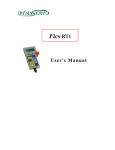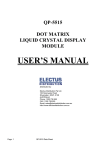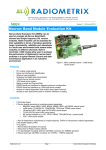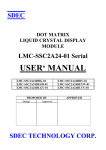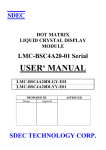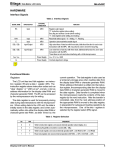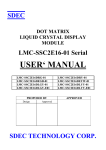Download Glancetron 8035
Transcript
Customer Pole Display SERIES 8035 Operation Manual Version 1.0 8035 Series User Manual This equipment has been tested and found to comply with the limits for Class A digital device. Pursuant to Part 15 of the FCC Rules. These limits are designed to provide reasonable protection against harmful interference in aresidential installation. This equipment generates, uses, and if not installed and used in accordance with the instructions may cause harmful interference will not occur in a particular installation. If this equipment does causeharmful interference to radio or television reception, which can be determined by turning the equipment off and on. The user is encouraged to try correct interference by one or more of the following measures: - Reorient or relocate the receiving antenna. - Increase the separation between the equipment and receiver. - Connect the equipment into an outlet on a circuit different from that to which the receiver is connected. - Consult the dealer or an experienced radio/TV technician for help. This booklet is available from the U.S. government Printing Office, Washington, DC 20402, Stock NO.004-000-00345-4. CAUTION: Any changes of modifications not expressly approved by the grantee of this device could void the user’s authority to operate the equipment. Operation is subject to the following two conditions: (1) This device may not cause harmful interference. (2) This device must accept any interference received including interference that may cause undesired operation. 1 8035 Series User Manual Table of Contents: Chapter 1 Introduction .............................................................................3 Chapter 2 Appearance ............................................................................4 Chapter 3 Before You Install.....................................................................5 Chapter 4 Installing Model 8035 4-1 RS-232 Interface.............................................................6 4-2 USB Interface..................................................................8 Chapter 5 Programming Commands........................................................9 Appendix I Specifications.........................................................................11 Appendix II Character Generator ROM Map.............................................12 2 8035 Series Chapter 1 User Manual Introduction The 8035 multi language LCD customer display is an excellent tool for transmitting transactions, advertising message, and customer greeting at POS system(point-of-sale system). With adjustable tilt angles and visual swivel, customer could freely set just right angle and pole height according to their demand. The bright alphanumeric LCD display provides wide viewing angles, no matter in close or short distance. 8035 LCD customer display also support multi languages (Japan/English, Europe/English, Russia/English), let it application of multi lingual environments. With ESC/POS command codes, 8035 can work under any operation system and platform. Features: ● Easy to read of blue background & white characters display. ● Six adjustable viewing angles and visual swivel design ● Multi language support: Japan/English, Europe/English, Russia/English ● USB/RS232 communication ● Built-in ESC/POS command codes The develops 8035 OPOS firmware (OLE for retail POS), not only accordance with Microsoft OPOS standard but also includes our exceptional functions. We also simplify the complicated installation procedure of OPOS driver to one step completion. In addition, we also provide 8035 OPOS test program for operator easy learning and whole function test as well as compatible problem handling. Therefore, 8035 could smoothly perform its unique features and perfectly work with various OPOS environments. OPOS Features: ● One-step installation ● Quick start ● Marquee show ● Blink light show ● Brightness adjustable For Its high compatibility and convenience with other hardware, it is ideal for applying to retail, hospitality, fast food, hotel, financial service and other industrial application。Based on professional abilities, we have confidence to optimize the customized product and suggest the private solution for clients. 3 8035 Series User Manual Chapter 2 Appearance LCD Display Cable Connector JD-8035 4 8035 Series Chapter 3 User Manual Before You Install This manual describes functions and usage of the Model 8035 customer pole display. The 8035 is a 2x20 alphanumeric customer pole display designed with multi-languages for retail and other industrial environments. Its outstanding features include high quality liquid crystal display in blue & white color,USB & serial interface are easy to use and powerful programming features. The 8035 can also combine with any serial receipt printer. Step 1: Turn Off Your Computer By shutting off your computer, you will prevent any accidental damage to the pole display and computer. Step 2: Review Packing List Please ensure that your pole display shipment is complete. Model 8035 includes: • 1 pcs 8035 pole display • 1 pcs operation manual • 1 pcs +12V DC power plate with internal power cable (for RS232) • 1 pcs DC cable • 1 pcs USB cable • 1 pcs pole NOTE: The last character of indicates Cable’s color. Ex: W=White; B=Black 5 8035 Series User Manual Chapter 4 Installing Model 8035 This chapter describes the procedures for installing the 8035 pole display by RS-232 & USB interface. 4-1 .RS232 Interface. Step 1: Turn off your computer If you have not already done so, turn off your computer to avoid any accidental damage to the pole display and computer. Step 2: Bulid up your 8035 JD-8035 Touch POS 8802 DB-9F RJ-45 8035 Customer Pole Display RS-232C Installation 6 8035 Series User Manual Step 3: Decide on power access The RS-232 connection requires power +12V DC. This may be provided through an internal connection in your computer or through an external connection to a 110/220V adapter. The components for an internal connection are provided. Step 4: Using internal power source Refer to the installation diagram as below. Remove the access cover to your computer. Mount the +12V DC power plate on an available expansion slot in the back of your computer. Attach the 4-pin male connector to the open female connector of the same type in your computer.Alternatively, an internal power source may be available already if the com port on your computer or terminal matches the 8035 pin assignment. . Step 5: Connect to your computer Connect the RS-232 connector to the male equivalent com port on your computer or terminal. Provide power to the DC jack on the DB9F connector using either a cable connection to the +12V DC power plate or an external adapter. Step 6: Turn on your computer Turn on your computer. It should boot up normally. The pole display will show a self-diagnostic status and then the display will be blank. Step 7: Turn to Chapter 5 You are now ready for operation; please refer to Chapter 5 for programming to meet the specific requirement of your application environment. 7 8035 Series User Manual 4-2 USB Interface Step 1: Bulid up your 8035 JD-8035 Touch POS 8802 USB B USB A 8035 Customer Pole Display USB Installation Step 2: Connect to your computer Connect the USB connector to the usb port on your computer. Step 3: Refer to RS-232 configuration Please refer to RS-232 configuration step 3 and following steps. (USB 2.0 user access 8035 via virtual com port) 8 8035 Series Chapter 5 User Manual Programming Commands There is a programming mode available for model 8035 with ESC/POS mode. In this Chapter, we will use ESC/POS mode for multi-languages, Please refer to Appendix for details. The basic function of the 8035 display is comparable to the display programming by your software should be as easy. You only need open the COM-port on which the display has been connected from you. Then, you just needs send the character what you want to display on 8035 directly via the COM port. Please following the USB/RS232 parameters to use as below: 9600 Baud, No Parity, 8 Data Bits, 1 Stop bit In Basic, you would initialize the interface as follows: OPEN “COMx: 9600, N, 8, DS0” FOR OUTPUT AS #1 (x=number of the COM port you are using for the display) And you would print something to the display using the PRINT command: PRINT#1, “Hello World!” In the end, you can close the interface: CLOSE #1 In other programming languages, the commands for serial output shall be different, but they will work in a similar way. For some compilers, you will need an extra toolbox, that offers you usb routines. Please refer to your compiliers/interpreters manual for more details. Example: OPEN “COMx: 9600, N, 8, 1, DS0” FOR OUTPUT AS #1 PRINT #1, “Hello World!” CLOSE #1 9 8035 Series User Manual Programming using DOS routines You can also generate a display output using the simple DOS routines. Example: MODE COMx: 9600, N, 8, 1 ECHO Hello! >COMx: Control characters and special functions For special display functions, there are some commands which will be explained in this chapter. Some of the commands consist of one ASCII-CTRL-code, others are command strings, introduced by ESC. If a command needs additional parameters, please do not forget to use ASCII format for the parameter. That means, if the parameter is 0 (zero), then you have to transmit the ASCII code “0” (=CHR$(48) in Basic; 48 is the decimal position of the “0” character in the ASCII code table). But please consider that only ONE byte is allowed for each parameter. That is why you cannot transmit two digit numbers. In this case, just add the number you want to transmit as parameter 48 and transmit the corresponding character. For example, if you want to transmit the parameter 11, you have to send CHR$(11+48)=CHR$(59)=“;”. Attention: For some other commands, only BYTE values are allowed as parameter. For those, you directly send the corresponding character code without adding 48 (e.g. CHR$(11) for 11). For details, please refer to the individual command code descriptions. Example: Set the cursor to the last position in the display area WRONG: PRINT #1, CHR$(27)+“=”; :REM command ESC = PRINT #1, 19;1 :REM parameter column 19, line 1 CORRECT: PRINT #1, CHR$(27)+“=”; PRINT #1, CHR$(48+19)+“1” :REM or CHR$(48+19)+CHR$(48+1) Below is a list of command sequences for user to design an interface to the 8035 customer pole display. Please note that pole display is default with 9600 bps baud rate, no parity, 8 data bits, 1 stop bit. 10 8035 Series Appendix I NO 1 2 3 4 5 6 7 8 9 10 User Manual Specifications Item Display method LCD type Backlight mode Brightness Display color Adjustable angle Viewing angle Numberof character Character size Character font Descriptions Liquid crystal display STN Blue mode LED backlight 600 cd/m2 Blue (back color) and White (character color) Swivels 360° and Tilt 45° Angles 0– 45 degrees 20 columns x 2 lines 5mm(w) x 10mm (H) , 5x7 dot 2 x 20 dot matrix by alpha numeric Japan / English 11 Language Europe/ English Russian / English USB 2.0 user access 8035 via virtual Comport 12 Interface RS-232 with DC jack 13 Software Programming ESC/POS OPOS (OLE for Retail POS) 5V DC from HOST USB port 14 Power Requirement 12V DC from RS232 port 15 Total dimensions 214 (W) x 70 (H) x 40 (D) mm 16 Optional Pole Height 140mm or 280mm 17 Approximate Weight 950g 18 Material ABS Plastic & ABS Plastic with Metal 19 Colors Dark Gray or White 20 Operating temperature 5 - 45℃ 21 Operating Humidity 30% - 85% 22 Storage Temperature -10 - 55℃ 23 Storage Humidity 10% - 85% 11 8035 Series User Manual Appendix II Character Generator ROM Map 1. 8035(Japan/English) Font Table Lower 4 bit Higher 4 bit 0000 xxxx0000 CG RAM (1) xxxx0001 (2) xxxx0010 (3) xxxx0011 Lower 4-bit (D0-D3) of Character Code (Hexadecimal) CHARACTER PATTERN CHART(5x7DOTS+CURSOR) 0010 0011 0100 0101 0110 0111 1010 1011 1100 1101 1110 1111 (4) xxxx0100 (5) xxxx0101 (6) xxxx0110 (7) xxxx0111 xxxx1000 (1) xxxx1001 (2) xxxx1010 (3) xxxx1011 (4) xxxx1100 (5) xxxx1101 (6) xxxx1110 (7) xxxx1111 12 8035 Series User Manual 2. 8035(Europe/English) Font Table Upper 4 bir Lower 4 bir LLLL LLLH LLHL LLHH LHLL LHLH LHHL LHHH HLLL HLLH HLHL HLHH HHLL HHLH HHHL HHHH LLLL (00H) LLLH (01H) LLHL (02H) LLHH (03H) LHLL (04H) LHLH (05H) LHHL (06H) LHHH (07H) HLLL (08H) HLLH (09H) HLHL (0AH) HLHH (0BH) HHLL (0CH) HHLH (0DH) HHHL (0EH) HHHH (0FH) 13 8035 Series User Manual 3. 8035(Russian/English) Font Table Lower 4 bit Higher 4 bit 0000 xxxx0000 CG RAM (1) xxxx0001 (2) xxxx0010 (3) xxxx0011 Lower 4-bit (D0-D3) of Character Code (Hexadecimal) CHARACTER PATTERN CHART(5x7DOTS+CURSOR) 0010 0011 0100 0101 0110 0111 1010 1011 1100 1101 1110 1111 (4) xxxx0100 (5) xxxx0101 (6) xxxx0110 (7) xxxx0111 xxxx1000 (1) xxxx1001 (2) xxxx1010 (3) xxxx1011 (4) xxxx1100 (5) xxxx1101 (6) xxxx1110 (7) xxxx1111 14 8035 Series User Manual 15