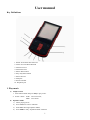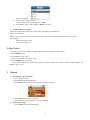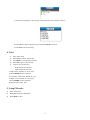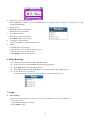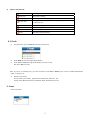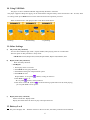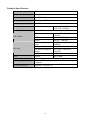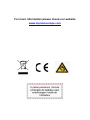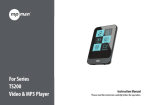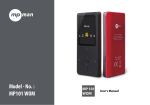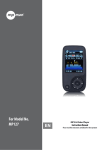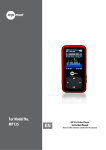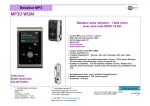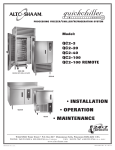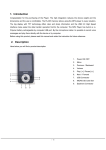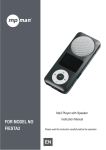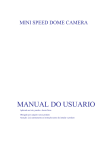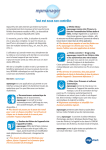Download Mpman MP103WOM
Transcript
Mp4 Player FOR MODEL NO MP103WOM Instruction Manual Please read this instruction carefully before the operation EN User manual Key Definitions 1. NEXT: Next Music/Fast-Forward 2. LAST: Previous Music/Rewind 3. Volume increase 4. Volume decrease 5. Menu: Menu button 6. Play: Play/Pause button 7. Micro SD card 8. USB jack 9. Power ON/OFF 10. Earphone jack 1. Play music a) Simple actions 1. Enter Music Mode and press Play to play music. 2. Select a Track: Last: Previous Track; Next: Next Track. b) Equalizer Mode 1) When playing music 2) Press MODE to enter in submenu 3) Push Next choosing Equalizer Mode; 4) Press Mode to entry ‘Equalizer Mode’ submenu. 1 Select an equalizer: 5) 6) Detail of each equalizer (EQ): Natural, Rock, Pop, Classic, Soft, Jazz, DBB Push Next to select an EQ and press Mode to confirm. c) Synchronous Lyric Display The player supports lyric files with *.LRC suffix, and displays synchronously. How to use lyric files? Please make sure the lyric has the same name as the music file. Press MODE and hold for a few seconds. For example: Music file: Journey.mp3 Lyric file: Journey.lrc 2. Play Videos 1. Enter main menu, press Next scrolling to “MOVIE” (Only available to AMV files): 2. Press MODE to enter: 3. Press PLAY to start video. 1). When in the interface of ‘Movies stop’ 2). Press MODE to enter submenu. Local Folder, Delete file, Delete all, Repeat (Normal, repeat one, Folder, Repeat Folder, Repeat all, Random ,intro ) , Exit. 3. Record a) Recording in “Record mode” 1. Enter the main menu: 2. Push Next scroll to Record mode 3. Push Mode to select Record mod, screen will display as below: 4. Press Play to start / pause recording. 5. Press Mode for a few seconds to save the recording. b) Select Record Type 1. Press Mode to enter record submenu 2 2. Push next scrolling into ‘Record type’ submenu then presses Mode to select it. 4. Press Next to choose appropriate type and press Mode to select it 5. Press Play to start recording. 4. Voice a) b) c) d) e) Enter main menu Push Next to choose ‘Play mode’ Push Mode to enter playing interface Press Play again to play the file. Choose voice record files: Last: Select previous file; Next: Select the next file; f) When in the interface of ‘Voice stop’ g) Press MODE to enter submenu. Local Folder , Delete file ,Delete all , Exit. h) When in the interface of ‘Voice play’ I) Press MODE to enter submenu. Repeat, Replay mode , Exit. 5. Using FM radio a) b) c) Enter main menu; Push Next scrolling “FM Mode” Push Mode to enter 3 d) e) f) g) h) Auto search “20 pressets maximum” Hold Last/Next 2 seconds to start the channel search in 100 KHz interval upwards or downwards. To stop tuning,push Last/Next. Manual tuning Push Last: Downward 100 KHz Push Next: Upward 100 KHz Save current channel: Push Mode to enter FM submenu Press Mode again to save channel. Listening to a saved channel: You can press Play to choose a saved channel. Record. 1. Press PLAY to start recording. 2. Press Mode for a few seconds to save the record. 3. When in the interface of ‘Record stop’ 4. Press MODE to enter record submenu 6. Photo Browsing This function is only available for JPEG and BMP format. a) In the main menu, press Last/Next choosing Browsing pictures. b) Press Mode to enter corresponding submenu. c) Press Last or Next choosing the document you want to read, then press Play to play it. d) In stop mode we have a submenu. Local folder, Playback set (Manual play, autoplay) , delete file ,delete all, exit. 7. Setup a) Enter Settings You can set system performances here, options may vary in different versions of the firmware. 1. Entry main menu 2. Push Next Scrolling into “Settings” 3. Press Mode to entry. 4 b) Options introduction: (System time) Setting system date and time (LCD set) Screensaver setting (Language) Choosing different languages (Power off) Setting a count down time in minutes, the player will shut off when time out. (Memory info) Check memory space and usage status (Firmware Ver.) Version of player’s firmware (Firmware upgrade) (Exit) Use for upgrade firmware Exit from Setting interface 8. E-book a) On main menu, press Next/Last choosing e-Document, b) c) Press Mode to enter corresponding submenu: Press Next or Last choosing the document you want to read, then press Play to read it. Note: If you are in ‘Manual play’ you must scroll text via LAST or NEXT; texts can be scrolled automatically under ’Auto play’ set. a) We have two menus. In stop mode: Local folder , playback set ,Deleted file ,delete all , exit. In play mode: Bookmark select ,bookmark delete ,bookmark add , exit. 9. Game Enter main menu 5 10. Using USB Disk The player is also a standard USB disk. Supported by Windows / Mac/XP. The player supports USB power supply, can be used without using the battery when connected to a PC. To enter, when in’ waiting mode’ press Mode return to main menu and choose the operation you need. When connected to PC, The player works on the three modes below: 1. Waiting 2. Downloading 3. Uploading 11. Other Settings a) Play mode (Play submenu) You can choose different play mode ( repeat, shuffle) when playing music or recorded files. The first option on Play submenu is ‘Play mode’ ○ REPEAT: Normal, Repeat One, Folder, Repeat Folder, Repeat All, Random, Intro. b) Replay mode (Play submenu) Enter from Play submenu: ○ A-B Repeat 1. When play music or recorder 2. Push Mode to entry play submenu 3. Push Next scrolling into ‘Repeat Mode’ option 4. Push Mode to enter Repeat Mode: ‘A’ of Symbol 5. Push Next to select ‘A’ flashes, waiting for starter A flashes, waiting ender B ‘B’ of symbol 6. Push Next to select B. Symbol fixed and starting repeat between A-B, while playing, you can push Last to reset A point. c) Replay times (Play submenu) Please consult into ‘Replay mode’ Replay time determines the times of play A-B repeat until exit 12. Battery Level The power displays full. With the increase in the use of time, the battery indicator will be reduced. 6 When the battery is almost /completely run out. The battery icon will be complety white and the unit should be charged to through of the mini USB. Without the use of the player, please try to turn off the power. 13. Troubleshooting No Power Make sure you have switched the player on No Sound Make sure the volume is not at 0 and that the earphones are connected correctly. Please make sure the earphone jack is clean Damaged MP3 files may have background noise and may not even play. Strange characters on display Make sure you have chosen the correct language FM has bad performance Adjust place of player and earphone Switch off nearby power appliances. Earphone is used as antenna Cannot Download Music Check USB cable, and make sure the player is properly connected to the PC Check if the driver has been well installed Make sure there is sufficient memory MPMANAGER For movie and music synchronisation and conversion, please use MPMANAGER software supplied in the CD ROM. This software can be used also for UPDATE of your player. MPMANAGER manual is included in your CDROM. 7 Technical Specifications Dimension 80mm x 40mm x 9.8mm Weight 23.6g Screen 1.8 TFT (128*160) Connecting to PC High Speed USB2.0 Memory Nor Flash Voice Recorder Format Music Formats MP3, WMA Max. Output WAV (32K 64K,128K ,256Kbps) , (L) 10mW + (R)10mW (32Ohm) 8K bps – 320K bps 5K bps – 384K bps 76MHz – 90MHz / 87MHz – 108MHz 20 + 20 (L) 10mW + (R)10mW (32Ohm) 45dB JPEG, BMP MP3, WMA MP3 Bit rate WMA Receiver frequency range Storage units FM radio Maximum headphone output Signal to noise ratio Photo Format Operate Temperature 5 to 40 degree Multi-Languages Display English, French, Germany, Italian, Dutch, Portuguese, Spanish Supported Systems Windows / XP/Mac, etc. Please note: Design and characters may change without prior notice. 8 For more information please check our website www.mpmaneurope.com