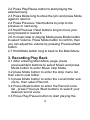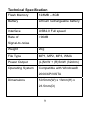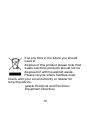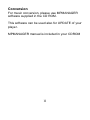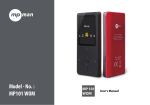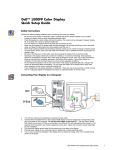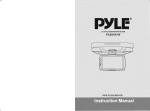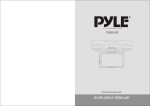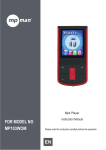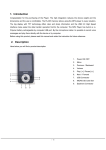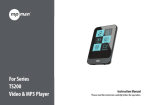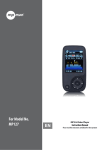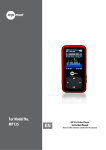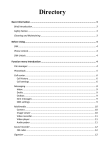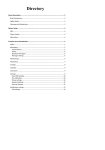Download Mpman MPF97
Transcript
MPF97 User Manual What’s in the box? Operating Unit Earphones User Manual USB Cable 2 1. Overview 2. Music Play 2.1 Switch the On/Off switch to turn on the player. After entering Main Menu page, select Music and press Mode button to enter Playing Song Mode. 3 2.2 Press Play/Pause button to start playing the selected song. 2.3 Press Mode long to show the lyric and press Mode again to return it. 2.4 Press Previous / Next buttons to jump to the previous or next song. 2.5 Hold Previous / Next buttons long to move your song forward or rewind it. 2.6 In music stop or playing Mode,press Mode button to select Volume. Press Mode button to confirm, then you can adjust the volume by pressing Previous/Next button. 2.7 Hold Mode button long to back to the Main Menu. 3. Recording Play Back 3.1 After entering Main Menu page, press previous/Next buttons to select Music and press Mode button to enter Music stop Mode. 3.2 press Mode button to enter the stop menu list , then slect Local folder . 3.3 press Mode button to enter the Local folder sub menu, then select Record. 3.4 Press Mode button to enter the Record voice list , press Previous /Next buttons to seleclt your desired record voice. 3.5 Press Play/Pause button to start playing the 4 selected record voice . 3.6 Hold Previous/Next buttns long to move your record voice forward or rewind it. 3.7 Press Mode button to select Volume.Press Mode button to confirm , then you can adjust the volume by pressing Previous/Next button. 4.Record 4.1 After entering Main menu page, press Previous/Next button to select Record and press Mode button to enter Recording voice Mode. 4.2 Press Play/Pause button to start recording . 4.3 Press Play/Pause button to pause or continue recording. 4.4 Hold Mode button long till “Saving” appear on the display to save the recorded voice when you finish recording. 4.5 Hold Mode button long to back to the Main Menu. 5. Other 5.1 Repeat Mode Set In PLAYING Mode, press Mode button to enter the sub-menu. Select Play Mode, and press Mode button to enter the play Mode selection screen. 7 play Modes are available: Normal, Repeat One, 5 Folder, Repeat Folder, Repeat All, Random and Intro.Press Previous / Next buttons to select your desired Play Mode,and press Mode button to confirm. 5.3 EQ Mode Set In PLAYING Mode, press Mode button to enter the sub-menu. Then press Next to select Equalizer, and press Mode button to enter the EQ Mode selection screen. 7 EQ Modes are available: Natural, Rock, Pop, Classic, Soft, Jazz and DBB. Press Previous / Next buttons to select an EQ Mode and press Mode button to confirm the setting. 5.4 Delete files In STOP Mode, press Mode button to enter the deletion function.Press Next to select Delete file, and press Mode to confirm you selection. Then press Previous / Next buttons to select the file you want to delete, and press Mode button to confirm. Select “YES” or “No” by pressing Previous / Next buttons. Then press Mode button to confirm. 5.5 Exit this function by holding Mode button long. 6. System Set 6.1 After entering Main Menu page, press Previous/ 6 Next buttons to select Sys Set.And press Mode button to enter System Set Function menu page. 6.2 Blacklight 6.2.1 After entering System Set Function menu page,Select Blacklight and press Mode button to enter the Blacklight Setting Screen.Press Previous / Next buttons to adjust the backlight values.Press Mode button to confirm after finish setting backlight. 6.3 Language Selection 6.3.1 After entering System Set Function menu page,press Next then Mode to enter the language options list.Press Previous / Next buttons to select your preferred language and press Mode button to confirm. 6.4 Power Off Set 6.4.1 After entering System Set Function menu page,press Previous / Next buttons to select Power off. Press Mode button to confirm. 6.4.2 You can set the off time and the sleep time. In the STOP Mode, the player will be off or in Sleep Mode automatically based on the duration you set.You may set “0” to disable these function. 6.5 Contrast 7 6.5.1 After entering System Set Function menu page, Select Contrast and press Mode button to enter the Contrast Setting Screen.Press Previous / Next buttons to adjust the contrast values.Press Mode button to confirm after finish setting contrast. 6.6 Memory Information 6.6.1 Press Previous / Next buttons to select Memory Info, and press Mode button to see the current memory information of the player. 7.E-book 7.1 After entering Main Menu page, press Previous / Next buttons to select E-book.And press Mode button to enter E-book list . 7.2 Press Previous/Next button to select your desired article,and press Mode to confirm. Exit this function by holding Mode button long. 8 Technical Specification Flash Memory 128MB – 8GB Battery Lithium rechargeable battery Interface USB2.0 Full speed Rate of >90dB Signal-to-noise Weight 20g File Type MP1, MP2, MP3, WMA Power Output (L)5mW + (R)5mW (32ohm) Operating System Compatible with Windows® 2000/XP/VISTA Dimensions 50.5mm(W) x 13mm(H) x 23.5mm(D) 9 If at any time in the future you should need to dispose of this product please note that: waste electrical products should not be disposed of with household waste. Please recycle where facilities exist. Check with your Local Authority or retailer for recycling advice. (waste Electrical and Electronic Equipment Directive) 10 Conversion For music conversion, please use MPMANAGER software supplied in the CD ROM. This software can be used also for UPDATE of your player. MPMANAGER manual is included in your CDROM 11 For more information, please visit our website www.mpmaneurope.com 12