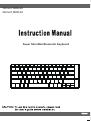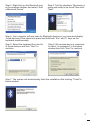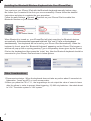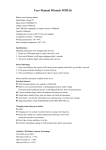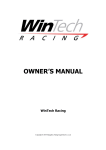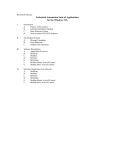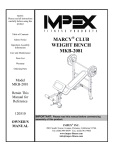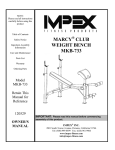Download Wintech MKB-29
Transcript
Wintech MKB-28 Model: KB-38BT Wintech MKB-29 Super Slim Mini Bluetooth Keyboard Installing the Batteries This RF2.4GHz Touch keyboard use Built in lithium -ion rechargeable battery. Charging step This wireless touchpad built - in rechargeable battery . 1.When your touch pad not working smoothly due to lack of electricity , according to Figure 1 to charge the touchpad. 2.When your touch pad is fully charged , unplug the charging cable according to Figure 2 direction. 1 2 Hotkeys on the keyboard Press FN+F1 to enter IOS(Apple) system,FN+F2 to enter Android system,FN+F3 to enter Windows system. Installing the Bluetooth Wireless Keyboard Installing the Bluetooth Wireless Keyboard into Your Computer Step 1. Before using the Bluetooth keyboard with your computer, you need to check whether your computer is equipped with Bluetooth receiver.If not, you’ll need to purchase an additional Bluetooth receiver and install it correctly onto your computer. Once your computer is Bluetooth-enabled, the setup applet’s icon will appear in the windows taskbar as shown below. 2 Step 2. Right-click on the Bluetooth icon in the windows taskbar, and select “Add a Bluetooth Device” Step 3. Tick the checkbox “My device is setup and ready to be found”,then click “Next”. Step 4. Your computer will now scan for Bluetooth devices in your area and display found devices.At the same time press and hold both “Esc” and “k” keys on the keyboard simultaneously. Step 5. Select the keyboard from the list of found devices and click “Next” to continue. Step 6. We recommend our customers to select “no password” in the below window,then click “Next” to continue. Step 7. The system will automatically finish the installation after clicking "Finish"in below window. 3 Installing the Bluetooth Wireless Keyboard into Your iPhone/iPad You must sync your iPhone/ iPad with the Bluetooth keyboard manually before using. No further sync is needed if the first sync runs successfully. Please follow the detailed instructions as below to complete the sync procedure. Follow the path Settings General Bluetooth on your iPhone/ iPad to enable \the Bluetooth function on your iPhone/ iPad. When Bluetooth is turned on, your iPhone/iPad will start searching for Bluetooth devices automatically. At the same time press and hold both “Esc” and “k” keys on the keyboard simultaneously. Your keyboard will be found by your iPhone /iPad automatically. When the keyboard is found, press the “Bluetooth Keyboard” appearing on the iPhone/ iPad screen,a window will pop up with a syncing passkey.Type in the passkey shown given by the iPhone/ iPad on the keyboard and then press the “enter” key. Now the Bluetooth keyboard should be connected to your iPhone/ iPad as shown in below picture. Other Considerations 1 Power-saving design : When the keyboard does not take any action about 2 seconds into hibernation , press any KEY or touch screen wake . 2.When you press the FN + F11 , the keypad keys do not output the value of users to leave after the others in order to prevent false triggering .3 2 AAA dry batteries : the whole boost to 3.0V. The whole system is 3.0V system . 4