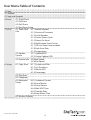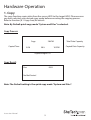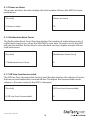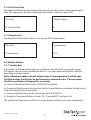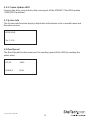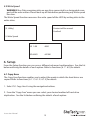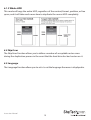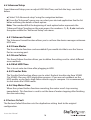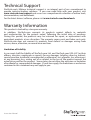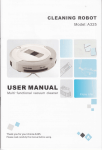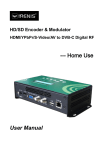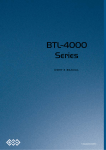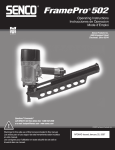Download StarTech.com Standalone 2.5 / 3.5” SATA Hard Drive Duplicator and Eraser w/ High Duplication Speed up to 14GBpm
Transcript
1 to 1 Standalone Hard Drive Duplicator and Eraser SATDUP11 *actual product may vary from photos DE: Bedienungsanleitung - de.startech.com FR: Guide de l'utilisateur - fr.startech.com ES: Guía del usuario - es.startech.com IT: Guida per l'uso - it.startech.com NL: Gebruiksaanwijzing - nl.startech.com PT: Guia do usuário - pt.startech.com For the most up-to-date information, please visit: www.startech.com Manual Revision: 07/29/2014 FCC Compliance Statement This equipment has been tested and found to comply with the limits for a Class B digital device, pursuant to part 15 of the FCC Rules. These limits are designed to provide reasonable protection against harmful interference in a residential installation. This equipment generates, uses and can radiate radio frequency energy and, if not installed and used in accordance with the instructions, may cause harmful interference to radio communications. However, there is no guarantee that interference will not occur in a particular installation. If this equipment does cause harmful interference to radio or television reception, which can be determined by turning the equipment off and on, the user is encouraged to try to correct the interference by one or more of the following measures: • Reorient or relocate the receiving antenna. • Increase the separation between the equipment and receiver. • Connect the equipment into an outlet on a circuit different from that to which the receiver is connected. • Consult the dealer or an experienced radio/TV technician for help. Use of Trademarks, Registered Trademarks, and other Protected Names and Symbols This manual may make reference to trademarks, registered trademarks, and other protected names and/or symbols of third-party companies not related in any way to StarTech.com. Where they occur these references are for illustrative purposes only and do not represent an endorsement of a product or service by StarTech.com, or an endorsement of the product(s) to which this manual applies by the third-party company in question. Regardless of any direct acknowledgement elsewhere in the body of this document, StarTech.com hereby acknowledges that all trademarks, registered trademarks, service marks, and other protected names and/or symbols contained in this manual and related documents are the property of their respective holders. Instruction Manual Table of Contents Product Diagram.....................................................................................1 Front View..................................................................................................................................................... 1 Rear View....................................................................................................................................................... 1 Introduction.............................................................................................2 Packaging Contents.................................................................................................................................. 2 Hardware Setup.......................................................................................................................................... 3 User Menu Table of Contents................................................................................................................. 4 Hardware Operation...............................................................................5 1. Copy........................................................................................................................................................... 5 2. Compare................................................................................................................................................... 6 3. Copy & Compare.................................................................................................................................... 6 4. Erase........................................................................................................................................................... 6 5. Utility.......................................................................................................................................................... 8 6. Setup.......................................................................................................................................................... 13 Technical Support...................................................................................17 Warranty Information.............................................................................17 Instruction Manual i Product Diagram Front View 1 1. Display Screen 2. Navigation buttons 3. OK button 4 3 2 4. Esc button 5. SATA HDD source port 6. SATA HDD Target port 5 6 Rear View 1. Power Switch 2. Power Adapter Port 1 Instruction Manual 2 1 Introduction Packaging Contents • 1X – HDD Duplicator/Eraser • 2X – SATA Cables • 1X – Power Adapter • 3X – Power Cords (NA, UK, EU) • 1X – Instruction Manual • 2X- HDD Pads WARNING! Hard drives and storage enclosures require careful handling, especially when being transported. If you are not careful with your hard disk, lost data may result. Always handle your hard drive and storage device with caution. Be sure that you are properly grounded by wearing an anti-static strap when handling computer components or discharge yourself of any static electricity build-up by touching a large grounded metal surface (such as the computer case) for several seconds. Instruction Manual 2 Hardware Setup 1. Ensure the power switch is set in the off position. Connect the included power adapter from an available AC power outlet to the Power Adapter Port on the back of the SATDUP11. 2. Using an included SATA Cable, attach the HDD you would like to duplicate to the source port. (SATA port on the left identified as source, see below). 3. Using an included SATA Cable, connect the HDD you would like to have over written, or erased to the target port. (SATA port on the right identified as source, see below) Note: For added protection, and heat insolation the source and target drives can be placed on included HDD Pads. WARNING! Any Data remaining on the target drive will be over written. 4. Press the power switch to the “On” position, the SATDUP11 is now ready to use. Instruction Manual 3 User Menu Table of Contents 1. Copy 2. Compare 3. Copy and Compair 4. Erase 4.1 Quick Erase 4.2 Full Erase 4.3 DoD Erase 4.4 Dod Erase Comp 5.Utility 5.1 Show HDD 5.1.1 Model Number Info 5.1.2 Version of Firmware 5.1.3 Serial Number 5.1.4 Device Power Cycle 5.1.5 Power-On Hours 5.1.6 Reallocation Event Count 5.1.7 Off-Line Scan Uncorrectable 5.1.8 Seek Error Rate 5.1.9 Temperature 5.2 Update 5.2.1 Update BIOS System 5.2.2 Create Update HDD 5.3 System Info 5.4 Read Speed 5.5 Write Speed 6. Setup 6.1 Copy Area 6.1.1 System and Files 6.1.2 ALL Partitions 6.1.3 Whole HDD 6.1.4 Percentage 6.2 Skip Error 6.3 Language 6.4 Advanced 6.4.1 Unknown Format Setup 6.4.2 Erase Master 6.4.3 Erase Pattern 6.4.4 Wait HDD Time 6.4.5 Transfer Rate 6.4.6 Stop Motor Time 6.5 Restore Defaults Instruction Manual 4 Hardware Operation 1. Copy The copy function copies data from the source HDD to the target HDD. Please ensure you have selected your desired copy mode before executing the copying process. Refer to function [6.1 Copy Area] for details. Note: By Default quick copy mode “System and Files” is selected. Copy Process Copy Copied Time 0:26 2047M 50% 1037M Total Data Capacity Copied Data Capacity Copied Progress % Copy Result Pass 0:58 No Bad Sector! Note: The Default setting is the quick copy mode “System and Files”. Instruction Manual 5 2. Compare The Compare function can be used after a duplication s finished to confirm the data on the target HDD is identical to the source HDD. 3. Copy & Compare The Copy & Compare function executes a duplication and then automatically executes the compare function immediately afterwards. 4. Erase WARNING! Any Data remaining data on any drive connected to a designated erase port will be over written. Please back up all data before performing any Erase function. The Erase function allows for three different types of drive erasing: Quick Erase, Full Erase, and DoD Erase. Select your desired mode to clear all data from the drive. Refer to functions [4.1 / 4.2 / 4.3] for details. Notes: • You can also use the source port and delete two drives simultaneously. Refer to function [6.3 Erase Master] for details. By default the Source port is disabled as an erase port. • The Erase function can be stopped while in process by pressing the [ESC] for 3 to 4 seconds. However, any data that has already been deleted including the drive partition table cannot be recovered. 4.1 Quick Erase The Quick Erase function only erases the HDD index table. It is the fastest way to erase a HDD. 4.2 Full Erase The full Erase function performs a single pass overwrite which will erase all sectors on the HDD. It will take a longer time than quick erase. Instruction Manual 6 4.3 DoD Erase DoD Erase is a three pass overwrite erase which erases all sectors of the HDD. It can guarantee the data was fully deleted by erasing the HDD bit for bit three times. DoD Erase will damage the data on the HDD, so please make sure you have backed up all important data before using this function. Steps of DoD Erase The system will start executing DoD Erase after pressing [OK]. DoD Erase Prepare Pattern Erasing. Erasing 1 HDD DoD Erase [02] Erase[00] 2:05 465G 4818M The system will show the result afterfinishing. DoD Erase Pass: 5 Instruction Manual Fail: 0 7 4.4 DoD Erase Comp DoD Erase & Compare performs a standard DoD Erase as described above, then performs a sector by sector check to verify that the drive has been erased. As it does the most thorough Erasing job, it is also takes the most time to complete. 5. Utility From the Utility options you can access different administrative configurations and information. See the list below outlining the details of each option. Refer to functions [5.1 / 5.2 / 5.3 / 5.4 / 5.5] for details. 5.1 Show Disc Info. The Show Disc Info. function displays information about the HDD attached to the source port. Refer to functions [5.1.1 - 5.1.9] for details. 5.1.1 Model Number The Model Number function shows basic information about the HDD connected to the source port. [Disc Info] Model: WDC WD 1. Model Number 500BPVT-00HXZT3 Instruction Manual 8 5.1.2 Version of Firmware The Version of Firmware function displays the HDD firmware version of the HDD connected to the source port. [Disc Info] Model: WDC WD 1. Model Number 500BPVT-00HXZT3 5.1.3 Serial Number The Serial Number function displays the serial number of the HDD connected to source port. [Disc Info] Serial NO: 3. Serial Number WD-WXB1A91M3998 5.1.4 Device Power Cycle The Device Power Cycle function displays the number of times the HDD has been turned on and off. [Disc Info] [Device Power Cycle] 5. Device Power Cycle 99 Instruction Manual 9 5.1.5 Power-on Hours The power-on Hours function displays the total number of hours the HDD has been powered-on. [Disc Info] [Power on Hours] 6. Power on Hours 18 5.1.6 Reallocation Event Count The Reallocation Event Count function displays the number of reallocating events. A reallocation event occurs when the HDD fails to save data. Once this occurs the HDD will need to redefine the location to store the data causing a higher amount of drive read/write errors. [Disc Info] [Reallocation Event Count] 7. Reallocation Event Count 0 5.1.7 Off-Line Scan Uncorrectable The Off-Line Scan Uncorrectable Sector Count function displays the volume of sectors that are uncorrectable when scanned off-line. The higher the uncorrectable sector volume is, the more seriously the HDD is damaged. [Disc Info] [Off-Line Scan Uncorrectable] 8. Off-Line Scan Uncorrectable 0 Instruction Manual 10 5.1.8 Seek Error Rate The Seek Error Rate function displays the rate of error that occurs while searching for data. This represents the rate of damaged data that is stored on your HDD. [Disc Info] [Seek Error Rate] 8. Seek Error Rate 0 5.1.9 Temperature The Temperature function displays the current HDD temperature. [Disc Info] [Temperature] 9. Temperature 22ºC 5.2 Update System 5.2.1 Update Bios If an update to the device firmware is available on the StarTech.com product page, this option can be used to update the device. The steps below outline the steps for executing a system update. Note: A firmware update should only be done if recommend by StarTech.com. The below steps should only be performed by advanced users. Please contact StarTech.com Technical Support for assistance. a) Format a blank hard drive with a 10GB FAT32 partition. b) Download the firmware file from the StarTech.com Website, and place the file on the main directory of the new partition. c) Connect the hard drive to the source port of the SATDUP11. d) Using the Navigation Buttons locate “5.2.1 Update BIOS” and press ok. The update will take place, and the on screen display will alert you upon completion. Instruction Manual 11 5.2.2 Create Update HDD Formats the drive connected to the source port of the STADUP11 for BIOS update (10GB FAT32 partition). 5.3 System Info. The System info function displays duplicator information such as model name and firmware version. KD25/35HS Ver: 2.31.0 5.4 Read Speed The Read Speed function measures the reading speed of the HDD by reading the entire drive. R 2:30 89.0 M/S Instruction Manual 465G 12.8G 12 5.5 Write Speed WARNING! Any Data remaining data on any drive connected to a designated erase port will be over written. Please back up all data before performing any Write speed function. The Write Speed function measures the write speed of the HDD by writing data to the entire drive. [5. Utility] Content will be erased. Confirm? 5. Write Speed W 1:08 465G 89.6 M/S 4423M 6. Setup From the Setup function you can access different advanced configurations. See the list below outlining the details of each option. Refer to functions [6.1 – 6.9] for details. 6.1 Copy Area The Copy Area function enables you to adjust the mode in which the hard drives are copied. Refer to functions [6.1.1 / 6.1.2 / 6.1.3] for details. 1. Select “6.1 Copy Area” using the navigation buttons. 2. From the “Copy Area” menu you can select your desired method of hard drive duplication. See the list below outlining the details of each option. Instruction Manual 13 6.1.1 System and Files It will copy source HDD’s System and Files instead of the whole HDD. The system will analyze the source HDD and identify the data area to copy. The copy will be completed as long as the source HDD data is within the size of the target HDD. Note: System and Files only supports FAT, NTFS, and LINUX(ext2/ext3/ext4). 6.1.2 All Partitions This mode will copy all of the partitions bit for bit including the free space. It can support all of the formats. Instruction Manual 14 6.1.3 Whole HDD This mode will copy the entire HDD, regardless of the content, format, partition, or free space, and it will take much more time to duplicate the source HDD completely. 6.2 Skip Error The Skip Error function allows you to define a number of acceptable sector errors during the duplication process in the event that the hard drive has bad sectors on it. 6.3 Language The Language function allows you to set is to set the language the menu is displayed in. Instruction Manual 15 6.4 Advanced Setup From Advanced Setup you can adjust HDD Wait Time, and lock the keys, see details below. a) Select “6.9 Advanced setup” using the navigation buttons. b)From the “Advanced” menu you can select your desired application See the list below outlining the details of each option. Note: The number 6.9 at the beginning of each option below represents the “Advanced Setup” heading on the main menu, the numbers: .1, .2, .3, etc. indicate the option within the “Advanced Setup” sub menu. 6.4.1 Unknown Format The Unknown Format function allows you to set how the device manages unknown HDD area. 6.4.2 Erase Master The Erase Master function can be enabled if you would also like to use the Source Port as an erasing port. 6.4.3 Erase Pattern This Erase Pattern function allows you to define the setting used to select different erase methods. 6.4.4 Wait HDD Time This is to set auto start time after plugging in HDD. 6.4.5 Transfer Rate The Transfer Rate function allows you to select the best transfer rate from UDMA 2 to UDMA 4 for your HDD duplication progress. If you are not confident on the HDD quality or you find a high failure rate on copy or compare. It is recommended to slow down the UDMA mode. 6.4.6 Stop Motor Time When the system finishes function executing, the motor won’t stop running immediately. This function is used to set the time of motor stopping after finishing function executing. 6.5 Restore Default The Restore Default function sets the duplication setting back to the original configuration. Instruction Manual 16 Technical Support StarTech.com’s lifetime technical support is an integral part of our commitment to provide industry-leading solutions. If you ever need help with your product, visit www.startech.com/support and access our comprehensive selection of online tools, documentation, and downloads. For the latest drivers/software, please visit www.startech.com/downloads Warranty Information This product is backed by a two year warranty. In addition, StarTech.com warrants its products against defects in materials and workmanship for the periods noted, following the initial date of purchase. During this period, the products may be returned for repair, or replacement with equivalent products at our discretion. The warranty covers parts and labor costs only. StarTech.com does not warrant its products from defects or damages arising from misuse, abuse, alteration, or normal wear and tear. Limitation of Liability In no event shall the liability of StarTech.com Ltd. and StarTech.com USA LLP (or their officers, directors, employees or agents) for any damages (whether direct or indirect, special, punitive, incidental, consequential, or otherwise), loss of profits, loss of business, or any pecuniary loss, arising out of or related to the use of the product exceed the actual price paid for the product. Some states do not allow the exclusion or limitation of incidental or consequential damages. If such laws apply, the limitations or exclusions contained in this statement may not apply to you. Instruction Manual 17 Hard-to-find made easy. At StarTech.com, that isn’t a slogan. It’s a promise. StarTech.com is your one-stop source for every connectivity part you need. From the latest technology to legacy products — and all the parts that bridge the old and new — we can help you find the parts that connect your solutions. We make it easy to locate the parts, and we quickly deliver them wherever they need to go. Just talk to one of our tech advisors or visit our website. You’ll be connected to the products you need in no time. Visit www.startech.com for complete information on all StarTech.com products and to access exclusive resources and time-saving tools. StarTech.com is an ISO 9001 Registered manufacturer of connectivity and technology parts. StarTech.com was founded in 1985 and has operations in the United States, Canada, the United Kingdom and Taiwan servicing a worldwide market.