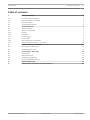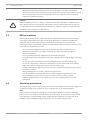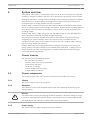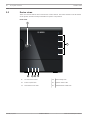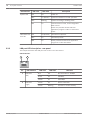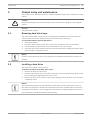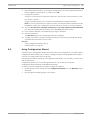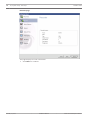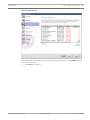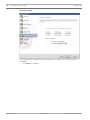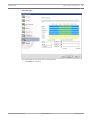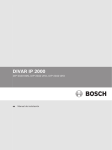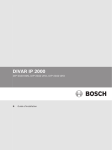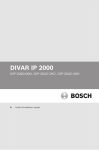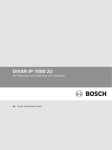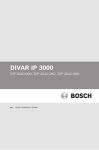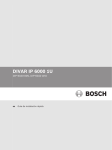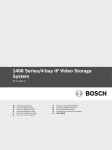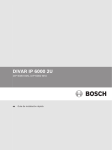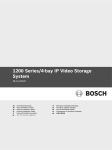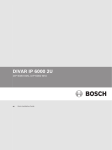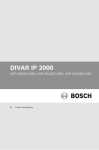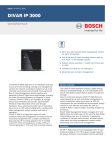Download Bosch DIVAR IP 2000, 2 Festplatten
Transcript
DIVAR IP 2000 DIP-2040-00N, DIP-2042-2HD, DIP-2042-4HD en Installation Manual DIVAR IP 2000 Table of Contents | en 3 Table of contents 1 Safety precautions 4 1.1 General safety precautions 4 1.2 Electrical safety precautions 5 1.3 ESD precautions 6 1.4 Operating precautions 6 2 System overview 7 2.1 Chassis features 7 2.2 Chassis components 7 2.2.1 Chassis 7 2.2.2 Backplane 7 2.2.3 Power supply 7 2.3 Device views 8 2.3.1 LED description - front panel 2.3.2 LAN port LED description - rear panel 10 3 Chassis setup and maintenance 11 3.1 Removing hard drive trays 11 3.2 Installing a hard drive 11 4 System setup - first steps 12 4.1 Introduction 12 4.2 Setup instruction 12 4.3 Starting the application 12 4.4 Using Configuration Wizard 13 5 Recovering the unit 23 6 Additional documentation and client software 24 Bosch Sicherheitssysteme GmbH 9 Installation Manual 2013.09 | V2 | DOC 4 en | Safety precautions DIVAR IP 2000 Safety precautions 1 Observe the safety precautions in this chapter. General safety precautions 1.1 Follow these rules to ensure general safety: – Keep the area around the system clean and free of clutter. – Place the chassis top cover and any system components that have been removed away from the system or on a table so that they won't accidentally be stepped on. – While working on the system, do not wear loose clothing such as neckties and unbuttoned shirt sleeves, which can come into contact with electrical circuits or be pulled into a cooling fan. – Remove any jewelry or metal objects from your body, which are excellent metal conductors that can create short circuits and harm you if they come into contact with printed circuit boards or areas where power is present. Warning! Interruption of mains supply: ! Voltage is applied as soon as the mains plug is inserted into the mains socket. However, for devices with a mains switch, the device is only ready for operation when the mains switch (ON/OFF) is in the ON position. When the mains plug is pulled out of the socket, the supply of power to the device is completely interrupted. Warning! Removing the housing: ! To avoid electric shock, the housing must only be removed by qualified service personnel. Before removing the housing, the plug must always be removed from the mains socket and remain disconnected while the housing is removed. Servicing must only be carried out by qualified service personnel. The user must not carry out any repairs. Warning! Power cable and AC adapter: ! When installing the product, use the provided or designated connection cables, power cables and AC adaptors. Using any other cables and adaptors could cause a malfunction or a fire. Electrical Appliance and Material Safety Law prohibits the use of UL or CSA-certified cables (that have UL/CSA shown on the code) for any other electrical devices. Warning! Lithium battery: Batteries that have been inserted wrongly can cause an explosion. Always replace empty ! batteries with batteries of the same type or a similar type recommended by the manufacturer. Handle used batteries carefully. Do not damage the battery in any way. A damaged battery may release hazardous materials into the environment. Dispose of empty batteries according to the manufacturer's instructions. 2013.09 | V2 | DOC Installation Manual Bosch Sicherheitssysteme GmbH DIVAR IP 2000 Safety precautions | en 5 Warning! ! Handling of lead solder materials used in this product may expose you to lead, a chemical known to the State of California to cause birth defects and other reproductive harm. Notice! Electrostatically sensitive device: To avoid electrostatic discharges, the CMOS/MOSFET protection measures must be carried out correctly. When handling electrostatically sensitive printed circuits, grounded anti-static wrist bands must be worn and the ESD safety precautions observed. Notice! Installation should only be carried out by qualified customer service personnel in accordance with the applicable electrical regulations. Disposal Your Bosch product has been developed and manufactured using highquality materials and components that can be reused. This symbol means that electronic and electrical devices that have reached the end of their working life must be disposed of separately from household waste. In the EU, separate collecting systems are already in place for used electrical and electronic products. Please dispose of these devices at your local communal waste collection point or at a recycling center. 1.2 Electrical safety precautions Basic electrical safety precautions should be followed to protect you from harm and the system from damage: – Be aware of the locations of the power on/off switch on the chassis as well as the room's emergency power-off switch, disconnection switch or electrical outlet. If an electrical accident occurs, you can then quickly remove power from the system. – Do not work alone when working with high voltage components. – Power should always be disconnected from the system when removing or installing main system components, such as the motherboard or memory modules. When disconnecting power, you should first turn off the system and then unplug the power cords from all the power supply modules in the system. – When working around exposed electrical circuits, another person who is familiar with the power-off controls should be nearby to switch off the power if necessary. – Use only one hand when working with powered-on electrical equipment. This is to avoid making a complete circuit, which will cause electrical shock. Use extreme caution when using metal tools, which can easily damage any electrical components or circuit boards they come into contact with. – The power supply power cords must include a grounding plug and must be plugged into grounded electrical outlets. The unit has more than one power supply cord. Disconnect both power supply cords before servicing to avoid electrical shock. Bosch Sicherheitssysteme GmbH Installation Manual 2013.09 | V2 | DOC 6 en | Safety precautions – DIVAR IP 2000 Mainboard replaceable soldered-in fuses: Self-resetting PTC (Positive Temperature Coefficient) fuses on the mainboard must be replaced by trained service technicians only. The new fuse must be the same or equivalent as the one replaced. Contact technical support for details and support. Caution! Mainboard Battery: There is a danger of explosion if the onboard battery is installed upside ! down, which will reverse its polarities. This battery must be replaced only with the same or an equivalent type recommended by the manufacturer (CR2032). Dispose of used batteries according to the manufacturer's instructions. 1.3 ESD precautions Electrostatic Discharge (ESD) is generated by two objects with different electrical charges coming into contact with each other. An electrical discharge is created to neutralize this difference, which can damage electronic components and printed circuit boards. The following measures are generally sufficient to neutralize this difference before contact is made to protect your equipment from ESD: – Do not use mats designed to decrease electrostatic discharge as protection from electrical shock. Instead, use rubber mats that have been specifically designed as electrical insulators. – Use a grounded wrist strap designed to prevent static discharge. – Keep all components and printed circuit boards (PCBs) in their antistatic bags until ready for use. – – Touch a grounded metal object before removing the board from the antistatic bag. Do not let components or printed circuit boards come into contact with your clothing, which may retain a charge even if you are wearing a wrist strap. – Handle a board by its edges only. Do not touch its components, peripheral chips, memory modules or contacts. – When handling chips or modules, avoid touching their pins. – Put the mainboard and peripherals back into their antistatic bags when not in use. – For grounding purposes, make sure your computer chassis provides excellent conductivity between the power supply, the case, the mounting fasteners and the mainboard. 1.4 Operating precautions The chassis cover must be in place when the system is operating to assure proper cooling. Out of warranty damage to the system can occur if this practice is not strictly followed. Note: Please handle used batteries carefully. Do not damage the battery in any way. A damaged battery may release hazardous materials into the environment. Do not discard a used battery in the garbage or a public landfill. Please comply with the regulations set up by your local hazardous waste management agency to dispose of your used battery properly. 2013.09 | V2 | DOC Installation Manual Bosch Sicherheitssysteme GmbH DIVAR IP 2000 2 System overview | en 7 System overview The DIVAR IP 2000 system is an affordable, easy to use all-in-one recording and management solution for network surveillance systems of up to 16 channels. All channels are pre-licensed. Running the full Bosch recording solution including the Video Streaming Gateway to integrate 3rd party cameras, DIVAR IP 2000 is an intelligent IP storage device that provides both, a professional video recording solution and ease of operation. DIVAR IP 2000 is a 4-bay mini tower unit that combines advanced management and state-ofthe-art recording management into a single cost-effective, plug and play IP recording appliance for IT-minded customers which are seeking for a state-of-the-art “second generation” NVR recording solution. DIVAR IP 2000 utilizes a highly energy efficient, embedded design at a very affordable price which nevertheless boasts Bosch quality through-and-through. Easy to install and operate, DIVAR IP 2000 features wizard-based set-up and centralized configuration to reduce installation times. All components are pre-installed and preconfigured. Simply connect to the network and turn on the unit — DIVAR IP 2000 is ready to begin recording straight out-of-the-box. DIVAR IP 2000 features front-swappable SATA-II hard drives providing up to 8 TB of gross storage capacity. All system software is pre-installed and pre-activated — creating an out-ofthe-box ready-to-use video recording appliance. DIVAR IP 2000 utilizes Windows Storage Server 2008 R2 operating system. 2.1 Chassis features The chassis includes the following features: 2.2 – CPU (Intel Atom processor) – 4 slots for SATA drives (front replaceable) – 1x VGA output (onboard) – 2x USB 2.0, 2x USB 3.0 – 1x internal USB Transcoder device – 1x Gigabit Ethernet LAN port Chassis components This chapter describes the most common components included with your chassis. 2.2.1 Chassis The chassis includes 4 slots for hard drives. 2.2.2 Backplane The backplane accepts front-swappable SATA-II hard drives providing up to 8 TB of gross storage capacity. Warning! ! Use caution when servicing and working around the backplane. Hazardous voltage or energy is present on the backplane when the system is operating. Do not touch the backplane with any metal objects and make sure no ribbon cables touch the backplane. 2.2.3 Power supply The chassis features a highly energy-efficient power supplies. Bosch Sicherheitssysteme GmbH Installation Manual 2013.09 | V2 | DOC 8 en | System overview 2.3 DIVAR IP 2000 Device views There are several LEDs on the front and rear of the chassis. The LEDs show the over-all status of the system and the activity and health of specific components. Front view: 1 6 2 2013.09 | V2 | DOC 3 4 5 1 Lock for front cover 4 LAN activity LED 2 Power on/off LED 5 System status LED 3 Hard disk access LED 6 Individual hard disk LED Installation Manual Bosch Sicherheitssysteme GmbH DIVAR IP 2000 System overview | en 9 Rear view: 1 1 2 3 4 1x eSATA for data export 5 6 4 2x USB 3.0 Note: Do not connect hard disk drives Note: Do not use these ports for for recording. keyboard and mouse connection. 2 1x Ethernet (RJ45) 5 1x VGA (monitor) 3 2x USB 2.0 6 Mains connection 100 - 240 VAC Note: Use these ports for keyboard and mouse connection. 2.3.1 LED description - front panel This chapter describes the LED displays on the front of the chassis. LED indicator Power LED HDD LED LAN LED Bosch Sicherheitssysteme GmbH LED color LED state Description N/A Off Power off Blue On (default) Working (S0 state) N/A Off No disk access Blue Blinking Disk access N/A Off Network disconnected Blue On Network connected Blue Blinking Network activity Installation Manual 2013.09 | V2 | DOC 10 en | System overview DIVAR IP 2000 LED indicator System LED LED color LED state Description N/A Off Power off Blue On (default) System has booted in normal operation. Blue Blinking System is booting or shutting down Red On Critical event occurred, such as degraded RAID volume. Bosch also provides the API and then application program is able to control this status. Individual hard disk LED N/A Off (default) Hard drive not present. Blue On Hard drive present. Red On Bosch provides the API to let application program to control this status. 2.3.2 LAN port LED description - rear panel This chapter describes the LAN port LED on the rear of the chassis. LAN connector: 1 2 Nr. 1 LED indicator RJ45 LED (left) 2 RJ45 LED (right) 2013.09 | V2 | DOC LED color LED state NIC state N/A Off No connection or 10 Mb/s Green On 100 Mb/s Yellow On 1000 Mb/s Yellow On Active connection Yellow Blinking Transmit or receive activity Installation Manual Bosch Sicherheitssysteme GmbH DIVAR IP 2000 3 Chassis setup and maintenance | en 11 Chassis setup and maintenance This chapter covers the steps required to install components and perform maintenance on the chassis. Caution! ! Review the warnings and precautions listed in the manual before setting up or servicing this chassis. See also: Safety precautions, page 4 3.1 Removing hard drive trays The drives are mounted in drive carriers to simplify their installation and removal from the chassis. These carriers also help promote proper airflow for the drive bays. To remove hard drive trays from the chassis: 1. Turn off the system. 2. Press the release button on the drive carrier. This extends the drive carrier handle. 3. Use the handle to pull the drive carrier with the drive out of the chassis. 4. Insert the drive carrier with the new drive into the chassis bay, making sure that the drive carrier handle is completely closed. Notice! Except for short periods of time, do not operate the unit with the hard drives removed from the bays. 3.2 Installing a hard drive The drives are mounted in drive carriers. To install a hard drive to the hard drive carrier: 1. Remove the drive from the carrier. 2. Install a new drive into the carrier with the printed circuit board side facing down so that the mounting holes align with those in the carrier. 3. Replace the drive carrier into the chassis bay, making sure that the drive carrier handle is completely closed. Notice! We recommend using the respective Bosch hard disk drives. The hard disk drives as one of the critical component are carefully selected by Bosch based on available failure rates. HDD – not delivered from Bosch – are not supported. Information on supported HDDs can be found in the datasheet in the Bosch Online Product Catalog. Bosch Sicherheitssysteme GmbH Installation Manual 2013.09 | V2 | DOC 12 en | System setup - first steps 4 DIVAR IP 2000 System setup - first steps The following installation directive provides information on Installation and Configuration. DIVAR IP systems are based on Windows Storage Server 2008 R2 operating system. This chapter is valid for DIVAR IP models that come with pre-installed hard drives. Empty units start into the DOM recovery menu on first start. See also: – Recovering the unit, page 23 4.1 Introduction DIVAR IP systems are shipped with a pre-installed Configuration Wizard from factory. 4.2 Setup instruction All DIVAR IP systems are preconfigured with a default IP address and with default iSCSI settings. – IP Address: 192.168.0.200 – Subnet mask: 255.255.255.0 Observe the following: – DIVAR IP needs to have an active network link during installation. Make sure that the network switch you are connecting to is powered on. – The default IP address must not be occupied by any other device in the network. – Determine whether the initial installation is on a DHCP network. If not then you must assign valid IP addresses to the video devices. Consult the local IT administrator to obtain a valid IP address range to be used with DIVAR IP and associated devices. – The default iSCSI settings are optimized for use with VRM. User with administrator rights: – User: BVRAdmin – Password: WSS4Bosch Notice! We strongly recommended not changing the user settings. Changing the user settings can result in malfunctioning of the system. 4.3 Starting the application DIVAR IP system is ready to go out of the box. The application provides a simple to install and intuitive to use solution for network surveillance systems. To start the application: 1. Connect the unit and the cameras to the network. 2. Turn on the unit. The Windows Storage Server 2008 R2 setup process starts. 3. Select the appropriate language for the installation, then click Next. 4. In the Country or region, Time and currency and Keyboard layout lists, click the appropriate item, then click Next. The Microsoft Software License Terms and the EULA (End User License Agreement) are displayed. 2013.09 | V2 | DOC 5. Accept the license terms, then click Start. Windows restarts. 6. After restart is finished, press CTR+ALT+DELETE. The Windows logon page is displayed. 7. Enter the default password WSS4Bosch. Installation Manual Bosch Sicherheitssysteme GmbH DIVAR IP 2000 System setup - first steps | en 8. 13 After entering the password, a message is displayed that you must change the password before logging on the first time. To confirm, click OK. 9. Change the password. A series of scripts perform important setup tasks. This can take several minutes. Do not turn off the computer. A page is displayed where you can perform initial Windows configuration tasks. Note: In case of password loss a system recovery must be performed as described in the installation manual. The configuration must be done from scratch or must be imported. 10. Click the Set time zone, Configure networking and Provide computer name and domain link, enter the appropriate information, then click Close. Windows restarts. 11. Press CTR+ALT+DELETE. The Windows logon page is displayed. 12. Enter the password. The Welcome page of the Configuration Wizard is displayed. 13. Configure the system using the Configuration Wizard. To do this, go through the wizard and follow the instructions on the screen. See also: – Using Configuration Wizard, page 13 – 4.4 Recovering the unit, page 23 Using Configuration Wizard Intended use for Configuration Wizard is the quick and easy configuration of a smaller system. Configuration Wizard helps you to achieve a configured system including VRM, iSCSI system, cameras, recording profiles and user groups. User groups and their permissions are configured automatically. You can add or remove users and set passwords. Configuration Wizard can access Management Server only on the local computer. Configuration Wizard adds the local VRM automatically. To achieve a quick configuration using the Configuration Wizard: 1. On the default screen, double-click the Configuration Wizard icon. The Welcome page is 2. Run-through the following pages of the wizard. displayed. Bosch Sicherheitssysteme GmbH Installation Manual 2013.09 | V2 | DOC 14 en | System setup - first steps DIVAR IP 2000 Welcome page 4 Click Next > to start the configuration. Notice! If VRM is not available on the computer or the license check fails, a corresponding error message is displayed. You cannot continue working with Configuration Wizard. 2013.09 | V2 | DOC Installation Manual Bosch Sicherheitssysteme GmbH System setup - first steps | en DIVAR IP 2000 15 Passwords page This page allows you to specify a password to protect the devices from unauthorized access. 4 Enter the respective password, confirm the password, then click Next >. Bosch Sicherheitssysteme GmbH Installation Manual 2013.09 | V2 | DOC 16 en | System setup - first steps DIVAR IP 2000 Recorder page This page displays recorder information. 4 2013.09 | V2 | DOC Click Next > to continue. Installation Manual Bosch Sicherheitssysteme GmbH System setup - first steps | en DIVAR IP 2000 17 Device Selection page This page displays all network devices that are added to the system. Clicking Update starts the scan process again. 4 Click Next > to continue. Bosch Sicherheitssysteme GmbH Installation Manual 2013.09 | V2 | DOC 18 en | System setup - first steps DIVAR IP 2000 Network page This page allows you to configure the network settings of connected devices. 4 2013.09 | V2 | DOC Click Next > to continue. Installation Manual Bosch Sicherheitssysteme GmbH System setup - first steps | en DIVAR IP 2000 19 Date and Time page This page allows you to synchronize the device time with the computer time or a SNTP time server. 4 Click Next > to continue. Bosch Sicherheitssysteme GmbH Installation Manual 2013.09 | V2 | DOC 20 en | System setup - first steps DIVAR IP 2000 Video Quality page This page allows you to define the image quality for live-viewing and to set the maximum bandwidth. 4 2013.09 | V2 | DOC Click Next > to continue. Installation Manual Bosch Sicherheitssysteme GmbH System setup - first steps | en DIVAR IP 2000 21 Recording page This page allows you to define the recording profiles. 4 Click Next > to continue. Bosch Sicherheitssysteme GmbH Installation Manual 2013.09 | V2 | DOC 22 en | System setup - first steps DIVAR IP 2000 Summary page This page displays a summary of all wizard settings. 4 2013.09 | V2 | DOC Click Apply to activate the configuration. Installation Manual Bosch Sicherheitssysteme GmbH DIVAR IP 2000 5 Recovering the unit | en 23 Recovering the unit Following procedure describes how to restore the factory default image. To restore the unit to factory default image 1. Start the unit and press F7 during the BIOS power-on-self-test. The Recovery menu is displayed. Notice! Make sure that a VGA monitor, a keyboard and a mouse are connected to the unit. 2. Select one of the following: – Initial to factory image (all data will be deleted) (restores to factory default image and deletes all data on the HDDs) or – Restore to Factory image (all data will not be deleted) (restores to factory default image; data on the HDDs will not be deleted) Note: Windows performs the setup. The screen displays the percentage of the process. Notice! Do not turn off the unit during the process. This will damage the Recovery media. 3. The unit starts from the Recovery media. If the setup is successfull. press Yes to restart the system. 4. Windows performs the initial setup of the operating system. The unit restarts after Windows has completed the setup. 5. After the restart of the unit, the factory default settings are installed and the Windows logon screen is displayed. The factory default settings are: – IP address: 192.168.0.200 – Subnet mask: 255.255.255.0 – User: BVRAdmin – Password: WSS4Bosch Bosch Sicherheitssysteme GmbH Installation Manual 2013.09 | V2 | DOC 24 en | Additional documentation and client software 6 DIVAR IP 2000 Additional documentation and client software Documentation for Bosch Security System products can be found as follows: 4 www.boschsecurity.com > select your region and your country > select Product Catalog > start a search for your product > select the product in the search results to show the existing documents. And on the following network share: 4 2013.09 | V2 | DOC \\<IP address of DIVAR IP>\sources Installation Manual Bosch Sicherheitssysteme GmbH Bosch Sicherheitssysteme GmbH Robert-Bosch-Ring 5 85630 Grasbrunn Germany www.boschsecurity.com © Bosch Sicherheitssysteme GmbH, 2013