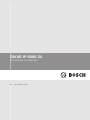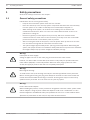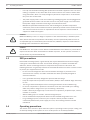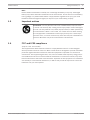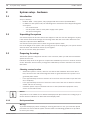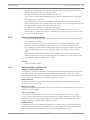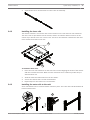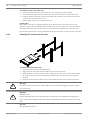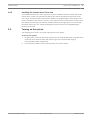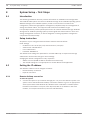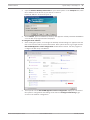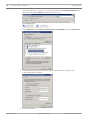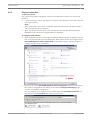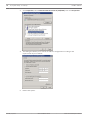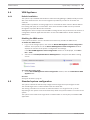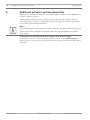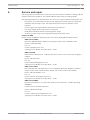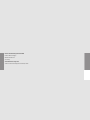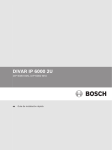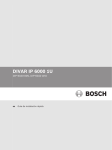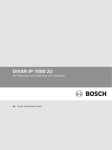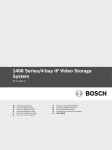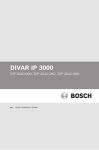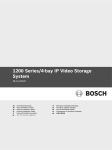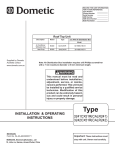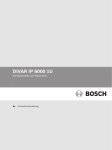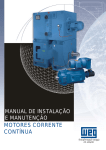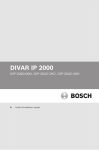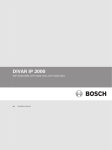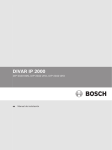Download Bosch DIP-6082-8HD Installation guide
Transcript
DIVAR IP 6000 2U DIP-6080-00N, DIP-6082-8HD en Quick Installation Guide DIVAR IP 6000 2U Table of Contents | en 3 Table of contents 1 Safety precautions 4 1.1 General safety precautions 4 1.2 Electrical safety precautions 5 1.3 ESD precautions 6 1.4 Operating precautions 6 1.5 Important notices 7 1.6 FCC and ICES compliance 7 2 System overview 8 2.1 System interface 3 System setup - hardware 10 3.1 Introduction 10 3.2 Unpacking the system 10 3.3 Preparing for setup 10 3.3.1 Choosing a setup location 10 3.3.2 Rack precautions 10 3.3.3 General system precautions 11 3.3.4 Rack mounting considerations 11 3.4 Rack mounting instructions 12 3.4.1 Separating the sections of the rack rails 12 3.4.2 Installing the inner rails 13 3.4.3 Installing the outer rails to the rack 13 3.4.4 Installing the chassis into the rack 14 3.4.5 Installing the chassis into a Telco rack 15 3.5 Turning on the system 15 4 System Setup – first Steps 16 4.1 Introduction 16 4.2 Setup instruction 16 4.3 Setting the IP address 16 4.3.1 Remote desktop connection 16 4.3.2 Physical connection 19 4.4 VRM Appliance 21 4.4.1 Default installation 21 4.4.2 Disabling the VRM service 21 4.5 Standard system configuration 21 5 Additional software and documentation 22 6 Service and repair 23 Bosch Sicherheitssysteme GmbH 8 Quick Installation Guide 2013.05 | V3 | DOC 4 en | Safety precautions DIVAR IP 6000 2U Safety precautions 1 Observe the safety precautions in this chapter. 1.1 General safety precautions Follow these rules to ensure general safety: – Keep the area around the system clean and free of clutter. – Place the chassis top cover and any system components that have been removed away from the system or on a table so that they won't accidentally be stepped on. – While working on the system, do not wear loose clothing such as neckties and unbuttoned shirt sleeves, which can come into contact with electrical circuits or be pulled into a cooling fan. – Remove any jewelry or metal objects from your body, which are excellent metal conductors that can create short circuits and harm you if they come into contact with printed circuit boards or areas where power is present. – After accessing the inside of the system, close the system back up and secure it to the rack unit after ensuring that all connections have been made. – The system weighs approximately 57 lbs. (25.9 kg) when fully loaded. When lifting the system, two people at either end should lift slowly with their feet spread out to distribute the weight. Always keep your back straight and lift with your legs. Warning! Interruption of mains supply: ! Voltage is applied as soon as the mains plug is inserted into the mains socket. However, for devices with a mains switch, the device is only ready for operation when the mains switch (ON/OFF) is in the ON position. When the mains plug is pulled out of the socket, the supply of power to the device is completely interrupted. Warning! Removing the housing: ! To avoid electric shock, the housing must only be removed by qualified service personnel. Before removing the housing, the plug must always be removed from the mains socket and remain disconnected while the housing is removed. Servicing must only be carried out by qualified service personnel. The user must not carry out any repairs. Warning! Power cable and AC adapter: ! When installing the product, use the provided or designated connection cables, power cables and AC adaptors. Using any other cables and adaptors could cause a malfunction or a fire. Electrical Appliance and Material Safety Law prohibits the use of UL or CSA-certified cables (that have UL/CSA shown on the code) for any other electrical devices. 2013.05 | V3 | DOC Quick Installation Guide Bosch Sicherheitssysteme GmbH DIVAR IP 6000 2U Safety precautions | en 5 Warning! Lithium battery: Batteries that have been inserted wrongly can cause an explosion. Always replace empty ! batteries with batteries of the same type or a similar type recommended by the manufacturer. Handle used batteries carefully. Do not damage the battery in any way. A damaged battery may release hazardous materials into the environment. Dispose of empty batteries according to the manufacturer's instructions. Warning! ! Handling of lead solder materials used in this product may expose you to lead, a chemical known to the State of California to cause birth defects and other reproductive harm. Notice! Electrostatically sensitive device: To avoid electrostatic discharges, the CMOS/MOSFET protection measures must be carried out correctly. When handling electrostatically sensitive printed circuits, grounded anti-static wrist bands must be worn and the ESD safety precautions observed. Notice! Installation should only be carried out by qualified customer service personnel in accordance with the applicable electrical regulations. Disposal Your Bosch product has been developed and manufactured using highquality materials and components that can be reused. This symbol means that electronic and electrical devices that have reached the end of their working life must be disposed of separately from household waste. In the EU, separate collecting systems are already in place for used electrical and electronic products. Please dispose of these devices at your local communal waste collection point or at a recycling center. 1.2 Electrical safety precautions Basic electrical safety precautions should be followed to protect you from harm and the system from damage: – Be aware of the locations of the power on/off switch on the chassis as well as the room's emergency power-off switch, disconnection switch or electrical outlet. If an electrical accident occurs, you can then quickly remove power from the system. – Do not work alone when working with high voltage components. – Power should always be disconnected from the system when removing or installing main system components, such as the motherboard or memory modules. When disconnecting power, you should first turn off the system and then unplug the power cords from all the power supply modules in the system. – When working around exposed electrical circuits, another person who is familiar with the power-off controls should be nearby to switch off the power if necessary. Bosch Sicherheitssysteme GmbH Quick Installation Guide 2013.05 | V3 | DOC 6 en | Safety precautions – DIVAR IP 6000 2U Use only one hand when working with powered-on electrical equipment. This is to avoid making a complete circuit, which will cause electrical shock. Use extreme caution when using metal tools, which can easily damage any electrical components or circuit boards they come into contact with. – The power supply power cords must include a grounding plug and must be plugged into grounded electrical outlets. The unit has more than one power supply cord. Disconnect both power supply cords before servicing to avoid electrical shock. – Mainboard replaceable soldered-in fuses: Self-resetting PTC (Positive Temperature Coefficient) fuses on the mainboard must be replaced by trained service technicians only. The new fuse must be the same or equivalent as the one replaced. Contact technical support for details and support. Caution! Mainboard Battery: There is a danger of explosion if the onboard battery is installed upside ! down, which will reverse its polarities. This battery must be replaced only with the same or an equivalent type recommended by the manufacturer (CR2032). Dispose of used batteries according to the manufacturer's instructions. Caution! ! DVD-ROM Laser: This system comes without a DVD-ROM drive but if added: To prevent direct exposure to the laser beam and hazardous radiation exposure, do not open the enclosure or use the unit in any unconventional way. 1.3 ESD precautions Electrostatic Discharge (ESD) is generated by two objects with different electrical charges coming into contact with each other. An electrical discharge is created to neutralize this difference, which can damage electronic components and printed circuit boards. The following measures are generally sufficient to neutralize this difference before contact is made to protect your equipment from ESD: – Do not use mats designed to decrease electrostatic discharge as protection from electrical shock. Instead, use rubber mats that have been specifically designed as electrical insulators. – Use a grounded wrist strap designed to prevent static discharge. – Keep all components and printed circuit boards (PCBs) in their antistatic bags until ready for use. – – Touch a grounded metal object before removing the board from the antistatic bag. Do not let components or printed circuit boards come into contact with your clothing, which may retain a charge even if you are wearing a wrist strap. – Handle a board by its edges only. Do not touch its components, peripheral chips, memory modules or contacts. – When handling chips or modules, avoid touching their pins. – Put the mainboard and peripherals back into their antistatic bags when not in use. – For grounding purposes, make sure your computer chassis provides excellent conductivity between the power supply, the case, the mounting fasteners and the mainboard. 1.4 Operating precautions The chassis cover must be in place when the system is operating to assure proper cooling. Out of warranty damage to the system can occur if this practice is not strictly followed. 2013.05 | V3 | DOC Quick Installation Guide Bosch Sicherheitssysteme GmbH DIVAR IP 6000 2U Safety precautions | en 7 Note: Please handle used batteries carefully. Do not damage the battery in any way. A damaged battery may release hazardous materials into the environment. Do not discard a used battery in the garbage or a public landfill. Please comply with the regulations set up by your local hazardous waste management agency to dispose of your used battery properly. 1.5 Important notices Accessories - Do not place this unit on an unstable stand, tripod, bracket, or mount. The unit may fall, causing serious injury and/or serious damage to the unit. Use only with the cart, stand, tripod, bracket, or table specified by the manufacturer. When a cart is used, use caution and care when moving the cart/apparatus combination to avoid injury from tip-over. Quick stops, excessive force, or uneven surfaces may cause the cart/unit combination to overturn. Mount the unit per the manufacturer's instructions. 1.6 FCC and ICES compliance (only for U.S.A. and Canada) This equipment has been tested and found to comply with the limits for a Class A digital device pursuant to Part 15 of the FCC Rules. These limits are designed to provide reasonable protection against harmful interference when the equipment is operated in a commercial environment. This equipment generates, uses, and can radiate radio frequency energy and, if not installed and used in accordance with the manufacturer’s instruction manual, may cause harmful interference with radio communications. Operation of this equipment in a residential area is likely to cause harmful interference, in which case you will be required to correct the interference at your own expense. Bosch Sicherheitssysteme GmbH Quick Installation Guide 2013.05 | V3 | DOC 8 en | System overview 2 DIVAR IP 6000 2U System overview DIVAR IP 6000 is an affordable, simple and reliable all-in-one recording management solution for network surveillance systems of up to 64 cameras. Powered by VRM (Video Recording Manager) software, the system is an intelligent IP storage device that eliminates the need for separate NVR (Network Video Recorder) server and storage hardware. The system is a 2U rack mount unit that combines advanced recording management and stateof-the-art iSCSI storage into a single cost-effective, plug and play IP recording appliance for ITminded customers seeking for a state-of-the-art “second generation” NVR recording solution. DIVAR IP 6000 features: – Instant real time access to video View high quality HD video despite low or limited bandwidth connections. Dynamic Transcoding technology ensures that you can view your video immediately — anytime, anywhere. – Remote viewing DIVAR IP 6000 comes with our advanced Video Client for remote viewing. Video Client is a Windows PC application for live viewing and playback including Configuration Manager. Configuration Manager allows the settings of the DIVAR IP 6000 be configured. A standalone archive player will allow archive playback and authentication without any other workstation software. 2.1 System interface There are several LEDs on the front and rear of the chassis. The LEDs show the over-all status of the system and the activity and health of specific components. Front view: 2013.05 | V3 | DOC 1 Power Failure 5 Power 2 Overheat/Fan Fail 6 Reset 3 NIC1/NIC2 7 Power on/off 4 HDD Quick Installation Guide Bosch Sicherheitssysteme GmbH DIVAR IP 6000 2U System overview | en 9 Rear view: 2 1 1 3 4 5 2x mains connection 100 – 240 VAC, 6 4 Serial interface COM1 50 - 60 Hz 2 2x PS/2 5 Monitor (VGA) 3 2x USB 6 2x Ethernet (RJ45) Bosch Sicherheitssysteme GmbH Quick Installation Guide 2013.05 | V3 | DOC 10 en | System setup - hardware DIVAR IP 6000 2U 3 System setup - hardware 3.1 Introduction Scope of delivery: – DIVAR IP 6000 – 8-bay system, fully equipped with 8 hard drives (DIP‑6082‑8HD) – In addition to the system itself, the following items should have been shipped along with each system 3.2 – One rackmount kit – One AC power cable for each power supply in the system – This quick install guide Unpacking the system You should inspect the box the chassis was shipped in and note if it was damaged in any way. If the chassis itself shows damage, file a damage claim with the carrier who delivered it and notify the respective Bosch RMA desk. You will also need it placed near at least one grounded power outlet. Due to the weight of the system: After opening the top of the shipping box, one person should stand at either end and lift the disk array out together. Be sure to read the safety precautions. 3.3 Preparing for setup The box the system is shipped in includes a rack mount kit, which you will need to install the system into the rack. Follow the steps in the order given to complete the installation process in a minimum amount of time. Read this section before you begin the installation procedure outlined in the sections that follow. 3.3.1 Choosing a setup location – Situate the system in a clean, dust-free area that is well ventilated. Avoid areas where heat, electrical noise and electromagnetic fields are generated. Place the system near a grounded power outlet. – Leave approximately 25 inches clearance in front of the rack to be able to open the front door completely. – Leave approximately 30 inches of clearance in the back of the rack to allow for sufficient airflow and ease in servicing. – Install the system only in a Restricted Access Location (dedicated equipment rooms, service closets and the like). Notice! This product is not suitable for use with visual display work place devices acccording to §2 of the the German Ordinance for Work with Visual Display Units. 3.3.2 Rack precautions Warning! ! To prevent bodily injury when mounting or servicing this unit in a rack, you must take special precautions to ensure that the system remains stable. The following guidelines are provided to ensure your safety: 2013.05 | V3 | DOC Quick Installation Guide Bosch Sicherheitssysteme GmbH DIVAR IP 6000 2U System setup - hardware | en – 11 Ensure that the leveling jacks on the bottom of the rack are fully extended to the floor with the full weight of the rack resting on them. – In single rack installations, attach stabilizers to the rack. – If the rack is provided with stabilizing devices, install the stabilizers before mounting or servicing the unit in the rack. – This unit should be mounted at the bottom of the rack if it is the only unit in the rack. – When mounting this unit in a partially filled rack, load the rack from the bottom to the top with the heaviest component at the bottom of the rack. – In multiple rack installations, couple the racks together. – Always make sure the rack is stable before extending a component from the rack. – Extend only one component at a time - extending two or more simultaneously may cause the rack to become unstable. 3.3.3 General system precautions – Review the electrical and general safety precautions that came with the components you are adding to your chassis. – Determine the placement of each component in the rack before installing the rails. – Install the heaviest components on the bottom of the rack first, and then work up. – Use a regulating uninterruptible power supply (UPS) to protect the system from power surges, voltage spikes if you want to keep your system operating in case of a power failure. – Allow the SATA hard drives and power supply modules to cool before touching them. – Always keep the rack’s front door and all panels and components on the system closed when not servicing to maintain proper cooling. See also – 3.3.4 Safety precautions, page 4 Rack mounting considerations Ambient operating temperature If installed in a closed or multi-unit rack assembly, the ambient operating temperature of the rack environment may be greater than the ambient temperature of the room. Therefore, consideration should be given to installing the equipment in an environment compatible with the manufacturer’s maximum rated ambient temperature (Tmra). Reduced airflow Equipment should be mounted into a rack so that the amount of airflow required for safe operation is not compromised. Mechanical loading Equipment should be mounted into a rack so that a hazardous condition does not arise due to uneven mechanical loading. Circuit overloading Consideration should be given to the connection of the equipment to the power supply circuitry and the effect that any possible overloading of circuits might have on overcurrent protection and power supply wiring. Appropriate consideration of equipment nameplate ratings should be used when addressing this concern. Reliable ground A reliable ground must be maintained at all times. To ensure this, the rack itself should be grounded. Particular attention should be given to power supply connections other than the direct connections to the branch circuit (i.e. the use of power strips, etc.). Bosch Sicherheitssysteme GmbH Quick Installation Guide 2013.05 | V3 | DOC 12 en | System setup - hardware 3.4 DIVAR IP 6000 2U Rack mounting instructions This section provides information on installing the chassis into a rack unit. There are a variety of rack units on the market, which may mean the assembly procedure will differ slightly. You should also refer to the installation instructions that came with the rack unit you are using. Notice! This rail will fit a rack between 26" and 33.5" deep. 3.4.1 Separating the sections of the rack rails The chassis package includes two rail assemblies in the rack mounting kit. Each assembly consists of two sections: – an inner fixed chassis rail that secures directly to the chassis – an outer fixed rack rail that secures directly to the rack itself. To separate the inner and outer rails: 1. Locate the rail assembly in the chassis packaging. 2013.05 | V3 | DOC 2. Extend the rail assembly by pulling it outward. 3. Press the quick-release tab. Quick Installation Guide Bosch Sicherheitssysteme GmbH DIVAR IP 6000 2U System setup - hardware | en 4. 3.4.2 13 Separate the inner rail extension from the outer rail assembly. Installing the inner rails The chassis includes a set of inner rails in two sections: inner rails and inner rail extensions. The inner rails are pre-attached to the chassis, and do not interfere with normal use of the chassis if you decide not to use a server rack. The inner rail extension is attached to the inner rail to mount the chassis in the rack. 3 1 2 To install the inner rails: 1. Place the inner rail extensions on the side of the chassis aligning the hooks of the chassis with the rail extension holes. Make sure the extension faces "outward" just like the preattached inner rail. 3.4.3 2. Slide the extension toward the front of the chassis. 3. Secure the chassis with 2 screws as illustrated. 4. Repeat steps for the other inner rail extension. Installing the outer rails to the rack Outer rails attach to the rack and hold the chassis in place. The outer rails extend between 30 inches and 33 inches. 3 1 2 Bosch Sicherheitssysteme GmbH Quick Installation Guide 2013.05 | V3 | DOC 14 en | System setup - hardware DIVAR IP 6000 2U To install the outer rails to the rack: 1. Secure the back end of the outer rail to the rack, using the screws provided. 2. Press the button where the two outer rails are joined to retract the smaller outer rail. 3. Hang the hooks of the rails onto the rack holes and if desired, use screws to secure the front of the outer rail onto the rack. 4. Repeat steps 1-3 for the remaining outer rail. Locking Tabs Both chassis rails have a locking tab, which serves two functions. The first is to lock the system into place when installed and pushed fully into the rack, which is its normal position. Secondly, these tabs also lock the system in place when fully extended from the rack. This prevents the system from coming completely out of the rack when you pull it out for servicing. 3.4.4 Installing the chassis into the rack To install the chassis into a rack: 1. Extend the outer rails as illustrated above. 2. Align the inner rails of the chassis with the outer rails on the rack. 3. Slide the inner rails into the outer rails, keeping the pressure even on both sides. When the chassis has been pushed completely into the rack, it should click into the locked position. 4. Optional screws may be used to secure the to hold the front of the chassis to the rack. Warning! ! Do not pick up the unit with the front handles. The handles are designed to pull the system from a rack only. Warning! Stability hazard ! Before sliding the unit out for servicing make sure that the rack stabilizing mechanism is in place, or the rack is bolted to the floor. Failure to stabilize the rack can cause the rack to tip over. See also: Rack precautions, page 10 2013.05 | V3 | DOC Quick Installation Guide Bosch Sicherheitssysteme GmbH DIVAR IP 6000 2U 3.4.5 System setup - hardware | en 15 Installing the chassis into a Telco rack To install the chassis into a Telco type rack, use two L-shaped brackets on either side of the chassis (four in total). First, determine how far the chassis will extend out the front of the rack. Larger chassis should be positioned to balance the weight between front and back. If a bezel is included on the chassis, remove it. Then attach the two front brackets to each side of the chassis, then the two rear brackets positioned with just enough space to accommodate the width of the Telco rack. Finish by sliding the chassis into the rack and tightening the brackets to the rack. 3.5 Turning on the system The last thing to be done is to provide input power to the system. To turn on the system: 1. Plug the power cord from the power supply unit into a high-quality power strip that offers protection from electrical noise and power surges. We recommended using an uninterruptible power supply (UPS). 2. Press the power button on the control panel to turn on the system. Bosch Sicherheitssysteme GmbH Quick Installation Guide 2013.05 | V3 | DOC 16 en | System Setup – first Steps DIVAR IP 6000 2U 4 System Setup – first Steps 4.1 Introduction The following installation directive provides information on Installation and Configuration. The DIVAR IP 6000 systems are based on Windows Storage Server 2008 R2 operating system. Windows Storage Server 2008 R2 systems provide a user interface for initial server configuration, unified storage appliance management, simplified setup and management of storage and shared folders, and support for Microsoft iSCSI Software Target. It is specially tuned to provide optimal performance for network-attached storage. Windows Storage Server 2008 R2 operating system provides significant enhancements in share and storage management scenarios, as well as integration of storage appliance management components and functionality. 4.2 Setup instruction All systems are pre-configured with a default IP address and with default iSCSI settings. – IP Address: 10.10.10.10 (1st port) and 10.10.10.11 (2nd port) – Subnet mask: 255.255.255.0 – User: Administrator – Password: WSS4Bosch The default iSCSI settings are optimized for use with VRM. Only an experienced storage administrator should make changes to these settings. Changing the default configuration is only required if: 4.3 – VRM is not used (DIVAR IP 6000 as standard iSCSI disk array) – The default settings are not appropriate for another Bosch iSCSI application. Setting the IP address The default IP address can be changed as follows: 4.3.1 – Remote desktop connection – Physical connection Remote desktop connection To start the system: 1. Connect the system to your network through port 1 or port 2 and start the system. The system comes with the Remote Desktop Connection enabled. Log on to an appropriate Client system either with Windows XP, Windows Vista or Windows 7 installed (Client hardware and software is not part of the shipment) with an IP Address in the same network, for example 10.10.10.12 (net mask: 255.255.255.0). 2013.05 | V3 | DOC Quick Installation Guide Bosch Sicherheitssysteme GmbH System Setup – first Steps | en DIVAR IP 6000 2U 2. 17 Open the Remote Desktop Connection on your client system. In the Computer box, enter the IP Address of the disk array you want to connect to. Default IP Address: 10.10.10.10 (port 1) 3. Click Connect, press Ctrl+Alt+Del (if shown), then type the default password WSS4Bosch once the disk array login window is displayed. To configure the IP address: 1. After starting the system, on first login the desktop default settings are applied. This will take a few seconds and the system will reboot. After system reboot, log on again and the Bosch VRM Appliance initial configuration window will be shown. Use this program to configure the disk array’s IP Address. 2. The top level view of Bosch VRM Appliance initial configuration displays an overview of the system’s configuration and settings. Select the link Configure networking to get access to the network configuration. Bosch Sicherheitssysteme GmbH Quick Installation Guide 2013.05 | V3 | DOC 18 en | System Setup – first Steps DIVAR IP 6000 2U For each network port a separate icon is shown. Select the Local Area Connection icon that shows the status network, then double-click the icon. 3. Click Properties, select Internet Protocol Version 4 (TCP/IPv4), then click Properties. 4. This dialog box allows you to set the IP address configuration according to the requirements of your network. 5. 2013.05 | V3 | DOC Reboot the system. Quick Installation Guide Bosch Sicherheitssysteme GmbH DIVAR IP 6000 2U 4.3.2 System Setup – first Steps | en 19 Physical connection To start the system: The system comes with a VGA graphic connector and with PS2 connectors for mouse and keyboard. 1. Connect a monitor, mouse and keyboard (not part of the shipment) to the disk array and start up the system. Note: When connecting a PS2 mouse or keyboard device after the system has been booted it will most likely not operate properly. 2. When the system has started up, press Ctrl+Alt+Del, then type the default password WSS4Bosch once the disk array login window is displayed. To configure the IP address: 1. After starting the system, on first login the desktop default settings are applied. This will take a few seconds and the system will reboot. After system reboot, log on again and the Bosch VRM Appliance initial configuration window will be shown. Use this program to configure the disk array’s IP Address. 2. The top level view of Bosch VRM Appliance initial configuration displays an overview of the system’s configuration and settings. Select the link Configure networking to get access to the network configuration. For each network port a separate icon is shown. Select the Local Area Connection icon that shows the status network, then double-click the icon. Bosch Sicherheitssysteme GmbH Quick Installation Guide 2013.05 | V3 | DOC 20 en | System Setup – first Steps DIVAR IP 6000 2U 3. Click Properties, select Internet Protocol Version 4 (TCP/IPv4), then click Properties. 4. This dialog box allows you to set the IP address configuration according to the requirements of your network. 5. 2013.05 | V3 | DOC Reboot the system. Quick Installation Guide Bosch Sicherheitssysteme GmbH DIVAR IP 6000 2U System Setup – first Steps | en 4.4 VRM Appliance 4.4.1 Default installation 21 The system is pre-installed with the Bosch Video Recording Manager (VRM) and fully licensed with a 64 channel license. This license might be expanded by a maximum of another 64 channels. VRM provides a powerful recording engine to be used with the Video Client or Bosch VMS for live viewing and replay of recorded data. Video Client and Bosch VMS must be purchased through the respective Bosch sales channels. VRM Appliance offers a fully functional VRM recording solution only restricted in the number of configurable channels. Applications that do not need the VRM software should disable the VRM service. 4.4.2 Disabling the VRM service If the system should be used as a standard iSCSI disk array, disable the VRM service. To disable the VRM service: 1. Log on to the storage system, then start the Bosch VRM Appliance initial configuration window. The top level view of the Bosch VRM Appliance initial configuration window displays an overview of the system’s configuration and settings. If the Bosch VRM Appliance initial configuration window is not displayed, click Start > Run > oobe. 2. Select the link Disable/Enable Bosch VRM Appliance to stop/start the VRM recording service. To restart the service again: 4 On the Bosch VRM Appliance initial configuration window, click the enable Bosch VRM Appliance link. See also: Setting the IP address, page 16 4.5 Standard system configuration The system is delivered with the fully configured iSCSI target and 8 preconfigured LUNs. The default target name is TG0 and holds all of the iSCSILUNs. The naming convention for the LUNs is VHDxx.vhd where <xx> ranges from 01 up to 08 depending on the system used. The default setup allows every iSCSI Initiator to connect to the system. The system comes with iSCSI Target Service enabled which is used by the pre-installed VRM application. Bosch Sicherheitssysteme GmbH Quick Installation Guide 2013.05 | V3 | DOC 22 en | Additional software and documentation 5 DIVAR IP 6000 2U Additional software and documentation Software for configuration of hardware and software (VRM) is available on the VRM Appliance in folder C:\Bosch\resources. VRM Configurator: Software for easy configuration of VRM including disk array, cameras, recording scheduler and other components. Should be installed on a separate Client system, for example Bosch workstation hardware. Notice! For all viewing related configuration tasks (IVA, for example), the VRM configurator along with the Bosch Video SDK (available from the Bosch web site) must be installed on a separate client system. Documentation for Bosch Security System products can be found as follows: www.boschsecurity.com > select your region and your country > select Product Catalog > start a search for your product > select the product in the search results to show the existing documents. 2013.05 | V3 | DOC Quick Installation Guide Bosch Sicherheitssysteme GmbH DIVAR IP 6000 2U 6 Service and repair | en 23 Service and repair The storage system is backed by a 3-year warranty. Issues will be handled according to Bosch Support and Service guidelines. The standard Bosch support way of working applies. The following modules may be replaced on-site in case of a failure without returning the unit: – Hard drives: As replacement hard drives only original Bosch hard drives are supported. Otherwise the warranty is void. The replacement drives will come with the carrier included. – Power supply: Only original Bosch replacement is supported. – Fan: Only original Bosch replacement is supported. – DOM: Disk on Module with the operating system image. – Chassis w/o hard drives: Fully equipped unit without the hard drives. Request for RMA Please request an RMA for failed parts from one of the following Bosch RMA contacts. – RMA Contact AMEC Bosch ST, RMA Swapstock, 8601 East Cornhusker Hwy, Lincoln, NE 68507 -USA Phone: +1(402)467-6610 Fax: n.a. E-mail: [email protected] Opening Hours: Monday to Friday, 06:00 – 16:30 – RMA Desk APR Robert Bosch (SEA) Pte Ltd, 11 Bishan Street 21, (level 5, from service lift), Singapore 573943 Phone: +65 6571 2872 Fax: n.a. Email: [email protected] Opening Hours: Monday to Friday, 08:30 – 17:45 – RMA contact China Bosch (Zhuhai) Security Systems Co. Ltd. Ji Chang Bei Road 20#, Qingwan Industrial Estate; Sanzao Town, Jinwan District, Zhuhai; P.R. China; Postal Code: 519040 Phone: +86 756 7633117 / 121 Fax: n.a. Email: [email protected] Opening Hours: Monday to Friday, 08:30 – 17:30 – RMA Contact EMEA Bosch Security Systems, C/o EVI Audio GmbH, Ernst-Heinkel Str. 4, 94315 Straubing, GERMANY Contact person: RA Desk Supervisor Phone: +49(9421)706-366 Fax: n.a. E-mail: [email protected] Opening Hours: Monday to Friday, 07:00 – 18:00 Bosch Sicherheitssysteme GmbH Quick Installation Guide 2013.05 | V3 | DOC Bosch Sicherheitssysteme GmbH Robert-Bosch-Ring 5 85630 Grasbrunn Germany www.boschsecurity.com © Bosch Sicherheitssysteme GmbH, 2013