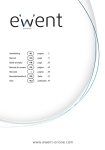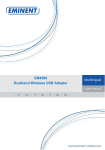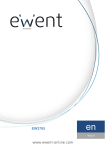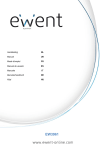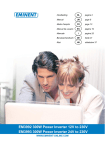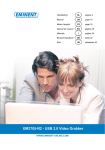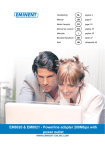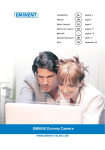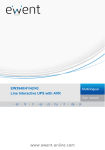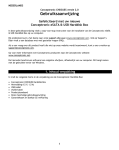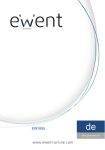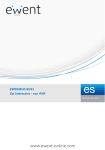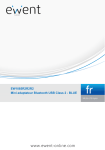Download Ewent EW7009
Transcript
EW7009 2 | NEDERLANDS EW7009 Docking station voor 2.5” en 3.5” SATA harde schijven Inhoudsopgave 1.0 Introductie ............................................................................................................. 2 1.1 Inhoud van de verpakking.................................................................................. 2 2.0 Een harde schijf aansluiten.................................................................................... 2 3.0 De EW7009 op je computer aansluiten .................................................................. 3 3.1 De EW7009 aansluiten via USB ........................................................................ 3 4.0 De EW7009 gebruiken........................................................................................... 3 4.1 De harde schijf gereed maken voor gebruik met Windows XP/Vista .................. 4 4.2 De harde schijf gereed maken voor gebruik met Windows 7/8 ........................... 4 5.0 OTB software ........................................................................................................ 5 5.1 De OTB software installeren .............................................................................. 5 5.2 De OTB software gebruiken............................................................................... 5 6.0 Service en ondersteuning ...................................................................................... 6 7.0 Waarschuwingen en aandachtspunten .................................................................. 7 8.0 Garantievoorwaarden ............................................................................................ 7 9.0 Verklaring van Overeenstemming .......................................................................... 8 1.0 Introductie Gefeliciteerd met de aankoop van dit hoogwaardige Ewent product! Dit product is door de technische experts van Ewent uitgebreid getest. Mocht dit product ondanks alle zorg problemen vertonen, dan kun je een beroep doen op de vijf jaar Ewent garantie. Bewaar deze handleiding samen met het bewijs van aankoop daarom zorgvuldig. Registreer je aankoop nu op www.ewent-online.com en ontvang product updates! 1.1 Inhoud van de verpakking De volgende onderdelen zijn aanwezig in het pakket: • • • • • EW7009 Docking Station voor 2.5” en 3.5” SATA harde schijven Stroomadapter USB kabel CD-ROM met OTB software Handleiding 2.0 Een harde schijf aansluiten Gebruik de volgende stappen om een harde schijf op de EW7009 aan te sluiten. 3 | NEDERLANDS 1. 2. 3. Zorg ervoor dat de EW7009 volledig is uitgeschakeld. Pak je SATA harde schijf met het label of sticker aan de bovenkant en de SATA aansluiting dient zich op aan de onderkant te bevinden. Zorg ervoor dat de SATA aansluiting richting de harde schijf aansluiting van de EW7009 wijst. Als het goed is liggen de SATA aansluiting van de EW7009 en de harde schijf op één lijn. Schuif de harde schijf voorzichtig in de EW7009. De harde schijf zal vastklikken wanneer deze op de goede positie zit. Tip: Koppel de harde schijf niet los van de EW7009 terwijl de EW7009 is ingeschakeld. De EW7009 dient uitgeschakeld te zijn voor je de schijf verwijderd. Op deze manier voorkom je schade aan de EW7009 en je harde schijf. 3.0 De EW7009 op je computer aansluiten Er zijn twee manieren om de EW7009 op je computer aan te sluiten. Je kunt de EW7009 via USB en via eSATA op je computer aansluiten. Door de eSATA aansluiting te gebruiken, kun je een hogere doorvoersnelheid verkrijgen. Echter, niet alle computers zijn voorzien van een eSATA aansluiting. In dat geval kun je gebruik maken van de USB aansluiting. 3.1 De EW7009 aansluiten via USB 1. 2. 3. 4. 5. 6. 7. Zorg ervoor dat de harde schijf is aangesloten zoals is beschreven in hoofdstuk 2. Sluit de bijgeleverde USB kabel op de USB aansluiting van de EW7009 aan. Sluit de andere kant van de USB kabel op een vrije USB poort van je computer aan. Sluit de kabel van de stroomadapter op de ‘DC IN’ aansluiting van de EW7009 aan. Sluit de stroomadapter op een stopcontact aan. Druk op de ‘Power’ knop van de EW7009 om de EW7009 in te schakelen. Je computer zal de hardware van de EW7009 en je SATA harde schijf automatisch vinden. Als het goed is, wordt er door Windows een ‘USB apparaat voor massaopslag’ gevonden. Let op: USB is ‘hot swappable’. Dit betekent dat de USB kabel van de EW7009 aan en afgekoppeld kan worden zonder dat je de computer uit dient te zetten. 4.0 De EW7009 gebruiken Zodra Windows de hardware heeft gevonden en de hardware heeft geïnstalleerd, is de EW7009 klaar voor gebruik. Als er een harde schijf is gemonteerd die al eerder is gebruikt, dan kun je direct aan de slag en kun je data uitwisselen. Heb je echter een nieuwe harde schijf gemonteerd, dan dien je deze schijf eerst te prepareren om deze te gebruiken met Windows. Gebruik de volgende stappen om de harde schijf te prepareren. 4 | NEDERLANDS Let op! Houd er rekening mee dat je de EW7009 veilig van je computer ontkoppelt. Klik op het ‘Hardware veilig verwijderen’ icoontje op de taakbalk en je ziet een lijst met apparaten. Klik op het apparaat die u wilt verwijderen. 4.1 De harde schijf gereed maken voor gebruik met Windows XP/Vista 1. 2. 3. 4. 5. 6. 7. 8. 9. 10. 11. 12. 13. 14. 15. Klik met je rechter muisknop op ‘Deze computer’. Klik op ‘Beheren’. Klik links in het menu op ‘Schijfbeheer’. Klik met de rechter muisknop op de nieuwe schijf en selecteer ‘Initialiseren’. Klik op ‘OK’. Klik met de rechter muisknop op de nieuwe schijf. Klik op ‘Nieuwe Partitie’. Klik op ‘Volgende’. Klik op ‘Volgende’. Klik op ‘Volgende’. Selecteer de gewenste omvang van de partitie (NB: voor FAT32 geldt maximaal 32GB per partitie). Klik op ‘Volgende’. Je kunt nu kiezen welke schijfletter je wilt toekennen aan de nieuwe partitie. Klik op ‘Volgende’. Selecteer het gewenste bestandssysteem: FAT32 of NTFS. Tip! Als je de schijf alleen op Windows 2000, XP of Vista systemen gaat gebruiken raden wij gebruik van het NTFS bestandssysteem aan. Maak je ook gebruik van Windows98(Se) of Windows ME, kies dan voor FAT32. 16. 17. 18. 19. 20. Vul bij 'Volume label' de naam van de nieuwe partitie in. Zet een vinkje bij ‘Snel formatteren’. Klik op ‘Volgende’. Klik op ‘Voltooien’. De harde schijf is nu klaar om gebruikt te worden. 4.2 De harde schijf gereed maken voor gebruik met Windows 7/8 1. 2. 3. 4. 5. Klik op ‘Start’. Klik op ‘Configuratiescherm’. Klik op ‘Systeembeheer’. Klik op ‘Computerbeheer’. Klik op ‘Schijfbeheer’ bij ‘Opslag’. 5 | NEDERLANDS 6. Klik de nieuwe schijf met de rechtermuisknop en klik op ‘Nieuw eenvoudig volume’. 7. Kies de hoeveelheid schijfruimte die gebruikt moet worden voor de nieuwe schijf/partitie. We raden aan om alle aanwezige ruimte te gebruiken. 8. Selecteer een stationsletter. 9. Vul eventueel een naam in voor de nieuwe partitie. 10. Formatteer de harde schijf. 11. Zodra het formatteren is voltooid is de SATA harde schijf klaar voor gebruik. Let op: Het formatteren kan enkele minuten duren, afhankelijk van de grootte van de nieuwe harde schijf. Onderbreek deze procedure niet. 5.0 OTB software Bij de EW7009 wordt zogenaamde ‘OTB software’ geleverd. Door deze software te gebruiken, in combinatie met ‘One touch’ knop op de EW7009, kun je een back-up maken van je data. Je kunt zelf aangeven van welke data een back-up gemaakt dient te worden. 5.1 De OTB software installeren 1. 2. 3. 4. 5. Zorg ervoor dat je computer is ingeschakeld en volledig is opgestart. Plaats de bijgeleverde CD-ROM in de CD-ROM of DVD-speler van je computer. De wizard start automatisch. Kies je taal. Volg de stappen die getoond worden om de OTB software te installeren. 5.2 De OTB software gebruiken 1. 2. 3. 4. 5. 6. Klik op ‘Start’. Klik op ‘Programma’s’ of ‘Alle Programma’s’. Ga naar ‘OTB_Util’. Klik op ‘OTB_Util’. Klik op het ‘OTB’ icoontje dat rechts onderin de taakbalk is verschenen. De software wordt nu gestart. Het onderstaande scherm zal verschijnen, zie figuur 1. 6 | NEDERLANDS Figuur 1. 7. Bovenin het scherm kun je de bron selecteren. In de software wordt dit ‘Copy From’ genoemd. Hier kun je de schijf, mappen of bestanden selecteren waarvan je een back-up wilt maken. 8. Onderin het scherm kun je de locatie selecteren waar je de back-up wilt opslaan. Dit wordt in de software ‘Copy To’ genoemd. 9. Wanneer je de juiste selectie hebt gemaakt, druk je eenmaal op de ‘Backup Up’ knop van de EW7009. Er wordt nu een back-up gemaakt van de door jou geselecteerde bestanden. 10. Er verschijnt een melding zodra de back-up is voltooid. 6.0 Service en ondersteuning Deze handleiding is door de technische experts van Ewent met zorg opgesteld. Mocht je desondanks problemen ervaren bij de installatie of in het gebruik van je Ewent product, vul dan het supportformulier in op de website www.ewent-online.com/. Je kunt tevens gebruik maken van het Ewent servicenummer. Bel 0900-EWENT (0900-3646368, 45ct per minuut*) of, in geval je woonachtig bent in Vlaanderen 070 277 286 (30ct per minuut*). *Exclusief de kosten voor het gebruik van je mobiele telefoon. 7 | NEDERLANDS 7.0 Waarschuwingen en aandachtspunten Vanwege wet- en regelgeving bepaald door het Europese parlement, kan sommige (draadloze) apparatuur onderhevig zijn aan beperkingen omtrent het gebruik in bepaalde Europese lidstaten. In sommige Europese lidstaten kan het gebruik van deze apparatuur verboden zijn. Neem contact op met je (lokale) overheid voor meer informatie over deze beperkingen. Volg ten allen tijde de instructies in de handleiding, speciaal wanneer het apparatuur betreft wat geassembleerd dient te worden. Waarschuwing: In de meeste gevallen gaat het om een elektronisch apparaat. Verkeerd of oneigenlijk gebruik van het apparaat kan leiden tot (zware) verwondingen. Het repareren van het apparaat dient uitgevoerd te worden door gekwalificeerd Ewent personeel. De garantie vervalt per direct indien het apparaat zelf gerepareerd is en/of wanneer het product misbruikt is. Voor uitgebreide garantie voorwaarden, ga naar www.ewent-online.com/. 8.0 Garantievoorwaarden De garantietermijn van vijf jaar geldt voor alle Ewent producten, tenzij anders aangegeven op het moment van aankoop. Bij aankoop van een tweedehands Ewent product resteert de garantieperiode gemeten vanaf het moment van de aankoop door de eerste eigenaar. De Ewent garantieregeling is van toepassing op alle Ewent producten en onderdelen onlosmakelijk verbonden met het betreffende product. Voedingen, batterijen, accu’s, antennes en alle andere producten niet geïntegreerd in of direct verbonden met het hoofdproduct of producten waarvan redelijkerwijs mag worden aangenomen dat deze een ander slijtagepatroon kennen dan het hoofdproduct vallen derhalve niet onder de Ewent garantieregeling. De garantie vervalt tevens bij onjuist of oneigenlijk gebruik, externe invloeden en/of bij opening van de behuizing van het betreffende product door partijen anders dan Ewent. 8 | NEDERLANDS 9.0 Verklaring van Overeenstemming Om u te verzekeren van een veilig product conform de richtlijnen opgesteld door de Europese Commissie kunt u een kopie van de Verklaring van Overeenstemming met betrekking tot uw product opvragen door een e-mailbericht te sturen naar: [email protected]. U kunt ook een brief sturen naar: Ewent Europe, PO Box 276, 6160 AG Geleen, The Netherlands. Ewent Italy, Crocevia 12, 39057 Appiano (BZ), Italy Vermeld bij uw aanvraag duidelijk ‘Verklaring van Overeenstemming’ en het artikelnummer van het product waarvan u de Verklaring van Overeenstemming opvraagt. EW7009 | 07-2013 EW7009 2 | ENGLISH EW7009 Docking Station for 2.5" and 3.5" SATA hdd Table of contents 1.0 Introduction ........................................................................................................... 2 1.1 Packing contents ............................................................................................... 2 2.0 Connecting a hard disk .......................................................................................... 2 3.0 Connecting the EW7009 to your computer ............................................................ 3 3.1 Connecting the EW7009 using USB .................................................................. 3 4.0 Using the EW7009................................................................................................. 3 4.1 Preparing the hard disk using Windows XP/Vista............................................... 4 4.2 Preparing the hard disk using Windows 7/8 ....................................................... 4 5.0 OTB software ........................................................................................................ 5 5.1 Installing the OTB software ................................................................................ 5 5.2 Using the OTB software ..................................................................................... 5 6.0 Service and support............................................................................................... 6 7.0 Warning and points of attention ............................................................................. 6 8.0 Warranty conditions ............................................................................................... 7 9.0 Declaration of Conformity ...................................................................................... 7 1.0 Introduction Congratulations with the purchase of this high-quality Ewent product! This product has undergone extensive testing by Ewent’s technical experts. Should you experience any problems with this product, you are covered by a five-year Ewent warranty. Please keep this manual and the receipt in a safe place. Register your product now on www.ewent-online.com and receive product updates! 1.1 Packing contents The following parts need to be present in the packing: • • • • • EW7009 Docking Station for 2.5” and 3.5” SATA hard disks Power supply USB cable CD-ROM with OTB software Manual 2.0 Connecting a hard disk Use the following steps to mount a hard disk in the EW7009. 3 | ENGLISH 1. 2. 3. Make sure the EW7009 is completely turned off. Take your SATA hard disk with the label on top and the SATA connector at the bottom. Make sure the SATA connection is pointed towards the hard disk slot of the EW7009. If correct, the connectors of the EW7009 and hard disk are perfectly aligned. Carefully slide the hard disk into the EW7009. The hard disk will ‘click’ into it’s position. Hint: Do not disconnect the hard disk from the EW7009 while in use. The EW7009 needs to be turned off. This way, damage to both the hard disk and EW7009 can be prevented. 3.0 Connecting the EW7009 to your computer There are two methods to connect the EW7009 to you computer: By using the USB port and by using the eSATA port. Using the eSATA port, a higher transfer speed can be achieved. However, not every computer is equipped with an eSATA port. In that case, the USB port can be used. 3.1 Connecting the EW7009 using USB 1. 2. 3. 4. 5. 6. 7. Make sure the hard disk has been mounted as described in chapter 2. Connect the supplied USB cable to the USB connection of the EW7009. Connect the other side of the USB cable to a free USB port on your computer. Connect the cable of the power supply to the ‘DC IN’ connection of the EW7009. Connect the power supply to a wall outlet. Press the ‘Power’ button of the EW7009 to turn the EW7009 on. Your computer will automatically detect the hardware of both the EW7009 and the SATA hard disk. If correct, Windows will detect a ‘USB Mass storage device’. Note: USB is ‘hot swappable’, which means there is no need to turn off your computer while connecting the EW7009 using USB. 4.0 Using the EW7009 The moment Windows has found the hardware and has finished installing this hardware, the EW7009 is ready to be used. If a hard disk has been mounted which has been pre-used, then you are able to use the hard disk to transfer data. However, if the hard disk you have mounted is brand new, and has not been formatted before, you have to prepare the hard disk for usage with Windows. Use the following steps to do so. Note: Make sure you must safely remove the EW7009 from your computer. Click ‘Safely remove hardware’ icon on the taskbar and you will see al list of devices. Click the device you want to remove. 4 | ENGLISH 4.1 Preparing the hard disk using Windows XP/Vista 1. 2. 3. 4. 5. 6. 7. 8. 9. 10. 11. 12. 13. 14. 15. Right click the ‘My Computer’ icon. Click ‘Manage’. Select the option ‘Disk Management’ from the left side of the screen. Right click the new hard disk and choose ‘Initialize’. Click ‘OK’. Right click the new hard disk. Click ‘New Partition’. Click ‘Next’. Click ‘Next’. Click ‘Next’. Choose the desired partition format (Note: when using FAT32 the partition size is limited to 32GB). Click ‘Next’. Select the drive letter you wish to assign to this partition. Click ‘Next’. Select the desired file system: FAT32 or NTFS. Note! If you only use the hard disk on Windows XP or Vista systems we recommend the usage of the NTFS file system. However, If you are also using older Windows systems, we recommend the usage of FAT32. 16. 17. 18. 19. 20. Enter a name for the new partition in the field 'Volume label'. Enable the checkbox near ‘Quick format’. Click ‘Next’. Click ‘Finish’. The hard disk is now ready to be used. 4.2 Preparing the hard disk using Windows 7/8 1. 2. 3. 4. 5. 6. 7. Go to ‘Start’. Select ‘Control Panel’. Select ‘Administrative Tools’. Select ‘Computer Management’. Select ‘Disk Management’ at ‘Storage’. Right-click the new hard disk and click ‘New Simple Volume’. Choose the amount of free space needed for the new disk/partition. We recommend to use all of the free disk space. 8. Select the drive letter you wish to assign. 9. Enter a name for the new partition. 10. Format the hard disk. 11. After formatting, the hard disk is ready to be used. Note: Formatting the hard disk can take a few minutes, depending on the hard disk size. Do not interrupt this process. 5 | ENGLISH 5.0 OTB software The EW7009 is supplied with so called OTB software for Windows. Using this software and the ‘One touch Backup’ button on the EW7009, you are able to make a backup of your data. You can also select which data needs to be back upped. 5.1 Installing the OTB software 1. 2. 3. 4. 5. Make sure your computer is turned on and is completely started. Insert the supplied CD-ROM in your computer’s CD-ROM or DVD-player. The wizard will start automatically. Choose your language. Use the steps shown on-screen to install the OTB software. 5.2 Using the OTB software Attention! The OTB software and ‘Backup’ button do only work if connected by USB. If an eSATA cable is connected, the OTB software will not function. 1. 2. 3. 4. 5. 6. Click ‘Start’. Click ‘Programs’ or ‘All Programs’. Go to ‘OTB_Util’. Click ‘OTB_Util’. Click the OTB icon in the task bar. The software will now start. The following screen will appear, see figure 1. Figure 1. 6 | ENGLISH 7. At the top of the screen you can select the source of the backup, also called ‘Copy From’. Here you can select the drive, folders or files which you want to backup. 8. At the lower part of the screen you can select the location where you want to place the backup, also called ‘Copy To’. 9. When finished, press the ‘Back up‘ button on the EW7009 once. A backup of the selected files will now be made. 10. A notification appears at the bottom of the screen telling the backup has finished. 6.0 Service and support This users manual has been carefully written by Ewent’s technical experts. If you have problems installing or using the product, please fill out the support form at the website www.ewent-online.com/ You can also contact us by phone. Below you will find a list with phone numbers for each supported country. Country Belgium (Dutch) Belgium (French) Denmark Finland Germany Italy Norway Spain Sweden The Netherlands UK Ungheria Ungheria Ungheria Phone number 070 277 286 070 277 286 +45 69918565 +35 8942415826 (+49) (0)30 887 89 298 +39 0240042016 +47 21075033 807 080 042 +46 840 309985 0900-3646368 (+44) (0)203 318 9998 1-4088902 (from Budapest) 06-1-4088902 (from the rest Hungary) +36 1-4088902 (International) Rate per minute* €0.30 €0.30 Local Costs Local Costs Local Costs Local Costs Local Costs €0.41 Local Costs €0.45 Local Costs Local Costs Local Costs Local Costs * Rates mentioned in this table do not include cell phone charges. 7.0 Warning and points of attention Due to laws, directives and regulations set out by the European parliament, some (wireless) devices could be subject to limitations concerning its use in certain European member states. In certain European member states the use of such devices could be prohibited. Contact your (local) government for more information about this limitations. 7 | ENGLISH Always follow up the instructions in the manual, especially where it concerns devices which need to be assembled. Warning: In most cases this concerns an electronic device. Wrong/improper use may lead to (severe) injuries! Repairing of the device should be done by qualified Ewent staff. The warranty immediately voids when products have undergone self repair and/or by misuse. For extended warranty conditions, please visit our website at www.ewent-online.com/. 8.0 Warranty conditions The five-year Ewent warranty applies to all Ewent products unless mentioned otherwise before or during the moment of purchase. When having bought a secondhand Ewent product the remaining period of warranty is measured from the moment of purchase by the product’s first owner. The Ewent warranty applies to all Ewent products and parts inextricably connected to and/or mounted on the main product. Power supply adapters, batteries, antennas and all other products not integrated in or directly connected to the main product and/or products of which, without reasonable doubt, can be assumed that wear and tear show a different pattern than the main product are not covered by the Ewent warranty. Products are not covered by the Ewent warranty when subjected to incorrect/improper use, external influences and/or when opened by parties other than Ewent. 9.0 Declaration of Conformity To ensure your safety and compliance of the product with the directives and laws created by the European Commission you can obtain a copy of the Declaration of Conformity concerning your product by sending an e-mail message to: [email protected]. You can also send a letter to: Ewent Europe, PO Box 276, 6160 AG Geleen, The Netherlands. Ewent Italy, Crocevia 12, 39057 Appiano (BZ), Italy Clearly state ‘Declaration of Conformity’ and the article code of the product of which you would like to obtain a copy of the Declaration of Conformity. EW7009 | 07-2013 EW7009 2 | FRANÇAIS Station d'accueil EW7009 pour DD SATA 2,5" et 3,5" Table des matières 1.0 Introduction ........................................................................................................... 2 1.1 Contenu de la boîte ........................................................................................... 2 2.0 Connexion d’un disque dur .................................................................................... 2 3.0 Connexion du EW7009 à votre ordinateur ............................................................. 3 3.1 Connexion du EW7009 avec USB ..................................................................... 3 4.0 Utilisation du EW7009 ........................................................................................... 3 4.1 Préparation du disque dur sous Windows XP/Vista ........................................... 4 4.2 Préparation du disque dur sous Windows 7/8 .................................................... 4 5.0 Logiciel OTB .......................................................................................................... 5 5.1 Installation du logiciel OTB ................................................................................ 5 5.2 Utilisation du logiciel OTB .................................................................................. 5 6.0 Service et support.................................................................................................. 6 7.0 Avertissements et mises en garde ......................................................................... 7 8.0 Conditions de garantie ........................................................................................... 7 9.0 Déclaration de conformité ...................................................................................... 9 1.0 Introduction Nous vous félicitons d’avoir acheté ce produit Ewent de haute qualité! Ce produit a fait l’objet de tests intensifs, réalisés par les techniciens experts d’Ewent. Si vous rencontrez des problèmes avec ce produit, vous bénéficiez d’une garantie Ewent de cinq ans. Veuillez conserver ce manuel ainsi que sa preuve d’achat, en lieu sûr. Enregistrez dés maintenant votre produit sur www.ewent-online.com et bénéficiez des mises à jour pour votre produit! 1.1 Contenu de la boîte La boîte devrait contenir les pièces suivantes: • Station d'accueil EW7009 pour disques durs SATA 2,5" et 3,5" • Cordon d’alimentation • Câble USB • CD-ROM avec logiciel OTB • Manuel 2.0 Connexion d’un disque dur Utilisez les étapes suivantes pour installer un disque dur dans le EW7009. 1. Vérifiez que le EW7009 est bien éteint. 3 | FRANÇAIS 2. 3. Prenez le disque dur SATA avec l'étiquette en haut et le connecteur SATA en bas. Assurez-vous que le connecteur SATA fait face à la fente de disque dur du EW7009. Si correct, les connecteurs du EW7009 et du disque durs seront parfaitement alignés. Faites glisser délicatement le disque dur dans le EW7009. Le disque dur s'enclenchera en position. Conseil: Ne débranchez pas le disque du EW7009 lorsqu'il est en train d'être utilisé. Le EW7009 doit être éteint. Cela permet d'éviter d'endommager le disque dur et le EW7009. 3.0 Connexion du EW7009 à votre ordinateur Il y a deux manières pour connecter le EW7009 à votre ordinateur: En utilisant le port USB et en utilisant le port eSATA. Lorsque vous utilisez le port eSATA, une vitesse de transfert plus élevée peut être obtenue. Cependant pas tous les ordinateurs possèdent un port eSATA. Dans ce cas, le port USB peut être utilisé. 3.1 Connexion du EW7009 avec USB 1. 2. 3. 4. 5. 6. 7. Assurez-vous que le disque dur a été installé comme décrit dans le chapitre 2. Branchez le câble USB fourni sur le connecteur USB du EW7009. Branchez l’autre extrémité du câble USB sur un port USB de votre ordinateur. Branchez la fiche du cordon d’alimentation sur la prise ‘DC IN’ du EW7009. Branchez le cordon d'alimentation sur une prise de courant. Appuyez sur le bouton ‘Marche’ du EW7009 pour allumer le EW7009. Votre ordinateur détectera automatiquement le matériel EW7009 et le disque dur SATA. Si correct, Windows détectera un 'Périphérique USB amovible'. Remarque: USB est 'connectable à chaud'; cela veut dire qu'il n'est pas nécessaire d'éteindre votre ordinateur lorsque vous branchez le EW7009 sur un port USB. 4.0 Utilisation du EW7009 Dès que WIndows détecte le matériel et termine d'installer ce périphérique, le EW7009 peut être utilisé. Si un disque dur a été installé et a déjà été utilisé, vous pourrez alors utiliser le disque dur pour transférer des données. Par contre si le disque dur que vous avez installé est complètement neuf, et qu'il n'a pas encore été formaté, vous devez préparer le disque dur avant de l'utilisant avec Windows. Pour cela, suivez la procédure ci-dessous. Remarque : Veillez à toujours retirer votre EW7009 en toute sécurité de votre ordinateur. 4 | FRANÇAIS Cliquez sur l’icône ‘Retirer le périphérique en toute sécurité’ dans la barre des tâches pour afficher une liste des périphériques. Cliquez sur le périphérique que vous souhaitez retirer. 4.1 Préparation du disque dur sous Windows XP/Vista 1. 2. 3. 4. 5. 6. 7. 8. 9. 10. 11. 12. 13. 14. 15. Cliquez avec le bouton droit sur l'icône 'Mon ordinateur'. Cliquez sur ‘Gestion’. Sélectionnez l’option ‘Gestionnaire de disques’ dans le coin gauche de l’écran. Cliquez avec le bouton droit sur le nouveau disque dur et choisissez 'Initialiser'. Cliquez sur ‘OK’. Cliquez avec le bouton droit sur le nouveau disque dur. Cliquez sur ‘Nouvelle partition’. Cliquez sur ‘Suivant'. Cliquez sur ‘Suivant'. Cliquez sur ‘Suivant'. Choisissez le format désiré pour la partition (Remarque: si vous utilisez FAT32, la taille max. de la partition sera limitée à 32Go). Cliquez sur ‘Suivant'. Choisissez la lettre que vous voulez assigner à cette partition. Cliquez sur ‘Suivant'. Choisissez le système de fichiers désiré : FAT32 ou NTFS. Remarque! Si vous utilisez uniquement le disque dur avec Windows XP ou Vista, nous vous recommandons fortement d'utiliser le système de fichiers NTFS. Cependant si vous allez utiliser des versions de Windows plus anciennes, nous vous recommandons d'utiliser FAT32. 16. 17. 18. 19. 20. Entrez un nom pour la nouvelle partition dans le champ ‘Label du volume’. Cochez la case à coté de ‘Formatage rapide’. Cliquez sur ‘Suivant'. Cliquez sur ‘Terminer’. Le disque dur peut maintenant être utilisé. 4.2 Préparation du disque dur sous Windows 7/8 1. 2. 3. 4. 5. 6. 7. 8. Allez sur 'Démarrer'. Sélectionnez ‘Panneau de configuration’. Sélectionnez ‘Outils administratifs’. Sélectionnez ‘Gestion de l'ordinateur’. Sélectionnez ‘Gestion des disques’ dans 'Stockage'. Cliquez avec le bouton droit sur le nouveau disque dur et cliquez sur ‘Nouveau volume simple’. Choisissez la quantité d'espace désirée pour le nouveau disque/partition. Nous vous recommandons d’utiliser tout l'espace disponible. Choisissez la lettre de disque que vous désirez utiliser. 5 | FRANÇAIS 9. Entrez le nom de la nouvelle partition. 10. Formatez le disque dur. 11. Après le formatage, le disque dur peut être utilisé. Remarque: Le formatage du disque dur peut durer plusieurs minutes, en fonction de la taille du disque dur. N’interrompez pas cette opération. 5.0 Logiciel OTB Le EW7009 est fourni avec le logiciel OTB. En utilisant ce logiciel et le bouton 'Sauvegarde à un appui' du EW7009, vous pourrez sauvegarder rapidement vos données. Vous pouvez aussi sélectionner les données que vous voulez sauvegarder. 5.1 Installation du logiciel OTB 1. 2. 3. 4. 5. Assurez-vous que votre ordinateur est allumé et a correctement démarré. Insérez le CD-ROM fourni dans le lecteur CD-ROM ou DVD de votre ordinateur. L’assistant va démarrer automatiquement. Choisissez la langue d'installation. Suivez les instructions qui s'affichent à l'écran pour installer le logiciel OTB. 5.2 Utilisation du logiciel OTB Attention! Le logiciel OTB et le bouton 'Sauvegarder' ne marche que si connecté via USB. Si un câble eSATA est branché, le logiciel OTB ne marchera pas. 1. 2. 3. 4. 5. 6. Cliquez sur ‘Démarrer’. Cliquez sur ‘Programmes’ ou sur ‘Tous les programmes’. Allez sur‘ ‘OTB_Util’. Cliquez sur ‘OTB_Util’. Cliquez sur l'icône OTB dans la barre des tâches. Le logiciel démarrera. L'écran suivant apparaîtra, voir Figure 1. 6 | FRANÇAIS Figure 1. 7. En haut de l'écran, vous pouvez sélectionner la source à sauvegarder, aussi appelé 'Copier de'. Ici vous pouvez sélectionner le disque, les dossiers ou les fichiers que vous voulez sauvegarder. 8. En bas de l'écran, vous pouvez sélectionner l'emplacement où vous voulez sauvegarder, aussi appelé 'Copier sur'. 9. Lorsque vous avez fini, appuyez une fois sur le bouton ‘Sauvegarder’ du EW7009. Une sauvegarde des fichiers sélectionnés sera faite. 10. Une notification apparaîtra en bas de l'écran indiquant lorsque la sauvegarde est terminée. 6.0 Service et support Ce manuel d’utilisation a été conçu avec soin par les techniciens d’Ewent. Si vous rencontrez des problèmes lors de l’installation ou de l’utilisation du produit, veuillez remplir le formulaire d’assistance disponible sur le site www.ewent-online.com/ Vous pouvez aussi nous contacter par téléphone. Vous trouverez ci-dessous une liste des numéros de téléphone pour chaque pays pris en charge. Pays Belgique (hollandais) Belgique (français) Danemark Finlande Allemagne Italie Numéro de téléphone 070 277 286 070 277 286 +45 69918565 +35 8942415826 (+49) (0)30 887 89 298 +39 0240042016 Coût par minute* €0,30 €0,30 Tarifs locaux Tarifs locaux Tarifs locaux Tarifs locaux 7 | FRANÇAIS Norvège Espagne Suède Pays-Bas GB Hongrie Hongrie Hongrie +47 21075033 807 080 042 +46 840 309985 0900-3646368 (+44) (0)203 318 9998 1-4088902 (depuis Budapest) 06-1-4088902 (depuis d'autres régions de la Hongrie) +36 1-4088902 (international) Tarifs locaux €0,41 Tarifs locaux €0,45 Tarifs locaux Tarifs locaux Tarifs locaux Tarifs locaux * Les tarifs indiqués dans ce tableau n'incluent pas les surcharges pour les appels passés depuis un téléphone portable. 7.0 Avertissements et mises en garde En raison des lois, directives et régulations mises en place par le parlement Européen, plusieurs appareils (sans fils) peuvent être soumis a des limitations concernant leur usage dans certains membres de l'Union Européenne. Dans certains membres de l'Union Européenne l'usage de tels appareils peut être interdit. Contactez votre gouvernement (local) pour plus d'informations concernant ces limitations. Suivez toujours les instructions du mode d'emploi, spécialement quand il concerne des produits qui doivent être assemblés. Attention: Dans la plupart des cas ceci concerne des produits électriques. Une mauvaise ou incorrecte utilisation peut conduire à de (sévères) blessures! La réparation du produit doit être effectuée par un agent qualifié de Ewent. La garantie prend fin dès le moment oú les produits ont étés réparés par le client et/ou mals utilisés. Pour de plus amples informations sur les conditions de garantie, merci de visiter notre site internet www.ewent-online.com/ 8.0 Conditions de garantie La garantie d’Ewent de cinq ans s’applique à tous les produits d’Ewent, sauf mention contraire formulée avant ou au moment de l’achat. Si vous achetez un produit Ewent de seconde main,la période restante de la garantie se calcule à partir de la date d’achat du produit par le premier propriétaire. La garantie Ewent s'applique à tous les produits Ewent et les pièces inextricablement connectées à et/ou installées sur le produit principal. Les adaptateurs d’alimentation secteur, les batteries, les antennes et tous les autres produits non intégrés au produit principal, ou non connectés directement au même produit, et/ou les produits associés qui sans aucun doute sont soumis à une usure différente, ne sont pas couverts par la garantie d’Ewent. Les 8 | FRANÇAIS produits ne sont pas couverts par la garantie d’Ewent lorsqu’ils ont fait l’objet d’une mauvaise utilisation ou d’une utilisation inadéquate, lorsqu’ils ont été soumis à des influences extérieures et/ou lorsqu’ils ont été démontés par dupersonnel autre que celui agréé par Ewent. 9 | FRANÇAIS 9.0 Déclaration de conformité Pour assurer votre sécurité et la conformité du produit aux directives et lois de la Commission Européenne, vous pouvez obtenir une copie de la Déclaration de conformité de votre produit en envoyant un message e-mail à: [email protected]. Vous pouvez aussi nous écrire à l’adresse suivante: Ewent Europe, PO Box 276, 6160 AG Geleen, The Netherlands. Ewent Italy, Crocevia 12, 39057 Appiano (BZ), Italy Indiquez clairement ‘Déclaration de conformité’ et le code d’article du produit pour lequel vous voulez obtenir une copie de la Déclaration de conformité. EM7009 | 07-2013 EW7009 2 | ESPAÑOL Estación de conexión EW7009 para discos duros SATA de 2,5" y 3,5" Índice 1.0 Introducción ........................................................................................................... 2 1.1 Contenido del embalaje ..................................................................................... 2 2.0 Conexión de un disco duro .................................................................................... 3 3.0 Conexión del dispositivo EW7009 al equipo .......................................................... 3 3.1 Conexión del dispositivo EW7009 utilizando un puerto USB .............................. 3 4.0 Utilización del dispositivo EW7009 ........................................................................ 4 4.1 Preparación del disco duro para utilizarse con Windows XP/Vista ..................... 4 4.2 Preparación del disco duro para utilizarse con Windows 7/8.............................. 5 5.0 Software OTB ........................................................................................................ 5 5.1 Instalación del software OTB ............................................................................. 5 5.2 Utilización del software OTB .............................................................................. 5 6.0 Servicio de atención al cliente y soporte técnico .................................................... 6 7.0. Advertencias y puntos de atención ....................................................................... 7 8.0 Condiciones de la garantía .................................................................................... 7 9.0 Declaración de conformidad .................................................................................. 9 1.0 Introducción ¡Gracias por la compra de este producto Ewent de alta calidad! Este producto ha sido sometido a un exigente proceso de pruebas a cargo de expertos técnicos pertenecientes a Ewent. Si experimenta algún problema con este producto, recuerde que le ampara la garantía de cinco años de Ewent. Conserve este manual y el recibo de compra en un lugar seguro. ¡Registre su producto ahora en www.ewent-online.com y reciba las actualizaciones automáticas! 1.1 Contenido del embalaje El embalaje deberá contener los siguientes artículos: • Estación de conexión EW7009 para discos duros SATA de 2,5" y 3,5" • Fuente de alimentación • Cable USB • CD-ROM con software OTB • Manual 3 | ESPAÑOL 2.0 Conexión de un disco duro Siga las siguientes indicaciones para conectar un disco duro en el dispositivo EW7009. 1. 2. 3. Asegúrese de que el dispositivo EW7009 esté totalmente apagado. Sitúe su disco duro SATA con la etiqueta hacia arriba y el conector SATA hacia abajo. Asegúrese de que la conexión SATA apunta hacia la ranura del disco duro del dispositivo EW7009. Si lo ha hecho correctamente, los conectores del dispositivo EW7009 y el disco duro estarán perfectamente alineados. Introduzca con cuidado el disco duro para colocarlo en el dispositivo EW7009. El disco duro hará "clic" cuando esté en su posición correcta. Sugerencia: No desconecte el disco duro del dispositivo EW7009 mientras esté en funcionamiento. El dispositivo EW7009 deberá ser apagado. De este modo, se previene cualquier tipo de daño al disco duro o al dispositivo EW7009. 3.0 Conexión del dispositivo EW7009 al equipo Existen dos formas de conectar el dispositivo EW7009 a su equipo: Utilizando el puerto USB o bien el puerto eSATA. Si se utiliza el puerto eSATA se puede alcanzar una mayor velocidad de transferencia. Sin embargo, no todos los equipos disponen de un puerto eSATA. En ese caso, deberá utilizarse el puerto USB. 3.1 Conexión del dispositivo EW7009 utilizando un puerto USB 1. 2. 3. 4. 5. 6. 7. Asegúrese de que el disco duro se ha instalado tal y como se ha descrito en el capítulo 2. Conecte el cable USB suministrado a la conexión USB del dispositivo EW7009. Conecte el otro extremo del cable USB a un puerto USB disponible en su equipo. Conecte el cable de la fuente de alimentación a la conexión ‘DC IN’ del dispositivo EW7009. Conecte la fuente de alimentación a una toma de corriente eléctrica. Para encender el dispositivo EW7009, pulse el botón 'Encendido'. Su equipo detectará de forma automática el hardware del dispositivo EW7009 y del disco duro SATA. Si lo ha hecho correctamente, Windows le indicará que ha detectado un ‘Dispositivo de almacenamiento masivo USB’. Nota: El USB es ‘permutable en caliente’, lo que quiere decir que no es necesario apagar su equipo para conectar el dispositivo EW7009 mediante USB. 4 | ESPAÑOL 4.0 Utilización del dispositivo EW7009 Una vez Windows haya encontrado el hardware y haya terminado la instalación de éste, el dispositivo EW7009 estará listo para utilizarse. Si un disco duro instalado ha sido utilizado anteriormente, puede utilizarse para transferir datos. Sin embargo, cuando el disco duro instalado es nuevo y aún no ha sido formateado, debe preparar el disco duro para su utilización en Windows. Para ello, siga los pasos que se indican a continuación. Nota: asegúrese de que quita de forma segura la carcasa EW7009 del equipo. Haga clic en el icono ‘Safely remove hardware’ (Quitar hardware con seguridad) situado en la barra de tareas y aparecerá una lista de dispositivos. Haga clic en el dispositivo que desee quitar. 4.1 Preparación del disco duro para utilizarse con Windows XP/Vista 1. 2. 3. 4. 5. 6. 7. 8. 9. 10. 11. 12. 13. 14. 15. Haga clic con el botón secundario en el icono 'Mi PC'. Haga clic en ‘Administrar’. Seleccione la opción ‘Administración de discos’ que aparece en el lado izquierdo de la pantalla. Haga clic con el botón secundario en el nuevo disco duro y seleccione 'Inicializar'. Haga clic en ‘Aceptar’. Haga clic con el botón secundario en el nuevo disco duro. Haga clic en ‘Nueva partición’. Haga clic en ‘Siguiente’. Haga clic en ‘Siguiente’. Haga clic en ‘Siguiente’. Elija el formato de partición deseado (Nota: cuando se utiliza FAT32 el tamaño de partición se limita a 32 GB). Haga clic en ‘Siguiente’. Seleccione la letra de unidad que quiera asignar a esta partición. Haga clic en ‘Siguiente’. Seleccione el sistema de archivos que desee. Puede elegir FAT32 o NTFS. Nota: Si solamente utiliza el disco duro con los sistemas Windows XP o Vista, es recomendable seleccionar el sistema de archivos NTFS. Sin embargo, en caso de utilizarse sistemas de Windows anteriores, se recomienda el uso de FAT32. 16. 17. 18. 19. 20. Escriba el nombre para la nueva partición en el campo 'Etiqueta de volumen'. Active la casilla junto a ‘Formato rápido’. Haga clic en ‘Siguiente’. Haga clic en ‘Finalizar’. El disco duro ya está listo para utilizarse. 5 | ESPAÑOL 4.2 Preparación del disco duro para utilizarse con Windows 7/8 1. 2. 3. 4. 5. 6. Vaya a ‘Inicio’. Haga clic en ‘Panel de control’. Haga clic en ‘Herramientas de administración’. Haga clic en ‘Administración de equipos’. Haga clic en ‘Administración de discos’ y ‘Almacenamiento’. Haga clic con el botón secundario en el nuevo disco duro y, a continuación, haga clic en ‘Nuevo volumen simple’. 7. Elija la cantidad de espacio libre que se necesita para el nuevo disco/partición. Se recomienda el uso de todo el espacio libre del disco. 8. Seleccione la letra de unidad que desee asignar. 9. Introduzca un nombre para la nueva partición. 10. Formatee el disco duro. 11. Después de formatearlo, el disco estará listo para su uso. Nota: Dependiendo del tamaño del disco, el formateo del mismo puede tardar varios minutos. No interrumpa el proceso en ningún caso. 5.0 Software OTB El dispositivo EW7009 se suministra con el denominado software OTB. Utilizando este software y el botón ‘Copia de seguridad rápida’ en el dispositivo EW7009, podrá realizar una copia de seguridad de sus datos. Asimismo, podrá seleccionar aquellos datos que quiera copiar. 5.1 Instalación del software OTB 1. 2. 3. 4. 5. Asegúrese de que su equipo esté encendido y completamente operativo. Inserte el CD-ROM proporcionado en el reproductor de CD-ROM o DVD del equipo. El asistente se iniciará automáticamente. Elija su idioma. Siga los pasos mostrados en pantalla para instalar el software OTB. 5.2 Utilización del software OTB Atención! El software OTB y el botón ‘Copia de seguridad’ sólo funcionan cuando están conectados por USB. Si el cable eSATA está conectado, el software OTB no funcionará. 1. 2. 3. 4. Haga clic en ‘Inicio’. Haga clic en ‘Programas’ o ‘Todos los programas’. Vaya a ‘Utilidades OTB’. Haga clic en ‘Utilidades OTB’. 6 | ESPAÑOL 5. 6. Haga clic en el icono de OTB en la barra de tareas. A continuación se iniciará el software. Aparecerá la siguiente pantalla, vea la figura 1. Figura 1. 7. En la parte superior de la pantalla puede seleccionar la fuente de la copia de seguridad, también llamada ‘Copiar desde’. Aquí puede seleccionar la unidad, las carpetas o los archivos de los cuales quiere hacer una copia de seguridad. 8. En la parte inferior de la pantalla puede seleccionar la ubicación donde quiere guardar la copia de seguridad, también llamada ‘Copiar a’. 9. Una vez finalizado, pulse el botón ‘Copia de seguridad ‘del dispositivo EW7009. A continuación se realizará una copia de seguridad de los archivos seleccionados. 10. En la parte inferior de la pantalla aparecerá una notificación que indica que la copia de seguridad ha finalizado. 6.0 Servicio de atención al cliente y soporte técnico Este manual de usuario ha sido redactado de forma minuciosa por técnicos y expertos de Ewent. Si tiene algún problema para instalar o utilizar el producto, complete el formulario de solicitud de asistencia que encontrará en el sitio Web www.ewent-online.com/ También puede ponerse en contacto con nosotros por teléfono. A continuación encontrará una lista de números de teléfono para cada país. 7 | ESPAÑOL País Número de teléfono Bélgica (neerlandés) Bélgica (francés) Dinamarca Finlandia Alemania Italia Noruega España Suecia Países Bajos Reino Unido Hungría Hungría 070 277 286 070 277 286 +45 69918565 +35 8942415826 (+49) (0)30 887 89 298 +39 0240042016 +47 21075033 807 080 042 +46 840 309985 0900-3646368 (+44) (0)203 318 9998 1-4088902 (desde Budapest) 06-1-4088902 (desde el resto de Hungría) +36 1-4088902 (internacional) Hungría Tarifa por minuto* €0,30 €0,30 Tarifa local Tarifa local Tarifa local Tarifa local Tarifa local €0,41 Tarifa local €0,45 Tarifa local Tarifa local Tarifa local Tarifa local * Las tarifas internacionales mencionadas en esta tabla no incluyen los costes de llamadas desde teléfono móvil. 7.0. Advertencias y puntos de atención En virtud de las leyes, directivas y normativas expuestas por el Parlamento Europeo, algunos dispositivos (inalámbricos) podrían estar sujetos a limitaciones relativas a su uso en ciertos estados miembros de la Unión Europea. En determinados estados miembros de la Unión Europea, el uso de tales productos podría estar prohibido. Póngase en contacto con su gobierno (local) para obtener más información acerca de estas limitaciones. Siga siempre las instrucciones del manual, especialmente las relativas a dispositivos que necesitan ensamblarse. Advertencia: en la mayoría de los casos, esto afecta a dispositivos electrónicos. El uso incorrecto o inapropiado puede dar lugar a lesiones (graves). El dispositivo debe ser reparado exclusivamente por técnicos profesionales de Ewent. La garantía quedará invalidada inmediatamente si los productos se han reparado por otras personas y o se ha hecho mal uso de ellos. Para obtener información sobre las condiciones de garantía ampliada, visite nuestro sitio Web en www.ewent-online.com/ 8.0 Condiciones de la garantía La garantía de Ewent de cinco años se aplica a todos los productos de Ewent a menos que se indique lo contrario antes o durante el momento de la compra. Si ha 8 | ESPAÑOL adquirido un productode Ewent de segunda mano, el período restante de la garantía se contará desde el momentode la primera adquisición. La garantía de Ewent se aplica a todos los productos de Ewent y a las piezas indisolublemente conectadas al producto principal y/o montadas en éste. Los adaptadores de fuente de alimentación, las baterías, las antenas y el resto de productos no integrados en el producto principal o no conectados directamente a éste, y/o los productos de los que, sin duda razonable, se pueda asumir que el desgaste y rotura presentan un patrón diferente al del producto principal, no se encuentran cubiertos por la garantía de Ewent. Los productos no están cubiertos por la garantía de Ewent cuando se usan de manera incorrecta e inapropiada, se exponen a influencias externas o los abren terceras partes ajenas a Ewent. 9 | ESPAÑOL 9.0 Declaración de conformidad Para garantizar su seguridad y el cumplimiento de la normativa y legislación de la Comisión Europea por parte del producto, puede obtener una copia de la Declaración de conformidad correspondiente a su producto enviando un mensaje de correo electrónico a: [email protected]. También puede enviar una carta a la siguiente dirección: Ewent Europe, PO Box 276, 6160 AG Geleen, The Netherlands. Ewent Italy, Crocevia 12, 39057 Appiano (BZ), Italy Indique claramente ‘Declaración de conformidad’ y el código de artículo del producto del que desee obtener una copia de la declaración de conformidad. EM7009 | 07-2013 EW7009 2 | ITALIANO Docking Station EW7009 per HDD SATA 2,5" e 3,5" Indice 1.0 Introduzione........................................................................................................... 2 1.1 Contenuto della confezione ............................................................................... 2 2.0 Collegamento di un disco rigido ............................................................................. 2 3.0 Collegamento della Docking Station EW7009 al computer .................................... 3 3.1 Collegamento della Docking Station EW7009 usando la porta USB................... 3 4.0 Uso della Docking Station EW7009 ....................................................................... 3 4.1 Preparazione del disco rigido usando Windows XP/Vista .................................. 4 4.2 Preparazione del disco rigido usando Windows 7/8 ........................................... 4 5.0 Software OTB ........................................................................................................ 5 5.1 Installazione del software OTB .......................................................................... 5 5.2 Uso del software OTB........................................................................................ 5 6.0 Assistenza e supporto ........................................................................................... 6 7.0 Avvisi e punti importanti cui prestare attenzione .................................................... 7 8.0 Condizioni di garanzia ........................................................................................... 7 9.0 Dichiarazione di conformità.................................................................................... 9 1.0 Introduzione Congratulazioni per l’acquisto di questo prodotto Ewent d’alta qualità! Questo prodotto è stato sottoposto ad analisi approfondite da parte dei tecnici Ewent. Se si dovesse riscontrare qualsiasi problema con questo prodotto, si è coperti da una garanzia Ewent quinquennale. Si prega di conservare questo manuale e lo scontrino in un luogo sicuro. Registrare il prodotto su www.ewent-online.com per ricevere aggiornamenti sul prodotto! 1.1 Contenuto della confezione Nella confezione devono essere presenti i seguenti elementi: • Docking Station EW7009 per dischi rigidi SATA 2,5” e 3,5” • Alimentatore • Cavo USB • CD-ROM con software OTB • Manuale 2.0 Collegamento di un disco rigido Attenersi alle istruzioni che seguono per installare la Docking Station EW7009. 3 | ITALIANO 1. 2. 3. Assicurarsi che la Docking Station EW7009 sia spenta completamente. Prendere il disco rigido SATA con l’etichetta rivolta verso l’alto ed il connettore SATA rivolto verso il basso. Assicurarsi che il connettore SATA sia rivolto verso l’alloggio disco rigido della Docking Station EW7009. Se l'operazione è eseguita correttamente, la Docking Station EW7009 ed il disco rigido cono allineati perfettamente. Inserire delicatamente il disco rigido nella Docking Station EW7009. Il disco rigido “scatterà” in posizione. Suggerimento: Non scollegare il disco rigido dalla Docking Station EW7009 mentre è in uso. La Docking Station EW7009 deve prima essere spenta. In questo modo si prevengono danni sia al disco rigido, sia alla Docking Station EW7009. 3.0 Collegamento della Docking Station EW7009 al computer Ci sono due modi per collegare la Docking Station EW7009 al computer: Usando la porta USB e usando la porta eSATA. Usando la porta eSATA si ottiene una maggiore velocità per il trasferimento dei dati. Tuttavia, non tutti i computer sono dotati di porta eSATA. In questo caso si può usare la porta USB. 3.1 Collegamento della Docking Station EW7009 usando la porta USB 1. 2. 3. 4. 5. 6. 7. Assicurarsi che il disco rigido sia stato installato come descritto nel Capitolo 2. Collegare il cavo USB fornito in dotazione alla porta USB della Docking Station EW7009. Collegare l’altra estremità del cavo USB a una porta USB del computer libera. Collegare il cavo d’alimentazione al connettore “DC IN” della Docking Station EW7009. Collegare il cavo d'alimentazione ad una presa a muro. Premere il tasto “Alimentazione” della Docking Station EW7009 per accenderla. Il computer rileverà automaticamente l’hardware della Docking Station EW7009 e del disco rigido SATA. Se l'operazione è stata eseguita in modo corretto, Windows rileverà un “Dispositivo d’archiviazione di massa USB”. Nota: L’USB è un “collegamento a caldo”, cioè non serve spegnere il computer mentre si collega la Docking Station EW7009 usando il cavo USB. 4.0 Uso della Docking Station EW7009 Dopo che Windows ha trovato l’hardware e ha terminato l’installazione di questo hardware, la Docking Station EW7009 è pronta all’uso. Se è stato installato un disco 4 | ITALIANO rigido che è stato usato in precedenza, si è in grado di usare il disco rigido per trasferire i dati. Tuttavia, se il disco rigido installato è nuovo, e non è stato formattato in precedenza, è necessario preparare il disco rigido per l’uso con Windows. Attenersi alle istruzioni che seguono per eseguire questa operazione. Nota: Assicurarsi di eseguire la rimozione sicura dell’hardware quando si rimuove l’unità EW7009 dal computer. Fare clic sull’icona ‘Rimozione sicura dell’hardware’ nella barra delle applicazioni e si vedrà un elenco di dispositivi. Fare clic sul dispositivo che si vuole rimuovere. 4.1 Preparazione del disco rigido usando Windows XP/Vista 1. 2. 3. 4. 5. 6. 7. 8. 9. 10. 11. 12. 13. 14. 15. Fare clic con il tasto destro del mouse sull’icona "Risorse del computer". Fare clic su "Gestisci". Selezionare l’opzione "Gestione disco" sul lato sinistro dello schermo. Fare clic con il tasto destro del mouse sul nuovo hard disk e scegliere “Inizializza”. Fare clic su “OK”. Fare clic con il tasto destro del mouse sul nuovo hard disk. Fare clic su "Nuova partizione". Fare clic su ‘Next’ (Avanti). Fare clic su ‘Avanti’. Fare clic su ‘Avanti’. Scegliere il formato desiderato per la partizione (Nota: quando si utilizza FAT32 la dimensione della partizione è limitata a 32GB). Fare clic su ‘Avanti’. Selezionare la lettera dell'unità che si vuole assegnare a questa partizione. Fare clic su ‘Avanti’. Selezionare il file di sistema desiderato: FAT32 o NTFS. Nota! Se si usa il disco rigido solo su sistemi a Windows XP o Vista, si raccomanda di usare il File System NTFS. Tuttavia, se si usano anche versioni precedenti di Windows, si raccomanda di usare il File System FAT32. 16. 17. 18. 19. 20. Inserire un nome per la nuova partizione nel campo “Etichetta di volume” Selezionare la casella a fianco di “Formattazione veloce”. Fare clic su "Avanti". Fare clic su “Fine”. Adesso il disco rigido è pronto all’uso. 4.2 Preparazione del disco rigido usando Windows 7/8 1. Andare su “Start”. 5 | ITALIANO 2. 3. 4. 5. 6. Selezionare “Pannello di controllo”. Selezionare “Strumenti di amministrazione”. Selezionare “Gestione computer”. Selezionare “Gestione disco” nella scheda “Archiviazione”. Fare clic sol tasto destro del mouse sul nuovo disco rigido e fare clic su “Nuovo volume semplice”. 7. Scegliere la quantità di spazio necessaria per il nuovo disco/partizione. Si raccomanda di usare tutto lo spazio libero del disco. 8. Selezionare la lettera dell'unità che si vuole assegnare. 9. Inserire un nome per la nuova partizione. 10. Formattare il disco rigido. 11. Dopo la formattazione il disco rigido è pronto all’uso. Nota: La formattazione può impiegare diversi minuti, in base alle dimensioni del disco rigido. Non interrompere questa procedura. 5.0 Software OTB La Docking Station EW7009 è dotata del software detto OTB. Usando questo software ed il tasto dedicato per il backup della Docking Station EW7009 si può eseguire il backup dei dati. Si può anche selezionare di quali dati eseguire il backup. 5.1 Installazione del software OTB 1. 2. 3. 4. 5. Assicurarsi che il computer sia acceso e completamente avviato. Inserire il CD-ROM fornito in dotazione nell’unità CD-ROM o nel lettore DVD del computer. La procedura guidata partirà automaticamente. Permette di selezionare la lingua. Attenersi alle istruzioni su schermo per installare il software OTB. 5.2 Uso del software OTB Attenzione! Il software OTB ed il tasto “Backup” funzionano solamente quando è eseguito il collegamento usando il cavo USB. Se è collegato il cavo eSATA, il software OTB non funzionerà. 1. 2. 3. 4. 5. 6. Fare clic su “Start”. Fare clic su “Programmi” o “Tutti i programmi”. Andare a “OTB_Util”. Fare clic su “OTB_Util”. Fare clic sull’icona OTB nella barra delle applicazioni. Il software si avvierà. Apparirà la schermata che segue, fare riferimento alla Figura 1. 6 | ITALIANO Figura 1. 7. In alto nella finestra si può selezionare l’origine del backup, detta anche “Copia da”. Qui si può selezionare l’unità, le cartelle o file di cui eseguire il backup. 8. In basso nella finestra si può selezionare la destinazione dove salvare il backup, detta anche “Copia su”. 9. Al termine, premere una volta il tasto “Backup” della Docking Station EW7009. Sarà eseguito il backup dei file selezionati. 10. In basso nella finestra apparirà un avviso quando la procedura di backup è terminata. 6.0 Assistenza e supporto Questo manuale destinato agli utenti è stato scritto con attenzione dal personale tecnico di Ewent. In caso di problemi di installazione o uso del prodotto, completare il modulo di assistenza sul sito www.ewent-online.com/. È inoltre possibile contattarci per telefono. Di seguito, sono elencati dei numeri di telefono per ogni Paese supportato. Paese Numero di telefono Belgio (Olandese) Belgio (Francese) Danimarca Finlandia Germania Italia 070 277 286 070 277 286 +45 69918565 +35 8942415826 (+49) (0)30 887 89 298 +39 0240042016 Tariffa al minuto* €0,30 €0,30 Costi locali Costi locali Costi locali Costi locali 7 | ITALIANO Norvegia Spagna Svezia Paesi Bassi Regno Unito Ungheria Ungheria Ungheria +47 21075033 807 080 042 +46 840 309985 0900-3646368 (+44) (0)203 318 9998 1-4088902 (da Budapest) 06-1-4088902 (dal resto dell’Ungheria) Hungary) +36 1-4088902 (Internazionale) Costi locali €0,41 Costi locali €0,45 Costi locali Costi locali Costi locali Costi locali * Le tariffe indicate in questa tabella non includono i costi da telefono cellulare. 7.0 Avvisi e punti importanti cui prestare attenzione In virtù delle leggi, delle direttive e dei regolamenti emanati dal Parlamento Europeo, alcuni dispositivi (wireless) potrebbero essere soggetti alle limitazioni relative al loro utilizzo adottate da alcuni stati membri dell’Unione Europea. In alcuni stati membri dell’Unione Europea, l’utilizzo di tali dispositivi potrebbe essere proibito. Rivolgersi al governo (locale) per altre informazioni su queste limitazioni. Osservare e seguire sempre tutte le istruzioni del Manuale, in modo particolare quelle relative ai dispositivi che devono essere montati. Avviso: Nella maggior parte dei casi questo si riferisce a dispositivi elettronici. L’uso scorretto/inappropriato potrebbe portare a lesioni (gravi)! La riparazione del dispositivo deve essere eseguita da personale qualificato Ewent. La garanzia è annullata immediatamente quando il prodotto è soggetto a riparazioni autonome e/o cattivo uso. Per le condizioni dell’estensione della garanzia, visitare il nostro sito all’indirizzo www.ewent-online.com/. 8.0 Condizioni di garanzia La garanzia quinquennale Ewent si applica a tutti i prodotti Ewent tranne ove espressamente precisato prima o durante il momento dell’acquisto. Se si acquista un prodotto Ewent usato, il periodo di garanzia rimanente si misura a partire dal momento dell'acquisto del prodotto da parte del primo proprietario. La garanzia Ewent si applica a tutti i prodotti Ewent e ai componenti indissolubilmente connessi con o montati sul prodotto principale. Adattatori di corrente, batterie, antenne e tutti gli altri prodotti non inseriti o direttamente connessi con il prodotto principale e/o prodotti di cui, senza ragionevole dubbio, si possa presumere che l'usura si manifesti in modo diverso rispetto al prodotto principale, non sono coperti dalla garanzia Ewent. I prodotti non sono coperti dalla garanzia Ewent, quando se ne fa un uso scorretto/improprio, se 8 | ITALIANO sono esposti a influenze esterne e /o quando sono aperti da soggetti diversi da personale autorizzato Ewent. 9 | ITALIANO 9.0 Dichiarazione di conformità Per garantire la sicurezza dell’utente, e la conformità del prodotto alle direttive e alle leggi emanate dalla Commissione Europea, è possibile ottenere una copia della Dichiarazione di conformità relativa al prodotto inviando un messaggio di posta elettronica a: [email protected]. Altrimenti, è possibile inviare una lettera all’indirizzo: Ewent Europe, PO Box 276, 6160 AG Geleen, The Netherlands. Ewent Italy, Crocevia 12, 39057 Appiano (BZ), Italy Indicare chiaramente “Dichiarazione di conformità” e il codice dell‘articolo del prodotto per cui si desidera ottenere copia della Dichiarazione di conformità. EW7009 | 07-2013 EW7009 2 | DEUTSCH Dockingstation EW7009 für 2,5 Zoll- und 3,5 Zoll-SATA-Festplatten Inhalt 1.0 Einleitung .............................................................................................................. 2 1.1 Lieferumfang ..................................................................................................... 2 2.0 Eine Festplatte anschließen................................................................................... 2 3.0 EW7009 mit dem Computer verbinden .................................................................. 3 3.1 EW7009 über USB anschließen ........................................................................ 3 4.0 EW7009 verwenden .............................................................................................. 3 4.1 Festplatte mit Windows XP/Vista vorbereiten..................................................... 4 4.2 Festplatte mit Windows 7/8 vorbereiten ............................................................. 4 5.0 OTB-Software........................................................................................................ 5 5.1 OTB-Software installieren .................................................................................. 5 5.2 OTB-Software verwenden.................................................................................. 5 7.0 Kundendienst und Unterstützung ........................................................................... 6 8.0 Warnungen und wichtige Hinweise ........................................................................ 7 9.0 Garantiebedingungen ............................................................................................ 7 10.0 Konformitätserklärung.......................................................................................... 9 1.0 Einleitung Wir gratulieren Ihnen zum Kauf dieses hochwertigen Ewent-Produktes! Dieses Produkt wurde durch Ewents technische Experten eingehend geprüft. Sollte es dennoch einmal zu Problemen mit diesem Produkt kommen, genießen Sie eine fünfjährige Ewent-Garantie. Bitte bewahren Sie diese Anleitung und Ihren Kaufbeleg an einem sicheren Ort auf. Registrieren Sie Ihr Produkt nun bei www.ewent-online.com/ und genießen Sie Aktualisierungen Ihres Produktes! 1.1 Lieferumfang Die folgenden Artikel sollten im Lieferumfang enthalten sein: • Dockingstation EW7009 für 2,5 Zoll- und 3,5 Zoll-SATA-Festplatten • Netzteil • USB-Kabel • CD-ROM mit OTB-Software • Bedienungsanleitung 2.0 Eine Festplatte anschließen Gehen Sie wie folgt vor, um eine Festplatte in der EW7009 zu installieren. 3 | DEUTSCH 1. 2. 3. Achten Sie darauf, dass die EW7009 komplett abgeschaltet ist. Nehmen Sie Ihre SATA Festplatte mit dem Etikett oben und dem SATAAnschluss unten zur Hand. Achten Sie darauf, dass der SATA-Anschluss zum Festplatteneinschub der EW7009 weist. Wenn alles richtig ist, sind die Anschlüsse der EW7009 und der Festplatte perfekt miteinander ausgerichtet. Schieben Sie die Festplatte behutsam in die EW7009. Die Festplatte rastet dabei ein. Tipp: Trennen Sie die Festplatte nicht im laufenden Betrieb von der EW7009. Die EW7009 muss dafür ausgeschaltet sein. So verhindern Sie Schäden sowohl an der Festplatte als auch an der EW7009. 3.0 EW7009 mit dem Computer verbinden Sie können Ihre EW7009 auf zwei verschiedene Weisen an Ihren Computer anschließen: über den USB-Port und über den eSATA-Port. Mit dem eSATA-Port ist eine höhere Übertragungsgeschwindigkeit erzielbar. Allerdings verfügt nicht jeder Computer über einen eSATA-Port. In einem solchen Fall kann der USB-Port verwendet werden. 3.1 EW7009 über USB anschließen 1. 2. 3. 4. 5. 6. 7. Vergewissern Sie sich, dass die Festplatte wie in Kapitel 2 beschrieben installiert wurde. Verbinden Sie das mitgelieferte USB-Kabel mit dem USB-Anschluss der EW7009. Verbinden Sie den USB-Stecker am anderen Ende des Kabels mit einem freien USB-Port Ihres Computers. Schließen Sie das Kabel des Netzteils an den Anschluss „DC IN“ der EW7009 an. Verbinden Sie das Netzteil mit einer Steckdose. Drücken Sie auf die „Power“-Taste der EW7009, um die EW7009 einzuschalten. Ihr Computer erkennt die Hardware sowohl der EW7009 als auch der SATAFestplatte automatisch. Im Normalfall erkennt Windows ein USBMassenspeichergerät. Hinweis: USB ist Hot-Swap-fähig, d. h. es ist nicht notwendig, den Computer auszuschalten, um die EW7009 über USB anzuschließen. 4.0 EW7009 verwenden Sobald Windows die Hardware erkannt und installiert hat, ist die EW7009 einsatzbereit. Ist eine Festplatte installiert, die schon einmal verwendet wurde, kann die Festplatte sofort für den Datenaustausch verwendet werden. Haben Sie jedoch eine brandneue Festplatte installiert, die noch nicht formatiert wurde, müssen Sie die 4 | DEUTSCH Festplatte zuerst für die Verwendung mit Windows vorbereiten. Gehen Sie dabei wie folgt vor. Hinweis: Vergewissern Sie sich, dass Sie das Festplattengehäuse EW7009 sicher von Ihrem Computer entfernen. Klicken Sie auf das Symbol „Hardware sicher entfernen“ in der Taskleiste, woraufhin eine Liste der angeschlossenen Geräte erscheint. Klicken Sie auf das Gerät, das Sie entfernen möchten. 4.1 Festplatte mit Windows XP/Vista vorbereiten 1. 2. 3. 4. 5. 6. 7. 8. 9. 10. 11. 12. 13. 14. 15. Klicken Sie mit rechts auf das Icon „Mein Computer“. Klicken Sie auf „Verwalten“. Wählen Sie die Option „Festplatten-Verwaltung“ auf der linken Seite des Bildschirms. Klicken Sie mit der rechten Maustaste auf das neue Laufwerk, wählen Sie anschließend „Formatieren“ oder „Initialisieren“. Klicken Sie auf „OK“. Klicken Sie mit rechts auf die neue Festplatte. Klicken Sie auf „Neue Partition“. Klicken Sie auf „Weiter“. Klicken Sie auf „Weiter“. Klicken Sie auf „Weiter“. Wählen Sie das gewünschte Partitionsformat. (Hinweis: Wenn Sie das Format FAT32 wählen, wird die Partitionsgröße auf 32 GB beschränkt.) Klicken Sie auf „Weiter“. Wählen Sie den Laufwerksbuchstaben, den Sie dieser Partition zuweisen wollen. Klicken Sie auf „Weiter“. Wählen Sie das gewünschte Datei-System: FAT32 oder NTFS. Hinweis! Wenn Sie die Festplatte ausschließlich unter Windows XP oder Vista verwenden, sollten Sie das Dateisystem NTFS wählen. Wenn Sie jedoch auch ältere Windows-Systeme verwenden, empfehlen wir FAT32. 16. Geben Sie den Namen der neuen Partition in das Feld „Volumebezeichnung“ (oder ähnlich) ein. 17. Markieren Sie das Kontrollkästchen neben „Schnellformatierung durchführen“. 18. Klicken Sie auf „Weiter“. 19. Klicken Sie auf „Beenden“. 20. Die Festplatte kann nun verwendet werden. 4.2 Festplatte mit Windows 7/8 vorbereiten 1. 2. Klicken Sie auf „Start“. Wählen Sie „Systemsteuerung“. 5 | DEUTSCH 3. 4. 5. 6. Wählen Sie „Verwaltung“. Wählen Sie „Computerverwaltung“. Wählen Sie „Datenträgerverwaltung“ unter „Datenspeicher“. Klicken Sie mit der rechten Maustaste auf die neue Festplatte und klicken Sie auf „Neues einfaches Volume“. 7. Wählen Sie den für die neue Festplatte/Partition erforderlichen freien Speicherplatz. Wir empfehlen die Verwendung des gesamten freien Speicherplatzes der Festplatte. 8. Wählen Sie den Laufwerksbuchstaben, den Sie zuweisen wollen. 9. Geben Sie einen Namen für die neue Partition ein. 10. Formatieren Sie die Festplatte. 11. Nach der Formatierung kann die Festplatte verwendet werden. Hinweis: Das Formatieren der Festplatte kann je nach Festplattengröße einige Minuten dauern. Unterbrechen Sie den Vorgang nicht. 5.0 OTB-Software Die EW7009 wird mit einer so genannten OTB-Software geliefert. Mit dieser Software und der Sicherungstaste der EW7009 können Sie eine Sicherungskopie Ihrer Daten erstellen. Sie können auch auswählen, welche Daten gesichert werden sollen. 5.1 OTB-Software installieren 1. 2. 3. 4. 5. Stellen Sie sicher, dass der Computer eingeschaltet und komplett hochgefahren ist. Legen Sie die mitgelieferte CD in das CD- oder DVD-Laufwerk Ihres Computers ein. Der Installationsassistent startet automatisch. Wählen Sie Ihre Sprache. Befolgen Sie zur Installation der OTB-Software die Bildschirmanweisungen. 5.2 OTB-Software verwenden Achtung! OTB-Software und Sicherungstaste können nur bei USB-Verbindung genutzt werden. Ist ein eSATA-Kabel angeschlossen, können Sie die OTB-Software nicht verwenden. 1. 2. 3. 4. 5. 6. Klicken Sie auf „Start“. Klicken Sie auf „(Alle) Programme“. Wählen Sie „OTB_Util“. Klicken Sie auf „OTB_Util“. Klicken Sie auf das OTB-Symbol in der Taskleiste. Die Software startet. Der folgende Bildschirm (Abbildung 1) wird angezeigt. 6 | DEUTSCH Abbildung 1 7. Oben am Bildschirm können Sie auswählen, was gesichert werden soll – dies wird auch „Kopieren von“ genannt. Hier wählen Sie Laufwerke, Ordner oder Dateien, die Sie sichern möchten. 8. Im unteren Teil des Bildschirms geben Sie an, wohin gesichert werden soll – dies wird als „ Kopieren nach“ bezeichnet. 9. Wenn Sie fertig sind, drücken Sie einmal auf die Sicherungstaste der EW7009. Die ausgewählten Dateien werden nun gesichert. 10. Unten am Bildschirm wird eine Meldung angezeigt, die Sie über die Fertigstellung der Sicherung informiert. 6.0 Kundendienst und Unterstützung Diese Bedienungsanleitung wurde sorgfältig von Ewent-Experten geschrieben. Falls es dennoch einmal zu Problemen bei der Installation oder Nutzung Ihres Gerätes kommen sollte, füllen Sie bitte das Kundendienstformular unter www.ewentonline.com/support aus. Wir helfen Ihnen gerne weiter. Sie können unseren freundlichen Kundendienst auch telefonisch erreichen: Nachstehend finden Sie eine Liste mit Telefonnummern in verschiedenen Ländern. Land Telefonnummer Belgien (Niederländisch) Belgien (Französisch) Dänemark Finnland 070 277 286 070 277 286 +45 69918565 +35 8942415826 Gebühren pro Minute* € 0,30 € 0,30 Ortstarif Ortstarif 7 | DEUTSCH Deutschland Italien Norwegen Spanien Schweden Niederlande Großbritannien Ungarn Ungarn Ungarn (+49) (0)30 887 89 298 +39 0240042016 +47 21075033 807 080 042 +46 840 309985 0900-3646368 (+44) (0)203 318 9998 1-4088902 (aus Budapest) 06-1-4088902 (aus dem restlichen Ungarn) +36 1-4088902 (international) Ortstarif Ortstarif Ortstarif € 0,41 Ortstarif € 0,45 Ortstarif Ortstarif Ortstarif Ortstarif * Bei Anrufen aus Mobilfunknetzen können sich abweichende Kosten ergeben. 7.0 Warnungen und wichtige Hinweise Aufgrund von europäischen Gesetzen und Vorschriften des europäischen Parlamentes kann die Nutzung unterschiedlicher Geräte (mit Funksendern) in einigen europäischen Mitgliedstaaten bestimmten Beschränkungen unterworfen sein. In bestimmten europäischen Mitgliedstaaten kann die Nutzung solcher Geräte sogar gänzlich untersagt sein. Ihre Stadtverwaltung oder Landesregierung informiert Sie gerne über solche Einschränkungen. Halten sich grundsätzlich an die Anweisungen der Anleitung; dies gilt insbesondere dann, wenn es um das Zerlegen von Geräten geht. Warnung: In den meisten Fällen gilt dies für elektronische Geräte. Falsche Handhabung kann zu teilweise schweren Verletzungen führen! Reparaturen des Gerätes sollten ausschließlich von qualifizierten Ewent-Mitarbeitern ausgeführt werden. Bei eigenmächtig versuchten Reparaturen sowie bei Missbrauch erlischt die Garantie unverzüglich. Weitere Hinweise zu den Garantiebedingungen finden Sie auf unseren Internetseiten unter www.ewent-online.com/. 8.0 Garantiebedingungen Die fünfjährige Ewent-Garantie gilt für alle Ewent-Produkte, falls nicht dies nicht vor oder während des Moments des Kaufs anders angegeben wird. Beim Kauf eines gebrauchten Ewent-Produktes gilt die restliche Garantiezeit ab dem Zeitpunkt des Kaufs durch den Erstkäufer. Die Ewent-Garantie gilt für sämtliche EwentProdukte und -Teile, die unlösbar mit dem Hauptprodukt verbunden sind. Netzteile, Batterien/Akkus, Antennen und sämtliche sonstigen Produkte, die nicht in das Hauptprodukt integriert oder direkt damit verbunden sind sowie Produkte, deren Verschleiß zweifellos vom Verschleiß des Hauptproduktes abweicht, 8 | DEUTSCH werden nicht durch die Ewent-Garantie abgedeckt. Die Ewent-Garantie gilt nicht, wenn Produkte falschem/unsachgemäßem Gebrauch oder externen Einflüssen ausgesetzt oder durch Personen/Institutionen geöffnet werden, die dazu nicht von Ewent autorisiert wurden. 9 | DEUTSCH 9.0 Konformitätserklärung Wenn Sie sich vergewissern möchten, dass dieses Produkt die zutreffenden Richtlinien und Vorschriften der Europäischen Kommission einhält, können Sie eine Kopie der Konformitätserklärung zu Ihrem Produkt anfordern, indem Sie uns eine EMail an folgende Adresse senden: [email protected]. Alternativ können Sie uns einen Brief senden: Ewent Europe, PO Box 276, 6160 AG Geleen, The Netherlands. Ewent Italy, Crocevia 12, 39057 Appiano (BZ), Italy Bitte vergessen Sie nicht, das Schlüsselwort „Konformitätserklärung“ und die Artikelnummer des Produktes anzugeben, für dessen Konformitätserklärung Sie sich interessieren. EW7009 | 07-2013 EW7009 2 | MAGYAR EW7009 USB 2.0 Dokkoló állomás 2,5" és 3,5"-es SATA merevlemezekhez Tartalomjegyzék 1.0 Bevezetés ............................................................................................................. 2 1.1 A csomag tartalma............................................................................................. 2 2.0 Merevlemez csatlakoztatása.................................................................................. 2 3.0 Az EW7009 csatlakoztatása a számítógéphez ...................................................... 3 4.0 Az EW7009 használata ......................................................................................... 3 4.1 A merevlemez előkészítése Windows XP/Vista alatt .......................................... 3 4.2 A merevlemez előkészítése Windows 7/8 alatt .................................................. 4 5.0 OTB szoftver ......................................................................................................... 5 5.1 Az OTB szoftver telepítése ................................................................................ 5 5.2 Az OTB szoftver használata .............................................................................. 5 6.0 Szerviz és támogatás ............................................................................................ 6 7.0 Figyelmeztetések és felhívások ............................................................................. 6 8.0 Jótállási feltételek .................................................................................................. 7 9.0 Megfelelőségi nyilatkozat....................................................................................... 7 1.0 Bevezetés Gratulálunk e minőségi Ewent termék megvásárlásához! A terméket az Ewent szakemberei alapos tesztelésnek vetették alá. Probléma esetén az Ewent öt éves jótállását veheti igénybe. A kézikönyvet őrizze meg és tartsa biztonságos helyen. Regisztrálja termékét a www.ewent-online.com oldalon! Ez lehetővé teszi a termékkel kapcsolatos frissítések fogadását. 1.1 A csomag tartalma A csomagnak a kövekezőket kell tartalmaznia: • • • • • EW7009 USB 2.0 Dokkoló állomás 2,5" és 3,5"-es SATA merevlemezekhez Tápegység USB 2.0 kábel CD-ROM lemez OTB szoftverrel Használati útmutató 2.0 Merevlemez csatlakoztatása Kövesse az alábbi lépéseket merevlemez beszereléséhez az EW7009-be. 3 | MAGYAR 1. 2. 3. Győződjön meg arról, hogy az EW7009 teljesen ki van kapcsolva. Fogja meg SATA merevlemezét úgy, hogy a címke fölül van, a SATA-csatlakozó pedig alul. Győződjön meg arról, hogy a SATA-csatlakozó az EW7009 merevlemez-nyílása felé néz. Normális esetben az EW7009 csatlakozói és a merevlemez tökéletesen illeszkednek. Óvatosan csúsztassa a merevlemezt az EW7009-be. A merevlemeznek a helyére kell kattannia. Tipp: Ne húzza ki a merevlemezt az EW7009-ből működés közben. Az EW7009-nek kikapcsolt állapotban kell lennie. Ezzel elkerülheti a merevlemez és az EW7009 esetleges sérülését. 3.0 Az EW7009 csatlakoztatása a számítógéphez 1. 2. 3. 4. 5. 6. 7. Győződjön meg arról, hogy a merevlemezt a 2. fejezetben található leírásnak megfelelően telepítette. Csatlakoztassa a mellékelt USB-kábelt az EW7009 USB-csatlakozójához. Az USB-kábel másik végét csatlakoztassa a számítógép egyik szabad USBcsatlakozójához. Dugja a hálózati tápegység kábelét az EW7009 „DC IN” aljzatába. Csatlakoztassa a hálózati tápegységet egy fali konnektorhoz. Nyomja meg az EW7009 „Üzemkapcsoló” gombját az EW7009 bekapcsolásához. A számítógép automatikusan észleli mind az EW7009-et, mind a SATA merevlemezt mint új hardvert. Normális esetben a Windows ‘USB-háttértár eszközt’ fog észlelni. Megjegyzés: Az USB „forrócsere” kompatibilis, ami azt jelenti, hogy USB-n csatlakoztathatja az EW7009-et anélkül, hogy ki kellene kapcsolnia a számítógépet. 4.0 Az EW7009 használata Amint a Windows megtalálta a hardvert és befejezte annak telepítését, az EW7009 használatra kész. Ha korábban használt merevlemezt szerelt be, fel tudja azt használni adatok átviteléhez. Ha azonban a beszerelt merevlemez vadonatúj és korábban nem formázták, elő kell készítenie a Windows alatti használathoz. Ehhez kövesse az alábbi lépéseket. Megjegyzés: Válassza le biztonságosan az EW7009 eszközt a számítógépről. Kattintson a „Hardver Biztonságos Eltávolítása ikonra” a Tálcán, amire megjelenik a csatlakoztatott eszközök listája. Kattintson az eltávolítandó eszközre. 4.1 A merevlemez előkészítése Windows XP/Vista alatt 1. Kattintson jobb gombbal a „Sajátgép” ikonra. 4 | MAGYAR 2. 3. 4. 5. 6. 7. 8. 9. 10. 11. 12. 13. 14. 15. Kattintson a „Kezelés” elemre. Jelölje ki a „Lemezkezelés” elemet a képernyő bal oldalán. Jobb gombbal kattintson az új merevlemezre és válassza az „Inicializálás” elemet. Kattintson az „OK” gombra. Jobb gombbal kattintson az új merevlemezre. Kattintson az „Új partíció” létrehozása elemre. Kattintson a „Tovább” gombra. Kattintson a „Tovább” gombra. Kattintson a „Tovább” gombra. Válassza ki a kívánt partícióméretet (Megjegyzés: FAT32 használata esetén a partícióméret 32GB-ra korlátozott). Kattintson a „Tovább” gombra. Válasszon meghajtó-betűjelet, amelyet a partícióhoz kíván rendelni. Kattintson a „Tovább” gombra. Válassza ki a kívánt fájlrendszert: FAT32 vagy NTFS. Figyelem! Ha a merevlemezt csak Windows XP vagy Vista rendszeren használja, az NTFS fájlrendszer használatát javasoljuk. Ha azonban régebbi Windows rendszert használ, a FAT32 használatát javasoljuk. 16. 17. 18. 19. 20. Adjon új nevet a partíciónak a „Kötetcímke” mezőben. Jelölje be a „Gyorsformázás” melletti jelölőnégyzetet. Kattintson a „Tovább” gombra. Kattintson a „Befejezés” gombra. A merevlemez ezzel készen áll az használatra. 4.2 A merevlemez előkészítése Windows 7/8 alatt 1. 2. 3. 4. 5. 6. 7. Lépjen a „Start” gombra. Jelölje ki a „Vezérlőpult” elemet. Jelölje ki az „Adminisztrációs eszközök” elemet. Jelölje ki a „Számítógépkezelés” elemet. A „Tárolás” pont alatt jelölje ki a „Lemezkezelés” elemet. Jobb gombbal kattintson az új merevlemezre és jelölje ki az „Új egyszerű kötet” elemet. Ellenőrizze a merevlemezhez/partícióhoz szükséges szabad terület méretét. A teljes szabad lemezterület használatát ajánljuk. 8. Válasszon meghajtó-betűjelet, amelyet hozzá kíván rendelni. 9. Írja be az új partíció nevét. 10. Formázza a merevlemezt. 11. A formázást követően a merevlemez készen áll az használatra. Megjegyzés: a merevlemez formázása több percig is tarthat a lemezmérettől függően. Ne szakítsa meg a folyamatot! 5 | MAGYAR 5.0 OTB szoftver Az EW7009-t egy úgynevezett OTB szoftverrel szállítjuk. a szoftver és az "egyérintéses backup" gomb segítségével ön könnyen tud biztonsági másolatot készíteni az adatairól. 5.1 Az OTB szoftver telepítése 1. 2. 3. 4. 5. Győződjön meg arról, hogy számítógépe operációs rendszere használatra kész. Helyezze a mellékelt CD-ROM-ot a számítógép DVD meghajtójába. A varázsló automatikusan elindul. Válasszon nyelvet. Kövesse a lépéseket, amelyeket a képernyőn lát a szoftver telepítéséhez.. Figyelem! ha Windows Vista vagy Windows 7/8 rendszer alatt telepíti a szoftvert, a telepítés folytatásához engedély megadására lehet szükség. 5.2 Az OTB szoftver használata 1. 2. 3. 4. 5. 6. Kattintson a Start gombra. Kattintson a 'Programok' vagy 'Minden Program' gombra. Menjen a ‘OTB_Util’-ra. Kattintson a ‘OTB_Util’-ra. Kattintson az OTB ikonra a feladatkezelőben. A szoftver elindul. A következő képernyő fog feltűnni, amit az 1. képen lát. 6 | MAGYAR 7. A képernyő tetején kiválaszthatja a mentési adatokat, melyet ‘Copy From’-nak neveznek. Itt ön kiválaszthatja a meghajtót, könyvtárat, file-okat, melyeket le akar menteni. 8. A képernyő alsó részén kiválaszthatja a helyet, ahova menteni szeretne, melyet ‘Copy To’-nak neveznek 9. Mikor befejezte, nyomja meg a ‘Back up‘ gombot a készüléken egyszer. A kiválasztott fileok most mentésre kerülnek. 10. Egy üzenet jelenik meg a képernyő alján, mely megmutatja, hogy a feladat végrehajtása befejeződött 6.0 Szerviz és támogatás Ezt a használati utasítást az Ewent szakemberei írták. Ha problémát tapasztal a termék telepítése vagy használata során, töltse ki a támogatási űrlapot a weboldalon: http://www.ewent-online.com. Telefonon is elérhetők vagyunk. Az alábbiakban megtalálhatja az egyes támogatott országok elérhetőségeit. Ország Belgium (holland) Belgium (francia) Dánia Finnország Németország Olaszország Norvégia Spanyolország Svédország The Netherlands UK Magyarország Magyarország Magyarország Telefonszám 070 277 286 070 277 286 +45 69918565 +35 8942415826 (+49) (0)30 887 89 298 +39 0240042016 +47 21075033 807 080 042 +46 840 309985 0900-3646368 (+44) (0)203 318 9998 1-4088902 (Budapestről) 06-1-4088902 (Magyarországon vidékről) +36 1-4088902 (Nemzetközi) Tarifa* €0,30 €0,30 Helyi hívás díja Helyi hívás díja Helyi hívás díja Helyi hívás díja Helyi hívás díja €0,41 Helyi hívás díja €0,45 Helyi hívás díja Helyi hívás díja Helyi hívás díja Helyi hívás díja * A táblázatban említett tarifák nem tartalmazzák a mobilhívások költségét. 7.0 Figyelmeztetések és felhívások Az Európai Parlament törnényei, irányelvei és jogszabályai értelmében egyes (vezeték nélküli) eszközök használatát az Európai Unió egyes tagállamaiban korlátozások érinthetik. Az Európai Unió egyes tagállamaiban az ilyen eszközök 7 | MAGYAR használata tilalom alá eshet. Vegye fel a kapcsolatot (helyi) önkörmányzatával a korlátozásokat illetően. Mindig tartsa be a kézikönyv utasításait, főleg az összeszerelést igénylő eszközök tekintetében. Figyelmeztetés: bizonyos esetekben ez elektronikus eszközre vonatkozhat. A hibás/helytelen használat (súlyos) személyi sérüléshez vezethet! A javítást csak az Ewent képzett szakemberei végezhetik. A garancia azonnal érvényét veszíti, amennyiben a terméket saját maga javította meg és/vagy nem rendeltetésszerűen használták. A bővebb garanciafeltételeket megtekintheti weboldalunkon: www.ewent-online.com. 8.0 Jótállási feltételek Az Ewent öt éves garanciája valamennyi Ewent termékre érvényes, a vásárlás előtt vagy alatt említett kivételekkel. Amennyiben használt Ewent terméket vásárolt, a garancia maradék időtartama a termék első vásárlója általi vásárlás időpontjától számítandó. Az Ewent garanciája valamennyi Ewent termékre, illetve a főtermékre nem bontható módon csatlakoztatott és/vagy szerelt alkatrészekre érvényes. Az Ewent garanciája nem érvényes a hálózati tápegységekre, akkumulátorokra, antennákra és egyéb termékekre, amelyek nicnsenek egybeépítve a főtermékkel vagy közvetlenül csatlakoztatva hozzá és/vagy azon termékekre, amelyekről minden kétséget kizáróan feltételezhető, hogy a főtermék rendes elhasználódásától eltérő elhasználódást mutatnak. Az Ewent garanciája nem fedezi azon termékekek, amelyeket helytelen/nem rendeltetésszerű használatnak vagy külső befolyásnak tettek ki és/vagy az Ewent cégtől eltérő fél nyitott ki. 9.0 Megfelelőségi nyilatkozat Az Ön biztonsága, illetve a terméknek az Európai Bizottság által megalkotott irányelveknek és jogszabályoknak való megfelelése érdekében beszerezheti a termékére vonatkozó Megfelelőségi Nyilatkozatot, ha e-mail üzenetet küld az [email protected]ímre. Ezt levélben is megteheti: Ewent Europe, PO Box 276, 6160 AG Geleen, The Netherlands. Ewent Italy, Crocevia 12, 39057 Appiano (BZ), Italy Világosan tüntesse fel a „Declaration of Conformity” szöveget és azon termék rendelési számát, amelyhez Megfelelőségi Nyilatkozatot kíván beszerezni. 8 | MAGYAR EW7009 | 07-2013 EW7009 pt 2 | PORTUGUÊS Estação de Ancoragem USB 2.0 EW7009 para discos rígidos SATA de 2,5" e 3,5" Índice 1.0 Introdução ............................................................................................................. 2 1.1 Conteúdo da embalagem .................................................................................. 2 2.0 Ligar um disco rígido ............................................................................................. 3 3.0 Ligar a estação EW7009 ao computador ............................................................... 3 4.0 Utilizar a estação EW7009 .................................................................................... 3 4.1 Preparar o disco rígido utilizando o Windows XP/Vista ...................................... 4 4.2 Preparar o disco rígido utilizando o Windows 7/8............................................... 4 5.0 Software OTB ........................................................................................................ 5 5.1 Instalar o software OTB ..................................................................................... 5 5.2 Utilizar o software OTB ...................................................................................... 5 5.2.1 Utilizar o botão de cópia de segurança da estação EW7009........................... 5 5.2.2 Efetuar uma cópia de segurança com o software utilitário OTB ...................... 5 6.0 Assistência e suporte ............................................................................................ 6 7.0 Avisos e advertências ............................................................................................ 7 8.0 Condições da garantia ........................................................................................... 7 9.0 Declaração de conformidade ................................................................................. 8 1.0 Introdução Parabéns por ter adquirido este produto Ewent de alta qualidade! Este produto foi submetido a testes intensivos pelos técnicos da Ewent. A Ewent oferece cinco anos de garantia para cobrir quaisquer problemas do produto. Guarde este manual e o recibo de compra num local seguro. Registe já o seu produto em www.ewent-online.com e receba atualizações do produto! 1.1 Conteúdo da embalagem A embalagem deverá incluir os seguintes componentes: • • • • • Estação de Ancoragem USB 2.0 EW7009 para discos rígidos SATA de 2,5" e 3,5" Transformador Cabo USB 2.0 CD-ROM com software OTB Manual 3 | PORTUGUÊS 2.0 Ligar um disco rígido Utilize os passos seguintes para montar um disco rígido na estação EW7009. 1. 2. 3. Certifique-se de que a estação EW7009 está completamente desligada. Coloque o seu disco rígido SATA com a etiqueta na parte superior e o conector SATA na parte inferior. Certifique-se de que a ligação SATA está alinhada com a ranhura do disco rígido da estação EW7009. Se a ligação estiver correta, os conectores da estação EW7009 e do disco rígido deverão alinhar perfeitamente. Encaixe cuidadosamente o disco rígido na estação EW7009. Irá ouvir um “clique” quando o disco rígido encaixar na sua posição. Sugestão: Não retire o disco rígido da estação EW7009 enquanto o mesmo estiver a ser utilizado. A estação EW7009 deverá estar desligada. Dessa forma, poderá evitar danos no disco rígido e na estação EW7009. 3.0 Ligar a estação EW7009 ao computador 1. 2. 3. 4. 5. 6. 7. Certifique-se de que o disco rígido foi montado como descrito no capítulo 2. Ligue o cabo USB fornecido ao conector USB da estação EW7009. Ligue a outra extremidade do cabo USB a uma porta USB livre no computador. Ligue o cabo do transformador ao conector “DC IN” da estação EW7009. Ligue o transformador a uma tomada elétrica. Prima o botão de alimentação para ligar a estação EW7009. O seu computador irá detetar automaticamente a estação EW7009 e o disco rígido SATA. Se a ligação estiver correta, o Windows irá detetar um “Dispositivo de armazenamento em massa USB”. Nota: USB é “hot swappable”, o que significa que não necessita de desligar o computador para ligar a estação EW7009 através de USB. 4.0 Utilizar a estação EW7009 Quando o Windows detetar o hardware e concluir a sua instalação, a estação EW7009 estará pronta a ser utilizada. Se o disco montado já tiver sido utilizado, poderá utilizar o disco rígido para transferir dados. No entanto, se o disco rígido montado for novo e ainda não estiver formatado, deverá prepará-lo para ser utilizado no Windows. Utilize os passos seguintes para o fazer. Nota: Deve remover em segurança a estação EW7009 do seu computador. Clique no ícone “Remover hardware em segurança” na barra de tarefas para ver a lista de dispositivos. Clique no dispositivo que deseja remover. 4 | PORTUGUÊS 4.1 Preparar o disco rígido utilizando o Windows XP/Vista 1. 2. 3. 4. 5. 6. 7. 8. 9. 10. 11. 12. 13. 14. 15. Clique com o botão direito no ícone “O meu computador”. Clique em “Gerir”. Selecione a opção “Gestão de discos” no lado esquerdo do ecrã. Clique com o botão direito no novo disco rígido e escolha “Inicializar”. Clique em “OK”. Clique com o botão direito no novo disco rígido. Clique em “Nova partição”. Clique em “Seguinte”. Clique em “Seguinte”. Clique em “Seguinte”. Escolha o formato de partição desejado (Nota: se utilizar FAT32, o tamanho da partição estará limitado a 32GB). Clique em “Seguinte”. Selecione a letra da unidade que deseja atribuir a esta partição. Clique em “Seguinte”. Selecione o sistema de ficheiros desejado: FAT32 ou NTFS. Note! Se utilizar o disco rígido apenas nos sistemas Windows XP ou Vista, recomendamos que utilize o sistema de ficheiros NTFS. No entanto, se utilizar também sistemas Windows mais antigos, recomendamos que utilize FAT32. 16. 17. 18. 19. 20. Introduza um nome para a nova partição no campo “Nome do volume”. Marque a caixa junto a “Formatação rápida”. Clique em “Seguinte”. Clique em “Concluir”. O disco rígido estará assim pronto a ser utilizado. 4.2 Preparar o disco rígido utilizando o Windows 7/8 1. 2. 3. 4. 5. 6. Aceda ao ecrã “Iniciar”. Selecione “Painel de Controlo”. Selecione “Ferramentas administrativas”. Selecione “Gestão de computadores”. Selecione “Gestão de discos” em “Armazenamento”. Clique com o botão direito no novo disco rígido e clique em “Novo volume simples”. 7. Escolha a quantidade de espaço livre necessário para o novo disco/partição. Recomendamos que utilize todo o espaço livre do disco. 8. Selecione a letra que deseja atribuir à unidade. 9. Introduza um nome para a nova partição. 10. Formate o disco rígido. 11. Após a formatação, o disco rígido estará pronto a ser utilizado. 5 | PORTUGUÊS Nota: A formatação pode demorar alguns minutos, dependendo do tamanho do disco rígido. Não interrompa este processo. 5.0 Software OTB A estação EW7009 é fornecida com software OTB para Windows. Utilizando este software e o botão de “Cópia de segurança com apenas um botão” na estação EW7009, poderá efetuar a cópia de segurança dos seus dados. Pode também selecionar os dados dos quais deve ser efetuada a cópia de segurança. 5.1 Instalar o software OTB 1. 2. 3. 4. 5. Inicie o seu computador. Coloque o disco de instalação no leitor de CD-rom ou DVD. O disco de instalação iniciará automaticamente. Escolha a opção “Instalar software OTB”. Siga as instruções no ecrã para continuar. Note! Quando instalar este software no Windows Vista, 7 ou 8, ser-lhe-á pedida permissão para continuar a instalação. 5.2 Utilizar o software OTB Existem dois métodos para efetuar uma cópia de segurança com a estação EW7009. Pode utilizar o software utilitário OTB para efetuar a cópia de segurança ou o prático “Botão de cópia de segurança” da própria estação EW7009. Nos exemplos seguintes explicamos como pode utilizar os dois métodos. 5.2.1 Utilizar o botão de cópia de segurança da estação EW7009. 1. 2. 3. 4. 5. 6. Pressione uma vez o botão de “Cópia de segurança” da estação EW7009. O software utilitário OTB será iniciado. Na primeira vez que efetuar uma cópia de segurança, deverá selecionar o(s) disco(s) e as pastas dos quais deseja efetuar a cópia de segurança. Pode efetuar a seleção desejada na parte superior do ecrã. Pressione novamente o botão de “Cópia de segurança”. A cópia de segurança será iniciada. Clique em “OK” para confirmar a conclusão da cópia de segurança. 5.2.2 Efetuar uma cópia de segurança com o software utilitário OTB 1. 2. 3. Clique em “Iniciar”. Clique em “Programas” Selecione “Utilitário OTB”. 6 | PORTUGUÊS 4. 5. Clique em “Utilitário OTB”. Selecione na coluna superior “Selecionar cópia de”, o disco rígido e as pastas das quais deseja efetuar a cópia de segurança. 6. Clique abaixo de “Selecionar cópia para” e escolha o disco de destino da cópia de segurança. Clique em “Efetuar cópia de segurança agora”. A cópia de segurança será iniciada. Clique em “OK” para confirmar a conclusão da cópia de segurança. 7. 8. 6.0 Assistência e suporte Este manual do utilizador foi cuidadosamente escrito pelos técnicos da Ewent. Se tiver problemas durante a instalação ou utilização do produto, preencha o formulário de suporte no website www.ewent-online.com. Pode também contactar-nos por telefone. Abaixo encontrará uma lista de números de telefone para todos os países suportados. País Número de telefone Custo por minuto* Bélgica 070 277 286 €0,30 (Neerlandês) Bélgica (Francês) 070 277 286 €0,30 Dinamarca +45 69918565 Custo local Finlândia +35 8942415826 Custo local Alemanha (+49) (0)30 887 89 298 Custo local Itália +39 0240042016 Custo local Noruega +47 21075033 Custo local 7 | PORTUGUÊS Espanha Suécia Holanda Reino Unido Hungria Hungria Hungria 807 080 042 +46 840 309985 0900-3646368 (+44) (0)203 318 9998 1-4088902 (Budapest) 06-1-4088902 (do resto Hungria) +36 1-4088902 (Internacional) €0,41 Custo local €0,45 Custo local Local Costs Local Costs Local Costs * Os custos indicados nesta tabela não incluem taxas de telemóvel. 7.0 Avisos e advertências Devido às leis, diretivas e regulamentações estabelecidas pelo Parlamento Europeu, alguns dispositivos (sem fios) podem estar sujeitos a limitações relacionadas com a sua utilização em determinados estados-membros da União Europeia. Em determinados estados-membros da União Europeia a utilização desses dispositivos pode ser proibida. Contacte as autoridades (locais) para obter mais informações sobre estas limitações. Siga sempre as instruções fornecidas no manual, especialmente no que diz respeito a dispositivos que precisam de ser montados. Aviso: Na maioria dos casos está relacionado com um dispositivo eletrónico. A utilização errada/inadequada poderá originar ferimentos (graves)! A reparação do dispositivo deverá ser efetuada por técnicos qualificados da Ewent. A garantia será imediatamente anulada se o produto tiver sido submetido a reparação e/ou utilizado inadequadamente. Para consultar as condições da garantia alargada, visite o nosso website em www.ewent-online.com 8.0 Condições da garantia A garantia de cinco anos da Ewent aplica-se a todos os produtos Ewent salvo indicação em contrário antes ou durante o momento da compra. Na compra de um produto Ewent usado, o período restante da garantia é calculado a partir do momento da compra efetuada pelo primeiro proprietário. A garantia Ewent aplica-se a todos os produtos Ewent e componentes inextricavelmente ligados e/ou montados no produto principal. Transformadores, baterias, antenas e todos os outros produtos não integrados ou diretamente ligados ao produto principal e/ou produtos os quais, sem qualquer dúvida, apresentam um desgaste diferente do apresentado pelo produto principal não estão cobertos pela garantia Ewent. Os produtos não estão cobertos pela garantia Ewent quando estiverem sujeitos a utilização incorreta/inadequada, a influências externas e/ou quando abertos por pessoas não associadas à Ewent. 8 | PORTUGUÊS 9.0 Declaração de conformidade Para garantir a sua segurança e a conformidade do produto com as diretivas e leis criadas pela Comissão Europeia, pode obter uma cópia da Declaração de Conformidade referente ao seu produto enviando um e-mail para: [email protected]. Pode também enviar uma carta para: Ewent Europe, PO Box 276, 6160 AG Geleen, Holanda. Ewent Italy, Crocevia 12, 39057 Appiano (BZ), Itália Declare claramente a “Declaração de conformidade” e o código do artigo do produto do qual pretende obter uma cópia da Declaração de conformidade. EW7009 | 07-2013
This document in other languages
- français: Ewent EW7009
- español: Ewent EW7009
- Deutsch: Ewent EW7009
- Nederlands: Ewent EW7009
- italiano: Ewent EW7009
- português: Ewent EW7009