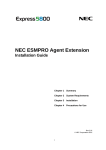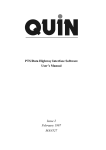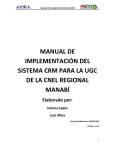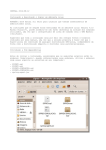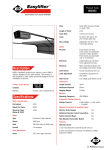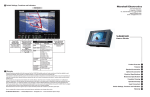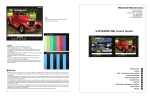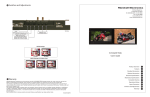Download Marshall Electronics VS-WM202-HDSI surveillance camera
Transcript
Marshall Electronics VS-WM202-HDSDI Heavy Duty Exterior PTZ Camera 20x Zoom and IR LED User Manual Copyright © May 2012, Marshall Electronics, Inc. All Rights Reserved. This document may not be copied. Trademarks Other trademarks used in this document are registered trademarks or manufacturer or vendor trademarks associated with the products. Disclaimer Product options and specifications can be changed without notice. The information in this manual is furnished for informational use only and should not be construed as a commitment by Marshall Electronics, Inc. Marshall Electronics, Inc. assumes no responsibility or liability for any errors or inaccuracies that may appear in this publication. Safety Precaution We appreciate your IP Camera Purchase. Before installing the product, please read the following with care. Make sure to turn off the power before installing the system. Do not install under the direct sunlight or in dusty areas. Make sure to use the product within the temperature and humidity specified. Do not operate the product in the presence of vibrations or strong magnetic fields. Do not put electrically conducting materials in the ventilation hole. Do not open the top cover of the products. It may cause a failure or electric shock on the components. To prevent from overheating, make sure to keep the distance at least 10 cm from the ventilation hole. Make sure proper voltage before connecting the power. VS-WM202-HDSDI – V 1.3.0 Page 2 of 48 9/28/12 TABLE OF CONTENTS __________________________________________________ 1. INFORMATION FOR USER...................................................................................................................................5 1. 1 WARNING. ...............................................................................................................................................5 1. 2 EXPLANATION OF GRAPHICAL SYMBOLS . ........................................................................................5 1. 3 FCC COMPLIANCE STATEMENT . .........................................................................................................5 2. PRECAUTIONS. ....................................................................................................................................................6 3. FEATURES. ...........................................................................................................................................................7 4. SETTINGS & INSTALLATION................................................................................................................................8 4. 1 Unpacking . ...............................................................................................................................................8 4. 2 DIP Switch Settings . ................................................................................................................................9 4. 3 Cable Connection . ...................................................................................................................................10 4. 3. 1 Basic Diagram of Cable Connection . ..........................................................................................10 4. 3. 2 Video Output Connection 2 . ........................................................................................................10 4. 3. 3 RS-485 / RS-422 Communication Connection . ..........................................................................10 4. 3. 4 Alarm Connections . .....................................................................................................................10 4. 3. 5 Power Connections . ....................................................................................................................10 4. 4 Installation . ...............................................................................................................................................11 4. 5 Basic Configuration. .................................................................................................................................12 5. MAIN SETUP MENU ............................................................................................................................................13 5. 1 Initialize . ...................................................................................................................................................13 5. 2 Motion Setting . .........................................................................................................................................13 5. 2. 1 Preset . .........................................................................................................................................13 5. 2. 2 Tour . ............................................................................................................................................16 5. 2. 3 Scan . ...........................................................................................................................................17 5. 2. 4 Pattern. ........................................................................................................................................19 5. 2. 5 Area. ............................................................................................................................................21 5. 2. 6 Alarm . ..........................................................................................................................................22 5. 2. 7 Privacy Zone Masking. ................................................................................................................23 5. 3 Dome Setting . ..........................................................................................................................................24 5. 3. 1 Set the Dome Camera Title. ........................................................................................................25 5. 3. 2 Set the Power Up Action . ............................................................................................................25 5. 3. 2 Park Action . .................................................................................................................................25 5. 3. 4 Display ON/OFF Set . ..................................................................................................................26 5. 3. 5 Speed by Zoom ON/OFF Set. .....................................................................................................26 5. 3. 6 Auto Flip ON/OFF Set . ................................................................................................................27 5. 3. 7 Factory Set . .................................................................................................................................27 5. 4 Camera Settings . .....................................................................................................................................27 VS-WM202-HDSDI – V 1 .0 Page 3 of 48 9/28/12 5. 4. 1 CAMERA MENU (EH-6300). .......................................................................................................27 5. 4. 1 CAMERA MENU (EH-6300). .......................................................................................................35 5. 5 Clear Settings . .........................................................................................................................................41 5. 6 Special Settings . ......................................................................................................................................41 5. 7 PTZ Reset . ...............................................................................................................................................43 5. 8 Other Quick Operation Guide . .................................................................................................................44 6. SPECIFICATIONS. ..............................................................................................................................................44 6. 1 Mechanical Specifications. .......................................................................................................................44 6. 1. 1 MECHANICAL. ............................................................................................................................44 6. 1. 2 ENVIRONMENTAL . ....................................................................................................................44 6. 1. 3 FUNCTIONS . ..............................................................................................................................44 6. 1. 4 ELECTRICAL . .............................................................................................................................45 6. 1. 5 CERTIFICATES . .........................................................................................................................45 6. 2 Camera Specifications . ............................................................................................................................45 6. 2. 1 Zoom Camera . ............................................................................................................................45 6. 2. 2 LED Specification . .......................................................................................................................46 7. DIMENSIONS (mm)..............................................................................................................................................47 VS-WM202-HDSDI – V 1.3.0 Page 4 of 48 9/28/12 ___________________________________________________________________________ 1. INFORMATION FOR USER 1. 1 WARNING TO REDUCE THE RISK OF FIRE OR ELECTRIC SHOCK, DO NOT EXPOSE THIS PRODUCT TO RAIN OR MOISTURE. DO NOT INSERT ANY METALLIC OBJECTS THROUGH THE VENTILATION GRILLS OR OTHER OPENINGS ON THE EQUIPMENT. CAUTION RISK OF ELECTRIC SHOCK DO NOT OPEN CAUTION: TO REDUCE THE RISK OF ELECTRIC SHOCK, DO NOT REMOVE COVER (OR BACK). NO USER SERVICEABLE PARTS INSIDE. REFER SERVICING TO QUALIFIED SERVICE PERSONNEL. 1. 2 EXPLANATION OF GRAPHICAL SYMBOLS The exclamation point within an equilateral triangle is intended to alert the user to the presence of important operating and maintenance (servicing) instructions in the literature accompanying the appliance. The lightning flash with an arrowhead symbol, within an equilateral triangle is intended to alert the user to the presence of un-insulated "dangerous voltage" within the product's enclosure that may be of sufficient magnitude to constitute a risk of electric shock to persons. 1. 3 FCC COMPLIANCE STATEMENT FCC INFORMATION - This equipment has been tested and found to comply with limits for a Class A digital device, pursuant to part 15 of the FCC Rules. These limits are designed to provide reasonable protection against harmful interference when the equipment is operated in a commercial environment. This equipment generates, uses, and can radiate radio frequency energy and, if not installed and used in accordance with the instruction manual, may cause harmful interference to radio communications. Operation of this equipment in a residential area is likely to cause harmful interference in which case the user will be required to correct the interference at his own expense. 1. 4 CE COMPLIANCE STATEMENT WARNING - This is a CLASS A product. In a domestic environment this product may cause radio interference in which case the user may be required to take adequate measures. CAUTION - Changes or modifications not expressly approved by the manufacturer could void the user's authority to operate the equipment. **This installation should be made by a qualified service person and should conform to all local codes. VS-WM202-HDSDI – V 1.3.0 Page 5 of 48 9/28/12 ___________________________________________________________________________ 2. PRECAUTIONS • Do not install the camera in extreme temperature conditions. Do use the camera under conditions where temperatures are within -20°C to 60°C (in continuous operation). Under high temperatures, ensure proper ventilation. • Do not install or use the camera in an environment where the humidity is high. It can cause the image quality to be poor. • Do not install the camera under unstable lighting conditions. Severe lighting change or flicker can cause the camera to work improperly. • Never use the camera close to a gas or oil leak. It can cause malfunctions to occur. • Do not disassemble the camera. There are no user-serviceable parts inside it. • Do not drop the camera or subject them to physical shocks. It can cause malfunctions to occur. • Do not allow direct sunlight into the camera. It can damage CCD. • Do not expose the camera to rain or spill beverages on it. If it gets wet, wipe it dry immediately. Liquids can contain minerals that corrode the electronic components. • To prevent electric shock and risk of fire hazards. • Do not use power sources other than that specified. Note: If the camera is exposed to spotlight or object reflecting the strong light, smear or blooming may occur. Please check the power whether it satisfies the normal specification before connecting the camera. VS-WM202-HDSDI – V 1.3.0 Page 6 of 48 9/28/12 ___________________________________________________________________________ 3. FEATURES Outdoor Heavy-Duty PTZ Camera Heavy-duty aluminum die-cast body makes the VS-WM-202-HDSDI ideal for traffic control, harbor and airport surveillance, oil fields & refineries, the military & police, sport stadiums, town & city centers, bus & rail stations and other high security outdoor installations. Unobstructed 360˚ Rotation and 180 ˚ Flip Heavy-duty long life slip ring allows for 360˚endless panning and unobstructed 180˚flip. Light Function The built-in 30 pcs Super IR LED(Infra-red or white), provides visible distance up to 200m in the dark. (Osram 870n 1w) Built-In Fan & Heater Built-In Wiper System True Day & Night (ICR Filter Change) The IR cut filter is when the camera is operating as a color camera for precise color reproduction. With ICR, the filter is removed which allows for much greater light sensitivity in monochrome mode. Break and Clutch Protected Pan and Tilt OSD (On Screen Display) The camera IDs, camera preset numbers, preset names, area names, and camera operation status are displayed on the monitor, allowing set up of various camera functions through the OSD menu screen. Auto-Focus 20X Optical Zoom The built-in 20X optical zoom lens with auto-focus is combined with a 12X digital zoom(20x), providing a maximum of 240X zoom. Wide Range Auto Functions Preset: Up to 255 programmable presets. Tour: Up to 8 programmable Tours consisting of presets with individual dwell time. Scan: Repeatedly pan & tilt operating between two positions. (Max.8) Pattern: Up to 4 programmable Patterns memorizing the PTZ movement. Privacy: Up to 8 programmable Privacy masking. Alarm: Move the camera to programmed Preset position with Alarm trigger.(Max.2) Area: Up to 16 programmable Area display sets. VS-WM202-HDSDI – V 1.3.0 Page 7 of 48 9/28/12 ___________________________________________________________________________ WDR (Wide Dynamic Range) The Camera delivers clear, high quality pictures even in backlight, by increasing exposure in dark areas while decreasing it in bright areas a corrected image with clear details results. Variable Speed Pan/Tilt Control In manual mode, sophisticated operating is possible at zoom in state by speed correcting function. Eco-Friendly Green Energy Product Minimize power consumption and save the earth by utilizing the VS-WM202 all-in-one camera system. 4. SETTINGS & INSTALLATION 4. 1 Unpacking Guiding sticker for installation Manual Detaching Hook M8 X10 bolts 4PIN Communication Terminal Accessories Switched-Mode Power Supply L-wrench, alarm cable M8 wrench-bolt, M8 nut MAIN CABLE VS-WM202-HDSDI – V 1.3.0 POWER CABLE Page 8 of 48 9/28/12 ___________________________________________________________________________ 4. 2 DIP Switch Settings Before starting up the camera, set the protocol, camera address and details with dip-switches referring to the following. Each camera must have a unique address (ID). Identical ID’s on the same line may damage the control circuit caused by an electric short. VS-WM202-HDSDI – V 1.3.0 Page 9 of 48 9/28/12 ___________________________________________________________________________ 4. 3 Cable Connection 4. 3. 1 Basic Diagram of Cable Connection 4. 3. 2 Video Output Connection 2 Connect the video out (BNC) connector to the monitor or HD SDI video input of DVR. 4. 3. 3 RS-485 / RS-422 Communication Connection It can be remotely controlled by an external device or control system, such as a control keyboard or DVR, using RS-485 half-duplex, RS-422 duplex or simplex serial communication signals. After inserting 4pin communication terminal of accessory package to green port of main cable, connect marked RX+, RX- to TX+ and TX- of the RS-485 control system. If control system is RS-422, connect TX+,TX- of controller to RX+ and RX- of the camera. And also connect the TX+, TX- of camera to RX+, RX- of the control device respectively. Total length of the cable for communication should not exceed 1.2Km. 4. 3. 4 Alarm Connections It can operate specific motion receiving external Alarm Device (Sensor) signal (Max 2 Alarm.) Connect the alarm cable to external Alarm Device referring to below, directions. - Green color line: Ground / Brown & Orange color lines: Alarm 1 & 2. 4. 3. 5 Power Connections - After connecting above 3 connections (Video/Communication/Alarm), Connect the power cable last. - There are 3 lines: Red, Black, Gray. Connect red and black lines to + and - of power. And connect the gray line for Ground. - Connect the power of DC 24V, 10A to this camera. - Use certified Class 2 power supply transformers only. VS-WM202-HDSDI – V 1.3.0 Page 10 of 48 9/28/12 ___________________________________________________________________________ 4. 4 Installation - The following steps of installation and connection work should only be done by qualified service personnel or system installers and should conform to all local codes. - Be sure to switch the camera off before installation is completed. - Do not install the camera near the air outlet of an air conditioner. - Before installation, set camera system with Dip-switches on the 7~8 pages. VS-WM202-HDSDI – V 1.3.0 Page 11 of 48 9/28/12 ___________________________________________________________________________ 4. 5 Basic Configuration VS-WM202-HDSDI – V 1.3.0 Page 12 of 48 9/28/12 ___________________________________________________________________________ 5. MAIN SETUP MENU 5. 1 Initialize When the device is powered on, you can check the address, version, protocol and video setting values. 5. 2 Motion Setting 5. 2. 1 Preset VS-WM202-HDSDI – V 1.3.0 Page 13 of 48 9/28/12 ___________________________________________________________________________ VS-WM202-HDSDI – V 1.3.0 Page 14 of 48 9/28/12 ___________________________________________________________________________ VS-WM202-HDSDI – V 1.3.0 Page 15 of 48 9/28/12 ___________________________________________________________________________ 5. 2. 2 Tour VS-WM202-HDSDI – V 1.3.0 Page 16 of 48 9/28/12 ___________________________________________________________________________ 5. 2. 3 Scan VS-WM202-HDSDI – V 1.3.0 Page 17 of 48 9/28/12 ___________________________________________________________________________ VS-WM202-HDSDI – V 1.3.0 Page 18 of 48 9/28/12 ___________________________________________________________________________ 5. 2. 4 Pattern VS-WM202-HDSDI – V 1.3.0 Page 19 of 48 9/28/12 ___________________________________________________________________________ VS-WM202-HDSDI – V 1.3.0 Page 20 of 48 9/28/12 ___________________________________________________________________________ 5. 2. 5 Area VS-WM202-HDSDI – V 1.3.0 Page 21 of 48 9/28/12 ___________________________________________________________________________ 5. 2. 6 Alarm VS-WM202-HDSDI – V 1.3.0 Page 22 of 48 9/28/12 ___________________________________________________________________________ 5. 2. 7 Privacy Zone Masking VS-WM202-HDSDI – V 1.3.0 Page 23 of 48 9/28/12 ___________________________________________________________________________ 5. 3 Dome Setting VS-WM202-HDSDI – V 1.3.0 Page 24 of 48 9/28/12 ___________________________________________________________________________ 5. 3. 1 Set the Dome Camera Title 5. 3. 2 Set the Power Up Action 5. 3. 2 Park Action VS-WM202-HDSDI – V 1.3.0 Page 25 of 48 9/28/12 ___________________________________________________________________________ 5. 3. 4 Display ON/OFF Set 5. 3. 5 Speed by Zoom ON/OFF Set VS-WM202-HDSDI – V 1.3.0 Page 26 of 48 9/28/12 ___________________________________________________________________________ 5. 3. 6 Auto Flip ON/OFF Set 5. 3. 7 Factory Set 5. 4 Camera Settings 5. 4. 1 CAMERA MENU (EH-6300) VS-WM202-HDSDI – V 1.3.0 Page 27 of 48 9/28/12 ___________________________________________________________________________ VS-WM202-HDSDI – V 1.3.0 Page 28 of 48 9/28/12 ___________________________________________________________________________ VS-WM202-HDSDI – V 1.3.0 Page 29 of 48 9/28/12 ___________________________________________________________________________ VS-WM202-HDSDI – V 1.3.0 Page 30 of 48 9/28/12 ___________________________________________________________________________ VS-WM202-HDSDI – V 1.3.0 Page 31 of 48 9/28/12 ___________________________________________________________________________ VS-WM202-HDSDI – V 1.3.0 Page 32 of 48 9/28/12 ___________________________________________________________________________ VS-WM202-HDSDI – V 1.3.0 Page 33 of 48 9/28/12 ___________________________________________________________________________ VS-WM202-HDSDI – V 1.3.0 Page 34 of 48 9/28/12 ___________________________________________________________________________ 5. 4. 1 CAMERA MENU (EH-6300) VS-WM202-HDSDI – V 1.3.0 Page 35 of 48 9/28/12 ___________________________________________________________________________ VS-WM202-HDSDI – V 1.3.0 Page 36 of 48 9/28/12 ___________________________________________________________________________ VS-WM202-HDSDI – V 1.3.0 Page 37 of 48 9/28/12 ___________________________________________________________________________ VS-WM202-HDSDI – V 1.3.0 Page 38 of 48 9/28/12 ___________________________________________________________________________ VS-WM202-HDSDI – V 1.3.0 Page 39 of 48 9/28/12 ___________________________________________________________________________ VS-WM202-HDSDI – V 1.3.0 Page 40 of 48 9/28/12 ___________________________________________________________________________ 5. 5 Clear Settings 5. 6 Special Settings VS-WM202-HDSDI – V 1.3.0 Page 41 of 48 9/28/12 ___________________________________________________________________________ VS-WM202-HDSDI – V 1.3.0 Page 42 of 48 9/28/12 ___________________________________________________________________________ 5. 7 PTZ Reset VS-WM202-HDSDI – V 1.3.0 Page 43 of 48 9/28/12 ___________________________________________________________________________ 5. 8 Other Quick Operation Guide 240 + set preset (3sec) = night mode 241 + set preset (3sec)= day mode 242 + set preset (3sec)= auto mode 244 + set preset (3sec)= wiper on 245 + set preset (3sec)= wiper off 246 + set preset (3sec)= heater on 247 + set preset (3sec)= heater off 250 + set preset (3sec)= camera reset 251 + set preset (3sec)= camera refresh 252 + set preset (3sec)= IR on (dip s/w in IR LED mode) 253 + set preset (3sec)= IR off (dip s/w in IR LED led mode) 255 + set preset (3sec)= ptz info 6. SPECIFICATIONS ED IR PTZ CAMERA 6. 1 Mechanical Specifications 6. 1. 1 MECHANICAL 6. 1. 2 ENVIRONMENTAL 6. 1. 3 FUNCTIONS VS-WM202-HDSDI – V 1.3.0 Page 44 of 48 9/28/12 ___________________________________________________________________________ 6. 1. 4 ELECTRICAL 6. 1. 5 CERTIFICATES CE EMC, FCC CLASS A, RoHS, e-Mark 6. 2 Camera Specifications 6. 2. 1 Zoom Camera EH-6300 VS-WM202-HDSDI – V 1.3.0 Page 45 of 48 9/28/12 ___________________________________________________________________________ 6. 2. 2 LED Specification VS-WM202-HDSDI – V 1.3.0 Page 46 of 48 9/28/12 ___________________________________________________________________________ 7. DIMENSIONS (mm) VS-WM202-HDSDI – V 1.3.0 Page 47 of 48 9/28/12 ___________________________________________________________________________ Marshall Electronics, Inc. 1910 East Maple Ave. El Segundo, CA 90245 Tel: (800) 800-6608 / (310) 333-0606 • Fax (310) 333-0688 www.LCDRacks.com • [email protected] VS-WM202-HDSDI – V 1.3.0 Page 48 of 48 9/28/12