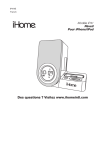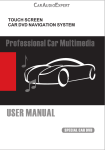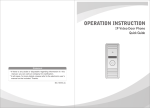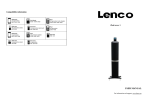Download iHome iP41
Transcript
iP41 UK size: 178 x 178 color: Black Sept 4, 2009 Model iP41 Alarm Clock for iPhone / iPod Questions? Visit www.ihomeintl.com iP41-110909-0 (UK) nr ©2009 SDI technologies All rights reserved iP41 UK 110909-nr Table of Contents Quick Start....................................................................................................................................................................... 1 Controls and Indicators / iP41 Display ....................................................................................................................... 2 Getting Started................................................................................................................................................................. 3 Using the iP41.............................................................................................................................................................. 4-6 IA Consumer Guide to Product Safety .......................................................................................................................... 7 Troubleshooting ........................................................................................................................................................... 8 Maintenance • • • Place the unit on a level surface away from sources of direct sunlight or excessive heat. Protect your furniture when placing your unit on a natural wood and lacquered finish. A cloth or other protective material should be placed between it and the furniture. Clean your unit with a soft cloth moistened only with mild soap and water. Stronger cleaning agents, such as Benzine, thinner or similar materials can damage the surface of the unit. This product bears the selective sorting symbol for waste electrical and electronic equipment (WEEE). This means that this product must be handled pursuant to European Directive 2002/96/EC in order to be recycled or dismantled to minimize its impact on the environment. For further information, please contact your local or regional authorities. Electronic products not included in the selective sorting process are potentially dangerous for the environment and human health due to the presence of hazardous substances. iP41 UK 110909-nr Troubleshooting Symptom Possible Problem Solution Unit no respond AC adaptor isn’t plugged to a wall outlet or the connector is not plugged into the power supply jack o the back of the unit Plug the AC adaptor into a wall outlet and plug the connector into the supply jack on the unit Wall outlet is not functioning Plug another device into a wall outlet (same outlet) to confirm the outlet is working Using wrong insert/ no insert Make sure the dock insert is the proper fit to your iPhone/iPod dock or iPhone/iPod has obstruction Remove your iPhone/iPod from the dock and check for obstruction on the connectors in the dock and on your iPhone/iPod. Then reseat it in the dock. iPhone/iPod does not respond to the unit iPhone/iPod didn’t charge up Sound is distorted 3: iPhone/iPod OR Remove your iPone/iPod from the dock and check for obstruction on the connectors in the dock and on your iPhone/iPod. Then reseat it in the dock. iPhone/iPod is not docked properly Your iPhone/iPod software is too old Upgrade software on your iPhone/iPod via iTunes. iPhone/iPod is locked up Please make sure your iPhone/iPod is working properly before docking with the unit. Please refer to your iPod manual for details. Remove your iPhone/iPod from the dock and check for obstruction on the connectors in the dock and on your iPod. Then reseat it in the dock. iPhone/iPod is not docked properly Using 3rd generation iPod iP41 doesn’t support 3rd generation iPod iPhone/iPod is locked up/frozen iPhone/iPod battery has problem Please make sure your iPhone/iPod is working properly before docking with the unit. Please refer to your iPod manual or apple.com/support for details. Volume level is set too high Decrease the volume. Turn off EXB bass effect Sound source is distorted If iPod original sound source is poor quality, distortion and noise are easily noticed with high-power speakers. Try a difference audio source such as a music CD. If you are using an iPod Shuffle or external sound source like older generation iPod, try reducing the output volume on the device itself. Also, try turning bass boost OFF. 8 RESET TEST OR E T ST iPhone/iPod does not dock properly 2: inserts & cradles 1: AC power E R SET (no power) iP41 Quick start Attach AC adaptor cable to jack on back of the iP41 and plug the other end into a wall socket to play and charge iPhone/iPod Select the dock insert for your iPhone/iPod model from the table below and place insert in dock. Never dock an iPhone/iPod without the proper insert in place. Insert the short cradle for your iPhone or iPod touch or tall cradle for nano 4G into the slot next to the dock Insert iPhone/iPod into dock (iPhone/iPod must not be in a “skin” or case). iPhone/iPod will charge while docked. Press the Play Button on the iP41 to play your iPhone/iPod. Use this insert iPhone 3G Insert 15 iPod touch 2G insert 16 iPod nano 5G insert 18 For this iPhone/iPod iPhone 3G iPod Touch 2G iPod nano 5G insert 18 4: watching horizontal screen video Gently pivot unit to the left until it lies flat. The clock display will adjust to the new orientation. Select your video and press the Play Button on the iP41 to play your video. 1 iP41 UK 50609 A Consumer Guide to Product Safety Controls and Indicators Hour Button Alarm Button Minute Button Alarm Reset/Power Button Dock iPhone/iPod cradle Snooze/Dimmer Button Play/Pause Button Volume- Button Sleep Button Volume+ Button DST Switch Clock Adjust Button Expanded Bass Effect Switch Aux-in Jack DC Jack Back Panel iP41 Display Time Display Alarm Indicator Sleep Indicator Battery Low Indicator PM Indicator iPod/iPhone Indicator DST Indicator Display in “iPhone/iPod” Mode (product is upright) Display in “Movie” Mode (product is sideways) 2 When used in the directed manner, this unit has been designed and manufactured to assure your personal safety. However, improper use can result in potential electrical shock or fire hazards. Please read all safety and operating instructions carefully before installation and use. Keep these instructions handy for future reference. Take special note, and adhere to all warnings on the unit and in the instruction and service manual. 1. Water and Moisture - The unit should not be used near water. For example, near a bathtub, washbowl, kitchen sink, laundry tub, in a wet basement, or near a swimming pool, etc. 2. Ventilation - The unit should be situated so that its location or position does not interfere with its proper ventilation. For example, it should not be situated on a bed, sofa, rug, or similar surface that may block the ventilation openings; or placed in a built-in installation, such as bookcase or cabinet that may impede the flow of air through the ventilation openings. 3. Heat - The unit should be situated away from heat source such as radiators, heat register, stoves, or other appliances (including amplifiers) that produce heat. 4. Power Sources - The unit should be connected to a power supply only of the type described in the operating instructions or as marked on the appliance. 5. Power Cord Protection - Power supply cord should be routed so that they are not likely to be walked on or pinched by items placed upon or against them. It is always best to have a clear area from where the cord exits the unit to where it is plugged into an AC outlet. 6. Cleaning - The unit should be cleaned only as recommended by the manufacturer. 7. Object and Liquid Entry - Care should be taken so that objects do not fall and liquids are not spilled into the enclosure through openings. 8. Attachments - Do not use attachments not recommended by the product manufacturer. 9. Lightning and Power Surge Protection - Unplug the unit from the wall outlet and disconnect the antenna or cable system during a lightning storm or when it is left unattended and unused for long periods of time. This will prevent damage to the product due to lightning and power-line surges. 10. Overloading - Do not overload wall outlets, extension cords, or integral convenience receptacles as this can result in a risk of fire or electric shock. 11. Damage Requiring Service - The appliance should be serviced by qualified service personnel when: A. The power-supply cord or plug has been damaged. B. Objects have fallen into or liquid has been spilled into the enclosure. C. The unit has been exposed to rain. D. The unit has been dropped or the enclosure damaged. E. The unit exhibits a marked change in performance or does not operate normally. 12. Periods of Nonuse - If the unit is to be left unused for an extended period of time, such as a month or longer, the power cord should be unplugged and take out batteries from the unit to prevent damage or corrosion. 13. Servicing - The user should not attempt to service the unit beyond that described in the user’s operating instructions. All other servicing should be referred to qualified service personnel. 7 iP41 UK 90409 Using the iP41 Using Sleep Mode Press the Sleep Button while your iPhone/iPod is playing to enter sleep mode and continue to press to step through the available sleep times: 90, 60, 30 and 15 (OFF will cancel sleep mode). A sleep icon will appear on the display. The iP41 will play for the number of minutes set, growing gradually softer until shutting off the unit and the iPhone/iPod at the set time. Press or Button to set sleep volume. Note that sleep volume is separate from normal/alarm volume setting. Using Dimmer Press the Snooze/Dimmer Button during normal operation to adjust the brightness of the LCD display to high, medium, low or off. Using the EXB effect Slide the EXB Switch at the back of the unit to the ON position to enable the EXB sound enhancement circuitry, designed to provide bigger bass sound. Slide to OFF to cancel the effect. Getting Started Thank you for purchasing the iHome iP41 Alarm Clock for your iPhone/iPod. Designed specifically to work with your iPhone or iPod Touch, this system provides high quality audio performance and lets you enjoy videos in horizontal view. Please read this instruction carefully before the appliance is operated and keep it for future reference. Install iPhone/iPod Insert & Cradle Your iP41 comes with two cradles for support when viewing videos in horizontal mode and three inserts to ensure your iPhone/iPod fits properly in the dock. To place a cradle: 1. Select the small iPhone /iPod touch cradle for use with those models or the taller nano cradle for use with nano. 2. Press cradle into the vertical cradle slot on the unit (near the dock). To place an insert: 1. Select the insert for your iPhone/iPod. (see table on page 1) 2. Gently press the iPhone/iPod insert into the dock. 3. Carefully place your iPhone/iPod into the dock. The iPhone/iPod must not be in a case or “skin”. Install AC Adaptor Connect the AC adaptor cable plug into the jack on the back of the system, then plug the AC adaptor into the wall outlet. Install/Replace backup Battery The iP41 uses a CR2032 battery for backup battery system to provide continuous alarm operation and clock settings in the event of a power failure. If the Backup Battery has been installed and a power failure occurs or the AC cord is accidentally disconnected, the display backlight will not remain lit, but current time and alarm time settings will be temporarily maintained. Otherwise, you must reset the time and alarm settings. 1. Please make sure the AC adaptor is connected. Otherwise all settings may be lost during battery replacement. 2. Open backup battery compartment door located on the back of the unit. 3. Insert a new CR2032 battery, checking that the polarity (+ and – ends of the battery) matches the drawing near the battery compartment. Close the compartment door. Note: Make sure you dispose of batteries properly (see your local regulations). WARNING: Lithium batteries can explode or cause burns if disassembled, shorted, recharged, exposed to water, fire, or high temperatures. Do not place loose batteries in a pocket, purse, or other container containing metal objects, mix with used or other battery types, or store with hazardous or combustible materials. Store in cool, dry, ventilated area. Follow applicable laws and regulations for transport and disposal. 6 3 iP41 UK 50609 iP41 UK Sept 03, 2009 Using the iP41 Using the iP41 Setting the Clock Charging your iPhone/iPod 1. Set the DST Switch located on the back of the unit to +1 to add one hour or to -1 to subtract an hour. When set to +1 the DST icon will appear. 2. Press and hold the Clock Adj Button located on the back of the unit until the display flashes. Press the Alarm Button at any time during clock setting to toggle the display between 24 hour (military) and 12 hour (standard) display mode. Press the Hour and/or Minute Button to set the time. Hold the button for a few seconds to adjust rapidly. Remember to set the correct AM or PM. An icon below the time digits is the PM Indicator. 3. Press the Clock Adj Button again (or no button within 10 seconds) to exit the clock setting mode. Note: Please make sure you are using the correct inset for your iPhone/iPod (see Install iPhone/iPod Insert) and that it is properly docked into the iP41. Failure to do so may damage your iPhone/iPod. While your iPhone/iPod is docked in the unit and the unit is connected to AC power, it recharges (until fully charged). Using the Alarm Setting the Alarm 1. Press and hold the Alarm Button until the alarm time flashes. Press the Hour and/or Minute Button to set the alarm time. Hold the button for a few seconds to adjust rapidly. Remember to set the correct AM or PM. 2. The alarm will automatically arm after set alarm time and the alarm icon will stay on to indicate alarm is armed. 3. Default alarm sound is iPhone/iPod but if no iPhone/iPod is docked or iPhone/iPod cannot play for some reason or the playing sound level is too low, it will automatically switch to buzzer alarm. Arming and Disarming Alarm (Turn Alarm Function On and Off) 1. Once alarm is armed, press the Alarm Button to disarm it. 2. Press the button again to arm the alarm again. Resetting the Alarm to Come on the Next Day When the alarm is sounding, press the Alarm Reset/Power Button to stop the alarm and reset it to come on the following day at the same time. Snooze Press the Snooze/Dimmer Button after the alarm sounds. The alarm will be silenced and come on again about 9 minutes later. Snooze can be pressed several times during the 1 hour alarm cycle. Sure Alarm The iP41 has a sure alarm feature so if a backup battery is installed, the buzzer alarm will still sound in the event of power failure. 4 Listening to iPhone/iPod 1. Dock the already playing iPhone/iPod, the iP41 will automatically turn on and you will hear the music playing from your iPhone/iPod. Note: If the volume is too low on the iPhone/iPod, iP41 may not detect iPhone/iPod is in play mode. Press the Power Button on the main unit once or Play/Pause Button to play it. 2. When the iPhone/iPod is docked and in standby mode, press the Button on main unit to play it. The iPod icon will appear on the display indicating iPod mode 3. Press the Button to pause play; press again to resume it. 4. Press the and Button to adjust the system volume. 5. You can rotate the unit for viewing video, the iP41 display also will change to fit your view orientation too. 6. To turn off the unit, press the Button on the main unit. Your iPhone/iPod will continue charging while in the dock. Listening to non-docking iPod or other portable audio devices If you are using an iPod without a docking port or other MP3 player or other portable audio device, you can play it through the iP41 via the Aux-in Jack. 1. Plug one end of an audio patch cord (available at www.ihome.com ) into the headphone or line-out jack on your device and the other end of the patch cord into the Aux-in Jack, located on the back of the unit. 2. Press the Button to turn the iP41 on. 3. Press the or Button on the main unit to adjust the system volume. You may need to adjust your device volume too. Button. Please remember to turn off your device, too. 4. To turn off the unit, press the Watching Videos (iPhone and iPod models with Horizontal Video Mode) 1. Select a video file on your iPhone/iPod and press play. 2. Gently turn the unit with docked iPhone/iPod on its left side. The clock display will adjust to the new orientation. 3. Press Play on the iP41 if needed to turn unit on. 5 iP41 UK 50609 iP41 UK Sept 03, 2009 Using the iP41 Using the iP41 Setting the Clock Charging your iPhone/iPod 1. Set the DST Switch located on the back of the unit to +1 to add one hour or to -1 to subtract an hour. When set to +1 the DST icon will appear. 2. Press and hold the Clock Adj Button located on the back of the unit until the display flashes. Press the Alarm Button at any time during clock setting to toggle the display between 24 hour (military) and 12 hour (standard) display mode. Press the Hour and/or Minute Button to set the time. Hold the button for a few seconds to adjust rapidly. Remember to set the correct AM or PM. An icon below the time digits is the PM Indicator. 3. Press the Clock Adj Button again (or no button within 10 seconds) to exit the clock setting mode. Note: Please make sure you are using the correct inset for your iPhone/iPod (see Install iPhone/iPod Insert) and that it is properly docked into the iP41. Failure to do so may damage your iPhone/iPod. While your iPhone/iPod is docked in the unit and the unit is connected to AC power, it recharges (until fully charged). Using the Alarm Setting the Alarm 1. Press and hold the Alarm Button until the alarm time flashes. Press the Hour and/or Minute Button to set the alarm time. Hold the button for a few seconds to adjust rapidly. Remember to set the correct AM or PM. 2. The alarm will automatically arm after set alarm time and the alarm icon will stay on to indicate alarm is armed. 3. Default alarm sound is iPhone/iPod but if no iPhone/iPod is docked or iPhone/iPod cannot play for some reason or the playing sound level is too low, it will automatically switch to buzzer alarm. Arming and Disarming Alarm (Turn Alarm Function On and Off) 1. Once alarm is armed, press the Alarm Button to disarm it. 2. Press the button again to arm the alarm again. Resetting the Alarm to Come on the Next Day When the alarm is sounding, press the Alarm Reset/Power Button to stop the alarm and reset it to come on the following day at the same time. Snooze Press the Snooze/Dimmer Button after the alarm sounds. The alarm will be silenced and come on again about 9 minutes later. Snooze can be pressed several times during the 1 hour alarm cycle. Sure Alarm The iP41 has a sure alarm feature so if a backup battery is installed, the buzzer alarm will still sound in the event of power failure. 4 Listening to iPhone/iPod 1. Dock the already playing iPhone/iPod, the iP41 will automatically turn on and you will hear the music playing from your iPhone/iPod. Note: If the volume is too low on the iPhone/iPod, iP41 may not detect iPhone/iPod is in play mode. Press the Power Button on the main unit once or Play/Pause Button to play it. 2. When the iPhone/iPod is docked and in standby mode, press the Button on main unit to play it. The iPod icon will appear on the display indicating iPod mode 3. Press the Button to pause play; press again to resume it. 4. Press the and Button to adjust the system volume. 5. You can rotate the unit for viewing video, the iP41 display also will change to fit your view orientation too. 6. To turn off the unit, press the Button on the main unit. Your iPhone/iPod will continue charging while in the dock. Listening to non-docking iPod or other portable audio devices If you are using an iPod without a docking port or other MP3 player or other portable audio device, you can play it through the iP41 via the Aux-in Jack. 1. Plug one end of an audio patch cord (available at www.ihome.com ) into the headphone or line-out jack on your device and the other end of the patch cord into the Aux-in Jack, located on the back of the unit. 2. Press the Button to turn the iP41 on. 3. Press the or Button on the main unit to adjust the system volume. You may need to adjust your device volume too. Button. Please remember to turn off your device, too. 4. To turn off the unit, press the Watching Videos (iPhone and iPod models with Horizontal Video Mode) 1. Select a video file on your iPhone/iPod and press play. 2. Gently turn the unit with docked iPhone/iPod on its left side. The clock display will adjust to the new orientation. 3. Press Play on the iP41 if needed to turn unit on. 5 iP41 UK 90409 Using the iP41 Using Sleep Mode Press the Sleep Button while your iPhone/iPod is playing to enter sleep mode and continue to press to step through the available sleep times: 90, 60, 30 and 15 (OFF will cancel sleep mode). A sleep icon will appear on the display. The iP41 will play for the number of minutes set, growing gradually softer until shutting off the unit and the iPhone/iPod at the set time. Press or Button to set sleep volume. Note that sleep volume is separate from normal/alarm volume setting. Using Dimmer Press the Snooze/Dimmer Button during normal operation to adjust the brightness of the LCD display to high, medium, low or off. Using the EXB effect Slide the EXB Switch at the back of the unit to the ON position to enable the EXB sound enhancement circuitry, designed to provide bigger bass sound. Slide to OFF to cancel the effect. Getting Started Thank you for purchasing the iHome iP41 Alarm Clock for your iPhone/iPod. Designed specifically to work with your iPhone or iPod Touch, this system provides high quality audio performance and lets you enjoy videos in horizontal view. Please read this instruction carefully before the appliance is operated and keep it for future reference. Install iPhone/iPod Insert & Cradle Your iP41 comes with two cradles for support when viewing videos in horizontal mode and three inserts to ensure your iPhone/iPod fits properly in the dock. To place a cradle: 1. Select the small iPhone /iPod touch cradle for use with those models or the taller nano cradle for use with nano. 2. Press cradle into the vertical cradle slot on the unit (near the dock). To place an insert: 1. Select the insert for your iPhone/iPod. (see table on page 1) 2. Gently press the iPhone/iPod insert into the dock. 3. Carefully place your iPhone/iPod into the dock. The iPhone/iPod must not be in a case or “skin”. Install AC Adaptor Connect the AC adaptor cable plug into the jack on the back of the system, then plug the AC adaptor into the wall outlet. Install/Replace backup Battery The iP41 uses a CR2032 battery for backup battery system to provide continuous alarm operation and clock settings in the event of a power failure. If the Backup Battery has been installed and a power failure occurs or the AC cord is accidentally disconnected, the display backlight will not remain lit, but current time and alarm time settings will be temporarily maintained. Otherwise, you must reset the time and alarm settings. 1. Please make sure the AC adaptor is connected. Otherwise all settings may be lost during battery replacement. 2. Open backup battery compartment door located on the back of the unit. 3. Insert a new CR2032 battery, checking that the polarity (+ and – ends of the battery) matches the drawing near the battery compartment. Close the compartment door. Note: Make sure you dispose of batteries properly (see your local regulations). WARNING: Lithium batteries can explode or cause burns if disassembled, shorted, recharged, exposed to water, fire, or high temperatures. Do not place loose batteries in a pocket, purse, or other container containing metal objects, mix with used or other battery types, or store with hazardous or combustible materials. Store in cool, dry, ventilated area. Follow applicable laws and regulations for transport and disposal. 6 3 iP41 UK 50609 A Consumer Guide to Product Safety Controls and Indicators Hour Button Alarm Button Minute Button Alarm Reset/Power Button Dock iPhone/iPod cradle Snooze/Dimmer Button Play/Pause Button Volume- Button Sleep Button Volume+ Button DST Switch Clock Adjust Button Expanded Bass Effect Switch Aux-in Jack DC Jack Back Panel iP41 Display Time Display Alarm Indicator Sleep Indicator Battery Low Indicator PM Indicator iPod/iPhone Indicator DST Indicator Display in “iPhone/iPod” Mode (product is upright) Display in “Movie” Mode (product is sideways) 2 When used in the directed manner, this unit has been designed and manufactured to assure your personal safety. However, improper use can result in potential electrical shock or fire hazards. Please read all safety and operating instructions carefully before installation and use. Keep these instructions handy for future reference. Take special note, and adhere to all warnings on the unit and in the instruction and service manual. 1. Water and Moisture - The unit should not be used near water. For example, near a bathtub, washbowl, kitchen sink, laundry tub, in a wet basement, or near a swimming pool, etc. 2. Ventilation - The unit should be situated so that its location or position does not interfere with its proper ventilation. For example, it should not be situated on a bed, sofa, rug, or similar surface that may block the ventilation openings; or placed in a built-in installation, such as bookcase or cabinet that may impede the flow of air through the ventilation openings. 3. Heat - The unit should be situated away from heat source such as radiators, heat register, stoves, or other appliances (including amplifiers) that produce heat. 4. Power Sources - The unit should be connected to a power supply only of the type described in the operating instructions or as marked on the appliance. 5. Power Cord Protection - Power supply cord should be routed so that they are not likely to be walked on or pinched by items placed upon or against them. It is always best to have a clear area from where the cord exits the unit to where it is plugged into an AC outlet. 6. Cleaning - The unit should be cleaned only as recommended by the manufacturer. 7. Object and Liquid Entry - Care should be taken so that objects do not fall and liquids are not spilled into the enclosure through openings. 8. Attachments - Do not use attachments not recommended by the product manufacturer. 9. Lightning and Power Surge Protection - Unplug the unit from the wall outlet and disconnect the antenna or cable system during a lightning storm or when it is left unattended and unused for long periods of time. This will prevent damage to the product due to lightning and power-line surges. 10. Overloading - Do not overload wall outlets, extension cords, or integral convenience receptacles as this can result in a risk of fire or electric shock. 11. Damage Requiring Service - The appliance should be serviced by qualified service personnel when: A. The power-supply cord or plug has been damaged. B. Objects have fallen into or liquid has been spilled into the enclosure. C. The unit has been exposed to rain. D. The unit has been dropped or the enclosure damaged. E. The unit exhibits a marked change in performance or does not operate normally. 12. Periods of Nonuse - If the unit is to be left unused for an extended period of time, such as a month or longer, the power cord should be unplugged and take out batteries from the unit to prevent damage or corrosion. 13. Servicing - The user should not attempt to service the unit beyond that described in the user’s operating instructions. All other servicing should be referred to qualified service personnel. 7 iP41 UK 110909-nr Troubleshooting Symptom Possible Problem Solution Unit no respond AC adaptor isn’t plugged to a wall outlet or the connector is not plugged into the power supply jack o the back of the unit Plug the AC adaptor into a wall outlet and plug the connector into the supply jack on the unit Wall outlet is not functioning Plug another device into a wall outlet (same outlet) to confirm the outlet is working Using wrong insert/ no insert Make sure the dock insert is the proper fit to your iPhone/iPod dock or iPhone/iPod has obstruction Remove your iPhone/iPod from the dock and check for obstruction on the connectors in the dock and on your iPhone/iPod. Then reseat it in the dock. iPhone/iPod does not respond to the unit iPhone/iPod didn’t charge up Sound is distorted 3: iPhone/iPod OR Remove your iPone/iPod from the dock and check for obstruction on the connectors in the dock and on your iPhone/iPod. Then reseat it in the dock. iPhone/iPod is not docked properly Your iPhone/iPod software is too old Upgrade software on your iPhone/iPod via iTunes. iPhone/iPod is locked up Please make sure your iPhone/iPod is working properly before docking with the unit. Please refer to your iPod manual for details. Remove your iPhone/iPod from the dock and check for obstruction on the connectors in the dock and on your iPod. Then reseat it in the dock. iPhone/iPod is not docked properly Using 3rd generation iPod iP41 doesn’t support 3rd generation iPod iPhone/iPod is locked up/frozen iPhone/iPod battery has problem Please make sure your iPhone/iPod is working properly before docking with the unit. Please refer to your iPod manual or apple.com/support for details. Volume level is set too high Decrease the volume. Turn off EXB bass effect Sound source is distorted If iPod original sound source is poor quality, distortion and noise are easily noticed with high-power speakers. Try a difference audio source such as a music CD. If you are using an iPod Shuffle or external sound source like older generation iPod, try reducing the output volume on the device itself. Also, try turning bass boost OFF. 8 RESET TEST OR E T ST iPhone/iPod does not dock properly 2: inserts & cradles 1: AC power E R SET (no power) iP41 Quick start Attach AC adaptor cable to jack on back of the iP41 and plug the other end into a wall socket to play and charge iPhone/iPod Select the dock insert for your iPhone/iPod model from the table below and place insert in dock. Never dock an iPhone/iPod without the proper insert in place. Insert the short cradle for your iPhone or iPod touch or tall cradle for nano 4G into the slot next to the dock Insert iPhone/iPod into dock (iPhone/iPod must not be in a “skin” or case). iPhone/iPod will charge while docked. Press the Play Button on the iP41 to play your iPhone/iPod. Use this insert iPhone 3G Insert 15 iPod touch 2G insert 16 iPod nano 5G insert 18 For this iPhone/iPod iPhone 3G iPod Touch 2G iPod nano 5G insert 18 4: watching horizontal screen video Gently pivot unit to the left until it lies flat. The clock display will adjust to the new orientation. Select your video and press the Play Button on the iP41 to play your video. 1 iP41 UK size: 178 x 178 color: Black Sept 4, 2009 Model iP41 Alarm Clock for iPhone / iPod Questions? Visit www.ihomeintl.com iP41-110909-0 (UK) nr ©2009 SDI technologies All rights reserved