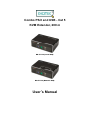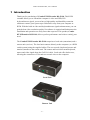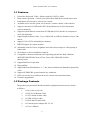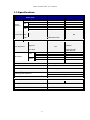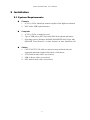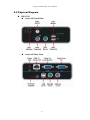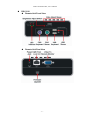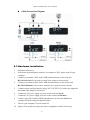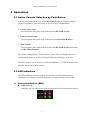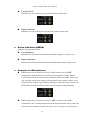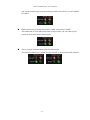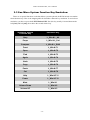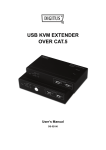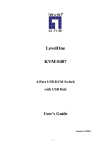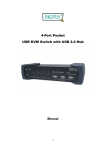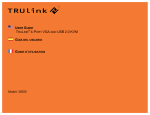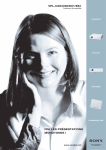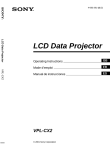Download Digitus DS-51110 console extender
Transcript
Combo PS/2 and USB - Cat 5 KVM Extender, 200 m DS-51110 (Local Unit) DS-51110 (Remote Unit) User’s Manual Combo KVM Extender, User’s Manual Index 1 2 3 INTRODUCTION .................................................................................................................................... 2 1.1 FEATURES ......................................................................................................................... 3 1.2 PACKAGE CONTENTS......................................................................................................... 3 1.3 SPECIFICATIONS ................................................................................................................ 4 INSTALLATION .................................................................................................................................... 5 2.1 SYSTEM REQUIREMENTS ................................................................................................... 5 2.2 PHYSICAL DIAGRAM ......................................................................................................... 6 2.3 HARDWARE INSTALLATION ............................................................................................... 8 OPERATIONS ........................................................................................................................................ 9 3.1 ACTIVE CONSOLE SELECTION BY PUSH BUTTON .............................................................. 9 3.2 LED INDICATORS .............................................................................................................. 9 3.3 SUN MICRO SYSTEM FUNCTION KEY EMULATION: ......................................................... 12 -1- Combo KVM Extender, User’s Manual 1 Introduction Thank you for purchasing of Combo KVM Extender DS-51110. This KVM extender allows you to extend the computer’s video and USB, PS2 keyboard/mouse signal, you now have a high quality and durability extension solution to control your system up to 200 meters away from your computer or KVM. With the built-in video and keyboard/mouse signals enhancement, you can gain the best video resolution quality. No software is required and furthermore the installation and operation are easily more than expected. This product, Combo KVM Extender DS-51110, delivers perfect performance and value to satisfy your need. The Combo KVM Extender DS-51110 comprises a local unit (transmitter) and a remote unit (receiver). The local unit connects directly to the computer (or a KVM switch system) using the supplied cables. The user console (keyboard, mouse and monitor) attaches to the remote unit. The remote and local unit extend keyboard, mouse and video signal along the Cat5/5e/6 cable. Local unit offer dual access, allowing the connection of a second user console close to the computer. Local Unit Remote Unit -2- Combo KVM Extender, User’s Manual 1.1 Features 1 2 3 4 5 6 7 8 9 10 11 12 13 14 15 16 17 18 Extend the Keyboard / Video / Mouse signal by Cat5/5e/6 cable. Dual console operation - Control your system from both the local and remote unit. Push button at local side to select active console. Available active console option: local console / remote console / both consoles. Support connection of USB and/or PS/2 keyboard/mouse for local and remote console arbitrarily. Support keyboard/mouse connection of USB and/or PS/2 interface to computer at local side arbitrarily. Support high resolution video - Up to 1280x1024 @ 60Hz for distances of up to 200 meters. Support VGA, SVGA and multisync monitors. DDC2B support for remote monitor. Adjustable control of focus, brightness and color skew to improve video quality at remote side. No software or driver installation required. Compatible with most commonly used operating systems like DOS, Windows 98SE/ME/2000/XP/2003 Server/Vista, Linux, Mac OS9/OSX and Sun Microsystems. Support BIOS level operation. Plug and Play. Support Microsoft Intellimouse 3 ~ 5 key mouse & Microsoft Natural Keyboard Pro series. Support SUNMICRO system function key emulation. LEDs on each device to indicate the active console and connection status. Firmware upgradeable. 1.2 Package Contents The product you purchased should contain the equipment and accessories shown as follows: 1 1 x DS-51110 (Local Unit). 2 3 4 5 6 7 1 x DS-51110 (Remote Unit). 1 x VGA femal-to-male cable. 1 x USB A-B type cable. 2 x PS/2 male-to-male cable. 2 x External power adaptor DC 5V 2A 1 x User’s Manual -3- Combo KVM Extender, User’s Manual 1.3 Specifications DS-51110 MODLE NAME Local Unit VGA Output Console Connectors Remote Unit HDB-15 ( Female ) HDB-15 ( Female ) Keyboard 1 x 6 pin mini-DIN ( Female ) 1 x 6 pin mini-DIN ( Female ) mouse 1 x 6 pin mini-DIN ( Female ) 1 x 6 pin mini-DIN ( Female ) Keyboard USB Type A (Female) USB Type A (Female) mouse USB Type A (Female) USB Type A (Female) PS2 USB VGA Input HDB-15 ( Male ) Keyboard 1 x 6 pin mini-DIN ( Female ) mouse 1 x 6 pin mini-DIN ( Female ) PC Connectors PS2 N/A USB Extension Port USB Type B (Female) RJ-45 FOR KB/MS/VGA Extension Focus 1 x VR Brightness 1 x VR 1 x SWITCH Video Adjustment N/A 1 x Red Skew VR 1 x Green Skew VR 1 x Blue Skew VR Color Skew Selected Right Red LED Right Red LED Active Right Green LED Right Green LED Selected Left Red LED Left Red LED Active Left Green LED Left Green LED Local / Remote Switch Button Yes. No. DDC Supported REMOTE Support DDC2B Extension Cable Type & Length CAT5, CAT5E, CAT6. Video Resolution 1280x1024(60HZ)@200m Firmware Upgrade Yes Local LED indicator Remote Max. Length : 200M Windows 98SE/ME/2000/XP/2003 Server/Vista, Linux Operating Systems Supported Mac OS9/OSX and Sun Microsystems Power Supply DC 5V / 2A Adaptor Dimension ( L x W x H ) 125 x 78 x 46 mm Unit Weight ?g Housing material Metal Operating Temperature 32~ 122°F Humidity 0%~80%RH -4- ?g (0~ 50°C ) Combo KVM Extender, User’s Manual 2 Installation 2.1 System Requirements Console 1 A VGA, SVGA, Multisync monitor capable of the highest resolution. 2 PS/2 and/or USB keyboard/mouse. Computer 1 A VGA, SVGA or multisync card. 2 Type A USB port or PS/2 6 pin mini-DIN for keyboard and mouse. 3 Operating system: Windows 98/98SE/2000/ME/XP/2003/Vista, Mac OS9/OSX, Linux Kernel 2.3 or later, Solaris 8 or later, Sun Micro OS. Cables 1 CAT5/CAT5E/CAT6 cable to connect remote and local unit, the supported maximum length of this cable is 200 meters. 2 VGA femal-to-male cable. (accessories) 3 USB A-B type cable. (accessories) 4 PS/2 male-to-male cable. (accessories) -5- Combo KVM Extender, User’s Manual 2.2 Physical Diagram DS-51110 Local unit Front View Local unit Rear View -6- Combo KVM Extender, User’s Manual DS-51110 Remote Unit Front View Remote Unit Rear View -7- Combo KVM Extender, User’s Manual Cable Connection Diagram 2.3 Hardware Installation 1 2 3 Switch off all devices. If the desirt keyboard/mouse interface to computer is PS/2, please turn off your computer. Connect your monitor, PS/2 and/or USB keyboard/mouse to the local unit 4 DS-51110 (Local) if you want to control your system at local console. Connect your monitor, PS/2 and/or USB keyboard/mouse to the remote unit 5 6 7 8 9 10 DS-51110 (Remote) if you want to control your system at remote console. Connect remote and local unit by using CAT5/CAT5E/CAT6 cable, the supported maximum cable length is 200 meters. Connect the 5V power supply to power on the local unit Local. Connect the 5V power supply to power on the remote unit Remote. Connect video, PS/2 and/or USB keyboard/mouse of local unit Local and computer/KVM by using the supplied cables. Turn on your computer if it was turned off. Adjust video quality by using color skew or brightness switch if necessary. -8- Combo KVM Extender, User’s Manual 3 Operations 3.1 Active Console Selection by Push Button You can press push button on local unit DS-51110 (Local) to change the active console of operation. There three type of active console configurations: 1. Local Console Only You can operate the system only from local unit DS-51110 (Local). 2. Remote Console Only You can operate the system only from remote unit DS-51110 (Remote) 3. Both Console You can operate the system both from local unit DS-51110 (Local) and remote unit DS-51110 (Remote). The default configuration is “Both Console” mode. Once you change the active console configuration, it will be saved and will not be affected by unit reset. The active console can be shown via “Selected Indicators” of LED indicator, please refer the description of next sections 3.2 LED Indicators The LED indicators of remote console are the same as local if both units are connected successfully; or all LED indicators at remote console will turn OFF. Selected Indicators (RED) Both Selected: Indicates you can control your system from both the local and remote console. -9- Combo KVM Extender, User’s Manual Local Selected: Indicates you can control your system from local console only. Remote Selected: Indicates you can control your system from remote console only. Active Indicators (GREEN) Indicates the connection status: Local Indicator: Indicates the connection between local unit and computer is ready or not. Remote Indicator: Indicates the connection between local unit and remote unit is ready or not. Examples of LED Indicators: Both consoles are selected, local active is ON, remote active is OFF It means the connection between local unit and computer is ready, but the CAT5 connection between local unit and remote unit is not ready. In this case, you can only control your system at local console since remote console is not connected successfully. The following indicators is shown at local console, all LED indicators will be OFF at remote console because of disconnection. Both consoles are selected, local active is OFF, remote active is ON It means the CAT5 connection between local unit and remote unit is ready, but local unit is not connected to PC correctly or PC is not power on. In this case, - 10 - Combo KVM Extender, User’s Manual you can not control your system from any console since the PC is not available to control. Both consoles are selected, local active is ON, remote active is ON All connection of local and remote unit are successful, you can control your system at local and remote console both. Active console is inconsistent with selected console You can not control your system if active console is inconsistent with selected. - 11 - Combo KVM Extender, User’s Manual 3.3 Sun Micro System Function Key Emulation: There are 16 special functions on the Sun Micro system keyboard, the KVM Switch can emulate these function keys. Here is the mapping table for Sun Micro function key emulation. To active these emulation, you have to press the LEFT Window KEY first (this key usually is located between the left [Ctrl] and left [Alt]), then choice the second relative key. Sun Micro System Function Key Emulation Key Stop L_Win & L_Alt Props L_Win & L_Ctrl Compose L_Win & L_Shift Front L_Win & F1 Open L_Win & F2 Find L_Win & F3 Again L_Win & F4 Undo L_Win & F5 Copy L_Win & F6 Paste L_Win & F7 Cut L_Win & F8 Help L_Win & F11 Power L_Win & F12 Mute L_Win & 1 Volume Down L_Win & 2 Volume UP L_Win & 3 - 12 - Combo KVM Extender, User’s Manual Disclaimer Information in this document is subject to change without notice. The manufacturer does not make any representations or warranties (implied or otherwise) regarding the accuracy and completeness of this document and shall in no event be liable for any loss of profit or any other commercial damage, including but not limited to special, incidental, consequential, or other damages. No part of this document may be reproduced or transmitted in any form by any means, electronic or mechanical, including photocopying, recording or information recording and retrieval systems without the express written permission of the manufacturer. All brand names and product names used in this document are trademarks, or registered trademarks of their respective holders. FCC Statement This device generates and uses radio frequency and may cause interference to radio and television reception if not installed and used properly. This has been tested and found to comply with the limits of a Class B computing device in accordance with the specifications in Part 15 of the FCC Rules. These specifications are designed to provide reasonable protection against such interference in a residential installation. However, there is no guarantee that interference will not occur in a particular installation. If this device does cause harmful interference to radio or television reception, which can be determined by plugging the device in and out, the user can try to correct the interference by one or more of the following measures: Reorient or relocate the receiving antenna. Increase the separation between the device and receiver. Connect the computer into an outlet on a circuit different from that to which the receiver is connected. Consult the dealer or an experienced radio/TV technician for help. - 13 -