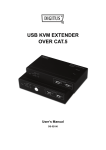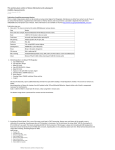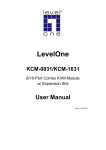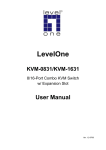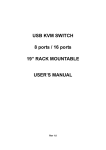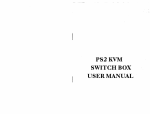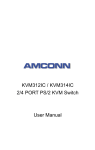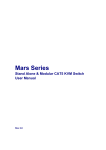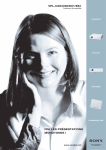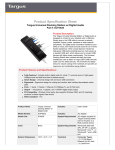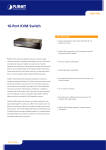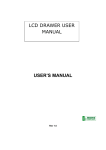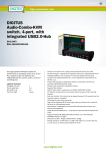Download 2/4 ports mini USB KVM Switch with AUDIO USER'S MANUAL
Transcript
2/4 ports mini USB KVM Switch with AUDIO
USER’S MANUAL
System Requirements Specifications:
Technical Specifications:
Functions
Introduction
Controlling 2 or 4 PCs from One USB Keyboard, USB Mouse, VGA
Monitor and Audio function. Mini USB KVM switch is loaded with features
such as hot key, and auto scan control. It has complete USB keyboard
and USB mouse emulation for simultaneous multiple PCs boot-up
process.
Model No.
2- port Mini USB KVM switch
with Audio
4 -port Mini USB KVM switch
with Audio
PC Port
2
4
Console Port
2 USB type A ports
4 USB type A ports
◆Fully USB v1.1 specification compliant.
◆2/4 ports Mini USB KVM switch is compact size design, easy portable
◆Access 2/4 computers by one KVM Switch.
◆Support individual USB mouse, individual USB Keyboard for USB
console port
◆Built-in microphone and speaker jacks for multimedia application
◆Very High Video Resolution - Up To 2048X1536
◆No Software installation required .
◆Keyboard status restored when switching PCs
◆ USB bus powered. No need to buy an external adaptor.
◆Support both “panel button” and “hot key” to switch among computers.
◆Support auto-scan mode for users to monitor computers easily.
◆Support audio beep and LEDs to indicate status.
◆Support 4 different sets of key sequence to switch among PCs.
◆ Recalls “Caps Lock”, “Num Lock” and “Scroll Lock” keys’ status for
Console Audio port
2
4
PC Port connector
2 ( USB type B + VGA
HDDB 15-pin)
4 ( USB type B + VGA HDDB
15-pin)
each PC
Storage Temperature
-20 ~ 60℃
-20 ~ 60℃
automatically
◆Auto save hotkey mode configuration.
◆Supports Windows, Macintosh, Linux, FreeBSD and Sun system.
Humidity
0~90%, Non-Condensing
0~90%, Non-Condensing
Housing
Plastic
Plastic
Size
Mini Desktop
Mini Desktop
Dimension (mm)
N/A
N/A
Weight (g)
N/A
N/A
Features
Package Contents
Model No.: 2-port Mini USB KVM switch with Audio
2 ports Mini USB KVM Switch 1 PCS
USB A-type + DB15 to USB 2 PCS
B-type +DB15
User’s manual
1 PCS
Console port connector 2USB type A receptacles
VGA HDDB 15-pin Female
3.5mm Audio Jack
3.5mm Microphone Jack
4 USB type A receptacles
VGA HDDB 15-pin Female
3.5mm Audio Jack
3.5mm Microphone Jack
PC selection
Hot Key, Push button
Hot Key, Push button
LED
2
4
Scan Intervals
5,10,15,20,25,30,35,40,60 sec
5,10,15,20,25,30,35,40,60 sec
Keyboard
USB
USB
Mouse
USB
USB
VGA Resolution
2048X1536
2048X1536
Power Type
Bus Power
Bus Power
Operation Temperature 0~50℃
0~50℃
Console Port
Computer Port
2-port Mini USB KVM switch
with Audio
One VGA Monitor
One USB Keyboard
One USB Mouse
4-port Mini USB KVM switch
with Audio
One VGA Monitor
One USB Keyboard
One USB Mouse
One 3.5 mm Speaker Jack
One 3.5 mm Microphone
Jack
One 3.5 mm Speaker Jack
One 3.5 mm Microphone
Jack
USB+VGA cable
USB+VGA cable
Hardware Installation:
Before installation, please make sure all of peripherals and computers
have been turned off.
1. Connecting USB A-B cable to PC and this switch
2. Connecting HDDB15-pin VGA cable to PC and this switch.
3. VGA monitor's cable is connected to console VGA port.
4. Connecting USB keyboard and USB mouse to console
USBports individually.
(Note: USB keyboard must be plugged into console keyboard
port and USB mouse must be plugged into console mouse
port)
5. Powering on all of PCs
★ NOTE: As PCs booting up, please do not commence switching.
Please do not press switch button or use hot-keys.
Product Details
Model No.: 4-port Mini USB KVM switch with Audio
4 ports Mini USB KVM Switch 1 PCS
USB A-type + DB15 to USB 4 PCS
B-type +DB15
User’s manual
1 PCS
2 ports Mini USB CONSOLE KVM switch with Audio
Operation: Hot Key
To send commands to Mini USB KVM Switch, the SCROLL LOCK key must be
PC -1
PC -2
pressed twice within 2 seconds. If you have not pressed any key in hot key mode within
2 seconds (It means to key in any key follows up “Scroll Lock” “Scroll Lock” key ), the
keyboard will back to under Operation System ( O.S. ) control state.
4 port Mini USB KVM switch with Audio
Press Hot key must be twice within 2 seconds
[Num]+[Num]+B Beeper ON/OFF
could connect USB Keyboard and mouse combination. The other USB console could
There are four Hot key mode:
[Num]+[Num]+S Auto-scan mode every 10 second.
connect SUN USB keyboard.
[Scroll]+[Scroll] mode, [Caps]+[Caps] mode,
([ESC] switch to regular key code)
Note: you don’t like to use two keyboard, you also can use PC keyboard for
[Num]+[Num] mode and [Ctrl]+[Shift] mode.
[Num]+[Num]+S + n Set Auto-scan rate
SUN Microsystems. And the following keyboard need be applied to SUN Microsystems.
Each can be switched to the other by keyboard.
([ESC] switch to regular key code)
The default hot key mode is [Scroll]++[Scroll] mode.
[Num]+[Num]+[Scroll] Switch to [Scroll]+[Scroll] hot key mode
[Scroll]+[Scroll] mode
Hot Key Definition
[Num]+[Num]+[Caps] Switch to [Caps]+[Caps] hot key mode
The following diagram indexes the Hotkey combination that emulates SunMicro keyboard
[Num]+[Num]+[Ctrl]
commands.
Switch to [Ctrl]+[Shift] hot key mode
You should use the left hand key {Ctrl + Left Windows Key = L_Win} of the pc keyboard
[Scroll] + [Scroll] + 1 Switch to PC1
[Scroll] + [Scroll] + 2 Switch to PC2
Sun Microsystems Keyboard Mapping
[Scroll] + [Scroll] + → or↓ Switch to Next PC
[Ctrl]+[Shift] mode (left hand)
Hot Key Definition
[Scroll] + [Scroll] + ← or↑ Switch to Previous PC
PC KEYBOARD
SUN KEYBOARD
[Ctrl]+[Ctrl] Switch to next PC
[Ctrl + T]
Stop
[Scroll] + [Scroll] + B Beeper ON/OFF
[Ctrl + Shift + 1] Switch to PC1 .
[Ctrl + F2]
Again
[Scroll] + [Scroll] + S Auto-scan mode every 10 second.
[Ctrl + Shift + 2] Switch to PC2
[Ctrl + F3]
Props
([ESC] switch to regular key code)
[Ctrl + Shift + → or↓] Switch to Next PC
[Ctrl + F4]
Undo
[Scroll] + [Scroll] + S + n Set Auto-scan rate
[Ctrl + Shift + ← or↑] Switch to Previous PC
[Ctrl + F5]
Front
([ESC) switch to regular key code)
[Ctrl + Shift + B] Beeper ON/OFF
[Ctrl + F6]
Copy
[Scroll]+[Scroll]+[Caps] Switch to [Caps]+[Caps] hot key mode
[Ctrl + Shift + S] Auto-scan mode every 10 second.
[Ctrl + F7]
Open
[Scroll]+[Scroll]+[Num] Switch to [Num]+[Num] hot key mode
([ESC] switch to regular key code)
[Ctrl + F8]
Paste
[Scroll]+[Scroll]+[Ctrl]
[Ctrl + Shift + S] + [n] Set Auto-scan rate
[Ctrl + F9]
Find
([ESC] switch to regular key code)
[Ctrl + 10]
Cut
Switch to [Ctrl]+[Shift] hot key mode
[Ctrl + Shift + Scroll] Switch to [Scroll]+[Scroll] hot key mode
[Caps]+[Caps] mode
Hot Key Definition
[Ctrl + Shift + Caps] Switch to [Caps]+[Caps] hot key mode
[Caps]+[Caps]+1 Switch to PC1
[Ctrl + Shift + Num] Switch to [Num]+[Num] hot key mode
[Caps]+[Caps]+2 Switch to PC2
◆means this is a set of key combination. Please press all these keys
[Caps]+[Caps]+ → or↓ Switch to Next PC
[Ctrl + 1]
[Ctrl + 2]
together.
[Ctrl + 3]
[Caps]+[Caps]+ ← or↑ Switch to Previous PC
[Caps]+[Caps]+B Beeper ON/OFF
[Caps]+[Caps]+S Auto-scan mode every 10 second.
[Ctrl + 4]
Auto-scan rate
([ESC] switch to regular key code)
1: 5 secs
[Caps]+[Caps]+S + n Set Auto-scan rate
6: 30 secs
2: 10 secs 3: 15 secs 4: 20 secs 5: 25 secs
7: 35secs
8: 40 secs 9: 60 secs
[Ctrl + H]
Help
LEFT_WINDOWS KEY
Compose
([ESC] switch to regular key code)
[Caps]+[Caps]+[Scroll] Switch to [Scroll]+[Scroll] hot key mode
[Caps]+[Caps]+[Num] Switch to [Num]+[Num] hot key mode
[Caps]+[Caps]+[Ctrl]
Switch to [Ctrl]+[Shift] hot key mode
LED Usage:
Normally, there is one LED is always lit ( i.e. the console is linked to this PC port ) for one PC port
and the other PC port’s LED is off, when you power on USB KVM switch.
When you select one of two PC ports and it is shut down or is disconnected to PC, the selected PC
port LED flashed.
CERTIFICATIONS
FCC
[Num]+[Num] Mode
Hot Key Definition
Troubleshooting
This equipment has been tested and found to comply with Part 15 of the FCC Rules.
Ensure that all cables are well seated. Label all of cables with the number for each
Operation is subject to the following two conditions:
[Num]+[Num]+1 Switch to PC1
respective computer to avoid confusion.
(1) This device may not cause harmful interference
[Num]+[Num]+2 Switch to PC2
SUN MICROSYSTEMS:
(2) This device must accept any interference received. Including interference that may
[Num]+[Num]+ → or↓ Switch to Next PC
◎
[Num]+[Num]+ ← or↑ Switch to Previous PC
Mini USB console KVM switch can work with PC and SUN Microsystems with USB port or
two SUN Microsystems with USB port. PC and SUN Microsystems: One USB console
cause undesired operation.
CE – Certificate
This equipment is in compliance with the requirements of the following regulations: EN 55
022: CLASS B
BMN006710A00