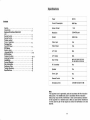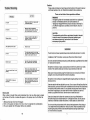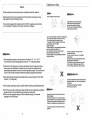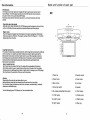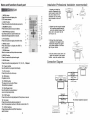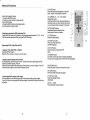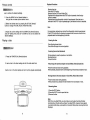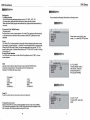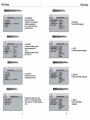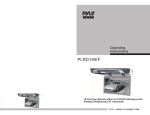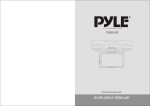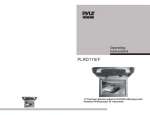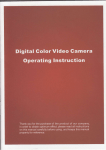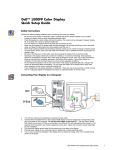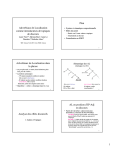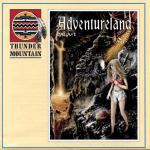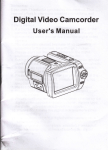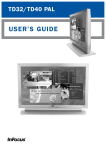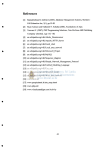Download Pyle PLRD143IF
Transcript
14.1"TFT LCD MONlTORlDVD PLAYER
PLRD143IF
<
"-
"J
---
)
.~
0
0
0
~
WWW.PYLEAUDIO.COM
)
L~
Specifications
Power
Contents
DC12V
~------------------------~:----------------------~
Current Consumption
48W Max
:--------------------------~.-----------------------
Caution ...........................•...•...•... 1
Check Point. .....................•...•...•..... 2
Name and Function of Each Part
Unit. ..............................•...•....... 3
Remote Control ...................•...•...•..... 4
Remote Control ..........•...•....•...•...•..... 5
Pictur. control
Picture Selections ......•...•...•...•...•....... -6
Playing a Disc
Play DVD Player.......•...•...•...•...•...•..... 6
DVDSetup
System seting .........•...•...•...•...•...•.... 7
Language Setting ............................... 8-9
DVD Function
Playback Function............................... 10-11
Advanced Function .............................. '12
Installation ...................•...•...•...•.... 13
Connect Diagram ............................... 13
Disc Information ............................... '14
Cautions of Use. . . . . . . . . . . . . . . . . . . . . . . . . . . . . . .. 15
Trouble Shooting .............................. '16
Specifications ................................. '17
Screen Format
16:9
1204*768 pixel
Resolution
~------------------------~:----------------------___i
System
NTSC/PAL
:--------------------------~.-----------------------
Video Input
lEA
Video Output
lEA
~------------------------~:----------------------___i
A/V Input
2EA
:--------------------------~.-----------------------
AN Output
.
2EA
Disc Format
,
MP3/VCD/DVD/CD/CD-R
CD-RW/DVD-R/DVD-RW
-------------------------~.-------------------------;
I R Transmitter
Yes
:--------------------------~.-----------------------
Speaker
Yes
:--------------------------~.-----------------------
Dome Light
Yes
~------------------------~,----------------------j
Remote Control
Yes
Dimensions (mm)
(W) 498* (D) 320* (H) 68
Note:
This equipment can be generated, used and accordance with the instruction
manual, and, if not installed and used in accordance with the instruction
manual, may cause harmful interference to radio communications. Operation
of this equipment in a residential area is likely to cause harmful interference
in which case the user will be required to correct the interference at his own
espense.
17
Caution
Please read and observe all warnings and instructions in this owner's manual
and those marked on the unit. Retain this booklelforfuture reference.
Touble Shooting
There are two kinds of alarm symbols as follows:
( ACTION)
(TROUBLE)
[ No power
Check to see that the AC power cable
Is connected propefly.
[ No picture
Make sura that the equipment Is
connected properly. Check to see that
the connected monitor is turned on
Check to see that the video cable Is
connected. Check to s •• that the
monitor ia turned on.
[ Stopped picture
WARNING
The lightning flash with arrowhead symbol within an equilateral
triangle is intended to alert the user to the presence of
"dangerous voltage"within the product's enclosure that may be
of sufficient magnitude to constitute a risk of electric shock to
persons.
CAUTION
The exclamation point within an equilateral triangle is intended
to alert the user to the presence of important operating and
maintenance (servicing) instructions in the literature
accompanying the product.
[_c_,o_a_"_'h_O_'_"_'_______~J
[The playback picture Is poor
WARNING
The color system set by this unit doe.
not match the color system of the monitor.
Check the color system of the unit.
[ No color
The driver should never operate these products while the vehicle is in motion!
Installation of all TV monitors must be out of the driver's field of vision I
Ajust the video system by pressing
the TV system button. (PAL, NTSC)
[ Distored siund
The remote control doesn't work
properly
Remove any obstacles between the
remote control unit and the remote control
sensor. Operate the remote control
at a shorter distance.
"DISK ERROR" is display on
the screen
Set the power button to OFF and then
back to ON alternatively, Turn off the
power, disconnect the power plug, and
then reconnect It.
Check point
When a disc is brought from acold environment to a hot one, there may be steam
on the face of the disc, or water will appear on the pickup lens. It will affect the
play.
1. Remove the disc from the DVD player.
2. Turn on the power and leave it on for an hour to vaporize the condensation.
3. You can operate the DVD player without any problem.
16
Do not try and service these products yourself,seek only a qualified service center
or factory service center.
Be careful notlo drop or apply undue pressure to the front panel of your video
monitor. If the screen cracks due to misuse yourwarrantly will be void!
Make sure to keep products away from heater ducts or vents and out of direct
sunlight. Do not mount forward of the driver's shoulders.
Be careful not to overload your cigarette lighter plug by adding more than one
device at a time.
Use extra caution with any liquids in your car. If you or your child spill any liquid on
these products, pull your vehicle to the roadside and trun the key off to disconnect
or wipe the products with a towel. Do not operate the equipment until all liquids
have eihter evaporated or you have had the monitor inspected at a service
center by a qualified Technician. Severe harm or death can occur!
Use only a damp cloth to clean the screen and use only purified water on
the cloth.wring out all excess water prior to wiping the screen. Do not use any
cleaners or chemicals to clean the screen. In most cases a dry cloth will do!
Do not mount the product where it will obstruct the deployment of the airbag or
in an area where it would affectlhe vehicular control. Also be careful to avoid
mounting the product where it can become hazardous during sudden stops
or in the event of an accident.
1
Cautions on Use
Caution
Quality installations are best performed by qualified and certified installers.
Inl discs
When holding wth both hands
Watching the monitor for an extended period oflime without the engine running
may deplete the vehicle's battery charge
Fingerprints or dust on discs may
reduce sound or picture quality.
remove them by gently wiping
the disc from the center toward the
edges using a soft cloth
This product is designed for operation with a 12 Volt DC, negative ground vehicle
It is not suitable for operation under other conditions or voltages.
· Do not use damaged ( cracked or werped ) disc.
Do not scratch signal surface or let it dirty.
· Do not attach paper or seals to discs.
· The player may be damaged if there is any
exposed glue, etc.x on discs.
using such discs.
Check carefully for any exposed glue before
are often attached to the discs.
For rental disc in particular, extra labels
Do not use benzee. Thinner or other
are often attached to the discs.
volatile chemicals.
Check carefully for any exposed glue before
Do not use record spray or an anitstatic
using such discs.
spray either.
We recommend using the separately sold
cleaning set to clean discs.
Fortough dirt, apply some waterto a soft
cloth, wring out thoroughly, wipe off the
dirt, then wipe off the disc with a dry cloth.
o
ckPolnt
1 The operating temperature of this product is limited to -4" F-+ 176" F.
Your vehicle can reach temperatures up to 212" F in the summertime.
2 From time to time when your vehicle is extremely hot or cold you must allow
time for your air conditioner or heater too cool or heat the vehicle and for
operating temperatures to return to normal operating ranges. Your monitorwill
return to its normal functions when these operating ranges are achieved.
shaped dies
3 Your optimum picture quality is achieved when you are directly in front of the
monitor (+/-30 degrees).
Irregularly shaped dics{ heart-shaped discs,
hexagonal discs, etc. ) cannot be played on
this player.
Doing so could damage the player.
Never use such discs.
4 Do not open covers and repair yourself. Refer servicing to qualified personnel.
5 DVD Players use an invisible laser beam which can cause hazardous radiation
exposure. Be sure to operate the unit correctly as instructed.
6 Do not cut the car power supply offwhile a disc is palying. It can cause
damage to the DVD Player.
_ _",I" "",
dlscs
Always place discs in their case and store
them vertically.
A void storing discs in hot or humid places,
places exposed to direct sunlight and places
in which the temperature is extremely low.
in which the temperature is extremely low.
@
. Read any cautions included with the disc
carefully
2
15
L
Name and function of each part
Disc Information
DVD features
DVD disc provide high-resolution images with high- quality sound and surround
sound effects. Th is DVD player can play not only DVD discs of various versions,
but also S-VCD ,VCD, audio CD and MP3 discs.
Each disc plays only the information saved on it, and some functions cannot be
utilized .
NIT
Discs that cannot be played
DVD-RW, DVD- REM, CD-ROM, CD- EXTRA discs cannot be played on this unit. Also ,
a CD or a CD-RW which was recorded on special software cannot be played.
Region code
Your DVD player Is designed and manufactured to region management information
that Is recorded on a DVD disc. The region number of this DVD Player Is 1 . This DVD
player plays free code also.
12
1
11 13 14 15
)6
~
[
9
8~
/ /
\
-
~
7
6- 10
5-~
--
---;I- 9
8
4-
3-~
Copyright protection .
This product Incorporates copyright protection technology that Is protected by methods
claims of certain U.S. patents and other intellectual property rights owned by the
Macrovlslon Corporation and other rights. Owner's use oflhls copyright protection
technology must be authorized by the Macrovision Corporation, and is Intended for
home and other limited viewing uses only unless otherwise authorized by the
Macrovision Corportation.
How to handle the disc
Don't touch the sh iny side of the disc (the side with the embedded Information l.
Don't stick a lable or a glue - based note on either side of the disc. Don't use discs
that have glue or a damaged gluey label- it might result In damage to your DVD player,
Don't put discs In the sunshine. Park your car In the shade.
2-",
,/
1. Power led
2. Remote control
Caution
Wipe softly with a wet cloth and then with a try one.
Before playback, wipe the disc outward from the center with a clean cloth .
Do not use any type of solvent such as thinner, benzene, coommerclally - available
cleanners or antistatic spray.
3. Power button
4. Down button
5. Menu button
6. Up button
7. Dome light switch
8. Speaker
To avoid damaging your DVD player, don't use a scratched disc.
9. IR wireless transmitter/ Dome light
10. PLAY button
11. STOP button
12. PUSH button
13. EJECT button
14. PREV button
15. NEXT button
16. Disc tray
14
3
Installation (Professional installation recommended)
Name and function of each part
~.
1. Unpack and check the
trol Unit
.=...;;..:;......;;;....;;..---'--'
1. MENU button
Press this button to display the
LCO's menu screen.
2. EJECT button
Press this button to slide the disc out and in.
3. NUMBER buttons
Press these buttons to input numbers.
4. REV/FWO-Scan buttons
Use these buttons to scan forward and
backward through pictures or sound.
2 --+~
3
20
5
5. TITLE button
Press this button to display the OVO's title.
12
13
14
15
16
18
1
7 619 8
r_~C::-=-C)T,I,~~)
1
22
~~:?) E~,:~
.:-:~) (~) E~:) (J (=~
23
25 24
26
27
10
6. MENU button
Press this button to display the OVO' s
11 ---+-'-'-::'
menu screen.
7. ZOOM button
Zoom in or zoom out the picture on screen.
8. ANGLE button
Press it to switch the picture's angle.
9. SLOW button
Press this button slow playback at 1/2 ,1/4,1/6, 1/8speed.
28
-
contents. Disassemble the
meral support bracket from
the unit as shown in the
illustration. by unser ewing
the six screws on the unit
'.
body.
•
--
"
2. Tighten the metal support bracket
to the ceilling support beam (s) ,
using the supplied screws. Take
extra care to not penetr ate the
roof of your car.
3. Connect the wiring harness.
according to the diagram under
"'Connection Diagram"'on page17.
to the wires located in the dome
light of your vehicle.
ave>
\
4. Flip the monitor screen down and
tighten the monitor to the support
bracket, using the supplied screws.
"
Connection Diagram
'.
e :J.
10. Program button
Use this button to program individually.
~
11. VOL + button
Press this button to volume up.
r
12. PBC button
Playback control.
f
13. POWER button
The power turns on and off when
this button is pressed.
,I...
7.
.,
~~
-
- l.
:::
-~
Yidoo outpu.t( Jl1101)
.Indio ridrt outpu.t (red)
""'(
Audioldt ~t(1Irite)
,,
14. Play/Pause button
Use this button to play picture or
sound or stop temporarily.
lid..:! input( JIll",,)
15. STOP button
Press this button to stop playback of the picture or sound
16.10+ button
Press this button to select a program of
which the sequence number on the disc is more than 10.
17 . OVO/AV buttons
Press these buttons to OVO/AV functions
switch screen.
IR wireless headphone (optional)
!--<o1l{JJlll---L........------.
.Iwli.l. rt iapllt (1Irit.)
®
======
4
CAR AUDIO(DVD OR VL1J)
13
12V
BAITERY
8
L
Advanced Functions
18. MUTE button
Press the button during playback to stop the
audio output. Press it again to resume.
Search for a speacific scene
1.Press the SEARCH button.
2.Press the number button to select specific
time or title I chapter.
3.Press the ENTER button and playback starts
from the specific chapter number
Viewving in slow motion DVDs and video CDs
Press the SLOW button during playback, the playback speed becomes 1/2 , 1/4,1/6 ,or
1/80fthe normal speed each time you press the SLOW button.
19. CURSOR.&. I.."" ... / ~ [LCD menu
adjustmen button
Use these buttons when select setting items to
move the cursor up, down, left and right. Press
up, and down buttons to change TV channels.
· Repeat a TITLE, CHAPTER, or TRACK
Press the REPEAT button.
Select the title, chapter, or track you want to repeat.
· Repeat a section between Point A and B.
During playback, press A-B button on the remote control at the starting point of the
Section you want to repeat. (PointA)
Press A-B button again at the ending point of the section you want to repeat. ( Point B )
Press A-B button again to cancel the A-B repeat function.
12
3 --~
,----;;;=-1+---12
(1)>-1 + - - -1 3
~--++---14
~--++---15
i'C~tt=17.-16
~~1=~18
~
20
~~=~21
'-='--++-------.022
r=.,-r='*-- 23
25 24
27 26
21. ENTER button
Press it to enter setting.
11 --~J'
23. SETUP button
Press it to enter or quit the SETUP
Menu.
24. REPEAT button
For DVDs use it to play title or chapters repeatedly.
For CDs, use it to play tracks or the entire disc repeatedly.
25.RETURN button
Press this button to return to the previous item.
26. AUDIO button
Press it to switch the audio Lanuages.
· Selecting the DVD's angle ( multi-angle)
Press the ANGLE button while playing back a scene record with multiple angels.
If your DVD disc is not recorded with multiple angles. Press ANGLE button will not have
any effect.
2 --tt-"'Ip
20. PREI NEXT buttons
Use these buttons to search for the
beginnings of tracks or chapters.
22. SUBTITLE button
Press it to switch the DVD's
subtitle languages.
Repeat play DVDs, Video CDs and CDs
1 --~k-fi;;--'
27. DISPLAY button
Press it to display the disc
information.
28. VOL - . button
Press this button to volume down.
5
'-='--++--28
Playback Functions
Picture control
use to achieve the desired settings.
1. Press the MENU (Unit or Remote) button to
bring up the on-screen picture control menu.
2. Select the desired menu by pressing the UP (Unit, Remote)
buttns to change PICTURE, AUDIO, FUNCTION, OSD.
3. Adjust the current settings with the DOWN (Unit, Remote) buttons,
press UP buttons, then press UP or DOWN on the unit to achieve the
desired settings.
Playing a disc
Stopping the disc
Press the STOP button.
Resume function (DVDs and Video CDs)
Playback will be stopped when the STOP button is pressed, when the play
button is pressed.
Playback starts from the position at which it was stopped. When the disc is
removed or the STOP button is pressed again, the resume function is cancelled.
Hint:
For some discs, playback may not start from the position at which was stopped.
If the STOP button then the previous is pressed while the resume function is on ,
playback starts from the beginning fa the title.
· Pausing the disc
Press the play/pause button.
Press the button again to resume playback.
· Scanning forward and backward
During playback, press the previous or next button.
Reverse direction
Forward direction
1. Press the POWER(Unit, Remote) buttons.
2. Load a disc in the disc loading slot with the lable side front.
Insert a disc in the dics loading slot and it will be played automatically.
Returning to the previous chapter or track DVDs ,Video CDs and CDs
Press the previous button during playback.
When pressed, playback returns to the beginning of the previous chapter or track.
Moving ahead to the next chapter or track DVDs, Video CDs and CDs
r
Press the next button during playback.
When pressed once, playback moves forward to the next chapter or track.
(@l
-"'."-........:
-
//
Ie
6
· Removing discs
~
1.Press the STOP button.
2.Press the EJECT button to open the disc.
·3.Remove the disc.
Note:
With CDs or on-sided DVDs, you do not have to worry about touching the label
(printed) side or the disc with you finger. Two sided DVDs . however, have signals
recorded on both sides, so be careful not to scratch them when removing them from
the player.
11
DVD Setup
DVD Functions
Playing disc
1. Loading the disc
· One of the following messages appears on the LCD: DVD , VCD , CD.
· For some discs, playback starts automatically when the disc is close.
· When discs for which program memories are set, playback starts automatically in
the order.
You can easily modify setup information on the setup menu.
= -=:.;;.;..n9
2. Press the PLAY/PAUSE button
· Playback starts.
For some discs, a menu screen appears. For video CDs, playing the disc according
to the instructions on the disc's menu screens I called PBC (playback control)
playback.
3.Hlnt:
· For video CDs, it is also possible to playa disc without displaying the menu screen.
For example, to play from track 1 , press the 1 number button while in the stop mode.
·When play CD disc or MP3 discs, you are recommended to turn off the TFT LCD
screen to save power. ( Please make reference 01* TFT ON/ OFF Function" on Page
10 and Page 12.)
If a menu screen appears
For DVDs with menu screen or video CDs with playback control ( PBC) , a menu
screen appears.
DVD
Use the cursor buttons to select the item, then press the ENTER button.
Press the number button on the remote control unit to select item.
Example: For DVDs with menu screen.
= Iiiil
I SYSTEM
SETUP
TV SYSTEM
Please press setup buttor, then
press ... , .... to select [SYSTEM] items.
AUDIO PLAY
PASSWORD
RATING
DEFAULT
--
SYSTEM SETUP
TV IIYIITEII
PAL
AUDIO PLAY
PASSWORD
NTSC
AUTO
2. STILL MODE
To setup display mode of
still pictures. There are
three options[AUTO]
[FIELD] and [FRAME].
RATINQ
DEFAULT
·TITI..EMENli
1 POP
1 POP
2 JAZZ
2 JAZZ
3 COUNTRY
4R&B
, 5 CLASSICAL
3 COUNTRY
4R&B
5 CLASSICAL
VidaoCD
Press the number button on the remote control unit to select item.
--
SYSTEM SETUP
TV SYSTEM
AUTO PLAY
To display the menu screen
The way in which the menu screen is displayed differs from disc to disc .Press the MENU,
PASSWORD
RATING
DEFAULT
3.AUTO PLAY
To setup DISC auto play
mode.
ON
OFF
TITLE button during playback or DVDs , the RETURN bulton during PBC playback of video
CDs. For details, refer to documentation included with the disc.
10
7
DVD Setup
DVD Setup
m~§ etting
-
SYSTEM SETUP
TV SYSTEM
AUDIO PLAY
5. PASSWORD
Setup parental lock
password. ltis acceptable
to input new password
with 4 numeral to re-setup
the parental lock.
----a
~IIWORD
RATING
DEFAULT
-
=
~
According to different grade.
setup the parental lock.
Hint:
Normally. the grade is set as
[0 LOCKALL[
1 KID SAFE
3 PG
4 PG 13
RATING
DEFAULT
=
4. RATINGS
2 G
PASSWORD
5 PG-R
8 R
7 NC-17
8 ADULT
j
-
TV SYSTEM
AUDIO PLAY
PASSWORD
RATING
SUBTITLE LANG
MENU LANG
1
SETUP
-
CHINESE
ENGLISH
JAPAN
1.AUDIO
To setup disc output languages.
FRENCH
SPANISH
PORTUGUESE
LATIN
GERMAN
-
....lIIIlll!..=:~= .....
I1:ANGUAGE SETUP
OSD LANGUAGE
AUDIO LANG
aUII111LE LANG
MENU LANG
2. DEFAULTS
Setup all menus to the
initial setting of factory.
DEFAULT
I LANGUAGE
OSD LANGUAGE
"=
SYSTEM SETUP
-
AUDIO LANG
.....:..:::.= ... ng
Iiiil
LANGUAGE
To setup OSD languages
liiliY.illJ~attl ng
SYSTEM SETUP
TV SYSTEM
AUDIO PLAY
ENGLISH
GERMAN
SPANISH
FRENCH
PORTUGUESE
ITAliAN
ng
-
LANGUAGE SETUP
oeD LANGIIADE
AUDIO LANG
SUBTITLE LANG
MENU LANG
RESTORE
ng
-
CHINESE
ENGLISH
JAPAN
FRENCH
SPANISH
PORTUGUESE
2. SUBTITLE
To setup disc subtitle languages.
GERMAN
OFF
=
j
-
I LANGUAGE
SETUP
-
Please press setup buttor. then
press .. / ~ to select [LANGUAGE]
to select language
items.press
menu.
OSD LANGUAGE
AUDIO LANG
SUBTiTlE LANG
""I..,
MENU LANG
=
~
j
-
J;l!ffi~!j!~Satting
I LANGUAGE
OSD LANGUAGE
AUDIO LANG
SUBTITLE LANG
IIENU LANG
SETUP
-
CHINESE
ENGLISH
3. MENUS
To setup DISC MENU
languages
JAPAN
FRENCH
SPANISH
PORTUGUESE
GERMAN
LATIN
8
9