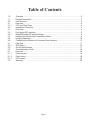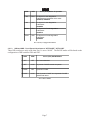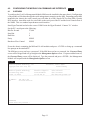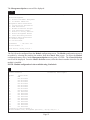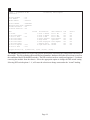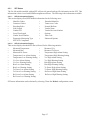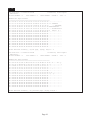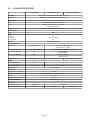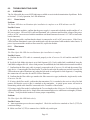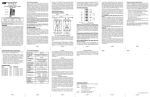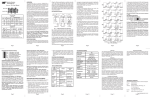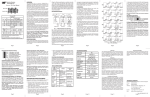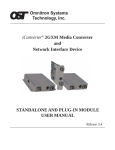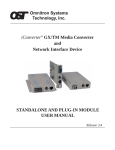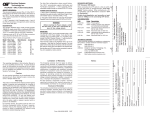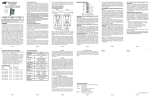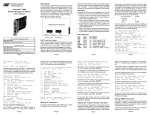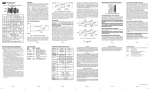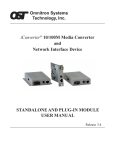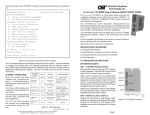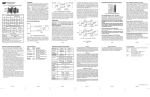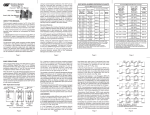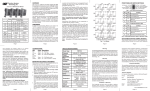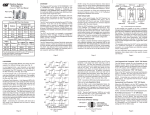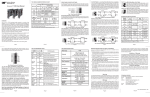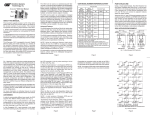Download Omnitron iConverter Gx AN
Transcript
iConverter® Gx AN Media Converter STANDALONE AND PLUG-IN MODULE USER MANUAL Table of Contents 1.0 1.1 2.0 2.1 2.1.1 3.0 3.1 3.2 3.2.1 3.3 3.4 4.0 4.1 4.2.1 5.0 6.0 6.1 6.1.1 6.1.2 6.1.3 7.0 Overview .................................................................................................................... 3 General Description .................................................................................................... 3 Port Structure ............................................................................................................. 4 Overview ..................................................................................................................... 4 UTP and Fiber Ports .................................................................................................. 4 Installation Procedure ................................................................................................ 5 Overview ..................................................................................................................... 5 Configuring DIP-switches ........................................................................................... 5 Board-Mounted DIP-switch Settings .......................................................................... 6 Installing the Module and Connecting Cables ............................................................ 8 Verifying Operation ................................................................................................... 10 Configuring the Module via Command Line Interface .............................................. 11 Overview ................................................................................................................... 11 SFP Status ............................................................................................................... 15 Gx AN Specifications ................................................................................................ 17 Troubleshooting Guide ............................................................................................. 18 Overview ................................................................................................................... 18 Power Issues ............................................................................................................ 18 Fiber Issues .............................................................................................................. 18 UTP Issues ............................................................................................................... 19 Warranty ................................................................................................................... 20 Page 2 1.0 OVERVIEW This document describes the installation and configuration of the iConverter Gx AN standalone and plug-in modules. The difference between the module types are indicated using the following legend throughout this User Manual: 1.1 SA - Standalone PI - Plug-In GENERAL DESCRIPTION The Omnitron iConverter® Gx AN provides 1000BASE-T UTP to 1000BASE-X Fiber media conversion. The fiber optic port supports auto and forced negotiation configuration via DIP-switches. The UTP port automatically detects and advertises the Duplex and Pause abilities of connected Gigabit fiber optic and UTP devices. The iConverter Gx AN models with fixed-fiber connectors are available with multimode (MM) dual-fiber, single-mode (SM) dual-fiber and single-mode single-fiber (SF) options. They support ST, SC, LC and MTRJ connectors with distances up to 220/550m over MM fiber, 140km over SM fiber and 40km over SF. The Gx AN Small Form Pluggable (SFP) model supports a wide variety of 1000BASE-X SFP transceivers available. The Gx AN plug-in module is a managed media converter when installed in a chassis with a management module such as the Network Management Module (NMM) or the 10/100M2. The standalone module is an unmanaged media converter supporting DIP-switches for configuration options. IMPORTANT This manual provides information on the installation and configuration of the module using the command line interface (serial console). For ongoing network management, Omnitron Systems recommends NetOutlook, an SNMP-based Network Management Software. NetOutlook provides an efficient, user-friendly way to configure, monitor and manage devices installed on a single network or on a series of networks by providing an intuitive graphical display with real-time status and alarm (trap) information. The user can easily manage iConverter equipment on a large Enterprise network or Metropolitan Area network (MAN) from a single location without the need of additional resources. The firmware of the Network Management Module (NMM) and NetOutlook must be at revision 3.3c or later to support the Gx AN plug-in module. Page 3 2.0 PORT STRUCTURE 2.1 OVERVIEW The front panel of the Gx AN provides access to the UTP and fiber ports. The fiber port will vary depending on the connector type; ST, SC, MT-RJ, LC or SFP supporting 1000BASE-FX transceivers. 2.1.1 UTP and Fiber Ports PI SA The fiber interface supports the 1000BASE-X protocol. The fiber interface operates in manual mode or auto-negotiation and supports Full-Duplex operation. The UTP Ethernet port supports 1000BASE-T protocols, auto-negotiation mode for Half and Full-Duplex. When the fiber port is operating in manual mode, the UTP port can be manually forced to negotiate to a specific duplex mode. Page 4 3.0 INSTALLATION PROCEDURE 3.1 OVERVIEW The following steps outline the installation and configuration procedures for the Gx AN. Refer to the specified sections for detailed instructions. • Configuring DIP-switches (Section 3.2) • Installing the Module and Connecting Cables (Section 3.3) • Verifying Operation (Section 3.4) When the setup and configuration procedures are completed, the Gx AN has been configured with the basic setup requirement for standard operation. To configure the module with additional features, see Section 4.0, “Detailed Module Configuration”. 3.2 CONFIGURING DIP-SWITCHES PI SA The Gx AN plug-in module has two board-mounted DIP-switches. The standalone unit has one bank of DIP-switches. The locations of the DIP-switches are illustrated below. Switch 1 Bank 1 Switch 8 Left Right DIP-switch Locations Page 5 3.2.1 Board-Mounted DIP-switch Settings PI SA DIP-switch Bank 1 is available on both the plug-in and standalone modules. The table indicates the position of the switch; Left/Down or Right/Up. As indicated in the DIP-switch location diagram, Left and Right refers to the plug-in module and Down and Up refers to the standalone module. PI Switch SW1 SW2 SW3 SW4 SW5 (Left/Right) SA Left/Down (Factory Default) P1 AN: Port 1 Fiber Auto-Negotiation P2 AN: Port 2 UTP Auto-Negotiate FDX: Port 2 UTP Full-Duplex OFF: Port 2 Pause Disable OFF: Port 2 Asymmetric Pause Not Advertised (Up/Down) Right/Up P1 MAN: Port 1 Fiber Manual Negotiation P2 MAN: Port 2 UTP Manual HDX: Port 2 UTP Half-Duplex PAUSE: Port 2 Pause Advertisement Enable ASYM: Port 2 Asymmetric Pause Advertistment SW6 - SW8 See Link Mode DIP-switch Table in Section 3.2.1.4 3.2.1.1 SW1 - Port 1 Auto/Manual Negotiation “AN MAN” When this DIP-switch is in the Auto-Negotiate “AN” position (factory default), the fiber optic port is transparent to the network and allows the end devices connected to the module to advertise through the module and establish negotiated settings between the end devices. If Port 2 (UTP) is not connected, the fiber port will not be able to establish a fiber link. In the AN mode, the DIP-switches for Pause, Port 2 (UTP) and link modes RFD and SFD are ignored. If two Gx AN modules are connected together and Port 1 is configured for Auto-Negotiation, the mode of operation will be determined by the devices connected to Port 2 (UTP). Port 1 is transparent to the process. When this DIP-switch is in the Manual “MAN” position, the advertised values of Port 2 is controlled by DIP-switches SW2 through SW5. 3.2.1.2 SW2 and SW3 - Port 2 (UTP) Settings “AN MAN” “FDX HDX” These DIP-switches are only valid when Port 1 is set to “MAN”. Port 2 is always set to Auto-Negotiation and DIP-switch SW2 and SW3 only defines what modes are advertised. See Port 2 (UTP) Configuration Matrix. Page 6 PI SA SW2 SW3 Port 2 (UTP) Modes of Operation AN FDX Configured for Auto Negotiation. It advertises and negotiates in this order: 1000FDX, 1000HDX AN HDX Configured for Auto Negotiation. It advertises: 1000HDX MAN FDX Configured for Forced Negotiation. It advertises: 1000FDX MAN HDX Configured for Forced Negotiation. It advertises: 1000HDX Port 2 (UTP) Configuration Matrix 3.2.1.3 SW4 and SW5 - Port 2 Pause Advertisement “OFF PAUSE” “OFF ASYM” These DIP-switches are only valid when Port 1 is set to “MAN”. The PAUSE modes will be based on the configuration of DIP-switches SW4 and SW5. SW4 SW5 OFF OFF OFF ASYM PAUSE OFF PAUSE ASYM Port 2 (UTP) PAUSE Modes No Pause advertised Asymmetric PAUSE towards link partner Symmetric PAUSE Both Symmetric PAUSE and Asymmetric PAUSE toward local device Port 2 Pause Modes Page 7 3.2.1.4 SW6, SW7, SW8 - Link Modes These three DIP-switches configure the link mode settings. DIP-switch SW6 is valid when Port 1 is set to “AN” or “MAN”. DIP-switches SW7 and SW8 are ignored when Port 1 is set to “AN”. The following table details possible Link Mode DIP-switch configurations. PI SW1 SW6 SW7 SW8 Left (AN) Left Left Left Left (AN) Right Left Left Right (MAN) Left Left Left Right (MAN) Right Left Left Right (MAN) Left Right Left Right (MAN) Right Right Right (MAN) Left Right (MAN) SA Result SW1 SW6 SW7 SW8 Result Enables Link Segment mode (LS). Down (AN) Down Down Down Enables Link Propagate mode (LP). Down (AN) Up Down Down Enables Link Segment mode (LS). Up (MAN) Down Down Down Enables Link Propagate mode (LP). Up (MAN) Up Down Down Enables Remote Fault Detection mode plus Link Segment mode (RFD+LS). Up (MAN) Down Up Enables Remote Fault Detection Down mode plus Link Segment mode (RFD+LS). Left Enables Remote Fault Detection mode plus Link Propagation mode (RFD+LP). Up (MAN) Up Up Enables Remote Fault Detection Down mode plus Link Propagation mode (RFD+LP). Left Right Enables Symmetrical Fault Detect mode (SFD). Up (MAN) Down Down Up Enables Symmetrical Fault Detect mode (SFD). Right Left Right Illegal Setting, Link Segment (LS) is selected. Up (MAN) Up Down Up Illegal Setting, Link Segment (LS) is selected. Right (MAN) Left Right Right Illegal Setting, Link Segment (LS) is selected. Up (MAN) Down Up Up llegal Setting, Link Segment (LS) is selected. Right (MAN) Right Right Right Illegal Setting, Link Segment (LS) is selected. Up (MAN) Up Up Up llegal Setting, Link Segment (LS) is selected. Enables Link Segment mode (LS). Enables Link Propagate mode (LP). Enables Link Segment mode (LS). Enables Link Propagate mode (LP). NOTE: Connecting two converters together where both are set to any of the RFD modes is illegal and will cause a “deadly embrace” lockup. NOTE: It is recommended to keep the LS setting (default) until initial configuration is complete. For detailed information on the operation of the different Link Modes, download the application note “iConverter Link Modes” available on Omnitron’s web page: http://www.omnitron-systems.com/downloads.php 3.3 INSTALLING THE MODULE AND CONNECTING CABLES PI a. Carefully slide the module into an open slot in the chassis. Align the module with the installation guides and ensure that the module is firmly seated against the backplane. Secure the module by fastening the front panel thumbscrew (push in and turn clockwise to tighten) to the chassis front. Verify the “Pwr” LED is ON (indicating the chassis is powered). SA a. The Gx AN standalone media converter is available in tabletop and wall-mounting models. For wallmounting, attach the Gx AN to a wall, backboard or other flat surfaces. For tabletop installation, place the unit on a flat and level surface. Attach the rubber feet to the bottom of the Gx AN to prevent the unit from sliding. Make sure the unit is placed in a safe, dry and secure location. To power the unit using the AC/DC adapter, connect the AC/DC adapter to the AC outlet. Then connect the barrel plug at the end of the wire on the AC/DC adapter to the 2.5mm DC barrel connector (center-positive) on the unit. Confirm that the unit has powered up properly by checking the power Page 8 status LED located on the front of the unit. To power the unit using a DC power source, prepare a power cable using a two-conductor insulated wire (not supplied) with a 14 AWG gauge minimum. Cut the power cable to the length required. Strip approximately 3/8 of an inch of insulation from the power cable wires. Connect the power cables to the standalone unit by fastening the stripped ends to the DC power connector. Connect the power wires to the DC power source. The Power LED should indicate the presence of power. WARNING: Note the wire colors used in making the positive, negative and ground connections. Use the same color assignment for the connection at the DC power source. NOTE: If mounting with a safety ground attachment, use the safety ground screw at the rear of the unit. PI b. c. d. SA When using a Gx AN SFP model, insert the SFP Fiber transceiver into the Port 1 SFP receptacle on the Gx AN. NOTE: The release latch of the SFP Fiber transceiver must be in the closed (up) position before insertion. Connect the UTP port via a Category 5 or better cable to a 1000BASE-T Ethernet device. Connect the appropriate multimode or single-mode fiber cable to the fiber port of the installed module. It is important to ensure that the transmit (TX) is attached to the receive side of the device at the other end and the receive (RX) is attached to the transmit side. Single-fiber (SF) media converter models operate in pairs. The TX wavelength must match the RX wavelength at the other end and the RX wavelength must match the TX wavelength at the other end. Page 9 3.4 VERIFYING OPERATION PI SA Once the module has been installed and configured, per Sections 3.2 - 3.3, verify the module is operational by viewing the status of the LED indicators. The table below provides a description for each LED indicator. The Power LED indicates the module is receiving power from the chassis. The Fiber Optic “FO” LED indicates the fiber optic connection between the modules has been established. A blinking LED indicates the presence of data, an auto-negotiation problem or a link mode error indication. The UTP LEDs indicate the module has established a connection across its UTP port. A blinking LED indicates the presence of data. Refer to Section 6.0, Troubleshooting Guide, for help in determining possible fault conditions. PI LED Function "Legend" Color Power "Pwr" Green No power 1000Mbps Fiber Optics "P1" SA Off State PI On / Blinking State SA On / Blinking State On: Module has power On: Module has power On: Fiber Link On: Fiber Link Fast Blinking: Fiber Data Activity Fast Blinking: Fiber Data Activity Slow Blinking: Signal detect but auto-negotiation has not completed or SFD error detected Slow Blinking: Signal detect but auto-negotiation has not completed or SFD error detected On: UTP linked at 1000Mbps On: UTP linked at 1000Mbps Fast Blinking: UTP Data Activity Fast Blinking: UTP Data Activity Slow Blinking: SFD error detected Slow Blinking: SFD error detected On: Full-Duplex when any UTP link is active On: Full-Duplex when any UTP link is active Green No Fiber Link Port 2 (UTP) 1000Mbps "P2" Green Not linked Port 2 (UTP) Full-Duplex "FDX" Half-Duplex when Green any UTP link is active Page 10 4.0 CONFIGURING THE MODULE VIA COMMAND LINE INTERFACE 4.1 OVERVIEW PI SA To configure the Gx AN, a Management Module (MM) must be installed in the same chassis. Configuration of the module will be done through the serial management connection on the MM. Depending on the MM installed in the chassis, the serial console port will either be a DB-9 female DCE or mini DIN-6 female DCE interface. Attach the ends of a serial cable to the serial port of the PC and the Serial Console Port of the NMM. This is a standard asynchronous serial interface. Start HyperTerminal and select the correct COM Port in the HyperTerminal “Connect To:” window. Set the PC’s serial port to the following: Bits Per Second 57,600 Stop Bits 1 Data Bits 8 Parity NONE Hardware Flow Control NONE Power the chassis containing the MM and Gx AN modules and press <ENTER> to bring up a command line prompt on the attached PC. The MM may or may not have a password. If the MM does not have a password, the Password Entry screen will be skipped and will go straight to the Management Options screen. If a password has been set, the Password Entry screen will be displayed. Type the password and press <ENTER>, the Management Module will respond with the Management Options screen. PI SA Omnitron Systems Technology, Inc. Copyright 2001-2007 OST, Inc. iConverter, Serial Agent Password Entry -----------------------------------------------------------------------------Omnitron Systems Technology Technical Support: (949) 250-6510 140 Technology #500 Sales/Products: (800) 675-8410 Irvine, CA 92618 On the web at: www.omnitron-systems.com -----------------------------------------------------------------------------IP Address MAC 192.168.1.220 00:00:00:00:00:00 [xxxxxxxx] Please enter the password > Page 11 The Management Options screen will be displayed. PI SA Management Options iConverter, Serial Agent Network Management 1: Chassis and Module Management 2: Set Module Identifier Management Module Preferences 3: IP and Control Preferences 4: SNMP Preferences 5: Abandon Preference Changes 6: Save Preference Changes 7: Restore to Factory Defaults 8: Restart Management Module 9: Other Networking Features Management Module Maintenance 10: Firmware Update 11: Set Date/Time IP Address = 192.168.1.220 Chassis Number = 1 Enter Choice, (H)elp, E(x)it > The Gx AN can be configured from the Module configuration screen. The Module configuration screen is accessible by selecting the module slot number from the Chassis View screen. To access the Module configuration menu, select 1 at the Management Options screen, press <ENTER>. The Chassis Selection screen will be displayed. From the Chassis Selection screen, select the chassis number where the Gx AN module is installed. NOTE: Module configuration is also available using NetOutlook. PI Chassis Selection iConverter, Serial Agent Number Chassis Name 1 NMM 2 Not Available 3 Not Available 4 Not Available 5 Not Available 6 Not Available 7 Not Available 8 Not Available 9 Not Available 10 Not Available 11 Not Available 12 Not Available 13 Not Available 14 Not Available 15 Not Available 16 Not Available 17 Not Available 18 Not Available 19 Not Available Connected to Chassis Number 1 Chassis Number(1-19), Management Options(0), (H)elp, E(x)it > 1 Page 12 By selecting Chassis Number 1, from the Chassis Selection screen, the Chassis View screen will be displayed. PI Chassis View 19 Slot iConverter, Serial Agent Chassis Number = 1 Slot 1 2 3 4 5 6 7 8 9 10 11 12 13 14 15 Model 8000-0 8903-1 8911-1 N/A 8500N-1 N/A N/A N/A N/A N/A N/A N/A N/A N/A N/A Type NMM 10/100M 10/100M Gx AN | | | | | | | | | | | | | | | | Slot Model 16 N/A 17 N/A 18 N/A 19 N/A 20 N/A 21 8200-9 22 N/A Type Power Supply Module to View(1-22), Chassis Selection(0), (R)eset, (H)elp, E(x)it > 5 SA Chassis View 1 Slot iConverter, Serial Agent Chassis Number = 1 Slot 1 Model 8500N-1 Module to View(1), Type Gx AN Module Identifier Management Options(0), (R)eset, (H)elp, E(x)it >1 From the Chassis View menu, select the desired module (select 1 or 5), press <ENTER>. The Module configuration screen will be displayed. Page 13 PI Module - iConverter Gx AN Identifier Chassis Number Slot Number Model Number = 19 = 13 = 8500N-0 Serial Number Manufacturing Date Product Revision Software Revision = = = = LED 1: Power 2: Not Available 3: Port 1 Link 4: Not Available 5: Not Available 6: Not Available 7: Not Available 8: Port 2 Duplex 9: Port 2 Link iConverter, Serial Agent xxxxxxxx xxxxxxxx xx xx = On = On = Off = Off Switch 1: 2: 3: 4: 5: 6: 7: 8: ON Condition Port 1 Manual Port 2 Manual Port 2 HDX Pause Disable Asym Pause Link Propagate Remote Fault Symm Fault Det OFF Condition Port 1 AN Port 2 AN Port 2 FDX Pause Enable Sym Pause Link Segment Normal Normal H/W Off Off Off Off Off Off Off Off Actual Off Off Off Off Off Off Off Off Toggle Switch(1-8), (I)dentifier, (S)FP, (R)eset, (H)elp > The Module configuration screen provides general information concerning the configuration and status of the module. The screen displays the model and serial numbers, hardware and software revisions, as well as the condition of the LEDs and DIP-switches. The DIP-switches can be re-configured (options 1 -8) without removing the module from the chassis. Select the appropriate option to change the DIP-switch setting. Selecting DIP-switch options 1 - 8, will cause the selection to change states under the ‘Actual’ heading. Page 14 4.2.1 SFP Status The Gx AN module installed with an SFP will provide general and specific information on the SFP. This information is best viewed with SNMP management software. The following is the information available: 4.2.1.1 SFP A0 Information Display This section displays fixed SFP Module information for the following areas. • Identifier Values • Extended Identifier • Connector Values • Transceiver Codes • Encoding Rules • Normal Bit Rate • Link Length • Vendor Name • Vendor OUI • Vendor Revision Number • Laser Wavelength • Options • Vendor Serial Number • Date Code • Diagnostic Monitoring Type • Enhanced Options • SFF-8472 Compliance 4.2.1.2 SFP A2 Information Display This section displays decoded SFP data collected for the following statistics. • Measured Temperature • Measured Vcc • Measured Bias • Measured Tx Power • Measured Rx Power • Temperature High Alarm Setting • Temperature Low Alarm Setting • Temperature High Warning Setting • Temperature Low Warning Setting • Vcc High Alarm Setting • Vcc Low Alarm Setting • Vcc High Warning Setting • Vcc Low Warning Setting • Bias High Alarm Setting • Bias Low Alarm Setting • Bias High Warning Setting • Bias Low Warning Setting • Tx Power High Alarm Setting • Tx Power Low Alarm Setting • Tx Power High Warning Setting • Tx Power Low Warning Setting • Rx Power High Alarm Setting • Rx Power Low Alarm Setting • Rx Power High Warning Setting • Rx Power Low Warning Setting SFP status information can be obtained by selecting S from the Module configuration screen. Page 15 PI SA SFP Statistics - iConverter Gx AN Identifier Chassis Number = 1 Slot Number = 2 iConverter, Serial Agent Model Number = 8500N-1 Port = 1 Address A0 Page Contents =================================================== 00: 03 04 07 00 10 02 00 00 00 00 00 01 03 00 14 C8 ................ 10: 37 37 00 00 43 4F 52 45 54 45 4B 20 20 20 20 20 77..xxxxxxx 20: 20 20 20 20 00 00 00 00 43 54 2D 30 31 35 35 53 ....xxxxxxxx 30: 53 50 2D 4D 42 35 4C 44 30 30 30 30 05 1E 00 84 xxxxxxxxxxxx.... 40: 00 1A 00 00 41 31 36 37 45 43 35 30 30 30 30 30 ....A167EC500000 50: 36 20 20 20 30 35 31 32 30 37 20 20 68 90 01 A4 6 051207 h... 60: FF FF FF FF FF FF FF FF FF FF FF FF FF FF FF FF ................ 70: FF FF FF FF FF FF FF FF FF FF FF FF FF FF FF FF ................ 80: FF FF FF FF FF FF FF FF FF FF FF FF FF FF FF FF ................ 90: FF FF FF FF FF FF FF FF FF FF FF FF FF FF FF FF ................ A0: FF FF FF FF FF FF FF FF FF FF FF FF FF FF FF FF ................ B0: FF FF FF FF FF FF FF FF FF FF FF FF FF FF FF FF ................ C0: FF FF FF FF FF FF FF FF FF FF FF FF FF FF FF FF ................ D0: FF FF FF FF FF FF FF FF FF FF FF FF FF FF FF FF ................ E0: FF FF FF FF FF FF FF FF FF FF FF FF FF FF FF FF ................ F0: FF FF FF FF FF FF FF FF FF FF FF FF FF FF FF FF ................ Enter Previous Screen(0), (n)ext page, (H)elp, E(x)it > n SFP Statistics - iConverter Gx AN Identifier Chassis Number = 1 Slot Number = 2 iConverter, Serial Agent Model Number = 8500N-1 Port = 1 Address A2 Page Contents =================================================== 00: 64 00 F6 00 5A 00 FB 00 8C A0 75 30 88 B8 79 18 d...Z.....u0..y. 10: 9C 40 03 E8 88 B8 07 D0 09 D0 00 FB 07 CB 01 3C .@.............< 20: 18 A6 00 05 13 94 00 06 00 00 00 00 00 00 00 00 ................ 30: 00 00 00 00 00 00 00 00 00 00 00 00 00 00 00 00 ................ 40: 00 00 00 00 3F 80 00 00 00 00 00 00 01 00 00 00 ....?........... 50: 01 00 00 00 01 00 00 00 01 00 00 00 00 00 00 AE ................ 60: 24 A8 80 78 17 14 03 F0 00 00 00 00 00 00 02 F8 $..x............ 70: 00 40 00 00 00 40 00 00 00 00 00 00 00 00 00 00 .@...@.......... 80: FF FF FF FF FF FF FF FF FF FF FF FF FF FF FF FF ................ 90: FF FF FF FF FF FF FF FF FF FF FF FF FF FF FF FF ................ A0: FF FF FF FF FF FF FF FF FF FF FF FF FF FF FF FF ................ B0: FF FF FF FF FF FF FF FF FF FF FF FF FF FF FF FF ................ C0: FF FF FF FF FF FF FF FF FF FF FF FF FF FF FF FF ................ D0: FF FF FF FF FF FF FF FF FF FF FF FF FF FF FF FF ................ E0: FF FF FF FF FF FF FF FF FF FF FF FF FF FF FF FF ................ F0: FF FF FF FF FF FF FF FF FF FF FF FF FF FF FF FF ................ Enter Previous Screen(0), (b) previous page, (H)elp, E(x)it > Page 16 5.0 GX AN SPECIFICATIONS Plug-in Module Description Standalone Tabletop Standalone Wall-Mount 1000BASE-T UTP to 1000BASE-X Fiber Media Converter Protocols 1000BASE-T, 1000BASE-X with unlimited frame size Cable Types UTP EIA/TIA 568A/B, Category 5 and higher Fiber Multimode: 50/125, 62.5/125, 100/140 um, Single-mode: 9/125 um Serial RS-232, 22 to 24 AWG, 12 to 50 pF/ft. Connector Types UTP RJ45 Fiber SFP: Dual Fiber: Single Fiber: LC SC, ST, LC, MT-RJ SC Controls DIP-switches and LEDs Power Requirements DC Power 0.7A @ 3.3VDC Nominal: 0.3A @ 9.0VDC Voltage Range: 8 - 15VDC Power supplied by backplane 2.5mm Barrel Connector or Terminal Connector AC Power Adapter [US] N/A 120VAC/60Hz 0.04A @ 120VAC AC Power Adapter [Int] N/A 100-240VAC/50-60Hz 0.04A @ 120VAC DC Power Connector Dimensions W: 0.85" x D: 4.5" x H: 2.8" W: 3.1" x D: 4.8" x H: 1.0" W: 3.8" x D: 4.8" x H: 1.0" Weight without power adapter 8 oz. 1 lb. with power adapter N/A 1.5 lb. Compliance UL, CE, FCC Class A Temperature Operational - Commercial 0 to +50oC Operational - Wide Range -40 to +60oC (-25oC Cold-Start Temperature) -40 to +80oC Storage Humidity (non-condensing) 5 to 95% Altitude (Operational) -100m to 4,000m MTBF [hrs] without power adapter with power adapter 870,000 1,100,000 N/A 250,000 Page 17 100,000 6.0 TROUBLESHOOTING GUIDE 6.1 OVERVIEW The Gx AN module has several LED indicators available to assist in the determination of problems. Refer to Section 3.3, Verify Operation, for LED definitions. 6.1.1 Power Issues Problem: The Power LED does not illuminate after installation is complete or no LED indicators are ON Possible Causes: A. For standalone modules, confirm that the power supply is connected to both the module and the AC or DC power source. If Power LED is still not illuminated, use a voltmeter and check the voltage of the power source (AC/DC converter used with the standalone unit should measure between 8 -15 VDC no load at the barrel connector). B. For plug-in module, confirm that the chassis is connected to an AC or DC power source. If the Power LED is still not illuminated, remove the module and verify the operation of other modules in the chassis. If power is present and the module will not turn ON, replace the module. 6.1.2 Fiber Issues Problem: The Fiber Optic link LED does not illuminate after installation is complete. Possible Causes:. A. Confirm that the UTP cable is connected properly to the iConverter Gx AN and the attached UTP device. B. Verify the Link Mode selection is set to Link Segment (LS). Until a stable link is established, leave the Link Mode configured for LS. After a Link presence is established, the Link Mode selection can be modified. C. Confirm that the fiber optic cable is properly connected to the iConverter Gx AN and the remote fiber optic device. Connecting the fiber between the Tx of the far end to the Rx on the near end will cause the FO LED on the near end to illuminate (only when the link mode is configured for Link Segment). Completing the connection will cause the far end FO LED to illuminate. D. Confirm that the fiber cable type matches the fiber transceiver type (multimode, single-mode) on the iConverter Gx AN. E. If using a dual-fiber model, confirm that the transmitter (Tx) is attached to the receiver side of its link partner, and that the receiver (Rx) is attached to the transmitter. A optical power meter will assist in determining which cable should be connected to the Tx and Rx of the module. F. If using a single-fiber model, confirm that the Tx wavelength on the iConverter Gx AN matches the Rx of the connected fiber optic device. Single-fiber units transmit and receive at different wavelengths (1510nm/ 1310nm). Verify the model numbers to insure proper compatibility. Problem: The Fiber Optic link LED blinks slowly. Possible Causes: A. Auto-negotiation process has not completed. Check the end devices attached to Port 2 (UTP) for consistent settings. B. Make sure Port 2 (UTP) is connected to a 1000M only switch port. Page 18 6.1.3 UTP Issues Problem: The UTP link LED does not illuminate after installation is complete. Possible Causes: A. Confirm that the UTP cable is connected properly to the iConverter Gx AN and the attached UTP device. Once a connection has been established between the iConverter and its link partner (switch or workstation), the corresponding Port 2 (P2) LED should illuminate. If the LED does not illuminate, check the Link Mode configuration. A link mode other than Link Segment may cause the P2 LED not to turn ON. B. Verify the iConverter Gx AN Port 2 (UTP) is connected to 1000Mbps switch or workstation port. The module does not support 10/100Mbps. C. Verify the distance between the iConverter and the link partner is within 100 meters. D. Confirm that the UTP cable pin-out is correct (EIA/TIA-568-A). The module has auto-crossover capability, so it will accept either a straight-through or crossover cable. NOTE: If corrective actions do not resolve your situation, please contact Omnitron Systems Technical Support. Page 19 7.0 WARRANTY This product is warranted to the original purchaser against defects in material and workmanship for a period of TWO YEARS from the date of shipment. A LIFETIME warranty may be obtained by the original purchaser by REGISTERING this product with Omnitron within 90 days from the date of shipment. TO REGISTER, COMPLETE AND MAIL OR FAX THE ENCLOSED REGISTRATION FORM TO THE INDICATED ADDRESS. Or you may register your product on the Internet at http://www.omnitronsystems.com. During the warranty period, Omnitron will, at its option, repair or replace a product which is proven to be defective. For warranty service, the product must be sent to an Omnitron designated facility, at Buyer’s expense. Omnitron will pay the shipping charge to return the product to Buyer’s designated US address using Omnitron’s standard shipping method. Limitation of Warranty The foregoing warranty shall not apply to defects resulting from improper or inadequate use and/or maintenance of the equipment by Buyer, Buyer-supplied equipment, Buyer-supplied interfacing, unauthorized modifications or tampering with equipment (including removal of equipment cover by personnel not specifically authorized and certified by Omnitron), or misuse, or operating outside the environmental specification of the product (including but not limited to voltage, ambient temperature, radiation, unusual dust, etc.), or improper site preparation or maintenance. No other warranty is expressed or implied. Omnitron specifically disclaims the implied warranties of merchantability and fitness for any particular purpose. Exclusive Remedies The remedies provided herein are the Buyer’s sole and exclusive remedies. Omnitron shall not be liable for any direct, indirect, special, incidental, or consequential damages, whether based on contract, tort, or any legal theory. Technical Support 140 Technology Dr. #500 Irvine, CA 92618 949-250-6510 tel 949-250-6514 fax email: [email protected] web: www.omnitron-systems.com 041-8500N-001A 10/07 Page 20