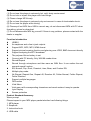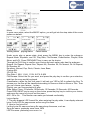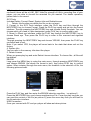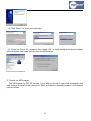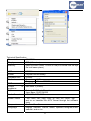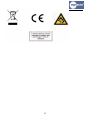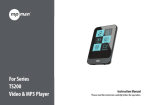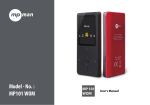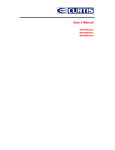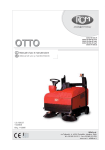Download Mpman MP186
Transcript
MP186 MP3 & VIDEO PLAYER with FM radio Instruction manual please read this manual carefully before operation Read Before USE (1) Do not use this player in extremely hot, cold, dusty environment. (2) Do not rub or impact this player with hard things. (3) Please charge MP4 timely. (4) Do not use this player in extremely dry environment in case of electrostatic shock. (5) Do not use the player while driving. (6) Please pull out MP4 from USB in correct way, do not disconnect MP4 with PC when formatting, upload or download. (7) Do not disassemble MP4 by yourself. If there is any problem, please contact with the dealer or supplier. Function introduction z USB2.0 z An earphone and a line-in jack outputs z Support MP1, MP2, MP3, WMA format z Support picture browsing function and glancing over JPEG, BMP document directly z Support analyzing the MTV broadcast z The polymer lithium battery in set z Connect with PC directly, Only WIN 98 needs driver. z Record/Repeat z Record through microphone and then save as WAV files. It can realize the real numeral repeat function. z EQ: Normal, Pop, Rock, Classical, Jazz, Bass, and Custom EQ. z Multiple play mode: z No Repeat, Repeat One, Repeat All, Random All, Folder Normal, Folder Repeat, Folder Random. z Support multiple languages z FM function z Vivid Menu Vivid menu with corresponding characters and words makes it easy to operate. z Lyric Display z Screen protection Product Standard Accessory Warm prompt: Please inspect in your MP4 player packet whether has following things: 1. MP4 player 2. Earphone 3. Instruction book 4. USB cable 1 Key Operation 1. PLAY: Play/Pause /On/Off 2. MENU: Return to the menu/Enter to the menu 3. VOL+: Increase Volume 4. VOL-: Decrease Volume 5. NEXT: Next. Fast backward 6. PREV: Last. Fast forward 7. A/B: A/B Repeat 8. Power: Power On/ Power Off Key definition Key press includes: short press/long press /press/press once. (NO definition, belongs to short press) Short press: Will be valid when press Long press: Will be valid if pressing after 2 seconds. Press once: Will be valid frequency when you loose your hands if press all the time. Press: Will be valid when off the pressing, it can be affected in certain frequency, such as; fast forward/fast backward. Lock function In starting condition, simultaneously presses the Play key and the MENU key to realize the lock function, Press again to unchain lock. A/B function In the play state, short press the VOL key, then get into the A/B mode. VOL+/VOL- function When the player is on, in any state, long press the VOL key then the volume icon gets into green, through the PREV key, the volume would be decreased, and through the NEXT key, the volume would be increased. Long press the VOL key again or wait for a moment, the volume icon will back to the color before change. Display of battery icon The power is 3.7V;it indicates full power, as been used, the remained real time of the power will be displayed. When the battery is used up, the battery icon becomes empty to show a recharge is needed. 2 Use player first step Player connects with the PC USB connection Note: It applies to WIN 98 and WIN98 SE users. If connect with PC and cannot find moveable CD for other windows users, you can fix the random USB drive. Player connects with computer Through USB cable, the player can connect with the PC USB port. PC can recognize the player as the transportable floppy disk (Please confirm whether you had fixed the USB drive). The charge explained The battery has the charge function; you can set the inner battery to carry on the charge. When first use, in order to lengthen the batteries service life, you must exhaust the battery capacity, then carry on the charge. 1. Carry on the charge through the player connecting with the computer, this time press any key randomly is invalid. 2. Connect with the power source to start the charge. When normal charge, the red and green light of the power source adapter become bright. If the play filled with electricity, the green light will extinguish automatically. Attention: 1. Please ensure the power switch is pushed to “off” state before charging. 2. When charge, please do not pull out the adapter. 3. The broadcast time of the battery has very big relation with the volume size; the volume oversized can consume much battery energy. Document uploading/downloading a. Open Windows Explorer, and choose the transportable floppy disk which is the newest founded. b. You may found many folders in the transportable floppy disk, in order to classify the music document. c. From your PC, copy the document directly (including music document) or move to some folders in your transportable floppy disk. d. No need to found the new folder, you may copy/move the document directly to the transportable floppy disk root directory. e. You may defer to the operating procedure on PC, and delete/rename any document, which is in the transportable floppy disk storage. Format Method one: Open the Windows Explorer, and click on the transportable plate through the mouse right key. Then through the mouse left key to click format menu. Method two: Under MP4 starting condition, select “set up”, then “sys tool” and then“format”. Press the PLAY key to get into and then through NEXT/PREV key to choose Quick/complete. Press the PLAY key again to confirm, and then carry on the formatting of the player. Disconnection and connection with the PC Before disconnect with PC, please single-click the green arrow icon in the right taskbar of the computer screen. 3 When system prompts safely detachment of the hardware, only then you can pull out the player from the USB connection. If above steps not completed, pull out the player may cause great error or the data of the player will get lost. Display and operation explanation Power on Power off Main menu 1. On In power-on state, long press the PLAY key to enter the main menu options selection interface. Under main menu condition, short press the PREV/NEXT key you can repeat choosing each option. Then press the PLAY key to enter the submenu or to determine this function. Entering the different function pattern from the main menu and the main function as below: MUSIC FM RADIO VOICE PHOTO VIDEO FILE BROWSE SETUP EBOOK 2. Off 2.1Exit Long press the MENU key then it will get out from the running menu and return to the main menu interface. 2.2off Under the start condition, Long press the PLAY key, the player can enter the closedown condition or turn the power key to the left to shut off the power. 3. Interface explanation 4 Music In main menu state, select the MUSIC option, you will get into the stop state of the music pattern as default. Waiting status playing status Pause status Under music play or pause state, short press the MENU key to enter the submenu: Repeat Mode, Equalizer, and 3D, Play Rate, File Browse, Classification, Playlist, Slide Show, and ACL. Press PREV/NEXT key to carry on the choice. Through the PLAY key to confirm your choice and each option also has the submenu: Repeat: No Repeat; Repeat One; Repeat All;; Random All; Dir Normal; Dir All Repeat; Dir Random All. Equalizer: Normal; Pop; Rock; Classic; Jazz; Bass; Custom EQ. 3D: Off; On. Play Rate: 1.00X; 1.14X; 1.33X; 0.67X; 0.80X File Browse: Select the file you want, and press the play key to confirm your selection, and then the song would be played. Classification: when the first time used, it will ask you YES or NO to refresh the files. To choose yes, the files will be classified according to Genre or Artist or Album or Title. Then you can choose your favorer to play. Playlist: you can choose playlist to play. Slide Show: Close, 5 Seconds; 10Seconds; 15 Seconds; 30 Seconds; 60 Seconds. Press PREV/NEXT key to carry on the choice, press the play key to confirm your choice, and press the menu key to exit out the menu. ACL: Off or On. This function can make you listened comfortably. Lyrics display 1. The play supports LRC format file, when entering the play state, it can display relevant lyrics if only LRC file name same as the song file name. 2. How to use lyrics file? Let the Lyrics file name and song file name keep the same, such as: Song file name: yesterday once more .MP4 LRC file name: yesterday once more .lrc 5 A/B Repeat function Under play condition, press the A/B key one time, choose the start point of the repetition; press A/B key two times, then choose repetition end point, and start to duplicate broadcasts the paragraph which has been selected; press A/B key for the third time, then cancels the repeat paragraph. Slide show The explanation for the “slide show”as below: 1.Install the folder named “Slide Show Maker” in the CD attached. 2. Open the slide show maker folder to find “SLS maker.exe”. 3. Double click the icon “ ”,and then you will get below picture: 3. Load the images from your computer (the image size is 160X128), you can move the image up/down or delete the image. 4. Select the preview mode and then click “preview”. 5. Click “transform” and save the file in the SLS.DIR folder, which you have set up in step 1. The picture as below: 6. Move the player from the computer. 7. Open the player and in the music play mode, short press the menu keys then get into the submenu. Select” Slide Show” and press the play key for confirmed, you can select the slide show time, press the play key to confirm and press the menu key to exit out. 8. When return to the music play mode, after the slide show time, the display screen would play slide show. FM Long press the MODE key to enter the main menu, through pressing NEXT/PREV key and choose FM, then press PLAY key to confirm enters. (As picture 1) Picture1 Picture2 Picture3 Picture4 6 Press the play key again, you can adjust the FM frequency by hand through the NEXT/PRVE key. Press the MENU key then get into FM Submenu, through the NEXT/PREV key, you can select: Save Station, Auto Scan (as picture 2) If you select the “Save Station” option, and press the play key for confirmed then the station would be kept. Press the play key again, you can see that the station has been saved (as picture 3). Press the menu key, then you can select: Del Station or Auto Scan. If you select “Del Station” and press the play key for confirmed then the present station would be delete. Note: if there is station kept in the player you can change the state between “Normal” and “Preset”(picture 1 and picture 3), and only in the Preset state, you can get into picture 4(that is to say you can Delete station) If you select the “Auto Scan” option, press the play key for confirmed, then you will get into the preset state (as picture 3). But the frequency would be changed quickly. After Auto scan, the station that scanned would be Saved, and the station also can be deleted as above measure. When Auto Scan, press PREV key or NEXT key would stop Auto scan. FM Record Press the VOL key, then it begins FM Record, press the play key, it would pause the record; long press the menu key then the record would be saved and back to the "Normal" state. The picture as below: Recording Record Pause Saving record Normal state VOICE Long press MENU key to enter the main menu, through pressing NEXT/PREV key to choose Voice, and press PLAY key to confirm. If there are recorded files in the player, press the play key and then begin to play. Record In voice pause/stop state, press the vol key, then begin to record, the picture as below: Voice stopped Voice playing Recording Press the menu key and then the recorded file would be saved and return to the voice stopped interface .In voice state, press the menu key, you can get the submenu: Repeat Mode, Equalizer, 3D, Play Rate, File Browse; which is same as the Music mode, please refer to it. PHOTO 7 1. Long press the MENU key to enter the main menu, through pressing NEXT/PREV key and select the Photo interface, then through PLAY key to confirm. When entering from the main menu, the condition is the selection of the file. (As picture 1) If there is no document, the directory is empty. Press the PLAY key, and then enter the picture browsing condition. Press the NEXT/PREV key, you can choose the next/previous picture. 2. Enter the picture browsing condition, as picture 2. Picture1 Picture2 Press the NEXT/PREV key, and choose next/previous picture. Short press the MENU key, and return to the selection of the file condition. Long press the MENU key to return to the main menu. VIDEO Long press the MENU key to enter the main menu, through pressing NEXT/PREV key and select the VIDEO interface, then through PLAY key to confirm. When entering from the main menu, the condition is the selection of the file. (As picture1) Press the PLAY key, and then enter the video condition. (As picture 2) then MTV would be played automatically. In MTV condition, press the menu key then you can set up the “Repeat” option, which is same as the option in music, please refer to it. Here after setting the repeat mode, it will enter video file list.( As picture 1) Press the NEXT/PREV key, you can choose the next/previous MTV files. When return to the selection of the file condition, Short press the MENU key again to return to the main menu. Picture1 Picture2 Video Conversion For movie and music synchronization and conversion, please use MPMANAGER software supplied in the CD ROM. This software can be used also for UPDATED of your player. 8 MPMANAGER manual is included in your CD-ROM. FILE BROWSE 1. Long press the MENU key to enter the main menu, through pressing NEXT/PREV key and select the FILE BROWSE interface, then through PLAY key to confirm. When entering from the main menu, the condition is the selection of the file, press the play key to confirm your selection. Set up 1. Long press the MENU key to enter the main menu, through pressing NEXT/PREV key and select the Setup interface, then through PLAY key to confirm. The setup interface includes:Power、Language、 Display Setting、Record Setting、System Tools, select the option you want through the “NEXT/PREV” key, and then press the play key to confirm your selection. Power In power selection interface you can select: Auto off (That is after setting the time, the player would be power off automatically when the time is over); Always On In Playback (the player would not be power off automatically). Language Press the PLAY key to enter the selection interface of the language, press NEXT/PREV key you can choose: English, Chinese (Simp), Chinese (Trad), French, German, Italian, Spanish, Portuguese, Polish, Russia. Through NEXT/PREV key to choose the language, and press the PLAY key then exit. Display Setting Include: Brightness, Backlight. 1. Brightness: When get into the brightness option, you can select: Low, Medium, High, or Maximum to adjust the screen brightness, through the PLAY key confirmed and exited. 2. Backlight: Get into the Backlight, press PLAY key to get into the screen protection setup interface and through NEXT/PREV key to adjust the time of screen protection. The time includes: 15 seconds, 30 seconds, 1 minute and Close. Record Setting Through the PLAY key and enter into the Record interface, press NEXT/PREV key you can choose the 'Record Source' and 'Record Quality' and VAD and AGC. If you want to choose 'Record Source', you can select between 'MIC 'and' Line In' and then confirmed by pressing the PLAY key then exit. If you want to choose ' Record Quality', you can select ‘Long Time’, 'Normal Qty', and, 'High Qty'. Through NEXT/PREV key to choose, and confirmed by pressing the PLAY key then exit. VAD: Off , On. AGC: Off, On. Line-in When you want to transfer song from another Mp3 player to your MP3 player, you only need to use the Line-in cable (not included). Through the back/forward key to select the Line in option and confirm it by the play key. Then back to the VOICE mode, and press 9 VOL key to start record. After completing recording, long press the mode key for confirmed, there will be a LINE_REC folder for storage of Line-in recording files in your player, you are able to choose the recorded file you wanted. The details operation, please refer to the record. SYS Tools Includes Delete, Format, Reset, System Info and DeleteLicense. 1. Delete: this function can delete the file you do not want. 2. Format: In the SYS Tools interface, press the PLAY key and then through the NEXT/PREV key to choose Format. Press the PLAY key again and get into the format interface. Through pressing the NEXT/PREV key and choose Quick/ complete. You can choose which you need to, after designated, press PLAY key to confirm and to exit. 3. Reset: In Reset sys interface, press the PLAY key through the NEXT/PREV key to choose Reset sys. Then press the PLAY key to enter to the resumed and signaled interface. Through pressing the NEXT/PREV key and choose YES/NO, then press the PLAY key confirmed and to exit. Note: If you select YES, the player will come back to the state that when exit out the factory. 4. System Info You can refer to the memory info about the player. 5. Delete License When you press play key and enter Delete License interface. To choose Yes , all files will be deleted. EBOOK Long press the MENU key to enter the main menu, through pressing NEXT/PREV key and choose EBOOK (the ebook file format is text), then press PLAY key to confirm enters. When entering through the main menu, the condition is the selection of file, the following picture shows: Picture1 Picture2 Press the PLAY key, and then enter the EBOOK selection condition.(as picture 1) Press the NEXT/PREV key, and choose next/previous File. Press the play key then you can read the content of the file (as picture 2) press the menu key then you will back to the file selection interface. USB Connection Once you connect with PC and you player will show as below picture: 10 You could download the music (mp3 or wma) files through USB port of your PC to your player and following show the downloading status: Store digital audio files on your computer; Transfer files to your Network Walkman; Enjoy music with your Net work Walkman. Transform tool for use Open the folder of “MTVConverter_V2.12.0.” in the CD, open the folder, and double click “Video Convert.exe”, it will show below picture: The detail instruction please refer to the file named “ USB Driver installation MTV_Video_Converter_AP .doc”,which is in “MTVVideoConverter_V2.12.0”. 98-driver installation Note: Please remove MP4 player from the computer when you install USB Disk Win98 driver in Windows98se Operating system. 1. Install USB Disk Win98 driver for computer windows98 Operating system (1) Put CD disk to CD driver. (2) Double click the USB Disk Win98 driver to start setup. (3) Select installation language and click “OK” to enter into next step (Please select the default language). 11 (4) Click “Next>” to enter into next step. (5) Close the Driver (G:) window, then clicks “OK” to finish setup process and restart your computer now, then you can use the MP4 player. 2. Format the MP4 player The MP4 player is “FAT 32” format. If you wish to format it, right click removable disk and choose “Format” mode, then click “Start” to format in operating system. As following pictures show: 12 Technical Specification Dimension 90*40*7.7mm Display Memory TFT (1.8 inches) 64M/128/256/512MB; 1/2/4/8/16 GB(It is normal that the sys file hold same place) USB Power USB2.0 Polymer lithium battery Playback time Record 5 hours Format WAV Time 8Hours128M Flash >= 80dB Max 5mw*1(32ohm) SNR Output earphone EQ Audio Format Video Format Temperature Language of Natural, PoP, Rock, Classial, Jazz, Bass, CUSTOM EQ MP1,MP2, MP3,WMA *.Avi,*.wmv,*.asf,*.mpg,*.mov,*.qt,*.vob,*.rm,*.rmvb,*.3gp and so on translate into MTV format through the software tools. 0。C to 40 。C English, German, French, Italian, Spanish,Portugues,Dutch swedish, and so on. 13 Picture format Sys Jpg,Bmp Windows98/SE/ME/2000/XP/2003/LINUX2.42 Bit rate MP3:8-320kbps Wma:32-192kbps Notice: Attention should be drawn to the environmental aspects of battery disposal. Can’t identify the sixth and above sixth level of directory. The user guide is only for reference. It is standard by the sample. 14 15