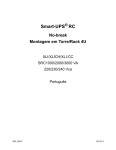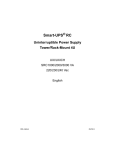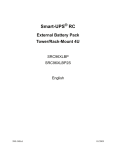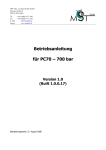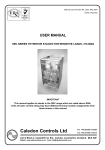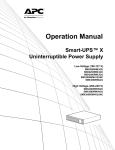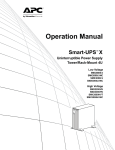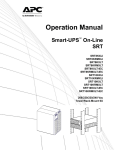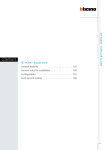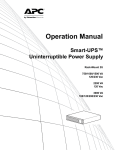Download APC Smart-UPS RC 2000VA
Transcript
Smart-UPS® RC Uninterruptible Power Supply Tower/Rack-Mount 4U XLI/XLICH/XLI-CC SRC1000/2000/3000 VA 220/230/240 Vac English 990-3485B 01/2009 Introduction Overview The American Power Conversion (APC®) Smart-UPS® RC is a high performance uninterruptible power supply (UPS) that provides protection for electronic equipment from utility power blackouts, brownouts, sags and surges. The UPS protects electronic equipment from small utility fluctuations and large disturbances by providing continuous on-line double converted power. The UPS provides battery backup until utility power returns to safe levels or the batteries are fully discharged. Unpack package contents Read the Safety Guide before installing the UPS. Inspect UPS upon receipt. Notify carrier and dealer if there is damage. Packaging is recyclable; save it for reuse or dispose of it properly. Check UPS package contents: • • • • • • • UPS Front bezel Front display panel Input power cord Serial cable Stabilizer/rack-mount brackets Hardware supplied listed in table below • Literature kit containing: – Product documentation – Smart-UPS® RC User Manuals CD – PowerChute® Business Edition Utility CD – Safety information – Warranty information NOTE: The model and serial numbers are located on a small, rear panel label. For some models, an additional label is located on the chassis under the front bezel. Hardware supplied 8 Rack-mount configuration: Pan head screws for securing rack-mount brackets to unit 2 Tower configuration: Flat head screws for securing stabilizer brackets unit Rack-mount configuration brackets Tower configuration stabilizer brackets su0211b 2 Accessories Install accessories prior to connecting power to the UPS. Refer to the APC Web site, www.apc.com for available accessories. Optional accessories • External battery pack (XLBP) • 4-post rail kit User Manual Smart-UPS RC XLI/XLICH/XLI-CC 1000/2000/3000 VA 220/230/240 Vac Tower/Rack-Mount 4U 3 Specifications Environmental Specifications Temperature Maximum Elevation This unit is intended for indoor use only. Select a location sturdy enough to handle the weight. Operating 0° to 40° C (32° to 104° F) Storage -15° to 45° C (5° to 113° F) charge UPS battery every six months Do not operate UPS where there is excessive dust or temperature or humidity are outside specified limits. Operating 3,000 m (10,000 ft) Storage 15,000 m (50,000 ft) Be sure air vents on UPS are not blocked. Allow adequate space for proper ventilation. Humidity 0 to 95% relative humidity, non-condensing Environmental factors impact battery life. High temperatures, poor utility power, and frequent, short duration discharges will shorten battery life. Physical Specifications Weight - Refer to Safety Guide supplied with this unit for lifting guidelines. UPS 1000/2000 VA 3000 VA UPS with batteries 26 kg (57 lbs) 34 kg (75 lbs) UPS without batteries 13 kg (29 lbs) 14 kg (31 lbs) Each battery module 13 kg (29 lbs) 10 kg (22 lbs) 1000/2000 VA models: The 96 V battery string is a single module. 3000 VA models: The 96 V battery string consists of two 48 V battery modules. Maximum number of XLBPs supported by Smart-UPS RC 10 Combined weights of UPS and all XLBPs installed in a rack must not exceed rack weight limits. Dimensions Length x Width x Height: 46 cm (18 in) x 43 cm (17 in) x 18 cm (7 in) User Manual Smart-UPS RC XLI/XLICH/XLI-CC 1000/2000/3000 VA 220/230/240 Vac Tower/Rack-Mount 4U 4 Front and rear panels XLI/XLICH Model Rear Panel su0251a su0312a Test XLICH Model Rear Panel su0311a Front Display Panel Rear panel Features The input circuit breaker protects the UPS from extreme overload conditions. Serial port for: • Power management software • Interface kits Use only interface kits supplied or approved by APC. Any other serial interface cable will be incompatible with UPS connector. The UPS is equipped with surge protected Network In and Network Out connectors. Emergency Power Off (EPO) terminal allows user to connect UPS to central EPO system. Cover for output hardwire terminal block. Output IEC320-C20 16 A current receptacles External battery pack connector User Manual Smart-UPS RC XLI/XLICH/XLI-CC 1000/2000/3000 VA 220/230/240 Vac Tower/Rack-Mount 4U 5 Installation Units may vary in appearance from those depicted in this manual. Always place UPS above XLBPs in rack-mount configuration. Connect all battery strings. Failure to do so may cause equipment damage. Refer to Physical Specifications in this manual and the Safety Guide before installing units. Unit is heavy. Batteries must be removed from unit prior to installation. su0272a su0229a Remove screws securing battery compartment door. To remove door, slide door up. Remove screws securing battery compartment door. To remove door from UPS, slide door to the right. su0238a x2 User Manual Smart-UPS RC XLI/XLICH/XLI-CC 1000/2000/3000 VA 220/230/240 Vac Tower/Rack-Mount 4U 6 Output hardwire instructions Adhere to all national and local electrical codes. Wiring must be performed by a qualified electrician. • Use 1.3 mm2 (#16 AWG) wire (not supplied) • Maximum output rating: 220-240 V, 50-60 Hz, 10 A su0227a 1. Locate the hardwire terminal block cover on rear panel of UPS. Remove the screw securing the cover and remove cover. 2. Connect wires to terminal block. Terminals are labelled for proper wire configuration. 3. Replace and secure cover removed in step 1. Install stabilizer brackets 1. Stabilizer brackets must be installed on tower units. 2. Each bracket must be secured with two flat head screws (supplied). NOTE: Screws are pre-installed on left side of unit. These screws must be removed from unit and used to secure stabilizer bracket. Screws for securing stabilizer bracket to right side of unit are included in hardware bag supplied with unit. su212a Tower configuration su0228a Install display panel Locate UPS display panel in UPS packaging. User Manual Smart-UPS RC XLI/XLICH/XLI-CC 1000/2000/3000 VA 220/230/240 Vac Tower/Rack-Mount 4U 7 Install and connect batteries This unit is equipped with battery modules. Each module must be connected to battery connectors on the chassis. su0272b 1. Install batteries. 2. Connect batteries. su0243a 3. Replace battery compartment door and secure door with screws previously removed. su0244a Install bezel 1. Fit three tabs on bottom inside edge of the bezel into slots in chassis. 2. Tip bezel forward. Fit two tabs on top inside edge of bezel into slots in chassis and snap bezel into position. User Manual Smart-UPS RC XLI/XLICH/XLI-CC 1000/2000/3000 VA 220/230/240 Vac Tower/Rack-Mount 4U 8 2-post rack-mount configuration This UPS is intended for installation in a 19”, two-post or four-post rack. For details on 4-post rail and rack installation refer to instructions in rail kit. Remove stabilizer brackets if they are installed. Remove four screws that secure each bracket. su0245a Remove and rotate display panel 1. To remove display panel from UPS, slide display panel up.This will disengage display panel tabs from UPS. 2. Rotate display panel and insert tabs on display panel into appropriate slots on UPS. 3. Secure display panel to UPS by sliding display panel to the right. Position UPS for mounting in rack The UPS is heavy. Use caution when positioning UPS. NOTE: The holes for securing rack-mount brackets are plugged. Remove the appropriate plugs prior to installing brackets on the unit. su02 46 a x8 x4 su0274b Install rack-mount brackets Four pan head screws (supplied), must be used to secure each rack-mount bracket to UPS. x4 User Manual Smart-UPS RC XLI/XLICH/XLI-CC 1000/2000/3000 VA 220/230/240 Vac Tower/Rack-Mount 4U 9 su0248a Secure 2-post rack to floor Install UPS in rack The UPS and XLBPs should be installed at or near bottom of rack. Always place UPS above XLBPs. Batteries must be removed from units prior to installation in a rack. Two screws (not supplied), must be used to secure each rack-mount bracket to rack. su0249a x2 x2 Install display panel Locate UPS display panel in UPS packaging. User Manual Smart-UPS RC XLI/XLICH/XLI-CC 1000/2000/3000 VA 220/230/240 Vac Tower/Rack-Mount 4U su0250a Install display panel as shown in diagram. 10 Connect internal batteries This unit is equipped with internal battery modules. Each module must be connected to battery connectors on chassis. su0239a 1. Install batteries. su0240a 2. Connect batteries. 3. Replace battery compartment door and secure door with screws previously removed. User Manual Smart-UPS RC XLI/XLICH/XLI-CC 1000/2000/3000 VA 220/230/240 Vac Tower/Rack-Mount 4U su0241a Install bezel 1. Fit three tabs on inside edge of bezel into slots in chassis. 2. Tip bezel toward chassis. Fit two tabs on inside edge of bezel into slots in chassis and snap bezel into position. 11 Start-up Connect equipment and external battery packs to UPS Prior to connecting the grounding cable, ensure that the UPS is NOT connected to utility or battery power. 1. Connect equipment to UPS (cables not supplied). Avoid using extension cords. 2. External battery packs provide extended runtime during power outages. This unit supports up to ten external battery packs. Refer to the APC Web site, www.apc.com for information. Refer to the user manual for the external battery pack for installation instructions. 3. Plug UPS into a two-pole, three-wire, grounded receptacle. 4. To use UPS as a master on/off switch be sure all connected equipment is switched on. Equipment will not receive power until UPS is turned on. 5. Configure Network Management card (NMC). Refer to NMC documentation for instructions. Start the UPS When UPS utilizes only an internal battery, the internal battery charges to 90% capacity during the first four hours of normal operation. Do not expect full battery run capability during this initial charge period. Allow adequate time for batteries to charge prior to turning on the UPS. The charge time for internal and external batteries will vary depending on the number of batteries connected to the UPS. Refer to the APC Web site, www.apc.com for APC battery runtimes. Press the TEST button located on the front panel of UPS. User Manual Smart-UPS RC XLI/XLICH/XLI-CC 1000/2000/3000 VA 220/230/240 Vac Tower/Rack-Mount 4U 12 Operation Front panel display Load Test su0311a Battery Charge Display panel function buttons and indicators UPS function buttons Button Test Function This button has three functions. • Press this button to turn on the UPS. • Press this button to initiate a Cold Start. Cold Start is not a normal condition. When there is no utility power and UPS is off, press and hold this button to restore power to UPS. UPS will emit two beeps. During second beep, release the button. • Press this button to initiate a Self-Test. Automatic: The UPS performs a self-test automatically when turned on, and every two weeks there after by default. During self-test, UPS briefly operates on battery power. Manual: Press and hold Test button for a few seconds to initiate self-test. This button is used to switch UPS off. User Manual Smart-UPS RC XLI/XLICH/XLI-CC 1000/2000/3000 VA 220/230/240 Vac Tower/Rack-Mount 4U 13 UPS indicators Indicator Description On Line The On Line LED illuminates when UPS is drawing utility power and performing double conversion to supply power to connected equipment. On Battery Bypass Fault X Overload The UPS is supplying battery power to connected equipment. The Bypass LED illuminates indicating that UPS is in bypass mode. Utility power is sent directly to connected equipment during bypass mode operation. Bypass mode operation is the result of an internal UPS fault or an overload condition. Refer to Troubleshooting in this manual. Battery operation is not available while UPS is in bypass mode. The UPS detects an internal fault. Refer to Troubleshooting in this manual. An overload condition exists.Refer to Troubleshooting in this manual. Battery Fault The battery is disconnected or must be replaced. Refer to Troubleshooting in this manual. 230V The UPS has a diagnostic feature that indicates utility voltage. The UPS starts a self-test as part of this procedure. The self-test does not affect voltage display. Press and hold the Test button to view utility voltage bar graph indicator. As soon as the On Line LED starts flashing indicating a self-test is in progress, the five-LED Battery Charge indicator to the right of the display panel will show utility input voltage. Refer to diagram for voltage reading. Values are not listed on the UPS. Indicator on UPS shows voltage is between displayed value on list and the next higher value, Refer to Troubleshooting in this manual for more details. User Manual Smart-UPS RC XLI/XLICH/XLI-CC 1000/2000/3000 VA 220/230/240 Vac Tower/Rack-Mount 4U 14 Configuration UPS Settings Settings are adjusted through PowerChute software or optional SmartSlot accessory cards. Function Factory Default User Selectable Choices • Every 7 days (168 hr) • On start-up and every 14 days (336 hr) there after • On start-up only • No self-test Description Automatic Self-Test On start-up and every 14 days (336 hr) there after UPS ID UPS_IDEN Up to 8 characters (alphanumeric) Uniquely identify UPS, (i.e. server name or location) for network management purposes. Date of last battery replacement Manufacture date mm/dd/yy Reset date when you replace the battery module. Minimum capacity before return from shutdown 0% 0%, 15%, 25%, 35%, 50%, 60%, 75%, 90% Specify percentage to which batteries will be charged following a low battery shutdown before powering connected equipment. Set the interval at which the UPS will execute a self-test. Alarm delay control Enable Enable, Mute, Disable Shutdown delay 0, 20, 60, 120, 240, 480, Set interval between time when UPS receives a 720, 960 seconds shutdown command and actual shutdown. 20 seconds • Mute ongoing alarms. • Disable all alarms permanently. Low battery 2 minutes warning PowerChute software interface provides automatic, unattended shutdown when approximately two minutes of battery operated run time remains. 2, 5, 7, 10, 12, 15, 18, 20 minutes Synchronize turn-on delay 0 seconds 0, 20, 60, 120, 240, 480, 720, 960 seconds Specify time UPS will wait after the return of utility power before start up, to avoid branch circuit overload. High bypass point +10% of output voltage +5%, +10%, +15%, +20% Maximum voltage that UPS will pass to connected equipment during internal bypass operation. Low bypass point -30% -15%, -20%, -25%, -30% Minimum voltage that the UPS will pass to connected equipment during internal bypass operation. The low-battery warning beeps are continuous when two minutes of run time remain. Change low battery warning interval setting to the time that the operating system or system software requires to safely shut down. User Manual Smart-UPS RC XLI/XLICH/XLI-CC 1000/2000/3000 VA 220/230/240 Vac Tower/Rack-Mount 4U 15 Function Factory Default User Selectable Choices Output voltage Description Allows user to select output voltage while on-line. 220 V models 220 Vac 200, 208, 220, 230, 240 Vac 230 V models 230 Vac 200, 208, 220, 230, 240 Vac Output frequency Automatic 50 ± 3 Hz 60 ± 3 Hz Automatic 50 ± 3 Hz, 50 ± 0.1 Hz, 60 ± 3 Hz, 60 ± 0.1 Hz Sets allowable UPS output frequency. Whenever possible, output frequency tracks input frequency. Number of battery strings 1 Number of connected battery strings Defines number of connected battery strings for proper run time prediction. 1000/2000 VA models default setting of 1=432 VAh, 96 V x 4.5 Ah Refer to XLBP user manual for details on configuring UPS and # of battery strings. 3000 VA models default setting of 1=691 VAh, 96 V x 7.2 Ah Refer to XLBP user manual for details on configuring UPS and # of battery strings. User Manual Smart-UPS RC XLI/XLICH/XLI-CC 1000/2000/3000 VA 220/230/240 Vac Tower/Rack-Mount 4U 16 Emergency Power Off (EPO) The Emergency Power Off (EPO) option is a safety feature that will immediately remove power to all connected equipment. When EPO button is pushed, all connected equipment will immediately turn off and will not switch to battery power. Adhere to all national and local electrical codes. Wiring must be performed by a qualified electrician. The switch should be connected in a normally open switch contact. External voltage is not required; the switch is driven by 12 V internal supply. In closed condition, 2 mA of current are drawn. The EPO switch is internally powered by the UPS for use with non-powered switch circuit breakers. Connect the EPO The EPO connector is located on the rear panel of the UPS. 1. Strip insulation from one end of each wire to be used for connecting EPO. 2. Insert a screwdriver into the slot above the terminal to be wired. Insert stripped wire into terminal. Remove screwdriver to secure wire in terminal. Repeat for each terminal. The EPO interface is a Safety Extra Low Voltage (SELV) circuit. Connect it only to other SELV circuits. The EPO interface monitors circuits that have no determined voltage potential. Such closure circuits may be provided by a switch or relay properly isolated from the utility. To avoid damage to the UPS, do not connect the EPO interface to any circuit other than a closure type circuit. Use one of the following cable types to connect the UPS to the EPO switch. • CL2: Class 2 cable for general use. • CL2P: Plenum cable for use in ducts, plenums, and other spaces used for environmental air. • CL2R: Riser cable for use in a vertical run in a floor-to-floor shaft. • CLEX: Limited use cable for use in dwellings and for use in raceways. • For installation in Canada: Use only CSA certified, type ELC, (extra-low voltage control cable). • For installation in other countries: Use standard low-voltage cable in accordance with national and local regulations. External batteries APC battery solution Refer to external battery pack user manual for installation instructions. User Manual Smart-UPS RC XLI/XLICH/XLI-CC 1000/2000/3000 VA 220/230/240 Vac Tower/Rack-Mount 4U 17 Troubleshooting Use the table below to solve minor installation and operation problems. Refer to the APC Web site, www.apc.com for assistance with complex UPS problems. Problem and/or Possible Cause Solution UPS will not turn on The battery is not connected properly. Check that the battery connector is fully engaged. Test button not pushed. Press the Test button once to power-up the UPS and connected equipment. The UPS is not connected to utility power supply. Check that the power cable from the UPS to the utility power supply is securely connected at both ends. Very low or no utility voltage. Check utility power supply to UPS by plugging in a table lamp. If light is very dim, have utility voltage checked. UPS will not turn off The UPS is experiencing an internal fault. Do not attempt to use UPS. Unplug UPS and have it serviced immediately. UPS beeps occasionally Normal UPS operation when running on battery. None: UPS is protecting connected equipment. Press the Test button to silence this alarm. UPS is not providing expected backup time The UPS battery(s) are weak due to a recent power outage or battery(s) are near the end of their service life. Charge the battery(s). Batteries require recharging after extended outages. Batteries can wear faster when put into service often or when operated at elevated temperatures. If the battery(s) are near the end of their service life, consider replacing the battery(s) even if the Battery Fault LED is not yet illuminated. Front panel LEDs flash sequentially The UPS has been shut down remotely through software or an optional accessory card. None: UPS will restart automatically when utility power returns. All LEDs are off and the UPS is plugged into a wall outlet The UPS is shut down or the battery is discharged from an extended outage. None: UPS will restart automatically when utility power is restored and battery has a sufficient charge. The Bypass and Overload LEDs are illuminated and the UPS emits a sustained alarm tone The UPS is overloaded. Connected equipment exceeds specified “maximum load” as defined in Specifications on APC Web site, www.apc.com. The alarm remains on until overload is removed. Disconnect nonessential equipment from UPS to eliminate overload condition. The UPS continues to supply power as long as it is on line and circuit breaker does not trip; UPS will not provide power from batteries in the event of a utility voltage interruption. Fault LED is illuminated Internal UPS fault. Do Not attempt to use UPS. Turn UPS off and have it serviced immediately. Refer to APC Web site, www.apc.com. User Manual Smart-UPS RC XLI/XLICH/XLI-CC 1000/2000/3000 VA 220/230/240 Vac Tower/Rack-Mount 4U 18 Problem and/or Possible Cause Solution Bypass and Fault LEDs are illuminated The UPS has automatically switched to In the event an internal UPS fault occurs, Do Not attempt to use UPS. Turn Bypass mode. Bypass mode operation is the UPS off and have it serviced immediately. Refer to APC Web site, result of an internal UPS fault or an overload www.apc.com. condition while operating on utility power. Battery fault (Disconnected Battery/ Replace Battery) LED is illuminated The Disconnected Battery/Replace Battery Check that the battery connectors are fully engaged. LED flashes and a short beep is emitted every two seconds to indicate the battery is disconnected. Weak battery. Allow battery to recharge for 24 hours and perform a self-test. If the problem persists after recharging, replace battery. Failure of a battery self-test: Disconnected Battery/ Replace Battery LED illuminates and the UPS emits short beeps for one minute. The UPS repeats the alarm every five hours. Allow battery to recharge for 24 hours. Perform the self-test procedure to confirm the replace battery condition. The alarm stops and the LED clears if the battery passes the self-test. If battery fails again, it must be replaced. The connected equipment is unaffected. Input circuit breaker trips The connected equipment exceeds the specified “maximum load” as defined in Specifications on the APC Web site, www.apc.com. Unplug all nonessential equipment from UPS. Reset circuit breaker. There is no utility power There is no utility power and the UPS is off. 120/230 V models only: Use cold start feature to supply power to connected equipment from UPS battery(s). Press and hold the Test button. There will be a short beep followed by a longer beep. Release the button during second beep. UPS operates on battery although line voltage exists The UPS input circuit breaker trips. Unplug all nonessential equipment from UPS. Reset circuit breaker. Your system is experiencing very high, low or distorted line voltage. Move UPS to a different outlet on a different circuit: Inexpensive fuel powered generators may distort the voltage. Test input voltage with utility voltage display, (see Operation in this manual). If acceptable to connected equipment, reduce UPS sensitivity. Diagnostic utility voltage All five LEDs are illuminated. The line voltage is extremely high and should be checked by an electrician. There is no LED illumination. The line voltage is extremely low and should be checked by an electrician. On Line LED There is no LED illumination. The UPS is running on battery, or it must be turned on. The LED is blinking. The UPS is running an internal self-test. User Manual Smart-UPS RC XLI/XLICH/XLI-CC 1000/2000/3000 VA 220/230/240 Vac Tower/Rack-Mount 4U 19 Maintenance and transport Battery replacement This UPS has a replacable, hot-swappable battery module. Replacement is a safe procedure, isolated from electrical hazards. Leave the UPS and connected equipment on during the replacement procedure. Once the batteries have been disconnected the connected equipment is not protected from power outages. Refer to the appropriate replacement battery user manual for battery module installation instructions. See your dealer or contact APC at www.apc.com for information on replacement battery modules. Be sure to deliver the spent battery(s) to a recycling facility or ship it to APC in the replacement battery packing material. Prepare the UPS for transport 1. 2. 3. 4. 5. Shut down and disconnect UPS from utility power. Disconnect UPS from any external batteries. Shut down and disconnect all equipment connected to UPS. Unplug internal battery connectors. Follow shipping instructions outlined in the Service section of this manual. Regulatory Agency Approvals and Radio Frequency Warnings Class A This device complies with EN62040-2 Class A requirements. Operation is subject to the following two conditions: 1. This device may not cause harmful interference. 2. This device must accept any interference received, including interference that may cause undesired operation. User Manual Smart-UPS RC XLI/XLICH/XLI-CC 1000/2000/3000 VA 220/230/240 Vac Tower/Rack-Mount 4U 20 Service If the UPS requires service do not return it to the dealer. Follow these steps: 1. Review the problems discussed in Troubleshooting in this manual to eliminate common problems. 2. If the problem persists, contact APC Customer Support through the APC Web site, www.apc.com. a. Note the model number of the UPS, the serial number located on the rear side of the unit, and the date purchased. If you call APC Customer Support, a technician will ask you to describe the problem and attempt to solve it over the phone. If this is not possible, the technician will issue a Returned Material Authorization Number (RMA#). b. If the UPS is under warranty, repairs are free. c. Procedures for servicing or returning products may vary internationally. Refer to the APC Web site for country specific instructions. 3. Pack the UPS in its original packaging. If this is not available, refer to www.apc.com for information about obtaining a new set. a. Pack the UPS properly to avoid damage in transit. Never use Styrofoam beads for packaging. Damage sustained in transit is not covered under warranty. b. Always DISCONNECT THE UPS BATTERY before shipping in compliance with U.S. Department of Transportation (DOT) and IATA regulations. The battery may remain in the UPS. 4. Mark the RMA# on the outside of the package. 5. Return the UPS by insured, prepaid carrier to the address given to you by Customer Support. Contact Information APC Worldwide Customer Support Customer support for this or any other APC product is available at no charge in any of the following ways: • Refer to the APC Web site to access documents in the APC Knowledge Base and to submit customer support requests. – www.apc.com (Corporate Headquarters) Connect to localized APC Web sites for specific countries, each of which provides customer support information. – www.apc.com Global support searching APC Knowledge Base and using e-support. • Contact an APC Customer Support center by telephone or e-mail. Local, country-specific centers: go to www.apc.com for information. Contact the APC representative or other distributor from whom you purchased your APC product for information on how to obtain local customer support. User Manual Smart-UPS RC XLI/XLICH/XLI-CC 1000/2000/3000 VA 220/230/240 Vac Tower/Rack-Mount 4U 21 Two-Year Warranty The limited warranty provided by American Power Conversion (APC®) in this statement of Limited Factory Warranty applies only to products you purchase for your commercial or industrial use in the ordinary course of your business. Terms of warranty APC warrants its products to be free from defects in materials and workmanship for a period of two years from the date of purchase. The obligation of APC under this warranty is limited to repairing or replacing, at its sole discretion, any such defective products. This warranty does not apply to equipment that has been damaged by accident, negligence or misapplication or has been altered or modified in any way. Repair or replacement of a defective product or part thereof does not extend the original warranty period. Any parts furnished under this warranty may be new or factory-remanufactured. Non-transferable warranty This warranty extends only to the original purchaser who must have properly registered the product. The product may be registered at the APC Web site, www.apc.com. Exclusions APC shall not be liable under the warranty if its testing and examination disclose that the alleged defect in the product does not exist or was caused by end user or any third person misuse, negligence, improper installation or testing. Further, APC shall not be liable under the warranty for unauthorized attempts to repair or modify wrong or inadequate electrical voltage or connection, inappropriate on-site operation conditions, corrosive atmosphere, repair, installation, start-up by non-APC designated personnel, a change in location or operating use, exposure to the elements, Acts of God, fire, theft, or installation contrary to APC recommendations or specifications or in any event if the APC serial number has been altered, defaced, or removed, or any other cause beyond the range of the intended use. THERE ARE NO WARRANTIES, EXPRESS OR IMPLIED, BY OPERATION OF LAW OR OTHERWISE, OF PRODUCTS SOLD, SERVICED OR FURNISHED UNDER THIS AGREEMENT OR IN CONNECTION HEREWITH. APC DISCLAIMS ALL IMPLIED WARRANTIES OF MERCHANTABILITY, SATISFACTION AND FITNESS FOR A PARTICULAR PURPOSE. APC EXPRESS WARRANTIES WILL NOT BE ENLARGED, DIMINISHED, OR AFFECTED BY AND NO OBLIGATION OR LIABILITY WILL ARISE OUT OF, APC RENDERING OF TECHNICAL OR OTHER ADVICE OR SERVICE IN CONNECTION WITH THE PRODUCTS. THE FOREGOING WARRANTIES AND REMEDIES ARE EXCLUSIVE AND IN LIEU OF ALL OTHER WARRANTIES AND REMEDIES. THE WARRANTIES SET FORTH ABOVE CONSTITUTE APC SOLE LIABILITY AND PURCHASER EXCLUSIVE REMEDY FOR ANY BREACH OF SUCH WARRANTIES. APC WARRANTIES EXTEND ONLY TO PURCHASER AND ARE NOT EXTENDED TO ANY THIRD PARTIES. IN NO EVENT SHALL APC, ITS OFFICERS, DIRECTORS, AFFILIATES OR EMPLOYEES BE LIABLE FOR ANY FORM OF INDIRECT, SPECIAL, CONSEQUENTIAL OR PUNITIVE DAMAGES, ARISING OUT OF THE USE, SERVICE OR INSTALLATION, OF THE PRODUCTS, WHETHER SUCH DAMAGES ARISE IN CONTRACT OR TORT, IRRESPECTIVE OF FAULT, NEGLIGENCE OR STRICT LIABILITY OR WHETHER APC HAS BEEN ADVISED IN ADVANCE OF THE POSSIBILITY OF SUCH DAMAGES. SPECIFICALLY, APC IS NOT LIABLE FOR ANY COSTS, SUCH AS LOST PROFITS OR REVENUE, LOSS OF EQUIPMENT, LOSS OF USE OF EQUIPMENT, LOSS OF SOFTWARE, LOSS OF DATA, COSTS OF SUBSTITUENTS, CLAIMS BY THIRD PARTIES, OR OTHERWISE. NO SALESMAN, EMPLOYEE OR AGENT OF APC IS AUTHORIZED TO ADD TO OR VARY THE TERMS OF THIS WARRANTY. WARRANTY TERMS MAY BE MODIFIED, IF AT ALL, ONLY IN WRITING SIGNED BY AN APC OFFICER AND LEGAL DEPARTMENT. Warranty claims Customers with warranty claims issues may access the APC customer support network through the Support page of the APC Web site, www.apc.com. Select your country from the country selection pull-down menu. Open the Support tab at the top of the Web page to obtain contact information for customer support in your region. Entire contents copyright 2008 American Power Conversion Corporation. All rights reserved. Reproduction in whole or in part without permission is prohibited. APC, the APC logo, Smart-UPS and PowerChute are trademarks of American Power Conversion Corporation. All other trademarks, product names, and corporate names are the property of their respective owners and are used for informational purposes only. User Manual Smart-UPS RC XLI/XLICH/XLI-CC 1000/2000/3000 VA 220/230/240 Vac Tower/Rack-Mount 4U 22