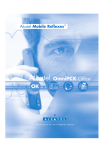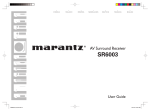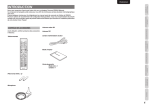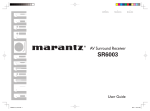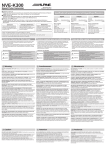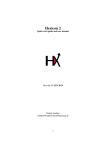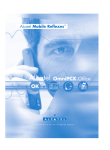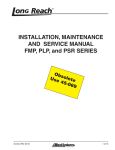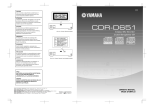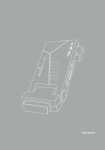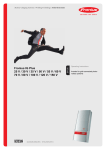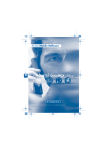Download Philips Digital Terrestrial Receiver DTR230
Transcript
Title_.fm Page 1 Jeudi, 4. février 2010 1:15 13 DTR 230 DTR 232 www.philips.com/support For support call 0800 331 60 15 EN Digital Terrestrial Receiver 3 DSR220co.book Page 2 Lundi, 18. janvier 2010 6:23 18 Contents 1 1.1 1.2 Quick Start Guide Connecting to a television Connecting to a television and recorder 3 3 2 2.1 2.2 2.3 Introduction About this user manual Safety and precautions Environmental Markings 4 4 4 7 3 3.1 3.2 3.3 3.4 3.5 Getting Started Identification of parts The remote control Digital Terrestrial Receiver Power supply Connecting your Digital Terrestrial Receiver to other equipment 8 9 9 10 10 Operation Switch-on/switch-off Initial installation Ready for watching TV Change of channel Volume control Calling up information banner Using options 13 13 13 14 14 15 15 16 4 4.1 4.2 4.3 4.4 4.5 4.6 4.7 2 3 11 4.8 4.9 4.10 4.11 4.12 4.13 4.14 4.15 4.16 4.17 4.18 4.19 4.20 4.21 4.22 4.23 Using teletext Using channel list Creating and editing channel list Extended installation EPG Timer Miscellaneous functions Radio Settings Picture settings Language settings Menu settings Power Settings Miscellaneous Settings Calling up default settings Security 16 16 17 18 19 20 21 22 22 23 24 24 25 25 25 25 5 5.1 5.2 5.3 5.4 Upkeeping Cleaning Maintenance Disposal Trademarks and partner logos 27 27 27 27 27 6 Troubleshooting 28 7 Technical Data 30 Contents DSR220co.book Page 3 Lundi, 18. janvier 2010 6:23 18 1.1 Quick Start Guide ENGLISH 1 Connecting to a television TV set - rear UHF aerial SCART input on TV RF cable (not supplied) RF Out connector Receiver rear panel 1.2 SCART cable (not supplied) Mains adapter (supplied) SCART output RF In to TV connector 12V DC Connecting to a television and recorder UHF aerial TV set - rear SCART input on TV RF Out RF In connector connector Receiver rear panel SCART output to TV SCART to VCR Example VCR set, rear panel Quick Start Guide RF cable VCR RF In connector VCR RF Out connector 3 DSR220co.book Page 4 Lundi, 18. janvier 2010 6:23 18 2 Introduction Thank you for purchasing this product which has been designed and manufactured to give you many years of trouble-free service. 2.1 About this user manual This user guide contains all the information you need to know about how to setup and watch available 'Freeview' channels using your digital terrestrial receiver. 2.2 Safety and precautions Safety is important To ensure your safety and the safety of others, please ensure you read the Safety Instructions before you operate this product. Note Keep this information in a safe place for future reference. Safety warnings Before you connect and start the receiver, please observe the following points: • The device is designed for domestic use. • Only the functions described in these Operating Instructions may be carried out with this device. • If possible, keep the Operating Instructions ready at hand near the appliance. • If you hand the device on to other persons, please also include these Operating Instructions. Danger caused by electricity In the interior of the device there are hazardous voltages. Never open the housing or insert objects through the ventilation openings. • Only connect the device to a 230 V power outlet installed according to regulations, being accordingly fused. • The power outlet has to be easily accessible so that you are able to disconnect the power plug immediately if necessary. • Observe that the connector cables are not clamped or squeezed. • Do not start the device if the device or the connector cables show visible damage, or if the device has fallen down. • If an apparent damage occurs (e. g. smoke or similar) during operation, immediately disconnect the pluggable power supply from the power outlet. In doing so, always take hold of the plug, never of the cable. • Power outlets and extension cables may not be over-loaded, otherwise there is fire hazard! When purchasing the product, enquire for the maximum permissible current consumption. 4 Introduction • In order to completely disconnect the device from the power supply, the pluggable power supply has to be disconnected from the power outlet. • Have repairs or settings on your receiver carried out by qualified skilled personnel only. Unauthorised opening and repair attempts will result in loss of warranty. The manufacturer accepts no liability for accidents of the user if the device is opened. Incorrect wiring of the connections can result in failures or malfunctions on the device. • Do not effect modifications on this device. • Use provided cables and pluggable power supplies only. • During thunderstorms, devices connected to the mains supply may be damaged. Therefore, in case of a thunder-storm always disconnect the pluggable power supply from the power outlet. • If you are absent for a longer period of time or in case of approaching thunderstorm, disconnect the receiver from the power supply unit and from the antenna. This also applies to devices connected to the receiver. Do not touch any part of the digital terrestrial receiver, power adaptor or antenna cord during thunderstorms. ENGLISH DSR220co.book Page 5 Lundi, 18. janvier 2010 6:23 18 Danger of electric shock by humidity • The device may not be exposed to dripping or splashing water. Prevent liquids from entering into the device. In case of need, immediately disconnect the power plug. • The device may not be used in damp locations (e. g. bathroom) or rooms with heavy dust accumulation. • Objects filled with water, e.g. vases, may not be placed on the device. Danger of injuries by other causes • Observe that nobody can trip over the connector cables. Danger for children • Never leave children unattended with this device. Children underestimate the danger associated with electric appliances. Notes regarding the installation site • • • • • Install device on horizontal surface only. Do not expose this device to extreme temperatures. Therefore: Avoid direct solar radiation and radiator heat; Do not obstruct the air ventilation by covering the ventilation openings with objects, like for example magazines, table cloths, curtains, etc.; Leave a minimum clearance of approx. 10cm above and to the sides. The heat may not accumulate in the device! Otherwise the heat can damage the device, and there is fire hazard! The device may not be installed close to inflammable material (e. g. curtains, flammable liquids, etc.). Introduction 5 DSR220co.book Page 6 Lundi, 18. janvier 2010 6:23 18 Batteries • Batteries are to be kept away from children. • After swallowing a button cell or battery, the person concerned has to consult a doctor immediately. • Do not try to reactivate used batteries by heat, charging, or by other means. • Batteries may not be thrown into the fire, disassembled, or short-circuited. • Replace the batteries at least one a year to prevent them from leaking. • Always replace both batteries and use batteries of the same type only (e. g. alkaline cells or zinc/ carbon). • If you are absent for a longer time, remove the batteries from the RC unit. Miscellaneous notes • Do not place open fire sources, like for example burning candles, on the device. • The antenna that is used has to be grounded. • Only switch the device on after the connections with the antenna and the SCART cable have been established. • The bottom side of the device features the device feet. Because the furniture or floor surfaces consist of various materials and are treated with various care products, it cannot be completely ruled out that some of these materials contain components affecting and moistening the feet of the device. If required, place a non-slip mat underneath the feet. • Opening the device results in loss of warranty. This symbol indicates that the adapter is a Class II appliance and does not require a ground connection. This symbol indicates that the adapter is for indoor use only. This symbol indicates that the adapter conforms to CE regulations. Environment This set-top box is designed to reduce its impact on the environment and complies with European Directive 2009/125/EC. This is part of Pace's ongoing commitment to lead the way in environmental responsibility. It has a standby mode that needs very little power: Refer to Power settings chapter 4.20 to choose the most appropriate mode. 6 Introduction DSR220co.book Page 7 Lundi, 18. janvier 2010 6:23 18 • "By using the standby mode you will save energy (and therefore money) and reduce carbon dioxide emissions that damage the environment. • "You use the standby button on your remote control to switch between On and Standby modes. • "There will be an additional delay (few seconds) when you switch on your set-top box from the standby mode. • "If you will not be using your set-top box for several days, you can cut its energy consumption to zero by unplugging the AC/DC adaptor from the mains. ModeFront panel shows:Typical power Mode AC/DC adaptor Unplugged Standby On Front panel shows: Typical power consumption (W) Nothing lit up 0 LED is switched on Green <0.7 Nothing lit up <4.7 Typical annual energy use (kWh) 13* * Based on set-top box being on for 4.5 hours daily and being in Standby for 19.5 hours. 2.3 Environmental Markings Your product has been designed and manufactured with high-quality materials and components, which can be recycled and reused. When this crossed-out wheeled bin symbol is attached to a product or his packaging, it means the product is covered by European Directive 2002/96/EC. Please inform yourself about the local separate collection system for electronic products. Please act according to your local rules and do not dispose of your old products with your normal household waste. The correct disposal of your old product will help prevent potential negative consequences for the environment and human health. The "Material recyclability symbol" affixed on package cardboard and user manual means these parts are recyclable. So do not dispose of them with your normal household waste. The "Material recyclability symbol" affixed on plastic packaging parts means these parts are recyclable. So do not dispose of them with your normal household waste. The symbol on the box indicates that the company commercializing this product contributes financially to the selective disposal of packaging. Introduction 7 ENGLISH See the table below and please note that: DSR220co.book Page 8 Lundi, 18. janvier 2010 6:23 18 3 Getting Started Remove your Digital Terrestrial Receiver carefully from the box, and remove the packaging from each part. In the box You will find the following items: • Digital Terrestrial Receiver • Remote control (AAA batteries) • Power supply 230 V AC/50 Hz to 12 V DC • User Manual (this publication) If any of these items are damaged or missing, please contact us at 0800 331 60 15. Please make sure that you have the model number of your receiver, before contacting us. The label showing the type and serial number is underneath your receiver. Note For optimum placement and use of product, ensure that the rear or the product is placed at least 10 cm from the edge of the table or shelf. Batteries are removable from the remote using common household tools (like a screwdriver…) The batteries supplied do not contain hazardous substances such as Mercury, Cadmium or Lead. However, they must not be disposed of with your household waste but to a local separate collection system. 8 Getting Started DSR220co.book Page 9 Lundi, 18. janvier 2010 6:23 18 3.1 Identification of parts ENGLISH Remote Control Power On/Off (Stand-By) I-II key (Audio selection) TIMER key Colour keys Teletext TEXT / Pg UP key Pg DOWN key INFO key OK key EXIT key Volume up/down EPG key Cursor keys BACK / P<P key LIST/FAV key Channel up/down Mute key Number keys MENU key 3.2 RADIO key The remote control Using the remote control To use the remote control, point it towards the front of the receiver. The remote control will not operate if its path is blocked. Attention Sunlight or very bright light will decrease the sensitivity of the remote control. Getting Started 9 DSR220co.book Page 10 Lundi, 18. janvier 2010 6:23 18 3.3 Digital Terrestrial Receiver Front view IR receiver / Green LED, Normal operation - off, Standby - on Rear view RF In from antenna RF Out Scart output/input connector for VCR and DVD units 3.4 Scart output connector for TV Power supply, 12 V DC SPDIF (digital audio out) Power supply Power cable (1.5 m) Plug the power supply into a 230V AC outlet socket Power connector for connection to Receiver A mains power adaptor has been supplied for powering this equipment. It has an integral cable terminated in a power connector to plug directly into the 12V connector on the back of the Digital Terrestrial Receiver. Plug the cable into the 12V DC connector on the rear panel of the Digital Terrestrial Receiver. Insert the adaptor body into a suitable mains outlet socket. 10 Getting Started Note that the only recommended way to disconnect the Digital Terrestrial Receiver from the mains supply is to remove the adaptor from the mains socket. If the mains socket is fitted with a switch, this could be used instead. Receiver Power supply adaptor +12V DC To 230V AC mains supply Receiver rear panel 3.5 Connecting your Digital Terrestrial Receiver to other equipment The following diagrams are of typical configurations only, and may differ slightly to your existing external equipment. If you are unsure on how to connect to your receiver, always consult your manufacturer's user guide supplied with your equipment. Connecting to a television and DVD player UHF antenna TV set - rear SCART input on TV RF Out connector RF In connector SCART output to TV Receiver rear panel SCART to DVD player DVD player - rear If you decide to connect a DVD player or recorder to the VCR Scart of your digital receiver, we advise to set the DVD output format to CVBS or PAL. Refer to the user manual of your DVD player or recorder. You can use a S/Pdif connector to connect your Receiver to a digital sound input device, such as a receiver. Getting Started 11 ENGLISH DSR220co.book Page 11 Lundi, 18. janvier 2010 6:23 18 DSR220co.book Page 12 Lundi, 18. janvier 2010 6:23 18 Connecting to a TV and audio equipment TV set - rear UHF antenna SCART input on TV RF Out connector RF In connector SCART output to TV Receiver rear panel Example audio equipment, rear panel 12 SPDIF Digital audio out Getting Started DSR220co.book Page 13 Lundi, 18. janvier 2010 6:23 18 4.1 Operation Switch-on/switch-off Switch the receiver on by pressing the ON/OFF 1 key (standby key) on the remote control and wait until you see the welcome image on your screen. • The LED is off if the receiver is switched on. • When you switch on your receiver for the first time, the LED is blinking while the software is loading. Follow the steps explained in the section 2 Initial installation on this page. When the receiver is in stand-by mode the LED is green. During a software update process the LED is blinking. 4.2 Initial installation After the first switch-on, the following window is displayed on your screen. By using the arrow keys or, you change the displayed values, By using the arrow keys or , you switch between the individual setting possibilities. Then highlight the OK field by using the arrow key or , and press the OK key. Entering the postcode 3 Select the item Postcode and press the OK key. 4 Use the arrow keys to select a figure or letter. Press the OK key. 5 Repeat the previous steps until having completely entered your postcode. 6 Note Now successively set the desired values. In doing so, observe the following: Again press the OK key. Note Also observe the information messages displayed The menu item General allows for entering and on the screen. These will help you to set the later changing of the postcode. correct values. Also with regard to further operation, information messages are displayed. Operation 13 ENGLISH 4 DSR220co.book Page 14 Lundi, 18. janvier 2010 6:23 18 Automatic search The next window is displayed: Note The displayed values for the start and stop frequency can normally be maintained. 7 Make use of the arrow keys orto modify the start and end frequency values, if desired. 8 By means of the arrow keys oryou determine the channels to be searched for: All channels, or channels that are Free-toair only. 9 Then highlight the OK field by using the arrow key or next to Start scan mode, and press the OK key. The scan mode is started. The screen dialog thereby provides information on the progress of the channel search. 14 Note By pressing the EXIT key you can stop the scan mode at any time. During receiver set-up and channel scanning, the signal strength will indicate your antenna reception. If you reach at least 50% Signal Strength, then your antenna and receiver are properly connected. If it remains under the 10% gauge, then you need to first check the cable connection. If the "Quality" gauge reaches at least 50%, then you can be sure that you are indeed receiving digital broadcast signals. If your reception is not optimal (few channels or "blocky" image), your antenna installation should be checked by a professional as it may need to be redirected or fixed. Terrestrial service coverage Digital terrestrial broadcasting is progressing throughout Europe. Please note that the reception of digital signals may need to be verified as it can be aversely affected by physical elements, such as mountainous areas, high buildings, etc. When analogue broadcasting in your region is switched off, there should be a quality improvement for all digital broadcasting. As analogue switch off occurs, the number of digital channels available in each region may also be affected. Please check what is available in your area on the relevant website: - www.digitaluk.co.uk (UK) - www.tnt-gratuite.fr (France) - www.tdt.es (España) - www.ueberallfernsehen.de (Deutschland) - www.dtgvi.com (Italia) - www.digi-tv.dk (Denmark) - www.digitv.fi (Finland) - www.teracom.se (Sweden) - www.digitalinfo.cz (Czech Republic) Operation DSR220co.book Page 15 Lundi, 18. janvier 2010 6:23 18 4.3 Ready for watching TV 4.5 Volume control • Use the volume keys + and - for increasing or decreasing the volume, or • use the arrow keys or for this purpose. Mute function By pressing the MUTE key, the sound reproduction is stopped. The sound is audible again if you ... • ... press the MUTE key again, or ... press one of the volume control keys. As soon as the search is completed, an according • message is displayed. Acknowledge this and the following message by OK, in order to proceed to 4.6 Calling up information banner Every time you change the channel, the the TV replay. information banner is displayed. Note In order to carry out a new initial installation, you have to reset the device to its default settings, see page 21. 4.4 Change of channel You can change the channel in different ways: • By pressing the channel key + or -. • By pressing the arrow keys or. • By pressing the BACK / P<P key, you switch between the two last selected channels. • By selecting the channel directly via the channel list, see page 17. • By entering the channel number in the channel list. For this purpose, enter the number via the numerical keys. If, for instance, the channel number is 0014, quickly press the numerical keys 1 and 4 successively. The zeros do not have to be entered. Operation 1 Press the INFO key to call up the information banner without changing the channel. The information banner displays the selected channel memory number and the channel name. In addition, the time is displayed on the left edge of the information banner. The display bar on the right next to the time graphically indicates the program time that has already elapsed. The lower menu line displays the current and the next program including its broadcasting time. After several seconds, the information banner is automatically hidden again. Note You can define the display time of the information banner for yourself, or completely prevent the automatic display, see “Menu settings” on page 24. While the information banner is displayed on the lower screen edge, you can call up the extended 15 ENGLISH Retuning Please first your installation (both the receiver and, if necessary, the antenna set-up*). It must be clear that during digital switchover, there are a lot of modifications on the broadcasting/ transmitters that may even need a few days or even weeks before stabilizing. This is unfortunately an unavoidable consequence of the digital switchover technology change. Please refer to the relevant local information website for information on upgrade to the broadcast network. DSR220co.book Page 16 Lundi, 18. janvier 2010 6:23 18 information banner by pressing the INFO key again. The extended information banner supplies further details with regard to the current program. This means that, for instance, a sound, subtitles, or text selection is provided. How to use the options: 1 Call up the desired channel. If the text is more extensive, it is distributed 2 Press the I-II key for sound selection. to several pages. By repeatedly pressing the • If a teletext is offered, you can call it up by OK key, you browse the pages (arrow keys using the TEXT key or Red key. and are also possible). 4.8 Text/MHEG If you press the INFO or arrow key , Observe: • • information on the next program is displayed. By pressing the arrow key , you return to the information on the current program. With the TEXT key you may access additional Text and Multimedia contents. MHEG (Multimedia and Hypermedia Expert Group) is a standard that offers you information about various contents like life style, shopping or sports Note events and results. The extended information banner is not 1 Press the TEXT key or RED key to bring automatically closed. up the text menu for the current channel. 2 Press the EXIT key in order to close the 2 Use the arrow keysorto navigate information banner. through the menu. 3 Use the OK key to select an item. 4.7 Using options Additionally the four colour keys (Red, Some channels occasionally provide several Green, Yellow and Blue) help you to navigate through the content of a page. Their use sound tracks and/or subtitles tracks. varies for different stations. Function is If a channel provides one or more of these commonly explained at the bottom of the options, the respective key name is displayed in display. the right corner when calling up the channel, 4 Press the Text key again to leave the whereby also several names can be displayed, e. g. MHEG, or press the EXIT key. and I-II. 16 Operation DSR220co.book Page 17 Lundi, 18. janvier 2010 6:23 18 Press the I-II key for quick access to language selection. TIMER Press the TIMER key for quick access to the Timers menu. LIST/FAV Press the LIST key for quick access to Favourite Lists menu. 4.9 Using channel list 1 By using the arrow keys or , you skip eight positions in the channel list forwards or backwards. 3 Use the TEXT /Page up and the Page down keys to display the proceeding or the next page. 4 Press the OK key after you have selected the desired channel. The program of the selected channel is displayed in the background; the channel list remains open for another several seconds. During this time, you can select another channel by using the arrow keys, or press the OK key in order to close the channel list immediately. Press the LIST/FAV key or OK button to Note call up the channel list. This list contains all TV channels the device has If the device is switched to radio mode, you can found and stored during automatic channel scan. also carry out the previously described actions in the same manner for the stored radio channels. You can switch from TV list to RADIO list using the RADIO key. 4.10 Creating and editing channel list Note After having pressed the LIST/FAV key again, the favourites list is displayed. This individual channel list only contains the channels you have "favoured". For further information on this, see Chapter 4.10. Favourites are indicated by an asterisk in the channel list. 2 Use the arrow keys to select the desired channel from the list. • Possibly the channel list may appear too complex to you or contain channels that you are not interested in watching. Via the main menu, you can edit and create your own favourite list. 1 Press the MENU key. 2 Select the menu item Sort channels by using the arrow keys or and press the OK key. By using the arrow keys or , you highlight the next or the previous channel in the list. Operation 17 ENGLISH • I-II DSR220co.book Page 18 Lundi, 18. janvier 2010 6:23 18 3 After you have carried out the desired settings, press the EXIT key in order to close the window. Defining channels as your favourites The favourites list contains all channels you have defined as favourites. By means of this list, you can create a personalised channel list. 1 Select the channel you want to indicate as a favourite by using the arrow keys or . 2 Press the OK key to add the channel to the favourite list. 3 Repeat this process with all channels that you want to indicate as favourites. 4.11 Extended installation In the main menu you can choose between Automatic search and Manual search. Note The previously described functions are also provided to you with regard to the radio channel list. Press the RADIO key to call up the overview for the radio channels. You can return to the TV channel list by pressing the RADIO key again. Shifting channels in the favourite list You can individually set the sequence of the channels within the channel list. 1 Press MENU key. 2 Highlight Search Channels, press OK key. 3 Highlight the Favorite list. 4 Highlight the channel you want to shift by using the arrow keys or . 5 Press the OK key to confirm the channel to be shifted. 6 Shift the highlighted channel to the desired position by using the arrow keys or . 7 Press the OK key to store the channel at the desired position. Deleting channels in the favourite list 1 Highlight the channel you want to delete by using the arrow keys or . 2 Press the red colour key. 3 To delete all the channels in the favourite list, press the yellow colour key 18 After the initial installation, see page 13, it may be required to search for channels again, or to add specific channels that are additionally broadcast. Channel search settings 1 Highlight the item Channel search settings and press OK. 2 Specify whether the channel list is to be automatically updated (Automatic) or not (Off). Automatic search This scan mode is recommended due to its feature of automatically finding all receivable channels. 1 Highlight Automatic search and press the OK key. Note If above parameter is set to Automatic, your digital terrestrial receiver will automatically search for new channels every time that the box enters in Standby mode. 2 Press the OK key to start the automatic scan mode Operation DSR220co.book Page 19 Lundi, 18. janvier 2010 6:23 18 Following, the scan mode is started. • If some channels were found, you receive the same request as with regard to the automatic scan mode, see previous paragraph. • If no channels were found, a message is displayed. Press the OK key. 4.12 EPG 3 By using the arrow key or choose whether • the channels found are to be added to the old list (standard setting), The electronic program guide (EPG) offers you an overview of all programs to be broadcast in the next week on the current channel. Observe: • the old channel list is to be overwritten, • • 4 the new found channels are to be discarded. • Press the OK key. Manual search • This type of scan mode allows you to install a group of channels for which you know the • frequency. 1 Highlight Manual search and press the OK 1 key. 2 Not all channels offer an extensive EPG. Many broadcasting services broadcast the current day program but do not offer detailed descriptions. There are broadcasting services that do not offer any EPG information. Due to the progressive technical development, more and more broadcasting services will extend this offer in the future. Select the desired channel. Press the EPG key to call up the electronic program guide. 2 Successively select the adjustable values by using the arrow key or . • The desired Frequency is set by the arrow key or . The following functions are offered to you by the The Frequency in MHz is entered via the EPG: numerical keys of the remote control. • If you require more information on a Choose whether All channels or channels program, highlight it by using the arrow key that are Free-to-air only are to be 5 or 6, and press the INFO key. searched for. • Change to the program of another day by Then highlight OK and press the OK key to using the green key (next day) or the red key start the expert scan mode. (yesterday). • 3 4 Operation 19 ENGLISH Following, the scan mode is started. After the search is completed, the following is displayed: DSR220co.book Page 20 Lundi, 18. janvier 2010 6:23 18 • • • Via the arrow key and , you can select 4.13 Timer programs earlier or later in the day. By pressing the channel + or - key, you can The Timer settings allows you: view the EPG for another channel. If you want to adopt a program into the timer list, highlight it and press the TIMER key. Acknowledge the following request by pressing the OK key. Note Detailed information on the subject "timer" can be found in the next paragraph. 3 Close the EPG by pressing the EXIT key. Weekly EPG 1 Select the desired channel. 2 Press the EPG key to call up the electronic programm guide. 3 Press the EPG key again. The following functions are offered to you by the EPG: • If you require more information on a program, highlight it by using the arrow keys or , and press the INFO key. • to set your digital terrestrial receiver to record a program using a video recorder or a DVD recorder. • to set up a program reminder. If your digital terrestrial receiver is operating, it will switch automatically on the selected program. Note Remember to program your video-tape recorder to the respective time. Adding program to timer list from the EPG The timer function is included into the timer list via the EPG, see previous paragraph. 1 Open the EPG and highlight the desired program. 2 Press the TIMER key. • Change to the program of another day by using the arrow keys (day before) or (next day). 4 In order to switch between programs in the morning, in the afternoon or in the evening, press the colour keys as indictated in the EPG. 5 If you want to adopt a program into the timer list, highlight it and press the TIMER key. Acknowledge the following request by pressing the OK key. 3 Press the OK key. The window is closed and the selected program Note is stored in the timer list. Detailed information on the subject "Timer“ can Creating or Modifying a timer be found in the next paragraph. 6 Close the EPG by pressing the EXIT key. • Press TIMER key to display the list of timers. • To create a new Timer, highlight ... and press the OK key. 20 Operation DSR220co.book Page 21 Lundi, 18. janvier 2010 6:23 18 Switching off current timer functions To modify an existing Timer, highlight the relevant Timer in the list and press the OK Note key. During a timer program, only few keys can be activated: I-II, the volume keys + and -, as well as the MUTE key. To switch off the timer function: 1 Press On / Off. A program message is displayed. The Station field displays the channel name 2 Press the OK key. and is highlighted. To change the channel press OK. A list of channels appears. 4.14 Miscellaneous functions 2 Select a channel in the list and press OK Restoring Factory Settings Edit Timer You can reset the device to default settings. In doing so, the individually composed favourites list is deleted. 1 Press the MENU key to open the main menu. 2 Highlight the item Box settings by using the arrow keys or and press the OK key. 3 Highlight the item Restore factory settings and press the OK key. 1 1 Alter the displayed settings by using the arrow and numerical keys. In doing so, you can: • Change the date (month and day) • The time (starting time and duration) • The cycle (interesting for series and regularly recurring programs) Then highlight OK, and press the OK key. 2 Deleting timer(s) 1 Select the desired timer. 2 Press the respective colour key: red: the selected timer is deleted yellow: all timers are deleted. 3 Press the OK key to acknowledge the request. Operation 4 Set Yes by using the arrow key , and press the OK key. The device carries out a reboot. It switches off, and shortly afterwards switches on again. 5 Carry out an initial installation, see page 13. 21 ENGLISH • DSR220co.book Page 22 Lundi, 18. janvier 2010 6:23 18 Displaying channel and system information / adjusting the antenna This function solely serves to supply information on one channel. However, you can use it for adjusting your antenna and for improving the television reception. 1 Press the MENU key to open the main menu. 2 Highlight the item Technical information by using the arrow keys or , and press the OK key. 3 Select the item Channel information and press the OK key. Displaying the time 1 Press the TEXT key to receive a time display on the screen during program replay. 2 Press the TEXT key to hide the time again. 4 4.15 Radio Adjust your antenna so that the two specifications Signal strength and Signal quality display a preferably high value. Update Software Note For this purpose, the device has to be set to standby operation. Every night between 1 am and 5 am, the device checks whether a software update is available. If this is the case, you'll receive an according message when switching the receiver on the next time, and you can start the software update. You can also start the search process manually. 1 Open the main menu and select the option System information from the field Technical information. 2 Highlight the item Software update by using the arrow keys. 3 Press the OK key to start the software update. Note A digital radio program currently is not broadcast in all countries via antenna. Depending on your antenna, you can possibly also 1 If a digital radio program is broadcast in your country, press the RADIO key to receive it. carry out settings on your antenna. 2 In order to view the TV program again, press 5 Press the EXIT key once highlight System the RADIO key again. Information by using the arrow keys or 4.16 Settings and press the OK key. Here you find technical information on your 1 Press the MENU key to open the main device. This information normally is only menu. The menu item Box settings is relevant with regard to support. highlighted by default. 6 Press the EXIT key 3 times to return to 2 Press OK. the TV program. Note 22 Operation DSR220co.book Page 23 Lundi, 18. janvier 2010 6:23 18 Automatic Presents the images in the 4:3 format in a screen-filling manner. However, the image is vertically compressed to avoid cutting of the top and bottom picture border. Pillar box Reduces a 4:3 mode picture for 16:9 format TVs to scale, and for this purpose inserts a black bar left and right 3 By using the arrow key or , highlight the desired option and press the OK key in on the screen. order to call it up. Zoom Presents images in 4:3 Note format in a screenIn either case, observe the information texts filling displayed on the screen. These will help you to manner.Therefore, the select the correct settings. top and bottom picture border are cut off. Selecting and altering the settings is effected as usual by means of the arrow keys / / / Screen format 4:3 ; a window that is inserted can be closed by When having connected a (Standard) screen, you pressing the EXIT key. are free to select one of the following options regarding 16:9 (Widescreen) pictures. 4.17 Video settings Letter box 16:9 The video displayed on the TV depends on: Reduces films in 16:9 screen format, decoder setting (picture format) mode for 4:3 format and broadcast content format setting. TVs to scale, and for • Screen format: You can select screen this purpose inserts a format according with the TV you have: 4:3 black bar above and or 16:9 Widescreen TV. below on the screen. • Picture Scaling: Specify what is to happen in case the format of the transmitted picture Pan & Scan / CCO Presents films in the does not correspond to that of your screen. The selected function's effect becomes 16:9 format in a screenvisible immediately in the background. filling manner. With regard to 4:3 TVs, the Screen format 16:9 Widescreen TV left and right picture When having connected a 16:9 (Widescreen) border is cut off. screen, you are free to select one of the following options regarding 4:3-formatted pictures. Operation 23 ENGLISH You'll receive the following screen: DSR220co.book Page 24 Lundi, 18. janvier 2010 6:23 18 Letter box 14:9 This setting represents a compromise between the other two settings. Small black bars are inserted and only a bit of the left and right picture border is cut off. TV Output Format For the "TV Output Format", the formats RGB, video (CVBS) and S-Video (Y/C) are provided. Here RGB presents the correct selection in most cases. VCR Output Format Note This item can only be selected, if you did not selected RGB with regard to the "TV Output Format". Here you can choose between Video (CVBS) and S-Video (Y/C). AFD Automatic The broadcast picture format may deviate from the picture format to be displayed. AFD recognizes and corrects the presentation if you select the option ON. Audio language Select a reproduction language for the programs. Audio language #2 Select an optional reproduction language for the programs. Audio Description Automatic Select Off or On to enable or disable audio description provided by the broadcaster. Note If the desired program is not broadcast in the language set under "audio language", the "Audio language #2" is used. Subtitle language Select a language for the subtitles. Subtitle language #2 Select an optional subtitle language for the subtitles, see also "Audio language #2". Subtitles Automatic Set this option to On if you want to automatically show broadcast subtitles in the selected subtitle language (default: Off). 4.19 Menu settings Info Banner Duration Here you define for how long the information Restore Default settings banner is to be shown with regard to a change of By means of this function you reset the configuration for the picture settings to previous channel (see page 15). If you want to completely eliminate the information banner in case of a set default values. These settings in most cases change of channel, select None. allow for an acceptable image & language reproduction. Info Banner Automatic 4.18 Language settings Menu language Here you set the language of the OSD (on-screen display). 24 At the start of a new program, the information banner is automatically shown as a default. If you do not want this, select Off. Operation DSR220co.book Page 25 Lundi, 18. janvier 2010 6:23 18 4.21 Miscellaneous Settings This option is only available if the value set under "display duration information banner" is at least Setting a time zone Select whether the local time offset with regard 4 seconds. to Greenwich mean time is to be set Menu Transparency automatically, or if you want to specify it yourself. Here you set the transparency of the OSD. If you have difficulties to read the OSD with transparent Time zone Select the entry GMT +01:00 for Germany and setting, select Not any. Central Europe (time difference with regard to Remote Control Audio Feedback the Greenwich mean time). Select a type of audio feedback for remote Summer time control key presses. The options are: Off (no sound), Low, High and Set the menu item Summer time to Off if it is not summer time at the moment. You can also Key Dependent. select the setting Automatic. In case of this setting, the receiver obtains the information 4.20 Power Settings regarding summer time from the currently selected channel. Post code If applicable, you can enter your post code here, e.g. following a move. This way, channel list updates can be optimized. Channel List Update Select Automatic or Off . Super Eco Mode This feature helps you to save energy. Use orkeys to active / inactive Super Eco Mode. Note: Important Information The antenna signal is disabled (RF out) : you will not be able to watch TV. Automatic standby Select the time after which the box switches to Standby to save energy. Operation Audio output format For the audio output, the formats Mono and Stereo are provided to you. Dolby Digital Automatic This options allows you to Enable/Disable the automatic detection of Dolby Digital audio channels. A message warns you to connect a Dolby Digital Home entertainment to your Digital Terrestrial Receiver if you select On. Sorting Modify the appearance and behaviour of the channel lists. The options are: A to Z, Z to A, Provider, Service ID and None. 25 ENGLISH Note DSR220co.book Page 26 Lundi, 18. janvier 2010 6:23 18 4.22 Calling up default settings This function has already been described elsewhere, see page 21. 4.23 Security 1 2 3 Press the MENU key. Highlight the item Security by using the arrow keys and press the OK key. Enter the PIN code and acknowledge by OK. When the menu is called up the next time, the PIN request is effected (the PIN code is set to 0000 by the factory). Channel lock Here you can protect specific channels from unauthorized access (e. g. by minors). These channels are protected with a PIN and are unlocked by a PIN request. Changing device PIN Here you can specify your personal PIN code. 1 Press the OK key. 2 For this purpose, enter the current PIN code and acknowledge by pressing the OK key. 3 Following, enter your new PIN code and press the OK key. 4 For acknowledging your new PIN code, enter it again and press the OK key. Note The PIN code is set to 0000 by the factory. Also observe the displayed information. These will help you to select the correct settings. Observe: • Selecting and altering the settings is carried out as usual by means of the arrow keys. • A displayed window can be closed by pressing the EXIT key. Receiver lock Set this option to On if you want to protect your complete device against unauthorized access. When the receiver is switched on the next time, the PIN request is effected (the PIN code is set to 0000 by the factory). Menu lock Set this option to On if you want to protect your menu against unauthorized access. 26 Operation DSR220co.book Page 27 Lundi, 18. janvier 2010 6:23 18 Upkeeping Trademarks and partner logos PHILIPS and, the PHILIPS Shield Emblem are registered trademarks of Koninklijke Philips Use a soft, moist (but not wet) cloth for cleaning. Electronics N.V. and are used by Pace PLC under You must not use scouring cloths or sponges or license from Koninklijke Philips Electronics N.V. spraying bottles. Pace and are trademarks and/or 5.2 Maintenance registered trademarks of Pace plc. The Receiver does not contain any parts designed for maintenance or replacement. Do not try to open the housing. Only qualified and specialized personnel is allowed to execute any necessary maintenance work. 5.1 Cleaning 5.3 Disposal High-quality materials were used to manufacture the device which may be recycled. Please inform yourself about collecting sites for recycling electronic products nearby. The device must not be disposed of together with the household waste. Proper disposal prevents negative effects for the environment and your personal health. Upkeeping 27 ENGLISH 5 DSR220co.book Page 28 Lundi, 18. janvier 2010 6:23 18 6 Troubleshooting If you experience an operating problem with your Digital Terrestrial Receiver, please refer to the trouble-shooting table below and then the notes that follow. Symptom Possible cause Remedy No picture and no sound No channel list or wrong channel list Do an automatic station scan Short circuit in aerial lead Turn off receiver, remove short circuit and then turn on again Defective or missing cable connection Check all cables Poorly adjusted aerial Adjust aerial Loose connectors or cable too Check connectors and shorten long cable No picture or picture is blocky Aerial too small in appearance SCART connector not fully plugged in Check SCART connector Sound but no picture Check aerial Aerial poorly adjusted or defective Use a bigger aerial Program is being broadcast with Do an automatic search (see altered parameters Advanced Installation) SCART connector not fully plugged in Check SCART connector Cannot receive station that you Program is no longer broadcast None could receive before Interference with „DECT" Move phone/wireless equipment phones or wireless equipment away from the receiver to a location where interference ceases Program is being broadcast with Do an automatic station scan. altered parameters Remote control is not working 28 Obstacle in between remote control and receiver Remove obstacle Transport stream defect Unplug receiver and then plug in again Flat battery Replace battery Troubleshooting DSR220co.book Page 29 Lundi, 18. janvier 2010 6:23 18 Possible cause Certain stations cannot be received from time to time These services are not transmitted 24 hours a day and can sometimes be unavailable. This is not a fault. Poor image quality or no colours Wrong TV SCART out signal Try changing from RGB to CVBS or vice versa (see Configuration) Inappropriate video type selected Set video output according to TV set video requirements (see Configuration) You have forgotten or lost your PIN code Remedy ENGLISH Symptom Reset from the Parental Control Screen. To access the Parental Control Screen, use the following 4-digit code: 1978. Keep this code secret to prevent others from using it. If none of the above suggestions seem to work, try switching your Receiver off and then on again. If this does not work, contact either your supplier or a qualified repair technician. Never attempt to repair your receiver yourself. Troubleshooting 29 DSR220co.book Page 30 Lundi, 18. janvier 2010 6:23 18 7 Technical Data Reception- Demodulation • 7 days Electronic Program Guide (EIT-S) • Standard: DVB-T • Now & Next ESG (EIT p/f) • Input frequency range (target):UHF IV / V • Event timer / reminder:8 • RF Loop-through bandwidth: 47 - 862 MHz • Event programming via EPG or ESG • Channel bandwidth (BW) (target): 8 MHz • DVB subtitling • Network:MFN / SFN • Digital TXT / MHEG • Demodulation type: COFDM FFT 2K/8K • Digital audio bit stream output • Constellation:QPSK, 16 QAM, 64 QAM • ECO power management • Code rate (CR): ½, 2/3, ¾, 5/6, 7/8 • Software update: Update via OTA download Local update (servicing only) • Guard interval (GI):1/32, 1/16, 1/8, ¼ • Input level range:-78 (*) to -25 dBm (*) BW 8MHz, FFT 8K, 64 QAM, CR 3/4, GI ¼, no echo, no noise Video decoding Standard definition • MPEG2 MP@ML • Video bit rate ≤ 15 Mbit/s • Resolution: 576i max (720x576 pixels interlaced) • Picture format: 4:3 and 16:9 Audio Decoding • MPEGI layer I, II Application system resources • Processor: PNX 8300 • SDRAM for AVG + System: 16 MB • Flas - Data/Code: 2MB Reception- Demodulation • Band Reception: Band IV Channel 21-68 • Active RF Loop-through: Reception bandwidth (MHz): 470 - 854 MHz • Switch to passive loop-through in OFF mode • Channel bandwidth (BW) (target): 8 MHz Convenience • Network: MFN / SFN • Automatic installation Rear connections RF in: type IEC 169-2 female RF out: type IEC 169-2 male • Up to 1000 channels • Signal quality indicator • Automatic channel update • 4 x favorite TV channel lists EXT1 SCART Outputs: • 4 x favorite Radio channel lists • CVBS*or RGB/FB, adjustable level L/R audio • Program list editing: Add, Move, Delete • • TV and Radio modes and Slow blanking • Parental control - Child lock 30 Technical Data DSR220co.book Page 31 Lundi, 18. janvier 2010 6:23 18 EXT 2 SCART • Outputs: ENGLISH • CVBS* , L/R audio Inputs: • CVBS* or RGB/FB, L/R audio, Slow blanking Digital audio output: Cinch * Video standard: PAL Front panel: Display / Buttons • 1x LED Accessories • Remote control • Batteries: 2 x 1.5V type AAA/R03 • User manual • AC /DC Power adaptor incl. mains cord Miscellaneous Temperature range (°C) • Operating +5 to 45 • Storage -25 to +70 Mains: AC 230 V +/- 10% 50 Hz Power consumption: < 5W Standby: < 1 W Weight: 0.4 Kg Including packaging :1Kg Dimensions: • Product (mm): 200 x 35 x 95 • Packaging (mm): 260 x 55 x 175 Temperature • Temperature-Range: +5°C +40°C This product complies with the requirements of the 95/47/EC and 2002/21/EC directives. The product complies with the following European council Directives: 2006/95/ EC and 2004/108/EC. Technical Data 31 DSR220co.book Page 33 Lundi, 18. janvier 2010 6:23 18 © 2009 Koninklijke Philips Electronics N.V. All rights reserved. Document order number: 502-1022400