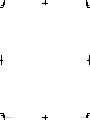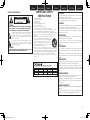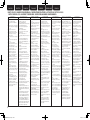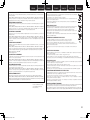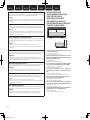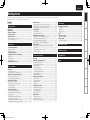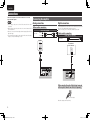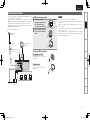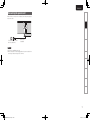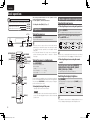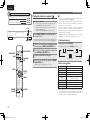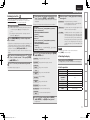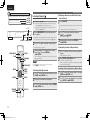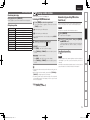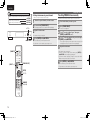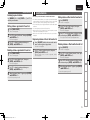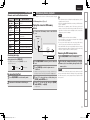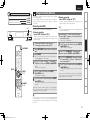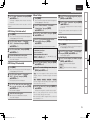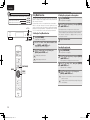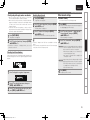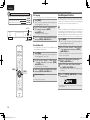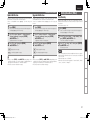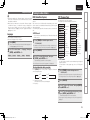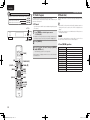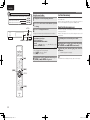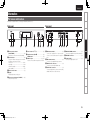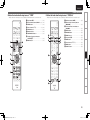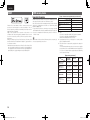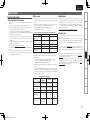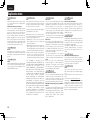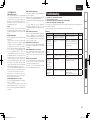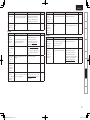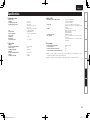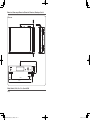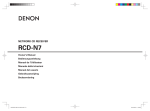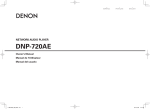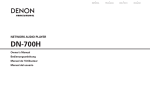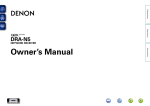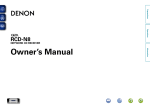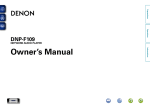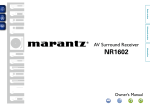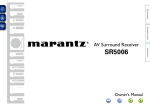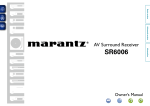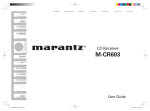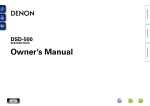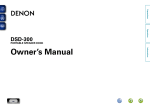Download Denon DNP-720AE
Transcript
SVENSKA
NEDERLANDS
Español
Italiano
Français
Deutsch
ENGLISH
NETWORK AUDIO PLAYER
DNP-720AE
Owner’s Manual
Bedienungsanleitung
Manuel de l’Utilisateur
Manuale delle istruzioni
Manual del usuario
Gebruiksaanwijzing
Bruksanvisning
1.DNP720AEE2_ENG_Final_0727.indd
1
2011/07/30
8:38:56
1.DNP720AEE2_ENG_Final_0727.indd
2
2011/07/30
8:38:56
SVENSKA
nSAFETY PRECAUTIONS
CAUTION
RISK OF ELECTRIC SHOCK
DO NOT OPEN
CAUTION:
TO REDUCE THE RISK OF ELECTRIC SHOCK, DO NOT REMOVE
COVER (OR BACK). NO USER-SERVICEABLE PARTS INSIDE.
REFER SERVICING TO QUALIFIED SERVICE PERSONNEL.
The lightning flash with arrowhead symbol, within an equilateral
triangle, is intended to alert the user to the presence of
uninsulated “dangerous voltage” within the product’s enclosure
that may be of sufficient magnitude to constitute a risk of
electric shock to persons.
The exclamation point within an equilateral triangle is intended
to alert the user to the presence of important operating
and maintenance (servicing) instructions in the literature
accompanying the appliance.
WARNING:
TO REDUCE THE RISK OF FIRE OR ELECTRIC SHOCK, DO NOT
EXPOSE THIS APPLIANCE TO RAIN OR MOISTURE.
1.
2.
3.
4.
5.
6.
7.
8.
NEDERLANDS
ESPAÑOL
ITALIANO
IMPORTANT SAFETY
INSTRUCTIONS
FRANÇAIS
DEUTSCH
ENGLISH
CAUTION:
Read these instructions.
Keep these instructions.
Heed all warnings.
Follow all instructions.
Do not use this apparatus near water.
Clean only with dry cloth.
Do not block any ventilation openings.
Install in accordance with the manufacturer’s instructions.
Do not install near any heat sources such as radiators, heat registers,
stoves, or other apparatus (including amplifiers) that produce heat.
9. Protect the power cord from being walked on or pinched particularly at
plugs, convenience receptacles, and the point where they exit from the
apparatus.
10. Only use attachments/accessories specified by the manufacturer.
11. Use only with the cart, stand, tripod, bracket, or table
specified by the manufacturer, or sold with the apparatus.
When a cart is used, use caution when moving the cart/
apparatus combination to avoid injury from tip-over.
12. Unplug this apparatus during lightning storms or when
unused for long periods of time.
13.Refer all servicing to qualified service personnel.
Servicing is required when the apparatus has been damaged in any way,
such as power-supply cord or plug is damaged, liquid has been spilled or
objects have fallen into the apparatus, the apparatus has been exposed to
rain or moisture, does not operate normally, or has been dropped.
14. Batteries shall not be exposed to excessive heat such as sunshine, fire or
the like.
To completely disconnect this product from the mains, disconnect
the plug from the wall socket outlet.
The mains plug is used to completely interrupt the power supply to
the unit and must be within easy access by the user.
VORSICHT:
Um dieses Gerät vollständig von der Stromversorgung abzutrennen,
ziehen Sie bitte den Stecker aus der Wandsteckdose.
Der Netzstecker wird verwendet, um die Stromversorgung zum
Gerät völlig zu unterbrechen; er muss für den Benutzer gut und
einfach zu erreichen sein.
PRECAUTION:
Pour déconnecter complètement ce produit du courant secteur,
débranchez la prise de la prise murale.
La prise secteur est utilisée pour couper complètement
l’alimentation de l’appareil et l’utilisateur doit pouvoir y accéder
facilement.
ATTENZIONE:
Per scollegare completamente questo prodotto dalla rete di
alimentazione elettrica, scollegare la spina dalla relativa presa a
muro.
La spina di rete viene utilizzata per interrompere completamente
l’alimentazione all’unità e deve essere facilmente accessibile
all’utente.
PRECAUCIÓN:
R&TTE Directive 1999/5/EC
This product may be operated in the following countries;
AT
BE
CZ
DK
FR
DE
GR
HU
IT
NL
PL
PT
ES
SE
GB
NO
Indoor use only.
FI
IE
SK
CH
Para desconectar completamente este producto de la alimentación
eléctrica, desconecte el enchufe del enchufe de la pared.
El enchufe de la alimentación eléctrica se utiliza para interrumpir
por completo el suministro de alimentación eléctrica a la unidad
y debe de encontrarse en un lugar al que el usuario tenga fácil
acceso.
WAARSCHUWING:
Om de voeding van dit product volledig te onderbreken moet de
stekker uit het stopcontact worden getrokken.
De netstekker wordt gebruikt om de stroomtoevoer naar het toestel
volledig te onderbreken en moet voor de gebruiker gemakkelijk
bereikbaar zijn.
FÖRSIKTIHETSMÅTT:
Koppla loss stickproppen från eluttaget för att helt skilja produkten
från nätet.
Stickproppen används för att helt bryta strömförsörjningen till
apparaten, och den måste vara lättillgänglig för användaren.
I
1.DNP720AEE2_ENG_Final_0727.indd
3
2011/07/30
8:38:57
ENGLISH
DEUTSCH
FRANÇAIS
ITALIANO
ESPAÑOL
NEDERLANDS
SVENSKA
nNOTE ON USE / HINWEISE ZUM GEBRAUCH / OBSERVATIONS RELATIVES A L’UTILISATION / NOTE SULL’USO /
NOTAS SOBRE EL USO / ALVORENS TE GEBRUIKEN / OBSERVERA ANGÅENDE ANVÄNDNINGEN
WARNINGS
WARNHINWEISE
AVERTISSEMENTS
AVVERTENZE
ADVERTENCIAS
WAARSCHUWINGEN
VARNINGAR
•Avoid high temperatures.
Allow for sufficient heat
dispersion when installed in a
rack.
•Handle the power cord carefully.
Hold the plug when unplugging
the cord.
•Keep the unit free from
moisture, water, and dust.
•Unplug the power cord when
not using the unit for long
periods of time.
•Do not obstruct the ventilation
holes.
•Do not let foreign objects into
the unit.
•Do not let insecticides,
benzene, and thinner come in
contact with the unit.
•Never disassemble or modify
the unit in any way.
•Ventilation should not be
impeded by covering the
ventilation openings with
items, such as newspapers,
tablecloths or curtains.
•Naked flame sources such as
lighted candles should not be
placed on the unit.
•Observe and follow local
regulations regarding battery
disposal.
•Do not expose the unit to
dripping or splashing fluids.
•Do not place objects filled with
liquids, such as vases, on the
unit.
•Do not handle the mains cord
with wet hands.
•When the switch is in the
OFF (STANDBY) position, the
equipment is not completely
switched off from MAINS.
•The equipment shall be
installed near the power supply
so that the power supply is
easily accessible.
•Vermeiden Sie hohe Temperaturen.
Beachten Sie, dass eine
ausreichende Belüftung
gewährleistet wird, wenn das Gerät
auf ein Regal gestellt wird.
•Gehen Sie vorsichtig mit dem
Netzkabel um.
Halten Sie das Kabel am
Stecker, wenn Sie den Stecker
herausziehen.
•Halten Sie das Gerät von
Feuchtigkeit, Wasser und Staub
fern.
•Wenn das Gerät längere Zeit
nicht verwendet werden soll,
trennen Sie das Netzkabel vom
Netzstecker.
•Decken Sie den Lüftungsbereich
nicht ab.
•Lassen Sie keine fremden
Gegenstände in das Gerät
kommen.
•Lassen Sie das Gerät nicht
mit Insektiziden, Benzin oder
Verdünnungsmitteln in Berührung
kommen.
•Versuchen Sie niemals das Gerät
auseinander zu nehmen oder zu
verändern.
•Die Belüftung sollte auf keinen
Fall durch das Abdecken der
Belüftungsöffnungen durch
Gegenstände wie beispielsweise
Zeitungen, Tischtücher, Vorhänge
o. Ä. behindert werden.
•Auf dem Gerät sollten keinerlei
direkte Feuerquellen wie
beispielsweise angezündete
Kerzen aufgestellt werden.
•Bitte beachten Sie bei der
Entsorgung der Batterien
die örtlich geltenden
Umweltbestimmungen.
•Das Gerät sollte keiner tropfenden
oder spritzenden Flüssigkeit
ausgesetzt werden.
•Auf dem Gerät sollten keine mit
Flüssigkeit gefüllten Behälter wie
beispielsweise Vasen aufgestellt
werden.
•Das Netzkabel nicht mit feuchten
oder nassen Händen anfassen.
•Wenn der Schalter ausgeschaltet
ist (OFF (STANDBY)-Position), ist
das Gerät nicht vollständig vom
Stromnetz (MAINS) abgetrennt.
•Das Gerät sollte in der Nähe einer
Netzsteckdose aufgestellt werden,
damit es leicht an das Stromnetz
angeschlossen werden kann.
•Eviter des températures
élevées.
Tenir compte d’une dispersion
de chaleur suffisante lors de
l’installation sur une étagère.
•Manipuler le cordon
d’alimentation avec précaution.
Tenir la prise lors du
débranchement du cordon.
•Protéger l’appareil contre
l’humidité, l’eau et la poussière.
•Débrancher le cordon
d’alimentation lorsque l’appareil
n’est pas utilisé pendant de
longues périodes.
•Ne pas obstruer les trous
d’aération.
•Ne pas laisser des objets
étrangers dans l’appareil.
•Ne pas mettre en contact des
insecticides, du benzène et un
diluant avec l’appareil.
•Ne jamais démonter ou
modifier l’appareil d’une
manière ou d’une autre.
•Ne pas recouvrir les orifices
de ventilation avec des objets
tels que des journaux, nappes
ou rideaux. Cela entraverait la
ventilation.
•Ne jamais placer de flamme
nue sur l'appareil, notamment
des bougies allumées.
•Veillez à respecter les lois en
vigueur lorsque vous jetez les
piles usagées.
•L’appareil ne doit pas être
exposé à l’eau ou à l’humidité.
•Ne pas poser d’objet contenant
du liquide, par exemple un
vase, sur l’appareil.
•Ne pas manipuler le cordon
d’alimentation avec les mains
mouillées.
•Lorsque l’interrupteur
est sur la position OFF
(STANDBY), l’appareil n’est pas
complètement déconnecté du
SECTEUR (MAINS).
•L’appareil sera installé près de
la source d’alimentation, de
sorte que cette dernière soit
facilement accessible.
•Evitate di esporre l’unità a
temperature elevate.
Assicuratevi che vi sia
un’adeguata dispersione del
calore quando installate l’unità
in un mobile per componenti
audio.
•Manneggiate il cavo di
alimentazione con attenzione.
Tenete ferma la spina quando
scollegate il cavo dalla presa.
•Tenete l’unità lontana
dall’umidità, dall’acqua e dalla
polvere.
•Scollegate il cavo di
alimentazione quando
prevedete di non utilizzare
l’unità per un lungo periodo di
tempo.
•Non coprite i fori di
ventilazione.
•Non inserite corpi estranei
all’interno dell’unità.
•Assicuratevi che l’unità non
entri in contatto con insetticidi,
benzolo o solventi.
•Non smontate né modificate
l’unità in alcun modo.
•Le aperture di ventilazione
non devono essere ostruite
coprendole con oggetti, quali
giornali, tovaglie, tende e così
via.
•Non posizionate sull’unità
fiamme libere, come ad
esempio candele accese.
•Prestate attenzione agli aspetti
legati alla tutela dell’ambiente
nello smaltimento delle
batterie.
•L’apparecchiatura non deve
essere esposta a gocciolii o
spruzzi.
•Non posizionate sull’unità alcun
oggetto contenente liquidi,
come ad esempio i vasi.
•Non toccare il cavo di
alimentazione con le mani
bagnate.
•Quando l’interruttore è nella
posizione OFF (STANDBY),
l’apparecchiatura non è
completamente scollegata da
MAINS.
•L’apparecchio va installato
in prossimità della fonte di
alimentazione, in modo che
quest’ultima sia facilmente
accessibile.
•Evite altas temperaturas.
Permite la suficiente dispersión
del calor cuando está instalado
en la consola.
•Maneje el cordón de energía
con cuidado.
Sostenga el enchufe cuando
desconecte el cordón de
energía.
•Mantenga el equipo libre de
humedad, agua y polvo.
•Desconecte el cordón de
energía cuando no utilice el
equipo por mucho tiempo.
•No obstruya los orificios de
ventilación.
•No deje objetos extraños
dentro del equipo.
•No permita el contacto
de insecticidas, gasolina y
diluyentes con el equipo.
•Nunca desarme o modifique el
equipo de ninguna manera.
•La ventilación no debe quedar
obstruida por haberse cubierto
las aperturas con objetos
como periódicos, manteles o
cortinas.
•No deberán colocarse sobre
el aparato fuentes inflamables
sin protección, como velas
encendidas.
•A la hora de deshacerse de las
pilas, respete la normativa para
el cuidado del medio ambiente.
•No exponer el aparato al goteo
o salpicaduras cuando se
utilice.
•No colocar sobre el aparato
objetos llenos de líquido, como
jarros.
•No maneje el cable de
alimentación con las manos
mojadas.
•Cuando el interruptor está en
la posición OFF (STANDBY), el
equipo no está completamente
desconectado de la
alimentación MAINS.
•El equipo se instalará cerca
de la fuente de alimentación
de manera que resulte fácil
acceder a ella.
•Vermijd hoge temperaturen.
Zorg er bij installatie in een
audiorack voor, dat de door het
toestel geproduceerde warmte
goed kan worden afgevoerd.
•Hanteer het netsnoer
voorzichtig.
Houd het snoer bij de stekker
vast wanneer deze moet
worden aan- of losgekoppeld.
•Laat geen vochtigheid,
water of stof in het apparaat
binnendringen.
•Neem altijd het netsnoer uit
het stopkontakt wanneer het
apparaat gedurende een lange
periode niet wordt gebruikt.
•De ventilatieopeningen mogen
niet worden beblokkeerd.
•Laat geen vreemde
voorwerpen in dit apparaat
vallen.
•Voorkom dat insecticiden,
benzeen of verfverdunner met
dit toestel in contact komen.
•Dit toestel mag niet
gedemonteerd of aangepast
worden.
•De ventilatie mag niet
worden belemmerd door
de ventilatieopeningen af
te dekken met bijvoorbeeld
kranten, een tafelkleed of
gordijnen.
•Plaats geen open vlammen,
bijvoorbeeld een brandende
kaars, op het apparaat.
•Houd u steeds aan de
milieuvoorschriften wanneer u
gebruikte batterijen wegdoet.
•Stel het apparaat niet bloot aan
druppels of spatten.
•Plaats geen voorwerpen gevuld
met water, bijvoorbeeld een
vaas, op het apparaat.
•Raak het netsnoer niet met
natte handen aan.
•Als de schakelaar op OFF
(STANDBY) staat, is het
apparaat niet volledig
losgekoppeld van de
netspanning (MAINS).
•De apparatuur wordt in de
buurt van het stopcontact
geïnstalleerd, zodat dit altijd
gemakkelijk toegankelijk is.
•Undvik höga temperaturer.
Se till att det finns möjlighet
till god värmeavledning vid
montering i ett rack.
•Hantera nätkabeln varsamt.
Håll i kabeln när den kopplas
från el-uttaget.
•Utsätt inte apparaten för fukt,
vatten och damm.
•Koppla loss nätkabeln om
apparaten inte kommer att
användas i lång tid.
•Täpp inte till
ventilationsöppningarna.
•Se till att främmande föremål
inte tränger in i apparaten.
•Se till att inte insektsmedel
på spraybruk, bensen och
thinner kommer i kontakt med
apparatens hölje.
•Ta inte isär apparaten och
försök inte bygga om den.
•Ventilationen bör inte
förhindras genom att täcka
för ventilationsöppningarna
med föremål såsom tidningar,
bordsdukar eller gardiner.
•Placera inte öppen eld, t.ex.
tända ljus, på apparaten.
•Tänk på miljöaspekterna när du
bortskaffar batterier.
•Apparaten får inte utsättas för
vätska.
•Placera inte föremål fyllda
med vätska, t.ex. vaser, på
apparaten.
•Hantera inte nätsladden med
våta händer.
•Även om strömbrytaren står
i det avstängda läget OFF
(STANDBY), så är utrustningen
inte helt bortkopplad från det
elektriska nätet (MAINS).
•Utrustningen ska vara
installerad nära strömuttaget
så att strömförsörjningen är lätt
att tillgå.
II
1.DNP720AEE2_ENG_Final_0727.indd
4
2011/07/30
8:38:57
SVENSKA
NEDERLANDS
• DECLARATION OF CONFORMITY
ESPAÑOL
ITALIANO
FRANÇAIS
DEUTSCH
ENGLISH
A NOTE ABOUT RECYCLING:
We declare under our sole responsibility that this product, to which this declaration relates, is in conformity with the
following standards:
EN60065, EN55013, EN55020, EN61000-3-2, EN61000-3-3, EN300328, EN301489-01, EN301489-17 and EN50385.
Following the provisions of Low Voltage Directive 2006/95/EC and EMC Directive 2004/108/EC, the EC regulation
1275/2008 and its frame work Directive 2009/125/EC for Energy-related Products (ErP).
• ÜBEREINSTIMMUNGSERKLÄRUNG
Wir erklären unter unserer Verantwortung, daß dieses Produkt, auf das sich diese Erklärung bezieht, den folgenden
Standards entspricht:
EN60065, EN55013, EN55020, EN61000-3-2, EN61000-3-3, EN300328, EN301489-01, EN301489-17 und EN50385.
Following the provisions of low voltage directive 2006/95/EC and EMC directive 2004/108/EC, the EC regulation
1275/2008 and its frame work directive 2009/125/EC for energy-related products (ErP).
• DECLARATION DE CONFORMITE
Nous déclarons sous notre seule responsabilité que l’appareil, auquel se réfère cette déclaration, est conforme aux
standards suivants:
EN60065, EN55013, EN55020, EN61000-3-2, EN61000-3-3, EN300328, EN301489-01, EN301489-17 et EN50385.
Selon la directive 2006/95/EC concernant la basse tension et la directive CEM 2004/108/EC, la réglementation
européenne 1275/2008 et la directive 2009/125/EC établissant un cadre de travail applicable aux produits liés à
l'énergie (ErP).
• DICHIARAZIONE DI CONFORMITÀ
Dichiariamo con piena responsabilità che questo prodotto, al quale la nostra dichiarazione si riferisce, è conforme alle
seguenti normative:
EN60065, EN55013, EN55020, EN61000-3-2, EN61000-3-3, EN300328, EN301489-01, EN301489-17 e EN50385.
Facendo seguito alle disposizioni della direttiva sul basso voltaggio 2006/95/EC alla direttiva EMC 2004/108/EC, alla
norma EC 1275/2008 e alla relativa legge quadro 2009/125/EC in materia di prodotti alimentati ad energia (ErP).
QUESTO PRODOTTO E’ CONFORME
AL D.M. 28/08/95 N. 548
• DECLARACIÓN DE CONFORMIDAD
Declaramos bajo nuestra exclusiva responsabilidad que este producto al que hace referencia esta declaración, está
conforme con los siguientes estándares:
EN60065, EN55013, EN55020, EN61000-3-2, EN61000-3-3, EN300328, EN301489-01, EN301489-17 y EN50385.
De acuerdo con la directiva sobre baja tensión 2006/95/CE y la directiva sobre CEM 2004/108/CE, la normativa CE
1275/2008 y su directiva marco 2009/125/EC para productos relacionados con la energía (ErP).
• EENVORMIGHEIDSVERKLARING
Wij verklaren uitsluitend op onze verantwoordelijkheid dat dit produkt, waarop deze verklaring betrekking heeft, in
overeenstemming is met de volgende normen:
EN60065, EN55013, EN55020, EN61000-3-2, EN61000-3-3, EN300328, EN301489-01, EN301489-17 en EN50385.
Volgens de voorzieningen van lage spanningsrichtlijn 2006/95/EC en EMC-richtlijn 2004/108/EC, de EU-richtlijn
1275/2008 en de kaderrichtlijn 2009/125/EC voor energieverbruikende producten (ErP).
• ÖVERENSSTÄMMELSESINTYG
Härmed intygas helt på eget ansvar att denna produkt, vilken detta intyg avser, uppfyller följande standarder:
EN60065, EN55013, EN55020, EN61000-3-2, EN61000-3-3, EN300328, EN301489-01, EN301489-17 och EN50385.
Uppfyller reglerna i lågspänningsdirektivet 2006/95/EC och EMC-direktivet 2004/108/EC, EU-förordningen 1275/2008
och ramverksdirektivet 2009/125/EC för energirelaterade produkter (ErP).
DENON EUROPE
Division of D&M Germany GmbH
An der Kleinbahn 18, Nettetal,
D-41334 Germany
This product’s packaging materials are recyclable and can be reused. Please dispose of any materials
in accordance with the local recycling regulations.
When discarding the unit, comply with local rules or regulations.
Batteries should never be thrown away or incinerated but disposed of in accordance with the local
regulations concerning battery disposal.
This product and the supplied accessories, excluding the batteries, constitute the applicable product
according to the WEEE directive.
HINWEIS ZUM RECYCLING:
Das Verpackungsmaterial dieses Produktes ist zum Recyceln geeignet und kann wieder verwendet
werden. Bitte entsorgen Sie alle Materialien entsprechend der örtlichen Recycling-Vorschriften.
Beachten Sie bei der Entsorgung des Gerätes die örtlichen Vorschriften und Bestimmungen.
Die Batterien dürfen nicht in den Hausmüll geworfen oder verbrannt werden; bitte entsorgen Sie die
Batterien gemäß der örtlichen Vorschriften.
Dieses Produkt und das im Lieferumfang enthaltene Zubehör (mit Ausnahme der Batterien!)
entsprechen der WEEE-Direktive.
UNE REMARQUE CONCERNANT LE RECYCLAGE:
Les matériaux d’emballage de ce produit sont recyclables et peuvent être réutilisés.
Veuillez disposer des matériaux conformément aux lois sur le recyclage en vigueur.
Lorsque vous mettez cet appareil au rebut, respectez les lois ou réglementations en vigueur.
Les piles ne doivent jamais être jetées ou incinérées, mais mises au rebut conformément aux lois en
vigueur sur la mise au rebut des piles.
Ce produit et les accessoires inclus, à l’exception des piles, sont des produits conformes à la directive
DEEE.
NOTA RELATIVA AL RICICLAGGIO:
I materiali di imballaggio di questo prodotto sono riutilizzabili e riciclabili. Smaltire i materiali conformemente alle
normative locali sul riciclaggio.
Per lo smaltimento dell’unità, osservare le normative o le leggi locali in vigore.
Non gettare le batterie, né incenerirle, ma smaltirle conformemente alla normativa locale sui rifiuti chimici.
Questo prodotto e gli accessori inclusi nell’imballaggio sono applicabili alla direttiva RAEE, ad eccezione delle batterie.
ACERCA DEL RECICLAJE:
Los materiales de embalaje de este producto son reciclables y se pueden volver a utilizar. Disponga de estos materiales
siguiendo los reglamentos de reciclaje de su localidad.
Cuando se deshaga de la unidad, cumpla con las reglas o reglamentos locales.
Las pilas nunca deberán tirarse ni incinerarse. Deberá disponer de ellas siguiendo los reglamentos de su localidad
relacionados con los desperdicios químicos.
Este producto junto con los accesorios empaquetados es el producto aplicable a la directiva RAEE excepto pilas.
EEN AANTEKENING MET BETREKKING TOT DE RECYCLING:
Het inpakmateriaal van dit product is recycleerbaar en kan opnieuw gebruikt worden. Er wordt verzocht om zich van
elk afvalmateriaal te ontdoen volgens de plaatselijke voorschriften.
Volg voor het wegdoen van de speler de voorschriften voor de verwijdering van wit- en bruingoed op.
Batterijen mogen nooit worden weggegooid of verbrand, maar moeten volgens de plaatselijke voorschriften
betreffende chemisch afval worden verwijderd.
Op dit product en de meegeleverde accessoires, m.u.v. de batterijen is de richtlijn voor afgedankte elektrische en
elektronische apparaten (WEEE) van toepassing.
OBSERVERA ANGÅENDE ÅTERVINNING:
Produktens emballage är återvinningsbart och kan återanvändas. Kassera det enligt lokala återvinningsbestämmelser.
När du kasserar enheten ska du göra det i överensstämmelse med lokala regler och bestämmelser.
Batterier får absolut inte kastas i soporna eller brännas. Kassera dem enligt lokala bestämmelser för kemiskt avfall.
Denna apparat och de tillbehör som levereras med den uppfyller gällande WEEE-direktiv, med undantag av batterierna.
III
1.DNP720AEE2_ENG_Final_0727.indd
5
2011/07/30
8:38:58
ENGLISH
DEUTSCH
FRANÇAIS
ITALIANO
ESPAÑOL
1. IMPORTANT NOTICE: DO NOT MODIFY THIS PRODUCT
This product, when installed as indicated in the instructions contained in this manual, meets R&TTE directive
requirements. Modification of the product could result in hazardous Radio and EMC radiation.
2.CAUTION
•Separation distance of at least 20 cm must be maintained between the antenna of this product and all persons.
•This product and its antenna must not be co-located or operating in conjunction with any other antenna or
transmitter.
1. WICHTIGER HINWEIS: NEHMEN SIE KEINE VERÄNDERUNGEN AN DIESEM PRODUKT VOR
Wenn dieses Produkt entsprechend dieser Bedienungsanleitung aufgebaut wird, entspricht es den Anforderungen
der R&TTE-Richtlinie. Veränderungen am Produkt können zu gefährlicher Funk- und EMV-Strahlung führen.
2.VORSICHT
•Zwischen der Antenne dieses Produkts und Personen muss ein Schutzabstand von 20 cm eingehalten werden.
•Dieses Produkt und seine Antenne dürfen nicht neben anderen Antennen oder Sendern aufgestellt oder
zusammen mit ihnen verwendet werden.
1. MISE EN GARDE IMPORTANTE : NE JAMAIS MODIFIER CE PRODUIT
Si toutes les consignes indiquées dans ce mode ont été respectées pendant son installation, ce produit est
conforme aux directives R&TTE. Toute modification du produit risquerait alors de générer des radiations radio et
EMC dangereuses.
2.ATTENTION
•L’antenne de l’appareil devra être située à une distance de 20 cm au moins des personnes.
•Ce produit ainsi que son antenne ne devront en aucun cas être utilisés à proximité d’une autre antenne ou
transmetteur.
1. AVVERTENZA IMPORTANTE: NON MODIFICARE QUESTO PRODOTTO
Se installato come indicato nelle istruzioni del presente manuale, questo prodotto soddisfa i requisiti della direttiva
R&TTE. Eventuali modifiche apportate al prodotto potrebbero causare pericolose radiazioni radio ed EMC.
2.ATTENZIONE
•È necessario mantenere una distanza minima di 20 cm tra l’antenna di questo prodotto e le persone.
•Questo prodotto e la relativa antenna non devono essere posizionati in prossimità di altre antenne o trasmettitori
e non devono essere utilizzati congiuntamente a questi ultimi.
1. NOTA IMPORTANTE: NO MODIFIQUE ESTE PRODUCTO
Este producto, si es instalado de acuerdo con las instrucciones contenidas en este manual, cumple los requisitos
de la directiva R&TTE. La modificación del producto puede producir radiación de Radio y EMC peligrosa.
2.PRECAUCIÓN
•Se debe mantener una separación de al menos 20 cm entre la antena del producto y las personas.
•Este producto y su antena no debe instalarse ni utilizarse conjuntamente con otra antena o transmisor.
1. BELANGRIJKE MEDEDELING: BRENG AAN DIT PRODUCT GEEN AANPASSINGEN AAN
Dit product, indien geïnstalleerd volgens de aanwijzingen in deze gebruiksaanwijzing, voldoet aan de vereisten van
de R&TTE-richtlijn. Aanpassing van dit product kan gevaarlijke radio- en EMC-straling tot gevolg hebben.
2. LET OP
•Houd tussen antenne en personen altijd een afstand van tenminste 20 cm aan.
•Dit product en zijn antenne mogen niet in de buurt van een andere antenne of zender worden geplaatst of in
combinatie daarmee worden gebruikt.
1. VIKTIGT: APPARATEN FÅR INTE MODIFIERAS
Under förutsättning att apparaten installeras enligt anvisningarna i denna bruksanvisning, uppfyller denna kraven i
R&TTE-direktivet. Ev. modifiering av apparaten kan resultera i farlig radio- och elektromagnetisk strålning.
2.FÖRSIKTIGT
•Se till att det finns ett avstånd på minst 20 cm mellan apparatens antenn och personer i omgivningen.
•Apparaten och dess antenn får inte placeras eller användas i närheten av andra antenner eller sändare.
NEDERLANDS
SVENSKA
nCAUTIONS ON INSTALLATION
VORSICHTSHINWEISE ZUR AUFSTELLUNG
PRÉCAUTIONS D’INSTALLATION
PRECAUZIONI SULL’INSTALLAZIONE
EMPLAZAMIENTO DE LA INSTALACIÓN
VOORZORGSMAATREGELEN BIJ DE INSTALLATIE
FÖRSIKTIGHET VID INSTALLATIONEN
z
z
z
z
Wall
Wand
Paroi
Parete
Pared
Muur
Vägg
zz For proper heat dispersal, do not install this unit in a confined space, such
as a bookcase or similar enclosure.
•More than 0.1 m is recommended.
•Do not place any other equipment on this unit.
zz Stellen Sie das Gerät nicht an einem geschlossenen Ort, wie in einem
Bücherregal oder einer ähnlichen Einrichtung auf, da dies eine ausreichende
Belüftung des Geräts behindern könnte.
•Empfohlen wird über 0,1 m.
•Keine anderen Gegenstände auf das Gerät stellen.
zz Pour permettre la dissipation de chaleur requise, n’installez pas cette unité
dans un espace confiné tel qu’une bibliothèque ou un endroit similaire.
•Une distance de plus de 0,1 m est recommandée.
•Ne placez aucun matériel sur cet appareil.
zz Per una dispersione adeguata del calore, non installare questa
apparecchiatura in uno spazio ristretto, come ad esempio una libreria o
simili.
•Si raccomanda una distanza superiore ai 0,1 m.
•Non posizionare alcun altro oggetto o dispositivo su questo dispositivo.
zz Para la dispersión del calor adecuadamente, no instale este equipo en un
lugar confinado tal como una librería o unidad similar.
•Se recomienda dejar más de 0,1 m alrededor.
•No coloque ningún otro equipo sobre la unidad.
zz Plaats dit toestel niet in een kleine afgesloten ruimte, zoals een boekenkast
e.d., omdat anders de warmte niet op gepaste wijze kan worden afgevoerd.
•Meer dan 0,1 m is aanbevolen.
•Plaats geen andere apparatuur op het toestel.
zz För att tillförsäkra god värmeavledning får utrustningen inte installeras i
instängda utrymmen, som t.ex. en bokhylla eller liknande.
•Mer än 0,1 m rekommenderas.
•Placera ingen annan utrustning ovanpå den här enheten.
IV
1.DNP720AEE2_ENG_Final_0727.indd
6
2011/07/30
8:38:58
ENGLISH
Getting Started
started
Getting started
Thank you for purchasing this DENON product. To ensure proper operation, please read these owner’s manual carefully before using the product.
After reading them, be sure to keep them for future reference.
Getting started········································································1
Specifications·········································································43
Index···························································································44
Troubleshooting
Specifications
Index
Preparations···················································································8
Turning the power on····································································8
Turning the power to standby mode·············································8
Operations possible during playback···········································8
Selecting the input source·····························································8
Switching the display’s brightness················································8
Network audio playback·······························································9
Listening to internet radio······························································9
Playing files stored on a computer··············································10
Listening to Last.fm·····································································11
Listening to Napster····································································12
Tuning in radio stations······························································13
Listening to FM/AM broadcasts··················································13
Automatically presetting FM stations
(Auto preset)················································································13
Presetting FM/AM stations manually··········································14
Listening to preset stations·························································15
Calling stations registered in Preset List·····································15
Deleting stations registered in Preset List···································15
Menu map·····················································································20
Setting the network [Network]··················································21
Connecting wired LAN································································21
Connecting wireless LAN····························································22
Last.fm Display············································································23
Party Mode Function···································································24
Other network settings································································25
Zone Management Function·······················································26
Update Notification······································································27
Upgrade Notification····································································27
Setting the others [Other]···························································27
Auto Standby···············································································27
Firmware Update·········································································28
Add New Feature········································································28
Language·····················································································29
Tuning in radio stations······························································29
RDS (Radio Data System)····························································29
PTY (Program Type)·····································································29
TP (Traffic Program)·····································································30
RT (Radio Text)············································································30
Other functions············································································31
Inputting characters·····································································31
Last function memory·································································32
Resetting the microprocessor·····················································32
Troubleshooting···································································39
Explanation terms
Basic operations·····································································8
Advanced operations·························································20
Explanation terms································································38
Information
Connecting the amplifier·······························································4
Analog connections·······································································4
Digital connections········································································4
Connecting an antenna·································································5
Connecting to a home network (LAN)·········································6
Wired LAN·····················································································6
Wireless LAN·················································································6
Required system···········································································6
Connecting the power cord··························································7
Part names and functions···························································33
Front panel···················································································33
Rear panel····················································································33
Remote control············································································34
iPod®·····························································································36
USB memory device····································································36
Important information··································································36
Network audio··············································································37
Important information··································································37
Advanced operations
Connections··············································································4
Information··············································································33
Basic operations
Accessories·····················································································2
Main features··················································································2
Cautions on handling·····································································2
About this manual·········································································2
Remote operation ·········································································3
About the remote control unit·······················································3
Denon Remote App·······································································3
Favorite function ·········································································15
Registering stations or files to the favorites list··························15
Calling stations or files from the favorites list······························15
Deleting stations or files from the favorite list·····························15
iPod® playback·············································································16
Playing an iPod············································································16
Disconnecting the iPod································································17
USB memory device playback····················································17
Playing files stored on USB memory devices······························17
Removing the USB memory device ···········································17
Playing repeatedly (Repeat playback) ·········································18
Playing random order (Random playback) ···································18
AirPlay function············································································19
Streaming music stored in iPhone or iPod touch directly
to the unit····················································································19
Playing iTunes music on this unit················································19
Remote operations······································································19
Connections
Contents
1
1.DNP720AEE2_ENG_Final_0727.indd
1
2011/07/30
8:38:58
ENGliSh
Accessories
Main features
Check that the following parts are supplied with the product.
q Network setup guide ............................................................... 1
w Owner’s manual ...................................................................... 1
e Service network list ................................................................. 1
r Power cord .............................................................................. 1
t Remote control unit (RC-1159) ................................................ 1
y R03/AAA batteries ................................................................... 2
u Audio cable .............................................................................. 1
i AM loop antenna ..................................................................... 1
o FM indoor antenna .................................................................. 1
Q0 Rod antenna for wireless LAN ................................................ 1
r
t
i
o
u
Q0
Equipped with the AirPlay® function in addition
to network functions such as Internet Radio
(vpage 19)
Compatible with “Denon Remote App” for
performing basic operations of the unit with an
iPhone or iPod touch
Equipped with a USB/iPod port that is
compatible with playback from iPhone® and
iPod® (vpage 16)
Equipped with Wi-Fi capabilities including Wi-Fi
Protected Setup (WPS)
3 Lines OELD
(Organic Electroluminescence Display)
Cautions on handling
•Before turning the power switch on
Check once again that all connections are correct and that there are
no problems with the connection cables.
•Power is supplied to some of the circuitry even when the unit is
set to the standby mode. When going on vacation or leaving home
for long periods of time, be sure to unplug the power cord from the
power outlet.
•About condensation
If there is a major difference in temperature between the inside of
the unit and its surroundings, condensation may form on parts inside
the unit, causing it to fail to operate properly.
If this happens, let the unit sit for an hour or two with the power
turned off and wait until there is little difference in temperature
before using the unit.
•Cautions on using mobile phones
Using a mobile phone near this unit may result in noise. If that
occurs, move the mobile phone away from the unit when it is in use.
•Moving the unit
Turn off the power and unplug the power cord from the power
outlet. Next, disconnect the cables connected to other system units
before moving the unit.
About this manual
n Symbols
v
This symbol indicates a reference page on which
related information is described.
This symbol indicates a supplementary information
and tips for operations.
NOTE
This symbol indicates points to remember operations
or function limitations.
n Illustrations
Note that the illustrations in this manual may differ from the actual
unit for explanation purposes.
2
1.DNP720AEE2_ENG_Final_0727.indd
2
2011/07/30
8:38:59
ENGliSh
About the remote control unit
Point the remote control unit at the remote sensor when operating
it.
q Remove the rear cover of the w Load the two batteries properly
remote control unit.
as indicated by the marks in the
battery compartment.
Denon Remote App
Denon Remote App is a unique application developed for the iPhone
and iPod touch. This application enables you to control DENON
network devices that are connected to your home network. Install the
App onto your iPhone or iPod touch to control this device.
11:19
Basic operations
DENON:[DNP-720AE]
R03/AAA
TUNER OPERATION
Approx. 7 m
30°
97.30MHz
FM
AM
TUNING
PRESET CHANNEL
TUNING
PRESET CHANNEL
Information
e Put the rear cover back on.
FM
Advanced operations
30°
PRESET STATION LIST
NOTE
NOTE
The set may function improperly or the remote control unit may not
operate if the remote control sensor is exposed to direct sunlight,
strong artificial light from an inverter type fluorescent lamp or infrared
light.
Troubleshooting
•Bidirectional communication is performed.
•The Denon Remote App can be downloaded for free from the App
Store.
Explanation terms
Specifications
Index
•Insert the specified batteries in the remote control unit.
•Replace the batteries with new ones if the set does not operate
even when the remote control unit is operated close to the unit. (The
supplied batteries are only for verifying operation.)
•When inserting the batteries, be sure to do so in the proper direction,
following the q and w marks in the battery compartment.
•To prevent damage or leakage of battery fluid:
•Do not use a new battery together with an old one.
•Do not use two different types of batteries.
•Do not attempt to charge dry batteries.
•Do not short-circuit, disassemble, heat or dispose of batteries in
flames.
•Do not keep the battery in a place exposed to direct sunlight or in
places with extremely high temperatures, such as near a heater.
•If the battery fluid should leak, carefully wipe the fluid off the inside
of the battery compartment and insert new batteries.
•Remove the batteries from the remote control unit if it will not be in
use for long periods.
•Used batteries should be disposed of in accordance with the local
regulations regarding battery disposal.
•The remote control unit may function improperly if rechargeable
batteries are used.
Connections
n Inserting the batteries
n Operating range of the remote control
Getting Started
started
Remote operation
3
1.DNP720AEE2_ENG_Final_0727.indd
3
2011/07/30
8:39:00
ENGLISH
Connections
This section explains how to make connections for all of the
supported audio signals.
NOTE
•Do not plug in the power cord until all connections have been
completed.
•When making connections, also refer to the owner’s manual of the
other components.
•Be sure to connect the left and right channels properly (left with left,
right with right).
•Do not bundle power supply cords together with connection cables.
Doing so can result in humming or noise.
Connecting the amplifier
Analog connections
Digital connections
Cables used for connections
Connect digital devices such as AV receivers and D/A converters with
the unit to enjoy digital audio output from the unit.
When connecting, use a commercially available optical cable.
Audio cable (supplied)
Audio cable
(White)
L
L
(Red)
R
R
Amplifier
AUDIO
AUDIO
IN
L
R
Cables used for connections
Audio cable (sold separately)
Optical cable
AV receivers /
D/A converters
OPTICAL
IN
L
R
L
R
When connecting the optical digital output connector
with an optical transmission cable (sold separately)
Match the shapes
Match the shapes then insert firmly.
4
1.DNP720AEE2_ENG_Final_0727.indd
4
2011/07/30
8:39:00
ENGLISH
FM outdoor
antenna
NOTE
the stand section
1 Put
through the bottom of the
loop antenna from the
rear and bend it forward.
the projecting part
2 Insert
into the square hole in the
Stand
Square
hole
Loop
antenna
stand.
Projecting
part
•Do not connect two FM antennas simultaneously.
•Even if an external AM antenna is used, do not disconnect the AM
loop antenna.
•Make sure the AM loop antenna lead terminals do not touch metal
parts of the panel.
•If the signal has noise interference, connect the ground terminal
(GND) to reduce noise.
•If you are unable to receive a good broadcast signal, we recommend
installing an outdoor antenna. For details, inquire at the retail store
where you purchased the unit.
Advanced operations
AM loop antenna
(Supplied)
75 Ω coaxial
cable
nnUsing the AM loop antenna
Suspending on a wall
White
Information
FM indoor antenna
(Supplied)
Black
Explanation terms
Suspend directly on a wall without
assembling.
Nail, tack, etc.
Standing alone
e
Specifications
Ground
w
Troubleshooting
Use the procedure shown above to
assemble.
q
Basic operations
Direction of broadcasting station
nnAM loop antenna assembly
Connections
•Connect the FM antenna or AM loop antenna supplied with the unit
to enjoy listening to radio broadcasts.
•After connecting the antenna and receiving a broadcast signal
(vpage 13 “Listening to FM/AM broadcasts”), fix the antenna
with tape in a position where the noise level becomes minimal.
•When listening to radio stations, always make analog connections
(vpage 4 “Analog connections”).
Getting started
Connecting an antenna
AM outdoor
antenna
Index
5
1.DNP720AEE2_ENG_Final_0727.indd
5
2011/07/30
8:39:01
ENGLISH
Connecting to a home network (LAN)
•This unit lets you play via your home network (LAN) music files
stored on a computer and music content such as that from Internet
radio.
•You can update by downloading the latest firmware from the
DENON website.
For more information, see “Firmware Update” (vpage 28).
•See “Setting the network [Network]” (vpage 21) for more
information on network setting.
Wireless LAN
nnEthernet cable (CAT-5 or greater recommended)
Computer
Modem
Internet
Wired LAN
Cables used for connections
To WAN side
Router with
access point
Cable (sold separately)
Ethernet
cable
Turn
clockwise.
Rod antenna
(supplied)
Computer
Modem
Internet
•Use only a shielded STP or ScTP LAN cable which is available at
retailer.
•Some flat type Ethernet cables are easily affected by noise.
We recommend using a normal type cable.
•If you have an Internet provider contract for a line on which network
settings are made manually, make the settings at “Network connecting
(when “DHCP” settings are “Off”)” (vpage 21).
•With this unit, it is possible to use the DHCP and Auto IP functions
to make the network settings automatically.
•When using this unit with the broadband router’s DHCP function
enabled, this unit automatically performs the IP address setting and
other settings.
When using this unit connected to a network with no DHCP function,
make the settings for the IP address, etc., at “Network connecting
(when “DHCP” settings are “Off”)” (vpage 21).
•When setting manually, check the setting contents with the network
administrator.
NOTE
Router
Required system
To WAN side
To LAN port
To LAN port
LAN port/
Ethernet
connector
nnBroadband internet connection
nnModem
Device that connects to the broadband circuit and conducts
communications on the Internet.
A type that is integrated with a router is also available.
nnRouter
When using this unit, we recommend you use a router equipped
with the following functions:
•Built-in DHCP server
This function automatically assigns IP addresses on the LAN.
•Built-in 100BASE-TX switch
When connecting multiple devices, we recommend a switching
hub with a speed of 100 Mbps or greater.
•When using with a wireless LAN, prepare a broadband router
with built-in access point.
•A contract with an ISP is required to connect to the Internet.
•No additional contract is needed if you already have a broadband
connection to the Internet.
•The types of routers that can be used depend on the ISP. Contact
an ISP or a computer shop for details.
•DENON assumes no responsibility whatsoever for any
communication errors or troubles resulting from customer’s
network environment or connected devices.
•This unit is not compatible with PPPoE. A PPPoE-compatible router
is required if you have a contract for a type of line set by PPPoE.
•Do not connect an ETHERNET connector directly to the LAN port/
Ethernet connector on your computer.
•To listen to audio streaming, use a router that supports audio
streaming.
For connections to the Internet, contact an ISP (Internet
Service Provider) or a computer shop.
6
1.DNP720AEE2_ENG_Final_0727.indd
6
2011/07/30
8:39:01
ENGLISH
Getting started
Connecting the power cord
When all of the connections are completed, insert the power plug into
the power outlet.
Connections
Basic operations
Power cord
(Supplied)
Advanced operations
To household power outlet
(AC 230 V, 50/60 Hz)
NOTE
Information
•Only use the supplied power cord.
•Be sure the power cord is unplugged from the power outlet before
connecting or disconnecting it to the AC inlet.
Explanation terms
Troubleshooting
Specifications
Index
7
1.DNP720AEE2_ENG_Final_0727.indd
7
2011/07/30
8:39:01
ENGliSh
Basic operations
Symbols used to indicate buttons in this manual
Button located on both the main unit and the remote control
BUTTON
<BUTTON>
[BUTTON]
Button only on the main unit
Button only on the remote control
uio p
This section provides information on basic operations such as
settings and playback procedures.
For other operations, see the sections below.
n Setting the others [Other] (vpage 27)
Preparations
Turning the power on
Press ON/STANDBY.
The power indicator lights green and the power turns on.
Operations possible during playback
Selecting the input source
n Selecting the input source using unit operations
1 Press <SOURCE>.
ui to select the input source, then press
2 Press
<1/3 ENTER> or p.
The display changes to the input source selection screen.
The input source is switched each time the button is pressed.
Favorite
ON/STANDBY
<SOURCE>
[INTERNET RADIO]
[USB/iPod]
[FAVORITE]
[ONLINE MUSIC]
<1/3 ENTER>
ON/STANDBY
[MUSIC SERVER]
[TUNER]
[INTERNET RADIO
PRESET 1 – 3]
[2]
[MENU]
[SEARCH]
[ENTER]
uio p
[HOME]
•When you turn on the power of this unit for the first time after
purchasing it, the “Network First Setup” menu starts up. For details
on “Network First Setup” operations, see the separate “Network
setup guide”.
•If you cancelled “Network First Setup” menu or changed the
network environment, perform “Menu” – “Network” – “Network
First Setup”.
Turning the power to standby mode
Press ON/STANDBY.
The unit enters standby mode.
•Power indicator
Standby ...................................Red
Network standby.....................Orange
Auto standby ...........................Off
NOTE
Power continues to be supplied to some of the circuitry even when the
power is in the standby mode. When leaving home for long periods of
time, either press ON/STANDBY to turn off the power, or unplug the
power cord from the power outlet.
Internet Radio
Menu
AM
[DISPLAY]
USB/iPod
Napster
n Selecting the input source using the remote
control
Press the input source select button ([FAVORITE],
[INTERNET RADIO], [MUSIC SERVER], [ONLINE
MUSIC], [USB/iPod] or [TUNER]).
The desired input source can be selected directly.
Switching the display’s brightness
Press [DIMMER].
•The display brightness is adjusted each time [DIMMER] is pressed
as shown below.
100%
Unplug the power cord from the wall outlet.
[DIMMER]
Last.fm
With the unit, you can play back music files stored on your iPhone/
iPod touch and music from iTunes (vpage 19 “AirPlay function”).
n Completely turning off the power
NOTE
FM
Music Server
Off
75%
25%
50%
The settings made for the various functions may be cleared if the
power cord is left unplugged from a power outlet for an extended
period of time.
If you operate the buttons when the display’s brightness is set to
“Off”, the display temporarily lights at “25%” brightness level.
8
1.DNP720AEE2_ENG_Final_0727.indd
8
2011/07/30
8:39:03
ENGLISH
Registering Internet radio stations to INTERNET
RADIO PRESET 1 – 3 buttons
Listening to internet radio
q Check the network environment, then turn on this unit’s
power (vpage 8 “Turning the power on”).
w If settings are required, make the “Setting the network
[Network]” (vpage 21).
[INTERNET RADIO] to switch the input source
2 Press
to “Internet Radio”.
The station list is displayed.
•Any characters that cannot be displayed are replaced with “.”
(period).
Playback starts once buffering reaches “100%”.
Playback starts.
nnSwitching the display
Press [DISPLAY] during Internet radio reception.
The broadcast station information and signal format bit rate are
displayed.
nnRecently played internet radio stations
Recently played internet radio stations can be selected from
“Recently Played”.
Up to 20 stations stored in “Recently Played”.
nnInternet radio operation
Operation buttons
FAVORITE
2
MENU
uio p
ENTER
SEARCH
HOME
Function
Registration/call from the Favorite list, deletion from
the Favorite list
Stop
Menu
Cursor operation (Up/Down/Left/Right)
Enter
Character searchz
Return to top page
zzPress [SEARCH], then press [ENTER] to select the first letter you
want to search mode.
If the list is not in alphabetical order, you may not be able to perform
a character search.
Troubleshooting
ui to select “Recently Played”, then press
1 Press
[ENTER], <1/3 ENTER> or p.
ui to select the item you want to play, then
2 Press
press [ENTER], <1/3 ENTER> or p.
Specifications
•There are many Internet radio stations on the Internet, and the
quality of the programs they broadcast as well as the bit rate of the
tracks varies widely.
Generally, the higher the bit rate, the higher the sound quality, but
depending on the communication lines and server traffic, the music
or audio signals being streamed may be interrupted. Inversely, lower
bit rates mean a lower sound quality but less tendency for the sound
to be interrupted.
•“Server Full” or “Connection Down” is displayed if the station is
busy or not broadcasting.
Press one of the registered [INTERNET RADIO PRESET
1 – 3].
You can register your favorite broadcast stations in Favorite List
(vpage 15).
Explanation terms
ui to select the station, then press [ENTER],
5 Press
<1/3 ENTER> or p.
Listening to an Internet radio station registered to a
INTERNET RADIO PRESET 1 – 3 button
nnRegistering internet radio stations as your
favorites
Information
ui to select the item you want to play, then
3 Press
press [ENTER], <1/3 ENTER> or p.
4 Repeat step 3 until the station list is displayed.
NOTE
If the internet radio station is registered to a number that has previously
been registered, the previous registration details are deleted.
•For character input, see page 31.
Advanced Operations
•For details on selecting the input source using the unit buttons, see
“Selecting the input source using unit operations” (vpage 8).
The internet radio station is registered to the button that you held
down.
ui to select “Search by Keyword”, then press
1 Press
[ENTER], <1/3 ENTER> or p.
the characters, then press [ENTER] or
2 Input
<1/3 ENTER>.
Advanced connections
1 Prepare for playback.
While playing back the internet radio station that you
want to register, press and hold one of the [INTERNET
RADIO PRESET 1 – 3].
nnSearching stations by keyword
(Alphabetic strings)
Basic Operations
operations
nn About the internet radio function (vpage 37)
nn Music server (vpage 37)
nn About Napster (vpage 37)
nn About Last.fm (vpage 37)
You can register your favorite radio stations to [INTERNET RADIO
PRESET 1 – 3] to call them up easily.
Connections
nnListening to preset internet radio stations
Getting started
Network audio playback
Follow this procedure to play Internet radio stations or music files
stored on a computer.
Index
9
1.DNP720AEE2_ENG_Final_0727.indd
9
2011/07/30
8:39:04
ENGliSh
Network audio playback
Symbols used to indicate buttons in this manual
Button located on both the main unit and the remote control
BUTTON
<BUTTON>
[BUTTON]
Button only on the main unit
Button only on the remote control
uio p
<1/3 ENTER>
[ONLINE MUSIC]
[1/3]
[MUSIC SERVER]
[8 9]
[2]
Playing files stored on a computer
[MUSIC SERVER] to switch the input source
2 Press
to “Music Server”.
•Connections to the required system and specific settings must be
made in order to play music files (vpage 6).
•Before starting, you must launch the computer’s server software
and set the files as server contents. For details, see the operating
instructions of your server software.
•The order in which the tracks/files are displayed depends on
the server specifications. If the tracks/ files are not displayed in
alphabetical order due to the server specifications, searching by the
first letter may not work properly.
•WMA Lossless files can be played when using a server supporting
transcoding, such as Windows Media Player Ver. 11 or later.
•For details on selecting the input source using the unit buttons, see
“Selecting the input source using unit operations” (vpage 8).
n Switching the display
Use this procedure to play music files or playlists.
1 Prepare for playback.
q Check the network environment, then turn on this unit’s
power (vpage 8 “Turning the power on”).
w If settings are required, make the “Setting the network
[Network]” (vpage 21).
e Prepare the computer (vpage 37 “Music server”).
ui to select the server including the file to be
3 Press
played, then press [ENTER], <1/3 ENTER> or p.
ui to select the search item or folder, then
4 Press
press [ENTER], <1/3 ENTER> or p.
5 Repeat step 4 until the file is displayed.
ui to select the file, then press [ENTER],
6 Press
<1/3 ENTER> or p.
Playback starts once buffering reaches “100%”.
[MENU]
[ENTER]
uio p
[HOME]
During playback, Press [DISPLAY].
•The display switches each time [DISPLAY] is pressed.
Artist name
File type/Bitrate
n Music server operation
Operation buttons
8 9
1/3
2
MENU
uio p
ENTER
HOME
[RANDOM]
[REPEAT]
[DISPLAY]
Album name
Function
Auto search (cue)
Playback / Pause
Stop
Menu
Cursor operation (uio p) /
Auto search (cue, ui)
Enter
Return to top page
REPEAT
Repeat playback (vpage 18)
RANDOM
Random playback (vpage 18)z
z When playing files stored on a computer using the random play
function, when a track has finished playing, the next track is
selected at random from all of the tracks on the computer. For this
reason, the same track may be played back to back.
10
1.DNP720AEE2_ENG_Final_0727.indd
10
2011/07/30
8:39:06
ENGLISH
Listening to Last.fm
q Make sure this unit is connected to the Internet, then turn
on this unit’s power (vpage 8 “Turning the power
on”).
w If settings are required, make the “Setting the network
[Network]” (vpage 21).
3
Use uip to enter your username and password.
•For character input, see page 31.
nnUsername
GLower case charactersH abcdefghijklmnopqrstuvwxyz
GUpper case charactersH
ABCDEFGHIJKLMNOPQRSTUVWXYZ
GSymbolsH _ GNumbersH 0123456789
If you ban a track, we won’t play it again. You can
undo this on the Last.fm website.
Scrobbling
crobbling sends the tracks you played to your
S
Last.fm account. You can see charts of the music
you’ve been listening to, get recommendations for
new music and events in your area and share your
listening tastes with your friends. You can turn this
service on or off using this option. The more you
scrobble, the better your recommendations will
become.
nnPassword
GLower case charactersH abcdefghijklmnopqrstuvwxyz
GUpper case charactersH
ABCDEFGHIJKLMNOPQRSTUVWXYZ
GSymbolsH
! “ # $ % & ‘ ( ) z + , - . / : ; < = > ? @ [ \ ] ^ _ ` { | } ~ (Space)
GNumbersH 0123456789
ui to select menu and then press [ENTER],
6 Use
<1/3 ENTER> or p.
Popular Tags
Popular Artists
Your Recent
Stations
Play popular artists tags in your area.
Play your recent stations.
Play your recommended radio.
Play your library.
Your Friend’s
Radio
Play your friend’s radio.
Your Top Artists
Play your top Artists.
Search Tag Radio You can search station by Tag.
During playback, Press [DISPLAY].
The file type/bit rate, artist name and album name are displayed.
nnLast.fm operation
Operation buttons
1/3
9
2
(or 1/3 ENTER
(main unit))
MENU
Function
Playback
Auto search (cue)
uio p
Cursor operation / Auto search (cue, i)
ENTER
HOME
Enter
Return to top page
Stop
Menu
Specifications
Search Artist
Radio
nnSwitching the display
Troubleshooting
Your Library
•The password should be no longer than 90 characters
•Press [HOME] to cancel the input.
Explanation terms
Your
Recommended
Radio
Play popular tags in your area.
NOTE
Information
4
If you have a Last.fm account, press ui to select
“I have a Last.fm account”. Then press [ENTER],
<1/3 ENTER> or p.
Ban this track
•The types of characters that can be input are as shown below.
Advanced Operations
•For details on selecting the input source using the unit buttons, see
“Selecting the input source using unit operations” (vpage 8).
•If you do not have a Last.fm account, press i to select “I am new
to Last.fm”. Then press [ENTER], <1/3 ENTER> or p.
Create an account in accordance with the instructions on the
display.
oving tracks improves your Last.fm
L
recommendations, and you can optionally share
them on popular social networks.
Advanced connections
[ONLINE MUSIC] to switch the input source
2 toPress“Last.fm”.
Love this track
Basic Operations
operations
1
Prepare for playback.
If the username and password match, the top menu for Last.fm
is displayed.
Connections
Last.fm radio is not available in all countries. Please check
www.last.fm/hardware for more information. You’ll also need a
subscription. Get one today at www.last.fm/subscribe.
inputting the username and password, select
When you press p during playback, the following
5 After
8 menu
“login”, then press [ENTER] or <1/3 ENTER>.
appears.
Getting started
Network audio playback
You can search station by Artist.
ui to select a station, and press [ENTER],
7 Use
<1/3 ENTER>, p or [1/3] to start playback.
Index
Playback starts.
11
1.DNP720AEE2_ENG_Final_0727.indd
11
2011/07/30
8:39:06
ENGliSh
Network audio playback
Symbols used to indicate buttons in this manual
Button located on both the main unit and the remote control
Button only on the main unit
Button only on the remote control
BUTTON
<BUTTON>
[BUTTON]
uio p
<SOURCE> <1/3 ENTER>
Napster is not available in all countries.
n Entering a character search for the track you
want to listen to
1 Prepare for playback.
1 Press [SEARCH].
[ONLINE MUSIC] to switch the input source
2 toPress“Napster”.
ui to select the search item, then press
2 Use
[ENTER] or <1/3 ENTER>.
Listening to Napster
q Check the network environment, then turn on this unit’s
power (vpage 8 “Turning the power on”).
w If settings are required, make the “Setting the network
[Network]” (vpage 21).
•For details on selecting the input source using the unit buttons, see
“Selecting the input source using unit operations” (vpage 8).
3 Use ui p to input “Username” and “Password”.
•For character input, see page 31.
[ONLINE MUSIC]
[1/3]
[MENU]
[SEARCH]
[RANDOM]
[REPEAT]
[TUNER]
[8 9]
[2]
inputting the “Username” and “Password”,
4 After
select “login”, then press [ENTER] or
<1/3 ENTER>.
If the “Username” and “Password” match, the top menu for
Napster is displayed.
NOTE
[TUNING df]
•The password should be no longer than 99 characters.
•Press [HOME] to cancel the input.
[MODE]
[ENTER]
uio p
n Searching from Napster menu
[HOME]
1
2 Repeat step 1 until the track is displayed.
ui to select the track item, then press [ENTER],
3 Use
<1/3 ENTER> or p.
Use ui to select search item or folder, then press
[ENTER], <1/3 ENTER> or p.
•You can search by artist name, album name or track name in menu
list.
•You cannot perform search on the playback screen.
The search display appears.
the characters, then press [ENTER] or
3 Input
<1/3 ENTER>.
n Registering tracks in my Napster library
p while the track you wish to register is
1 Press
playing.
“Add to my library?” appears.
2 Press [ENTER], <1/3 ENTER> or p.
The track is entered in the Library.
When you press o, the registration is cancelled and the display
returns to the previous page.
Listening to tracks registered in my Napster library
ui to select “My Napster Library”, then press
1 Use
[ENTER], <1/3 ENTER> or p.
Use ui to select the information or track, then
2 press
[ENTER] or<1/3 ENTER>.
[DISPLAY]
12
1.DNP720AEE2_ENG_Final_0727.indd
12
2011/07/30
8:39:07
ENGLISH
nnSwitching the display
During playback, Press [DISPLAY].
1 Press [TUNER] to select the reception band.
The reception band is toggled as shown below each time
[TUNER] is pressed.
nnNapster operation
Repeat playback (vpage 18)
Random playback (vpage 18)
FM
When listening to an FM broadcast.
AM When listening to an AM broadcast.
•The reception band can also be selected by pressing <SOURCE>
(vpage 8).
2 Tune in the desired broadcast station.
When a station is received, the
will light.
Auto tuning To tune in automatically.
to hear.
Manual tuning To tune in manually.
qPress [MODE] , and “AUTO” goes out in the display.
wPress [TUNING d] or [TUNINGf] to select the station you want
to hear.
NOTE
Auto preset is not possible with AM broadcast stations.
1 Press [SEARCH].
to select “Start”, then press [ENTER],
2 <Use1/3uiENTER>
or p.
“Auto Preset” menu appears.
“Searching” appears in the display, and the unit searches for
radio stations. When the search is complete, “Complete!!”
appears.
Canceling auto presetting
Press [2].
NOTE
Explanation terms
•If the desired station cannot be tuned in with auto tuning, tune it in
manually.
•When tuning in stations manually, press and hold [TUNING d] or
[TUNING f] to change frequencies continuously.
•A humming sound may be heard when using a TV nearby while
receiving AM programs. If this happens, move the system as far
from the TV as possible.
Information
•Broadcast stations whose antenna signal are weak cannot be preset
automatically. If you wish to preset such stations, tune them in
manually.
•If number that was already assigned as a preset is selected, the old
preset information is overwritten with the new information.
Advanced Operations
qPress [MODE] , and “AUTO” lights in the display.
wPress [TUNING d] or [TUNINGf] to select the station you want
•This unit can be preset with a total of 99, FM broadcast stations.
•Perform this operation when tuned to an FM broadcast station.
Advanced connections
Function
Auto search (cue)
Playback
Stop
Menu
Cursor operation / Auto search (cue, ui)
Enter
Search menu
Return to top page
Automatically presetting FM stations
(Auto Preset)
Basic Operations
operations
Operation buttons
8 9
1/3
2
MENU
uio p
ENTER
SEARCH
HOME
REPEAT
RANDOM
Listening to FM/AM broadcasts
Connections
The file type/bit rate, artist name and album name are displayed.
Connect the antenna beforehand (vpage 5).
Getting started
Tuning in radio stations
Network audio playback
Troubleshooting
nnTo stop auto tuning
Press [TUNING d] or [TUNING f].
Specifications
Index
13
1.DNP720AEE2_ENG_Final_0727.indd
13
2011/07/30
8:39:08
ENGliSh
Symbols used to indicate buttons in this manual
Button located on both the main unit and the remote control
BUTTON
<BUTTON>
[BUTTON]
Button only on the main unit
Button only on the remote control
uio p
Tuning in radio stations
n Giving station names to preset channels
Names of up to 8 characters can be input.
1
2 Press and hold [TUNER PRESET].
3 Input the station name.
Tune in the preset channel you want to name.
The display switches to the station name input display.
•For character input, see page 31.
<1/3 ENTER>
4 Press [ENTER] or <1/3 ENTER>.
The characters you have input are entered.
•To give names to other stations, repeat steps 1 to 4.
Presetting FM/AM stations manually
A maximum of 8 characters can be input for the station name.
1 Tune in the station you want to preset.
2 Press [TUNER PRESET].
ui to select “Add to Preset”, then press
3 Use
[ENTER], <1/3 ENTER> or p.
ui to select the number to be preset, then press
4 Use
[ENTER] or <1/3 ENTER>.
“Preset” menu appears.
The reception frequency and reception mode are preset and
the display switches to the station name input display.
5 Input the station name.
[FAVORITE]
•For character input, see page 31.
•If you do not want to input a station name, press [ENTER] or
<1/3 ENTER> without inputting anything else.
•If you make a mistake inputting, re-input the correct station name.
Whatever was previously input is overwritten.
[TUNER PRESET]
[PRESET +, –]
6 Press [ENTER] or <1/3 ENTER>.
The characters you have input are entered.
•To give names to other stations, repeat steps 1 to 5.
[ENTER]
uio p
[NUMBER]
(0 – 9, +10)
14
1.DNP720AEE2_ENG_Final_0727.indd
14
2011/07/30
8:39:09
ENGLISH
Listening to preset stations
Calling stations registered in Preset List
“Preset” menu appears.
Registering stations or files to the favorites list
[FAVORITE] while the Internet radio station,
1 Press
tuners or file to register is played back.
Deleting stations registered in Preset List
ui to select “Add to Favorite”, then press
2 Use
[ENTER], <1/3 ENTER> or p.
1 Press [TUNER PRESET].
ui to select “Delete Preset”, then press
2 Use
[ENTER], <1/3 ENTER> or p.
“Preset” menu appears.
The Favorite list appears.
to select the station or file that you want
3 toPresscall,ui
and press [ENTER], <1/3 ENTER> or p.
The respective function starts up and playback starts.
Deleting stations or files from the favorite list
1 Press [FAVORITE].
ui to select “Delete Favorite”, then press
2 Use
[ENTER], <1/3 ENTER> or p.
“Favorite” menu appears.
The Favorite list appears.
uito select the station or file that you want
3 Press
to delete, and press [ENTER], <1/3 ENTER> or p.
the prompt “Delete?” appears, press [ENTER],
4 When
<1/3 ENTER> or p.
•To cancel the operation, press o.
Explanation terms
ui to select the station, and then press
3 Use
[ENTER], <1/3 ENTER> or p.
the prompt “Delete?” appears, press [ENTER],
4 When
<1/3 ENTER> or p.
When the station, server, or tuner is registered, “Add to
Favorite” appears.
“Favorite” menu appears.
Information
The Preset list appears.
“Favorite” menu appears.
1 Press [FAVORITE].
ui to select “Call Favorite”, then press
2 Use
[ENTER], <1/3 ENTER> or p.
Advanced Operations
ui to select the station, and then press
3 Use
[ENTER], <1/3 ENTER> or p.
Calling stations or files from the favorites list
Advanced connections
The Preset list appears.
•The Favorite function allows you to register your favorite broadcast
stations and files in Favorite List in advance so that you can call and
listen to the stations or files right away, whenever you want.
•The contents that you can register and call are Internet radio station
and tuner.
•You can register up to 50 items in Favorite List.
•When the 51st item is registered, the least frequently accessed
radio station is replaced by the new item.
•When you select a station from Favorite List, the top of the list is
displayed.
Basic Operations
operations
1 Press [TUNER PRESET].
ui to select “Call Preset”, then press [ENTER],
2 Use
<1/3 ENTER> or p.
This section provides information on the Favorite function.
Connections
Use [NUMBER] (0 – 9, +10), [PRESET +, –] or ui to
select the preset number.
Favorite function
Getting started
Tuning in radio stations
•To cancel the operation, press o.
Troubleshooting
Specifications
Index
15
1.DNP720AEE2_ENG_Final_0727.indd
15
2011/07/30
8:39:09
ENGliSh
iPod® playback
Symbols used to indicate buttons in this manual
Button located on both the main unit and the remote control
BUTTON
<BUTTON>
[BUTTON]
Button only on the main unit
Button only on the remote control
You can use the USB cable provided with the iPod to connect the iPod
with the unit’s USB/iPod port and enjoy music stored on the iPod.
The unit can play back music stored on iPod/iPod touch/iPod classic/
iPod nano (the fifth or later generation only).
n iPod® (vpage 36)
<1/3 ENTER>
Playing an iPod
1
Connect the iPod to the USB/iPod port using the
USB cable that was supplied with the iPod.
iPod
ON/STANDBY
uio p
[HOME]
[RANDOM]
[REPEAT]
[DISPLAY]
Remote mode Display iPod information on the iPod screen.
•“Remote iPod” is displayed on the display of this
unit.
Display mode
Display location
Audio file
Video file
Remote control
and main unit
Browse mode
Remote mode
Main unit display
iPod display
P
P
Pz
P
P
iPod
P
z Only audio is played back.
•The default display mode setting is “Remote mode”.
[8 9]
[6 7]
[MODE]
[ENTER]
uio p
Browse mode Display iPod information on the display of this unit.
Active
buttons
[USB/iPod]
[2]
The display mode switches each time [MODE] is pressed.
•There are two modes for displaying the contents recorded on the
iPod.
Playable
files
USB/iPod port
ON/STANDBY
[1/3]
4 Press [MODE] to select the display mode.
Press ON/STANDBY to turn on power to the main
2 unit.
[USB/iPod] to switch the input source to
3 Press
“USB/iPod.
•For details on selecting the input source using the unit buttons, see
“Selecting the input source using unit operations” (vpage 8).
ui to select the item, then press [ENTER] or
5 Use
<1/3 ENTER> to select the music file to be played.
6 Press [1/3] or <1/3 ENTER>.
Playback starts.
NOTE
•1st generation iPod nano and iPod video do not have remote mode
support.
•DENON will accept no responsibility whatsoever for any loss of iPod
data.
•Depending on the type of iPod and the software version, some
functions may not operate.
•This unit does not support playback on an iPad. Do not connect an
iPad to the unit.
•When connecting an iPhone to this unit, keep the iPhone at least 20
cm away from this unit. If the iPhone is kept closer to this unit and a
telephone call is received by the iPhone, noise may be output from
this device.
16
1.DNP720AEE2_ENG_Final_0727.indd
16
2011/07/30
8:39:10
ENGLISH
nnRemote control and iPod button relations
Remote control
buttons
8, 9
8, 9
1/3
6, 7
13
8, 9
Play the track / Pause the track
Fast-reverse the track/Fast-forward the
track
Press and hold
2
–
Stop the track
MODE
–
Switch between the browse mode and
the remote mode
ui
Click Wheel
Cursor operation (up /down)
Playing files stored on USB memory
devices
the USB memory device to the USB/iPod
1 Connect
port.
USB memory
device
Display the menu or return to the previous
menu
MENU
ENTER or p
HOME
REPEAT
RANDOM
Select
Enter the selection or plays the track
–
Return to top menu (in Browse mode)
–
Switch the repeat function
–
Switch the shuffle function
Removing the USB memory device
nnSwitching the display
During playback, Press [DISPLAY].
Artist name
ui to select the item or folder, then press
4 Press
[ENTER], <1/3 ENTER> or p.
ui to select the file, then press [ENTER],
5 Press
<1/3 ENTER>, p or [1/3].
NOTE
Do not remove the USB memory device from the unit when the USB
memory communication indicator is flashing. Doing so may damage
the USB memory device, or may corrupt the files recorded on the USB
memory device.
Troubleshooting
1 Press ON/STANDBY to set the standby mode.
2 Disconnect the iPod from the USB/iPod port.
•For details on selecting the input source using the unit buttons, see
“Selecting the input source using unit operations” (vpage 8).
memory device.
Explanation terms
Disconnecting the iPod
Album name
Press ON/STANDBY to turn on power to the main
2 unit.
[USB/iPod] to switch the input source to
3 Press
“USB/iPod.
1 Press ON/STANDBY to set the standby mode.
that the communication indicator on the USB
2 Check
memory device is not flashing, then pull out the USB
Information
•The display switches each time [DISPLAY] is pressed
(Browse mode only).
NOTE
•USB memory devices will not work via a USB hub.
•It is not possible to connect and use a computer via the USB/iPod
port of this unit using a USB cable.
•Do not use an extension cable when connecting a USB memory
device. This may cause radio interference with other devices.
•Note that DENON will accept no responsibility whatsoever for any
problems arising with the data on a USB memory device when using
this unit in conjunction with the USB memory device.
Advanced Operations
o
•If the USB memory device is divided into multiple partitions, only the
top partition can be selected.
•This unit is compatible with MP3 files conforming to “MPEG-1 Audio
Layer-3” standards.
•DENON does not guarantee that all USB memory devices will
operate or receive power. When using a portable USB connection
type HDD of the kind to which an AC adapter can be connected to
supply power, use the AC adapter.
Advanced connections
Press and hold
nn USB memory device (vpage 36)
Basic Operations
operations
Operation on this unit
Play the track from the beginning/Play the
next track
You can playback music stored on a USB memory device using this
unit.
Connections
iPod buttons
USB memory device playback
Getting started
iPod® playback
Playback starts.
Specifications
Index
17
1.DNP720AEE2_ENG_Final_0727.indd
17
2011/07/30
8:39:11
ENGliSh
Symbols used to indicate buttons in this manual
Button located on both the main unit and the remote control
BUTTON
<BUTTON>
[BUTTON]
Button only on the main unit
Button only on the remote control
USB memory device playback
Playing repeatedly (Repeat playback)
Press [REPEAT].
Repeat playback starts.
•Each time you press [REPEAT], the repeat mode is toggled as
shown below.
Single-track repeat
All-track repeat
Repeat off
(indicator turns off)
(Single-track repeat)
Only 1 track plays repeatedly.
(All-track repeat)
All tracks within the current
playback folder are repeated.
Repeat off (indicator turns off) Normal playback resumes.
Playing random order (Random playback)
[1/3]
[8 9]
[2]
1 Press [RANDOM].
2 Press <1/3 ENTER> or [1/3].
The
starts.
indicator lights in the display, and random playback
n Canceling random playback
[ENTER]
uio p
Operation buttons
8, 9
Function
Auto search (cue)
1/3
Playback / Pause
2
ENTER or p
Stop
Cursor operation /
Auto search (cue, ui)
Enter
o
HOME
REPEAT
RANDOM
Display the menu or return to the previous menu
Return to top page
Repeat playback
Random playbackz
ui
uio p
<1/3 ENTER>
n USB operation
Press [RANDOM].
The
indicator on the display turns off.
z When playing files stored on a USB memory device using the
random play function, when a track has finished playing, the next
track is selected at random from all of the tracks on the device. For
this reason, the same track may be played back to back.
n Switching the display
During playback, Press [DISPLAY].
•The display switches each time [DISPLAY] is pressed.
Artist name
Album name
File type/Bitrate
[HOME]
[RANDOM]
[REPEAT]
[DISPLAY]
18
1.DNP720AEE2_ENG_Final_0727.indd
18
2011/07/30
8:39:12
ENGLISH
zzAvailable as a free download from the App Store.
If you update your “iPhone/iPod touch” to iOS 4.2.1 or later, you can
stream music stored in your “iPhone/iPod touch” directly to this unit.
iTunes 10, or later, on a Mac or PC that is
1 Install
connected to the same network as this unit.
2 Turn this unit ON.
Set “Network Standby” to “Network On” for this unit.
NOTE
When “Network Standby” is set to “Network On”, the unit
consumes more standby power.
is displayed on the iPhone or iPod touch screen.
You can use your DENON remote control to play and pause iTunes, as
well as skip to next and previous tracks.
1 Open Preferences in iTunes, and click “Devices”.
“Allow iTunes control from remote
2 Check
speakers”.
Devices
General
Playback
Sharing
Store
Parental
Devices
Advanced connections
1 Start the music mode on the iPhone or iPod touch. 3
2 Tap the AirPlay icon
Launch iTunes and click the AirPlay icon
displayed in the lower right of the window and select
this unit from the list.
Remote operations
Basic Operations
operations
Streaming music stored in iPhone or iPod
touch directly to the unit
Playing iTunes music on this unit
Advanced
Device backups:
Set “Network Standby” to “Network On” for this unit.
NOTE
3
Select the speaker you want to use.
Advanced Operations
When “Network Standby” is set to “Network On”, the unit
consumes more standby power.
4 Choose a song and click play in iTunes.
The music will stream to this unit.
Delete Backup ...
nnMultiple speakers
Prevent iPods, iPhones, and iPads from syncing automatically
DENON:[DNP-720AE]
Cancel
more than 5%
of the data on this computer will be changed
Allow iTunes control from remote speakers
Forget All Remotes
iTunes is not paired with any Remotes
and select “Multiple
Explanation terms
1
2 Check the speakers you want to use.
Warn when
Information
You can easily stream music from iTunes to multiple speakers in
your home.
Click the AirPlay icon
Speakers” from the list.
Reset Sync History
?
OK
Cancel
My Computer
This Computer
AirPlay Device
Specifications
DENON:[DNP-720AE]
•Source input will be switched to “USB/iPod” when AirPlay playback
is started.
•You can stop AirPlay playback by pressing the o or choosing other
input source.
•To see artist name or album name together, press the [DISPLAY].
•For information about how to use iTunes, also see the Help for
iTunes.
•The screen may differ depending on the OS and software versions.
Troubleshooting
Multiple Speakers
Master Volume
Connections
Enjoy music from your iTunes library with DENON quality sound
anywhere in your home.
Use the Apple Remote appz for iPhone and iPod touch to control
iTunes from any room in your home.
Getting started
AirPlay function
Index
19
1.DNP720AEE2_ENG_Final_0727.indd
19
2011/07/30
8:39:13
ENGLISH
Advanced operations
Menu map
Network
Setting items
Detailed items
Network First Setup
[Network]
1/9
Network First Setup
:enter
:return
(Wired)
Connection
(Wireless)
Last.fm Account
Napster Account
Last.fm Display
Party Mode
Other Network
Other
[Other]
1/5
Auto Standby
:enter
Network Info
Auto Standby
Firmware Update
Add New Feature
DHCP (On) or DHCP (Off)
IP Addressz1
Subnet Maskz1
Gatewayz1
Primary DNSz1
Secondary DNSz1
Proxy
Connection
Search Access Point
WPS
Manual Setting
Start Party
Stop Partyz2
Party Mode Function
Network Standby
PC Language
Friendly Name Edit
Zone Management
Update Notification
Upgrade Notification
Language
:return
Description
Performs the network settings using a Wizard style window.
For details on the operations, see the separate “Network setup guide”.
Performs the settings for a wired or wireless LAN.
Performs the settings for a wired LAN.
Performs the DHCP setting.
Performs the IP address setting.
Performs the subnet mask setting.
Performs the gateway setting.
Performs the primary DNS setting.
Performs the secondary DNS setting.
Performs the proxy setting.
Performs the wired LAN connection.
Performs the wireless LAN connection setting.
Selects and sets the wireless connections from the access point list.
Sets the wireless connection using WPS.
Sets the wireless connection manually.
Performs the Last.fm account setting again.
Performs the Napster account setting again.
Disables the display of Last.fm on the menu.
Performs the party mode function settings.
Party mode starts.
Party mode stops.
Enable/disable the party mode function.
Performs other network settings.
Performs the ON/OFF settings for the network function when in standby mode.
Selects the language to be used for displaying the Internet sites.
Edits a name displayed on the Internet.
Display and control a maximum of 10 devices that are connected to the same network.
Set the Update notification on/off.
Set the Upgrade notification on/off.
Displays various information about the network.
Sets the unit power to standby when the unit is not in use.
Updates the firmware.
Displays new functions that can be downloaded, and upgrades functions.
Sets the language.
Page
–
21
21
21
21
21
21
21
21
22
21
22
22
23
23
11
12
23
24
24
24
24
25
25
26
26
26
27
27
–
27
28
28
29
z1 Displayed when the “DHCP” setting (vpage 21) is “Off”.
z2 Displayed when “Party Mode” is performed.
20
1.DNP720AEE2_ENG_Final_0727.indd
20
2011/07/30
8:39:14
ENGliSh
Button located on both the main unit and the remote control
Button only on the main unit
Button only on the remote control
Connecting wired LAN
Use this procedure to configure the wired LAN settings.
n Network connecting
(when “DHCP”settings are “On”)
<1/3 ENTER>
ON/STANDBY
When using this unit with the broadband router’s DHCP function
enabled, this unit automatically performs the IP address setting
and other settings.
To configure the settings manually, check the setting details with
your network administrator.
Perform steps 1 – 4 of the “Network connecting
1 (when
“DHCP”settings are “On”)” procedure and
select “Off” in step 5.
“Select DHCP” menu appears.
“Input IP Address” menu appears.
[ENTER]
ui p
“Setup Wired” menu appears.
ui to select “Connection”, then press [ENTER],
6 Use
<1/3 ENTER> or p.
“Connecting” is displayed, and the unit starts connecting to
the LAN.
•When the connection is made successfully, “Succeeded” appears.
•If the connection cannot be established, “Connection Failed” is
displayed. Perform steps 1 – 4 again.
Specifications
[NUMBER]
(0 – 9)
5
Use ui to select “On”, then press [ENTER],
<1/3 ENTER> or p.
Troubleshooting
“Select DHCP” menu appears.
[MENU]
Explanation terms
Turns on the Menu settings mode and the Menu appears on
the display (vpage 20 “Menu map”).
Information
the ETHERNET cable (vpage 6
ui to select “IP Address”, then press [ENTER],
1 Connect
“Connecting to a home network (LAN)”).
2 Use
<1/3 ENTER> or p.
ON/STANDBY to turn on power to the main
2 Press
unit.
Use uip or [NUMBER] (0 – 9) to input the IP
3
address and press [ENTER] or <1/3 ENTER>.
3 Press [MENU].
uip or [NUMBER] (0 – 9) to input the address
4 Use
for “Subnet Mask”, “Gateway”, “Primary DNS”,
and “Secondary DNS”.
ui to select “Network” – “Connection” –
4 Use
“DHCP (On)”, then press [ENTER], <1/3 ENTER>
ui to select “Connection”, then press [ENTER],
or p.
5 Use
<1/3 ENTER> or p.
Advanced Operations
operations
ON/STANDBY
This section explains the settings when connecting this unit to a
network that does not have a DHCP function.
Basic operations
ui p
n Network connecting
(when “DHCP” settings are “Off”)
Connections
BUTTON
<BUTTON>
[BUTTON]
•For details on “Network First Setup” operations, see the separate
“Network setup guide”.
•If you cancelled “Network First Setup” menu or changed the
network environment, perform “Menu” – “Network” – “Network
First Setup”.
Getting started
Setting the network [Network]
Symbols used to indicate buttons in this manual
“Connecting” is displayed, and the unit starts connecting to
the LAN.
Index
•When the connection is made successfully, “Succeeded” appears.
•If the connection cannot be established, “Connection Failed” is
displayed. Perform steps 1 – 5 again.
You may need to set the network connection manually, depending
on the provider you use. To set the connection manually, use the
setting procedure of “Network connecting (when “DHCP” settings
are “Off”)”.
21
1.DNP720AEE2_ENG_Final_0727.indd
21
2011/07/30
8:39:15
ENGliSh
Symbols used to indicate buttons in this manual
Button located on both the main unit and the remote control
BUTTON
<BUTTON>
[BUTTON]
Button only on the main unit
Button only on the remote control
uio p
Setting the network [Network]
n Proxy settings
Configure these settings to connect to the internet via a proxy
server.
1
Press [MENU].
Turns on the Menu settings mode and the Menu appears on
the display (vpage 20 “Menu map”).
Use ui to select “Network” – “Connection” –
2 “Proxy”,
then press [ENTER], <1/3 ENTER> or p.
“Setup Proxy” menu appears.
ON/STANDBY
<1/3 ENTER>
appears, go to step 5.
3 IfIf “Proxy(On)”
“Proxy(Off)” appears, press [ENTER],
<1/3 ENTER> or p.
“Select Proxy” menu appears.
ON/STANDBY
[MENU]
[ENTER]
uio p
Use this procedure to configure the wireless LAN settings.
n Search Access Point (Wireless LAN)
a rod antenna (vpage 6 “Connecting to
1 Fitting
a home network (LAN)”).
•If a LAN cable is connected, remove it.
ON/STANDBY to turn on power to the main
2 Press
unit.
3 Press [MENU].
Turns on the menu settings mode and the menu appears on
the display (vpage 20 “Menu map”).
Use ui to select “Network” – “Connection” –
ui to select “On”, then press [ENTER],
4 “Search
Access Point”, then press [ENTER],
4 Use
<1/3 ENTER> or p.
<1/3 ENTER> or p.
“Setup Proxy” menu appears.
5
Use ui to select “Proxy (Address)” or “Proxy
(Name)”, then press [ENTER], <1/3 ENTER> or p.
6
Use ui to select “Address” or “Name”, then press
[ENTER], <1/3 ENTER> or p.
“Select Type” menu appears.
“Setup Proxy” menu appears.
ui to select “Address” or “Name”, then press
7 Use
[ENTER], <1/3 ENTER> or p.
“Input Proxy Address” or “Input Proxy Name” menu appears.
uip or [NUMBER] (0 – 9) to input the address
8 Use
or name, then press [ENTER] or <1/3 ENTER>.
“Setup Proxy” menu appears.
[NUMBER]
(0 – 9)
Connecting wireless LAN
9
Use ui to select “Port”, then press [ENTER],
<1/3 ENTER> or p.
“Input Proxy Port” menu appears.
Use uip or [NUMBER] (0 – 9) to input the port,
10 then
press [ENTER] or <1/3 ENTER>.
The Proxy settings are completed.
The access point you have set is displayed.
ui to select the access point, and then press
5 Use
[ENTER], <1/3 ENTER> or p.
•If the access point is not detected automatically, configure it
manually (vpage 23 “Manual Settings”).
is an encryption setting for the access point
6 Ifyouthere
selected in step 5, enter same encryption key as
used for the access point. (If there is no encryption
setting, proceed to step 7.)
Use uio p to input the “Key” (encryption key) and press
[ENTER], <1/3 ENTER> or p. Enter the same encryption key
as used for the access point.
•The types of characters that can be input are as shown below.
GLower case charactersH
abcdefghijklmnopqrstuvwxyz
GUpper case charactersH
ABCDEFGHIJKLMNOPQRSTUVWXYZ
GSymbolsH ! “ # $ % & ‘ ( ) z + , - . / : ; < = > ? @ [ \ ] ^ _ ` { | }
˜
GNumbersH 0123456789 (Space)
•When no security settings have been used in the Internet
connection settings, this step is not necessary.
22
1.DNP720AEE2_ENG_Final_0727.indd
22
2011/07/30
8:39:16
ENGLISH
7
Use i to select “Connection”, then press [ENTER],
<1/3 ENTER> or p.
•This unit performs automatic network setup due to the DHCP
function.
1 Press [MENU].
Use ui to select “Network” – “Connection” –
2 “WPS”
– “Push Button”, then press [ENTER],
<1/3 ENTER> or p.
ui to select “SSID”, then press [ENTER],
3 Use
<1/3 ENTER> or p.
uio p to input the name of the wireless
4 Use
network (SSID), then press [ENTER] or
<1/3 ENTER>.
•The types of characters that can be input are as shown below.
GLower case charactersH
abcdefghijklmnopqrstuvwxyz
GUpper case charactersH
ABCDEFGHIJKLMNOPQRSTUVWXYZ
GSymbolsH ! “ # $ % & ‘ ( ) z + , - . / : ; < = > ? @ [ \ ] ^ _ ` { | }
˜
GNumbersH 0123456789 (Space)
2
• None Select if not encrypted. Can also be used even without
encryption, through we recommend encryption for improved
security.
Turns on the Menu settings mode and the Menu appears on
the display (vpage 20 “Menu map”).
The access point you have set is displayed.
ui to select the access point whose PIN
3 Use
code you want to display, and press [ENTER],
PIN code number is displayed.
4 Set this PIN code to the register.
When connection is established with access point,
“Succeeded” is displayed.
1 Press [MENU].
Turns on the Menu settings mode and the Menu appears on
the display (vpage 20 “Menu map”).
Use ui to select “Network” – “Last.fm Display”,
2 then
press [ENTER], <1/3 ENTER> or p.
“Last.fm Display” appears.
ui to select “Display” or “Hidden”, then press
3 Use
[ENTER], <1/3 ENTER> or p.
Display
Last.fm items will be displayed.
Hidden
Last.fm items will not be displayed.
• WEP / WPA(TKIP) / WPA(AES) / WPA2(TKIP) / WPA2(AES)
Select the encryption method according to the encryption setting
of the access point you are using.
ui to select “Key”, then press [ENTER] or
7 Use
<1/3 ENTER>.
Index
<1/3 ENTER> or p.
Set whether or not to display Last.fm item on the menu.
Specifications
Use ui to select “Network” – “Connection” –
“WPS” – “PIN code”, then press [ENTER],
<1/3 ENTER> or p.
Last.fm Display
Troubleshooting
1 Press [MENU].
ui to select “Security”, then press [ENTER],
5 Use
<1/3 ENTER> or p.
ui to select following items, then press
6 Use
[ENTER], <1/3 ENTER> or p.
nnWPS Settings (PIN code method)
•This unit performs automatic network setup due to the DHCP
function.
Explanation terms
When connection is established with access point,
“Succeeded” is displayed.
<1/3 ENTER> or p.
“Connecting” is displayed, and the unit starts connecting to
the network.
Information
3
4 Press the WPS button on the access point.
Use ui to select “Enter”, then press [ENTER],
<1/3 ENTER> or p.
Use ui to select “Network” – “Connection” –
2 “Manual
Setting”, then press [ENTER],
Advanced Operations
operations
Turns on the Menu settings mode and the Menu appears on
the display (vpage 20 “Menu map”).
Turns on the Menu settings mode and the Menu appears on
the display (vpage 20 “Menu map”).
uio p to enter the encryption key, and press
8 Use
[ENTER] or <1/3 ENTER>.
i to select “Connection” and press [ENTER],
9 Use
<1/3 ENTER> or p.
Basic operations
nnWPS Settings (Push-button method)
1
Press [MENU].
Connections
“Connecting” is displayed, and the unit starts connecting to
the network.
nnManual Settings
Getting started
Setting the network [Network]
Enter the same encryption key as used for the access point.
•When no security settings have been used in the Internet
connection settings, this step is not necessary.
•When connecting to a “WEP” encrypted network, set the access
point “Default Key” to “1”.
23
1.DNP720AEE2_ENG_Final_0727.indd
23
2011/07/30
8:39:16
ENGliSh
Symbols used to indicate buttons in this manual
Button located on both the main unit and the remote control
BUTTON
<BUTTON>
[BUTTON]
Button only on the main unit
Button only on the remote control
uio p
Setting the network [Network]
Party Mode Function
The same network audio (Internet radio, music server or iPod) can be
played on multiple products equipped with the Party Mode function
and connected in a network.
The party mode consists of one organizer and up to four attendees.
When one unit starts the party mode as the organizer, up to four
devices on which the party mode function is activated automatically
participate in the party as attendees. “Party Mode Function” must be
set to “On” ahead of time in order to use the party mode function.
n Setting the Party Mode Function
<1/3 ENTER>
1 Press [PARTY MODE].
ui to select “Start Party”, then press [ENTER],
2 Use
<1/3 ENTER> or p.
“Party Mode” menu appears.
•The display switches to the input source selection screen.
•If there are other devices on the same network with the party mode
function enabled, they are automatically selected as attendees.
•“No Network Connection” is displayed when you are not
connected to a network.
1 Press [PARTY MODE].
Play the desired station.
3
ui to select “Party Mode Function”, then
2 Use
press [ENTER], <1/3 ENTER> or p.
“Party Mode” menu appears.
“Party Mode Function” menu appears.
ui to select “On” or “Off”, then press
3 Use
[ENTER], <1/3 ENTER> or p.
[MENU]
n Starting the party mode as the organizer
On
Enable party mode function.
Off
Disable party mode function.
Canceling the party mode
1 Press [PARTY MODE].
ui to select “Stop Party”, then press [ENTER],
2 Use
<1/3 ENTER> or p.
“Party Mode” menu appears.
“Exit Party Mode?” is displayed on the menu screen.
[PARTY MODE]
ui to select “Yes”, then press [ENTER],
3 Use
<1/3 ENTER> or p.
[ENTER]
uio p
ui to select “Yes” or “No”, then press
4 Use
[ENTER], <1/3 ENTER> or p.
“Attendee P.Off?” is displayed.
Yes
The power of the attendees is turned off and the party
mode is canceled.
No
The party mode is canceled without turning off the power
of the attendees.
24
1.DNP720AEE2_ENG_Final_0727.indd
24
2011/07/30
8:39:17
ENGLISH
nnParticipating in the party mode as an attendee
“Party Mode” menu appears.
I Gotta Feeling
P A 100%
1/3
0:21
1
Press o to display the organizer’s input source.
---------------------------------
Internet Radio
3
Use ui to select “Yes”, then press [ENTER],
<1/3 ENTER> or p.
In this case, the other devices remain in the party mode.
•“Last.fm”, “Napster” and “USB” are not available in the Party
Mode.
•There can only be one organizer in the network. To form a new party
mode, first cancel the current party mode.
Turns on the Menu settings mode and the Menu appears on
the display (vpage 20 “Menu map”).
Use ui to select “Network” – “Other Network” –
2 “Network
Standby”, then press [ENTER],
<1/3 ENTER> or p.
“Network Standby” menu appears.
ui to “Network On”, then press [ENTER],
3 Use
<1/3 ENTER> or p.
Network
On Network is on during standby. Main unit operable with
a network compatible controller. Shortens the time
before the network connection is completed.
•When “Network Standby” is set to “Network On”,
the power display lights orange.
•More power is consumed when in standby (Power
consumption: 7.5 W).
Network
Off Suspend network function during standby. It will take
slightly longer till the network connection is completed.
•The minimum amount of power is consumed when
in standby (Power consumption: 0.2 W).
•This is the default setting.
Troubleshooting
Party Mode Display Attendee Display
“Exit Party Mode?” is displayed.
Set the network function On/Off during standby.
Explanation terms
Top 40
“Party Mode” menu appears.
Information
Selecting tracks from attendees
When the party mode starts, “Party Mode Attendee” appears on the
attendee’s display, after which the organizer’s playback information
appears.
nnNetwork Standby
1 Press [PARTY MODE].
ui to select “Stop Party”, then press [ENTER],
1 Press [MENU].
2 Use
<1/3 ENTER> or p.
Advanced Operations
operations
•“No Network Connection” is displayed when you are not
connected to a network.
Other network settings
Basic operations
1
ui to select “Start Party”, then press [ENTER],
2 Use
<1/3 ENTER> or p.
Press [PARTY MODE].
Canceling the party mode
Connections
•When the organizer starts the party mode, up to four attendees
are selected automatically. No operation is required.
•When a device becomes an attendee, “Party Mode Attendee”
appears on the display. The input source automatically switches
to “Music Server” and the same network audio as on the
organizer is played.
•If there are fewer than four attendees, a device can join the
party mode after it has started. To participate in the party mode,
perform the operation described below.
Getting started
Setting the network [Network]
4 Press [MENU].
The display returns to normal.
1/3
Specifications
Music Server
Index
ui to select the input source, then press
2 Press
[ENTER], <1/3 ENTER> or p.
ui to select the item you want to play, then
3 Press
press [ENTER], <1/3 ENTER> or p.
25
1.DNP720AEE2_ENG_Final_0727.indd
25
2011/07/30
8:39:18
ENGliSh
Symbols used to indicate buttons in this manual
Button located on both the main unit and the remote control
Button only on the main unit
Button only on the remote control
BUTTON
<BUTTON>
[BUTTON]
uio p
Setting the network [Network]
n PC Language
Selects the language to be used for displaying the Internet sites.
1 Press [MENU].
Turns on the Menu settings mode and the Menu appears on
the display (vpage 20 “Menu map”).
Use ui to select “Network” – “Other Network” –
2 “PC
Language”, then press [ENTER],
<1/3 ENTER> or p.
“PC Language” setting menu appears.
<1/3 ENTER>
ui to select computer environment language,
3 Use
then press [ENTER], <1/3 ENTER> or p.
n Friendly Name Edit
The Friendly Name is the name of this unit displayed on the
network (Maximum 63 characters).
1
Press [MENU].
2
Use ui to select “Network” – “Other Network”
– “Friendly Name Edit”, then press [ENTER],
<1/3 ENTER> or p.
Turns on the Menu settings mode and the Menu appears on
the display (vpage 20 “Menu map”).
“Friendly Name Edit” menu appears.
[MENU]
[ENTER]
uio p
Zone Management Function
The status of devices connected to the same network can be
displayed. Additionally, network menu browsers can be used via the
network for the connected devices. This is useful when playing back
network services of a device located in a separate room.
Only devices compatible with the Zone Management function can be
operated. With the Zone Management function, the network menu
screen and playback screen of the target device to be controlled are
displayed but playback with this unit is not possible. If you also want to
play the same music as the other device, use the Party Mode function.
1 Press [MENU].
Turns on the Menu settings mode and the Menu appears on
the display (vpage 20 “Menu map”).
ui to select “Network” – “Other Network”
2 Press
– “Zone Management”, and then press [ENTER],
<1/3 ENTER> or p.
•A maximum of 10 DENON devices connected to the same network
as this unit can be displayed.
ui to select the device, and then press
3 Press
[ENTER], <1/3 ENTER> or p.
ui to select “Device Control”, and then
4 Press
press [ENTER], <1/3 ENTER> or p.
the friendly name (DENON:[DNP-720AE]),
3 Select
and press [ENTER], <1/3 ENTER> or p.
Press ui, [ENTER], <1/3 ENTER> or p to select
Edit a friendly name.
5
the desired track.
4
The network menu of the other device is displayed on this
unit’s display.
•For character input, see page 31.
[Friendly Name #1]
Internet Radio
1/6
Music Server
•For information about how to operate, refer to the documentation
for each function.
26
1.DNP720AEE2_ENG_Final_0727.indd
26
2011/07/30
8:39:20
ENGLISH
Upgrade Notification
Displays a notification message on this unit’s menu screen when the
latest firmware is released with “Firmware Update”.
Connect to broadband Internet (vpage 6) when using this
function.
Display a notification message on this unit’s menu screen when
downloadable firmware is released with “Add New Feature”.
Connect to broadband Internet (vpage 6) when using this
function.
Turns on the Menu settings mode and the Menu appears on
the display (vpage 20 “Menu map”).
1 Press [MENU].
Turns on the Menu settings mode and the Menu appears on
the display (vpage 20 “Menu map”).
Auto Standby
With the Auto Standby ON, this unit will automatically enter the
standby mode after about 30 continuous minutes of stop mode with
no operation.
•The default setting is “Off”.
1 Press [MENU].
Turns on the Menu settings mode and the Menu appears on
the display (vpage 20 “Menu map”).
“Update Notification” menu appears.
ui to “On”, then press [ENTER],
3 Use
<1/3 ENTER> or p.
“Upgrade Notification” menu appears.
ui to “On”, then press [ENTER],
3 Use
<1/3 ENTER> or p.
Display update message.
On
Display upgrade message.
Off
Do not display update message.
Off
Do not display upgrade message.
•When you press [ENTER] or <1/3 ENTER> during display of the
notification message, the “Add New Feature” is displayed. (Refer to
page 28 for more information on “Add New Feature”.)
•Press o to erase the notification message.
then press [ENTER],
The setting is entered.
NOTE
In the following situations, the Auto standby function does not operate.
•When an iPod or USB memory device is connected to the USB/iPod
port on the unit.
•When the input source is “TUNER”.
•When the input source being played is “Internet Radio”, “Music
Server”, “Last.fm” or “Napster”.
Explanation terms
•When you press [ENTER] or <1/3 ENTER> during display of the
notification message, the “Check for Update” is displayed. (Refer to
page 28 for more information on “Firmware Update”.)
•Press o to erase the notification message.
ui to select “On”,
3 Use
<1/3 ENTER> or p.
Information
On
“Select Auto Standby” menu appears.
Advanced Operations
operations
Use ui to select “Network” – “Other Network” –
Use ui to select “Network” – “Other Network” –
2 “Update
2 “Upgrade
ui to select “Other” – “Auto Standby”, then
Notification”, then press [ENTER],
Notification”, then press [ENTER],
2 Use
press [ENTER], <1/3 ENTER> or p.
<1/3 ENTER> or p.
<1/3 ENTER> or p.
Basic operations
1 Press [MENU].
Setting the others [Other]
Connections
Update Notification
Getting started
Setting the network [Network]
Troubleshooting
Specifications
Index
27
1.DNP720AEE2_ENG_Final_0727.indd
27
2011/07/30
8:39:20
ENGliSh
Symbols used to indicate buttons in this manual
Button located on both the main unit and the remote control
BUTTON
<BUTTON>
[BUTTON]
Button only on the main unit
Button only on the remote control
ui p
<1/3 ENTER>
Setting the others [Other]
Firmware Update
Add New Feature
•In order to update the firmware, the environment and settings
required for connecting to broadband internet are needed
(vpage 6).
•Perform the firmware update operation after at least 2 minutes has
elapsed since turning this unit’s power ON.
•In order to add new functions, the environment and settings required
for connecting to broadband internet are needed (vpage 6).
•Perform the add new feature operation after at least 2 minutes has
elapsed since turning this unit’s power on.
1
Press [MENU].
2
Use ui to select “Other” – “Firmware Update”,
then press [ENTER], <1/3 ENTER> or p.
Turns on the Menu settings mode and the Menu appears on
the display (vpage 20 “Menu map”).
Check for Update
Start
[TUNER]
[MENU]
[SEARCH]
[DISPLAY]
Execute the update process.
•If updating fails, the set automatically retries, but if updating is still
not possible, one of the messages shown below is displayed. If
the display reads as shown below, check the settings and network
environment, then update again.
Display
Updating fail
Login failed
Server is busy
Connection fail
Download fail
[ENTER]
ui p
Check for firmware updates. You can also check
approximately how long it will take to complete
an update.
Description
Updating failed.
Failure to log into server.
Server is busy. Wait a while then try again.
Failure in connecting to server.
Downloading of the firmware has failed.
1 Press [MENU].
Turns on the Menu settings mode and the Menu appears on
the display (vpage 20 “Menu map”).
Use ui to select “Other” – “Add New Feature”,
2 then
press [ENTER], <1/3 ENTER> or p.
Start Upgrade
Execute the upgrade process.
•If the upgrade is not successful, an error message identical to those
in “Firmware Update”(vpage 28) will appear on the display.
Check the settings and network environment, then update again.
Upgrade Status
Display a list of the additional functions provided
by the upgrade.
Upgrade ID
The ID number shown on this screen is needed
when carrying out the procedure.
See the DENON website for details about updates.
When the procedure is complete, “Registered” is displayed and
updates can be carried out. If the procedure has not been carried
out, “Not Registered” is displayed.
[Notes concerning use of “Firmware Update” and
“Add New Feature”]
•Do not turn off the power until updating or upgrating is completed.
•Even with a broadband connection to the Internet, approximately
20 minutes is required for the updating/upgrading procedure to be
completed.
•Once updating/upgrade starts, normal operations on this unit cannot
be performed until updating/upgrading is completed.
•Furthermore, updating/upgrading the firmware may reset the backup
data for the parameters, etc. set for this unit.
•If the update or upgrade fails, remove and re-insert the power cord.
“UPDATE RETRY” appears on the display and update restarts from
the point at which update failed. If the error continues despite this,
check the network environment.
28
1.DNP720AEE2_ENG_Final_0727.indd
28
2011/07/30
8:39:21
ENGLISH
PTY identifies the type of RDS program.
The program types and their displays are as follows:
Deutsch
/
Français
/
Italiano
/ Nederlands
•For details on selecting the input source using the unit buttons, see
“Selecting the input source using unit operations” (vpage 8).
Automatically begin the RDS search operation.
•If no RDS station is found, “No Programme” is displayed.
*1
*2
Freq.
RT
PTY
*1 Program service name
•If a station name is entered, it is displayed.
*2Frequency
Use this function to find RDS stations broadcasting a designated
program type (PTY).
For a description of each program type, refer to “PTY (Program
Type)”.
Press [TUNER] to switch the input source to
1 “TUNER
(FM)”.
•For details on selecting the input source using the unit buttons, see
“Selecting the input source using unit operations” (vpage 8).
Index
2 Press [SEARCH].
ui to select “PTY Search”, then press [ENTER],
3 Use
<1/3 ENTER> or p.
Use ui to call out the desired program type, then
4 press
[ENTER], <1/3 ENTER> or p.
Specifications
PS
nnPTY Search
Troubleshooting
Viewing information during reception
Press [DISPLAY] while receiving a RDS to display the information
currently being broadcast.
LIGHT M
CLASSICS
OTHER M
Explanation terms
2 Press [SEARCH].
ui to select “RDS Search”, then press
3 Use
[ENTER], <1/3 ENTER> or p.
EASY M
Weather
Finance
Children’s
CHILDREN
programmes
SOCIAL
Social Affairs
RELIGION
Religion
PHONE IN
Phone In
TRAVEL
Travel
LEISURE
Leisure
JAZZ
Jazz Music
COUNTRY
Country Music
NATION M
National Music
OLDIES
Oldies Music
FOLK M
Folk Music
DOCUMENT Documentary
WEATHER
FINANCE
Information
2
Use ui to select “Other” – “Language”, then press
[ENTER], <1/3 ENTER> or p.
Turns on the Menu settings mode and the Menu appears on
the display (vpage 20 “Menu map”).
Press [TUNER] to switch the input source to
1 “TUNER
(FM)”.
News
Current Affairs
Information
Sports
Education
Drama
Culture
Science
Varied
Pop Music
Rock Music
Easy Listening
Music
Light Classical
Serious Classical
Other Music
Advanced Operations
operations
1
Press [MENU].
NEWS
AFFAIRS
INFO
SPORT
EDUCATE
DRAMA
CULTURE
SCIENCE
VARIED
POP M
ROCK M
Basic operations
Note that the RDS function only works when receiving RDS compatible
stations.
RDS (works only on the FM band) is a broadcasting service which
allows a station to send additional information along with the regular
radio program signal.
The following four types of RDS information can be received with this
unit:
Use this function to automatically tune to FM stations that provide
the RDS service.
Sets the language for display the menu.
•The factory language setting is “English”.
/
PTY (Program Type)
nnRDS Search
Language
English
RDS (Radio Data System)
Connections
•Information regarding the “Firmware Update” function and “Add
New Feature” will be announced on the DENON web site each time
related plans are defined.
•When usable new firmware is released with “Firmware Update”
or “Add New Feature”, a notification message is displayed on
the menu screen. When you do not want to be notified, set
“Update Notification” (vpage 27) and “Upgrade Notification”
(vpage 27) to “Off”.
Tuning in radio stations
Getting started
Setting the others [Other]
Automatically begin the PTY search operation.
•If no program of the specified type is found, “No Programme” is
displayed.
29
1.DNP720AEE2_ENG_Final_0727.indd
29
2011/07/30
8:39:21
ENGliSh
Symbols used to indicate buttons in this manual
Button located on both the main unit and the remote control
BUTTON
<BUTTON>
[BUTTON]
Button only on the main unit
Button only on the remote control
Tuning in radio stations
TP (Traffic Program)
RT (Radio Text)
TP identifies programs that carry traffic announcements.
This allows you to easily find out the latest traffic conditions in your
area before leaving home.
RT allows RDS stations to send text messages that appear on the
display.
n TP Search
uio p
Use this function to find RDS stations broadcasting traffic programs
(TP stations).
Press [TUNER] to switch the input source to
1 “TUNER
(FM)”.
•For details on selecting the input source using the unit buttons, see
“Selecting the input source using unit operations” (vpage 8).
<1/3 ENTER>
[TUNER]
[2]
[PRESET +, –]
[MENU]
[SEARCH]
[TUNER PRESET]
[TUNING df]
[MODE]
[ENTER]
uio p
2 Press [SEARCH].
ui to select “TP Search”, then press [ENTER],
3 Use
<1/3 ENTER> or p.
Automatically begin the TP search operation.
•“No Programme” is displayed when there is no traffic information
broadcast station.
•When the RT mode is turned on while an RDS broadcast station not
offering an RT service is tuned in, “NO TEXT” is displayed on the
display.
•The RT mode cannot be set in the AM band or for FM stations not
offering RDS broadcasts.
NOTE
The operations described below selecting “RDS Search” will not
function in areas in which there are no RDS broadcasts.
n Tuner (FM/AM) operation
Operation buttons
PRESET +, –
TUNER PRESET
2
TUNING df
MENU
MODE
uio p
ENTER
SEARCH
HOME
0 – 9, +10
Function
Preset channel selection
Preset menu
Stop
Tuning (up/down)
Menu
Switch search modes
Cursor operation (Up/Down/Left/Right)
Enter
RDS search / PTY search / TP search / Auto preset
Return to top page
Preset channel selection
[HOME]
[NUMBER]
(0 – 9, +10)
[CLEAR]
30
1.DNP720AEE2_ENG_Final_0727.indd
30
2011/07/30
8:39:22
ENGLISH
Inputting characters
Using the number
buttons
GPreset name inputH
P03
select
move
GAccount inputH
[Username]
: enter
character is displayed.
•The types of characters that can be input are as shown below.
1.@-_/:
˜
mnoMNO6
abcABC2
pqrsPQRS7
defDEF3
tuvTUV8
ghiGHI4
wxyzWXYZ9
jklJKL5
0 (Space) ! “ # $ % & ‘ ( ) z + ,
;<=>?[\]^`{|}
ePress p twice.
“R” is automatically registered, and the cursor
placed “P”.
ROPS
six times.
rPress
“P” changes to “C”.
tPress p.
“C” is registered and the cursor placed “S”.
ROCS
five times.
yPress
“S” changes to “K”.
ROCK
ROCS
uPress [ENTER] or <1/3 ENTER> to register the input name.
•The input character type can be switched by pressing [MODE]
while the display name is being changed.
•Press [CLEAR] to delete the character.
•For entering the characters assigned to one number button
continuously, press p to move the cursor to the right after entering
a character then enter the next character.
•For entering characters assigned to separate buttons, press the
number button continuously. The cursor automatically moves to
the next position, and the entered character is registered.
step 2 to change the name then press [ENTER]
3 Repeat
or <1/3 ENTER> to register it.
Troubleshooting
select
ROPS
Explanation terms
Cursor
wPress
seven times.
“P” changes to “R”.
Information
nnDisplay of an input screen
POPS
Advanced Operations
operations
Using the cursor
buttons
Operations
•Operating with the remote control unit.
•Multiple characters are assigned to a
button, and each time the button is
pressed, a character is switched.
•Operating with the remote control unit
or the main unit.
•Use uio p and [ENTER] or
<1/3 ENTER> to input characters.
1
the cursor at the character to be changed with
2 Place
o p and press [NUMBER] (0 – 9) until the desired
qPlace the cursor at “P”.
Display the screen for inputting characters.
Basic operations
Method
Example: For changing characters from “POPS” to “ROCK”
Connections
On this unit, the names displayed for “Giving station names to preset
channels” (vpage 14), “Napster Account” (vpage 12) and
“Last.fm Account” (vpage 11) etc., screens can be changed as
desired.
For inputting characters, there are two methods, as shown below.
Using the number buttons
Getting started
Other functions
Specifications
Index
31
1.DNP720AEE2_ENG_Final_0727.indd
31
2011/07/30
8:39:25
ENGliSh
Symbols used to indicate buttons in this manual
Button located on both the main unit and the remote control
BUTTON
<BUTTON>
[BUTTON]
Button only on the main unit
Button only on the remote control
uio p
Other functions
Using the cursor buttons
Last function memory
1 Display the screen for inputting characters.
o p to set the cursor to the character you want
2 Use
to change.
3 Use ui to change the character.
This stores the settings as they were immediately before going into
the standby mode.
When the power is turned back on, the settings are restored to as
they were immediately before going into the standby mode.
•The types of characters that can be input are as shown below.
<SOURCE> <1/3 ENTER>
GLower case charactersH
abcdefghijklmnopqrstuvwxyz
GUpper case charactersH
ABCDEFGHIJKLMNOPQRSTUVWXYZ
GSymbolsH ! “ # $ % & ‘ ( ) z + , - . / : ; < = > ? @ [ \ ] ^ _ ` { | }
˜
GNumbersH 0123456789 (Space)
•The input character type can be switched by pressing [MODE]
while the display name is being changed.
•Press [CLEAR] to delete the character.
•Press [9] to insert a space.
[9]
[ENTER]
steps 2 and 3 to change the name then press
4 Repeat
[ENTER] or <1/3 ENTER> to register it.
Resetting the microprocessor
Perform this procedure if the display is abnormal or if operations
cannot be performed.
When the microprocessor is reset, all the settings are reset to their
default values.
1 Pull the power cord out of the power outlet.
the power cord into a power outlet while pressing
2 Plug
<SOURCE> and <1/3 ENTER> simultaneously.
the power indicator lights green, release the
3 When
buttons.
“Initialized” appears in the display.
If “Initialized” does not display in step 3, start over from step 1.
[MODE]
uio p
[CLEAR]
32
1.DNP720AEE2_ENG_Final_0727.indd
32
2011/07/30
8:39:26
ENGLISH
Getting started
Information
Part names and functions
Front panel
Connections
For buttons not explained here, see the page indicated in parentheses ( ).
Rear panel
Basic operations
e
(ON/STANDBY)············································· (8)
Turns power to this unit on and off (standby).
eRemote control sensor································· (3)
rDisplay
i
yCursor button (uio p)······························· (8)
uPlay/Pause button (1/3)····························· (8)
ENTER button················································ (8)
iUSB/iPod port······································· (16, 17)
Used to connect USB memory devices or iPod.
q
w
e
r t
y
u
qFM antenna terminal····································· (5)
tWLAN ANTENNA terminal··························· (6)
Connect the supplied FM indoor antenna.
Connect to an external antenna if reception is
poor.
Connect the supplied wireless LAN rod antenna.
wAM antenna terminal···································· (5)
Connect to the supplied AM roop antenna.
yETHERNET connector··································· (6)
uAC inlet (AC IN)·············································· (7)
Connect the supplied power cord.
eANALOG OUT connectors···························· (4)
Connect a commercially available amp.
rDIGITAL OUT connector······························· (4)
Troubleshooting
The power indicator changes as shown below
according to the status of the unit.
•Power on................................................ Green
•Standby.......................................................Red
•Network standby.................................. Orange
•Auto standby................................................ Off
y u
Explanation terms
wPower indicator············································· (8)
t
Information
qPower operation button
r
Advanced operations
q w
Connect a digital device such as a commercially
available AV receiver or D/A converter.
Displays play status, settings, etc.
tInput source select button (SOURCE)········· (8)
Specifications
Selects the input source.
Index
33
1.DNP720AEE2_ENG_Final_0727.indd
33
2011/07/30
8:39:26
ENGliSh
Part names and functions
Remote control
This section explains the buttons used to playback each input source.
n Buttons that work with all input sources (USB/iPod, TUNER and network)
e
q
q Input source select button ·························· (8)
w MENU button·············································· (16)
e ON/STANDBY button ·································· (8)
r CLEAR button ······································· (31, 32)
t DISPLAY button············································ (9)
y DIMMER button ············································ (8)
n Buttons that work when the input source is “Internet Radio”, “Music
Server”, “Last.fm” or “Napster”
“Buttons that work with all input sources (USB/iPod, TUNER and network)” can also be used.
q INTERNET RADIO PRESET buttons ············ (9)
w Reverse-skip/Forward-skip buttons
(8, 9) ················································ (10)
q
w
e
w
o
e Play/Pause button (1/3) ···························· (9)
r PARTY MODE button ································· (24)
t ENTER button ··············································· (9)
y SEARCH button ············································ (9)
u RANDOM button ········································ (10)
i REPEAT button ··········································· (10)
o Stop button (2) ············································ (9)
Q0 Cursor buttons (uio p) ···························· (9)
Q1 HOME button ················································ (9)
Q2 DISPLAY button············································ (9)
w
r
t
Q0
y
Q1
u
Q2
r
t
y
i
34
1.DNP720AEE2_ENG_Final_0727.indd
34
2011/07/30
8:39:27
ENGliSh
n Buttons that work when the input source is “TUNER”
“Buttons that work with all input sources (USB/iPod, TUNER and network)” can also be used.
w
i
(6, 7) ·················································· (16)
(TUNING df)·············································· (13)
q
w
o MODE button ·············································· (13)
e
r
w
e
u
r ENTER button ············································· (16)
t RANDOM button ········································ (18)
y REPEAT button ··········································· (18)
u Stop button (2) ·········································· (16)
i MODE button ·············································· (16)
o Cursor buttons (uio p) ·························· (16)
Q0 HOME button ·············································· (16)
Q1 DISPLAY button·········································· (18)
Information
o
e
(8, 9) ················································ (16)
e Fast-reverse/Fast-forward buttons
i
t
Explanation terms
o
r
Advanced operations
u
q Play/Pause button (1/3) ·························· (16)
w Reverse-skip/Forward-skip buttons
Basic operations
q
“Buttons that work with all input sources (USB/iPod, TUNER and network)” can also be used.
Connections
q Stop button (2) ·········································· (13)
w Preset channel buttons (PRESET +, –) ······ (14)
e ENTER button ············································· (13)
r Cursor buttons (uip) ························ (13, 14)
t SEARCH button ·········································· (13)
y Number buttons ········································· (14)
u TUNER PRESET button ······························ (13)
i Tuning up/Tuning down buttons
n Buttons that work when the input source is “USB/iPod”
Getting started
Part names and functions
Q0
Troubleshooting
y
Specifications
t
Q1
y
Index
35
1.DNP720AEE2_ENG_Final_0727.indd
35
2011/07/30
8:39:27
ENGLISH
iPod®
USB memory device
Important information
“Made for iPod” and “Made for iPhone” mean that an electronic
accessory has been designed to connect specifically to iPod, or
iPhone, respectively, and has been certified by the developer to meet
Apple performance standards.
Apple is not responsible for the operation of this device or its
compliance with safety and regulatory standards. Please note that
the use of this accessory with iPod, or iPhone, may affect wireless
performance.
AirPlay, the AirPlay logo, iPhone, iPod, iPod classic, iPod nano, iPod
shuffle, and iPod touch are trademarks of Apple Inc., registered in the
U.S. and other countries.
•Individual users are permitted to use iPhone, iPod, iPod classic, iPod
nano, iPod shuffle, and iPod touch for private copy and playback of
non-copyrighted contents and contents whose copy and playback is
permitted by law. Copyright infringement is prohibited by law.
A USB memory device can be connected to the USB/iPod port of this
unit to play music files stored on the USB memory device.
Also, files stored on an iPod can be played when the iPod is connected
directly to the USB/iPod port of this unit. See “USB memory device
playback” (vpage 17).
•Only USB memory devices conforming to mass storage class and
MTP (Media Transfer Protocol) standards can be played on this unit.
•This unit is compatible with USB memory devices in “FAT16” or
“FAT32” format.
If the number of files stored in a USB memory device exceeds 1,000,
the access speed may become slower.
GTypes of files that can be played back by each functionH
USB memory devices z1
WMA (Windows Media Audio)
Pz2
MP3 (MPEG-1 Audio Layer-3)
P
WAV
P
MPEG-4 AAC
Pz3
FLAC (Free Lossless Audio Codec)
P
z1USB
•This unit is compatible with MP3 ID3-Tag (Ver. 2) standard.
•This unit is compatible with WMA META tags.
•WAV format Quantization bit rate: 16 bits.
z2Copyright-protected files can be played on certain portable
players compatible with MTP.
z3 Only files that are not protected by copyright can be played on
this unit.
Content downloaded from pay sites on the Internet are copyright
protected. Also, files encoded in WMA format when ripped from
a CD, etc. on a computer may be copyright protected, depending
on the computer’s settings.
GPlayback file specificationsH
Sampling
frequency
Bit rate
Extension
WMA (Windows
Media Audio)
32/44.1/48 kHz
48 – 192 kbps
.wma
MP3 (MPEG-1
Audio Layer-3)
32/44.1/48 kHz
32 – 320 kbps
.mp3
WAV
32/44.1/48 kHz
–
.wav
MPEG-4 AAC
32/44.1/48 kHz
16 – 320 kbps
.aac/
.m4a/
.mp4
FLAC (Free
Lossless Audio
Codec)
32/44.1/48/
88.2/96 kHz
–
.flac
36
1.DNP720AEE2_ENG_Final_0727.indd
36
2011/07/30
8:39:27
ENGLISH
Important information
GTypes of files that can be played back by each functionH
Music server z1
WMA (Windows
Media Audio)
P
P
MP3 (MPEG-1 Audio
Layer-3)
P
P
P
MPEG-4 AAC
Pz2
FLAC (Free Lossless
Audio Codec)
P
Last.fm learns what you love... and it’s a great way to discover
new music.
Your new DENON Network CD receiver is very clever. You can
create a free Last.fm profile when you start using your DENON
Network CD receiver and magically keep track of all the songs you
hear.
When you sign in at www.last.fm, you can see your top music
charts, view thousands of reviews, biographies and artwork, and
get recommendations for local performances you won’t want to
miss.
With an affordable subscription you can enjoy an endless choice
of personalised ad-free radio stations. Check out www.last.fm/
subscribe today for more details.
Your subscription also gives you access to Last.fm radio on a great
range of music products, including your DENON Network CD
Receiver. This feature is not available in all countries. Visit www.
last.fm/hardware to find out more.
Troubleshooting
GPlayback file specificationsH
Extension
WMA (Windows
Media Audio)
32/44.1/48 kHz
48 – 192 kbps
.wma
MP3 (MPEG-1
Audio Layer-3)
32/44.1/48 kHz
32 – 320 kbps
.mp3
WAV
32/44.1/48 kHz
–
.wav
MPEG-4 AAC
32/44.1/48 kHz
16 – 320 kbps
.aac/
.m4a/
.mp4
FLAC (Free
Lossless Audio
Codec)
32/44.1/48/
88.2/96 kHz
–
.flac
Index
Bit rate
Specifications
Sampling
frequency
Explanation terms
A server or server software compatible with distribution in the
corresponding formats is required to play music files via a network.
z1 Music server
•This unit is compatible with MP3 ID3-Tag (Ver. 2) standard.
•This unit is compatible with WMA META tags.
•WAV format Quantization bit rate: 16 bits.
z2 Only files that are not protected by copyright can be played on
this unit.
Content downloaded from pay sites on the Internet are copyright
protected. Also, files encoded in WMA format when ripped from
a CD, etc. on a computer may be copyright protected, depending
on the computer’s settings.
nnAbout Last.fm
Information
WAV
Napster is a monthly subscription music distribution service
provided by Napster LLC. This service allows users to download
and play pieces of music they want to hear on this unit. Before
you can use Napster, you will need to visit the Napster website on
your PC to create an account and register as a member. For details,
access the following site:
http://www.napster.com/choose/index_default.html
Advanced operations
Internet radio
nnAbout Napster
Basic operations
•Internet radio refers to radio broadcasts distributed over the
Internet.
Internet radio stations from around the world can be received.
•This unit is equipped with the following Internet radio functions:
•Stations can be selected by genre and region.
•Up to 56 Internet radio stations can be preset (vpage 9).
•Internet radio stations in MP3 and WMA (Windows Media
Audio) format can be listened to.
•Your favorite radio stations can be registered by accessing an
exclusive DENON Internet radio URL from a Web browser on
a computer.
•The function is managed for individual users, so you must provide
your MAC or e-mail address.
Exclusive URL: http://www.radiodenon.com
•The radio station database service may be suspended without
notice.
•This unit’s Internet radio station list is created using a radio
station database service (vTuner). This database service provides
a list edited and created for this unit.
This function lets you play music files and playlists (m3u, wpl)
stored on a computer (music server) connected to this unit via a
network.
With this unit’s network audio playback function, connection to the
server is possible using one of the technologies below.
•Windows Media Player Network Sharing Service
•Windows Media DRM10
Connections
nnAbout the internet radio function
nnMusic server
Getting started
Network audio
37
1.DNP720AEE2_ENG_Final_0727.indd
37
2011/07/30
8:39:28
ENGLISH
Explanation terms
A
AirPlay
AirPlay sends (plays) contents recorded in iTunes
or on an iPhone/iPod touch to a compatible device
via the network.
AES (Advanced Encryption Standard)
This is a next generation standard encryption
method replacing the current DES and 3DES, and
because of its high security it is expected to be
applied widely to wireless LANs in the future. It
uses the “Rijndael” algorithm developed by two
Belgian cryptographers to divide the data into
blocks of fixed lengths and encrypt each block.
It supports data lengths of 128, 192 and 256 bits
and key lengths of 128, 192 and 256 bits as well,
offering extremely high encryption security.
B
Bit rate
This expresses the read amount per 1 second of
video/audio data recorded in a disc. A larger number
means higher sound quality, but also means a larger
file size.
D
DLNA
DLNA and DLNA CERTIFIED are trademarks and/
or service marks of Digital Living Network Alliance.
Some contents may not be compatible with other
DLNA CERTIFIED™ products.
F
FLAC
FLAC stands for Free lossless Audio Codec, and is a
lossless free audio file format. Lossless means that
the audio is compressed without any loss in quality.
The FLAC license is as shown below.
Copyright (C) 2000,2001,2002,2003,2004,2005,200
6,2007,2008,2009 Josh Coalson
Redistribution and use in source and binary forms,
with or without modification, are permitted provided
that the following conditions are met:
•Redistributions of source code must retain the
above copyright notice, this list of conditions and
the following disclaimer.
•Redistributions in binary form must reproduce the
above copyright notice, this list of conditions and
the following disclaimer in the documentation and/
or other materials provided with the distribution.
•Neither the name of the Xiph.org Foundation nor
the names of its contributors may be used to
endorse or promote products derived from this
software without specific prior written permission.
THIS SOFTWARE IS PROVIDED BY THE
COPYRIGHT HOLDERS AND CONTRIBUTORS “AS
IS” AND ANY EXPRESS OR IMPLIED WARRANTIES,
INCLUDING, BUT NOT LIMITED TO, THE
IMPLIED WARRANTIES OF MERCHANTABILITY
AND FITNESS FOR A PARTICULAR PURPOSE
ARE DISCLAIMED. IN NO EVENT SHALL THE
FOUNDATION OR CONTRIBUTORS BE LIABLE
FOR ANY DIRECT, INDIRECT, INCIDENTAL,
SPECIAL, EXEMPLARY, OR CONSEQUENTIAL
DAMAGES (INCLUDING, BUT NOT LIMITED TO,
PROCUREMENT OF SUBSTITUTE GOODS OR
SERVICES; LOSS OF USE, DATA, OR PROFITS; OR
BUSINESS INTERRUPTION) HOWEVER CAUSED
AND ON ANY THEORY OF LIABILITY, WHETHER
IN CONTRACT, STRICT LIABILITY, OR TORT
(INCLUDING NEGLIGENCE OR OTHERWISE)
ARISING IN ANY WAY OUT OF THE USE OF
THIS SOFTWARE, EVEN IF ADVISED OF THE
POSSIBILITY OF SUCH DAMAGE.
I
IEEE 802.11b
This is one wireless LAN standard set by the 802
working group that establishes LAN technology
standards at the IEEE (Institute of Electrical and
Electronics Engineers) of the United States. It
uses the 2.4 GHz band usable freely without
a radio frequency license (ISM band), enabling
communications at a maximum speed of 11 Mbps.
•The value indicated above is the maximum
theoretical value for the wireless LAN standard,
and does not indicate the actual data transfer rate.
IEEE 802.11g
This is another wireless LAN standard set by the
802 working group that establishes LAN technology
standards at the IEEE (Institute of Electrical and
Electronics Engineers) of the United States, and
is compatible with IEEE 802.11b. It also uses the
2.4 GHz band, but enables communications at a
maximum speed of 54 Mbps.
•The value indicated above is the maximum
theoretical value for the wireless LAN standard,
and does not indicate the actual data transfer rate.
iTunes
iTunes is the name of the multimedia player
provided by Apple Inc. It enables management
and playback of multimedia contents including
music and movies. iTunes supports many main file
formats including AAC, WAV, and MP3.
M
MP3 (MPEG Audio Layer-3)
This is an internationally standardized audio data
compression scheme, using the “MPEG-1” video
compression standard. It compresses the data
volume to about one eleventh its original size while
maintaining sound quality equivalent to a music CD.
MPEG (Moving Picture Experts Group), MPEG-2,
MPEG-4
These are the names for digital compression format
standards used for the encoding of video and audio.
Video standards include “MPEG-1 Video”, “MPEG2 Video”, “MPEG-4 Visual”, “MPEG-4 AVC”. Audio
standards include “MPEG-1 Audio”, “MPEG-2
Audio”, “MPEG-4 AAC”.
N
Network Names
(SSID: Security Set Identifier)
When forming wireless LAN networks, groups are
formed to prevent interference, data theft, etc.
This grouping is done by “SSID” or “Security Set
Identifiers”. For further security, a WEP key is set
and signal transfer is not possible unless the SSID
and WEP key match.
S
Sampling frequency
Sampling involves taking a reading of a sound wave
(analog signal) at regular intervals and expressing
the height of the wave at each reading in digitized
format (producing a digital signal).
The number of readings taken in one second is
called the “sampling frequency”. The larger the
value, the closer the reproduced sound is to the
original.
T
TKIP (Temporal Key Integrity Protocol)
This is a network key used for WPA. The encryption
algorithm is RC4, the same as for WEP, but the
security level is increased by changing the network
key used for encryption for each packet.
V
vTuner
This is a free online content server for Internet
radio. Note that usage fees are included in upgrade
costs.
For inquiries about this service, visit the vTuner site
below.
vTuner website: http://www.radiodenon.com
This product is protected by certain intellectual
property rights of Nothing Else Matters Software
and BridgeCo. Use or distribution of such technology
outside of this product is prohibited without a
license from Nothing Else Matters Software and
BridgeCo or an authorized subsidiary.
38
1.DNP720AEE2_ENG_Final_0727.indd
38
2011/07/30
8:39:28
ENGLISH
Troubleshooting
GGeneralH
Symptom
Cause
Countermeasure
Page
•External noise or interference is •Reset the microprocessor.
causing the set to malfunction.
•Power cord not plugged in •Check the connections on
securely.
the set's rear panel and the
connection of the power plug to
the power outlet.
32
•Wrong input source selected.
input
8
Display is off.
•The Dimmer setting is set to •Set to something other than
“Off”.
“Off”.
8
Power turns off
suddenly and
POWER indicator
flashes red.
(Flashes at 0.25
second intervals)
•Set is damaged.
•Turn off the power and contact a
DENON service center.
–
“No Network
Connection” is
displayed.
•The network is not properly set •Select a source other than the
up.
network function.
•Perform “Network First Setup.”
8
appropriate
7
Information
•Select the
source.
Advanced operations
Set does not
operate properly.
Display not lit
and sound not
produced when
power switched
to on.
Display lit but
sound not
produced.
Basic operations
If a problem occurs first check the following:
1. Are the connections correct?
2. Is the set being operated as described in the owner’s manual?
3. Are the other components operating properly?
If this unit does not operate properly, check the items listed in the table below. If the problem persists,
there may be a malfunction.
In this case, disconnect the power immediately and contact your retail outlet.
Connections
Explanation terms
WMA (Windows Media Audio)
This is audio compression technology developed by
Microsoft Corporation.
WMA data can be encoded using Windows Media®
Player Ver.7, 7.1, Windows Media® Player
for Windows® XP and Windows Media® Player 9
Series.
To encode WMA files, only use applications
authorized by Microsoft Corporation. If you use
an unauthorized application, the file may not work
properly.
WPA (Wi-Fi Protected Access)
This is a security standard established by the Wi-Fi
Alliance. In addition to the conventional SSID
(network name) and WEP key (network key), it also
uses a user identification function and encrypting
protocol for stronger security.
WPA2 (Wi-Fi Protected Access 2)
This is a new version of the WPA established by the
Wi-Fi Alliance, compatible with more secure AES
encryption.
WPA-PSK/WPA2-PSK (Pre-shared Key)
This is a simple authentication system for mutual
authentication when a preset character string
matches on the wireless LAN access point and
client.
WPS (Wi-Fi Protected Setup)
This is a standard drawn up by the Wi-Fi Alliance
to ease the task of setting up wireless LAN
connections and configuring security.
There are two methods: push-button and PIN
(Personal Identification Number) code.
Getting started
Troubleshooting
20
Specifications
Index
W
WEP Key (Network Key)
This is key information used for encrypting data
when conducting data transfer. On this unit, the
same WEP key is used for data encryption and
decryption, so the same WEP key must be set on
both devices in order for communications to be
established between them.
Wi-Fi®
Wi-Fi Certification assures tested and proven
interoperability by the Wi-Fi Alliance, a group
certifying interoperability among wireless LAN
devices.
Windows Media DRM
This is a copyright protection technology developed
by Microsoft.
Content providers are using the digital rights
management technology for Windows Media
contained in this device (WM-DRM) to protect
the integrity of their content (Secure Content) so
that their intellectual property, including copyright,
in such content is not misappropriated. This
device uses WM-DRM software to play Secure
Content (WM-DRM Software). If the security of
the WM-DRM Software in this device has been
compromised, owners of Secure Content (Secure
Content Owners) may request that Microsoft
revoke the WM-DRM Software’s right to acquire
new licenses to copy, display and/or play Secure
Content. Revocation does not alter the WM-DRM
Software’s ability to play unprotected content.
A list of revoked WM-DRM Software is sent to
your device whenever you download a license for
Secure Content from the Internet or from a PC.
Microsoft may, in conjunction with such license,
also download revocation list onto your device on
behalf of Secure Content Owners.
Windows Media Player Ver. 11 or later
This is a media player distributed free of charge by
Microsoft Corporation.
It can be used to play playlists created with
Windows Media Player Ver. 11 or later as well as
files in such formats as WMA, DRM WMA, MP3
and WAV.
39
1.DNP720AEE2_ENG_Final_0727.indd
39
2011/07/30
8:39:28
ENGLISH
GTunerH
Symptom
Continuous noise
is heard when
receiving FM
programs.
Hissing or
continuous noise
is heard when
receiving AM
programs.
Cause
•Antenna cable is not properly
connected.
•This may be noise from a TV or
interference from a broadcast
station.
Countermeasure
•Connect the antenna cable
properly.
•Connect an outdoor antenna.
•Turn off the TV.
•Change the position and
direction of the AM loop
antenna.
Page
5
–
–
5
GInternet radio/Music server/iPod/USB memory deviceH
Symptom
Cause
When a USB
•The set cannot recognize a USB
memory device
memory device.
is connected,
•A USB memory device not
“USB/iPod” is not conforming to mass storage
displayed.
class or MTP standards is
connected.
•A USB memory device that
the set cannot recognize is
connected.
•USB memory device is
connected via USB hub.
iPod cannot be
played.
Countermeasure
•Check the connection.
Page
17
•Connect a USB memory device
conforming to mass storage
class or MTP standards.
–
•This is not a malfunction.
DENON does not guarantee that
all USB memory devices will
operate or receive power.
•Connect the USB memory
device directly to the USB/iPod
port.
•Switch the input source to
“USB/iPod”.
–
•The input source is set to
something other than
“USB/iPod”.
•Cable is not properly connected. •Reconnect.
Files on a USB
•USB memory device is in a
•Set the format to FAT16 or
memory device
format other than FAT16 or
FAT32. For details, refer to the
cannot be played.
FAT32.
USB memory device’s operating
instructions.
•USB memory device is divided
•When divided into multiple
into multiple partitions.
partitions, only files stored in the
top partition can be played.
•Files are stored in a non•Record the files in a compatible
compatible format.
format.
•You are attempting to play a file •Files that are copyright
that is copyright protected.
protected cannot be played on
this set.
Symptom
Cause
Internet radio
•Ethernet cable is not properly
cannot be played.
connected or network is
disconnected.
•Program is being broadcast in
non-compatible format.
–
8
16
–
–
36
Files stored on a
computer cannot
be played.
Server is not
found, or it is
not possible to
connect to the
server.
Cannot connect
to preset or
favorite radio
stations.
For some
radio stations,
“Server Full”
or “Connection
Down” is
displayed and
station cannot be
connected to.
•The computer’s or router’s
firewall is activated.
•Radio station is not currently
broadcasting.
•IP address is wrong.
•Files are stored in a noncompatible format.
•You are attempting to play a file
that is copyright protected.
Countermeasure
•Check the connection status.
•Only Internet radio programs in
MP3 and WMA can be played
on this set.
•Check the computer’s or
router’s firewall settings.
•Choose a radio station that is
currently broadcasting.
•Check the set’s IP address.
•Record in a compatible format.
•Files that are copyright
protected cannot be played on
this set.
•Set and computer are connected •The set’s USB/iPod port cannot
by USB cable.
be used for connection to a
computer.
•The computer’s or router’s
•Check the computer’s or
firewall is activated.
router’s firewall settings.
•Computer’s power is not turned •Turn on the power.
on.
•Server is not running.
•Launch the server.
•Set’s IP address is wrong.
•Check the set’s IP address.
•Radio station is not currently
•Wait a while before trying again.
broadcasting.
•Radio station is not currently in
•It is not possible to connect to
service.
radio stations that are no longer
in service.
•Station is congested or not
•Wait a while before trying again.
currently broadcasting.
Page
6
37
–
9
20
37
37
–
–
–
–
20
–
–
–
36
40
1.DNP720AEE2_ENG_Final_0727.indd
40
2011/07/30
8:39:28
ENGLISH
Sound quality is
poor or played
sound is noisy.
•File being played has a low bit
rate.
Countermeasure
•This is not a malfunction. When
playing broadcast data with a
high bit rate, the sound may
be broken, depending on the
communications conditions.
•This is not a malfunction.
Page
–
–
•Cannot connect to the network.
Page
–
–
–
–
•You are accessing the network •Last.fm radio is not available
from a country where Last.fm in all countries. Please check
www.last.fm/hardware for more
radio is not available.
information.
–
Symptom
Cannot login
to Napster.
(“Subscription
required” is
displayed.)
Cannot login
to Napster.
(“Incorrect
Username or
Password” is
displayed.)
Page
–
•Incorrect username or password •Enter the correct username and
password and retry login.
entered for login authentication.
•Check if the Username for
Napster has been properly
entered. Re-enter the Password.
(Password is not displayed.)
http://www.napster.com/
choose/index_default.html
–
–
Specifications
6
Cause
Countermeasure
•Login authentication error.
•Enter the correct username and
•If a nonsubscriber user accesses password and retry login.
it. Or when the listening
limitation exceeds it.
GNapsterH
Troubleshooting
•Check the network environment.
–
Explanation terms
Cannot play back
music. (“No
more tacks” is
displayed.)
Cannot access
the Last.fm.
(“No network
Connection” is
displayed.)
Cannot access
the Last.fm.
(“Not available in
your country” is
displayed.)
Countermeasure
•Enter the correct username and
password and retry login.
•If a nonsubscriber user accesses •You need to be a paid
Last.fm subscriber to listen
it. Or when the listening
to this. Visit www.last.fm/
limitation exceeds it.
subscribe to upgrade.
•No music data to be played back. •Visit www.last.fm/download
and install the Scrobbler to add
the music you’ve played to your
profile and make this feature
work.
•When you played all tunes of the •Select another playlist.
playlist.
•The username has already been •Enter another username to
taken.
create and register the account.
Information
Cannot play back
music. (“Library
empty” is
displayed.)
Cause
•Login authentication error.
Page
–
Advanced operations
Symptom
Cannot login
to Last.fm.
(“Subscription
required” is
displayed.)
Cause
Countermeasure
•Incorrect username or password •Enter the correct username and
entered for login authentication.
password and retry login.
Basic operations
GLast.fmH
Symptom
Cannot login
to Last.fm.
(“Incorrect user
or password” is
displayed.)
Cannot create
and register
an account.
(“Try another
username” is
displayed.)
Connections
Cause
•Network’s signal transfer speed
is slow or communications lines
or radio station is congested.
Getting started
Symptom
Sound is broken
during playback.
Index
41
1.DNP720AEE2_ENG_Final_0727.indd
41
2011/07/30
8:39:28
ENGLISH
GWireless LANH
Symptom
Cannot connect
to network.
Played sound is
interrupted or
sound cannot be
played.
GAirPlayH
Cause
•The settings of the SSID
and network key (WEP) are
incorrect.
•The reception is poor and the
signals cannot be received.
Countermeasure
•Match the network settings
with this unit settings.
•Shorten the distance from the
wireless LAN’s access point,
remove any obstacles and
otherwise improve visibility,
then try reconnecting. Also
install away from microwave
ovens and the access points of
other networks.
•There are multiple networks and •Set the access point’s channel
the usable channels overlap.
settings away from the channels
used for other networks.
Alternatively, connect using a
network cable.
•The router power is off.
•Turn on the router power.
•There are multiple networks and •Set the access point’s channel
the usable channels overlap.
settings away from the channels
used for other networks.
Alternatively, connect using a
network cable.
Page
22, 23
–
Symptom
The AirPlay
is not
icon
displayed in
iTunes or on
the iPhone/iPod
touch.
No sound.
–
–
–
Cause
•This unit and the computer
or iPhone/iPod touch are not
connected to the same network
(LAN).
•iTunes or the iPhone/iPod touch
do not have firmware that
supports AirPlay installed.
•This unit is not selected in the
screen that is displayed when
iTunes or the iPhone/iPod touch
is started.
Countermeasure
•Connect the computer or
iPhone/iPod touch to the same
network as this unit.
Page
3
•Update to the latest firmware.
28
•Start iTunes or switch on the
iPhone/iPod touch, click the
in the displayed
AirPlay icon
screen, and select this unit.
23
Cause
•Batteries are worn.
•You are operating outside of the
specified range.
•Obstacle between main unit and
remote control.
•The batteries are not inserted
in the proper direction, as
indicated by the polarity marks
in the battery compartment.
•The set’s remote control sensor
is exposed to strong light (direct
sunlight, fluorescent light, etc.).
Countermeasure
•Replace with new batteries.
•Operate within the specified
range.
•Remove the obstacle.
GRemote controlH
Symptom
Set does not
work properly
when remote
control operated.
•Insert the batteries in the
proper direction, following the
polarity marks in the battery
compartment.
•Move the set to a place in which
the remote control sensor will
not be exposed to strong light.
Page
3
3
–
3
3
42
1.DNP720AEE2_ENG_Final_0727.indd
42
2011/07/30
8:39:29
ENGLISH
nn Digital audio section
2 channels
2 Hz – 96 kHz
2 Hz – 48 kHz
(Sampling frequency: 96 kHz)
2 Hz – 20 kHz
(Sampling frequency: 44.1 kHz)
110 dB (Audible Range)
98 dB (Audible Range)
0.003 % (1 kHz, Audible Range)
2.0 Vrms
Transfer rate
Security
Used frequency range
No. of channels
nn Power supply
87.5 – 108.0 MHz
65 dB
9 dBµV (IHF)
AC 230 V, 50/60 Hz
18 W
0.2 W
7.5 W
Explanation terms
zzWi-Fi® conformity indicates tested and proven interoperability by the “Wi-Fi Alliance”, a group
certifying interoperability among wireless LAN devices.
•For purposes of improvement, specifications and design are subject to change without notice.
Information
522 – 1611 kHz
40 dB
55 dBµV/m
Power supply voltage/frequency
Power consumption
Power consumption in standby mode
Power comsumption in network standby mode
Conforming to IEEE 802.11b
Conforming to IEEE 802.11g
(Conforming to Wi-Fi®)z
DS-SS: 11 / 5.5 / 1 Mbps (Automatic switching)
OFDM: 54 / 48 / 36 / 24 / 18 / 12 / 9 / 6 Mbps (Automatic
switching)
SSID (Network name)
WEP key (network key) (64/128 bits)
WPA-PSK (TKIP/AES)
WPA2-PSK (TKIP/AES)
2412 MHz – 2472 MHz
Conforming to IEEE 802.11b : 13ch (DS-SS) (Of which 1
channel used)
Conforming to IEEE 802.11g : 13ch (OFDM) (Of which 1
channel used)
Advanced operations
–21 – –15 dBm
nn Tuner section
• FM tuner
Range of receivable frequencies
S/N ratio (mono)
Sensitivity (S/N 30 dB)
• AM tuner
Range of receivable frequencies
S/N ratio
Sensitivity (S/N 20 dB)
Network type (wireless LAN standards)
Basic operations
S/N
Dynamic Range
Harmonic Distortion
• Output Level
Unbalanced
• Digital output
Output level (optical)
nn Wireless LAN
Connections
• Analog output
Channels
Playable frequency range
Playable frequency response
Getting started
Specifications
Troubleshooting
Specifications
Index
43
1.DNP720AEE2_ENG_Final_0727.indd
43
2011/07/30
8:39:29
ENGLISH
Index
vvA
vvL
Accessories··························································· 2
Add New Feature················································ 28
AES······························································· 23, 38
AirPlay··························································· 19, 38
AM loop antenna··················································· 5
Auto preset························································· 13
Auto Standby······················································· 27
vvB
Bit rate····················································· 36, 37, 38
Browse mode······················································ 16
vvC
Cable
Audio cable························································· 4
Ethernet cable···················································· 6
Optical cable······················································· 4
Characters········································· 22, 23, 31, 32
Connection
Amplifier····························································· 4
Antenna······························································ 5
AV receiver························································· 4
D/A converter····················································· 4
Network······························································ 6
Power cord························································· 7
vvD
Display’s brightness·············································· 8
DLNA··································································· 38
vvF
Favorite list·························································· 15
Firmware Update················································ 28
FLAC··································································· 38
FM indoor antenna················································ 5
Friendly Name Edit·············································· 26
Front panel·························································· 33
vvI
IEEE 802.11b······················································· 38
IEEE 802.11g······················································· 38
Input source·························································· 8
Inputting characters············································ 31
Internet radio························································· 9
iTunes···························································· 19, 38
Last.fm································································ 11
Last.fm Display··················································· 23
vvM
Menu map··························································· 20
MP3························································· 36, 37, 38
MPEG·································································· 38
MPEG-4 AAC······················································· 36
Music server······················································· 10
vvN
Napster································································ 12
Network Names (SSID)······································· 38
Network Standby················································ 25
vvP
Party Mode·························································· 24
PC Language······················································· 26
Playback
FM/AM····························································· 13
Internet radio······················································ 9
iPod··································································· 16
Last.fm····························································· 11
Music server····················································· 10
Napster····························································· 12
Network audio·············································· 9, 37
Random···························································· 18
Repeat······························································ 18
USB memory device··································· 17, 36
PTY······································································ 29
vvT
TKIP····································································· 38
TP········································································ 30
vvU
Update Notification············································· 27
Upgrade Notification··········································· 27
vvV
vTuner··························································· 37, 38
vvW
WEP Key······················································· 23, 39
Wi-Fi···································································· 39
Windows Media DRM··································· 37, 39
Windows Media Player································· 10, 39
WMA······················································· 36, 37, 39
WPA······························································ 23, 39
WPA2···························································· 23, 39
WPA-PSK/WPA2-PSK···································· 23, 39
WPS······························································ 23, 39
vvZ
Zone Management·············································· 26
vvR
RDS····································································· 29
Rear panel··························································· 33
Remote control········································· 3, 34, 35
Batteries····························································· 3
Remote mode····················································· 16
Resetting the microprocessor····························· 32
RT········································································ 30
vvS
Sampling frequency································ 36, 37, 38
Setting
Network················································ 21, 22, 23
Other································································ 27
44
1.DNP720AEE2_ENG_Final_0727.indd
44
2011/07/30
8:39:29
Dimensions / Abmessungen / Dimensions / Dimensioni / Dimensions / Afmetingen / Storlek
60.0
45.0
344.0
165.5
130.0
74.0
14.0
60.0
3.0
48.0
267.0
264.0
50.5
33.0
Unit: mm
45.0
434.0
Weight / Gewicht / Poids / Peso / Peso / Gewicht / Vikt
2.9 kg
8.DNP-720AEE2_Backpage_Final_00A_0727.indd
31
2011/07/30
8:53:13
www.denon.com
V00
8.DNP-720AEE2_Backpage_Final_00A_0727.indd
32
D&M Holdings Inc.
Printed in China 5411 10727 00AD
2011/07/30
8:53:13