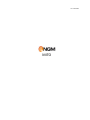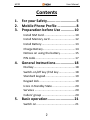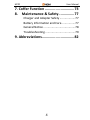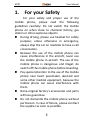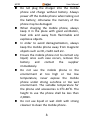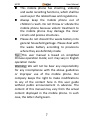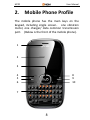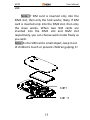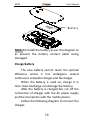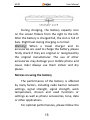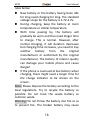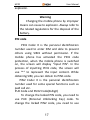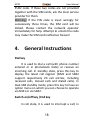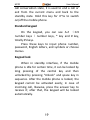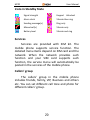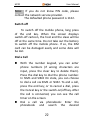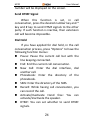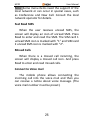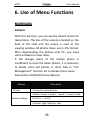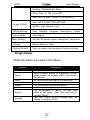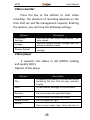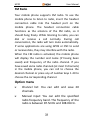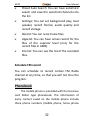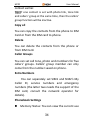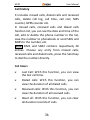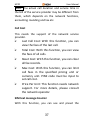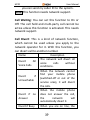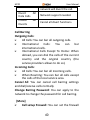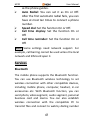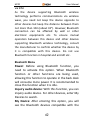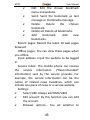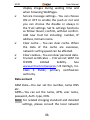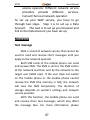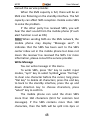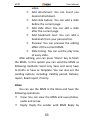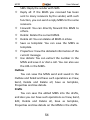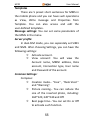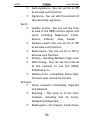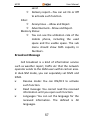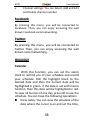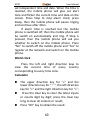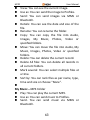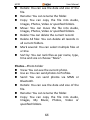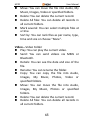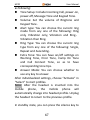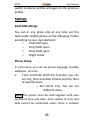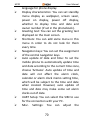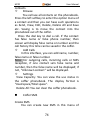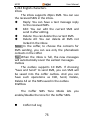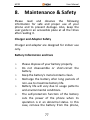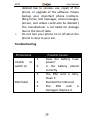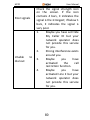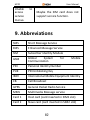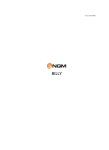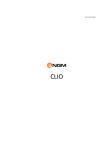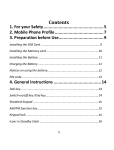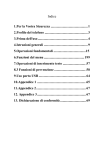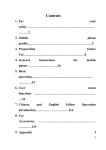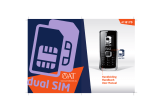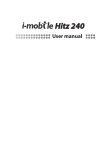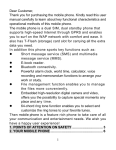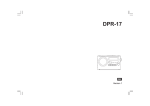Download NGM-Mobile Mito 2" 96g Black
Transcript
Ver.1.0.20100928 MITO MITO User Manual Contents 1. 2. 3. For your Safety ............................ 5 Mobile Phone Profile .................. 8 Preparation before Use ............. 10 Install SIM Card ...................................... 10 Install Memory card ............................... 12 Install Battery ......................................... 13 Charge Battery........................................ 14 Notices on using the battery .................. 15 PIN code ................................................. 17 4. General Instructions .................. 18 Dial key ................................................... 18 Switch-on/off key /End key .................... 18 Standard keypad..................................... 19 Keypad lock ............................................ 19 Icons in Standby State ............................ 20 Services .................................................. 20 Callers’ group ......................................... 20 5. Basic operation ......................... 21 Switch on ................................................ 21 2 MITO User Manual Switch off ............................................... 22 Dial a Call ................................................ 22 Adjust Receiver Volume ......................... 23 Answer a Call .......................................... 23 Send DTMF Signal ................................... 24 Dial Hold ................................................. 24 Fast Read SMS ........................................ 25 Missed Calls ............................................ 25 Connect to Voice mail ............................ 25 6. Use of Menu Functions ................ 26 Multimedia ............................................. 26 Phonebook ............................................. 32 Call center .............................................. 35 Services .................................................. 41 Messages ................................................ 47 Facebook ................................................ 58 Twitter .................................................... 58 Organizer ................................................ 58 Fun & Games .......................................... 61 File Manager........................................... 61 User Profiles ........................................... 66 Settings ................................................... 68 3 MITO User Manual 7. Coffer Function ............................ 73 8. Maintenance & Safety ............... 77 Charger and Adapter Safety ................... 77 Battery Information and Care ................. 77 General Notice ....................................... 78 Troubleshooting ..................................... 79 9. Abbreviations............................... 82 4 MITO User Manual 1. For your Safety For your safety and proper use of the mobile phone, please read the following guidelines carefully: Do not switch the mobile phone on when close to chemical factory, gas station or other explosive objects. During driving, please use headset for safety purpose; unless otherwise in emergency, always stop the car on roadside to have a call conversation. Because the use of the mobile phone can cause interference in the aircraft, never use the mobile phone in aircraft. The use of the mobile phone is dangerous and illegal; do switch off the mobile phone before boarding. Pay special attention to the use of the mobile phone near heart pacemaker, deaf-aid and some other medical equipment, because the mobile phone can cause interference with them. None-original factory’s accessories and parts will lose guarantee. Do not dismantle the mobile phone without permission. In case of failure, please contract the supplier as soon as possible. 5 MITO User Manual Do not plug the charger into the mobile phone and charge without battery. Always power off the mobile phone when taking out the battery; otherwise the memory of the phone may be damaged. When charging the mobile phone, always keep it in the place with good ventilation, heat sink and away from flammable and explosive objects. In order to avoid demagnetization, always keep the mobile phone away from magnetic objects such as CD, credit card etc. Ensure the mobile phone not to contact any liquid; once such case occurs, remove the battery and contact the supplier immediately. Do not use the mobile phone in the environment at too high or too low temperature, never expose the mobile phone under strong sunshine or too wet environment. The suitable temperature for the phone and accessories is 0℃-40℃. The height to use the phone shall be less than 2,000m. Do not use liquid or wet cloth with strong cleanser to clean the mobile phone. 6 MITO User Manual This mobile phone has shooting, videoing and audio recording functions, which shall be used as per the related laws and regulations. Always keep the mobile phone out of children’s reach. Do not throw or vibrate the mobile phone because violent treatment to the mobile phone may damage the inner circuits and precise structures. Please do not discard the waste battery into general household garbage. Please deal with the waste battery according to provisions where they are definitely made. Tip: This user manual is based on simplified Chinese operation mode; so it may vary in English operation mode. Warning: We will not be bear any responsibility for any incompliance with the above guidelines or improper use of the mobile phone. Our company keeps the right to make modifications to any of the content here in this user guide without public announcement in advance. The content of this manual may vary from the actual content displayed in the mobile phone. In such case, the latter shall govern. 7 MITO User Manual 2. Mobile Phone Profile The mobile phone has the main keys on the keypad, including single screen, one vibration motor, one charger/ data common transmission port. (Below is the front of the mobile phone). 1 2 3 4 5 6 8 9 10 7 8 MITO User Manual 11 12 1. Receiver 7. Keypad 2. LCD 8 Chat 3. Main menu key 9. Audio player 4. SEND 1key 10. End key 5. Internet service 11 Speaker 6. SEND 2key 12 Camera 9 MITO User Manual 3. Preparation before Use Install SIM Card When registering mobile phone number, you can apply for two different phone numbers, two different mobile phone network service providers and thus obtain two SIM (Subscriber Identification Module) cards. With these two SIM cards, you can use all functions of your mobile phone. The SIM cards save the parameters needed for communications and personal data, including PIN (Personal Identification Number) code, phonebook, short message and other extra system services. Warning: Do not distort or scratch the SIM card nor let it contact static, dust or moisture. If it is lost, please contact immediately your network operator for help. Before SIM card installation, please switch off the mobile phone. The SIM card is installed on the back of the mobile phone. Follow the following diagram to install the SIM card. Please insert the host SIM card into the SIM1 slot and the slave SIM card into the SIM2 10 MITO User Manual slot. Note: If SIM card is inserted only into the SIM1 slot, then only the host works; likely, If SIM card is inserted only into the SIM2 slot, then only the slave works. When two SIM cards are inserted into the SIM1 slot and SIM2 slot respectively, you can choose work mode freely as you wish. Note: As the SIM card is small object, keep it out of children’s touch or prevent children gulping it! SIM-1 SIM -2 11 MITO User Manual Install Memory card As the mobile phone does not have enough storage space, to use some functions, you need to install a memory card (This mobile phone use T-FLASH card.) Install T-FLASH card: Open the back cover to take out the battery, release the T-Flash card lock, insert the T-Flash card into its slot, and restore the lock and the battery before restarting the mobile phone. T-flash card 12 MITO User Manual Note: As the T-FLASH card is small object, keep it out of children’s touch or prevent children gulping it! Install Battery The mobile phone is suitable for original battery and accessories. When the battery is idle, it is recommended to put it into the protection box. Follow the following diagram to install the battery. 13 MITO User Manual Battery Note: Do install the battery as per the diagram so as prevent the battery contact patch being damaged. Charge Battery The new battery cannot reach the optimal efficiency unless it has undergone several continuous complete charges and discharges. When the battery is used up, charge it in time. Over-discharge can damage the battery. After the battery is charged full, cut off the connection of charger with the AC power supply and the connection with the mobile phone. Follow the following diagram to connect the charger. 14 MITO User Manual During charging, the battery capacity icon on the screen flickers from the right to the left. After the battery is charged full, the icon is full of bars. Slight heat during charging is normal. Warning: When a travel charger and its accessories are used to charge the battery, please firstly check if they are original or recognized by the original manufacturer. The use of other accessories may damage your mobile phone and cause risks! Always use them indoor and dry places. Notices on using the battery The performance of the battery is affected by many factors, including radio barrier network settings, signal strength, signal strength, work temperature, chosen and used functions or settings as well as phone accessories, tone, data or other applications. For optimal performances, please follow the 15 MITO User Manual rules below: New battery or the battery having been idle for long need charging for long. The standard voltage scope for the battery is 3.7V-4.2V. During charging, keep the battery at room temperature or similar temperature. With time passing by, the battery will gradually be worn and thus need longer time to charge. This is normal. However, after normal charging, if call duration decreases but charging time increases, you need to buy another battery from the original manufacturer or authorized by the original manufacturer. The battery of interior quality can damage your mobile phone and cause danger! If the phone is overused at low battery when charging, there might need a longer time for the charge indicator to be shown on the screen. Note: Please dispose the battery according to the local regulations. Try to recycle the battery as possible. Do not treat the waste battery as common waste. Warning: Do not throw the battery into fire so as to prevent fire. The broken battery may cause 16 MITO User Manual explosion. Warning Charging the mobile phone by improper means can cause to explosion. Always refer to the related regulations for the disposal of the battery. PIN code PIN1 Code: It is the personal identification number used to enter SIM and able to prevent others using SIM1 without permission. If the mobile phone has activated the PIN1 code protection, when the mobile phone is switched on, the screen will display “Input PIN”. In the process of inputting PIN1 code, the screen will use “*” to represent the input content. While obtaining SIM, you can obtain its PIN1 code. PIN2 Code: It is the personal identification number used for some special functions such as paid call etc. PUK Code and PUK2 Code(8-digit) To change the locked PIN code, you need to use PUK (Personal Unblocking Key) code. To change the locked PIN2 code, you need to use 17 MITO User Manual PUK2 code. If these two codes are not provided together with the SIM cards, ask the local service provider for them. Warning: If the PIN code is input wrongly for successively three times, the SIM card will be locked. Please contact the network operator immediately for help. Attempt to unlock the code may make the SIM card ineffective forever! 4. General Instructions Dial key It is used to dial a call (with phone number entered or in phonebook state) or receive an incoming call. In standby state, press this key to display the latest call register (SIM1 and SIM2 support respectively 20 call entries, including received calls, missed calls and dialed calls). In dual-SIM standby mode, press this key to have an option menu on which you can choose to operate via SIM1 or via SIM2. Switch-on/off key /End key In call state, it is used to interrupt a call; in 18 MITO User Manual call conversation state, it is used to end a call or exit from the current menu and back to the standby state. Hold this key for 4~5s to switch on/off the mobile phone. Standard keypad On the keypad, you can see A-Z ( 0-9 number keys )number keys, * key and # key, totally 35 keys. Press these keys to input phone number, password, English letters, and symbols or choose menus. Keypad lock When in standby interface, if the mobile phone is idle for certain time, it can be locked by long pressing of the central key and then unlocked by pressing “Unlock” and space key in sequence. After the mobile phone is locked, the keypad cannot be activated easily; in case of incoming call, likewise, press the answer key to receive it; after that, the keypad will be locked automatically. 19 MITO User Manual Icons in Standby State Signal strength Keypad Unlocked Alarm clock Vibrate then ring Sending message(s) Ring only Missed call(s) Vibrate only Battery level Vibrate and ring Services Services are provided with SIM kit. The mobile phone supports service function. The detailed menu items depend on SIM card and the network. When the network provides such function and your SIM card supports such function, the service menu will automatically be posted in the services of the mobile phone. Callers’ group The callers’ group in the mobile phone includes friends, family, VIP, Business and others etc. You can set different call tone and photo for different callers’ group. 20 MITO User Manual 5. Basic operation Switch on Press the switch-on/off key to start the mobile phone, then the screen will display switch-on image. Then you can enter Settings menu to set phone modes, including SIM1 & SIM2 On, Only SIM1 On, Only SIM2 On and Flight. The defaulted one is SIM1 & SIM2 On. After insert SIM card, the mobile phone will automatically check the SIM card availability, and then it will be shown information as following on the display by sequence: 1. “Input phone password”——If you have set the password. 2. “Input PIN” —— If you set SIM card password. 3. “No service”—Indicates fail to make register and cannot make any calls. 4. “Emergency calls only”—indicates has registered to other network and only can make call to 112. 5. “Searching”—the mobile phone is searching network until find appropriate network; 6. “Operator name”—Indicates network successfully registered. 21 MITO User Manual Note: If you do not know PIN code, please contact the network service provider. The defaulted phone password is 1122. Switch off To switch off the mobile phone, long press of the end key. When the screen displays switch-off cartoon, the host and the slave will be off at the same time. Do not take out the battery to switch off the mobile phone. If so, the SIM card can be damaged easily and some data will be lost. Dial a Call With the number keypad, you can enter phone numbers (if wrong characters are input, press the clear key to delete them). Press the dial key to dial the phone number. In SIM1 and SIM2 On state, you can choose to dial a call via SIM1 or SIM2. To end a call, press the end key; or to cancel a dial, press the Cancel key or the switch-on/off key. After the call is connected, you can see the call timer on the screen. Dial a call via phonebook: Enter the phonebook and search the desired 22 MITO User Manual name/phone number, and then press dial key to dial call. Redial latest dialed number: In standby state, press dial key to view the list of the latest dialed 20 phone number or names. Roll to the desired phone number or name and press dial key to dial call. Adjust Receiver Volume In call conversation, press the “left direct key” and “right direct key” to adjust the volume of the receiver. Answer a Call When there is a call, as per the settings of the mobile phone, you will be alerted with ring, vibration, vibration and ring as well as ring after vibration. To receive a call, press Dial/Call Key. To refuse a call, press Switch-on/off key or the end key directly. To make the call silent, press the dedicated soft key. If the CLI (Call Line Identity) is opened, the phone number of the caller will occur on the screen. If this number has been saved in the phonebook, the name corresponding to this 23 MITO User Manual number will be displayed on the screen. Send DTMF Signal When this function is set, in call conversation, press the desired number key and * key and # key to send DTMF signals to the other party. If such function is inactive, then extension call will become impossible. Dial Hold If you have applied for dial hold, in the call conversation process, press “Options” to have the following function menus: Pause: Pause the current call but with the line keeping connected. End: End the current call conversation. New Call: Enter the dial interface, dial another call. Phonebook: Enter the directory of the phonebook. SMS: Enter the directory of the SMS. Record: While having call conversation, you can record the call. Activate/Inactivate Hand free: You can activate/inactivate the speaker. DTMF: You can set whether to send DTMF signals. 24 MITO User Manual Note: Some menu items need the support of the local network or can occur in special cases, such as Conference and New Call. Consult the local network operator for details. Fast Read SMS When the user receives unread SMS, the screen will display an icon of unread SMS. Press Read to enter and read the SMS. The SIM card 1 unread SMS icon is marked with “1” and SIM card 2 unread SMS icon is marked with “2”. Missed Calls When there is a missed call incoming, the screen will display a missed call icon. And press Read to enter and read missed calls. Connect to Voice mail The mobile phone allows connecting the incoming call into the voice mail and then you can receive a notice about voice message. (The voice mail number must be preset). 25 MITO User Manual 6. Use of Menu Functions Multimedia Camera With this function, you can use the inbuilt camera to take photos. The lens of the camera is located on the back of the slide and the screen is used as the viewing window. All photos taken are in JPG format. After downloading the photos onto PC, you need some software to view them. If the storage space of the mobile phone is insufficient to store the taken photos, it is necessary to delete some old photos or other files in “File Management” function list to release more space. Description of Mobile Phone Options: Options Photos Description To view the saved photos. Shutter Sound: sound 1, sound 2, sound 3 and Camera Settings Off.EV-4 ——EV+4. EV: Contrast: High, Medium, Low. 26 MITO User Manual Banding: 50Hz(default), 60Hz. Delay Time: 5s, 10s, 15s or Off. Cont. Shot: 1 Shot , 3 Shot , 5 Shot and Off. Size: 220*176, 320*240, 640*480. Image Settings White Balance Quality: High, Normal, Low. 00*. Daylight, Tungsten, Fluorescent, Cloudy Auto, Scene Mode Incandescence. Auto, Night. Effect Settings Normal, Grayscale, Sepia, Sepia green, Sepia blue Storage blblue Color invert. Phone,bblue, Memory Card. Restore Default You can restore the recorder to factory settings. Image viewer All photos taken are saved in the album. Options View Use as Send Rename Delete Delete All files Sort by Storage Description You can view the selected photos. You can send photo to wallpaper ,Screen saver, power on display, power off display, call picture. As multimedia message or via Bluetooth. You can rename the selected photo. You can delete the selected photo. You can delete all photos in the album. For convenience of search, you can rank them as per name, type, time and size or choose “None”. You can choose photos storage path (to phone or memory card). 27 MITO User Manual Video recorder Press the key at the bottom to start video recording. The duration of recording depends on the time limit set and file management capacity. Entering the options, you can have the following settings: Options Camcorder Settings Storage Restore Default Description You can set Anti-flicker and Quality for your videos. You can choose photos storage path (to phone or memory card). You can restore the recorder to factory settings. Video player It supports the videos in AVI (MPEG ncoding and quality QCIF). Options of the player Options Play Description It supports the videos in AVI and will not be limited by file size. Click the play interface to play. Send As multimedia message or via Bluetooth. Rename You can rename the specified video. Delete Delete all files You can delete the specified videos. You can delete all files. For convenience of search, you can rank them as per name, type, time and size or Sort by 28 MITO User Manual choose “None”. You can choose video storage path (to phone or memory card). Storage Audio player If the operation system is Windows 2000 above, no driver needs installing. To download music, you must insert the T-Flash card into the mobile phone, switch off the mobile phone, connect the mobile phone and PC with USB cable, then the PC will detect the new hardware and create a new mobile HD. Download the chosen MP3 file to under "My Music" of the mobile disk rather than in such folders as Audio, Images and Photos; otherwise, the file cannot be played. (Only the music in MP3, AMR and MIDI are supportable). Description of audio player options: Options Play Details Add to Ringtones Refresh list Settings Description Play the current chosen music. View file name, track, SQ, file size, music duration, music name, singer, music type etc. Add the chosen music into the ring base. Enter the tracklist and update it (e.g. the deleted music in the file management will not disappear until update is conducted). Play Settings: tracklist path, automatic tracklist, repeat, shuffle ,background play, show lyrics. 29 MITO User Manual Sound Recorder After choosing ‘Sound Recorder’ and press ‘OK’ to enter, you can the previous record files. Press ‘Options’ to have the following operations: New Record: You can record new files. List : You can view the list of the recorded files. Play: You can play the chosen file. Append: You can have annex record for the files of the superior level (only for the record files in AMR). Rename: You can rename the chosen file. Delete: You can delete the chosen file. Delete All files: You can delete all files. Use as: You can used as user profiles. Send: You send the record file to Bluetooth, or as multimedia message. Settings: You can set the audio storage path (Phone or Memory card), the file format (AMR or WAV)and the audio quality (High or Low). 30 MITO User Manual FM Radio Your mobile phone supports FM radio. To use the mobile phone to listen to radio, insert the headset connection cable into the headset port on the mobile phone. The headset connection cable functions as the antenna of the FM radio, so it should hang freely. While listening to radio, you can dial or receive a call normally. During call conversation, the radio will turn mute automatically. If some applications are using GPRS or CSD to send or receive data, they may interfere with the radio. When the FM radio is activated, the mobile phone will display the number and name (if having been saved) and frequency of the radio channel. If you have saved some radio channels (at most 9 channels) in the mobile phone, you can roll to choose the desired channel or press any of number keys 1-20 to choose the corresponding channel. Option menu Channel list: You can edit and save 20 channels. Manual input: You can edit the specified radio frequency band. The frequency of the radio is between 87.5mHz and 108.0mHz. 31 MITO User Manual Preset Auto Search: You can have automatic search and save the searched channels into the list. Settings: You can set background play, loud speaker, record format, audio quality and record storage. Record: You can record new files. Append: You can have annex record for the files of the superior level (only for the record files in AMR). File list: You can see the list of the recorded files. Schedule FM record You can schedule to record certain FM Radio channel at any time, so that you will not miss the program. Phonebook The mobile phone is provided with the business card folder type phonebook. The information of every contact saved on the mobile phone include three phone numbers (mobile phone, home phone 32 MITO User Manual and company phone), company name, e-mail, fax, birthday, big-head sticker, tone, callers’ group (five types: family, friends, VIPs, colleagues and others). Every contact saved into SIM1 and SIM2 can only include name and number. The mobile phone supports 1,000 groups of numbers. Quick Search You can Input the English letter in the position where the cursor is flickering to position the contact from these contacts that meets the conditions. Search contact Input the name to be searched, press “Search” in the phonebook, then you can find the matching name. Add New Contact You can save phone numbers onto SIM card, phone, or existing contact. On SIM card, one entry has only name and phone number. On the phone, one contact can include Name, Number, Home Number, Company Name, E-mail Address, Office Number, Fax Number, Birthday, Associate Picture, Associate Sound and Caller Group. On existing contacts can add numbers to existing 33 MITO User Manual contact earlier. Tip: If one contact is set with photo link, tone link and callers’ group at the same time, then the callers’ group function will be inactive. Copy all You can copy the contacts from the phone to SIM Card or from the SIM card to phone. Delete You can delete the contacts from the phone or from SIM Card. Caller Groups You can set call tone, photo and members for five callers’ groups. Callers’ group member can only come from the number saved on phone. Extra Numbers You can separately set SIM1 and SIM2’s My Caller ID, service numbers and emergency numbers (the latter two needs the support of the SIM card, consult the network operator for details). Phonebook Settings Memory Status: You can view the current use 34 MITO User Manual status of the phonebook, including SIM1, SIM2 and phone memory. The display format is “Used/Total”. Preferred Storage: You can choose the storage path for the current number. Fields: You can choose the display items in the phonebook and the display items in the Add Contact interface. My vCard: You can edit and send my business card. Vcard version: including vcard 2.1 and vcard 3.0 Notify Birthday: Set the time to remind you a birthday stored into the phonebook. Call center Call center includes Call history and Call Settings. In dual-SIM mode, you can separately search the call register of SIM1 and SIM2 and set separately some operations corresponding to SIM1 and SIM2. In mono-SIM standby mode, you can set the available SIM card and see its call registration. 35 MITO User Manual Call history It includes missed calls, dialed calls and received calls, delete call log, call time, call cost, SMS counter, GPRS counter etc. In missed calls, received calls and dialed calls function list, you can see the date and time of the call, edit or delete the phone number in the list, save the number to phonebook or send SMS and MMS to the number, etc. Note: SIM1 and SIM2 contains respectively 20 entries. Choose any entry from missed calls, received calls and dialed calls, press the Send key to dial the number directly. Call timers Last Call: With this function, you can view the last call time. Dialed calls: With this function, you can view the duration of all dialed calls. Received calls: With this function, you can view the duration of all received calls. Reset all: With this function, you can clear all duration records of calls. 36 MITO User Manual Note: The actual call duration and service time in the bill of the service provider may be different from them, which depends on the network functions, accounting rounding and tax etc. Call Cost This needs the support of the network service provider. Last Call Cost: With this function, you can view the fees of the last call. Total Cost: With this function, you can view the fees of all calls. Reset Cost: With this function, you can clear all fee records. Max Cost: With this function, you can limit call fees in the specified pricing unit or currency unit. PIN2 code must be input to set call cost. Price Per Unit: This function needs network support. For more details, please consult the network operator. SIM text message Counter With this function, you can see and preset the 37 MITO User Manual number of sent messages and received messages. GPRS Counter Last Sent: You can view the sending traffic of last link. Last Received: You can view the reception traffic of last link. All Sent: You can view the sending traffic of all links. All Received: You can view the reception traffic of all links. Reset Counter: You can clear all link traffic. General Call settings [SIM Card settings] Caller ID: Including set by Network, hides ID and send ID. Set by Network: While having a call conversation, you can send my caller ID in the form preset by the system. Hide ID: While having a call conversation, you will not send my caller ID. If the system does not support such function, call may fail. Send ID: While having a call conversation, 38 MITO User Manual you can send my caller ID to the system. Note: This function needs network support. Call Waiting: You can set this function to On or Off. The call hold and multi-party call cannot be active unless this function is activated. This needs network support. Call Divert: This is a kind of network function, which cannot be used unless you apply to the network operator for it. With this function, you can divert call to another number. Name Divert All Voice Calls Divert if Unreachable Divert if no Answer Divert if Busy Description The network will divert all voice calls without conditions. When the network cannot find your mobile phone (switched-off or out of the service area), it will divert the calls. When the mobile phone does not answer the call, the network will automatically divert it. When you are on line, the 39 MITO User Manual network will divert the call. Divert All Data Calls Cancel All Diverts Network support needed. Cancel all divert functions. Call Barring Outgoing Calls: All Calls: You can bar all outgoing calls. International Calls: You can bar international calls. International Calls Except To Home: When abroad, you can dial the calls of the current country and the original country (the service providers allows to do so). Incoming Calls: All Calls: You can bar all incoming calls. When Roaming: You can bar all calls except the calls of the local service area. Cancel All: You can cancel call barring settings and dial/receive calls normally. Change Barring Password: You can apply to the network to change the password for call barring. [More] Call setup Firewall: You can set the firewall 40 MITO User Manual as the phone guides. Auto Redial: You can set it as On or Off. After the first automatic redial fails, you can have at most ten times to connect a phone number. Speed dial: Set the function On or Off. Call time display: Set the function On or Off. Call time reminder: Set the function On or Off. Note: Some settings need network support. For example, call barring cannot be used unless the local network and SIM card open it. Services Bluetooth The mobile phone supports the Bluetooth function. You can use Bluetooth wireless technology to set wireless connection with other compatible devices, including mobile phone, computer, headset, in-car accessories etc. With Bluetooth function, you can send photo, video segment, audio segment, personal business card and memo. You can also establish wireless connection with the compatible PC to transmit files and connect to web by dialing number 41 MITO User Manual via SIM. As the device supporting Bluetooth wireless technology performs communications via wireless wave, you need not keep the device opposite to other devices but keep the distance between them not more than 10m (about 33”). However, Bluetooth connection can be affected by wall or other electronic equipments etc. To ensure mutual operation between this device and other devices supporting Bluetooth wireless technology, consult the manufacturer to confirm whether the device by it is compatible with this device. Do not use Bluetooth function in hospital and aircraft etc. Bluetooth Menu Power: Before using Bluetooth function, you need to activate this option. When Bluetooth function or other functions are being used, allowing this function to operate in the back desk will consume more power. It is recommended to close this function when it is idle. Inquiry audio device: With this function, you can inquiry audio device. For other devices, enter My Devices to search. My Device: After entering this option, you will see the Bluetooth devices compatible with the 42 MITO User Manual mobile phone. Entering options, you can have necessary operations on the desired Bluetooth device or search the incompatible Bluetooth devices. Active Devices: With this function, you can see all devices connected with the mobile phone and their link service type. You can interrupt the specified link service. Settings: Before using Bluetooth function, enter this menu to have corresponding settings. If your mobile phone’s Bluetooth function is not activated, you can have activation confirmation. Visibility: After this option is activated, other peripheral devices supporting Bluetooth wireless technology can see your device and its name via search. After the step audio play service is activated, this device will be unable to be searched. Change Device Name: You can edit my device name. Authentication: After this option is activated, matching is needed when peripheral device accesses ‘my device’ via Bluetooth (for matched devices as well). After closing the option, no matching is needed for the matched devices. 43 MITO User Manual Audio Path: You can leave the audio on my device or send to other hand-free devices via Bluetooth. If using Bluetooth to have a call, set this path as hand-free devices. FTP Settings: You can set the file directory shared by my device and the access right to online Bluetooth devices. About: Here, you can see the name of my device, my device’s Bluetooth device address and the Bluetooth services supported by my device. Tip: When searching Bluetooth devices, make sure that the peripheral Bluetooth devices are within the signal cover range and can be searched. To match the searched devices, you need to discuss with the user of this device about a pair of matching passwords. To match the hands-free device, you must input its matching password. After matching, this device will be saved in my device view. WAP Homepage-- Start the website chosen in the connection settings file. Bookmarks— Enter the options menu and have the following operations on the bookmark: Go to: Log into the chosen website. 44 MITO User Manual Edit: Edit the chosen bookmark name and website. Send: Send the bookmark as text message or multimedia message. Delete: Delete the chosen bookmark. Delete all: Delete all bookmarks. Add bookmark: Add new bookmarks. pages: Record the latest 10 web pages Recent browsed. Offline pages: You can view these pages when you offline. Input address: Input the website to be logged in. Service Inbox: The mobile phone can receive the service information (“Recommended” information) sent by the service provider. For example, the service information can be the notice of related news headlines, which can include one piece of news or a service website. Settings: Select SIM: Always ask/SIM1/SIM2 Edit account: By this function you can edit the account. Browser options-- You set whether to 45 MITO User Manual display images during waiting time and when browsing WebPages. Service message settings-- You can choose ON or OFF to enable the push or not and you can choose the disable or always in the Trust settings. Set SL settings functions as follow: Never, confirm, without confirm. Add new trust list including: number, IP address, Domain name. Clear cache -- You can clear cache. When the data of the cache are excessive, network surfing speed can be affected. Clear cookies-- You can clear personal data. Trusted certificates -- Entrust.net WAP CA ©1999 Limited liability. See www.entrust.net/wapcps; US VeriSign, Inc. Class 3 Public, primary certification authority. Data account GSM Data—You can set the number, name DNS etc. GPRS—You can set the name, APN, user name, password, Auth. type, DNS. Note: For related charging standard and detailed settings, please consult the local network 46 MITO User Manual service operator. Different network service providers provide different services. Consult the local network operator. To set up your WAP service, you have to go through two steps. Step 1 is to set up a Data Account. The next is to set up your browser and link to the Data Account you have set up. Messages Text message SMS is a kind of network service that cannot be used to send and receive short messages until you apply to the network operator Both SIM cards of the mobile phone can send and receive SMS. The SMS is sent to the SMS center of the network and then sent by the network to the target user (GSM user). If the user does not switch on the mobile phone or the mobile phone cannot receive the SMS (the memory is full), the network will save the SMS temporarily. The duration of storage depends on sender’s settings and network service provider. With this function, the mobile phone can send and receive chain text messages, which may affect the message fees. For more information, please 47 MITO User Manual consult the service provider. When the SMS capacity is full, there will be an SMS icon flickering on the standby interface. The full capacity can affect SMS reception. Delete some SMS to solve the problem. If the other party has received SMS, you will hear the alert sound from the mobile phone (if such alert function is set as ON) Note: When sending SMS via the SMS network, the mobile phone may display “Message sent”. It indicates that the SMS has been sent to the SMS center inbox set in the mobile phone but does not mean the receiver has received the SMS. For more information, please consult the service provider. Write Message You can write message in this menu. To write SMS, press “Aa” key to switch input modes, “sym” key to select Symbol; press “Del key” to clear one character before the cursor, long press “Del key” to delete all characters; press the end key to back to the standby interface, press the up and down direction key to choose characters, press “select” key to confirm. The mobile phone can send the chain SMS more than 160 characters (limit for common text messages). If the SMS contains more than 160 characters, then the SMS will be split into 2pcs or 48 MITO User Manual more. However, the SMS will not be received and displayed unless the network and the receiving mobile phone support. You can enter the phone number or choose a number from the phonebook to send the SMS. In dual-SIM standby mode, you can choose to send the SMS via SIM1or SIM2. Inbox You can see the SMS in the SIM1/SIM2 inbox. Reply: You can reply to the received SMS. Delete: Delete the current SMS. Forward: You can directly forward this SMS to others. Copy to phone: You can copy the entries in SIM card onto the phone. Move to phone: You can move the entries in SIM card onto the phone. Delete all: You can delete all SMS in inbox. Copy all: You can have two options, i.e. copy all entries on the SIM card in the inbox onto the phone or vice versa. Move all: You can have two options, i.e. move all entries on the SIM card in the inbox onto the phone or vice versa. Use number: You can extract the number in the 49 MITO User Manual SMS and save it or dial a call. Use URL: You can link to the website contained in the received SMS. Outbox While sending SMS, if choosing “Save and send”, you can save the SMS into the Outbox. You can directly save the edited SMS into the Outbox, in such case; the Outbox will display “No number”, i.e. no target number. If you fail to send the SMS, it will be saved in the Outbox. Also, you can have such operations as Send from SIM1/SIM2, Edit, Delete, Copy to phone, Move to phone, Delete all, Copy all, Move all, Use number, Use URL, Use USSD. Junkbox The unwanted messages will be saved here. Templates With it, you can pre-edit some common phrases, which is convenient for quick SMS editing. SMS settings You can set some parameters of the SIM1 SMS or SIM2 SMS in the menu. Profile settings: To send SMS, you must input the SMS center number. Note: The SMS center number is provided by the network operator. Common settings 50 MITO User Manual Delivery report: The network will inform you whether the other party has received the SMS and what the time is. Reply path: You can send the reply path to the network terminal. This function needs the support from the SMS center. Memory status: You can view the capacity of the SIM card or the phone for SMS by number. Preferred storage: You can set the storage position (SIM or phone) for SMS. MMS MMS can contain words, sound and photos. If the MMS is out of the limit, the mobile phone will be unable to receive the MMS. If the SMS contains photos, the mobile phone will adjust photos so as to display them on the screen completely. The display effect of MMS depends on reception devices. Note: You cannot use photo messages unless the network operator or service provider supports to do so. You cannot receive and display MMS unless the mobile phone has the compatible MMS or e-mail 51 MITO User Manual function. Write message To Add Number-- Input the number of the receiver. Add E-mail-- Input the e-mail of the receiver. Edit – Edit the number of the receiver. Delete -- Delete the number of the receiver. Delete all -- Delete the numbers of all the receivers. Subject: You can edit the subject of the MMS. Edit content Press Edit key to have the following options: Done: You can confirm what you wrote in the message. Writing language: You can select the language to use in the message and the Input method. Add picture: You can insert your desired picture. Add audio: You can insert your desired audio. Add video: You can insert your desired 52 MITO User Manual video. Add attachment: You can insert you desired attachment. Add slide before: You can add a slide before the current page. Add slide after: You can add a slide after the current page. Add bookmark text: You can add a bookmark from your personal list. Preview: You can preview the editing effect of the current MMS. Slide timing: You can set the play time of every slide. After editing, you can press “Done” key to finish the MMS. In this option you can send the MMS as following methods: Send only, Save and send, Save to Drafts or Save as Template. You can also set the sending options, including: Validity period, Delivery report, Read report, Priority. Inbox You can see the MMS in the inbox and have the following operations: View: You can view the MMS and save photos, audio and annex. Reply: Reply the sender with MMS Reply by 53 MITO User Manual SMS: Reply the sender with SMS. Reply all: If the MMS you received has been sent to many receivers by the sender, with such function, you can send a reply MMS to the same receivers. Forward: You can directly forward this MMS to others. Delete: Delete the current MMS. Delete all: You can delete all MMS in inbox. Save as template: You can save the MMS as template. Properties: View the detailed information of the current message. Use details: You can extract the number in the MMS and save it or dial a call. You can also use the URL in the MMS. Outbox You can view the MMS send and saved in the Outbox and failed and have such operations as View, Send, Delete and Delete all, Save as template, Properties and Use details. Drafts You can save the edited MMS into the drafts, and also you can have such operations as View, Send, Edit, Delete and Delete all, Save as template, Properties and Use details on the MMS in the drafts. 54 MITO User Manual Templates There are 5 preset short sentences for MMS in the mobile phone and you can have such operations as View, Write message and Properties from Template. You can also access and edit the user-defined templates. Message settings: You can set some parameters of the MMS in the menu. Server profile: In dual-SIM mode, you can separately set SIM1 and SIM2. After choosing Settings, you can have the following settings: Activate account. View account: You will view the Account name, MMSC address, Data account, Connection type, User name and Password of the account. Common Settings: Compose: Creation mode-- "Free" , “Restricted " and “Warning”. Picture resizing-- You can reduce the size of the inserted photo, including: 160*120, 320*240 and Off. Best page time-- You can set On or Off to activate such function. 55 MITO User Manual Send: Auto signature-- You can set On or Off to activate such function. Signature-- You can edit the content of the automatic signature. Validity period-- You can set the time to save in the MMS service center and send, including Maximum, 1hour, 6hours, 12hours, 1day, 1week. Delivery report--You can set On or Off to activate such function. Read report-- You can set On or Off to activate such function. Priority-- Including Medium, High, Low. Slide timing-- You can set the interval of the receiver to see the MMS, defaulted as 5s Delivery time --Immediate, 1hour later, 12 hours later and 24 hours later. Retrieve: Home network—Immediate, Rejected and Delayed. Roaming -- The same as to the main network, including and As home, Delayed and Rejected,. Read report—On request, Send, Never 56 MITO User Manual send Delivery report—You can set On or Off to activate such function. Filter: Anonymous -- Allow and Reject. Advertisement-- Allow and Reject. Memory Status: You can see the utilization rate of the mobile phone, including the used space and the usable space. The sub menu should show SMS capacity in Numbers. Broadcast Message Cell broadcast is a kind of information service such as weather report, traffic etc that the network operator sends to the GSM users within certain area. In dual-SIM mode, you can separately set SIM1 and SIM2. Receive mode: You can ON/OFF to activate such function. Read message: You cannot read the received information until you open such function. Languages: You can set the language for the received information. The defined is All languages. 57 MITO User Manual Channel settings: You can Select, Add and Edit and Delete channel number. Facebook By pressing this menu, you will be connected to Facebook. Then, you can enjoy accessing the well known Facebook social networking. Twitter By pressing this menu, you will be connected to Twitter. Then, you can enjoy accessing the well known social networking. Organizer Calendar With this function, you can set the alarm clock to remind you of your schedule and record your schedule. Roll the highlight block to the desired date and then the current date will be highlighted in green. If the date is set with memo function, then this date will be highlighted in red. To view all memos of one day, press OK to see the schedule. You can have the following operations: View today: You can view the schedule of the date where the cursor is on and set the time, 58 MITO User Manual date, content and whether to activate alarm on this schedule of today’s. When editing the schedule, you can choose alarm type with the left and right direction keys. In addition, you can have such operations as Delete, Delete and Add on the schedule. View all: You can view the entire schedule of the date where the cursor is on and set the time, date, content and whether to activate alarm on this schedule. Add event: you can select task type as reminder, meeting, course. Delete event: You can delete the task as the phone guides. Jump to Date: You can move to the calendar of the specified date. Go to monthly view: You can go to weekly or monthly view. Alarm The time format for the alarm clock is identical to that of clock. When the mobile phone is off, the alarm clock can still work provided the battery is sufficient. The system has set 5 alarm clock options and the defaulted is off. You can activate one option or all options according to the actual demand. Every alarm clock option can 59 MITO User Manual set independent time and date. When the time is reached, the mobile phone will give out alert tone and flicker the current time and date on the screen. Press Stop to stop alarm clock; press Sleep, then the mobile phone will pause ringing and continue after 4min. If alarm time is reached but the mobile phone is switched off, then the mobile phone will be switch on automatically and ring. If Stop is pressed, then the mobile phone will ask you whether to switch on the mobile phone. Press “No” to switch off the mobile phone and “Yes” to register at the network and switch on the mobile phone. World clock Press the left and right direction keys to view the current time of every country corresponding to every time zone. Calculator The upper direction key for “+” and the lower direction key for “-”, the left direction key for "×" and the right direction key for "÷"; Press the clear key to clear the latest inputs or results digit by digit; press the clear key long to clear all content or result; Press “OK” key to obtain the result. 60 MITO User Manual Note: The precision of this calculator is limited and can be used for simple calculation. Currency Converter To save exchange rate, press “OK”, then choose to set exchange rate. Choose one exchange rate from the displayed options. After that, press “OK” to confirm. Then the exchange rate will be saved in the memory until you enter a new one to replace it. To convert currency, enter the sum to be converted, press “OK” and then choose to local currency or foreign currency. Fun & Games This mobile phone provides the inbuilt game Puzzle. Please refer to the operation instructions attached to the game. Game settings BGM: On or off background audio. Sound effect: On or off audio. Vibration: On or off Vibration Volume: Up and Low Volume File Manager You can manage photos, MP3 and folders. [Phone]-- The storage body is phone. [Memory card]-- The storage body is memory 61 MITO card. User Manual Open: You can open Images, Audio, Videos, Photos, Received, etc. Audio—Audio folder Play: You can play the selected content. Use as: You can send audio to Profiles. Send: You can send audio via MMS or Bluetooth. Details: You can see the date and size of the file. Rename: You can rename the file. Copy: You can copy the file into Audio, Images, My Music, Photos, Video or specified folders. Move: You can move the file into Images, My Music, Photos, Video or specified folders. Delete: You can delete the current record. Delete All files: You can delete all records in all current folders. Mark several: You can select multiple files at a time. Sort by: You can rank files as per name, type, time and size or choose “None”. Images—Images Folder 62 MITO User Manual View: You can see the current image. Use as: You can send the image to Profiles. Send: You can send images via MMS or Bluetooth. Details: You can see the date and size of the file. Rename: You can rename the folder. Copy: You can copy the file into Audio, Images, My Music, Photos, Video or specified folders. Move: You can move the file into Audio, My Music, Images, Photos, Video or specified folders. Delete: You can delete the current record. Delete All files: You can delete all records in all current folders. Mark several: You can select multiple files at a time. Sort by: You can rank files as per name, type, time and size or choose “None”. My Music—MP3 Folder Play: You can play the current MP3. Use as: You can send music to Profiles. Send. You can send music via MMS or Bluetooth. 63 MITO User Manual Details: You can see the date and size of the file. Rename: You can rename the folder. Copy: You can copy the file into Audio, Images, Photos, Video or specified folders. Move: You can move the file into Audio, Images, Photos, Video or specified folders. Delete: You can delete the current record. Delete All files: You can delete all records in all current folders. Mark several: You can select multiple files at a time. Sort by: You can rank files as per name, type, time and size or choose “None”. Photos—Photo Folder View: You can see the current photo. Use as: You can send photos to Profiles. Send: You can send photos via MMS or Bluetooth. Details: You can see the date and size of the file. Rename: You can rename the folder. Copy: You can copy the file into Audio, Images, My Music, Photos, Video or specified folders. 64 MITO User Manual Move: You can move the file into Audio, My Music, Images, Video or specified folders. Delete: You can delete the current record. Delete All files: You can delete all records in all current folders. Mark several: You can select multiple files at a time. Sort by: You can rank files as per name, type, time and size or choose “None”. Video—Video Folder Play: You can play the current video. Send: You can send videos via MMS or Bluetooth. Details: You can see the date and size of the file. Rename: You can rename the folder. Copy: You can copy the file into Audio, Images, My Music, Photos, Video or specified folders. Move: You can move the file into Audio, Images, My Music, Photos or specified folders. Delete: You can delete the current record. Delete All files: You can delete all records in all current folders. 65 MITO User Manual Mark several: You can select multiple files at a time. Sort by: You can rank files as per name, type, time and size or choose “None”. New Folder: Under the root directory, you can create a new folder to save more detailed files. Format: Formatting can clear all files in the mobile phone or in the memory card, and newly created folders. After formatting, you need to restart the mobile phone and the Audio folder and Images folder will restore automatically and Photos folder will automatically occur after the first photo is taken. Rename: You can rename the newly created folder. Details: You can view the available space to create new folders. User Profiles Your mobile phone is provided with multiple profiles so that you can customize some settings in different cases for different events. Firstly, as per your personal hobby, select individual settings on profile and then activate it. You can have such profiles as General, Meeting, Outdoor, Indoor, Headset. The content can be edited at every profile mode 66 MITO User Manual as following: Tone Setup: Include Incoming Call, power-on, power-off, Message Tone and Keypad Tone. Volume: Set the volume of Ringtone and Keypad Tone. Alert type: You can choose the current ring mode from any one of the following: Ring only, Vibration only, Vibration and Ring, Vibration then Ring. Ring Type: You can choose the current ring type from any one of the following: Single, Repeat and Ascending. Extra Tone: You can have on/off settings on Warning Tone, Error Tone, Camp On Tone and Call Connect Tone, so as to have corresponding tone tips. Answer Mode: You can choose whether to use any key to answer. After individualized settings, choose “Activate” in “Select” to start profiles. Note: After the headset is inserted into the mobile phone, the mobile phone will automatically change into headset profile. Unplug the headset to return to the previous profile. In standby state, you can press the silence key to 67 MITO User Manual switch to silence profile and again to the previous profile. Settings Dual SIM settings You can in any place and at any time set the dual-mode mobile phone as the following modes according to your own demand: o Dual SIM open o Only SIM1 open o Only SIM2 open o Flight mode Phone Setup In such menu, you can set phone language, standby wallpaper, time etc. Time and Date: With this function, you can set city, time and date format and the time of specific place. o Set Home City: You can set different cities. Note: This option must be used together with auto update of time and date. Auto update of time and data cannot be conducted unless there is network 68 MITO User Manual support. o Set Time and Date: You can set the current time and date. o Set Format: You can set the display format for time and date. o Time Zone Update: If you enable this option, the device will change the time zone automatically as you travel. Note: If the battery is taken out of the mobile phone or the battery is used up for a long time, when switching on the mobile phone after reinstalling the battery or charging the battery, you need to reset the time and date. Schedule Power on/off: You can set the time for schedule Power on/off. Special Note: In the area forbidding using mobile phone (such as cabinet), you must confirm to inactivate this function before entering this area so as to prevent accident. Language: You can choose the desired 69 MITO User Manual language for phone display. Display characteristics: You can set standby menu display as wallpaper, screen saver, power on display, power off display, whether to display time and date and owner number (if set in the phonebook). Greeting text: You can set the greeting text displayed on the main screen. Shortcuts: You can add some menu in this menu in order to do not look for them every time. Navigation keys: You can set the assignment of the central navigation keys. Auto update of date and time: To set the mobile phone to automatically update time and date according to the current time zone, choose ‘Activate’. Auto update of time and date will not affect the alarm clock, calendar or alarm clock memo setting time, which will be subject to the time and date when created. However, auto update of time and date may make some set alarm clocks out of date. UART Setup: You can select the SIM to use for the connection with your PC. Misc. Settings: You can adjust the 70 MITO User Manual brightness and time of LCD backlight. Network Setup Network Selection: You can search the network again. Select your favorite network and choose to register the network automatically or manually. Preferences: You can set the preferred registered network for SIM card. Security Setup SIM Security Setup: SIM Lock: You can set SIM lock (PIN code) as on/off. When this option is chosen, it is necessary to input PIN code for every insert of the SIM card. Fixed Dial: This function needs the support of the SIM card and the network operator. When it is activated, you can only dial the phone numbers saved in host fixed dial list. To activate it, you need to input host PIN2 code. Barred Dial: You can set barring all or some dials. (SIM card support needed). 71 MITO User Manual Change password: You can change the PIN (personal identification number) code into a 4-digit number that is easier to remember. Phone Lock: You can set it as On or Off. It is a password of 4-8 digits and the default one is 1122. You can change it. Auto Keypad Lock: You can set it as On or Off. The mobile phone has keypad lock function. When it lasts certain time, the keypad will be locked, including such options as Off, 5s, 30s, 60s and 5min. Change Password: You can change the default phone password ‘1234’ into 4-8-digit number that is easier to remember. If the phone lock is activated, when switched on, the mobile phone will hint. Message Firewall: Set and save the Blacklist and the White list; you can also set the message firewall. Privacy firewall:Input the password and you can enter the function to set the Privacy Phonebook, Privacy Message lock and Privacy Call History lock. 72 MITO User Manual Restore Factory Settings You can restore the factory settings of the mobile phone. The default password is 1122. 7. Coffer Function You can access the Coffer function only aftyer entering the password from the standby interface. All call history, SMS etc produced by the contacts saved in the coffer will be saved in the coffer and no hint is left out of the coffer. When the coffer receives SMS, there will be SMS envelope hint and message alert tone rather than message alert menu occurring in the standby menu The characteristics of the phonebook, SMS and MMS etc in the coffer not mentioned are the same as those out of the coffer. Enter the coffer: In the standby interface, input “*”, coffer password (initial value is 0000, able to be modified) and then “#” to enter the coffer. Coffer phonebook The coffer phonebook supports 10 private 73 MITO User Manual contacts. Browse You call see all contacts on the phonebook. Press the left softkey to enter the option menu of a contact and then you can have such operations as Send, View, Edit, Delete, Delete All and Save etc. Saving is to move the contact into the phonebook out of the coffer. Press the dial key to dial a call. If the contact has false name or false phone number, then screen will display false name or number and the call history this time can be saved in the coffer. Add Calls In this interface, you can add name, number, false name or false number. Note: For outgoing calls, incoming calls or SMS reception, if one contact sets false name and number, then the false name will be displayed; if not, “Unknown contact” will be displayed. Settings View Capacity: You can view the use status in the coffer phonebook. The display format is “Used space/Total space”. Delete All: You can clear the coffer phonebook. Coffer SMS Create SMS You can create new SMS in this menu of 74 MITO User Manual 1,224 English characters. Inbox The inbox supports 20pcs SMS. You can see the received SMS in the inbox. Reply: You can have a text message reply to the received SMS. Edit: You can edit the current SMS and send it after editing. Delete: You can delete the current SMS. Delete All: You can delete all SMS not locked in the inbox. Note: In the coffer, to choose the contacts for SMS sending, you can see only the phonebook contacts in the coffer. Tip: When the inbox is full, the new messages will automatically cover the earliest messages. Outbox The outbox supports 10 SMS. If choosing “Save and Send” to send SMS, you can SMS will be saved into the coffer outbox. And you can have such operations as Edit, Send, Delete, Delete All on the SMS saved in the outbox. Draftbox The Coffer SMS Tone Mode lets you enable/disable the tone for the Coffer SMS. Coffer Call Log 75 MITO User Manual It can record the missed calls, received calls and dialed calls related to the contacts in the coffer phonebook. Its capacity is 30 records. In the register list, press the dial key to dial a call. Tip: When the mobile phone displays the alert message of the missed calls, press “Read” to enter the missed call list directly. It is possible to display false name or number. If false alert message occurs, press “Read” to display a blank. Change Coffer Lock You can change the password, which can be of 4-8 digits, into the coffer. Note: You must remember the coffer password in mind; otherwise, you will be unable to access the coffer and all data cannot be restored. Block Incoming Call To enable/disable a block for all the calls coming from the contacts in the Coffer. Password Remind You can save here your numbers for personal accounts, passwords, ATM, etc.. Five storage positions are available. 76 MITO User Manual 8. Maintenance & Safety Please read and observe the following information for safe and proper use of your phone and to prevent damage. Also, keep the user guide in an accessible place at all the times after reading it. Charger and Adapter Safety Charger and adapter are designed for indoor use only. Battery Information and Care o o o o o o Please dispose of your battery properly. Do not disassemble or short-circuit the battery. Keep the battery’s metal contacts clean. Recharge the battery after long periods of non-use to maximize battery life. Battery life will vary due to usage patterns and environmental conditions. The self-protection function of the battery cuts the power of the phone when its operation is in an abnormal status. In this case, remove the battery from the phone, 77 MITO User Manual reinsert it, and turn the phone on. General Notice o o o o o o o o Using a damaged battery or placing a battery in your mouth may cause serious injury. Do not place items containing magnetic components such as a credit card, phone card, bank book, or subway ticket near your phone. The magnetism of the phone may damage the data stored in the magnetic strip. Talking on your phone for long period of time may reduce call quality due to heat generated during use. When the phone is not used for a long period time, store it in a safe place with the power cord unplugged. Using the phone in proximity to receiving equipment (i.e. TV or Radio) may cause interference to the phone. Do not immerse your phone in water. If this happens, remove the battery and take it to Authorized Service Center. Do not paint your phone. The data saved in your phone might be 78 MITO o User Manual deleted due to careless use, repair of the phone, or upgrade of the software. Please backup your important phone numbers. (Ring tones, text messages, voice messages, picture, and videos could also be deleted.) The manufacturer is not liable for damage due to the loss of data. Do not turn your phone on or off when the phone is close to your ear. Troubleshooting Phenomena 1. Unable to switch on 2. 1. SIM failed 2. 3. Possible Causes Does the battery have power? Is the battery placed correctly The SIM card is dirty. Clean it. Reinstall the SIM card. The SIM card is damaged. Replace it. 79 MITO User Manual Poor signals Unable dial out to Check the signal strength icon on the screen. If the icon contains 4 bars, it indicates the signal is the strongest; if below 1 bars, it indicates the signal is very poor. 1. Maybe you have set Hide My Caller ID but your network operator does not provide this service for you. 2. Strong interference exists around you. 3. Maybe you have activated the call restriction function. 4. Maybe you have activated Line 2 but your network operator does not provide this service for you. 80 MITO User Manual 1. Unable charge battery to the 2. 1. 2. Unable to register to the network 1. Photos taken are too dark 2. 1. Photos taken are too unclear 2. The battery may discharge too much; so it cannot be charged until it is connected for certain time. Its performance has worsened. Too weak signals or strong interference. SIM card installed properly? Bad contact or SIM card damaged? If the SIM card is broken, please contact the network operator to replace it. Check if the too low photo brightness is set. Check if ambient ray is too dark. Check if the object taken is moving. Check if the mobile phone shivers slightly while you press shutter. 81 MITO Unable access service menus. User Manual to Maybe the SIM card does not support service function. 9. Abbreviations SMS Short Message Service EMS Enhanced Message Service SIM PIN Subscriber Identity Module Global System for Communication Personal Identity Number PUK PIN Unblocking Key IMEI International Mobile Equipment Identity CB Cell Broadcast GPRS General Packet Radio Service MMS Multimedia Message service Card 1 Host card (card inserted in SIM1 slot) Card 2 Slave card (card inserted in SIM2 slot) GSM 82 Mobile