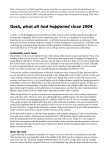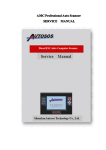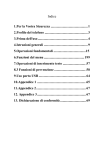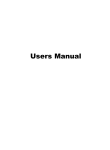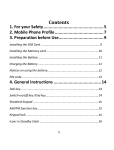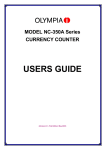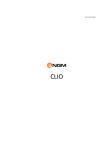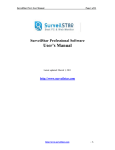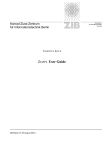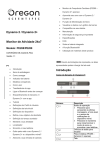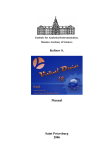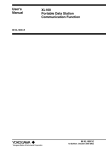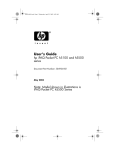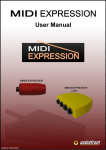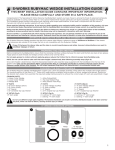Download Settings - DualSiM.ro - Telefoane Dual SiM originale!
Transcript
Contents 1. For your safety……………………………………………………… ………2 2. Mobile phone profile……………………………………………………5 3. Preparation before Use…………………………………………………8 4. General instructions for mobile phone ……………………….16 5. Basic operation………………………………………………… …………24 6. User functions menu ………………………………………………… …34 7. Chinese and English Editor Operation introduction …………………………116 8. Use Accessories ……………………………………………… …………133 9. Appendix I 1 Troubleshooting………………………………………135 10. Appendix II Abbreviations and Definitions …………139 2 1.For your Safety For your safety and proper use of the mobile phone, please read the following guidelines carefully: ¾ Do not switch the mobile phone on when close to chemical factory, gas station or other explosive objects. ¾ Always keep the mobile phone out of children’s reach; ¾ During driving, please use headset for safety purpose; unless in emergency, always stop the car on roadside to have a call conversation. ¾ Because using mobile phone can cause interference in the aircraft, never use the mobile phone in aircraft. The use of the mobile phone in aircraft is dangerous and illegal; do switch off the mobile phone before boarding. ¾ Pay attention to the use of the mobile phone near heart pacemaker, deaf-aid and some others medical equipments, because the mobile phone can cause interference with them. ¾ None-original factory’s accessories and parts haven’t guarantee. ¾ Do not disassembly the mobile phone without permission. In case of failure, please contract the supplier as soon as possible. ¾ Do not plug the charger into the mobile phone and charge 3 without battery. Always power off the mobile phone when taking out the battery; otherwise the memory of the phone may be damaged. ¾ When charging the mobile phone, always keep it in the place with good ventilation, heat sink and away from flammable and explosive objects. ¾ In order to avoid demagnetization, always keep the mobile phone away from magnetic objects such as CD, credit card etc. ¾ Keep the mobile phone away from any liquid; once such case occurs, remove the battery and contact the supplier immediately. ¾ Do not use the mobile phone in the environment at too high or too low temperature, never expose the mobile phone under strong sunshine or too wet environment. The suitable temperature for the phone and accessories is 0℃-40℃. The height to use the phone shall be less than 2,000m. ¾ Do not use liquid or wet cloth with poweful cleanser to clean the mobile phone. ¾ This mobile phone has shooting, videoing and audio recording functions, which shall be follow the related laws and regulations strictly.. 4 ¾ Do not throw or vibrate the mobile phone because violent treatment to the mobile phone may damage the inner circuits and crust. ¾ Please do not discard the battery into general household garbage. Please deal with the waste battery according to provisions where they are definitely made. Tip: This user manual is based on simplified Chinese operation mode; so it may vary in English operation mode. Warning: We will not be bear any responsibility for any incompliance with the above guidelines or improper use of the mobile phone. Our company keeps the right to make modifications to any of the content here in this user guide without public announcement in advance. The content of this manual may vary from the actual content displayed in the mobile phone. In such case, the latter shall govern. 5 2. Mobile Phone Profile Your mobile phone have 6 standard keypads, 2 side buttons, a single screen, an inbuilt motor, a transmission interface for heaset/charger/data cable and an exterior memory card (T-FLASH card) interface. (Below is the front of the mobile phone) Receiver Direction Key Clear Key SIM1 Dial Key Right Softkey Switch on/off/ /End Key Left Softkey SIM2 Dial Number Key Key 6 (Below is the side of the mobile phone) T Card Slot Volume Key Headset/Charge Interface 7 (Below is the back of the mobile phone) Camera Battery Buckle Battery 8 3. Preparation before Use Install SIM Card When registering mobile phone number, you can apply for two different phone numbers, two different mobile phone network service providers and thus obtain two SIM (Subscriber Identification Module) cards. With these two SIM cards, you can use all functions of your mobile phone. The SIM cards save the parameters needed for communications and personal data, including PIN (Personal Identification Number) code, phonebook, short message and other extra system services. Warning: Do not distort or scratch the SIM card nor let it contact static, dust or moisture. If it is lost, please contact your network operator immediately for help. Before SIM card installation, please switch off the mobile phone. The SIM card is installed on the back of the mobile phone. Follow the following diagram to install the SIM card. 9 Note: As the SIM card is small object, keep it out of children’s touch or prevent children gulping it! Install Memory Card As the mobile phone does not have enough storage space, to use some functions, you need to install a memory card (This mobile phone use T-FLASH card which maximal capacity is 2GB) 10 T-FLASH 卡 Install T-FLASH Card: Release the T-FLASH card lock, insert the card into the slot, then the screen will display “Memory card inserted”. Lock the card, and then the installation is finished. Remove T-FLASH Card: Release the T-FLASH card lock, press the card inward slightly, then it will eject out automatically and the screen will display “Memory card removed”. Restore the lock, and then the removal is finished. Note: As the T-FLASH card is small object, keep it out of children’s touch or prevent children gulping it! Install Battery The mobile phone is suitable for original battery and 11 accessories. When the battery is idle, it is recommended to put it into the protection box. The voltage range of the battery is 3.6 V - 4.2 V. Follow the following diagram to install the battery. Note: Do install the battery as per the diagram so as prevent the battery contact patch being damaged. Charge Battery The new battery cannot reach the optimal efficiency unless it has undergone several continuous complete charges and discharges. When the battery is used up, charge it in time. Over-discharge can damage the battery. 12 After the battery is charged full, cut off the connection of charger with the AC power supply and then the connection with the mobile phone. Follow the following diagram to connect the charger. During charging, the battery capacity icon on the screen flickers from the right to the left. After the battery is charged full, the icon is full of bars. Slight heat during charging is normal. Notices on using the battery The performance of the battery is affected by many factors, including radio barrier network settings, signal 13 strength, work temperature, chosen and used functions or settings as well as phone accessories, tone, data or other applications. For optimal performances, please follow the rules below: ¾ New battery or the battery having been idle for long need charging for long. ¾ During charging, keep the battery at room temperature or similar temperature. ¾ With time passing by, the battery will gradually be worn and thus need longer time to charge. This is normal. However, after normal charging, if call duration decreases but charging time increases, you need to buy another battery from the original manufacturer or authorized by the original manufacturer. The battery of interior quality can damage your mobile phone and cause danger! ¾ If the phone is overused at low battery when charging, there might need a longer time for the charge indicator to be shown on the screen. Note: Please dispose the battery according to the local regulations. Try to recycle the battery as possible. Do not treat the waste battery ascommon waste. 14 Warning: Do not throw the battery into fire so as to prevent fire. The broken battery may cause explosion. SIM 1 P1N Code SIM 1 PIN1 Code: It is the personal identification number used to enter SIM1 and able to prevent others using SIM1 without permission. If the mobile phone has activated the SIM 1 PIN1 code protection, when the mobile phone is switched on, the screen will display “Input SIM1 PIN”. In the process of inputting SIM1 PIN1 code, the screen will use “*” to represent the input content. While obtaining SIM1, you can obtain its PIN1 code. SIM 1 PIN2 Code: It is the personal identification number used for some special functions such as paid call etc. SIM 1 PUK Code and PUK2 Code(8-digit) To change the locked SIM1 PIN code, you need to use SIM1 PUK (Personal Unblocking Key) code. To change the locked SIM1 PIN2 code, you need to use SIM1 PUK2 code. If these two codes are not provided together with the SIM cards, ask the local service provider for them. Warning: If the PIN code is input wrongly for successively three times, the SIM card will be locked. Please contact the network operator immediately for help. Attempt to unlock the 15 code may make the SIM card ineffective forever! SIM 2 P1N Code SIM 2 PIN1 Code: It is the personal identification number used to enter SIM1 and able to prevent others using SIM1 without permission. If the mobile phone has activated the SIM 2 PIN1 code protection, when the mobile phone is switched on, the screen will display “Input SIM2 PIN”. In the process of inputting SIM2 PIN1 code, the screen will use “*” to represent the input content. While obtaining SIM2, you can obtain its PIN1 code. SIM 2 PIN2 Code: It is the personal identification number used for some special functions such as paid call etc. SIM 2 PUK Code and PUK2 Code(8-digit) To change the locked SIM2 PIN code, you need to use SIM1 PUK (Personal Unblocking Key) code. To change the locked SIM2 PIN2 code, you need to use SIM2 PUK2 code. If these two codes are not provided together with the SIM cards, ask the local service provider for them. Warning: If the PIN code is input wrongly for successively three times, the SIM card will be locked. Please contact the network operator immediately for help. Attempt to unlock the code may make the SIM card ineffective forever! 16 4. General Instructions for Mobile Phone SIM1/SIM2 Dial Key It is used to have SIM1/SIM2 call (when the phone number is input or in phonebook state) and receive SIM1/SIM2 incoming call. In standby state, tap this key to display the latest calls (all received calls, missed calls, and dialed calls, at most 60 phone numbers). In standby state, tap this key twice successively to dial out the latest call number. Switch-on/off Key In call state, it is used to interrupt a call; in call conversation state, it is used to end a call or exit from the current menu and back to the standby state. Hold this key for 2~3s to switch on/off the mobile phone. Number Keys In the screen dial interface, in input or editing state, the number keys 1-9 are used to input numbers and characters or for speed dialing in standby state (presetting needed). Hold any of the number keys 1-9 for more then 2s to speed dialing the phone number in the speed dialing list. Note: In standby state, hold “1” key long to call the voice inbox service center. The number for the voice inbox should be preset. 17 In different states or different functional menus, * key and # key have different functions: In the screen dial interface, press “#” key long to start or exit from the silence mode. In number dial interface, continuously press shortly or press long * key to input “P”, "+" or "W" , among which, “P” and “W” are used for extension calls while “+” for international calls. Tip: The difference between “W” and “P” is that “P” will directly send DTMF after 3s pause while “W” will eject a window asking whether the user to send DTMF. Side Buttons Description Table of Side Buttons Press Call Standby & MP4 Name Inward long or Conversation Standby MP3 State State Call shortly State Turn Volume MP3 Turn up recording key interface tone up Turn up Mute Long Key Enter MP4 call ( upper side key) Turn up Turn up Mute Turn up Turn up call shortly MP3 MP4 call key 18 tone Turn Turn Turn down long Mute down MP3 Volume down —— call key MP4 tone Key (lower Turn side key) Turn Turn down shortly Mute Turn call call down down down MP3 key MP4 tone Icons in Standby State Icon Description Icon Description Line 1 SIM1 signal antenna Line 1 SIM2 signal antenna Line 2 SIM1 signal antenna Line 2 SIM2 signal antenna Alarm Clock SIM 1 SMS SIM 2 SMS MMS 19 E-mail Battery full Locked Ring Ring after vibration Vibration and ring Vibration Missed Calls Service message SIM1 all calls diverted. SIM2 all calls diverted. Continuous display indicates the Bluetooth function has been activated and can be searched; flicking indicates data are under transmission. Bluetooth function has been activated and can be searched Connecting hand-free devices. Disconnecting from hand-free devices. Ear microphone Tip: For more details about Line 2, please consult the local 20 network operator. Language and Input Mode The mobile phone provides Chinese and English input. For details, please refer to the section in relation to Chinese and English editing. Call hint This mobile phone is inbuilt with vibration motor and speaker and can provide such call hint modes as following: Ring Vibration Ring after vibration Vibration and ring Services Services are provided with SIM kit. The mobile phone support service function. The detailed menu items depend on SIM card and the network. When the network provides such function and your SIM card supports such function, the service menu will automatically be posted in the services of the mobile phone. Callers’ group The callers’ group in the mobile phone includes friends, family, VIP, colleagues and others etc. You can set different 21 call tone and icon for different callers’ group. Term Description ¾ Dial domestic calls The simplest method to dial a domestic call is to input phone number via the number keypad, then tap SIM1 dial key to dial SIM 1 call and SIM2 dial key to dial SIM2 call. To delete and change phone number, tap “C key”. During dialing, the screen will display a animation. If SIM1 call, 8"SIM1-" occurs; if SIM2 call, "SIM2-" occurs. When the other party is connected, the screen will display the corresponding information. Tap end key to end the call. To dial a domestic call, input area code + phone number and then tap the dial key. ¾ Dial international calls If you want to make an international call, you can press * key continuously until the international dialing prefix “+” is seen on the screen. This will allow you make an international call from any country without knowing the dialing prefix (for example, +86 represents China). After inputting the prefix, you need to input the Country number and complete telephone number. You can input the 22 Country number according to the common practice, such as, 49 for Germany, 44 for British, 46 for Sweden, etc. Dial international telephone number as following: “+” Country number +Complete telephone number +Talk key. ¾ Dial fixed-line telephone extension Some fixed-line telephone extension may not directly get through, so you need to connect to the switchboard at first then put through extension number. The mobile phone can automatically dial extension number if you input “P” between the switchboard and extension number. Method for input “P” as following: hold press or continually short press three times “*” key (“P” will be shown on the display). Dial fixed-line telephone extension as following: phone number + “P” + extension number + dialing key Emergency calls If your phone is under the network coverage (you can know this by checking the signal bar at the up left corner on the screen), you can make emergency calls. If your network supplier does not provide roaming service in this area, Emergency will be shown on the screen. That means you can only make this kind of calls. If your phone is under the network coverage, you can even make emergency calls 23 without the SIM card. * In some areas, 112 (emergency call) service is provided by the network operator. In case of failure, consult the network operator. IMEI International Mobile Equipment Identity number. Switch off the mobile phone and take off the battery, then you will see the label with such number on the back of the mobile phone. Also, this number is saved in the mobile phone. After switch-on, in standby state, input “*#06#” to display it. 24 5. Basic Operation Switch on Hold the switch-on/off key to switch on the mobile phone. If two SIM cards are inserted, after the switch-on animation is off, there will be SIM card list selection and you can choose the desired switch-on mode as per your actual demand. After that, the mobile phone will remind you of “set as default” (i.e. when default is set, for next switch-on, there will be no SIM card list selection. Follow Phone Settings->SIM Card List to set and cancel such function). If the SIM card and mobile phone do not set with password protection, then the mobile phone will enter the standby menu to search network. After the mobile phone is registered to the network, the network operator name will occur on the screen. In such case, you can dial or receive a call. After switch-on, if the mobile phone hints “Insert SIM card”, switch off the mobile phone and check if the SIM card is installed or installed properly. After insert SIM card, the mobile phone will automatically check the SIM card availability, and then it will be shown information as following on the display by sequence: 1. “Input phone password”——If you have set the password. 25 2. “Input PIN” —— If you set SIM card password. 3. “No service”—Indicates fail to make register and cannot make any calls. 4. “Emergency calls only”—indicates has registered to other network and only can make call to 112. 5. “Searching”—the mobile phone is searching network until find appropriate network; 6. “CMCC or CHN-CU”—Indicates network successfully registered. If the current switch-on mode is set as “Dual open mode” or “Only SIM2 mode”, after the mobile phone automatically detects SIM2, the screen will display the following tips in order: 7. “Input SIM2 PIN”――If you have started SIM2 lock. 8. “No services”――It indicates that SIM2 network registration fails and call is impossible. 9. "Emergency call possible"――In indicates SIM2 has been registered to another network and only 112 is allowed 10. "Searching"――SIM 2 is searching network until the proper service network is found. 11. " CMCC or CHN-CU "――It indicates SIM2 network 26 registration succeeds. Note: If you do not know SIM1 PIN code or SIM2 PIN code, please contact the network service provider. The mobile phone defaulted setting the passwords is “1122”. Switch off To switch off the mobile phone, tap the end key. When the screen displays switch-off animation, the host and the slave will be off at the same time. Do not take out the battery to switch off the mobile phone. If so, the SIM card can be damaged easily and some data will be lost. Standby Shortcut Function In standby menu, tap the left softkey to enter the main menu. In standby menu, tap the right softkey to enter the phonebook. Under defaulted settings, tap the upper direction key to fast enter the camera, tap the lower direction key to fast enter the music player, tap the left direction key to fast enter the SIM card list and tap the right direction key to fast enter the profiles. Tip: You can redefine the functions of these four direction 27 keys according to your actual demand. Please refer to Settings/Phone Settings/Specify Function Key. Dial a Call Tap the number keys on the keypad to input phone number (tap C key to delete the wrong input), tap SIM1 dial key to dial SIM 1 call and SIM2 dial key to dial SIM2 call. To hang up or cancel, tap Cancel key or switch-on/off key. After the call is connected, the screen will display call timer. Dial a call via phonebook: Enter the phonebook and search the desired name/phone number in it. Tap SIM1 dial key to dial SIM 1 call and SIM2 dial key to dial SIM2 call. Redial latest dialed number: In standby state, tap SIM1 dial key to view the list of the latest dialed 60 phone number or names via SIM1. Roll to the desired phone number or name and tap SIM1 dial key to dial SIM 1 call or SIM2 dial key to dial SIM2 call. In standby state, tap SIM2 dial key to view the list of the latest dialed 60 phone number or names via SIM2. Roll to the desired phone number or name and tap SIM2 dial key to dial SIM 2 call or SIM1 dial key to dial SIM1 call. Adjust Receiver Volume In call conversation, tap the volume key to adjust the volume of the receiver. 28 Answer a Call When there is a call, as per the settings of the mobile phone, you will be alerted with ring, vibration, vibration and ring as well as ring after vibration. To receive a call, tap SIM1 dial/call key to receive SIM1 call or SIM2 dial/call key to receive SIM 2call To refuse a call, tap switch-on/off key or right softkey. If the CLI (Call Line Identity) is opened, the phone number of the caller will occur on the screen. If this number has been saved in the phonebook, the name corresponding to this number will be displayed on the screen. If the call is to SIM1, then “SIM1-“ will occur in front of the number or name. If the call is to SIM2, then “SIM2-“ will occur in front of the number or name. Read Dialed/Received/Missed Calls In the standby menu, tap “SIM1 dial key” to fast view the 60 latest dialed/received/missed calls of SIM1; tap “SIM2 dial key” to fast view the 60 latest dialed/received/missed calls SIM2. Keypad Lock Under the defaulted settings, in standby menu, restore the 29 slide, and then the mobile phone will enter keypad locked state; open the slide, then the keypad will be active automatically. When the slide is open, in standby menu, if idle for 30s, the mobile phone will automatically enter keypad locked state. Keypad active: In keypad locked state, press the right softkey and the left softkey synchronously to activate it. Tip: As per the actual demand, you can set the keypad lock. For more details, refer to Security Settings->Keypad Lock. Fast Set Standby Mode In standby menu, under the defaulted settings, tap the left direction key to enter the SIM list menu; if two cards are inserted, set the SIM card as SIM1, i.e. open SIM1 and only SIM1 standby; SIM2, i.e. open SIM2 and only SIM2 standby; SIM1+SIM2, i.e. open SIM1 and SIM2 and both cards standby. Tip 1: If only one card is inserted, after entering “SIM Card List” menu, you can only see the state of the current SIM card. Tip 2: Open SIM 1+SIM 2 indicates two cards work at the same time. In such case, you can use all functions of the two SIM cards (refer to the instructions of all functional modules for details). Shooting 30 In standby menu, under the defaulted settings, tap the upper direction key to fast enter the camera menu and take photos. Power Economical Mode Under the defaulted settings, if idle for 15s, the mobile phone will enter the power economical mode, i.e. the screen backlight is off. In this way, the mobile phone can save power and prolong standby time. Speed Dialing The mobile phone is provided with 9 shortcut keys, on which, you set corresponding phone numbers (see “Phonebook” for details). In this way, in the standby menu, tap any of the number keys 2~9, you can quickly dial a call. “1” key is specified for the voice inbox number. After the voice inbox number is used, this key can be used for speed dialing. Note: If the shortcut keys are not defined in Settings/Phone Settings/Speed Dialing, then they will be inactive for speed dialing. Send DTMF Signal When this function is set, in call conversation, tap the 31 desired number key and * key and # key to send DTMF signals to the other party. If such function is inactive, then extension call will become impossible. Dial Hold SIM1 and SIM2 both support dial hold and teleconference function. You must get the support from the local network operator and open such service. If you have applied for dial hold for the host, in the call conversation process of the host, tap left softkey or “Options” to have the following function menus: Pause: Pause the current call (subject to the SIM card). If so, both parties will not be able to hear each other and the pause option change into “Restore”. Choose “Restore” to return normal call conversation. End: End the current call conversation. Conference: Have teleconference. New Call: Enter the dial interface, dial another call. After it is connected, the previous call will pause. This function needs the support from the network the SIM card belongs to. Phonebook: Enter the directory of the phonebook. SMS: While having call conversation, you can view, 32 receive and send short messages. Record: While having call conversation, you can record the call. Mute/ Restore: After mute, the MIC will be inactive. Tap “Restore” to return the normal call conversation. DTMF: You can set whether to send DTMF signals. Switch Bluetooth Audio Out: After Bluetooth function is activated, with this function, you can switch audio routes. If you have applied for dial hold for the slave, in the call conversation process of the slave, tap left softkey or “Options” to have the following function menus: Pause: Pause the current call (subject to the SIM card). If so, both parties will not be able to hear each other and the pause option change into “Restore”. Choose “Restore” to return normal call conversation. End: End the current call conversation. Conference: Have teleconference. New Call: Enter the dial interface, dial another call. After it is connected, the previous call will pause. This function needs the support from the network the SIM card belongs to. Phonebook: Enter the directory of the phonebook. 33 SMS: While having call conversation, you can view, receive and send short messages. Mute/ Restore: After mute, the MIC will be inactive. Tap “Restore” to return the normal call conversation. DTMF: You can set whether to send DTMF signals. Note: Some menu items need the support of the local network or can occur in special cases, such as Conference and New Call. Consult the local network operator for details. Connect to Voice Inbox The mobile phone allows connecting the inward call into the voice inbox and then you can receive a notice about voice message. (The voice inbox number must be preset). Note: Voice inbox needs the support of the local network. 34 6. Use Menu Functions After entering the main menu interface, you will see 18 main menus arranged in 9-block form and displayed in two pages. [ Camera] With this function, you can use the inbuilt camera to take photos. The lens of the camera is located on the back of the slide and the screen is used as the viewing window. All photos taken are in JPG form. After downloading the photos onto PC, you need some software to view them. If the storage space of the mobile phone is insufficient to store the taken photos, it is necessary to delete some old photos or other files in “File Management” function list to release more space. Description of Mobile Phone Options: Options To Phonebook Description To view the saved photos. Camera Shutter Sound: EQ 1, EQ2, EQ3 and Off. Settings Exposure compensation: compensation-4 —— compensation +4 35 Flash Frequency: 50Hz(default), 60Hz Time Delayer: 5s, 10s, 15s or Off. Continous Shooting: Single, Three, Five or Off. Photo Size: 240×320, 160×120, 320×240, 640×480 Settings Quality: High, Middle, Low White Auto, Balance Cloudy, Candescence Profiles Auto, Night Special Effect Frame Storage Route Restore Sunshine, Tungsten, Fluorescent, There are 14 options available. There are 10 options available. Phone, Memory Card You can restore the recorder to factory Settings settings. Operation of keys in viewing menu: 1 key: set special effect. 2 key: set white balance. 3 key: set light compensation. 4 key: set time delayer. 5 key: set continuous shooting. 6 key: set profiles. 36 7 key: set photo quality. 8 key: set photo size. #key: hide interface menu display. [ Network Services] With this function, you can access multiple services on the Internet. These services include weather report, news and financial and economic information etc. This function is provided by the network supplier. According to the services the SIM card provides, there will be new menu options occurring. If the SIM card and network do not support this function, it will not be inactive. For more details, please contact the network provider. [WAP] Home-Start the website chosen in the connection settings file. Bookmark: Yahoo and Sina. Enter the options menu and have the following operations on the bookmark: ¾ Forward: Log into the chosen website. ¾ Edit: Edit the chosen bookmark name and website. ¾ Send: Send the website by SMS, MMS or E-mail. ¾ Delete: Delete the chosen bookmark. ¾ Delete All: Delete all bookmarks. 37 ¾ Add: Add new bookmarks. Webpage History: Record the latest web pages browsed. Input Website: Input the website to be logged in. Service Inbox: The mobile phone can receive the service information (“Recommended” information) sent by the service provider. For example, the service information can be the notice of related news headlines, which can include one piece of news or a service website. Settings ¾ Edit the settings file China Mobile Activate the settings file Edit settings file Rename settings file name――settings name Home-- Edit the pre-browsed website. Network ID-- Choose the desired network ID. Link Status-- Continuous link, discontinuous link and HTTP. User Name-- The name of the user. Password-- Set password. Note: The setting method of other WAP settings files is the same as that of China Mobile. 38 ¾ Browse Options-- You set whether to display images during waiting time and when browsing webpages. ¾ Service Information Settings-- You choose ON or OFF. ¾ Clear Cache-- You can clear cache. When the data of the cache are excessive, network surfing speed can be affected. ¾ Clear Personal Data-- You can clear personal data. ¾ Trust Voucher Name--Entrust.net WAP CA © 1999 Limited liability. See www.entrust.net/wapcps ¾ [ID Info] GSM Data-- The use of GSM data will be provided with the following ID information, such as China Mobile. Name: China Mobile Number: 17266 User ID : wap Password: wap Line Type: ISDN and analogue. Speed: 9.6Kbps, 14.4 Kbps, 4.8 Kbps Domain: 010.000.000.172 GPRS-- The use of GPRS data will be provided with the following ID information, such as China Mobile GPRS Name: China Mobile GPRS GPRS Link Point: cmwap 39 User ID: wap Password: wap Certification Mode: General and confidential. Note: For related charging standard and detailed settings, please consult the local network service operator. Different network service providers provide different services. Consult the local network operator. [Listen to Music] If the operation system is Windows 2000 above, no driver needs installing. To download music, you must insert the T-Flash card into the mobile phone, switch off the mobile phone, connect the mobile phone and PC with USB cable, then the PC will detect the new hardware and create a new mobile HD. Download the chosen MP3 file to under "My Music" of the mobile disk rather than in such folders as Audio, Images and Photos; otherwise, the file cannot be played. (Only the music in MP3, AMR, WAV and MIDI supportable). Description of music player options: Options Description 40 Play Play the current chosen music. Details View file name, track, SQ, file size, music duration, music name, singer, music special a music type etc. Add to Ring Add the chosen music into the ring base. Base Update Tracklist Enter the tracklist and update it (e.g. the deleted music in the file management will not disappear until update is conducted. Delete Delete the current chosen music Delete Delet all the chosen music Settings Play Settings: Tracklist path, automatic tracklist, repeat, random and background play. Sound Effect Settings: EQ. Tip: If you download the music file to under other file directory, you can enter File Management and directly play it there. However, this file will not be displayed in the tracklist of the music player. [Records] The register of the mobile phone include SIM1 and SIM2. SIM1 register can record the missed calls, received calls and dialed calls of SIM1. When the mobile phone is in switch-on state and in the network service area, if the network 41 supports, the missed and received calls can be recorded. Under the function list of the SIM1 missed calls, received calls and dialed calls, you can see details of the calls, including date, duration, number and call frequency. Missed Calls: You can see the list of the latest 20 missed calls of SIM1. Tip: When the mobile phone displays the hint information of missed calls, tap “Read” to enter the list of missed calls, roll to the desired number to be replied and tap SIM1 (SIM2) dial key to dial this number. Dialed Calls: You can see the list of the latest 20 dialed or attempted calls of SIM1. Received Calls: You can see the list of the latest 20 received calls of SIM1. Delete: You can delete the register of SIM1. You can delta all phone numbers in the register of SIM1 or only delete the phone numbers in the list of missed calls, received calls or dialed calls. You can choose one call in the register of SIM1 and have the following operations: ¾ Send SMS via SIM1: Send SMS to this number via SIM1 (the menu must display that SIM1 is activated.) 42 ¾ Send SMS via SIM2: Send SMS to this number via SIM2 (the menu must display that SIM2 is activated.) ¾ Dial via SIM1: You can dial this number via SIM1 (the menu must display that SIM1 is activated.). ¾ Dial via SIM2: You can dial this number via SIM2 (the menu must display that SIM2 is activated.). ¾ Delete: Delete the current contact. ¾ Save: You can save the call into the phonebook. ¾ Edit: Edit this call. Tip 1: In standby menu, tap Send1 key to enter the register list of SIM1. Tip 2: You can choose the desired number in the SIM1 register list, tap Send2 key to dial this number via SIM2 (SIM1 is activated). SIM2 register can record the missed calls, received calls and dialed calls of SIM2. When the mobile phone is in switch-on state and in the network service area, if the network supports, the missed and received calls can be recorded. Under the function list of the SIM2 missed calls, received calls and dialed calls, you can see details of the calls, including date, duration, number and call frequency. Missed Calls: You can see the list of the latest 20 missed 43 calls of SIM2. Tip: When the mobile phone displays the hint information of missed calls, tap “Read” to enter the list of missed calls, roll to the desired number to be replied and tap SIM1 (SIM2) dial key to dial this number. Dialed Calls: You can see the list of the latest 20 dialed or attempted calls of SIM2. Received Calls: You can see the list of the latest 20 received calls of SIM2. Delete: You can delete the register of SIM2. You can delta all phone numbers in the register of SIM2 or only delete the phone numbers in the list of missed calls, received calls or dialed calls. You can choose one call in the register of SIM2 and have the following operations: ¾ Send SMS via SIM2: Send SMS to this number via SIM2 (the menu must display that SIM2 is activated.) ¾ Send SMS via SIM1: Send SMS to this number via SIM1 (the menu must display that SIM1 is activated.) ¾ Dial via SIM2: You can dial this number via SIM2 (the menu must display that SIM2 is activated.). ¾ Dial via SIM1: You can dial this number via SIM1 (the 44 menu must display that SIM1 is activated.). ¾ Delete: Delete the current contact. ¾ Save: You can save the call into the phonebook. ¾ Edit: Edit this call. Tip 1: In standby menu, tap Send2 key to enter the register list of SIM2. Tip 2: You can choose the desired number in the SIM2 register list, tap Send1 key to dial this number via SIM2 (SIM2 is activated). [Call Duration] ¾ Last Call Duration: With this function, you can view the last call duration. ¾ Dialed Calls’ Duration: With function, you can view the duration of all dialed calls. ¾ Received Calls’ Duration: With the function, you can view the duration of all received calls. ¾ Clear Timers: With this function, you can clear all duration records of calls. Note: The actual call duration and service time in the bill of the service provider may be different from them, which depends on the network functions, accounting rounding and tax etc. 45 [Call Costs]: This needs the support of the network service provider. ¾ Last Call Units: With this function, you can view the fees of the last call of SIM1. ¾ All Calls’ Units: With this function, you can view the fees of all calls of SIM1. ¾ Clear Counters: With this function, you can clear all fee records in SIM1. ¾ Call Cost Limit: With this function, you can limit call fees in the specified pricing unit or currency unit. PIN2 code must be input to set call cost. ¾ Price and Rate: This function needs network support. For more details, please consult the network operator. ¾ Rating Mode: In second or in minute. [SMS Counter] With this function, you can see and preset the number of sent messages and received messages of SIM1 or SIM2. [GPRS Counter] ¾ Last Sent: You can view the sending traffic of last link. ¾ Last Received: You can view the reception traffic of last link. ¾ All Sent: You can view the sending traffic of all links. 46 ¾ All Received: You can view the reception traffic of all links. ¾ Clear Counter: You can clear all link traffic. [Messages] SMS is a kind of network service that cannot be used to send and receive short messages until you apply to the network operator Both SIM cards of the mobile phone can send and receive SMS. The SMS is sent to the SMS center of the network and then sent by the network to the target user (GSM user). If the user does not switch on the mobile phone or the mobile phone cannot receive the SMS (the memory is full), the network will save the SMS temporarily. The duration of storage depends on sender’s settings and network service provider. With this function, the mobile phone can send and receive chain text messages, which may affect the message fees. For more information, please consult the service provider. SIM1 SMS function supports the storage of 600pcs of SMS, which are shared by the inbox, outbox and the draftbox, the garbage box supports 20pcs storage; the inbox of SIM2 supports 500pcs storage, the outbox supports 200pcs storage 47 and the draftbox supports 100pcs storage and the garbage box supports 20pcs storage. For both SIM1 and SIM2, when the SMS capacity is full, there will be an SMS icon flickering on the standby interface. The full capacity can affect SMS reception. Delete some SMS to solve the problem. If the other party has received SMS, you will hear the alert sound from the mobile phone (if such alert function is set as ON) Note: When sending SMS via the SMS network, the mobile phone may display “Message sent”. It indicates that the SMS has been sent to the SMS center inbox set in the mobile phone but does not mean the receiver has received the SMS. For more information, please consult the service provider. [SIM1 SMS] Create SMS You can create SMS in this menu. Every SMS can contain 532 Chinese characters (or 1,216 world length English characters); but, some cities or regions do not support the SMS more than 70 Chinese characters. To create SMS, tap “#” key to switch input modes, “*” key to choose the desired character; tap “C key” to clear one character before the cursor, press “C key” long to delete 48 all characters; tap the end key to back to the standby interface, tap the left and right direction key to choose characters, tap “OK” key to confirm (for Chinese input and intelligent Pinyin input) The mobile phone can send the chain SMS more than 70 characters (limit for common text messages). If the SMS contains more than 70 characters, then the SMS will be split into 2pcs or more. You can input phone number or search the desired phone number from the phonebook to send the SMS out. Options Description i.e. send the edited SMS via SIM1 and then SIM1 enter the sending options menu (save and send, Finish send, save, send to many, send to group). SIM1 must be activated. i.e. send the edited SMS via SIM2 and then SIM2 enter the sending options menu (save and send, Finish send, save, send to many, send to group). SIM2 must be activated. Common The mobile phone has saved 10pcs preset Phrases SMS. 49 You can insert photos, my photos, preset Insert cartoons, my cartoons, rings, my rings and preset melody. Format Insert number Insert name Insert bookmark Input Mode You can set word size, font, alignment and paragraph. Insert the number from phone book. Insert name from phone book Insert from bookmark. You can have such options as highercase input, lowercase input, number input, Pinyin input, stroke input and intelligent Pinyin input etc. Note: You cannot use photo messages unless the network operator or service provider supports to do so. You cannot receive and display photo messages unless the mobile phone has such function. However, the display of some photo messages must be supported by the mobile phone. Inbox 50 You can see the SMS in the inbox. ¾ SIM1 Reply: You can reply to the received SMS via SIM1 (Note: The display of such menu must open SIM1.). ¾ SIM2 Reply: You can reply to the received SMS via SIM2 (Note: The display of such menu must open SIM2.). ¾ Delete: Delete the current SMS. ¾ Edit: You can edit the current SMS or send it after editing. ¾ Forward: You can directly forward this SMS to others. ¾ Copy to Phone: You can copy the selected SMS to the mobile phone. ¾ Move to Phone: You can move the selected SMS to the mobile phone. ¾ Delete All: You can delete all SMS in SIM1 inbox, including the SMS saved in the mobile phone or on SIM card. ¾ Copy All: You can copy all SMS on the SIM or vice versa. ¾ Move All: You can move all SMS on the SIM or vice versa. ¾ Use Number: You can extract the number in the SMS and save it or dial a call. ¾ Use Link: You can link to the website contained in the received SMS. Outbox 51 After editing, you can choose “SIM1 Finish” (SIM1 is active) or “SIM2 Finish” (SIM2 is active). Choosing the former, you can send SMS via SIM1, the latter one, via SIM2. While sending SMS, if choosing “Save and Send”, you can save the SMS into the outbox. Also, you can have such operations as Edit, Send, Delete, Copy to Phone, Move to Phone, Delete All, Copy All, Move All, Use Number and Use Link on the SMS in the outbox. Draftbox While sending SMS, you can directly save the edited SMS into the draftbox, in such case, the draftbox will display “No number”, i.e. no target number. If you fail to send the SMS, it will be saved in the draftbox. Also, you can have such operations as Edit, Send, Delete, Copy to Phone, Move to Phone, Delete All, Copy All, Move All, Use Number and Use Link on the SMS in the draftbox. Garbage Box When the SMS guard function is activated, the SMS sent from the prohibited contact will be saved into the garbage box automatically. You can view the received SMS in the garbage box and have the following operation: ¾ SIM1 Reply: You can reply to the received SMS via SIM1 52 (Note: The display of such menu must open SIM1.). ¾ SIM2 Reply: You can reply to the received SMS via SIM2 (Note: The display of such menu must open SIM2.). ¾ Forward: You can directly forward this SMS to others. ¾ Delete: Delete the current SMS. ¾ Delete All: You can delete all SMS in the garbage box. ¾ Use Number: You can extract the number in the SMS and save it or dial a call. Note: The garbage box supports 20pcs storage. When it is full, it will automatically delete the earliest SMS and receive the new one. Common Phrases You can have the following operations on common phrases: ¾ Edit: You can edit them according to actual demand. ¾ Delete: You can delete them. ¾ Create SMS from Template: You can create new SMS from template. SMS Settings You can set some parameters of the SMS in the menu. ¾ Mode Settings: To send SMS, you must input the SMS center number. 53 Note: The SMS center number is provided by the network operator. ¾ Status Settings SMS Report: The network will inform you whether the other party has received the SMS and what the time is. Reply Route: You can send the reply route to the network terminal. This function needs the support from the SMS center. ¾ View Capacity: You can view the capacity of the SIM card or the phone for SMS. ¾ Storage Priority: You can set the storage position (SIM or phone) for SMS. [SIM2 SMS] Create SMS You can create SMS in this menu. Every SMS can contain 532 Chinese characters (or 1,216 world length English characters); To create SMS, tap “#” key to switch input modes, “*” key to choose the desired character; tap “C key” to clear one character before the cursor, press “C key” long to delete all characters; tap the end key to back to the standby interface, tap the direction key to choose characters, tap “OK” key to confirm (for Chinese input and 54 intelligent Pinyin input) You can input phone number or search the desired phone number from the phonebook to send the SMS out. Options Description i.e. send the edited SMS via SIM2 and then SIM2 enter the sending options menu (save and send, Finish send, save, send to many, send to group). SIM2 must be activated. i.e. send the edited SMS via SIM1 and then SIM1 enter the sending options menu (save and send, Finish send, save, send to many, send to group). SIM1 must be activated. Common Phrases Input Mode The mobile phone has saved 10pcs preset SMS. You can have such options as highercase input, lowercase input, number input, Pinyin input, stroke input and intelligent Pinyin input etc. Inbox You can see the SMS in the inbox. ¾ SIM2 Reply: You can reply to the received SMS via SIM2 (Note: The display of such menu must open SIM2.). 55 ¾ SIM1 Reply: You can reply to the received SMS via SIM1 (Note: The display of such menu must open SIM1.). ¾ Forward: You can directly forward this SMS via SIM1 or SIM2 to others. ¾ Delete: Delete the current SMS. ¾ Delete All: You can delete all SMS in SIM2 inbox, including the SMS saved in the mobile phone or on SIM card. ¾ Use Number: You can extract the number in the SMS and save it or dial a call. Outbox While sending SMS, if choosing “Save and Send”, you can save the SMS into the outbox. Also, you can have such operations as Edit, Send, Delete, Delete All, Use Number on the SMS in the outbox. Draftbox While sending SMS, you can directly save the edited SMS into the draftbox, in such case, the draftbox will display “No number”, i.e. no target number. If you fail to send the SMS, it will be saved in the draftbox. Also, you can have such operations as Edit, Send, Delete, Delete All, Use Number on the SMS in the draftbox. 56 Garbage Box When the SMS guard function is activated, the SMS sent from the prohibited contact will be saved into the garbage box automatically. You can view the received SMS in the garbage box and have the following operation: ¾ SIM2 Reply: You can reply to the received SMS via SIM2 (Note: The display of such menu must open SIM2.). ¾ SIM1 Reply: You can reply to the received SMS via SIM1 (Note: The display of such menu must open SIM1.). ¾ Forward: You can directly forward this SMS to others. ¾ Delete: Delete the current SMS. ¾ Delete All: You can delete all SMS in the garbage box. ¾ Use Number: You can extract the number in the SMS and save it or dial a call. Note: The garbage box supports 20pcs storage. When it is full, it will automatically delete the earliest SMS and receive the new one. Common Phrases You can have the following operations on common phrases: ¾ Edit: You can edit them according to actual demand. ¾ Delete: You can delete them. 57 ¾ Create SMS from Template: You can create new SMS from template. SMS Settings You can set some parameters of the SMS in the menu. ¾ Mode Settings: To send SMS, you must input the SMS center number. Note: The SMS center number is provided by the network operator. ¾ Status Settings SMS Report: The network will inform you whether the other party has received the SMS and what the time is. Reply Route: You can send the reply route to the network terminal. This function needs the support from the SMS center. ¾ View Capacity: You can view the capacity of the SIM2 card or the phone for SMS. ¾ Storage Priority: You can set the storage position (SIM or phone) for SMS. [MMS] MMS can contain words, sound and photos. The mobile phone can at most support 100k MMS. If the MMS is out of the limit, the mobile phone will be unable to receive the MMS. 58 If the SMS contains photos, the mobile phone will adjust photos so as to display them on the screen completely. The display effect of MMS depends on reception devices. Note: You cannot use photo messages unless the network operator or service provider supports to do so. You cannot receive and display MMS unless the mobile phone has the compatible MMS or e-mail function. The mobile can only support such function if SIM card is inserted into SIM1 slot; if failing to do so, you will be unable to use such function. Create MMS ¾ Receiver Add Number-- Input the number of the receiver. Add E-mail-- Input the e-mail of the receiver. ¾ Copy Add Number-- Input the number of the receiver. Add E-mail-- Input the e-mail of the receiver. ¾ Secret copy Add Number-- Input the number of the receiver. Add E-mail-- Input the e-mail of the receiver. ¾ Subject: You can edit the subject of the MMS. ¾ Edit MMS After the MMS is edited, press the OK key to have the 59 following options: Finish: Finish the editing of the current MMS. Input Mode: You can choose the desired input mode. Insert Photo: You can insert your desired photo. Insert Audio: You can insert your desired audio. Insert Video: You can insert your desired video. Insert Annex: You can insert your desired annex. Insert New Page: You can insert one new page. Preview: You can preview the editing effect of the MMS. Interval: You can set the play time of the current page MMS. Inbox You can see the SMS in the inbox and have the following operations: ¾ View: You can view the MMS and save photos, audio and annex. ¾ Details: You can view the details of the MMS. ¾ Reply: You can directly reply MMS to the sender. ¾ Reply to All: If the MMS you receive has been sent to many receivers by the sender, with such function, you can send a reply MMS to the same receivers. 60 ¾ Forward: You can directly forward this MMSto others. ¾ Delete: Delete the current MMS. ¾ Delete All: You can delete all MMS in inbox. ¾ Use Number: You can extract the number in the MMS and save it or dial a call. Outbox You can view the MMS send and saved in the outbox and failed and have such operations as View, Details, Forward, Delete and Delete All and Use Number. Draftbox You can save the edited MMS into the draftbox, and also you can have such operations as View, Details, Send, Edit, Delete, Delete All and Use Number on the MMS in the draftbox. Preset MMS There are 5pcs preset MMS in the mobile phone and you can have such operations as View, Details and Create New MMS from Template. Settings: You can set some parameters of the MMS in the menu. ¾ Editing Settings: Editing Mode: "Not prohibited" and “prohibited ". 61 Zoom out—You can reduce the size of the inserted photo, including: 160×120, 320×240, 640×480, Off. Automatic Signature: You can open/close such function. You can edit the content of the automatic signature. ¾ Sending Settings: Use Period-- You can set the time to save in the MMS service center and send, including 1h, 12h, 1d, 1w and Max.. Sending Reply--You can open/close such function. Reading Reply-- You can open/close such function. Priority-- Including Normal, High and Min.. Interval-- You can set the interval of the receiver to see the MMSS, defaulted as 5s and max. 60s. Sending Time--。Real Time, 1h, 12h and 24h. ¾ Reception Settings: Main Network-- Delay, Instant and Refuse. Roaming Network-- The same as to the main network, including Delay and Refuse. Sending Reading Report-- Send, Not Send and Inquire Sending Allowing Report-- Confirm and Cancel. ¾ Filter: Anonymous Sender-- Allow and Return. 62 Max. Reception Capacity-- 100K. Ad Info-- Allow and Return. ¾ Server Settings: e.g. CHINA MOBILE MMS. Activate the settings file Edit the settings file Rename the settings file -- Set name. Home-- The website for editing MMS( e.g. http://mmsc.monternet.com)。 Network ID--CHINA MOBILE GPRS. Link Type--WAP, HTTP. User Name-- You can edit the name of the user. Password-- You can set password. The setting method of the other settings files of MMS user is the same as sending China Mobile MMS. Please consult the local network operator for the related settings parameters. ¾ Memory Status: You can see the utilization rate of the mobile phone, including the used space and the usable space. [ SIM 1 Voice Inbox] 63 This is a kind of network service, which cannot be used until you apply to the network operator or open it. Please consult the local service provider for more details and voice inbox number. ¾ Link to Voice: You can dial the voice inbox number saved in the voice inbox number function list. If you have two phone numbers, they will have their own voice inbox number. ¾ Edit: You can edit and edit the voice inbox number. Tap the OK key to save the number. Tip: In standby state, after the voice inbox number is set, tap 1 key to call the voice inbox or have call operation with the menu in the SIM1 voice inbox. If SIM1 voice inbox is set, then the call will go out via SIM1. [ SIM 2 Voice Inbox] This is a kind of network service, which cannot be used until you apply to the network operator or open it. Please consult the local service provider for more details and voice inbox number. ¾ Link to Voice: You can dial the voice inbox number saved in the voice inbox number function list. If you have two phone numbers, they will have their own voice inbox 64 number. ¾ Edit: You can edit and edit the voice inbox number. Tap the OK key to save the number. Tip: If SIM2 voice inbox is set, after setting, you need to enter SIM2 voice inbox to use the menu to call, the call go out via SIM2. [Cell Broadcast] Cell broadcast is a kind of information service such as weather report, traffic etc that the network operator sends to the GSM users within certain area. ¾ Reception Mode: You can open/close such function. ¾ Read: You cannot read the received information until you open such function. ¾ Language: You can set the language for the received information. ¾ Channel Settings: You can choose, add and edit and delete channel number. Note: If cell broadcast is opened, you can receive the cell broadcast from SIM1 or SIM2. [Phonebook] The mobile phone is provided with the business card 65 folder type phonebook. The information of every contact saved on the mobile phone include three phone numbers (mobile phone, home phone and company phone), company name, e-mail, fax, birthday, big-head sticker, tone, callers’ group (five types: family, friends, VIPs, colleagues and others). Every contact saved into SIM1 and SIM2 can only include name and number. The mobile phone supports 1,000 groups of numbers and speed dialing. Press the number keys on the keypad of the screen dial interface for more than 2s to directly dial the speed dialing phone numbers preset. [Quick Search] ¾ Pinyin Search Input the initial Pinyin letter or English letter in the position where the cursor is flickering to position the contact from these contacts that meets the conditions, e.g. search Zhang, input “z” in the input area, then you can find it. ¾ Stroke Search Enter the fast search interface, input the corresponding strokes in the position where the cursor is flickering to position the contact from these contacts that meets the conditions, e.g. search “张(Zhang)”, input the strokes of such 66 character in the input area, then you can find it. [Name Search] Input the name to be searched, tap “Search” in the phonebook, then you can find the matching name. [Add Contact] ¾ On SIM1, one contact can contain name and phone number. ¾ On SIM2, one contact can contain name and phone number. ¾ On the phone, one contact can include name, phone number, home number, company, e-mail, fax, birthday, big-head sticker, tone options and callers’ group. Tip: If one contact is set with photo link, tone link and callers’ group at the same time, then the callers’ group function will be inactive. [Copy All] You can copy all contacts from SIM1 to SIM2, from SIM1 to phone, from SIM2 to SIM1, from phone to SIM1, from SIM2 to phone and from phone to SIM2. [Delete] You can delete the contacts on SIM1, SIM2 and phone wholly or one by one. [Callers’ Group] You can set call tone, photo and mebers for five callers’ 67 groups. [Extra Number] You can set SIM1 My Caller ID and SIM2 My Caller ID, service numbers and emergency numbers (the latter two needs the support of the SIM card, consult the network operator for details). [Settings] ¾ Capacity: You can view the current use status of the phonebook, including SIM1 memory, SIM2 memory and phone memory. The display format is “Used/Total”. ¾ Storage Priority: You can choose the storage path for the current number. ¾ Business Card Settings: You can choose the display items in the phonebook and the display items in the Add Contact interface. ¾ My Business Card: You can edit and send my business card. [Call Big-head Sticker] You can set the call big-head sticker. [Call Tone] You can set call tones. [JAVA] 68 Java™ and all symbols based on Java are the trademarks or registered trademarks of Sun Microsystems, Inc.. The application and the software supported type are the J2ME™ applications based on Java technology and with the extension names of .jad or .jar. .jar files are needed to install Java applications. If this file does not exit, the device will ask you to download one. If the access point is not defined for the application, the device will ask you to choose one. To download .jar file, you need to input user ID and password to access the server. Please consult the application provider or the developer for this information. When accessing the network, it is necessary to open the related network service function for the SIM card and set the phone network. [JAVA Settings] ¾ Home Settings: You can set the homepage of the downloaded Java program. ¾ Network Settings: Choose network ID(refer to CHINA MOBILE GPRS settings). ¾ Restore Factory Settings: You can restore the Java’s factory settings. [Run JAVA Program] After the Java program is operated, enter “Tianlong JAVA 69 Eden” where you can see all installed Java program list and choose the desired program to enter. You can also choose “Download new application” to download new JAVA application. [Search Program] You can copy JAR file to the phone or T-Flash card. Choose “Search program” to enter “File Management” to find the downloaded program (JAR or JAD file) and install the program. When the program is installed successfully, it will be displayed in “Tianlong JAVA Eden” where you can enter the program newly installed. In the JAVA initializers, it already inserted electronic dictionary JAVA software: CepSozluk. Run JAVA and select CepSozluk function key, tap “OK key” to run CepSozluk, tap left soft key “menu” select relevant menu and then tap “OK key” to confirm the function. After menu select finish, tap “OK key” to enter the interface of words input, input the words and tap left soft key to select “finish”, which in the “Option” memu and tap “OK key” to confirm this input. In this time, the system will go back to CepSozluk interface, the word input just now will be show in the input field and then tap press right soft key “Cevir” to 70 show the translate result. Tap “OK key” if want to translate the next words. Tip: Some JAVA applica tions need network support, please consult the JAVA program supplier for details. [Profiles] Your mobile phone is provided with multiple profiles so that you can customize some settings in different cases for different events. Firstly, as per your personal hobby, have individualized settings on profile and then activate it. You can have such profiles as General, Meeting, Outdoor, Indoor, Headset, Headset, Bluetooth and Power Economical. The content can be edited at every profiles mode as following: ¾ Ring Tone Settings:Include Incoming Call, Alarm Clock, Switch-on, Switch-off, Message Alert Tone and Keypad Tone. ¾ Volume:Set the volume of Ring and Keypad Tone. ¾ Ring Mode:You can choose any one from Ring, Vibration, Vibration and Ring ,and Ring after Vibration as the current ring mode. ¾ Ring Tone Type You can choose any one from Once, Continuous and Progressive as the current ring type. ¾ Alert Tone : You can have Select/Cancel settings on 71 Warning Tone, Error Tone, Network Connection Tone and Call Connection Tone so as to have corresponding tone tips. ¾ Answer Mode:You can choose whether to use any key to answer. After individualized settings, choose “Activate” in “Select” to start profiles. Note: After the headset is inserted into the mobile phone, the mobile phone will automatically change into headset profile. Unplug the headset to restore the profile. In silence profile, unplug the headset to return to the previous profile. In standby state, tap # key to switch to silence profile and again to the previous profile. In power economical mode, turn off the keypad light, then the brightness of the screen will become dark and tone will become low. After connecting with Bluetooth, the mobile phone will automatically change into Bluetooth profile, and restore the original profile after the Bluetooth is disconnected. Settings [SIM List] The display of the menu here may be related to the SIM 72 card inserted, including two cards, only SIM1 or only SIM2. When two cards are inserted, you can view the current SIM open state. You can set SIM1 and SIM2 on or off. In this list, you can have the following menu displays: ¾ SIM list SIM 1: If only SIM1 is activated, SIM1 can work normally and SIM2 is inactive. You can use all functions in related to SIM1. SIM 2: If only SIM2 is activated, SIM2 can work normally and SIM1 is inactive. You can use all functions in related to SIM2. SIM1 and SIM 2: If SIM1 and SIM2 are activated, SIM1 and SIM2 can work normally and you can use all functions of SIM1 and SIM2. ¾ Set as Default: Active means that you can set the current active SIM state as default. In such case, when switching on the mobile phone, there will be no SIM list alert any more. Inactive means that you insert two cards for switch-on and there will be SIM list alert every time. When you insert only SIM1 to switch on the mobile phone, the mobile phone will not have SIM list alert; in settings, the menu of SIM List can only display “SIM1”. 73 When you insert only SIM2 to switch on the mobile phone, the mobile phone will not have SIM list alert; in settings, the menu of SIM List can only display “SIM2”. Phone Settings In such menu, you can set phone language, standby wallpaper, time etc. ¾ Time and Date Settings: With this function, you can set city, time and date format and the time of specific place. City Settings: You can set different cities. Note: This option must be used together with auto update of time and date. Auto update of time and data cannot be conducted unless the network supports. Time and Date Settings: You can set the current time and date. Time and Date Format Settings: You can set the display format for time and date. Note: If the battery is taken from the mobile phone or the battery is used up for long time, when switching on the mobile phone after reinstalling the battery or charging the battery, you need to reset the time and date. ¾ Timed Switch-on/off: You can set the time for timed 74 switch-on/off. Special Note: In the area forbidding using mobile phone (such as cabinet), you must confirm to inactivate this function before entering this area so as to prevent accident. ¾ Language: You can choose the desired language for phone display (this phone supports English and simplified Chinese) and the defaulted language is simplified Chinese. ¾ Preset Input Mode: You can set the input mode of the mobile phone according to your operation habit. ¾ Standby Menu Display: You can set standby menu display as wallpaper photo, screen saver photo, switch-on cartoon, switch-off cartoon, whether to display time and date and My Caller ID (if set in the phonebook), server operator name, missed calls and unread short messages. Tip: You can edit My Caller ID of two SIM cads and set standby menu display as “Display My Caller ID”. In such way, you can see the numbers or names of the two SIM cards in the standby menu and you will feel easy to identify SIM cards. ¾ Welcome Note: You can set the welcome note displayed on the main screen. ¾ Speed Dialing: You can set whether to activate this function and edit the related speed dialing numbers. If this function 75 is “Active”, then you dial any of the corresponding individual keys (2-9) on the standby interface to dial the number specified for this key. ¾ Specify Function Keys: You can set speed dialing function on the direction keys (upper, lower, left and right). ¾ Auto Update of Time and Date: To set the mobile phone to automatically update time and date according to the current time zone, choose “Activate”. Auto update of time and date will not affect the alarm clock, calendar or alarm clock memo setting time, which will be subject to the time and date when created. However, auto update of time and date may make some set alarm clocks out of date. ¾ Flight Mode: The mobile phone provides normal mode and flight mode, for which the mobile phone will ask you to choose during switch-on. The flight mode is used for the case that the user is in the aircraft. Tip: The difference between the flight mode and dual open mode: The former refers to the mode in which the mobile phone is when the user is in the aircraft and in which the user can use some functions of the mobile phone (such as listening to music and playing games etc) but cannot send/receive messages and dial/receive calls, i.e. all functions needing 76 network support cannot be used. The dual open mode refers to the case that two SIM cards can work normally and you can receive the information of them (SMS, MMS, CB and Wap information etc), receive their calls and dials call via them. ¾ Other Settings: LCD Backlight: You can adjust the brightness and time of LCD backlight. [Call Settings] ¾ SIM 1 My Caller ID: Including system preset, hide my caller ID and send my caller ID. System Preset: While having a call conversation, you can send my caller ID in the form preset by the system. Hide My Caller ID: While having a call conversation, you will not send my caller ID. If the system does not support such function, call may fail. Send My Caller ID: While having a call conversation, you can send my caller ID to the system. ¾ SIM 2 My Caller ID: Including SIM 2 system preset, hide my caller ID and send my caller ID. SIM 2 System Preset: While having a call conversation, you can send SIM 2 my caller ID in the form preset by the system. 77 SIM 2 Hide My Caller ID: While having a call conversation, you will not send SIM 2 my caller ID. If the system does not support such function, call may fail. SIM 2 Send My Caller ID: While having a call conversation, you can send SIM 2 my caller ID to the system. Note: This function needs network support. ¾ SIM1 Call Waiting: You can set this function On or Off. The call hold and multi-party call cannot be active unless this function is activated. This needs network support. ¾ SIM2 Call Waiting: You can set this function On or Off. The call hold and multi-party call cannot be active unless this function is activated. This needs network support. ¾ SIM1 Call Divert: This is a kind of network function, which cannot be used unless you apply to the network operator for it. With this function, you can divert SIM1 calls meeting he conditions to another number. Name Divert Description All Voice The network will divert all voice calls Calls Divert Reach without conditions. if out of When the network cannot find your mobile phone (switched-off or out of the 78 service area), it will divert the calls. Divert if not Answered When the mobile phone does not answer the call, the network will automatically divert it. When you are on line, the network will Divert if Busy divert the call. Divert All Fax Calls Network support needed. Cancel All Diverts Call all divert functions. ¾ SIM 2 Call Divert: It is the same as SIM1 call divert. With this function, you can divert SIM2 calls meeting he conditions to another number. ¾ SIM1 Call Restriction Forbid Outward Calls: Forbid All Outward Calls: You can forbid all outward SIM1 calls. Forbid International Calls: You can forbid international calls via SIM1. Forbid International Calls rather than Domestic Calls: When abroad, you can dial the calls of the current country and the original country (the service providers allows to do so). Forbid Inward Calls: 79 Forbid All Inward Calls: You can forbid all inward SIM1 calls. Roaming Calls: You can forbid all calls into the main SIM card except the calls of the local service area. Call Restriction: You can cancel SIM1 call restriction settings and dial/receive calls normally. Change Password: You can apply to the network to change the password for SIM1 call restriction. ¾ SIM2 Call Restriction Forbid Outward Calls: Forbid All Outward Calls: You can forbid all outward SIM2 calls. Forbid International Calls: You can forbid international calls via SIM2. Forbid International Calls rather than Domestic Calls: When abroad, you can dial the calls of the current country and the original country (the service providers allows to do so). Forbid Inward Calls: Forbid All Inward Calls: You can forbid all inward SIM2 calls. Roaming Calls: You can forbid all calls into the SIM2 80 card except the calls of the local service area. Call Restriction: You can cancel SIM2 call restriction settings and dial/receive calls normally. Change Password: You can apply to the network to change the password for SIM2 call restriction. ¾ SIM1 Line Switching: You can choose Line 1 or Line 2. ¾ SIM2 Line Switching: You can choose Line 1 or Line 2. ¾ Call Duration Alert Tone: You can set one alert tone or periodic alert tone for several round minutes during call conversation so that you can understand call duration. You can turn off the alert tone. ¾ Call Duration Display: You can set whether to display call duration during call conversation. ¾ Automatic Redial: You can set it as On or Off. After the first automatic redial fails, at most ten times can be available to connect a phone number. ¾ Close Callers’ Group: This function needs network support. Please consult the local operator for details. Note: Some settings need network support. For example, call restriction can not be used unless the local network and SIM card open it. ¾ Guard Settings: You can limit some inward calls. When the 81 blacklist mode is activated, the contacts saved in the blacklist cannot have inward calls and the mobile phone will not have any hints. When the whitelist mode is activated, only the contacts saved in it can have inward calls while others cannot. After turning off the guard function, you can have all inward calls normally. Mode Settings: You can have blacklist mode, whitelist mode and guard off. You can set them as On or Off. Blacklist: Quick Search: You can display the contacts saved in the blacklist. Add Contact: You can add name and number into the blacklist. Add from Phonebook: You can add contacts into the blacklist from the phonebook. Delete: You can choose the desired contact from the blacklist and delete it. Delete All: You can delete all contacts in the blacklist. Whitelist: Quick Search: You can display the contacts saved in the whitelist. Add Contact: You can add name and number into the 82 whitelist . Add from Phonebook: You can add contacts into the whitelist from the phonebook. Delete: You can choose the desired contact from the whitelist and delete it. Delete All: You can delete all contacts in the whitelist. [Network Settings] Name Description Automatic: The mobile phone can choose useable network freely. SIM1 Network Manual: You can log in the specified Selection network. When it is not used, the mobile phone will not be able to register to other networks automatically. SIM1 Preferred You can choose a preferred network. Network SIM1GRPS Connection When necessary, you can connect it for ever. SIM2 Automatic: The SIM2 card can choose Network useable network freely. 83 Selection Manual: You can log in the specified SIM2 network. When it is not used, the mobile phone will not be able to register to other networks automatically. SIM2 Preferred Network You can choose SIM2 card a preferred network. [Security Settings] ¾ SIM1 Lock: You can set SIM1 lock as On or Off (SIM1 PIN code). ¾ SIM2 Lock: You can set SIM2 lock as On or Off (SIM2 PIN code). ¾ Phone Lock: You can set it as On or Off. It is a password of 4-8 digits and the defaulted one is 1122. You can change it. ¾ Keypad Lock: You can set it as On or Off. The mobile phone has keypad lock function. When it lasts certain time, the keypad will be locked, including such options as Off, s, 30s, 60s and 5min. ¾ SIM1 Fixed Dial: This function needs the support of the SIM card and the network operator. When it is activated, you can only dial the phone numbers saved in SIM1 fixed dial list. To activate it, you need to input SIM1 PIN2 code. 84 ¾ SIM2 Fixed Dial: This function needs the support of the SIM card and the network operator. When it is activated, you can only dial the phone numbers saved in SIM2 fixed dial list. To activate it, you need to input SIM2 PIN2 code. ¾ Forbidden Dial: You can set forbidding all or some dials. (SIM card support needed) ¾ Change Password: You can change the defaulted phone password “1122” into 4-8-digit number easy to remember. If the phone lock is activated, when switched on, the mobile phone will hint “Phone locked”. To unlock it, you can input the phone lock password and click OK. (SIM card lock is the same as SIM1 PIN and PIN2 SIM2 PIN and PIN2) ¾ SMS Guard Settings: You can set automatically sending the short messages sent by some numbers into the garbage box. When the blacklist mode is activated, the messages sent by the contacts in the blacklist will be sent into the garbage box. When the whitelist mode is activated, except the contacts in the whitelist, the messages sent by other contacts will be sent into the garbage box automatically. After turning off the guard function, you can have all messages saved into the inbox normally. 85 Mode Settings: Blacklist Mode: You can set it as On or Off. Whitelist Mode: You can set it as On or Off. Hide Garbage SMS Tip: You can screen the alert tone of the garbage SMS. Turn off Guard: You can turn off the SMS guard function. Blacklist: Fast Search: You can display the contacts saved in the blacklist. Add Contact: You can add name and number into the blacklist. Add from Phonebook: You can add contacts into the blacklist from the phonebook. Delete: You can choose the desired contact from the blacklist and delete it. Delete All: You can delete all contacts in the blacklist. Whitelist: Fast Search: You can display the contacts saved in the whitelist. Add Contact: You can add name and number into the whitelist. 86 Add from Phonebook: You can add contacts into the whitelist from the phonebook. Delete: You can choose the desired contact from the whitelist and delete it. Delete All: You can delete all contacts in the whitelist. ¾ Private Guard Settings: Enter phone lock password and enter the private setting option list. You can tick phonebook, SMS and register as your private guard, i.e. after the setting succeeds, when enter the phonebook, SMS and register, you must input the phone lock password to confirm. You cannot enter them if the password is entered wrongly. ¾ SMS Remote Control: You can enter phone lock password to enter the SMS remote control menu list, including such options as switching modes and number list. Switch Modes: You can set the SMS remote control function as On or Off. Number List: You can add and edit the set numbers, which can be 5 groups at most. With this number, you can control your mobile phone in remote place. Please refer to “3-prevention Function” for details. ¾ SIM1 Binding: Choose to enter and input phone password, 87 then you can set binding SIM1 with the mobile phone. When changing to different SIM card, you need to input the phone lock password to unlock when re-switching on the mobile phone and the changed SIM will automatically send SMS to all numbers in “SMS Remote Control”, indicating that the current SIM card is a new one and the content of the SMS is “This number is using your phone.” This function belongs to “3-prevention Function” , please refer to “3-prevention Function” for details. ¾ SIM2 Binding: Choose to enter and input phone password, then you can set binding SIM2 with the mobile phone. When changing to different SIM card, you need to input the phone lock password to unlock when re-switching on the mobile phone and the changed SIM will automatically send SMS to all numbers in “SMS Remote Control”, indicating that the current SIM card is a new one and the content of the SMS is “This number is using your phone.” This function belongs to “3-prevention Function” , please refer to “3-prevention Function” for details. Tip: The factory password of the phone lock is 1122. You can set phone lock password by Security Settings->Change Password. 88 Friendly Tip: Password is private secret, so you cannot disclose it easily but protect and remember it carefully. [Shortcut Function] You can set shortcut keys as per actual demand. In standby state, via the upper, lower, left and right direction keys, you can access the function menu for shortcut key settings. Note: The shortcut function cannot use the detailed menus unless the shortcut function is set in Settings/Phone Settings/Specify Function Keys. [Restore Factory Settings] You can restore the factory settings of the mobile phone. The factory setting password is 1122. [Google] Tap the OK Key enter into the website of Google that can get the website search function for free. Google WAP is free, but the communication fee will be charge by the local operator. [Mail2Web] Tap the OK Key enter into the website of Mail2Web that can provided E-mail function. And the communication fee will be charge by the local operator. 89 [Sound Effect] EQ: No Change, Sub-woof, Dance, Alt, Banquet, Pop and Rock&Roll. [Video Recorder] Tap the OK key to start video recording. The duration of recording depends on the time limit set and file management capacity. Entering the options, you can have the following settings: Options Description The mobile phone supports videos in 3gp and mp4. In such mode, you can adjust play speed To Player including slow, normal and fast via the direction keys. Also, press the side keys to adjust the volume. You can set White Balance, Exposure Recorder Compensation, Night Mode and Settings Flicker-free for your recorder so as to have high-quality videos. Movie Settings You can set Cartoon Quality, Size, Recording Time, EQ and Compression Format for the videos taken. 90 Special Effect There are 14 options available. Storage You can Save to Phone or Save to Memory Route Card. Restore You can restore the recorder to factory Settings settings. [Watch Videos] This folder lists all AV files (including MP4 and 3gp AV files) and you can choose the desired to play. Tip 1: You can set the storage priority as phone or memory card and you can read the files saved in different storage positions. Tip 2: The mobile phone supports the AV file in 3GP (H.263, MPEG4). Options of the player Options Description It supports the videos in 3GP and MP4 and will Play not be limited by file size. Click the play interface to play. Rename You can rename the specified video. 91 Delete You can delete the videos in 3GP and MP4. Delete All You can delete all files. Taxis For convenience of search, you can rank them as per name, type, time and size or choose “None”. Storage You can choose video storage path (to phone or Priority memory card). [Album] Album: All photos taken are saved in the album. Options of the album. Options Description View You can view the selected photos. Photo You can see the information related to the Information photo. Browse Mode There are two browse modes, i.e. list and matrix. You can send photo to Screen Protector, Send Switch-on Cartoon, Switch-off Cartoon, MMS, Email and Bluetooth. Rename You can rename the selected photo. Delete You can delete the selected photo. 92 Delete All You can delete all photos in the album. For convenience of search, you can rank them Taxis as per name, type, time and size or choose “None”. Storage Priority You can choose photo storage path (to phone or memory card). [E-mail] Before use, you need to set the e-mail in the “E-mail Settings” menu. Via this menu, you can receive and send e-mail. ¾ Send and Receive: You can send/receive the e-mail from the specified mailbox. ¾ Edit: You can edit e-mails. ¾ Inbox: You can see the received e-mails. ¾ Outbox: You can see the sent e-mails. ¾ Sent E-mail Backup: You can see the backup of the sent e-mails. ¾ Drafts: You can see the drafts in the specified mailbox. ¾ Clear Mailbox: You can clear the e-mails in the specified mailbox, including inbox, outbox, sent e-mail backup and drafts, or clear all e-mails. 93 ¾ E-mail Settings: You can have three modes, including Mode 1, Mode 2 and Mode 3. The methods to set the e-mail link parameters of three modes are the same. Take Mode 1 as an example. Mode 1: Activate: You can activate the parameters set in Mode 1. Edit: You can set menu function selection. Transmission Settings: You can set basic transmission parameters, including settings file name, transmission ID, communications protocol, automatic e-mail and maximal reception capacity. Outward Server Settings: You can set the server parameters for the sent e-mails, including outward server, outward connection docking, display name and e-mail address etc. Inward Server Settings: You can set the server parameters for the received e-mails, including outward server, inward connection docking, display name and e-mail address etc. Signature File: You can set it On or Off and edit the signature. [Kit] 94 [Calendar] With this function, you can set the alarm clock to remind you of your schedule and record your schedule. Roll the highlight block to the desired date and then the current date will be highlighted in green. If the date is set with memo function, then this date will be highlighted in red. To view all memos of one day, tap OK to see the schedule. You can have the following operations: ¾ Schedule: You can view the schedule of the date where the cursor is on and set the time, date, content and whether to activate alarm on this schedule. When editing the schedule, you can choose alarm type with the left and right direction keys. In addition, you can have such operations as Delete, Delete and Add on the schedule. ¾ Skip to the Specified Date: You can move to the calendar of the specified date. ¾ Lunar Calendar: You can choose to active or close lunar calendar. [Memo] You can have such operations as Create Memo, Browse, Add, Edit, Delete, Delete All and Send on memos. If you have set alarm for the memo, when the set time is 95 reached, the mobile phone will ring and display the memo content. [Alarm Clock] The time format for the alarm clock is identical to that of clock. When the mobile phone is off, the alarm clock can still work provided the battery is sufficient. The system has set five alarm clock options and the defaulted is off. You can activate one option or all options according to the actual demand. Every alarm clock option can set independent time and date. When the time is reached, the mobile phone will give out alert tone and flicker the current time and date on the screen. Tap Stop to stop alarm clock; tap Sleep, then the mobile phone will pause ringing and continue after 4min. [World Time] Tap the left and right direction keys to view the current time of every country corresponding to every time zone. [Calculater] Tap the clear key to clear the latest inputs or results digit by digit; press the clear key long to clear all content or result; tap the upper direction key for “+” and the lower direction key for “-”, the left direction key for "×" and the right direction key for "÷"; tap “OK” key to obtain the result. 96 Example: To calculate: 5+5 1. Enter 5 with the keypad; 2. tap the upper direction key to enter "+"; 3. enter 5 with the keypad; 4. tap "OK key" to get the result: 10。 Note: The precision of this calculator is limited and can be used for simple calculation. [Unit Conversion] ¾ Weight: You can have the conversion between kilogram, ounce and pound. ¾ Length: You can have the conversion between kilometer and mile, meter and yard, meter and foot as well as centimeter and inch, etc. [Currency Conversion] To save exchange rate, tap “OK”, then choose to set exchange rate. Choose one exchange rate from the displayed options. After that, tap “OK” to confirm. Then the exchange rate will be saved in the memory until you enter a new one to replace it. To convert currency, enter the sum to be converted, tap “OK” and then choose to local currency or foreign currency. [Health Management] 97 You can check the health status of your body. [Play Bar] [Photo Editor] You can edit the photos under the directory of the file management, including Photo Artist, Photo Spelling and Slide. Options of Photo Artist: Options Description Save as You can save the photo as new file. Special Effect Frame After the desired special effect is chosen, use the left and right direction keys to change and choose special effect. You can choose the desired frame. Choose the desired chop and click OK, Add Chop then it will be added. Use the direction keys to move it. You can add words and set their style. Add Words You can move them with the direction keys. Adjust You can adjust the photo and color. Rotate You can rotate the photos with the upper, 98 lower, left and right direction keys. Expand Canvas Instructions You can adjust canvas size. How to use the above menus. For the size cutting of the screen, use the direction keys to choose the desired area and tap OK. The instructions for accessing the photo artist options are the same as those for changing size options. Photo Spelling: You can spell multiple photos into one. Slide: You can set the photos in the folder to be played in slide. [Audio Recording] After choosing “Audio Recording” and tap “OK” to enter, you can the previous record files. Tap “Options” to have the following operations: ¾ Record: You can record new files. ¾ Play: You can play the selected file. ¾ Annex: You can have annex record for the files of the superior level (only for the record files in AMR). ¾ Rename: You can rename the chosen file. ¾ Delete: You can delete the chosen file. ¾ Delete All: You can delete all files. 99 ¾ Settings: You can set the storage position for record files, including phone and memory card. Also you can set the format of the record file, including AMR and WAV. ¾ Send: You send the record file to Bluetooth, profiles, e-mail and MMS. [Mobile Phone QQ] The mobile phone supports QQ instant communications and provides you with phone terminal QQ communications function. Mobile phone QQ is one new function from Tecent QQ. With this function, you can have quick communications between mobile phone subscriber and computer user. To use this service, you need to apply for a QQ ID. Before use, you need have related settings to the network business/ID data on GPRS. For details, please refer to ID data GPRS settings. ¾ Log in QQ ID: Input the QQ ID provided by Tencent QQ. QQ Password: Input the password corresponding to your QQ ID. Remember Password: After ticking this item, you will need no inputting the password again for login the next time. 100 Hiding Login: After ticking this item, then your QQ will log in by means of hiding. Silence Login: After ticking this item, then your QQ will log in by means of silence. Menu Options: Log in: Enter QQ ID and password to log in. QQ Eden: enter QQ mobile phone website: 3g.qq.com。 Help: Display help information. About: Display the related information about QQ version. Exit: Exit from QQ. After logging in successfully, you can see the QQ friend list. Tap the left/right direction keys to choose “QQ Friends”, “Latest Contacts”, “Strangers”, “Blacklist” and “QQ Eden”. ¾ QQ Friends You can see QQ friend list. After choosing a QQ contact, tap the left softkey “Menu” to have such function options as: Send Message: After entering the message sending interface, you can edit message and smiley and then send it. You can also view the chat records with this contact. Details: You can view the details about this QQ contact. Chat Records: You can view the chat records with this 101 contact. Friend Management Delete: You can delete the chosen QQ contact. Add to Blacklist: You can add the chosen QQ contact into the blacklist. Add as per QQ ID: You can add contacts as per QQ ID. Search Friends: You can search QQ friends according to different search conditions. Settings: Change Status: You can have such options as Online, Offline and Hide. Change Skin: Senior Grey, Crystal Blue, Noble Purple and Rose Red. Close Sound: You can close QQ message alert tone. Close Vibration: You can close QQ message vibration alert. Clear Login Info: You can clear related login info. Clear Chat Records: You can clear QQ chat records. Help Info: You can see help information. Update Friends: You can update friend list. Exit: Exit from QQ. Tip: Double tap the desired contact to directly enter the information sending menu. 102 ¾ Latest Contacts You can see the latest contact list. Send Message: After entering the message sending interface, you can edit message and smiley and then send it. You can also view the chat records with this contact. Details: You can view the details about this QQ contact. Chat Records: You can view the chat records with this contact. Friend Management Delete: You can delete the chosen QQ contact. Add to Blacklist: You can add the chosen QQ contact into the blacklist. Add as per QQ ID: You can add contacts as per QQ ID. Search Friends: You can search QQ friends according to different search conditions. Settings: Change Status: You can have such options as Online, Offline and Hide. Change Skin: Senior Grey, Crystal Blue, Noble Purple and Rose Red. Close Sound: You can close QQ message alert tone. Close Vibration: You can close QQ message vibration alert. 103 Clear Login Info: You can clear related login info. Clear Chat Records: You can clear QQ chat records. Help Info: You can see help information. Update Friends: You can update friend list. Exit: Exit from QQ. ¾ Strangers You can see the stranger list. Send Message: After entering the message sending interface, you can edit message and smiley and then send it. You can also view the chat records with this contact. Details: You can view the details about this QQ contact. Chat Records: You can view the chat records with this contact. Friend Management Delete: You can delete the chosen QQ contact. Add to Blacklist: You can add the chosen QQ contact into the blacklist. Add as per QQ ID: You can add contacts as per QQ ID. Search Friends: You can search QQ friends according to different search conditions. Settings: Change Status: You can have such options as Online, 104 Offline and Hide. Change Skin: Senior Grey, Crystal Blue, Noble Purple and Rose Red. Close Sound: You can close QQ message alert tone. Close Vibration: You can close QQ message vibration alert. Clear Login Info: You can clear related login info. Clear Chat Records: You can clear QQ chat records. Help Info: You can see help information. Update Friends: You can update friend list. Exit: Exit from QQ. ¾ Blacklist You can see the blacklist. Details: You can view the details about this QQ contact. Chat Records: You can view the chat records with this contact. Friend Management Delete: You can delete the chosen QQ contact. Add to Blacklist: You can add the chosen QQ contact into the blacklist. Add as per QQ ID: You can add contacts as per QQ ID. Search Friends: You can search QQ friends according to different search conditions. 105 Settings: Change Status: You can have such options as Online, Offline and Hide. Change Skin: Senior Grey, Crystal Blue, Noble Purple and Rose Red. Close Sound: You can close QQ message alert tone. Close Vibration: You can close QQ message vibration alert. Clear Login Info: You can clear related login info. Clear Chat Records: You can clear QQ chat records. Help Info: You can see help information. Update Friends: You can update friend list. Exit: Exit from QQ. QQ Eden ¾ Mobile Tencent Web ¾ Info Center ¾ Entertainment Channel ¾ News Channel ¾ Love Channel ¾ Constellation Channel ¾ Joke Channel ¾ QQ HD ¾ QQ Album 106 ¾ Fancy Tour ¾ Stock Channel ¾ Sports Channel ¾ Mailbox ¾ Mobile Qzone ¾ SOSO Functions of the left softkey ‘Menu” options: ¾ Settings: Change Status: You can have such options as Online, Offline and Hide. Change Skin: Senior Grey, Crystal Blue, Noble Purple and Rose Red. Close Sound: You can close QQ message alert tone. Close Vibration: You can close QQ message vibration alert. Clear Login Info: You can clear related login info. Clear Chat Records: You can clear QQ chat records. Help Info: You can see help information. Update Friends: You can update friend list. Exit: Exit from QQ. Tip 1: The content of this option list can be different from the above-mentioned due to the update of QQ web. Tip 2: To use mobile QQ function, you must have SIM card to 107 open GPRS-related function. Please consult the local network operator for more details about GPRS. [Bluetooth] The mobile phone supports dual-Bluetooth function, i.e. SIM1 and SIM2 both support the Bluetooth function. You can use Bluetooth wireless technology to set wireless connection with other compatible devices, including mobile phone, computer, headset, in-car accessories etc. With Bluetooth function, you can send photo, video segment, audio segment, personal business card and memo. You can also establish wireless connection with the compatible PC to transmit files and connect to web by dialing number via SIM. As the device supporting Bluetooth wireless technology performs communications via wireless wave, you need no keeping the device opposite to other devices but keep the distance between tem not more than 10m (about 33”). However, Bluetooth connection can be affected by wall or other electronic equipments etc. To ensure mutual operation between this device and other devices supporting Bluetooth wireless technology, consult the manufacturer to confirm whether the device by it is compatible with this device. Do not 108 use Bluetooth function in hospital and aircraft etc. Bluetooth Menu ¾ Activate Bluetooth: Before using Bluetooth function, you need to activate this option. When Bluetooth function or other functions are being used, allowing this function to operate in the back desk will consume more power. It is recommended to close this function when it is idle. ¾ Search Hand-free Devices: With this function, you can search hand-free devices. For other devices, enter My Devices to search. ¾ My Devices: After entering this option, you will see the Bluetooth devices compatible with the mobile phone. Entering options, you can have necessary operations on the desired Bluetooth device or search the incompatible Bluetooth devices. ¾ Connecting Devices: With this function, you can see all devices connected with the mobile phone and their link service type. You can interrupt the specified link service. ¾ Settings: Before using Bluetooth function, enter this menu to have corresponding settings. If your mobile phone’s Bluetooth function is not activated, you can have activation confirmation. 109 My Device Searchable: After this option is activated, other peripheral devices supporting Bluetooth wireless technology can see your device and its name via search. After the step audio play service is activated, this device will be unable to be searched. My Device Name:。You can edit my device name. Certification Demand: After this option is activated, matching is needed when peripheral device accesses my device via Bluetooth (for matched devices as well). After closing the option, no matching is needed for the matched devices. Set Audio Path: You can leave the audio on my device or send to other hand-free devices via Bluetooth. If using Bluetooth to have a call, set this path as hand-free devices. File Transmission Settings: You can set the file directory shared by my device and the access right to online Bluetooth devices. ¾ My Bluetooth: Here, you can see the name of my device, my device’s Bluetooth device address and the Bluetooth services supported by my device. Tip: When searching Bluetooth devices, make sure that the 110 peripheral Bluetooth devices are within the signal cover range and can be searched. To match the searched devices, you need to discuss with the user of this device about a pair of matching passwords. To match the hand-free device, you must input its matching password. After matching, this device will be saved in my device view. Use Bluetooth to Receive/Send Data: 1. Open the applications needed to save the content to be sent. For example, to send photos to another compatible device, you should enter the album or file management. 2. Choose the content to be sent, and then choose Options->Send->To Bluetooth. The screen will display the device supporting Bluetooth wireless technology and within the signal coverage. To disconnect search, choose “Cancel”. 3. Choose the device to be connected with. 4. If another device requires matching before data transmission, the device will send hint and require inputting matching password. 5. After the connection is established, the mobile phone will display data transmission speed. 6. When other Bluetooth devices send data to my service, the mobile phone will hint and ask whether to receive the data. 111 The received data will be stored in the initially set Received folder. Tip: You can set the storage position to receive files as other folders or the folders on T-flash card. After setting, the file received via Bluetooth will be automatically saved to the specified folder. Tip: The function of using Bluetooth headset for calls is limited to only host (SIM1) call or slave (SIM2) call. If alternate SIM1 and SIM2 calls are available, this function will not be supported. Before using Bluetooth headset for calls, please go to the menu settings to confirm that the audio path has been set as hand-free device. Non-stereo Bluetooth headset cannot be used to listen to music. When stereo Bluetooth headset is used to listen to music, there will not audio output on the phone terminal. Incoming calls or dialing calls will suspend the ongoing music. Use the following methods to disconnect: ¾ Close the activated Bluetooth to disconnect all devices. 112 ¾ Enter online devices and disconnect the specified online service. ¾ Enter my devices, delete the matched devices to disconnect other devices with my device. The connection with the devices out of the signal coverage will be ineffective. [Games] This mobile phone provides two inbuilt games (intelligent puzzling and Triple Tetris). Please refer to the operation instructions attached to the games. Game settings ¾ Background Sound Effect: You can open/close game background tone. ¾ Voice: On or off voice. ¾ Vibration: On or off vibration. [File Management] You can see the used storage space and the left storage space. Note: Subject to personal data size, the display proportion will vary. You can manage photos, MP3 and folders via the phone 113 and memory card. [Phone]-- The storage body is phone. [Open]: You can open Audio, Images, Photos, My Music and Video folders. Audio-- Audio folder Play: You can play the selected content. Send: You can send audio to screen saver, MMS, e-mail and Bluetooth etc. Details: You can see the date and size of the file. Rename: You can rename the folder. Copy: You can copy the file into Audio, Images, My Music, Photos, Video or specified folders. Move: You can move the file into Images, My Music, Photos, Video or specified folders. Delete: You can delete the current record. Delete All: You can delete all records in all current folders. Taxis: You can rank files as per name, type, time and size or choose “None”. Photos-- Photo Folder View: You can see the current photo. Photo Info: You can see the information about this photo. Edit: You can enter photo artist and edit the desired photo. 114 Send: You can send audio to screen saver, MMS, e-mail and Bluetooth etc. Details: You can see the date and size of the file. Rename: You can rename the folder. Copy: You can copy the file into Audio, Images, My Music, Photos, Video or specified folders. Move: You can move the file into Audio, My Music, Images, Photos, Video or specified folders. Delete: You can delete the current record. Delete All: You can delete all records in all current folders. Taxis: You can rank files as per name, type, time and size or choose “None”. Video-- Video Folder Play: You can play the current video. Send: You can send audio to screen saver, MMS, e-mail and Bluetooth etc. Details: You can see the date and size of the file. Rename: You can rename the folder. Copy: You can copy the file into Audio, Images, My Music, Photos, Video or specified folders. Move: You can move the file into Audio, Images, My 115 Music, Photos, Video or specified folders. Delete: You can delete the current record. Delete All: You can delete all records in all current folders. Taxis: You can rank files as per name, type, time and size or choose “None”. My Music--MP3 Folder Play: You can play the current MP3. Send: You can send audio to screen saver, MMS, e-mail and Bluetooth etc. Details: You can see the date and size of the file. Rename: You can rename the folder. Copy: You can copy the file into Audio, Images, Photos, Video or specified folders. Move: You can move the file into Audio, Images, Photos, Video or specified folders. Delete: You can delete the current record. Delete All: You can delete all records in all current folders. Taxis: You can rank files as per name, type, time and size or choose “None”. Tip: Your mobile phone will have more Received folders and JAVA folders. Received folders are the defaulted storage position for the data received by Bluetooth; JAVA folders are 116 produced during running and installing JAVA programs and used to store related JAVA files. Create Folder: Under the root directory, you can create a new folder to save more detailed files. Formatting: Formatting can clear all files in the mobile phone and newly created folders. After formatting, you need to restart the mobile phone and the Audio folder and Images folder will restore automatically and Photos folder will automatically occur after the first photo is taken. Memory Card-- T-FLASH card. ¾ Open: You can open the files in the memory card. ¾ Create Folder: Under the root directory, you can create a new folder to save more detailed files. ¾ Formatting: You can format all files in the memory card. ¾ Remove: You can remove the desired memory card from the mobile phone safely. 117 7. Chinese and English Editor Operation The mobile phone provides multiple convenient input modes, which can support the use of other functions. These input modes include: English input mode (highercase and lowercase), number input, intelligent English input (intelligent highercase and lowercase), Pinyin input, stroke input and intelligent Pinyin input. In word input interface, tap *#* keys to choose the desired input mode and tap corresponding keys to input corresponding text. In Pinyin input interface, tap the direction keys to choose the desired Chinese characters. English Input (highercase and lowercase) The detailed definition of the keypad for English input (highercase and lowercase) is (the corresponding characters of the lower table is divided by “;” into English ABC and English abc. If no “;”, both correspond to the same character): Key name Relevant characters or function Number 0 key 0,Space Number 1 key 1 or Symbol Number 2 key ABC2;abc2 Number 3 key DEF3;def3 118 Number 4 key GHI4;ghi4 Number 5 key JKL5;jkl5 Number 6 key MNO6;mno6 Number 7 key PQRS7;pqrs7 Number 8 key TUV8;tuv8 Number 9 key WXYZ9;wxyz9 * key Input Symbol # key Switch between input methods Up key Move the cursor upward Down key Move the cursor downward Left key Move the cursor leftward Right key Move the cursor rightward Right soft key Back to the previous menu. C key Delete characters End key Exit to standby interface General Operation: Every key can be used to input several characters. Fast tap the keys until your desired characters occur. To input English punctuations and some special symbols, in English input state (highercase and lowercase), tap * key to extract the special symbol input box. 119 Tap # key to switch input mode. When one space bar is needed in highercase and lowercase state, tap “0” key once. Tap C key to clear the wrong input, hold it to clear all current inputs. Input of numbers The definition of the input of numbers is listed below: Key name Relevant characters or function Number 1 key 1 Number 2 key 2 Number 3 key 3 Number 4 key 4 Number 5 key 5 Number 6 key 6 Number 7 key 7 Number 8 key 8 Number 9 key 9 Number 0 key 0 * key Input characters # key Switch between input methods Up direction key Move the cursor upward 120 Down direction key Move the cursor downward Left direction key Move the cursor leftward Right direction key Move the cursor rightward Right soft key Back to the previous menu. C key Delete characters End key Exit to standby interface General Operation of Number Input Mode: Tap number keys 0-9 to input corresponding numbers. Tap # key to switch input mode. Tap C key to clear the wrong input, hold it to clear all current inputs. Intelligent English Input (intelligent highercase and lowercase) Intelligent English input includes highercase and lowercase, i.e. intelligent ABC and intelligent abc. The detailed definition of the keypad for intelligent English input is (the corresponding characters of the lower table is divided by “;” into English ABC and English abc. If no “;”, both correspond to the same character): 121 Key name Relevant characters or function Number 0 key Space Number 1 key . Number 2 key ABC;abc Number 3 key DEF;def Number 4 key GHI;ghi Number 5 key JKL;jkl Number 6 key MNO;mno Number 7 key PQRS;pqrs Number 8 key TUV;tuv Number 9 key WXYZ;wxyz * key Input Symbol # key Switch between input methods Up direction key Move the cursor upward or choose the desired characters Down direction key Move the cursor downward or or choose the desired characters Left direction key Move the cursor leftward or choose the desired characters Right direction key Move the cursor rightward or choose the desired characters 122 Left softkey Choose Right soft key Back to the previous menu. C key Delete characters End key Exit to standby interface OK key Choose and input the chosen candidate characters. General Operation: Every key can be used to input the characters corresponding to it. As per the character corresponding to the previous key, compound word can occur. Fast tap the keys until your desired words or characters occur. Tap the higher and lower direction keys to choose the desired word and the left softkey or the left/right direction key or OK key to choose the desired word or characters. Tap * key to extract English punctuations. Tap # key to switch input mode. Tap 0 key to input space. Tap C key to clear the wrong input, hold it to clear all current inputs. Pinyin Input In Pinyin input state, the specific definitions of the keypad are as follows: 123 Keys Corresponding Characters or Functions Number 1 key Choose the level tone of the current Pinyin. Number 2 key Choose abc or the rising tone of the current Pinyin. Number 3 key Choose def or the falling-rising tone of the current Pinyin. Number 4 key Choose ghi or the falling tone of the current Pinyin. Number 5 key jkl Number 6 key mno Number 7 key pqrs Number 8 key tuv Number 9 Key wxyz Number 0 Key Functionless * key Extract punctuations. # key Switch input modes. Up key Choose upward the desired characters. 124 Down key Choose downward the desired characters. Left key Roll leftward or choose the desired Pinyin Right key Roll rightward or choose the desired Pinyin Left softkey Choose and input the chosen candidate characters. Right softkey Back or clear C key Delete characters or cancel input. OK key Choose and input the chosen candidate characters. End key Back to the standby interface. General Operation: Input Pinyin letters: To input the initial letter of Pinyin, you need to tap any of number keys 2-9 to input Pinyin, for example, to input "老 (lao) ", you need to tap number key “5” for three times to input “l”, every interval should be within 0.5s. If such time limit is exceeded, the system will choose the current Pinyin letter. Tap number key “2” once to choose “a”, tap number key “6” twice to input “o”, then you finish the input of “lao” and the candidate characters occur. After the 125 Pinyin is chosen, tap number key “3” to choose falling-rising tone to filter more characters. Note: For Pinyin input, the first Pinyin letter input must conform to Pinyin rule, i.e. for some finals (a, e, o) that can be pronounced independently or the first initial of Pinyin syllable to some finals (u, i, ü) cannot be input. Choose and input the desired character: Tap the upper and lower direction keys to turn the pages upward and downward, tap the left and right direction keys to search the candidate characters, left softkey or OK key to choose the desired characters. Choose associated characters: With this function, you can get association of one character or phrase. Tap the upper and lower direction keys to turn the pages upward and downward, tap the left and right direction keys to search the candidate characters, left softkey or OK key to choose the desired characters. In such case, tap “*” to extract Chinese symbol input. Edit input characters: Tap the left and right direction keys to move the cursor leftward and rightward, the upper and lower direction keys to move the cursor upward and downward, C key to delete Chinese characters, hold C key to 126 delete all inputs. Switch input modes: Tap # key to switch the current input modes and the screen icon area will have corresponding icon hints. Intelligent Pinyin Input: In Intelligent Pinyin Input state, the specific definitions of the keypad are as follows: Keys Corresponding Characters or Functions Number 1 key Choose the level tone of the current Pinyin. Number 2 key Choose abc or the rising tone of the current Pinyin. Number 3 key Choose def or the falling-rising tone of the current Pinyin. Number 4 key Choose ghi or the falling tone of the current Pinyin. Number 5 key jkl Number 6 key mno Number 7 key pqrs Number 8 key tuv 127 Number 9 Key wxyz Number 0 Key Functionless * key Extract punctuations. # key Switch input modes. Upper key Choose upward the desired characters. Lower key Choose downward the desired characters. Left key Roll leftward or choose the desired Pinyin Right key Roll rightward or choose the desired Pinyin Left softkey Choose and input the chosen candidate characters. Right softkey Back or clear C key Delete characters or cancel input. OK key Choose and input the chosen candidate characters. End key Back to the standby interface. General Operation of Intelligent Pinyin Input: Input Pinyin letters: Tap number keys 2-9 to input Pinyin and then mobile phone will provide all options of position 128 Pinyin compounds, for example, tap number key “2” twice to have such options as "ba", "ca", "bao", "bai". You can also tap the keys to input Pinyin so as to reduce candidate Pinyin syllables. Choose and confirm Pinyin: Tap the direction keys to choose the desired Pinyin. After the desired Pinyin is chosen via the left softkey, tap the right softkey or end key to exit from the current input; after the Pinyin is chosen, tap number keys 1, 2, 3 and 4 to choose the corresponding tone; tap the right softkey or end key to exit from the current input. Choose and input the desired character: Tap the upper and lower direction keys to turn the pages upward and downward, tap the left and right direction keys to search the candidate characters, left softkey or OK key to choose the desired characters. Choose associated characters: With this function, you can get association of one character or phrase. Tap the upper and lower direction keys to turn the pages upward and downward, tap the left and right direction keys to search the candidate characters, left softkey or OK key to choose the desired characters. In such case, tap “*” to extract Chinese symbol input. 129 Edit input characters: Tap the left and right direction keys to move the cursor leftward and rightward, the upper and lower direction keys to move the cursor upward and downward, C key to delete Chinese characters, hold C key to delete all inputs. Switch between input methods: In text editing mode, press # key to switch between different input methods, Intelligent Pinyin, Intelligent capital English, Intelligent small English, capital English, small English, numbers, Pinyin and Stroke Input. A notice will be shown at the up left corner of the screen. Input characters: Press * key extract punctuations. Stoke Input The specific definitions of the keypad for stroke input are as follows: Keys Description Corresponding Characters or Functions Number 0 Key ―― Number 1 key Horizontal stroke and 一 left-rising stoke Number 2 key vertical stroke and left | 130 vertical hook Number 3 key Left-falling stroke Number 4 key Dot and right-falling , 丿 stroke Number 5 key Plane turning stroke see the attached figure Number 6 key Arc turning stroke see the attached figure Number 7 key Inverse turning stoke see the attached figure Number 8 key All other strokes Number 9 Key Horizontal and vertical see turning stoke the attached figure Number 0 Key Functionless * key Extract punctuations. # key Switch input modes. Up key Turn pages upward . Down key Turn pages downward. Left key Roll leftward Right key Roll rightward Left softkey Choose and input the chosen candidate 131 characters. Right softkey Back or clear End key Back to the standby interface. C key Delete characters or cancel input. OK key Choose and input the chosen candidate characters. Fig: Stroke input method diagram, namely stroke and number corresponding diagram. General operation procedure of stroke input method: Press relevant number keys according to standard Chinese stroke order: When you input strokes, the phone will show your relevant Chinese words. You can input radicals in Chinese characters in this mode. And you need to press Left soft key or OK key to select the radical, and press C key to delete the last input radica.l Choose and input the desired character: Tap the upper and lower direction keys to turn the pages upward and 132 downward, tap the left and right direction keys to search the candidate characters, left softkey or OK key to choose the desired characters. Choose associated characters: Tap the upper and lower direction keys to turn the pages upward and downward, tap the left and right direction keys to roll leftward and rightward, left softkey or OK key to choose the desired characters. Edit input characters: Tap the left and right direction keys to move the cursor leftward and rightward, the upper and lower direction keys to move the cursor upward and downward, C key to delete Chinese characters, hold C key to delete all inputs. Note: The number key “8” represents all other strokes and gives candidate characters. For example, input "你好 (hello)" 1. Enter the editing window for messages or any other position where Chinese character input is possible and switch the input mode to stroke input. 2. Input the strokes of "你": In turn, tap number key “3”, “2”, “3” and “5”. 3. Then the character "你" will occur in the candidate list. If it 133 is in the first place, directly tap OK key to input it; if not, roll the right direction key to the desired character and tap OK key to input it. 4. After the character "你" is input, associated character list occurs with the character "好" . Follow Step 3 above to input this character. 134 8. Use Accessories ¾ Notices for the use of USB cable: Always connect and stop USB device correctly. Never use Windows formatting command to format the mobile disk of the mobile phone; otherwise, it will be damaged severely. ¾ USB work environment: Windows2000 / XP. For other operation systems, the connection between PC and the mobile phone cannot be conducted unless USB driver is installed. Tip: The USB cable has the functions to connect with PC and charge the battery. ¾ Notices for Battery Use More than 12h charging is needed for the new battery or that idle for long. Other batteries other than the original one can damage your mobile phone and cause risk! The short in any form can lead to explosion, fire or personal injury! For your security and environment protection, do not throw the battery freely but put it into the specified recovery place. 135 ¾ Charger Do not plug the charger into the mobile phone and charge without battery so as to prevent the phone being damaged. Always use the charger in dry place indoor; never let the charger touch any liquid during use so as to prevent damaging the phone or even causing explosion, fire or personal injury! Always use the charger by the original manufacturer so as to prevent damaging the phone or even causing fire or personal injury etc! 136 9. Appendix I Troubleshooting Phenomena Unable to switch on Possible Causes 1. Does the battery have power. 2. Is the battery placed correctly 1. The SIM card is dirty. Clean it. 2. Reinstall the SIM card. SIM failed 3. The SIM card is damaged. Replace it. 4. (The same to SIM2) Check the signal strength icon on the screen. If the icon contains 5 Poor signals bars, it indicates the signal is the strongest; if below 2 bars, it indicates the signal is very poor. (The same to SIM2) 137 1. Maybe you have set Hide My Caller ID but your network operator does not provide this service for you. 2. Strong interference exists around Unable to dial out you. 3. Maybe you have activated the call restriction function. 4. Maybe you have activated Line 2 but your network operator does not provide this service for you. 1. The battery may discharge too much; so it cannot be charged Unable to charge until it is connected for certain the battery time. 2. Its performance has worsened. 138 1. Too weak signals or strong interference. Unable to register to the network 2. SIM card installed properly? Bad contact or SIM card damaged? If the SIM card is broken, please contact the network operator to replace it. Photos taken are too darK 1. Check if the too low photo brightness is set. 2. Check if ambient ray is too dark. 1. Check if the object taken is Photos taken are too unclear moving. 2. Check if the mobile phone shivers slightly while you press shutter. Photos taken distorted Unable is The object taken may be too close to camera lens. to access Maybe the SIM card does not service menus. support service function. 139 Only part of the The size of the photo may be too photo set as standby big. The recommended size is photo can be seen. The newly bought T-Flash card cannot be read wrong capacity. or has reading 240×320. 1. Make sure the bought T-Flash card’s capacity is within the supported range. 2. Format T-Flash card with the PC. 3. Make sure the file system is in FAT format during formatting. 140 10.Appendix II Abbreviations and Definitions SMS Short Message Service EMS Enhanced Message Service SIM Subscriber Identity Module GSM Global System for Mobile Communication PIN Personal Identity Number PUK PIN Unblocking Key IMEI International Mobile Equipment Identity CB Cell Broadcast GPRS General Packet Radio Service MMS Multimedia Message service 141