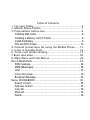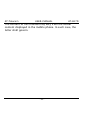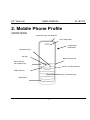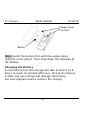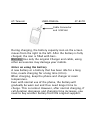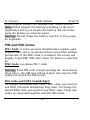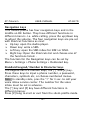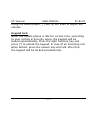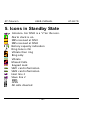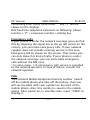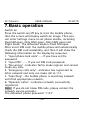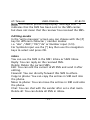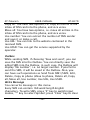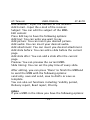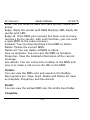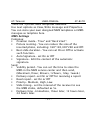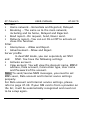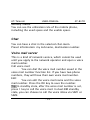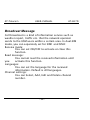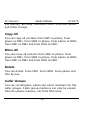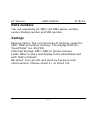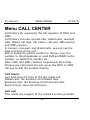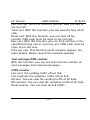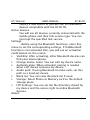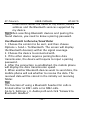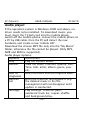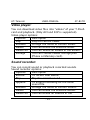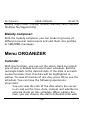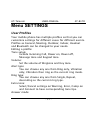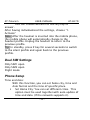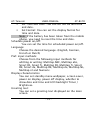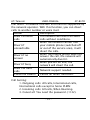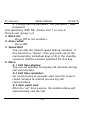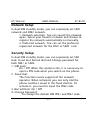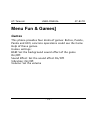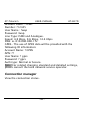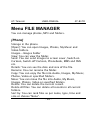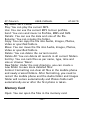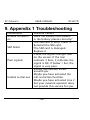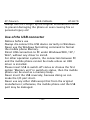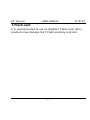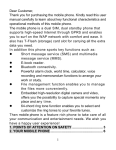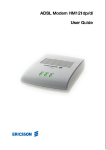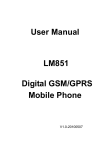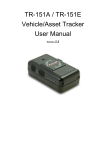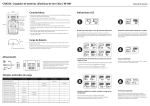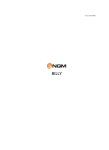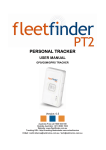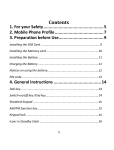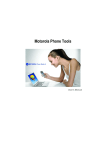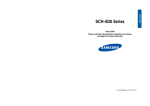Download Phone - produktinfo.conrad.com
Transcript
w w w.attelecom .eu Table of Contents 1. For your Safety ........................................................- 4 2. Mobile Phone Profile................................................- 7 3. Preparations before Use ..........................................- 8 - Installing SIM Cards................................................................... - 8 Installing a Memory card (T-Flash) ............................................ - 9 Install the Battery ....................................................................... - 9 PIN and PUK Codes ................................................................ - 12 - 4. General Instructions for using the Mobile Phone ...5. Icons in Standby State ...........................................6. Terms and Understanding .....................................7.Basic operation.......................................................8. Main Menu with Sub-Menus ...................................Menu MESSAGES ........................................................- 13 16 17 20 24 24 - SMS message. ........................................................................ - 24 MMS [Messages] ..................................................................... - 28 Chat ......................................................................................... - 33 Voice mail server ..................................................................... - 33 Broadcast Message ................................................................. - 34 - Menu PHONEBOOK ....................................................- 35 - Search contact......................................................................... - 35 Add new contact ...................................................................... - 35 Copy All ................................................................................... - 36 Move All ................................................................................... - 36 Delete ...................................................................................... - 36 - AT-Telecom USER-MANUAL AT-B17D Caller Groups........................................................................... - 36 Extra numbers ......................................................................... - 37 Settings.................................................................................... - 37 - Menu CALL CENTER ...................................................- 38 Menu MULTIMEDIA ....................................................- 40 - Bluetooth.................................................................................. - 40 Image viewer ........................................................................... - 43 Audio player:............................................................................ - 44 Video player:............................................................................ - 45 Sound recorder: ....................................................................... - 45 FM Radio: ................................................................................ - 46 Schedule Radio Recorder:....................................................... - 47 Melody composer: ................................................................... - 48 - Menu ORGANIZER ......................................................- 48 - Calendar .................................................................................. - 48 To Do ....................................................................................... - 49 Alarm ....................................................................................... - 49 Calculator................................................................................. - 50 World Clock ............................................................................. - 50 - Menu SETTINGS .........................................................- 51 - User Profiles ............................................................................ - 51 Dual SIM Settings .................................................................... - 52 Phone Setup ............................................................................ - 52 General Call Setup .................................................................. - 54 -2- AT-Telecom USER-MANUAL AT-B17D Network Setup ......................................................................... - 57 Security Setup ......................................................................... - 57 Restore Factory Settings ......................................................... - 58 - Menu Fun & Games]...................................................- 59 - Games ..................................................................................... - 59 - Menu SERVICES..........................................................- 60 - WAP......................................................................................... - 60 Data account............................................................................ - 61 Connection manager ............................................................... - 62 - Menu FILE MANAGER .................................................- 63 - [Phone] .................................................................................... - 63 Memory Card ........................................................................... - 64 9. Appendix 1 Troubleshooting .................................- 66 10. Appendix 2, Abbreviations and Definitions..........- 68 11. Appendix 3 Notices for the use of accessories ...- 69 - Battery ..................................................................................... - 69 Charger.................................................................................... - 69 Use of the USB connector ....................................................... - 70 T-Flash card............................................................................. - 71 - -3- AT-Telecom USER-MANUAL AT-B17D 1. For your Safety For your safety and for proper use of the mobile phone, please read the following guidelines carefully: ¾ Do not switch the mobile phone on when close to chemicals, gas stations or other explosive materials. ¾ During driving, please use the headset or a Bluetooth set for safety purpose. ¾ A mobile phone can cause interference in an Airplane, switch off the mobile phone before boarding. ¾ A mobile phone can cause interference with heart pacemakers, deaf-aids and other medical equipments. Keep distance from those aids when calling. ¾ Do not dismantle the mobile phone. In case of failure, please contact the supplier or his Service Centre. ¾ Do not plug the charger into the mobile phone without a battery in the phone. ¾ Always power off the mobile phone when taking out the battery; otherwise the memory of the phone may be damaged. ¾ When charging the mobile phone, put it in a place with good ventilation. ¾ Ensure that the mobile phone does not come in contact with any liquid. If it occurs, remove the battery and contact the supplier or his service center. -4- AT-Telecom ¾ ¾ ¾ ¾ ¾ USER-MANUAL AT-B17D Do not use the mobile phone in the environments with extreme temperatures. Never expose the mobile phone to strong sunlight. The suitable temperature for the phone and accessories is 0℃-40℃. The height to use the phone shall be less than 2,000m. Do not use liquid or strong cleanser to clean the mobile phone. This mobile phone has Bluetooth, Image viewer, Audio player, FM radio, Schedule FM record and Melody composer functions. You can use these features only in accordance with related local laws and regulations. Violent treatment of the mobile phone (Fall / Throw) may damage the inner circuits and precise structures. Please do not waste the battery into general household garbage. Please deal with the local “waste battery regulations”. Warning: “AT” (Ambiance Technology) will not bear any responsibility for any incompliance with the above guidelines or improper use of the mobile phone. “AT” keeps the right to make modifications to any of the content in this user guide without public announcement in advance. -5- AT-Telecom USER-MANUAL AT-B17D The content of this manual may vary from the actual content displayed in the mobile phone. In such case, the latter shall govern. -6- AT-Telecom USER-MANUAL AT-B17D 2. Mobile Phone Profile (FRONTSIDE) Loader/PC-Sync and Headset Ear Loudspeaker Loudspeaker at Backside Navigation Keys OK-Key Right Funktion Key SIM1 Call-Key OK & Option Key On/Off– and EndCall-Key SIM2 Call-Key Digit- / Character-keys Microphone -7- AT-Telecom USER-MANUAL AT-B17D 3. Preparations before Use Installing SIM Cards You can apply for two SIM cards from two different mobile network providers. With each SIM card separately, you can use all functions of your mobile phone. See Fig.03 how to install the SIM cards. Batterry cover 2 Sim cards Double Sim-cards slot Battery Fig.03 T-Flash memory card slot -8- AT-Telecom USER-MANUAL AT-B17D First switch off the mobile phone and take the battery out. The SIM cards are installed in the back of the mobile phone. Installing a Memory card (T-Flash) The mobile phone has limited internal storage space. We strongly recommend to install a memory card (T-Flash card) to have the best performance for all available functions and features of the mobile phone. See Fig.03. Warning: Do not distort or scratch the SIM card nor let it contact static, dust or moisture. As the SIM card and the T-Flash card are small objects, keep it out of children’s reach or prevent children gulping it! Note: Even with one (1) SIM card inserted either in SIM1 slot or SIM2 slot, the mobile phone works normally. Install the Battery The mobile phone is suitable for original battery and accessories. When the battery is idle, it is recommended to put it into the protection box. See next picture how to install the battery. -9- AT-Telecom USER-MANUAL AT-B17D Copper-plate Contacts Battery Note: Install the battery first with the copper-plate contacts in the phone. Then click down the backside of the battery. Charging the Battery A new battery first time charge will take at least 4 to 8 hours to reach its optimal efficiency. Charge the battery in time, but over-charge will damage the battery. See next diagram how to connect the charger. - 10 - AT-Telecom USER-MANUAL AT-B17D Cable Connector and USB Slot During charging, the battery capacity icon on the screen moves from the right to the left. After the battery is fully charged, the icon is filled with bars. Warning: Use only the original Charger and cable, using other accessories may damage your mobile. Notes on using the battery A new battery or a battery that has been idle for a long time, needs charging for a long time (4 hrs). When charging, keep the phone and charger at room temperature. Even with normal use of the phone, the battery will gradually be worn out and thus need longer time to charge. This is normal. However, after normal charging, if call duration decreases and charging time increases, you need to buy another battery from the original supplier. - 11 - AT-Telecom USER-MANUAL AT-B17D A not original battery can damage your mobile phone! Note: Please dispose the battery according to the local regulations and try to recycle the battery. Do not throw away the battery as common waste. Warning: Do not throw the battery into fire, it may cause an explosion. PIN and PUK Codes PIN1 Code: It is the personal identification number used to enter SIM1 and is to prevent others using SIM1 without permission. If the PIN1 code is activated, the screen will display “Input SIM1 PIN code” when the phone is switched on. PIN2 Code: see above PIN 1 code. Warning: If the PIN code is input wrongly for successively three times, the SIM card will be locked. Use now the PUK code(s) to unlock the SIM card(s) PUK Code and PUK2 Code(8-digit): To change the locked SIM1 card / PIN1 code, you need to use PUK1 (Personal Unblocking Key) code. To change the locked PIN2 code, you need to use PUK2 code. These two codes are provided together with the SIM cards. - 12 - AT-Telecom USER-MANUAL AT-B17D 4. General Instructions for using the Mobile Phone SIM 1 Call key To make a SIM1 call and to receive a SIM1 incoming call. In standby state, press this key to display the latest calls (all received calls, missed calls, and dialed calls, at most 20 phone numbers). In standby state, press this key twice successively to dial out the last called/calling number. Note: In several sub-menus this key is also used as OK key or Options key. SIM 2 Call key The function is the same as used with the SIM 1 call key. Switch-on/off key or End key In dialing state or conversation state, use it to end a call. This key can also be used to quickly return from a menu operation to the standby screen. Hold this key for 4~5sec. to switch on/off the mobile phone. SIM1 key/Right function key Press these keys to activate the functions indicated in the bottom row of the main screen. - 13 - AT-Telecom USER-MANUAL AT-B17D Navigation keys This mobile phone has four navigation keys and in the middle an OK button. They have different functions in different menu’s. I.e. while calling, press the up/down key to adjust the volume. The four navigation keys are pre-set with shortcut functions as next: ¾ Up key: open the Audio player. ¾ Down key: write a SMS. ¾ Left key: open the SMS inbox for SIM1 or SIM2. ¾ Right key: Open the Shortcuts-list and choose one of the functions listed. . The function for the Navigation keys can be set by: Menu > Settings > Phone Settings > Dedicated key. Standard keypad/ Number & Character keys The keypad has 0-9 number keys, the [*] and [#] key. Press these keys to input a phone number, a password, characters, symbols etc, or choose numbered menus. Note: In standby state, pres the “1” for 3 sec. to call your voice inbox service center. The number for the voice inbox must be set in advance. The [*] key and [#] key have different functions in different menus: Press [#] long to start or exit from the silent-profile mode. - 14 - AT-Telecom USER-MANUAL AT-B17D Using the Audio player, [*] and [#] are used to adjust the volume. Keypad lock When the mobile phone is idle for certain time, according to your setting in Security setup, the keypad will be locked automatically. Press the right function key and press [*] to unlock the keypad. In case of an incoming call when locked, press the answer key and talk; after that, the keypad will be locked automatically. - 15 - AT-Telecom USER-MANUAL 5. Icons in Standby State Antenna. For SIM2 is a “2”on the icon. Alarm clock is on. SMS received at SIM1 SMS received at SIM2 Battery capacity indication Ring tone is On Vibrate then ring Ring only Vibrate Missed Calls Keypad Lock SIM1 card information SIM2 card information Host line 2 Slave line 2 MMS GPRS All calls diverted - 16 - AT-B17D AT-Telecom USER-MANUAL AT-B17D 6. Terms and Understanding Language and Input Mode The mobile phone has default English input mode. Services Services are provided with SIM kit. The mobile phone support service function. The detailed menu items depend on SIM card and the network. When the network provides such function and your SIM card supports too, the service menu will automatically be posted in the services of the mobile phone. Caller groups The callers group in the mobile phone includes Friends, Family, VIP, Business and Others etc. You can set different call tone and photo for different caller group. Term Description Dial domestic calls The simplest method to make a local call is to input phone number via the number keypad, then press dial key to dial call. To change phone number, press “Clear” key. During dialing, the screen will display a cartoon. If SIM card 1 call, shows "SIM1-"; if SIM card 2 call, shows "SIM2- 17 - AT-Telecom USER-MANUAL AT-B17D ". When the other party is connected, the screen will display the corresponding information. Press end key to end the call. To dial a domestic call, input area code + phone number and then press the dial key. Dial international calls If you want to make an international call, you can press * key continuously until the international dialing prefix “+” is shown on the screen. This will allow you make an international call from any country without knowing the dialing prefix (for example, 00 or 001). After inputting the prefix, you need to input the Country number and complete telephone number. You can input the Country number according to the common practice, such as, 49 for Germany, 44 for British, 46 for Sweden, etc. Dial international telephone number as following: “+” Country number +Complete telephone number + Dial key. Dial fixed-line telephone extension Some fixed-line telephone extension may not directly get through, so you need to connect to the switchboard at first then put through extension number. The mobile phone can automatically dial extension number if you input “P” between the switchboard and extension number. Method for input “P” as following: hold press or - 18 - AT-Telecom USER-MANUAL AT-B17D continually short press three times “*” key (“P” will be shown on the display). Dial fixed-line telephone extension as following: phone number + “P” + extension number + dialing key Emergency calls If your phone is under the network coverage (you can find this by checking the signal bar at the up left corner on the screen), you can make emergency calls. If your network supplier does not provide roaming service in this area, Emergency will be shown on the screen. That means you can only make this kind of calls. If your phone is under the network coverage, you can even make emergency calls without the SIM card. * In some areas, 112 (emergency call) service is provided by the network operator. In case of failure, consult the network operator. IMEI International Mobile Equipment Identity number. Switch off the mobile phone and take off the battery, then you will see the label with such number on the back of the mobile phone. Also, this number is saved in the mobile phone. After switch on, in standby state, input “*#06#” to display it. - 19 - AT-Telecom USER-MANUAL AT-B17D 7.Basic operation Switch on Press the switch-on/off key to start the mobile phone, then the screen will display switch-on image. Then you can enter Settings menu to set phone modes, including Dual SIM open, Only SIM1 open, Only SIM2 open and Flight mode. The defaulted mode is Dual SIM open. After insert SIM card, the mobile phone will automatically check the SIM card availability, and then it will show the following information on the display by sequence: 1. “Input phone lock code”——If you have set the password. 2. “Input PIN” —— If you set SIM card password. 3. “No service”—Indicates fail to make register and cannot make any calls. 4. “Emergency calls only”—indicates has registered to other network and only can make call to 112. 5. “Searching”—the mobile phone is searching network until find appropriate network; 6. “Operator name”—Indicates network successfully registered. Note: If you do not know PIN code, please contact the network service provider. The defaulted phone password “1122” - 20 - AT-Telecom USER-MANUAL AT-B17D Switch off To switch off the mobile phone, press the end key. When the screen displays switch-off cartoon, the host and the slave will be off at the same time. Do not take out the battery to switch off the mobile phone. If so, the SIM card can be damaged easily and some data will be lost. Dial a Call With the number keypad, you can enter phone numbers (if wrong characters are input, press the clear key to delete them). Press the dial key to dial the phone number. In SIM1 and SIM2 On state, you can choose to dial a call via SIM1 or SIM2. To end a call, press the end key; or to cancel a dialing, press the Right selection key or the switch-on/off key. After the call is connected, you can see the call timer on the screen. Dial a call via phonebook: Enter the phonebook and search the desired name/phone number, and then press call key to dial call. Redial latest dialed number: In standby state, press call key to view the list of the latest dialed 40 phone numbers or names. Roll to the desired phone number or name and press call key to dial call. Adjust Receiver Volume - 21 - AT-Telecom USER-MANUAL AT-B17D In call conversation, press the up navigation key or down navigation key to adjust the volume of the receiver. Answer a Call When there is a coming call, as per the settings of the mobile phone, you will be alerted with ring only, vibration only, vibration then ring. To receive a call, press SIM1/SIM2 Call Key. To refuse a call, press Right selection key or the end key directly. If the CLI (Call Line Identity) is opened, the phone number of the caller will show on the screen. If this number has been saved in the phonebook, the name correspond to this number will be displayed on the screen. Send DTMF Signal When this function is set, in call conversation, press the desired number key and * key and # key to send DTMF signals to the other party. If this function is inactive, the extension call will be impossible. Dial Hold If you have applied for dial hold, in the call conversation process, press “Options” to have the following function menus: Hold single call: Pause the current call but with the line keeping connected. End single call: End the current call conversation. - 22 - AT-Telecom USER-MANUAL AT-B17D New Call: Enter the dial interface, dial another call. Phonebook: Enter the directory of the phonebook. Messages: Enter the directory of SMS. Sound recorder: While having call conversation, you can record the call. Mute: You can activate/inactivate the speaker. DTMF: You can set to send DTMF signals. Note: Some menu items need the support of the local network or can occur in special cases, such as Conference and New Call. Consult the local network operator for details. Fast Read SMS When the user receives unread SMS, the screen will display an icon of unread SMS. Press Read/Left selection key to read the SMS. The SIM card 1 unread SMS icon is marked with “1” and SIM card 2 unread SMS icon is marked with “2”. Missed Calls When there have a missed incoming call, the screen will display a missed call icon. And press Read/Left selection key to read missed call. Connect to Voice mail The mobile phone allows connecting the incoming call into the voice mail and then you can receive a notice - 23 - AT-Telecom USER-MANUAL AT-B17D about voice message. (The voice mail number must be preset). 8. Main Menu with Sub-Menus Menu MESSAGES SMS message. Both SIM cards of the mobile phone can send and receive SMS messages. An SMS is sent to the SMS center of the network and then sent to the target user (GSM user). If the user does not switch on the mobile phone or the mobile phone cannot receive the SMS (the memory is full), the network will save the SMS temporarily. The duration of temporary storage depends on sender’s settings and network service provider. When the SMS storage is full, there will be an SMS icon flickering on the standby screen. You can solve the problem by deleting some SMS messages. If the other party has received SMS you sent, you will hear the alert sound from your mobile phone (if the alert function is set ON) - 24 - AT-Telecom USER-MANUAL AT-B17D Note: The mobile phone may display “Message sent”. It indicates that the SMS has been sent to the SMS center, but does not mean that the receiver has received the SMS. Editting modes In the “write message” screen you can choose with the [#] key for different character / number modes: i.e. “abc” /“ABC”/ “DE”/“de” or Number input (123). For Symbols input use the [*] key then use the navigation keys to select and press OK. Inbox You can see the SMS in the SIM1 Inbox or SIM2 Inbox. Reply: You can reply on the received SMS. Delete: Delete the current SMS. Edit: You can edit the current draft SMS and send it after editing. Forward: You can directly forward this SMS to others. Copy to phone: You can copy the entries in SIM card into the phone. Move to phone: You can move the entries in SIM card onto the phone. Chat: You can chat with the sender after set a chat room. Delete all: You can delete all SMS in inbox. - 25 - AT-Telecom USER-MANUAL AT-B17D Copy all: You have two options, i.e. copy all entries in the inbox of SIM card into the phone, and vice versa. Move all: You have two options, i.e. move all entries in the inbox of SIM card into the phone, and vice versa. Use number: You can extract the number of SMS sender and save it or make a call. Use URL: You can link to the website contained in the received SMS. Use USSD: You can get the service supported by the operator. Outbox While sending SMS, if choosing “Save and send”, you can save the SMS into the Outbox. You can directly save the edited SMS into the Outbox, in such case, the Outbox will display “No number”, i.e. no target number. If you fail to send the SMS, it will be saved in the Outbox. Also, you can have such operations as Send from SIM1/SIM2, Edit, Delete, Copy to phone ,Move to phone, Delete all, Copy all, Move all, Use number, Use URL, Use USSD. Write Message You can write message in this menu. Every SMS can contain 160 word length English characters. To write SMS, press “#” key to switch input modes, “*” key to select Symbol; press “Clear” key to clear - 26 - AT-Telecom USER-MANUAL AT-B17D one character before the cursor, long press “Clear” key to delete all characters; press the left and right direction key to choose characters, press the end key to go back to the standby screen. The mobile phone can send a chain-SMS of more than 160 characters (limit for common text messages). If more than 160 characters, the SMS will be splited into 2pcs or more. You can insert Picture, My picture, Predefined animation, My animation, Melody, My melody, Predefined sound into an SMS. However, the SMS will not be received and displayed unless the network and the receiving mobile phone support these features. You can enter the phone number or choose a number from the phonebook to send the SMS. In dual-SIM standby mode, you can choose to send the SMS via SIM1or SIM2. Templates With it, you can pre-edit some common phrases, which is convenient for quick SMS editing. SMS settings You can set some parameters for the SIM1-SMS or the SIM2-SMS in next menu. Profile settings: To send SMS, you must input the SMS center number. Common settings Delivery report: The network will inform you - 27 - AT-Telecom USER-MANUAL AT-B17D whether the other party has received the SMS and what the time is. Reply path: You can send the reply path to the network terminal. This function needs the support from the SMS center. Memory status: You can view the capacity of the SIM card or the phone for SMS. Preferred storage: You can set the storage position (SIM or phone) for SMS. MMS [Messages] MMS can contain text, sounds and photos. If the SMS contains photos, the mobile phone will adjust the photo so that it can be displayed completely on the screen. Note: To use MMS, the network operator or service provider must support it. Write a message To Add Number-- Input the number of the receiver. Add E-mail-- Input the e-mail of the receiver. Cc Add Number-- Input the number of the receiver. Add E-mail-- Input the e-mail of the receiver. Bcc - 28 - AT-Telecom USER-MANUAL AT-B17D Add Number-- Input the number of the receiver. Add E-mail-- Input the e-mail of the receiver. Subject: You can edit the subject of the MMS. Edit content Press Edit key to have the following options: Add text: You can write you want to say. Add picture: You can insert you desired picture. Add audio: You can insert your desired audio. Add attachment: You can insert you desired attachment. Add slide before: You can add a slide before the current page. Add slide after: You can add a slide after the current page. Preview: You can preview the current MMS. Slide timing: You can set the play time of every slide. After editing, you can press “Done” to finish the MMSand to send the MSM with the following options: send only, save and send, save to drafts or save as template. You can also set functions including: Validity period, Delivery report, Read report, Priority. Inbox If you a MMS in the inbox you have the following options: - 29 - AT-Telecom USER-MANUAL AT-B17D View: You can view the MMS and save photos, audio and annex. Reply: Reply the sender with MMS Reply by SMS: Reply the sender with SMS. Reply all: If the MMS you received has been sent to many receivers by the sender, with such function, you can send a reply MMS to the same receivers. Forward: You can directly forward this MMS to others. Delete: Delete the current MMS. Delete all: You can delete all MMS in inbox. Save as template: You can save the MMS as template. Properties: View the detailed information of the current message. Use details: You can extract the number in the MMS and save it or make a call or use the URL in the MMS. Outbox You can view the MMS sent and saved in the Outbox. Next options are: View, Send, Delete and Delete all, Save as template, Properties and Use details. Drafts You can save the edited MMS into the drafts box/folder. Template - 30 - AT-Telecom USER-MANUAL AT-B17D There are 5 preset MMS templates available. Use next options as View, Write message and Properties. You can store your own designed MMS templates or MMS messgae as template here. MMS Settings Compose: Creation mode-- "Free" and “Restricted ". Picture resizing-- You can reduce the size of the inserted photo, including: 160*120,320*240 and Off. Best slide duration-- You can set On or Off to activate such function. Auto Signature-- set On or Off Signature-- Edit the content of the automatic signature. Send: Validity period-- You can set the time to store the MMS in the MMS service center and then send, (Maximum,1hour, 6hours, 12hours, 1day, 1week.) Delivery report--set On or Off for receiving a report Read report-- set On or Off Priority-- Medium, High, Low. Slide timing-- set the interval of the receiver to see the MMS slides, defaulted as 5s. Delivery time --Immediate, 1hour later, 12 hours later, 24 hours later. - 31 - AT-Telecom USER-MANUAL AT-B17D Retrieve: Home network—Immediate and Rejected, Delayed. Roaming -- The same as to the main network, including and As home, Delayed and Rejected. Read report—On request, Send, Never send. Delivery report—You can set On or Off to activate or close this function. Filter: Anonymous -- Allow and Reject. Advertisement-- Allow and Reject. Server profile: In dual-SIM mode, you can separately set SIM1 and SIM2. You have the following settings: Activate account. View account: You will view the Account name, MMSC address, Data account, Connection type, User name and Password of the account. Note: To send/receive MMS messages, you need to set: MMS sever, Data account and Internet sevice settings properly. For Data account and Internet service settings, please refer to page 47-49. If your SIM card is from a provider on the list, it will be automatically recognized and need not to be setup again. - 32 - AT-Telecom USER-MANUAL AT-B17D Memory Status: You can see the utilization rate of the mobile phone, including the used space and the usable space. Chat You can have a chat in the selected chat-room. Preset information: my nickname, destination number. Voice mail server This is a kind of network service, which cannot be used until you apply to the network operator and open a voice mail number. Call voice mail: You can dial the voice mail number saved in the voice mail number function list. If you have two phone numbers, they will have their own voice mail number. Edit: You can edit the voice mail name and the voice mail number. Press the OK key to save the number. Tip: In standby state, after the voice mail number is set, press 1 key to call the voice mail. In dual-SIM standby state, you can choose to call the voice inbox via SIM1 or SIM2. - 33 - AT-Telecom USER-MANUAL AT-B17D Broadcast Message Cell broadcast is a kind of information service such as weather report, traffic etc. that the network operator sends to the GSM users within a certain area. In dual-SIM mode, you can separately set for SIM1 and SIM2: Receive mode: You can set ON/OFF to activate or close this function. Read message: You cannot read the received information until you activate this function. Languages: You can set the language for the received information. Default is All languages. Channel settings: You can Select, Add, Edit and Delete channel number. - 34 - AT-Telecom USER-MANUAL AT-B17D Menu PHONEBOOK The mobile phone is provided with the business card folder type phonebook. The information of every contact saved in the phone-memory can included three phone numbers (mobile phone, home phone and office phone), company name, e-mail address, office number, fax number, birthday, associate picture, associate sound, Caller groups (Six types: none, family, friends, VIP, business and others). Every contact saved into SIM1 or SIM2 can only include name and number. The mobile phone supports 1,000 numbers. Search contact Input the name to be searched, press “Search” in the phonebook, then you can find the matched name. Add new contact You can save phone numbers to SIM cards or phone. On SIM card, one entry has only name and phone number. On the phone, one contact can include Name, Number, Home Number, Company Name, E-mail Address, Office Number, - 35 - AT-Telecom USER-MANUAL AT-B17D Fax Number, Birthday, Associate Photo, Associate Sound and Caller Groups. Copy All You can copy all contacts from SIM1 to phone, from phone to SIM1, from SIM2 to phone, from phone to SIM2, from SIM1 to SIM2 and from SIM2 to SIM1. Move All You can move all contacts from SIM1 to phone, from phone to SIM1, from SIM2 to phone, from phone to SIM2, from SIM1 to SIM2 and from SIM2 to SIM1. Delete You can delete: From SIM1, From SIM2, From phone and One by one. Caller Groups You can set Ringtone, photo and select members for five caller groups. Caller group members can only be copied from the phone memory, not from SIM cards. - 36 - AT-Telecom USER-MANUAL AT-B17D Extra numbers You can separately set SIM1 and SIM2 owner number, service dialing number and SOS number. Settings Memory Status: The current status of memory usage for: SIM1, SIM2 and phone memory. The display format is “Used/Total” (i.e. 20/250). Preferred Storage: SIM1, SIM2 or phone memory Fields: What to store and display in the phonebook and with ‘Add a Contact”. My vCard: You can edit and send my business card. vCard version: Choose vCard 2.1 or vCard 3.0. - 37 - AT-Telecom USER-MANUAL AT-B17D Menu CALL CENTER Call history for separately the call registers of SIM1 and SIM2. Call history includes missed calls, dialed calls, received calls, Delete call logs, call timers, call cost, SMS counter and GPRS counter. In missed-, received- and dialed-calls, you can see the date and time of the call. Edit or delete the phone number in the list, save the number to the phonebook or send SMS and MMS to the number, or redial this number etc. Note: SIM1 and SIM2 contains respectively 20 entries. Choose any entry from the list, press the SIM1 or SIM2 call-key to dial the number directly. Call timers Last Call: view the time of the last made call. Dialed calls: the duration of all dialed calls. Received calls: the duration of all received calls. Reset al time: clear all call timers. Call cost This needs the support of the network service provider. - 38 - AT-Telecom USER-MANUAL AT-B17D Last call cost: With this function, you can view the fees of the last call. Total cost: With this function, you can view the fees of all calls. Reset cost: With this function, you can clear all fee records. PIN2 code must be input to set call cost. Max cost: With this function, you can limit call fees in the specified pricing unit or currency unit. PIN2 code must be input to set call cost. Price per unit: This function needs network support. For more details, please consult the network operator. Text message/SMS counter With this function, you can see and reset the number of sent messages and received messages . GPRS counter Last sent: the sending traffic of last link. Last received: the reception traffic of last link. All sent: You can view the sending traffic of all links. All received: You can view the reception traffic of all links. Reset counter: You can clear all link traffic. - 39 - AT-Telecom USER-MANUAL AT-B17D Menu MULTIMEDIA Bluetooth Use Bluetooth wireless technology to set wireless connections with other compatible devices as mobile phones, computers, headsets, in-car accessories etc. With the Bluetooth function, you can transmit files to a PC or other BT device and connect to the Web by dialing a number via your SIM. Keep the distance to another BT device not more than 10m. Do not use the Bluetooth function in a hospital and an airplane. The Bluetooth Menu Power: ON, to activate BT. We recommended to close the function when it is idle, because it uses much power. Inquiry audio device: With this function, you can inquiry an audio device. For other devices, enter My Devices to search. My device: - 40 - AT-Telecom USER-MANUAL AT-B17D Inquiry a new device or you will see the Bluetooth devices compatible with the AT-B17D. Active devices: You will see all devices currently connected with the mobile phone and their link service type. You can interrupt the specified link service. Settings: Before using the Bluetooth functions, enter this menu to set the corresponding settings. If theBluetooth function is not activated (On), you will see an activation confirmation on the screen. Visibility: After activating, other Bluetooth devices can find your device/phone. Change device name: You can edit my device name. Authentication: When activated, pairing is needed when a BT device accesses my device. Audio path: If using Bluetooth to make calls, set this path as a head-set device. Block list: You can view the block list if used. Storage: Select Phone or Memory card as the default storage place. FTP Settings: You can set the file directory shared by my device and the access right to online Bluetooth devices. About: - 41 - AT-Telecom USER-MANUAL AT-B17D Information about the name of my device, device address and the Bluetooth services supported by my device. Tip: When searching Bluetooth devices and pairing the found devices, you need to know a pairing password. Use Bluetooth to Receive/Send Data: 1. Choose the content to be sent, and then choose Options-> Send-> To Bluetooth. The screen will display the Bluetooth device(s) within the signal coverage. 2. Choose the device to connected with. 3. If the other device requires pairing before data transmission, the device will require to input a pairing password. 4. After the connection is established, the mobile phone will display the data transmission speed. 5. When another Bluetooth devices want to send data, the mobile phone will ask whether to receive the data. The received data will be stored in the initially set receiving folder. Tip: The function of using a Bluetooth headset for calls is limited either to SIM1-calls or to SIM2-calls. Go to 5. Settings > 4. Audio path and click “Forward to Bluetooth Headset”. - 42 - AT-Telecom USER-MANUAL AT-B17D Attention: A Non-Stereo Bluetooth headset cannot be used to listen music. When a Stereo Bluetooth headset is used to listen music, there will be no audio output from the phone speaker. Incoming calls or dialed calls will mute the ongoing music. Tip: Use the following methods to disconnect: Turn OFF Bluetooth to disconnect all devices. Enter My Devices and delete the paired devices Image viewer Options View Browse style Use Send Rename Delete Delete all files Storage Description You can view the selected photos. There are two browse styles, i.e. list and matrix. You can set the picture as wallpaper or screen saver. You can send photo by MMS and Bluetooth. You can rename the selected photo. You can delete the selected photo. You can delete all photos in the album. You can choose photos storage path (Phone or Memory card). - 43 - AT-Telecom USER-MANUAL AT-B17D Audio player: If the operation system is Windows 2000 and above, no driver needs to be installed. To download music, you must insert the T-Flash card into the mobile phone, switch off the mobile phone, connect the mobile phone to a PC by USB cable, then the PC will detect the new hardware and create a new “mobile HD”. Download the chosen MP3 file only into the "My Music" folder, otherwise the file cannot be played. (Only MP3, AMR and MIDI is supported). Audio player options: Options Description Play Play the current music. Details View file name, Channel, Quality, Size, Time, title, artist, album, genre, year etc. Add to Add this music into the ringtone base. ringtones Refresh Enter the track list and update it (e.g. list the deleted music in the file management will not disappear until update is conducted. Settings Play Settings: Track list path, automatic track list, repeat, shuffle and background play. - 44 - AT-Telecom USER-MANUAL AT-B17D Video player: You can download video files into "videos" of your T-Flash card and playback. (Only AVI and 3GP is supported). Video player options: Options Description Play Play the current video. Rename Change the name of current video. Delete You can delete the selected video. Delete all You can delete all videos in the album. Storage You can choose videos storage path (Phone or Memory card). Sound recorder: You can record sound or playback recorded sounds Sound recorder options: Options Description Record To record new sound. Play Play the current sound. Append To extend recording on the same sound file. Rename Change the name of current sound. Delete You can delete the selected sound. Delete all You can delete all sounds in the - 45 - AT-Telecom Settings USER-MANUAL AT-B17D album. Set up sound storage, format and quality. FM Radio: Options: 1. Channel list: the corresponding FM frequencies channel list. 2. Manual input: You can input a FM frequency between: 87.5-108.0 Mhz. 3. Preset Auto search: Automatic frequency / channel search that will be saved in the FM channel list. 4. Setting: You can set Background play On/Off, Loudspeaker On/Off, Recording format AMR/WAV, audio quality Low/High, recording storage Phone/T-Flash card 5. Audio recording: You can activate radio recording. 6. Append: Choose an existing radio recording file to continue recording. The new recorded content will be added (apended) to the selected file. 7. File list: To display all recorded files. Note: You can choose the recording as a ringtone. In 7. File list, choose a recorded file and go to Options/Use/To Profiles. In Profiles/Personal Settings/Ring Settings, set the recording as a ringtone. - 46 - AT-Telecom USER-MANUAL AT-B17D In Menu Organizer > Alarm > Edit > Alarm Tone: You can choose FM-Radio or Tone. At alarm time the FM-radio will play. (Headset must be connected) FM-radio and function keys Down key: to turn on/off the FM-radio. Up key: Activate recording a radio program. OK key: Enter the FM-radio menu for further options. Left/Right key: To search channels forward and backward until you find an effective channel. In fine tuning, you can have a tuning of 0.1MHz up or down 1-9 number keys: Pressed shortly, you switch to the corresponding channels saved in the channel list. Pressed long, you save the current frequency to the corresponding channel number. 0 key: open the FM channel list and switch to the preffered station [*] Up-, [#] Down-volume. Schedule Radio Recorder: There are 4 recording-places available. Open a place and set: Date, Start- and End-time, Repeat options, Select from the channel list or input the frequency manually, Recording settings: record format (AMR/WAV), Audio - 47 - AT-Telecom USER-MANUAL AT-B17D quality (High/Low), storage (Phone/ Memory card), Record file(New file/Append file). Melody composer: With the melody composer you can make ring tones of different musical instruments and add them into profiles or SMS/MMS messages. Menu ORGANIZER Calendar With this function, you can set the alarm clock to remind you of your schedule and record your schedule. Roll the rectangle block to the desired date. If the date is set with memo function, then this date will be highlighted in yellow. To view all memos of one day, press OK to see the schedule. You can have the following operations: View tasks: You can view the task of the date where the cursor is on and set the time, date, content and whether to activate alarm on this schedule. When editing the task, you can choose the alarm defaulted time with - 48 - AT-Telecom USER-MANUAL AT-B17D the left and right direction keys. In addition, you can Add, Delete, Delete all and Send vCalendar. Add task: You can select a task-type to edit: Reminder, Meeting, Course, Date, Call, Anniversary. Jump to date: You can move to the calendar of a specific date. Go to weekly view: View all tasks per week. By choosing Go to Monthly view, you see all tasks for that month. To Do For Memo’s you can: View, Add, Edit, Delete, Delete all and Send as vCalendar. If you have set an alarm for the memo, at alarm time the mobile phone will ring and display the memo content. Alarm The time format for the alarm clock is identical to the Date & Time setting. When the mobile phone is off, the alarm clock still works. The system has 5 alarm clock settings. When alarm time is reached, the mobile phone will give an alert tone and flicker the current time and date on the screen. Press Stop to Stop; press Sleep, then - 49 - AT-Telecom USER-MANUAL AT-B17D the mobile phone will pause ringing and will continue after 4min. When the mobile phone is switched off at alarm-time, the mobile phone will switch on automatically and ring. You can edit alarms: On/Off, Time, repeat(once, everyday, days),alarm tone(tone, FM radio),snooze(default, 110mins),alert type(ring only, vibration only). Calculator Enter amounts and with the navigation keys you can choose the calculator function on the display. Press the clear key to clear the last input or results, digit by digit. Press the clear key long to clear all content or result. Press “OK” to obtain the result. Note: The precision of this calculator is limited and only use for simple calculation. World Clock Press the left and right navigation keys to view the current time of every country. If you set daylight saving time for a foreign city, the current time of that city (except the default city) will be ahead an hour. - 50 - AT-Telecom USER-MANUAL AT-B17D Menu SETTINGS User Profiles Your mobile phone has multiple profiles so that you can customize settings for different cases for different events. Profiles as General, Meeting, Outdoor, Indoor, Headset and Bluetooth can be changed to your needs. Editing a profile: Tone setup: Include Incoming Call, Power on, Power off, Message tone and Keypad tone. Volume: Set the volume of Ringtone and Key tone. Alert type: You can choose any one from Ring only, Vibration only, Vibration then ring as the current ring mode. Ring type: You can choose any one from Single, Repeat, Ascending as the current ring type. Extra tone: Select/Cancel settings on Warning, Error, Camp on and Connect to have corresponding tone tips. Answer mode: - 51 - AT-Telecom USER-MANUAL AT-B17D You can choose whether to use any key to answer. After having individualized the settings, choose “1. Activate” Note: After the headset is inserted into the mobile phone, the mobile phone will automatically change to the headset profile. Unplug the headset to return to the previous profile. Tip: In standby, press # key for several seconds to switch to the silent profile and again back to the previous profile. Dual SIM Settings Only SIM1 open Only SIM2 open Flight mode Phone Setup Time and date: With this function, you can set home city, time and date format and the time of specific place. Set Home City: You can set different cities. This option must be used together with auto update of time and date. (If the network supports it). - 52 - AT-Telecom USER-MANUAL AT-B17D Set Time and Date: You can set the current time and date. Set Format: You can set the display format for time and date. Note: If the battery has been taken from the mobile phone, you need to reset the time and date. Schedule power on/off: You can set the time for scheduled power on/off. Language: Choose the desired language. (English, German, French or Dutch) Pref. input methods: Choose from the following input methods for editting or writing: Multitap ABC, Multitap abc, Smart FR, Smart fr, Multitap FR, Multitap fr, Smart DE, Smart de, Multitap DE, Multitap de, Multitap NL, Multitap nl and Numeric. Display characteristics: You can set standby menu wallpaper, screen saver, power on display, power off display, whether to show date and time and LCD backlight Timer / Brightness. Greeting text: You can set a greeting text displayed on the main screen. - 53 - AT-Telecom USER-MANUAL AT-B17D Shortcuts: You can add, edit, delete, disable and change order of the shortcusts list. Dedicated key: You can have corresponding settings on the up, down, left and right navigation keys. Auto update of date and time: “Activate” to automatically update time and date according to the current time zone. Auto update of time and date will not affect the alarm clock or calendar. UART setup: Choose for access with the PC-Phonesuite software, either for SIM1+Phone or for SIM2. General Call Setup Call setting: 1. SIM1 call settings. 2. SIM2 call settings. For both SIM cards next settings can be done: Caller ID: 1. Set by network, 2. Hide ID, 3. Send ID. Note: These functions needs network support. Call waiting: 1. Activate, 2. Deactivate, 3. Query status - 54 - AT-Telecom USER-MANUAL AT-B17D Call divert: A network function that must be supported by the network operator. With this function, you can divert calls to another number or voice mail. Action Description Divert all voice The network will divert all voice calls calls without conditions. When the network cannot find Divert if your mobile phone (switched-off or out of the service area), it will unreachable divert the calls. When the mobile phone does not Divert if no answer the call, the network will answer automatically divert it. When you are on line, the Divert if busy network will divert the call. Divert all data Network support needed. calls Cancel all diverts Cancel all divert functions. Call barring: 1. Outgoing calls: All calls, International calls, International calls except to home PLMN: 2. Incoming calls: All calls, When Roaming. 3. Cancel all: You need the password. (1122). - 55 - AT-Telecom USER-MANUAL AT-B17D 4. Change barring password: Old password / New password. Line switching: With OK, choose Line 1 or Line 2. Closed user group: n/a 3. Black list: On or Off or set numbers. 4. Auto redial: On or Off. 5. Speed Dial: You can edit the related speed dialing numbers. If this function is “Active”, then you push any of the corresponding individual keys (2-9) in the standby screen to dial the number specified for this key. 6. More: 6.1 Call time display: You can set whether to display call duration during call conversation. 6.2 Call time reminder: Set an alert tone or periodic alert tone for several round minutes to remind you during call conversations. 6.3 Auto quick end: After the ‘set’ time expires, the mobile phone will automatically end the call. - 56 - AT-Telecom USER-MANUAL AT-B17D Network Setup In dual-SIM standby mode, you can separately set SIM1 network and SIM2 network. 1. Network selection: You can search the network again. Select your favorite network and choose to register the network automatically or manually. 2. Preferred network: You can set the preferred registered network for the SIM1 or SIM2 card. Security Setup In dual-SIM standby mode, you can separately set SIM lock, Fixed dial, Barred dial and Change password for both SIM1 or SIM2. 1. SIM Lock: On / Off. When this option is On, it is necessary to input a PIN code when you switch on the phone. 2. Fixed dial: This function needs support of the network operator. When activated, you can only dial the phone numbers saved in the fixed dial list. To activate it, you need to input the PIN2 code. 3. Barred Dials: On / Off 4. Change Password: To change the default SIM PIN1 and PIN2 code. - 57 - AT-Telecom USER-MANUAL AT-B17D Phone Lock: On or Off. With password 1122. Auto keypad lock: On or Off. When on the mobile phone will after certain time lock the keypad. Timing can be set to: Off, 5sec, 30sec, 60sec and 5min. Change Password: You can change the default phone password “1122” into a 4-8-digit number. If the phone lock is activated, the mobile phone will hint “Phone locked” after switch On. To unlock it, you can input the phone lock password and click OK. Restore Factory Settings You can restore the factory settings of the mobile phone. The factory reset password is 1122. - 58 - AT-Telecom USER-MANUAL AT-B17D Menu Fun & Games] Games This phone provides four kinds of games: Riches, Puzzle, Panda and UFO, concrete operations could see the Game Help of these games. Games settings: BGM: Set the background sound effect of the game On/Off. Sound Effect: Set the sound effect On/Off. Vibration: On/Off. Volume: Set the volume - 59 - AT-Telecom USER-MANUAL AT-B17D Menu SERVICES With this function, you can access multiple services on the Internet. These services include weather report, news and financial and economic information etc. This function is provided by the network supplier. According to the services the SIM card provides, there will be new menu options displayed. WAP Homepage-- Start the website chosen in the connection settings file. Bookmarks—Enter options for next operations: Go to: Log into the chosen website. Edit: Edit the chosen bookmark name and website. Send: Send the bookmark as text message or multimedia message. Delete: Delete the chosen bookmark. Delete all: Delete all bookmarks. Add bookmark: Add new bookmarks. Recent pages: Record the latest 10 web pages browsed. Offline pages: You can view these pages when you offline. - 60 - AT-Telecom USER-MANUAL AT-B17D Input address: Input the website to be logged in. Service Inbox: To receive the service information (“Recommended” information) sent by the service provider. Settings: Select SIM1 or SIM2 or Always ask Edit account: Select SIM1 or SIM2 and Edit / view the list with service providers View account: You will view the Account name, Homepage, Data account, Connection type, User name and Password of the account. If your SIM Provider is not on the list, you need to add a new account and active after you finish it. Note: You will get the data setting specification for GPRSWAP from your SIM Provider. Browser options-- You set whether to display images during waiting time and when browsing webpages. Service message settings-- choose ON or OFF to enable the push messages. Clear cache-- When the cached data is increasing, network surfing speed can be affected. Clear cookies-- You can clear personal data. Data account GSM Data or GPRS.-- The use of GSM data will be provided with the following ID information, i.e. “? GSM” - 61 - AT-Telecom USER-MANUAL AT-B17D Account name: ? GSM. Number: ?12345 User Name : ?wap Password: ?wap Line Type: ISDN and Analogue. Speed: 4.8 Kbps, 9.6 Kbps, 14.4 Kbps DNS: ie. 010.000.000.172 GPRS-- The use of GPRS data will be provided with the following ID information: Account Name: ? GPRS APN: ?? User Name: ? gprs Password: ? gprs Auth.type: Normal or Secure. Note: For related charging standard and detailed settings, please consult the local network service operator. Connection manager View the connection status. - 62 - AT-Telecom USER-MANUAL AT-B17D Menu FILE MANAGER You can manage photos, MP3 and folders. [Phone] Storage in the phone. [Open]: You can open Images, Photos, My Music and Video folders. Images—Images Folder View: You can view the folder. Send: You can send images to screen saver, Switch-on Cartoon, Switch-off Cartoon, Phonebook, MMS and SMS etc. Details: You can see the date and size of the file. Rename: You can rename the folder. Copy: You can copy the file into Audio, Images, My Music, Photos, Video or specified folders. Move: You can move the file into Audio, My Music, Images, Photos, Video or specified folders. Delete: You can delete the current record. Delete All files: You can delete all records in all current folders. Sort by: You can rank files as per name, type, time and size or choose “None”. - 63 - AT-Telecom USER-MANUAL AT-B17D My Music--MP3 Folder Play: You can play the current MP3. Use: You can use the current MP3 to User profiles. Send: You can send music to Profiles, MMS and SMS. Details: You can see the date and size of the file. Rename: You can rename the folder. Copy: You can copy the file into Audio, Images, Photos, Video or specified folders. Move: You can move the file into Audio, Images, Photos, Video or specified folders. Delete: You can delete the current record. Delete All: You can delete all records in all current folders. Sort by: You can rank files as per name, type, time and size or choose “None”. New folder: Under the root directory, you can create a new folder to save more detailed files. Format: Formatting can clear all files in the mobile phone and newly created folders. After formatting, you need to restart the mobile phone and the Audio folder and Images folder will restore automatically and Photos folder will automatically occur after the first photo is taken. Memory Card Open: You can open the files in the memory card. - 64 - AT-Telecom USER-MANUAL AT-B17D New folder: you can create a new folder to put specific (privat) files in. Format: You can format all files in the memory card, but we recommend to do that in your PC. - 65 - AT-Telecom USER-MANUAL AT-B17D 9. Appendix 1 Troubleshooting Phenomena Unable to switch on SIM failed Poor signals Unable to dial out Possible Causes Does the battery have power? Is the battery placed correctly? The SIM card is dirty. Clean it. Reinstall the SIM card. The SIM card is damaged. Replace it. Check the signal strength icon on the screen. If the icon contains 3 bars, it indicates the signal is OK. If below 1 bar, the signal is very poor. Strong interference exists around you. Maybe you have activated the call restriction function. Maybe you have activated Line 2 but your network operator does not provide this service for you. - 66 - AT-Telecom Unable to charge the battery Unable to register to the network Unable to access service menus. USER-MANUAL AT-B17D The battery may discharge too much; so it cannot be charged until it is connected for certain time. Its performance has worsened. Too weak signals or strong interference. SIM card installed properly? Bad contact or SIM card damaged? If the SIM card is broken, please contact the network operator to replace it. Maybe the SIM card does not support service function. - 67 - AT-Telecom USER-MANUAL AT-B17D 10. Appendix 2, Abbreviations and Definitions SMS EMS SIM Short Message Service Enhanced Message Service Subscriber Identity Module GSM Global System for Mobile Communication PIN PUK IMEI CB GPRS MMS Card 1 Card 2 Personal Identity Number PIN Unblocking Key International Mobile Equipment Identity Cell Broadcast General Packet Radio Service Multimedia Message service Host card (the card inserted in SIM1 slot) Slave card (the card inserted in SIM2 slot) - 68 - AT-Telecom USER-MANUAL AT-B17D 11. Appendix 3 Notices for the use of accessories Battery More than 12h charging is needed for the new battery or that idle for long. Other batteries other than the original one can damage your mobile phone and cause risk! The short in any form can lead to explosion, fire or personal injury! For your security and environment protection, do not throw the battery freely but put it into the specified recovery place. Charger Do not plug the charger into the mobile phone and charge without battery so as to prevent the phone being damaged. Always use the charger in dry place indoor; never let the charger touch any liquid during use so as to prevent damaging the phone or even causing explosion, fire or personal injury! - 69 - AT-Telecom USER-MANUAL AT-B17D Always use the charger by the original manufacturer so as to prevent damaging the phone or even causing fire or personal injury etc! Use of the USB connector Notices before use Always dis-connect the USB device correctly in Windows. Never use the Windows formatting command to format the mobile phone Memory. Direct USB connection to PC under Windows2000 / XP / Win7, without any driver to install. For other operation systems, the connection between PC and the mobile phone cannot be made unless an USB driver is installed. Please insert USB in switch-off status or choose the first option “Memory unit” in switch-on status, then the mobile phone can be used as a memory body. Never insert the USB reversely, because doing so can make the I/O port short. Never use any other USB except that from the original manufacturer; otherwise, the mobile phone and the USB port may be damaged. - 70 - AT-Telecom USER-MANUAL AT-B17D T-Flash card It is recommended to use an eligible T-Flash card, other products may damage the T-Flash memory card slot. - 71 -