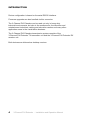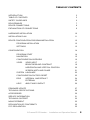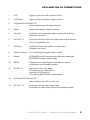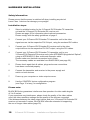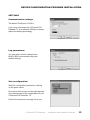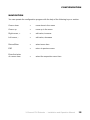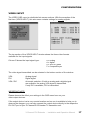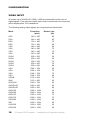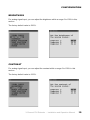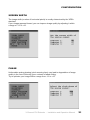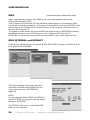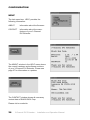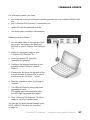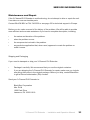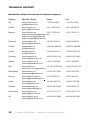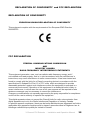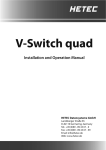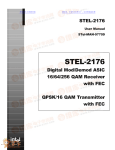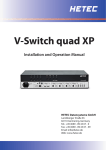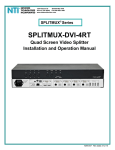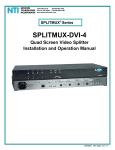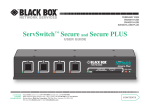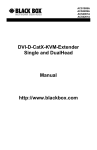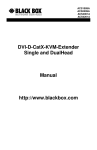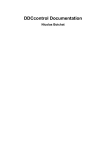Download Black Box 3ch DVI
Transcript
Dec 2006 AC1070A 3-Channel DVI Extender Triple - DVI - Extender using a fiberoptic cable Installation and Operation Manual Black Box Corporation Phone: 724-746-5500 1000 Park Drive Lawrence, PA 15055-1018 Web: www.blackbox.com 3-Channel DVI Extender Triple - DVI - Extender using a fiberoptic cable © Copyright BLACK BOX Corp. Version 1.0 October 1, 2005 TRADEMARKS USED IN THIS MANUAL BLACK BOX and the Double Diamond logo are registered trademarks, and 3-Channel DVI Extender is a trademark, of BB Technologies, Inc. Any other trademarks mentioned in this manual are acknowledged to be the property of the trademark owners. Black Box Corporation 1000 Park Drive Phone: 724-746-5500 Web: www.blackbox.com 2 Lawrence, PA 15055-1018 3-Channel DVI Extender - Installation and Operation Manual INTRODUCTION Thank you for choosing the BLACK BOX 3-Channel DVI Extender. Its use of fiberoptic cables permits transmission of video signals without any compression. This ensures completely loss-free data transmissions with full video refresh rates. The result: Excellent image quality, even at high resolutions! You will not only enjoy the benefits of longer transmission distances, but also make your transmission routes completely insensitive to electromagnetic interference. In addition, you ensure overvoltage protection of your transmission routes. The BLACK BOX 3-Channel DVI Extender transmits three DVI-I interfaces (digital/analog) in real time to remote monitors, displays, video projectors and other output devices with digital interfaces. While both digital and analog video signals can be supplied to the input side, the output ports on the receiving side are all digital. An MTP®/MPO 12-fiber multimode fiberoptic cable is used as the transmission medium, facilitating achievement of 3 x 3.6 Gbps data rates. Depending on the type of fibers used in the fiberoptic cable (50 or 62.5 μm), distances of up to 400 meters can be covered. Your 3-Channel DVI Extender supplies three output devices via one joint fiberoptic cable. The 3-Channel DVI Extender supports video resolutions up to 1920 x 1200 px @ 60 Hz with digital video input and up to 1600 x 1200 px @ 60 Hz with analog video input. Optionally, local output devices can also be connected to the transmitter (source). 3-Channel DVI Extender - Installation and Operation Manual 3 INTRODUCTION Device configuration is based on the serial RS232 interface. Firmware upgrades are also handled via this connector. The 3-Channel DVI Extender can be used not only in heavy-duty industrial environments, but also in the media sector, the television and entertainment industries, training and education centers and many other application areas in the visualization business. The 3-Channel DVI Extender transmission system consists of the 3-Channel DVI Extender TX transmitter unit and the 3-Channel DVI Extender RX receiver unit. Both devices are delivered as desktop versions. 4 3-Channel DVI Extender - Installation and Operation Manual TABLE OF CONTENTS INTRODUCTION 3 TABLE OF CONTENTS 5 SAFETY GUIDELINES 6 DELIVERABLES 7 DEVICE CONNECTIONS 8 EXPLANATION OF CONNECTIONS 9 HARDWARE INSTALLATION 10 INSTALLATION PLAN 11 DEVICE CONFIGURATION PROGRAM INSTALLATION 12 PROGRAM INSTALLATION 12 SETTINGS 13 CONFIGURATION 14 PROGRAM START 14 NAVIGATION 15 CONFIGURATION OVERVIEW 16 VIDEO VIDEO INPUT 17 BRIGHTNESS AND CONTRAST 19 HORIZONTAL AND VERTICAL POSITION 20 SCREEN WIDTH AND PHASE 21 SYSTEM LANGUAGE 22 CONFIGURATION FACTORY RESET 23 EDID INTERNAL AND DEFAULT 24 EXTERNAL 25 ABOUT AND CONTACT 26 HELP FIRMWARE UPDATE 27 TECHNICAL SPECIFICATIONS 29 ACCESSORIES 30 SERVICE INFORMATION 31 TECHNICAL SUPPORT 32 NOM-STATEMENT 33 DECLARATION OF CONFORMITY 35 FCC DECLARATION 35 3-Channel DVI Extender - Installation and Operation Manual 5 SAFETY GUIDELINES CAUTION: LASER Your 3-Channel DVI Extender is a Class 1 laser product. There is a risk of damaging your eyesight if you disregard this safety information! Even if they are not in use, the fiberoptic connections of the modules must be sealed either with a MTP®/MPO cable connector or a dust cap. Please ensure that the power supply is switched off before you disconnect or connect fiberoptic cables. Both the 3-Channel DVI Extender TX transmitter and the 3-Channel DVI Extender RX receiver are connected to the power supply system. Please observe the usual safety regulations for handling devices connected to a power supply system. Both devices have built-in fans. Please ensure that there is a reliable air supply on both sides and the air outlet on the rear panel are not blocked. Your desktop devices should never be placed on the floor between cables. Moisture and dust will affect the reliable functioning of your 3-Channel DVI Extender. These devices are maintenance-free. Never open the device panels. There are no settings that need to be adjusted inside the casing. Please contact BLACK BOX’s Technical Support for troubleshooting purposes (page 31). 6 3-Channel DVI Extender - Installation and Operation Manual DELIVERABLES Please use the list below to verify that all parts have been delivered. The following components are included: • 1 3-Channel DVI Extender TX transmitter unit • 1 3-Channel DVI Extender RX receiver unit • 2 power cables • 2 DVI / DVI video cables, 2.0 meters, for the transmitter unit • 1 VGA / DVI video cable, 2.0 meters, for the transmitter unit • 1 serial RJ45 / RS232 cable • 1 installation CD for Windows • 1 installation and operation manual The MTP®/MPO fiberoptic cables supplied to you by BLACK BOX are prefabricated and cut to the desired custom lengths for a maximum range of up to 400 meters. Please see page 30 for further details and more optional accessories. 3-Channel DVI Extender - Installation and Operation Manual 7 DEVICE CONNECTIONS 3-Channel DVI Extender TX transmitter unit Front panel 3-Channel DVI Extender TX transmitter unit Rear panel 3-Channel DVI Extender RX receiver unit Front panel 3-Channel DVI Extender RX receiver unit Rear panel 8 3-Channel DVI Extender - Installation and Operation Manual EXPLANATION OF CONNECTIONS 1 LED Lights up when the video signal is active 2 LED Power Lights up when the power supply is active 3 3-Channel DVI Extender TX Label identifying the TX transmitter unit 4 Switch Switches the power supply on and off 5 Air outlet Ventilation duct where the heated outgoing air is vented. Please do not cover! 6 DVI OUT 1-3 Optional local connections for linking video output devices to the TX transmitter unit 7 Air intake Ventilation duct for air intake in on both sides. Please do not cover! 8 Power connector For connecting the supplied power cable 9 Optical MTP®/MPO port for connecting the fiberoptic cable with MTP®/MPO female / female plugs 10 RS232 RJ45 port for connecting the serial cable for device configuration and firmware updates 11 DVI IN 1-3 Input port for the video signal Connection to the video source Importing EDID (page 25) Connecting cable included in deliverables 12 3-Channel DVI Extender RX Label identifying the RX receiver unit 13 DVI OUT 1-3 Output port for the digital video signal Connection to video output device via connecting cable 3-Channel DVI Extender - Installation and Operation Manual 9 HARDWARE INSTALLATION Safety information: Please ensure that the power is switched off when installing any device! Laser Class 1 devices can damage your eyesight! Installation steps: 1. Select a suitable location for the 3-Channel DVI Extender TX transmitter unit and the 3-Channel DVI Extender RX receiver unit. Please see page 30 for information about optional accessories. Please comply with the safety guidelines on page 6. 2. Connect your 3-Channel DVI Extender TX transmitter unit to the video signal sources via the respective DVI IN input, using the enclosed DVI cables. 3. Connect your 3-Channel DVI Extender RX receiver unit to the video output devices via the respective DVI OUT output, using the DVI cables. 4. Connect your 3-Channel DVI Extender TX transmitter unit to your 3-Channel DVI Extender RX receiver unit via the MTP®/MPO plug labeled “Optical”, using an MTP®/MPO 12-fiber multimode fiberoptic cable. Please make sure that both connectors lock in place. The necessary cables are available from BLACK BOX (see page 30). 5. Please check again that all cables, plugs and screw connections have been connected properly. 6. Connect the transmitter and receiver to the power supply and switch on both devices. 7. Power up your computers or video output sources. 8. Use the CONFDEV device configuration program (see Page 12 et seq.) for configuration. Please note: BLACK BOX also guarantees interference-free operation for video cable lengths of 3 to 5 meters. If you experience any interference, please check the quality of the video cables used, the video resolution settings and the quality of the devices connected. If the distance between the video output device and your 3-Channel DVI Extender RX receiver unit exceeds 5 meters, BLACK BOX offers an extension kit supporting the use of longer video cables (page 30). 10 3-Channel DVI Extender - Installation and Operation Manual INSTALLATION PLAN Local video output devices (optional) 3-Channel DVI Extender TX transmitter unit Computer / video sources MTP®/MPO 12-fiber multimode fiberoptic cable Remote video output devices 3-Channel DVI Extender RX receiver unit 3-Channel DVI Extender - Installation and Operation Manual 11 DEVICE CONFIGURATION PROGRAM INSTALLATION For the installation of the CONFDEV device configuration software, you need: • • • • a computer running the Windows operating system with one available RS232 COM port your 3-Channel DVI Extender TX transmitter unit the installation CD (included in deliverables) one serial cable (included in deliverables) Please comply with the following installation steps: 1. Use the serial cable to connect the COM port on your computer to the RJ45 port on the 3-Channel DVI Extender TX. 2. Switch on the power supply of your 3-Channel DVI Extender TX. 3. Insert the installation CD. 4. Follow the installation instructions on the screen. 5. The symbol of the CONFDEV device configuration program will appear on the desktop: 6. Start the device configuration program by clicking on the CONFDEV icon. The device configuration program window will now appear on your screen: 12 3-Channel DVI Extender - Installation and Operation Manual DEVICE CONFIGURATION PROGRAM INSTALLATION SETTINGS Communication settings: The default COM port is COM 1. If you have connected the 3-Channel DVI Extender TX to a different COM port, please adjust this setting accordingly. Log parameters: You can select custom settings here. BLACK BOX recommends using the default settings. Start configuration: Start the configuration process by clicking on the green arrow. Once the screen shown on the right appears, you have access to the configuration of your 3-Channel DVI Extender TX. Follow the instructions on page 14 et seq. 3-Channel DVI Extender - Installation and Operation Manual 13 CONFIGURATION PROGRAM START 1. Connect your configuration computer to your 3-Channel DVI Extender TX transmitter unit via the serial cable, as described on pages 12 and 13. 2. Start the device configuration program by clicking on the CONFDEV icon. 3. Click on the green arrow icon (see figure on the bottom of page 12) in the device configuration program window to call up the configuration of your 3-Channel DVI Extender TX. The BLACK BOX / 3-Channel DVI Extender main configuration window is displayed: Instead of ENGLISH - the default setting - you can select also GERMAN as your language. 14 3-Channel DVI Extender - Installation and Operation Manual CONFIGURATION NAVIGATION You can operate the configuration program with the help of the following keys or entries: Cursor down = move down in the menu Cursor up = move up in the menu Right cursor, + = edit value, increase Left cursor, - = edit value, decrease Return/Enter = select menu item ESC = return to previous menu Enter first letter of a menu item = select the respective menu item 3-Channel DVI Extender - Installation and Operation Manual 15 CONFIGURATION CONFIGURATION OVERVIEW The configuration procedure of the 3-Channel DVI Extender is explained in detail below. This page provides you with a general overview of the individual menu items and sub-menu items. IMPORTANT NOTE: Please see page 25 for information about EDID. Please import the key data of your video output devices via the DVI IN inputs of your 3-Channel DVI Extender. BRIEF CONFIGURATION OVERVIEW Main window Sub-window Possible settings VIDEO VIDEO INPUT Display of video input resolution DVI, VGA or VGA/DVI setting BRIGHTNESS Adjustment for analog input signal CONTRAST Adjustment for analog input signal HORIZ POSITION Manual setting of horizontal screen position VERT POSITION Manual setting of vertical screen position SCREEN WIDTH Screen width of analog input signal PHASE Phase of the analog input signal SYSTEM LANGUAGE English or German CONFIGURATION FACTORY RESET Restore factory default settings EDID CH 1 / INTERNAL 1 CH 1 / EXTERNAL 1 CH 1 / DEFAULT 1 Current EDID (1, 2, or 3 per channel) Import EDID via DVI IN 1 Restore BLACK BOX default EDID HELP ABOUT Revision level – firmware / hardware CONTACT Manufacturer information 16 3-Channel DVI Extender - Installation and Operation Manual CONFIGURATION VIDEO INPUT The VIDEO OSD menu is subdivided into seven sections. With the exception of the first item (VIDEO INPUT), this sub-menu contains settings for analog signals. The top section of the VIDEO INPUT window shows the three video formats available for the input signals. Column S shows the input signal type: a = analog d = digital g = sync on green c = composite sync The video signal transmitted can be selected in the bottom section of the window. VGA DVI VGA / DVI Analog signal Digital signal Automatic selection: if both an analog and a digital signal are available, the analog VGA signal is transmitted. If only DVI is available, DVI is transmitted. IMPORTANT NOTE: Please observe the effect your settings in the OSD menu have on your video output devices. If the output device is at a very remote location and no one is available to help you to observe the changes, you can also connect the output device directly to the respective DVI OUT port of your 3-Channel DVI Extender TX transmitter unit. 3-Channel DVI Extender - Installation and Operation Manual 17 CONFIGURATION VIDEO INPUT All modes up to WUXGA 60 (1920 x 1200) are transmitted in the case of digital signals. If an unknown digital video mode is transmitted, the resolution will be displayed as “DVI transparent”. The following analog video signals are recognized and transmitted: Mode Resolution (pixel) CGA CGA EGA EGA VGA VGA VGA VGA SVGA SVGA SVGA SVGA SVGA XGA XGA XGA XGA XGA/B SUN WXGA 60 UWXGA 60 UWXGA 85 SXGA 50 SXGA 60 SXGA 72 SXGA 75 SXGA 85 SGI UXGA 50 UXGA 60 640 x 640 x 720 x 720 x 640 x 640 x 640 x 640 x 800 x 800 x 800 x 800 x 800 x 1024 x 1024 x 1024 x 1024 x 1152 x 1152 x 1280 x 1280 x 1280 x 1280 x 1280 x 1280 x 1280 x 1280 x 1600 x 1600 x 1600 x 18 350 400 400 400 480 480 480 480 600 600 600 600 600 768 768 768 768 864 900 768 960 960 1024 1024 1024 1024 1024 1024 1200 1200 Refresh rate (Hz) 85 85 70 85 60 72 75 85 56 60 72 75 85 60 70 75 85 75 66 60 60 85 50 60 72 75 85 60 50 60 3-Channel DVI Extender - Installation and Operation Manual CONFIGURATION BRIGHTNESS For analog signal input, you can adjust the brightness within a range 0 to 100% in this section. The factory default value is 58.2%. CONTRAST For analog signal input, you can adjust the contrast within a range 0 to 100% in this section. The factory default value is 63.5%. 3-Channel DVI Extender - Installation and Operation Manual 19 CONFIGURATION HORIZONTAL POSITION If the image position of the analog signal is not correct, use the cursors to switch from “auto” to “man” (manual) and adjust the horizontal position within a range from –40 to +40. If your output device responds very slowly to the changes, select “Force monitor adjust” to ensure that any change to the image position briefly interrupts the video signal. VERTICAL POSITION Use the cursors to switch from “auto” to “man” (manual) and adjust the vertical position within a range from –20 to + 20. If your output device responds very slowly to the changes, select “Force monitor adjust” to ensure that any change to the image position briefly interrupts the video signal. 20 3-Channel DVI Extender - Installation and Operation Manual CONFIGURATION SCREEN WIDTH The image width (number of horizontal pixels) is usually determined by the VESA standard. If your image appears blurred, you can improve image quality by adjusting it within a range of –16 to +16. PHASE Unfavorable analog phasing (pixel scanning time) may lead to degradation of image quality in the form of blurring, poor contrast or faded writing. Try to optimize your image within a range from –16 to +15. 3-Channel DVI Extender - Installation and Operation Manual 21 CONFIGURATION SYSTEM You can use this menu item to set the menu language. As the OSD menu screenshot shows, you can choose between English (the default language) or German. Please select your preferred language. Confirm your selection by pressing Return or Enter. The OSD menu will now switch to the language selected. 22 3-Channel DVI Extender - Installation and Operation Manual CONFIGURATION FACTORY RESET If you wish to restore the factory default settings on your 3-Channel DVI Extender, please follow the steps shown in the screenshots. Confirm with Enter or Return to change from user settings back to factory default settings. The EDID (see pages 24-25) will not be reset! The following message appears when you reset the factory default settings: Setting default settings The VIDEO menu is reset to the following values: VIDEO VIDEO INPUT = VGA / DVI (all channels) BRIGHTNESS = 58.2% (all channels) CONTRAST = 63.5% (all channels) HORIZ POSITION = auto (all channels) VERT POSITION = auto (all channels) SCREEN WIDTH = +0 (all channels) PHASE = -16 (all channels) 3-Channel DVI Extender - Installation and Operation Manual 23 CONFIGURATION EDID (extended display identification data) Video output devices transmit their EDID to the connected graphics card via the Display Data Channel (DDC). Your 3-Channel DVI Extender TX uses all twelve optical fibers in your fiberoptic cable exclusively for signal transmission. Therefore it is not possible to transmit the EDID of the monitor from the 3-Channel DVI Extender RX back to the computer, connected to the 3Channel DVI Extender TX. The graphics cards receive the required EDID parameters from an EEPROM containing the default settings for each DVI-IN input on your 3-Channel DVI Extender TX. BLACK BOX recommends working with the actual EDID of your video output devices. EDID INTERNAL and DEFAULT In the factory default settings, the default BLACK BOX EDID is preset on all three DVI IN input ports under INTERNAL: The default settings shown here should be overwritten with the actual EDIDs from the video output devices via EXTERNAL (page 25). NOTE: You can reset the default EDID via DEFAULT. Use the STORE command to save the default settings in INTERNAL. The DETAILS sub-menu is used by BLACK BOX for error diagnosis. 24 3-Channel DVI Extender - Installation and Operation Manual CONFIGURATION EDID EXTERNAL IMPORTANT! Move your 3-Channel DVI Extender transmitter unit to the video output devices and connect the respective lower DVI IN port to the DVI cable on the output device. When you switch on your 3-Channel DVI Extender (after connecting the power supply cable), the EDID of the connected video output device is automatically read by the 3-Channel DVI Extender and saved in an EEPROM for each DVI IN port. The respective LED will flash four times during the scanning process. You can then switch off your 3-Channel DVI Extender. Once you have repeated this procedure individually or simultaneously for all three channels, the original EDID of the output device will be available at each channel. The EXTERNAL function described below has thus been automated. However, menubased import of the individual values is also possible via EXTERNAL 1 - 3: Once the data has been read out successfully, you can reconnect your 3-Channel DVI Extender TX to the video signal sources (see page 10). As described on page 24, you will now find the original EDID of your video output device 1 under EDID / CHANNEL 1 / INTERNAL 1: An NEC MultiSync LCD 2080UX+ was recognized in the example shown here. If you exchange your video output devices, please remember to import the EDID of the newly connected devices in the manner described above. 3-Channel DVI Extender - Installation and Operation Manual 25 CONFIGURATION HELP The last menu item, HELP, provides the following information: ABOUT information about the firmware CONTACT information about the manufacturer of your 3-Channel DVI Extender The ABOUT window in the HELP menu shows the current hardware and software revisions of your 3-Channel DVI Extender. Please see page 27 for information on updates. The CONTACT window shows all necessary contact data of BLACK BOX Corp. Please visit our website. 26 3-Channel DVI Extender - Installation and Operation Manual FIRMWARE UPDATE For a firmware update, you need: • • one computer running the Windows operating system with one available RS232 COM port your 3-Channel DVI Extender TX transmitter unit • update CD with the updateEn.exe file • one serial cable (included in deliverables) Please proceed as follows: 1. Use the serial cable to connect the COM port of your computer to the RJ45 port (RS232) on your 3-Channel DVI Extender TX. 2. Switch on the power supply of your 3-Channel DVI Extender TX. 3. Insert the update CD. Open the updateEn.exe program. 4. Configure the selected interface to your computer under COM port (default = COM 1). 5. Please enter the drive and the path of the current firmware in Update File, or select the file using the “Browse....” button. 6. Start the upgrade process by clicking on “Update”. 7. The LEDs will flash for during the entire upgrading process. The update has been completed when the LEDs light up permanently again. 8. Your 3-Channel DVI Extender TX will be ready for use after a power reset. You can see the latest firmware status under HELP / ABOUT / Revision, as described on page 26. 3-Channel DVI Extender - Installation and Operation Manual 27 28 3-Channel DVI Extender - Installation and Operation Manual TECHNICAL SPECIFICATIONS Devices: 3-Channel DVI Extender 3 x DVI-I input ports (analog + digital) transmitter: 3 x DVI-I output ports (analog output signal only with analog input signal) 1 x MTP®/MPO 12-fiber fiberoptic output cable 1 x RJ45 for RS232 serial configuration cable 4 x LED 3-Channel DVI Extender 3 x DVI-D output ports (digital) receiver: 1 x MTP®/MPO 12-fold fiberoptic input cable 4 x LED Transmission medium: Fiberoptic patch cable MTP®/MPO with 12-fold multimode fiber G50/125 μm uncrossed female / female (please indicate required custom length!) Transmission rate: 3 x 165 MHz Transmission distance: 62.5 μm: max. 300 meters 50 μm: max. 400 meters Maximum resolution: 1920 x 1200 @ 60 Hz (digital) 1600 x 1200 @ 60 Hz (analog) Power supply: 100 – 240 V AC - power input: 8 VA per transmitter and receiver Casing: Powder-coated steel Dimensions (WxDxH): 219 x 170 x 43 mm Color black RAL 9005 3-Channel DVI Extender - Installation and Operation Manual 29 ACCESSORIES Fiberoptic cable BLACK BOX will supply custom MTP®/MPO fiberoptic cables precut to your desired length, up to a maximum distance of 400 meters. Please note that these cables are prefabricated. Please notify BLACK BOX of the precise length in meters! Plug connector system: MTP®/MPO 12-fold multimode uncrossed female / female. Extension box Order at request If a video output device is more than five meters away from your 3-Channel DVI Extender RX receiver unit, you will need an extension box to amplify the signals. If you experience poor signal transmission, please also check the quality of the used video cables, your video resolution settings and the quality of the video sources and output devices connected! 30 3-Channel DVI Extender - Installation and Operation Manual SERVICE INFORMATION Maintenance and Repair If the 3-Channel DVI Extender is malfunctioning, do not attempt to alter or repair the unit. It contains no user-serviceable parts. Contact BLACK BOX at 724-746-5500 or see page 32 for technical support in Europe. Before you do, make a record of the history of the problem. We will be able to provide more efficient and accurate assistance if you have a complete description, including: • the nature and duration of the problem. • when the problem occurs. • the components involved in the problem. • any particular application that, when used, appears to create the problem or make it worse. Shipping and Packaging If you need to transport or ship your 3-Channel DVI Extender: • Package it carefully. We recommend that you use the original container. • If you are shipping the 3-Channel DVI Extender for repair, make sure you include everything that came in the original package. Before you ship, contact Black Box to get a Return Authorization (RA) number. Send your 3-Channel DVI Extender to: Black Box Corporation Attn: RA # 1000 Park Drive Lawrence, PA 15055-1018 3-Channel DVI Extender - Installation and Operation Manual 31 TECHNICAL SUPPORT Worldwide contact information for technical support: Country Web Site / Email US www.blackbox.com [email protected] Austria www.black-box.at [email protected] Phone Fax 724-746-5500 724-746-0746 +43 1 256 98 56 +43 1 256 98 56 Belgium www.blackbox.be +32 2 725 85 50 [email protected] [email protected] [email protected] +32 2 725 92 12 Denmark www.blackbox.dk [email protected] +45 56 63 30 10 +45 56 65 08 05 Finland www.blackbox.fi [email protected] +358 201 888 800 +358 201 888 808 France www.blackbox.fr [email protected] +33 820 07 09 11 +33 820 05 07 09 Germany www.black-box.de [email protected] +49 811 5541 110 +49 811 5541 499 Ireland www.blackbox.co.uk [email protected] +353 1 662 2466 +353 1 662 2477 Italy www.blackbox.it +39 02 27 404 700 [email protected] +39 02 27 400 219 Netherlands www.blackbox.nl [email protected] +31 30 241 7799 +31 30 241 4746 Norway www.blackboxnorge.no [email protected] +47 55 300 710 +47 55 300 701 Spain www.blackbox.es [email protected] +34 916 590 732 +34 916 239 784 Sweden www.blackboxab.se [email protected] +46 08 44 55 890 +46 08 38 04 30 Switzerland www.black-box.ch [email protected] +41 55 451 70 71 +41 55 451 70 75 UK www.blackbox.co.uk [email protected] +44 118 965 6000 +44 118 965 6001 32 3-Channel DVI Extender - Installation and Operation Manual NOM-STATEMENT INSTRUCCIONES DE SEGURIDAD (Normas Oficiales Mexicanas Electrical Safety Statement) 1. Todas las instrucciones de seguridad y operación deberán ser leídas antes de que el aparato eléctrico sea operado. 2. Las instrucciones de seguridad y operación deberán ser guardadas para referencia futura. 3. Todas las advertencias en el aparato eléctrico y en sus instrucciones de operación deben ser respetadas. 4. Todas las instrucciones de operación y uso deben ser seguidas. 5. El aparato eléctrico no deberá ser usado cerca del agua - por ejemplo, cerca de la tina de baño, lavabo, sótano mojado o cerca de una alberca, etc.. 6. El aparato eléctrico debe ser usado únicamente con carritos o pedestales que sean recomendados por el fabricante. 7. El aparato eléctrico debe ser montado a la pared o al techo sólo como sea recomendado por el fabricante. 8. Servicio - El usuario no debe intentar dar servicio al equipo eléctrico más allá a lo descrito en las instrucciones de operación. Todo otro servicio deberá ser referido a personal de servicio calificado. 9. El aparato eléctrico debe ser situado de tal manera que su posición no interfiera su uso. La colocación del aparato eléctrico sobre una cama, sofá, alfombra o superficie similar puede bloquea la ventilación, no se debe colocar en libreros o gabinetes que impidan el flujo de aire por los orificios de ventilación. 10. El equipo eléctrico deber ser situado fuera del alcance de fuentes de calor radiadores, registros de calor, estufas u otros aparatos (incluyendo amplificadores) que producen calor. 11. El aparato eléctrico deberá ser connectado a una fuente de poder sólo del tipo descrito en el instructivo de operación, o como se indique en el aparato. 12. Precaución debe ser tomada de tal manera que la tierra fisica y la polarización del equipo no sea eliminada. 13. Los cables de la fuente de poder deben ser guiados de tal manera que no sean pisados ni pellizcados por objetos colocados sobre o contra ellos, poniendo particular atención a los contactos y receptáculos donde salen del aparato. 14. El equipo eléctrico debe ser limpiado únicamente de acuerdo a las recomendaciones del fabricante. 15. En caso de existir, una antena externa deberá ser localizada lejos de las lineas de energia. 3-Channel DVI Extender - Installation and Operation Manual 33 NOM-STATEMENT 16. El cable de corriente deberá ser desconectado del cuando el equipo no sea usado por un largo periodo de tiempo. 17. Cuidado debe ser tomado de tal manera que objectos liquidos no sean derramados sobre la cubierta u orificios de ventilación. 18. Servicio por personal calificado deberá ser provisto cuando: A: El cable de poder o el contacto ha sido dañado; u B: Objectos han caído o líquido ha sido derramado dentro del aparato; o C: El aparato ha sido expuesto a la lluvia; o D: El aparato parece no operar normalmente o muestra un cambio en su desempeño; o E: El aparato ha sido tirado o su cubierta ha sido dañada. 34 3-Channel DVI Extender - Installation and Operation Manual DECLARATION OF CONFORMITY and FCC DECLARATION DECLARATION OF CONFORMITY EUROPEAN UNION DECLARATION OF CONFORMITY This equipment complies with the requirements of the European EMC Directive 89/336/EEC. FCC DECLARATION FEDERAL COMMUNICATIONS COMMISSION AND INDUSTRY CANADA RADIO FREQUENCY INTERFERENCE STATEMENTS This equipment generates, uses, and can radiate radio-frequency energy, and if not installed and used properly, that is, in strict accordance with the manufacturer’s instructions, may cause interference to radio communication. It has been tested and found to comply with the limits for a Class A computing device in accordance with the specifications in Subpart B of Part 15 of FCC rules, which are designed to provide reasonable protection against such interference when the equipment is operated in a commercial environment. Operation of this equipment in a residential area is likely to cause interference, in which case the user at his own expense will be required to take whatever measures may be necessary to correct the interference. Changes or modifications not expressly approved by the party responsible for compliance could void the user’s authority to operate the equipment. This digital apparatus does not exceed the Class A limits for radio noise emission from digital apparatus set out in the Radio Interference Regulation of Industry Canada. Le présent appareil numérique n’émet pas de bruits radioélectriques dépassant les limites applicables aux appareils numériques de la classe A prescrites dans le Règlement sur le brouillage radioélectrique publié par Industrie Canada. 3-Channel DVI Extender - Installation and Operation Manual 35 Black Box Corporation Phone: 724-746-5500 1000 Park Drive Lawrence, PA 15055-1018 Web: www.blackbox.com