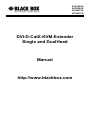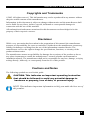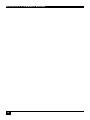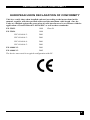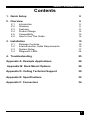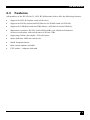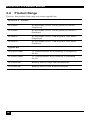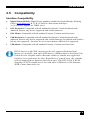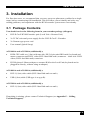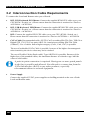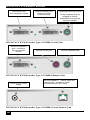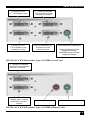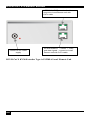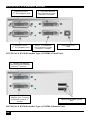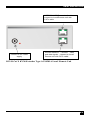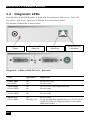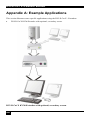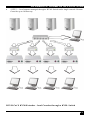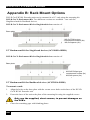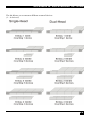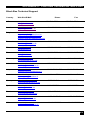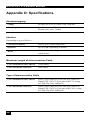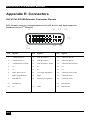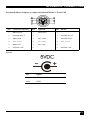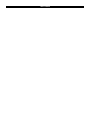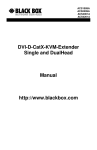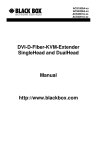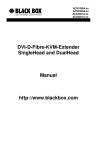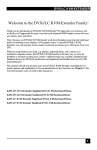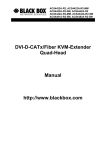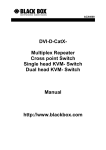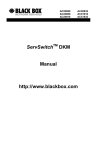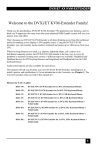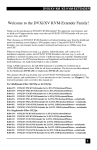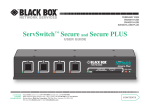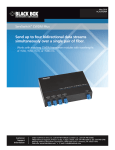Download Black Box ACS1009A User's Manual
Transcript
ACS1009A ACS2209A ACS4001A ACS4201A DVI-D-CatX-KVM-Extender Single and DualHead Manual http://www.blackbox.com DVI-D CAT X KVM-EXTENDER Welcome to the DVI-D Cat X KVM-Extender Family! Thank you for purchasing an DVI-D Cat X KVM-Extender! We appreciate your business, and we think you’ll appreciate the many ways that your enhanced RGB Graphic system will save you money, time, and effort. That’s because our DVI-D Cat X KVM-Extender is all about breaking away from the traditional model of attaching a new display to DVI graphic source. Using the DVI-D Cat X KVM-Extender, you can remotely locate monitor, keyboard and mouse up to 140m away from your CPU. Wherever long distances are usual, e.g. airports, industrial plants, call- centres or in distributed computer centres, the DVI-D Cat X KVM-Extender is the best way, to solve all problems in remotely locating your console. 4 different types are available: Singlehead and Dualhead devices for PS2 keyboard/mouse and Singlehead and Dualhead devices for USB keyboard/mouse. This manual will tell you all about your new DVI-D Cat X KVM-Extender, including how to install, operate, and troubleshoot it. For an introduction to the Converter, see Chapter 2. The Converter product codes covered in this manual are: ACS1009A: KVM-Extender Singlehead DVI-D, PS2-Keyboard/Mouse ACS2209A: KVM-Extender Dualhead DVI-D, PS2-Keyboard/Mouse ACS4001A: KVM-Extender Singlehead DVI-D, USB-Keyboard/Mouse ACS4201A: KVM-Extender Dualhead DVI-D, USB-Keyboard/Mouse 2 DVI-D CAT X KVM-EXTENDER Copyrights and Trademarks ©2005. All rights reserved. This information may not be reproduced in any manner without the prior written consent of the manufacturer. Information in this document is subject to change without notice and the manufacturer shall not be liable for any direct, indirect, special, incidental or consequential damages in connection with the use of this material. All trademark and trade names mentioned in this document are acknowledged to be the property of their respective owners. Disclaimer While every precaution has been taken in the preparation of this manual, the manufacturer assumes no responsibility for errors or omissions. Neither does the manufacturer assume any liability for damages resulting from the use of the information contained herein. The manufacturer reserves the right to change the specifications, functions, or circuitry of the product without notice. The manufacturer cannot accept liability for damage due to misuse of the product or due to any other circumstances outside the manufacturer’s control (whether environmental or installation related). The manufacturer shall not be responsible for any loss, damage, or injury arising directly, indirectly, or consequently from the use of this product. Cautions and Notes The following symbols are used in this guide: CAUTION. This indicates an important operating instruction that should be followed to avoid any potential damage to hardware or property, loss of data, or personal injury. NOTE. This indicates important information to help you make the best use of this product. 3 DVI-D CAT X KVM-EXTENDER . 4 DECLARATION OF CONFORMITY EUROPEAN UNION DECLARATION OF CONFORMITY This is to certify that, when installed and used according to the instructions in this manual, together with the specified cables and the maximum cable length <3m, the Units are shielded against the generation of radio interferences in accordance with the application of Council Directive 89/336/EEC as well as these standards: EN 55022: 1999 EN 55024: 1999 IEC 61000-4-2: 2001 IEC 61000-4-3: 2001 IEC 61000-4-4: 2001 IEC 61000-4-5: 2001 EN 61000-3-2 2001 EN 61000-3-3 2002 Class B The device was tested in a typical configuration with PC. 5 DVI-D CAT X KVM-EXTENDER Safety Precautions and Installation Guidelines To ensure reliable and safe long-term operation, please note the following installation guidelines: • Do not use CATx-devices to link between buildings – please use fiber devices. • Only use in dry, indoor environments. • Do not use CATx-devices to link between buildings – please use fiber devices. • If the building has 3-phase AC power, try to ensure that equipment connected to the Local and Remote units is on the same phase. • Try not to route a CATx link cable alongside power cables. • The Remote unit, Local unit and any power supplies can get warm. Do not locate them in an enclosed space without any airflow. • Do not place a power supply directly on top of a unit. • Do not obstruct a unit’s ventilation existing holes. To safeguard against personal injury and avoid possible damage to equipment or property, please observe the following: 6 • Only use power supplies originally supplied with the product or manufacturer-approved replacements. Do not attempt to dismantle or repair any power supply. Do not use a power supply if it appears to be defective or has a damaged case. • Connect all power supplies to grounded outlets. In each case, ensure that the ground connection is maintained from the outlet socket through to the power supply’s AC power input. • Do not attempt to modify or repair this product, or make a connection from the CATx link interface (RJ45) to any other products, especially telecommunications or network equipment. INHALTSVERZEICHNIS Contents 1. Quick Setup 8 2. Overview 9 2.1 2.2 2.3 2.4 2.5 2.6 Introduction Glossary Features Product Range Compatibility How to Use This Guide 3. Installation 3.1 3.2 3.3 3.4 Package Contents Interconnection Cable Requirements System Setup Diagnostic LEDs 9 9 11 12 13 14 15 15 16 17 24 4. Troubleshooting 25 Appendix A: Example Applications 26 Appendix B: Rack Mount Options 28 Appendix D: Calling Technical Support 30 Appendix E: Specifications 32 Appendix F: Connectors 34 7 DVI-D CAT X KVM-EXTENDER 1. Quick Setup This section briefly describes how to install your KVM extender system. Unless you are an experienced user, we recommend that you follow the full procedures described in the rest of this manual. Install system 1. 2. 3. 4. Connect Remote unit to KVM. Connect Local unit to CPU or switch. Connect Local and Remote units with matching interconnection cable (CATx). Power up the system. NO Power LED illuminated? YES Check p.s.u.’s and connection to power outlet NO Link LED illuminated ? Check the CATx cable, and CATx connectors YES Video OK LED ? illuminated ? YES Done 8 NO Check settings of graphic card or boot CPU OVERVIEW 2. Overview 2.1 Introduction A Cat5 KVM Extender is mainly used, to extend the maximum distance between a CPU and his Keyboard / Monitor / Mouse considerably. In addition they are irrecoverable in installations in electromagnetic hazardous environments (EMI). Normal Keyboard-/ Monitor-/ Mouse extender cables (and Extender using traditional cables) cannot go so far and EMI interferences may reduce the maximum distance and/or reliability. Using a DVI-D Cat X Extender system, these limitations are past. Remain your CPU in a secure rack cabinet or data center while accessing from a 140m remotely located place. A basic KVM extension system comprises a Local unit (transmitter) and a Remote unit (receiver). The Local unit connects directly to the computer (or a KVM switch system) using the supplied cable(s). The user console (keyboard, mouse and monitor) attaches to the Remote unit. The Remote and Local units communicate video and data information along the interconnecting cable. Local units offer dual access, allowing the connection of a second user console close to the computer. 2.2 Glossary The following terms are used in this guide: CATx Any Category 5, 5e, 6 or higher cable, solid wires type AWG24. KVM Keyboard, Video and Mouse. Console Keyboard, Mouse and Monitor Dual Access A system allowing connection of Local and Remote user consoles. Singlehead An extender system that supports one monitor + Keyboard/Mouse Dualhead An extender system that supports two monitors + Keyboard/Mouse DVI Digital Video standard, installed by Digital Display Working Group (www.ddwg.org) R, G, B, CLOCK in a data stream with up to 3x 1,6 Gbit/sec. Signals are TMDS Level. PSU The desktop power supply connected to the Local/Remote unit. 9 DVI-D CAT X KVM-EXTENDER CPU with DVI-D Graphic card Local Console Optional 2. Monitor DVI-D Cat X KVMExtender system Remote Console Optional 2. Monitor DVI-D Cat X – KVM Extender system (example) 10 OVERVIEW 2.3 Features All members of the DVI-D Cat X - DVI KVM Extender Series offer the following features: • Support for DVI-D Graphic cards (all devices) • Support for PS2-Keyboard and PS2-Mouse (ACS1009A and ACS2209A) • Support for USB-Keyboard and USB-Mouse (ACS4001A and ACS4201A) • Maximum resolution: DVI-D: 1600x1200@60Hz over all allowed distances all lower resolutions with refresh rates of at least 75Hz • Supporting 18 Bit color depth = 256,000 colors • Status indicator LEDs on each device. • Small footprint chassis. • Rack mount options available. • CPU cables + Adapters included. 11 DVI-D CAT X KVM-EXTENDER 2.4 Product Range There are four products in the range and various upgrade kits: DVI-D Cat X - Extender ACS1009A KVM-Extender 1x DVI, PS2-Keyboard, PS2-Mouse (Singlehead) ACS2209A KVM-Extender 2x DVI, PS2-Keyboard, PS2-Mouse s (Dualhead) ACS4001A KVM-Extender 1x DVI, USB-Keyboard, USB-Mouse (Singlehead) ACS4201A KVM-Extender 2x DVI, USB-Keyboard, USB-Mouse (Dualhead) Upgrade Kits ACS1009A-RMK 19”/1HE Rackmount- Kit to mount up to 4 Singlehead devices ACS2209A-RMK 19”/1HE Rackmount- Kit to mount up to 4 Dualhead devices ACS1009A-BP Blanking Plate for Single Head Rackmountkit ACS2209A-BP Blanking Plate for Dual Head Rackmountkit 12 OVERVIEW 2.5 Compatibility Interface Compatibility • Digital Video (DVI-D): Digital Video standard, installed by Digital Display Working Group (www.ddwg.org) R, G, B, CLOCK in a data stream with up to 3x 1,6 Gbit/sec. Signals are TMDS Level. • PS/2 Keyboard: Compatible with all standard keyboards. Certain keyboards with enhanced features may also be supported with custom firmware. • PS/2 Mouse: Compatible with all standard 2-button, 3-button and wheel mice. • USB Keyboard: Compatible with all standard keyboards. Certain keyboards with enhanced features may also be supported with custom firmware. Keyboards with built-in hub are also supported – but there are never more than two HDI devices supported. • USB Mouse: Compatible with all standard 2-button, 3-button and wheel mice. INFO: devices with USB- connectors do only support Keyboard and Mouse. It’s possible, that other HDI devices (Human Device Interface) like Touch-Screen, Graphic tablet, Barcode reader or similar are supported – but there is no guarantee for this! Regardless of your devices, the extender will not support more than two devices at once. The DVI-D Cat X KVMExtender is NOT suitable for to use with other USB devices like Scanner, WEB- Cams, data sticks etc. 13 DVI-D CAT X KVM-EXTENDER 2.6 How to Use This Guide This guide describes the installation and configuration of the DVI-D Cat X – Extender Series. Although the connection and operation of the system is relatively straightforward, you should consider the following before getting started: Connection & Compatibility If you have purchased an Extender Kit, this will contain all the cables required to connect the Local unit to your PC or KVM switch. Please see also: Fehler! Verweisquelle konnte nicht gefunden werden. (page Fehler! Textmarke nicht definiert.) For information about connection and installation, see Fehler! Verweisquelle konnte nicht gefunden werden., page Fehler! Textmarke nicht definiert.. DDC Information Normally it is not necessary to make any adjustments to the DVXi- Extender. However, in some circumstances, it may be necessary to redefine the source of DDC Information for the CPU. By default, the DVI-D Cat X KVM-Extender uses its own internal DDC table. If this setting does not satisfy your requirements, the DDC table can either be switched to the locally or remotely attached screen. To modify the DDC-Setup, please ask Technical support for additional information. Compatibility Devices with PS2 connectors are NOT compatible to devices with USB connectors. 14 INSTALLATION 3. Installation For first-time users, we recommend that you carry out a test placement, confined to a single room, before commencing full installation. This will allow you to identify and solve any cabling problems, and experiment with the KVM extender system more conveniently. 3.1 Package Contents You should receive the following items in your extender package (all types): • DVI-D Cat X KVM-Extender- pair (Local Unit + Remote Unit) • 2x 5V DC universal power supply for the DVI-D Cat X - Extender • 2x German type power cord • User manual (Quick Setup) ACS1009A and ACS2209A (additionally): • KVM CPU cable set (1.8m) with one side: PS/2 (6-pin mini-DIN male) keyboard and mouse connector and DVI-I video (DVI-I dual link male) connector – other side: DVI-I video (DVI-I dual link male) connector • PS2-Keyboard-/ Mouse adapter to connect K/M to the Local Unit (keyboard can be plugged in directly, without using an adapter) ACS4001A and ACS4201A (additionally): • DVI-I (1,8m) video cable (DVI-I dual link male-to-male) • USB (1,8m) cable (USB type A to type B) ACS2209A and ACS4201A (additionally): • DVI-I (1,8m) video cable (DVI-I dual link male-to-male) If anything is missing, please contact Technical Support (see Appendix F – Calling Technical Support). 15 DVI-D CAT X KVM-EXTENDER 3.2 Interconnection Cable Requirements To connect the Local and Remote units you will need: • DVI, PS2-Keyboard, PS2-Mouse: Connect the supplied KVM CPU cable set to your CPU (KVM.- Switch, etc.). Please ensure that the connection is tension-free! Devices ACS1009A + ACS2209A • DVI, USB-Keyboard, USB-Mouse: Connect the supplied KVM CPU cable set to your CPU (KVM.- Switch, etc.). Please ensure that the connection is tension-free! Devices ACS4001A + ACS4201A • DVI: Connect the supplied DVI CPU cable set to your CPU (KVM.- Switch, etc.). Please ensure that the connection is tension-free! Devices ACS2209A + ACS4201A • CATx Cable: Recommended cable: S/UTP (Cat5) according EIA/TIA 56A, TSB 36 or Digital STP 17-03170. Four pairs AWG 24. connection according EIA/TIA 568A (10BaseT). Use of cables from a higher category (Cat5e, Cat6, Cat7) is possible. The use of unshielded CATx Cable is possible, because of the higher electromagnetic noise/sensitivity the device class may not be reached. The use of flexible Cables (Patch cable) Type AWG26/8 is possible. Because of the higher loss of the stranded cables, the maximum distance is reduced to app. half the value of solid cables. A point to point connection is required. Having one or more patch panels in the line is possible and allowed. Not allowed is a connection from the CATx link interface (RJ45) to any other products, especially telecommunications or network equipment. • Power Supply Connect the supplied 5V/DC power supplies to the Plug terminal on the rear of both Local and Remote units. 16 INSTALLATION 3.3 System Setup To install your DVI-D Cat X – Extender system: 1. Switch off all devices. 2. Connect your keyboard, monitor(s) and mouse to the Remote unit (depending on device type). Please ensure, to not swap Mouse- and Keyboard connector. The Keyboard connector is purple and the Mouse connector is green. 3. Using the supplied CPU KVM cable(s), connect the keyboard, monitor(s) and mouse connectors on the computer (or KVM switch). Please ensure, to not swap Mouse- and Keyboard connector. The Keyboard connector is purple and the Mouse connector is green. 4. Connect the interconnect cable to the INTERCONNECT socket(s) 5. Connect the 5V power supply to power the unit. Only use the power supply originally supplied with this equipment or a manufacturer-approved replacement. 6. For a dual access system, connect the keyboard, mouse and monitor for the Local console to the appropriate ports on the Local unit. The ports may also be used to feed into a KVM switch. To the local (PS2-) Keyboard-/ Mouse port you can attach a Keyboard directly or Mouse/ Keyboard together, using the delivered adapter. 7. Power up the system. 17 DVI-D CAT X KVM-EXTENDER Connect to CPU: DVI, keyboard, mouse local DVI-Monitor port Connect to Local console monitor Local keyboard/ mouse port Solely Keyboard may be plugged in directly, keyboard/mouse through equipped adapter DVI-D Cat X KVM-Extender Type ACS1009A Local Unit remote DVI-Monitor port– connect to Remote console monitor Remote mouse port Remote keyboard port DVI-D Cat X KVM-Extender Type ACS1009A Remote Unit Connect to 5V Power supply INTERCONNECT – carries video and data signals – connect to Local/ remote unit with CATx cable DVI-D Cat X KVM-Extender Type ACS1009A Local/ Remote Unit 18 INSTALLATION 2 Connect to CPU: DVI-Graphic card nd Connect to CPU: st 1 DVI-Graphic card, keyboard, mouse nd 2 local DVI-Monitor port Connect to Local nd console 2 monitor local DVI-Monitor port Connect to Local console monitor Local keyboard/ mouse port Solely Keyboard may be plugged in directly, keyboard/mouse through equipped adapter DVI-D Cat X KVM-Extender Type ACS2209A Local Unit nd 2 remote DVI-Monitor port Connect to Remote nd console 2 monitor st 1 remote DVIMonitor port– connect st to Remote console 1 monitor Remote mouse port Remote keyboard port DVI-D Cat X KVM-Extender Type ACS2209A Remote Unit 19 DVI-D CAT X KVM-EXTENDER nd INTERCONNECT – carries 2 video – connect to Local/Remote unit with CATx cable st Connect to 5V Power supply INTERCONNECT – carries 1 video and data signals – connect to Local/ Remote unit with CATx cable DVI-D Cat X KVM-Extender Type ACS2209A Local/ Remote Unit 20 INSTALLATION Connect to CPU: DVI graphic card local DVI-Monitor port Connect to Local console monitor Connect to CPU: USB DVI-D Cat X KVM-Extender Type ACS4001A Local Unit remote DVI-Monitor port– connect to Remote console monitor Remote keyboard/mouse port DVI-D Cat X KVM-Extender Type ACS4001A Remote Unit Connect to 5V Power supply INTERCONNECT – carries video and data signals – connect to Local/ remote unit with CATx cable DVI-D Cat X KVM-Extender Type ACS4001A Local/ Remote Unit 21 DVI-D CAT X KVM-EXTENDER Connect to CPU: 2 DVI-Graphic card nd 1 st Connect to CPU: DVI-Graphic card nd 2 local DVI-Monitor port Connect to Local nd console 2 monitor st local 1 DVI-Monitor port Connect to Local st console 1 monitor Connect to CPU: USB DVI-D Cat X KVM-Extender Type ACS4201A Local Unit nd 2 remote DVI-Monitor port Connect to Remote nd console 2 monitor st 1 remote DVIMonitor port– connect st to Remote console 1 monitor Remote keyboard/ mouse port DVI-D Cat X KVM-Extender Type ACS4201A Remote Unit 22 INSTALLATION nd INTERCONNECT – carries 2 video – connect to Local/Remote unit with CATx cable st Connect to 5V Power supply INTERCONNECT – carries 1 video and data signals – connect to Local/ Remote unit with CATx cable DVI-D Cat X KVM-Extender Type ACS4201A Local/ Remote Unit 23 DVI-D CAT X KVM-EXTENDER 3.4 Diagnostic LEDs Each DVI-D Cat X KVM-Extender is fitted with four indicator LEDs: Power, Video OK, Data Error, Link Status: The Power LEDs are next to the Power socket. The location of the LEDs is shown below: Diagnostic LED Power Diagnostic LED Video OK Diagnostic LED Data Error Diagnostic LED Link Status Diagnostic - LEDs at DVI-D Cat X - Extender LED Appearance Diagnostics Power LED (Red LED) Off On Device not ready Device ready Video Okay (Green LED) Off On No or invalid video signal detected Device ready Link Status (Green LED) blinking On No CAT5 connection Device ready Data Error (Green LED) Off blinking / On Device ready Errors through data transmission over CAT5 Cable (Cable too long, too high attenuation or too much EMI interferences ) 24 TROUBLESHOOTING 4. Troubleshooting There isn’t a picture. Check the power supply connection at the Local unit. Is the Power (Red LED) at the Local unit illuminated (see page 24)? If not, the internal power-supply may be damaged or there may be an internal error. Check the power supply connection at the remote unit. Is the Power (Red LED) at the Remote unit illuminated (see page 24)? If not, the internal power-supply may be damaged or there may be an internal error. Check that the Interconnection cable is connected at the Local Unit and the Remote Unit. Is the Link Status LED illuminated (see page 24)? If not, there may be a problem with the Interconnection cable: Are there Errors through data transmission over CAT5 Cable (Cable too long, too high attenuation or too much EMI interferences )? Is the Data Error LED illuminated or blinking (see page 24)? If yes, check cable length and environment. Video Okay LED is dark: CPU does not provide a video signal – Check settings of the graphic card. Try out, connecting a monitor to the local output, to see, whether ther is a signal or not. Keyboard The PC boots fine with no error messages but the keyboard does not work at all Wrong cable plugged in, keyboard and mouse cables reversed. Try a different model of keyboard. If the new keyboard works then original one may be incompatible Check that the Interconnection cable is connected at the Local Unit and the Remote Unit. Is the Link Status LED illuminated (see page 24)? PS2-Mouse A mouse cursor appears on the screen, but the mouse does not work Wrong cable plugged in, keyboard and mouse cables reversed. Try a different model of mouse The system does not detect a PS/2 mouse, or the application cannot find the mouse. Wrong cable plugged in, keyboard and mouse cables reversed. Ensure that the Local Unit is connected to the PC keyboard port to provide power. 25 DVI-D CAT X KVM-EXTENDER Appendix A: Example Applications This section illustrates some specific applications using the DVI-D Cat X - Extenders: • DVI-D Cat X KVM-Extender with optional, secondary screen. DVI-D Cat X KVM-Extender with optional, secondary screen 26 APPENDIX A: EXAMPLE APPLICATIONS • 4 CPU’s – local outputs managed through a KVM- Switch and a single console. Remote Consoles up to 140m away. DVI-D Cat X KVM-Extender – local Consoles through a KVM- Switch 27 DVI-D CAT X KVM-EXTENDER Appendix B: Rack Mount Options DVI-D Cat X KVM- Extender units can be mounted in a 19” rack using the mounting kit: DVI-D Cat X- Rackmount Kit. Two different versions are available – one each for Singlehead and for Dualhead devices. DVI-D Cat X- Rackmount Kit for Singlehead devices consists of: Base plate M2,5x5 Philips type countersunk screws (8x) M2,5x2 spacer (8x) Drei Blindplatten 19” Rackmount Kit for Singlehead devices (ACS1009A-RMK) DVI-D Cat X- Rackmount Kit for Singlehead devices consists of: Base plate M2,5x5 Philips type countersunk screws (8x) M2,5x2 spacer (8x) Drei Blindplatten 19” Rackmount Kit for Dualhead devices (ACS2209A-RMK) To mount a unit: 1. Align the holes on the base plate with the vacant screw holes on the base of the DVI-D Cat X KVM- Extender unit. 2. Fasten the base of the unit to the plate of the mounting kit using the supplied screws. Only use the supplied, short screws, to prevent damages on the PCB’s 3. 28 Close the remaining gaps with blanking plates. APPENDIX B: RACK MOUNT OPTIONS The kit allows you to mount a different count of devices (1…4 devices): 29 DVI-D CAT X KVM-EXTENDER Appendix C: Calling Technical Support If you determine that your DVI-D –Cat X KVM Extender is malfunctioning, do not attempt to alter or repair it. It contains no user-serviceable parts. Contact Technical Support at Black Box! Before you do, make a record of the history of the problem. We will be able to provide more efficient and accurate assistance if you have a complete description, including: • The firmware-revision level printed on the bottom of the Extender (very important, especially for keyboard and mouse problems); The DVI-D CAT X - KVM extender’s firmware revision level: Version Number Format: Board: xxLO/RE Myyy Pzzz Auuu Gvvvvvv Transceiver: C/M/S xx Pyy Mzz Keyboard/Mouse: P/U xx Vyyy • The nature and duration of the problem. • When the problem occurs. • The components involved in the problem—that is, what type of computers, what type of keyboard, brand of mouse, make and model of monitor, type and make of cable, etc. • Any particular application that, when used, appears to create the problem or make it worse. • The results of any testing you’ve already done. To solve some problems, it might be necessary to upgrade the Extender’s firmware. If this turns out to be the case for your difficulty, our Technical Support technicians will arrange for you to receive the new firmware and will tell you how to install it. Shipping and Packaging If you need to transport or ship your DVI-D CAT X - KVM Extender: • Package it carefully. We recommend that you use the original container. • If you are shipping it for repair, please include the Unit’s external power supplies. If you are returning it, please include everything you received with it. Before you ship the Extender back to your dealer for repair or return, contact him to get a Return Authorization (RA) number. 30 APPENDIX C: CALLING TECHNICAL SUPPORT Black Box Technical Support Country Web Site/E-Mail Phone Fax US www.blackbox.com [email protected] 724-746-5500 724-746-0746 Austria www.black-box.at [email protected] +43 1 256 98 56 +43 1 256 98 56 Belgium www.blackbox.be +32 2 725 85 50 [email protected] [email protected] [email protected] +32 2 725 92 12 Denmark www.blackbox.dk [email protected] +45 56 63 30 10 +45 56 65 08 05 Finland www.blackbox.fi [email protected] +358 201 888 800 +358 201 888 808 France www.blackbox.fr [email protected] +33 820 07 09 11 +33 820 05 07 09 Germany www.black-box.de [email protected] +49 811 5541 110 +49 811 5541 499 Ireland www.blackbox.co.uk [email protected] +353 1 662 2466 +353 1 662 2477 Italy www.blackbox.it [email protected] +39 02 27 404 700 +39 02 27 400 219 Netherlands www.blackbox.nl [email protected] +31 30 241 7799 +31 30 241 4746 Norway www.blackboxnorge.no [email protected] +47 55 300 710 +47 55 300 701 Spain www.blackbox.es [email protected] +34 916590732 +34 916239784 Sweden www.blackboxab.se [email protected] +46 8 44 55 890 +46 08 38 04 30 Switzerland www.black-box.ch [email protected] +41 55 451 70 71 +41 55 451 70 75 UK www.blackbox.co.uk [email protected] +44 118 965 6000 +44 118 965 6001 31 DVI-D CAT X KVM-EXTENDER Appendix D: Specifications Stromversorgung Voltage 90-240VAC-0.5A-47-63Hz/5VDC-2000 mA Power required Local Unit : max. 750mA Remote Unit : max. 750mA Interface (Depending on type of device) Videoquelle/Monitor DVI-D up to 1600x1200@60Hz Keyboard PS2 or USB (depending on model) Mouse PS2 or USB (depending on model) 2-/3-button and wheel mouse Maximum Length of Interconnection Cable CATx Installation cable AWG24 120m (400ft) CATx Patchcable AWG26/8 60m (200ft) Type of Interconnection Cable CATx Installation cable AWG24 S/UTP (Cat5) cable acc. EIA/TIA 56A, TSB 36 or Digital STP 17-03170. Four pairs AWG 24. wiring acc. EIA/TIA 568A (10BaseT). CATx Patchcable AWG26/8 S/UTP (Cat5) cable acc. EIA/TIA 56A, TSB 36 or Digital STP 17-03170. Four pairs AWG 26/8. wiring acc. EIA/TIA 568A (10BaseT).. 32 APPENDIX D: SPECIFICATIONS Size and Shipping Weight DVI-D Cat X 103 x 143 x 29mm (4”x5.6”x1.1”) (2 devices) Weight: 0,6kg (1.3lb) each Shipping box Weight: 1,6 kg (3.5lb) Environmental Operating Temperature 41 to 113°F (5 to 45 °C) Storage Temperature -13 to 140°F (-25 to 60 °C) Relative Humidity max. 80% non-condensing 33 DVI-D CAT X KVM-EXTENDER Appendix E: Connectors DVI-D Cat X KVM-Extender Connector Pinouts DVI-I female connector (Output connector for ALL devices and Input connector Dualhead devices 2nd Monitor) 1 8 C1 C2 C5 17 C4 Pin Signal 24 Pin Signal C3 Pin Signal 1 T.M.D.S data 2- 9 T.M.D.S data 1- 17 T.M.D.S data 0- 2 T.M.D.S data 2+ 10 T.M.D.S data 1+ 18 T.M.D.S data 0+ 3 T.M.D.S data 2 GND 11 T.M.D.S data 1 GND 19 T.M.D.S data 0 GND 4 n.c. 12 n.c. 20 n.c. 5 n.c. 13 n.c. 21 n.c. 6 DDC Input (SCL) 14 +5V high impedance 22 T.M.D.S clock GND 7 DDC Output(SDA) 15 GND 23 T.M.D.S clock + 8 Internal use. 16 Hot Plug recognition 24 T.M.D.S clock - C1 Internal use. C3 Internal use. C2 n.c. C4 Internal use. 34 C5 GND APPENDIX E: CONNECTORS DVI-I female connector (Input connector for ALL Singlehead devices and Input connector Dualhead devices 1st Monitor) DVI-I Buchse (PS2 Singlehead Eingangsbuchse und PS2 Dualhead Eingangsbuchse 1. Monitor) 1 8 C1 C2 C5 17 C4 Pin 1 Signal T.M.D.S data 2- 24 Pin 9 Signal T.M.D.S data 1- C3 Pin 17 Signal T.M.D.S data 0- 2 T.M.D.S data 2+ 10 T.M.D.S data 1+ 18 T.M.D.S data 0+ 3 T.M.D.S data 2 GND 11 T.M.D.S data 1 GND 19 T.M.D.S data 0 GND 4 PS2-KBD CLK 12 PS2-MOUSE CLK 20 PS2-MOUSE VCC-IN +5V (not required) 5 PS2-KBD DATA 13 PS”-MOUSE-DATA 21 PS2-KBD VCC-IN +5V (always required) 6 DDC Input (SCL) 14 +5V In for DDC 22 T.M.D.S clock GND 7 DDC Output(SDA) 15 GND 23 T.M.D.S clock + 8 Analog VSYNC 16 Hot Plug recognition 24 T.M.D.S clock - C3 n.c. C5 GND C4 n.c. C1 n.c. C2 n.c. 35 DVI-D CAT X KVM-EXTENDER Combined Keyboard/Mouse connector (output connector Local Unit) Pin 1 KBD-DATA 2 MOUSE-DATA 3 KBD/MOUSE-GND 4 VCC (+5V) 5 KBD-CLK 6 MOUSE-CLK Keyboard/Mouse connector (output connector Remote Unit) Pin 1 Keyboard KBD-DATA 2 KBD-GND 4 6 36 1 Mouse MOUSE-DATA 2 3 5 Pin 3 MOUSE-GND VCC (+5V) 4 VCC (+5V) KBD-CLK 5 MOUSE-CLK 6 APPENDIX E: CONNECTORS Keyboard/Mouse Adapter to connect Keyboard/Mouse to Local Unit Pin Connector (device) Pin 1 KBD-DATA 1 2 MOUSE-DATA 2 3 KBD-GND 3 4 VCC (+5V) 4 5 KBD-CLK 5 6 MOUSE-CLK 6 Keyboard KBD-DATA Pin Mouse 2 1 MOUSE-DATA KBD -GND 3 MOUSE-GND VCC (+5V) 4 VCC (+5V) KBD -CLK 6 5 MOUSE-CLK Power Pin Signal inner +5V outer GND 37 NOTES