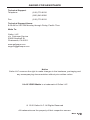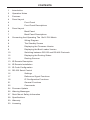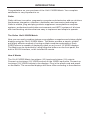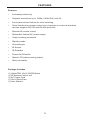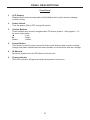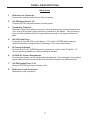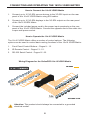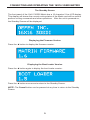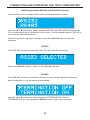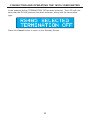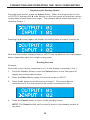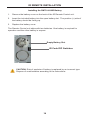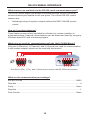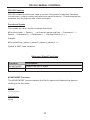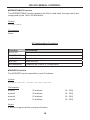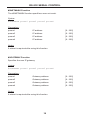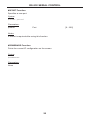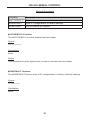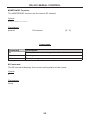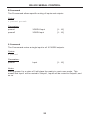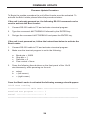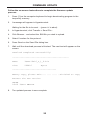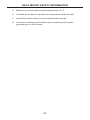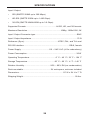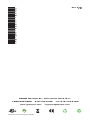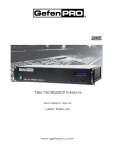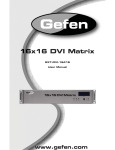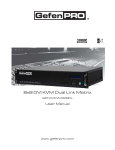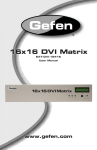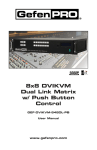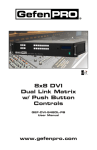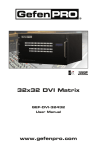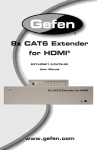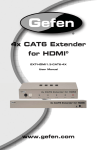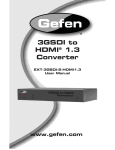Download Gefen GEF-3GSDI-16416 video switch
Transcript
1080P 16x16 3GSDI Matrix GEF-3GSDI-16416 User Manual - PRELIMINARY RELEASE - www.gefenpro.com ASKING FOR ASSISTANCE Technical Support: Telephone (818) 772-9100 (800) 545-6900 Fax (818) 772-9120 Technical Support Hours: 8:00 AM to 5:00 PM Monday through Friday, Pacific Time Write To: Gefen, LLC c/o Customer Service 20600 Nordhoff St Chatsworth, CA 91311 www.gefenpro.com [email protected] Notice Gefen LLC reserves the right to make changes in the hardware, packaging and any accompanying documentation without prior written notice. 16x16 3GSDI Matrix is a trademark of Gefen LLC © 2010 Gefen LLC. All Rights Reserved All trademarks are the property of their respective owners. Rev X10 1.6 CONTENTS 1 Introduction 2 Operation Notes 3 Features 4 Panel Layout 4 Front Panel 5 Front Panel Descriptions 6 Panel Layout 6 Back Panel 7 Back Panel Descriptions 8 Connecting And Operating The 16x16 DVI Matrix 8 Wiring Diagram 9 The Standby Screen 9 Displaying the Firmware Version 9 Displaying the Boot Loader Version 10 Switching between RS-232 and RS-485 Protocols 12 Displaying the Routing Status 12 Routing Sources 13 IR Remote Description 14 IR Remote Installation 15 IR Code Configuration 16 RS-232 Serial Control 16 Settings 17 Reference Signal Functions 18 IP Configuration Functions 21 General Functions 22 Commands 24 Firmware Update 26 Warning Messages 27 Rack Mount Safety Information 28 Specifications 29 Warranty 30 Licensing INTRODUCTION Congratulations on your purchase of the 16x16 3GSDI Matrix. Your complete satisfaction is very important to us. Gefen Gefen delivers innovative, progressive computer and electronics add-on solutions that harness integration, extension, distribution and conversion technologies. Gefen’s reliable, plug-and-play products supplement cross-platform computer systems, professional audio/video environments and HDTV systems of all sizes with hard-working solutions that are easy to implement and simple to operate. The Gefen 16x16 3GSDI Matrix Now you can easily combine sixteen cross-platform computers and sixteen digital displays using the 16x16 3GSDI Matrix. The Matrix provides a simple, reliable and highly effective method of routing multiple computer workstations. Each 3GSDI source is capable of displaying video on any one of 16 3GSDI displays. The Matrix can be controlled by using either the buttons on the front panel, the built-in RS-232 interface, or the included IR remote. How It Works The 16x16 3GSDI Matrix has sixteen (16) inputs and sixteen (16) outputs. Connect up to sixteen (16) 3GSDI sources to the 3GSDI input ports. Connect up to sixteen (16) 3GSDI outputs to the displays. Plug in the power cord and power on the Matrix. The connected displays will show video according to the selection. 1 OPERATION NOTES READ THESE NOTES BEFORE INSTALLING OR OPERATING THE 16X16 3GSDI MATRIX • There is no internal scaling in the 16x16 3GSDI Matrix. All of the attached monitors must be able to display the resolutions output by the source devices. For maximum compatibility it is recommended that only one compatible/common resolution be used by all of the source devices. • Routing features can be accessed using the serial control interface. • IP Control will be available in a future firmware release. • IMPORTANT: If the unit is installed in a closed or multi-rack assembly, do not block the ventilation holes of the enclosure. 2 FEATURES Features • Increases productivity • Supports resolutions up to 1080p, 1920x1200, and 2K. • Front panel control buttons for local switching. • Serial interface for remote control via a computer or control automation devices supports RS-232 and RS-485 protocols. • Discrete IR remote control • Redundant Internal AC power supply • Output masking command • Standby mode • Grounding pin • IR Sensor • IR Extender • Power On/Off switch • Status LCD (shows routing status) • Rack mountable Package Includes (1) GefenPRO 16x16 3GSDI Matrix (1) IR Remote Control unit (1) AC Power Cord (1) Set of Rack Ears (1) User Manual 3 PANEL LAYOUT 2 3 1 4 5 6 Front Panel 4 PANEL DESCRIPTIONS Front Panel 1 LCD Display Displays the current routing status of the Matrix and is also used to manage source routing. 2 Power Switch Turn the power ON or OFF using this switch. 3 Control Buttons These buttons are used to navigate the LCD menu system. See pages 9 - 12 for more information. ◄ - Left ► - Right Select - Select 4 Cancel Button This button is used to return the user to the main status screen once a routing change has been initiated and the user decides to not continue with the change. 5 IR Window Receives signals from the IR Remote Control unit. 6 Power Indicator This LED indicator will glow red when the power is turned on. 5 PANEL LAYOUT 1 8 7 2 3 4 6 5 Back Panel 6 PANEL DESCRIPTIONS Back Panel 1 Reference In Connector Connect an external reference to this connector. 2 3G-SDI Input Ports 1-16 Connect 3G-SDI source devices to these ports. 3 Grounding Terminal Provides a discharge path to ground in case a short circuit occurs between the “hot” lead of the power supply and the enclosure of the Matrix. The grounding wire should be attached from the grounding terminal to an approved ground path.. 4 RS-232 Serial Port Connects to the RS-232 control device. The 16x16 3GSDI Matrix may be switched remotely using this port. See page 16 for more information. 5 IP Control Interface Connect the 16x16 3GSDI Matrix to a network in order to use IP control. IP Control will be available in a future firmware release. 6 110/220 AC Power Receptacles Connect one power cord to both power receptacles. The redundant (secondary) power cable should be connected to an electrical outlet on a different circuit. 7 3G-SDI Output Ports 1-16 Connect 3G-SDI monitors to these ports. 8 Reference Loop Connector Reference Loop connector. 7 CONNECTING AND OPERATING THE 16X16 3GSDI MATRIX How to Connect the 16x16 3GSDI Matrix 1. Connect up to 16 3G-SDI source devices to the 3G-SDI inputs on the rear panel of the 16x16 3GSDI Matrix using SDI cables. 2. Connect up to 16 3G-SDI displays to the 3G-SDI outputs on the rear panel of the 16x16 3GSDI Matrix. 3. Connect the included power cord to the power input receptacle on the rear panel of the 16x16 3GSDI Matrix. Connect the opposite end of the cable into a open wall power socket. How to Operate the 16x16 3GSDI Matrix The 16x16 3GSDI Matrix offers a number of control options. The following options can be used to control basic routing functions of the 16x16 3GSDI Matrix: 1. Front Panel Control Buttons - Pages 9 - 12. 2. IR Remote Control - Pages 13 - 15. 3. RS-232 Serial Control - Pages 16 -23. Wiring Diagram for the GefenPRO 16x16 3GSDI Matrix SDI CABLE 16x 3G-SDI Sources Matrix 16x 3G-SDI Displays GEF-3GSDI-16416 Attention: This product should always be connected to a grounded electrical socket. 8 CONNECTING AND OPERATING THE 16X16 3GSDI MATRIX The Standby Screen The front panel of the 16x16 3GSDI Matrix has a 16 character 2 line LCD display. This display will shows the current routing status of the Matrix and will be used to perform routing commands and other operations. After the unit is powered on, the Standby Screen will be displayed: Displaying the Firmware Version Press the ◄ button to display the firmware version: Displaying the Boot Loader Version Press the ◄ button again to display the boot loader version: Press the ◄ button once more to return to the Standby Screen. NOTE: The Cancel button can be pressed at any time to return to the Standby Screen. 9 CONNECTING AND OPERATING THE 16X16 3GSDI MATRIX Switching between RS-232 and RS-485 Protocols Press the ► button to display the serial interface selection screen: Use the ◄ or ► buttons to switch between RS-232 and RS-485 serial protocols. The current selection is indicated by the cursor. In the example above, RS-232 is the currently selected protocol. Once the protocol has been selected, press the Select button to save the changes. RS-232 If the RS-232 protocol is selected, the LCD will show the following: Press the Cancel button to return to the Standby Screen. RS-485 If the RS-485 protocol is selected, another screen will be displayed asking to specify whether or not the cable is terminated: Use the ◄ or ► buttons to switch between TERMINATION Off and TERMINATION On, then press the Select button to save the changes. 10 CONNECTING AND OPERATING THE 16X16 3GSDI MATRIX In the example below, TERMINATION Off has been selected. The LCD will now show that the RS-485 protocol has been selected, along with the terminationtype: Press the Cancel button to return to the Standby Screen. 11 CONNECTING AND OPERATING THE 16X16 3GSDI MATRIX Displaying the Routing Status From the main screen, press the Select button. When the arrow cursor is next to OUTPUT, pressing the ◄ or ► buttons on the front panel will show the current routing state of each input and output. The example below shows that Input 1 is routed to Output 1. Pressing the ► button again will display the routing state of output 2 and so on. Note that the number displayed next to INPUT may be different than the example above, depending upon the current routing state. Routing Sources Example: Route the source device connected to In 2 to the display connected to Out 1. 1. From the Standby Screen, press the Select button on the front panel to display the routing status screen. 2. Press the Select button again to move the cursor to INPUT. 3. Press the ► button to set the source to Input 2. The source device connected to In 2 is now routed to the monitor connected to Out 1. 4. Press the Cancel button to return to the standby screen. NOTE: The Cancel button can be used to return to the standby screen at any time. 12 IR REMOTE DESCRIPTION RMT-16416IR Remote Control Unit 1 2 1 Activity Indicator This LED will be activated momentarily each time a button is pressed. 2 Display and Source Selection Buttons These buttons are used to select which source is routed to a monitor. Routing sources using the Remote Control unit Issuing a routing command is a two step process. The first step is to select the monitor (1-16) to which the source will be routed. The second step is to select the source (1-16). Example: Route the source device connected to In 6 to the monitor connected to Out 4. 1. Press button 4 (Out 4) on the IR remote control unit. 2. Press button 6 (In 6) on the IR remote control unit. The source connected to In 6 will be routed to the monitor connected to Out 4. 13 IR REMOTE INSTALLATION Installing the RMT-16416IR Battery 1. Remove the battery cover on the back of the IR Remote Control unit. 2. Insert the included battery into the open battery slot. The positive (+) side of the battery should be facing up. 3. Replace the battery cover. The Remote Control unit ships with two batteries. One battery is required for operation and the other battery is a spare. Empty Battery Slot IR Code DIP Switches CAUTION: Risk of explosion if battery is replaced by an incorrect type. Dispose of used batteries according to the instructions. 14 IR REMOTE CONFIGURATION How to Resolve IR Code Conflicts In the event that IR commands from other remote controls interfere with the supplied IR Remote Control unit, changing the IR channel on the IR Remote Control unit will fix the problem. The IR Remote Control unit has a bank of DIP switches used for setting the IR channel. The DIP switch bank is located underneath the battery cover. Remote Channel 0: Default Remote Channel 1: 1 2 Remote Channel 2: 1 2 1 2 Remote Channel 3: 1 2 Left: Picture of the opened rear battery compartment of the IR remote showing the exposed DIP Switch bank between the battery chambers. It is important that the IR channel on the Remote Control unit, matches the IR channel set on the 16x16 3GSDI Matrix. For example, if both DIP switches on the IR Remote Control unit are set to IR channel 0 (both DIP switches down), then the 16x16 3GSDI Matrix must also be set to IR channel 0. See page 22 on how to change the IR channel on the 16x16 3GSDI Matrix. 15 RS-232 SERIAL INTERFACE What features are available via the RS-232 serial communications port? The 16x16 3GSDI Matrix can accept commands through the RS-232 serial communications port located on the rear panel. The current RS-232 control features are: • Switching/routing of inputs to outputs without the RMT-16416IR remote control. How do I use these features? These features were initially intended for utilization by custom installers in automated setups. However, these features can be tested and used by using any Windows-based PC with a terminal program. What pins are used for communication with the 16x16 3GSDI Matrix? Only pins 2 (Receive), 3 (Transmit), and 5 (Ground) are used for communication. A null-modem adapter should not be used with this product. 54321 12345 9876 6789 Only Pins 2 (RX), 3 (TX), and 5 (Ground) are used on the RS-232 serial interface What are the communication port settings? Bits per second ............................................................................................ 19200 Data bits ............................................................................................................... 8 Parity ............................................................................................................. None Stop bits ................................................................................................................1 Flow Control .................................................................................................. None 16 RS-232 SERIAL CONTROL RS-232 Features RS-232 remote functions are used to control this product’s features. Features include input / output routing and reference signal functions . These features are available only through the use of the serial port. Functions Syntax The syntax for each function is always the same: #Function name → Space ( _ ) as function name end flag → Parameter 1 → Space → Parameter 2 → Parameter n → Carriage Return ( \r ) → Sample: #FunctionName_param1_param2_param3_param4...\r Syntax is NOT case sensitive. Reference Signal Functions Function Description #CHECKREF Display the Ref In signal #PRREFTABLE Display the table data #CHECKREF Function The #CHECKREF function detects the Ref In signal and displays the data according to the Ref table Syntax: #CHECKREF Parameters: None 17 RS-232 SERIAL CONTROL #PRREFTABLE Function The #PRREFTABLE function displays the Ref In data table (timings) which are recognized by the 16x16 3GSDI Matrix. Syntax: #PRREFTABLE Parameters: None IP Configuration Functions Function Description #SIPADD Sets the IP Address #SNETMASK Sets the Net Mask #SGATEWAY Sets the Gateway #SPORT Sets the Port #PRWEBADD Displays the current IP configuration #SIPADD Function The #SIPADD function specifies a new IP address. Syntax: #SIPADD param1 param2 param3 param4 Parameters: param1 IP address [0 - 255] param2 IP address [0 - 255] param3 IP address [0 - 255] param4 IP address [0 - 255] Notes: A reboot is required after using this function. 18 RS-232 SERIAL CONTROL #SNETMASK Function The #SNETMASK function specifies a new net mask. Syntax: #SNETMASK param1 param2 param3 param4 Parameters: param1 IP address [0 - 255] param2 IP address [0 - 255] param3 IP address [0 - 255] param4 IP address [0 - 255] Notes: A reboot is required after using this function. #SGATEWAY Function Specifies the new IP gateway. Syntax: #SGATEWAY param1 param2 param3 param4 Parameters: param1 Gateway address [0 - 255] param2 Gateway address [0 - 255] param3 Gateway address [0 - 255] param4 Gateway address [0 - 255] Notes: A reboot is required after using this function. 19 RS-232 SERIAL CONTROL #SPORT Function Specifies a new port. Syntax: #SPORT param1 Parameters: param1 Port [0 - 255] Notes: A reboot is required after using this function. #PRWEBADD Function Prints the current IP configuration on the screen. Syntax: #PRWEBADD Parameters: None 20 RS-232 SERIAL CONTROL General Functions Function Description #ACTIVEBOLO Enables the boot loader #FADEFAULT Sets IP Configurations to default settings #RMTIRADD Set the remote IR channel #ACTIVEBOLO Function The #ACTIVEBOLO function enables the boot loader. Syntax: #ACTIVEBOLO Parameters: None Notes: This command must be typed twice in order to activate the boot loader. #FADEFAULT Function The #FADEFAULT function sets all IP configurations to factory (default) settings. Syntax: #FADEFAULT Parameters: None 21 RS-232 SERIAL CONTROL #RMTIRADD Function The #RMTIRADD function set the remote IR channel. Syntax: #RMTIRADD param1 Parameters: param1 IR channel [0 - 3] Commands Command Description M Returns the current routing status of matrix R Routing command S Routes a single input to all outputs M Command The M command displays the current routing status of the matrix. Syntax: m Parameters: None 22 RS-232 SERIAL CONTROL R Command The R command allows specific routing of inputs and outputs. Syntax: r param1 param2 Parameters: param1 3GSDI Ouput [1 - 16] param2 3GSDI Input [1 - 16] S Command The S command routes a single input to all 16 3GSDI outputs. Syntax: s param1 Parameters: param1 Input [1 - 16] Notes: Setting param1 to a value of 0 will place the matrix in one-to-one mode. This means that Input1 will be routed to Output1, Input2 will be routed to Output2, and so on. 23 FIRMWARE UPDATE Firmware Update Procedure To Begin the update procedure the unit’s Boot Loader must be activated. To activate the Boot Loader please follow the procedure below: If the unit is already powered on, the following RS-232 command can be used to activate the Boot Loader: 1. Connect RS-232 cable to PC and activate a terminal program. 2. Type the command: #ACTIVEBOLO followed by the ENTER key. 3. Re-type the command: #ACTIVEBOLO and press the ENTER key. If the unit is not powered on, follow the instructions below to activate the Boot Loader: 1. Connect RS-232 cable to PC and activate a terminal program. 2. Make sure the terminal program is set to the following: a. b. c. d. 3. Baud rate = 19200 Stop bits = 1 Data bits = 8 Flow control = None Press the following three buttons on the front panel of the 16x16 simultaneously, while powering-on the unit: a. b. c. select < (left cursor) > (right cursor) Once the Boot Loader is activated the following message should appear: 16x16 Boot Loading ================== Main Menu ============================ Download new program -------- 1 Cancel ---------------------- 2 ========================================================= 24 FIRMWARE UPDATE Follow the on-screen instructions to complete the firmware update process: 1. Press [1] on the computer keyboard to begin downloading program to the temporary memory. 2. A message will appear in Hyperterminal: Waiting for the file to be sent ... (press ‘a’ to abort) 3. In Hyperterminal, click Transfer > Send File... 4. Click Browse... and select the .BIN file you wish to upload. 5. Select Ymodem for the protocol. 6. Press Send on the Send File dialog box. 7. Wait until the download process is finished. The next text will appear on the screen: Download Completed Successfully! ---------------------------------------------Name: 3GSDI16x16_e_1_6.bin Size: 200416 Bytes -----------------------------------Memory copy, please wait...............Finished to copy Execute the new version GEFEN 16x16 3GSDI MATRIX 8. The updated process is now complete. 25 WARNING MESSAGES System Failure In the case of a critical malfunction, the following warning message will be displayed on the Main Display: If the 16x16 3GSDI Matrix is connected to a PC using a terminal program, the following message will appear on the display: System failure !!! Power-down the Matrix immediately and contact Gefen Technical Support. See Asking for Assistance at the beginning of this manual. 26 RACK MOUNT SAFETY INFORMATION a. Maximum recommended ambient temperature: 45 ˚C b. Increase the air flow to maintain the temperature inside the rack. c. Install the product evenly to avoid mechanical overload. d. Connect an earthing wire between the an earthing stud and the grounding pin on the chassis. 27 SPECIFICATIONS Input / Output • SDI (SMPTE 259MI up to 360 Mbps) • HD-SDI (SMPTE 292M up to 1.485 Gbps) • 3G-SDI (SMPTE 424M/425M up to 3.0 Gbps) Supported Formats......................................................All SD, HD, and 3G formats Maximum Resolution...........................................................1080p, 1920x1200, 2K Input / Output Connector-type..........................................................................BNC Input / Output Impedance.................................................................................75 Ω Reference (Sync)............................................................NTSC, PAL, and Tri-Level RS-232 Interface.................................................................................DB-9, female Power Supply..................................................110 ~ 240 V AC (x2 for redundancy) Power Consumption........................................................................................30 W Operating Temperature...............................................0 ˚C ~ 45 ˚C / 32 ˚F ~ 104 ˚F Storage Temperature...............................................-20 ˚C ~ 60 ˚C / -4 ˚F ~ 140 ˚F Relative Humidity...............................................20% ~ 90% RH (no condensation) Rack mountable................................................ 2U rack space, rack ears included Dimensions............................................................................. 19” W x 2U H x 7” D Shipping Weight........................................................................................... 29 lbs. 28 WARRANTY Gefen warrants the equipment it manufactures to be free from defects in material and workmanship. If equipment fails because of such defects and Gefen is notified within two (2) years from the date of shipment, Gefen will, at its option, repair or replace the equipment, provided that the equipment has not been subjected to mechanical, electrical, or other abuse or modifications. Equipment that fails under conditions other than those covered will be repaired at the current price of parts and labor in effect at the time of repair. Such repairs are warranted for ninety (90) days from the day of reshipment to the Buyer. This warranty is in lieu of all other warranties expressed or implied, including without limitation, any implied warranty or merchantability or fitness for any particular purpose, all of which are expressly disclaimed. 1. Proof of sale may be required in order to claim warranty. 2. Customers outside the US are responsible for shipping charges to and from Gefen. 3. Copper cables are limited to a 30 day warranty and cables must be in their original condition. The information in this manual has been carefully checked and is believed to be accurate. However, Gefen assumes no responsibility for any inaccuracies that may be contained in this manual. In no event will Gefen be liable for direct, indirect, special, incidental, or consequential damages resulting from any defect or omission in this manual, even if advised of the possibility of such damages. The technical information contained herein regarding the features and specifications is subject to change without notice. For the latest warranty coverage information, please visit Gefen’s Warranty web page at http://www.gefen.com/kvm/aboutus/warranty.jsp PRODUCT REGISTRATION Please register your product online by visiting Gefen’s web site at http://www.gefen.com/kvm/Registry/Registration.jsp 29 LICENSING lwIP is licenced under the BSD licence: Copyright (c) 2001-2004 Swedish Institute of Computer Science. All rights reserved. Redistribution and use in source and binary forms, with or without modification, are permitted provided that the following conditions are met: 1. Redistributions of source code must retain the above copyright notice, this list of conditions and the following disclaimer. 2. Redistributions in binary form must reproduce the above copyright notice, this list of conditions and the following disclaimer in the documentation and/ or other materials provided with the distribution. 3. The name of the author may not be used to endorse or promote products derived from this software without specific prior written permission. THIS SOFTWARE IS PROVIDED BY THE AUTHOR ``AS IS’’ AND ANY EXPRESS OR IMPLIED WARRANTIES, INCLUDING, BUT NOT LIMITED TO, THE IMPLIED WARRANTIES OF MERCHANTABILITY AND FITNESS FOR A PARTICULAR PURPOSE ARE DISCLAIMED. IN NO EVENT SHALL THE AUTHOR BE LIABLE FOR ANY DIRECT, INDIRECT, INCIDENTAL, SPECIAL, EXEMPLARY, OR CONSEQUENTIAL DAMAGES (INCLUDING, BUT NOT LIMITED TO, PROCUREMENT OF SUBSTITUTE GOODS OR SERVICES; LOSS OF USE, DATA, OR PROFITS; OR BUSINESS INTERRUPTION) HOWEVER CAUSED AND ON ANY THEORY OF LIABILITY, WHETHER IN CONTRACT, STRICT LIABILITY, OR TORT (INCLUDING NEGLIGENCE OR OTHERWISE) ARISING IN ANY WAY OUT OF THE USE OF THIS SOFTWARE, EVEN IF ADVISED OF THE POSSIBILITY OF SUCH DAMAGE. 30 Rev X10 1.6 20600 Nordhoff St., Chatsworth CA 91311 1-800-545-6900 818-772-9100 www.gefenpro.com Pb This product uses UL listed power supplies. fax: 818-772-9120 [email protected]