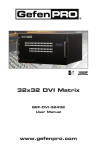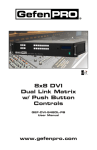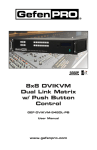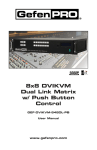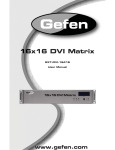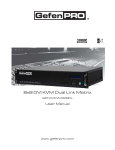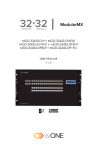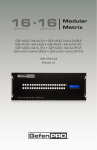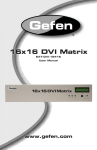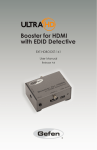Download 32x32 DVI Matrix
Transcript
1080P 32x32 DVI Matrix GEF-DVI-32432 User Manual www.gefenpro.com ASKING FOR ASSISTANCE Technical Support: Telephone (818) 772-9100 (800) 545-6900 Fax(818) 772-9120 Technical Support Hours: 8:00 AM to 5:00 PM Monday through Friday, Pacific Time For 24 / 7 support, see the back of the product for the support number Write To: Gefen, LLC c/o Customer Service 20600 Nordhoff St Chatsworth, CA 91311 www.gefenpro.com [email protected] Notice Gefen LLC reserves the right to make changes in the hardware, packaging and any accompanying documentation without prior written notice. 32x32 DVI Matrix is a trademark of Gefen LLC © 2015 Gefen, LLC. All rights reserved. All trademarks are the property of their respective owners. Rev A4 CONTENTS 1Introduction 2 Operation Notes 3Features 4 Front Panel Layout 5 Front Panel Descriptions 6 Back Panel Layout 7 Back Panel Descriptions 8 Connecting the 32x32 DVI Matrix 8 Wiring Diagram 9 Operating the 32x32 DVI Matrix 9 Main Display 9 Displaying Additional Information 10 Displaying the Current Routing State 11 Mode Buttons 11 Routing Sources 13 System Lock Mode 14 Cancelling a Function 15 Cycling between Information Screens 16 Saving the current Routing State 18 Recalling a stored Routing State 20 Masking Outputs 22 EDID Management 22 Saving the Downstream EDID data to Local memory 24 Saving the Default EDID to Local memory 26 RS-232 Control 27 IP Configuration 28 RS-232 / Telnet Commands 28 EDID Management 37 IP Configuration 48 Masking 50 Routing 56 System 67 Web Interface 67 Routing 77 Status 79 Manage EDID 83 Configuration 87 Firmware Update 91 Rack Mount Safety Information 92 Specifications 93Warranty 94Licensing INTRODUCTION Congratulations on your purchase of the 32x32 DVI Matrix. Your complete satisfaction is very important to us. GefenPRO In the realm of video distribution, certain features are invaluable in a commercial or broadcast environment. Accommodations such as a build-in power supply and flat black rack-mount enclosures set GefenPRO apart from our traditional products. Complex distribution units allow for professional DVI, 3G-SDI, and HDMI signals to be routed and converted easily and seamlessly, while being backed up by a renowned and dependable technical support team. Gefen invites you to explore the GefenPRO product line and hopes that you find the solution that fits your needs. The Gefen 32x32 DVI Matrix The GefenPRO 32x32 DVI Matrix is a modular design for professionals. Each input can route different resolutions at any time to any display by switching from the included IR Remote, IP control, RS-232, or by using the front-panel push buttons. The front-panel display provides information on routing status. Removable input and output modules and dual (redundant) hot-swappable power supplies allow the Matrix to be used in the most demanding environments, offering maximum flexibility for all applications. How It Works The GefenPRO 32x32 DVI Matrix has 32 DVI inputs and 32 DVI outputs. Using DVI cables, connect 32 sources to the DVI input ports on the GefenPRO 32x32 DVI Matrix. Connect the GefenPRO 32x32 DVI Matrix’s 32 DVI outputs to the monitors. Connect an Ethernet cable from the network to the RJ-45 connector to use the built-in IP interface to control routing, EDID, and other commands. Connect an RS-232 cable from an RS-232 control device to control the Matrix via RS-232. Plug in the power cord and power on the GefenPRO 32x32 DVI Matrix. The connected monitors will show video according to the routing selection. 1 OPERATION NOTES READ THESE NOTES BEFORE INSTALLING OR OPERATING THE 32X32 DVI MATRIX • There is no internal scaling in the 32x32 DVI Matrix. All of the attached monitors must be able to display the resolutions output by the source devices. For maximum compatibility it is recommended that only one compatible/common resolution be used by all of the source devices. • Routing features can be accessed using the serial control interface, Telnet, or the built-in Web Interface. See page 26 - 86 for more information. IMPORTANT: If the unit is installed in a closed or multi-rack assembly, do not block the ventilation holes of the enclosure. 2 FEATURES Features • Combine 32 cross-platform computers and 32 digital displays • Supports resolutions up to 1080p Full HD and 1920 x 1200 • Advanced EDID management permits upload of custom settings • RS-232 Serial interface for remote control via a computer or control automation systems • LCD status window • Front-panel push buttons for local switching • IP / Telnet Control with built-in Web server • Routing states can be stored and recalled at the touch of a button • Built-in dual (redundant) hot-swappable power supplies • Output masking command • Standby mode • Grounding screw • Fan module (optional) • Filter module (optional) • Power ON / OFF switch • Supports DDWG standards for DVI • Rack-mountable Package Includes (1) GefenPRO 32x32 DVI Matrix (2) AC power cords (1) Quick Start Guide 3 FRONT PANEL LAYOUT GEFEN 32x32 DVI MATRIX 1 2 5 3 4 Front Panel 4 FRONT PANEL DESCRIPTIONS Front Panel 1 Mode Buttons These buttons are used to control other features on the product. See pages 11 - 25 for more information. 2 Output Buttons (1 - 32) Used for routing an Input to an Output. Each of these buttons represents an Output. See page 11 for more information on routing DVI sources. 3 Power Indicator This LED indicator will glow red when the power is turned on. 4 LCD Display Displays the current routing status of the Matrix and is also used to manage source routing. 5 Input Buttons (1 - 32) Used for routing an Input to an Output. Each of these buttons represents an Input. See page 11 for more information on routing DVI sources. 5 BACK PANEL LAYOUT 6 4 3 1 5 6 2 7 Back Panel BACK PANEL DESCRIPTIONS Back Panel 1 Out (1 - 32) Connect DVI displays to these ports. 2 In (1 - 32) Connect computers or other DVI source devices to these ports. 3 RS-232 Serial Port Connects to the RS-232 control device. The 32x32 DVI Matrix may be switched remotely using this port. See page 26 for more information. 4 IP / Telnet Control Connect the 32x32 DVI Matrix to a network in order to use IP / Telnet control. 5 IR Connect an IR extender to this IR port. 6 Power This LED indicator glows bright red when the matrix is powered on. 7 Power Supply (1 - 2) Connect the included AC power cords from these receptacle to an available electrical outlet. The redundant (secondary) power cable should be connected to an electrical outlet on a different circuit. Each power supply is 110/220V AC. 7 CONNECTING THE 32X32 DVI MATRIX How to Connect the 32x32 DVI Matrix 1. Connect up to 32 DVI source devices to the DVI inputs on the rear panel of the 32x32 DVI Matrix using DVI cables. 2. Connect up to 32 DVI displays to the DVI outputs on the rear panel of the 32x32 DVI Matrix. 3. Connect the included power cord to the power input receptacle on the rear panel of the 32x32 DVI Matrix. Connect the opposite end of the cable into a open wall power socket. Wiring Diagram for the GefenPRO 32x32 DVI Matrix ETHERNET CABLE RS-232 CABLE DVI CABLE 32x Matrix DVI Sources 32x DVI Displays IP Control RS-232 Controller EXT-DVI-32432 WARNING: This product should always be connected to a grounded electrical socket. 8 OPERATING THE 32X32 DVI MATRIX Booting Up / Standby Screen The front-panel LCD of the 32x32 DVI Matrix is a 16 character 2 line display. This display is used to aid in performing routing commands, as well as displaying additional system information. When the unit is powered on, the following screens are displayed: EDID LOADING PLEASE WAIT EDID LOADING COPY COMPLETED After a few moments, the standby screen is displayed: GEFEN 32x32 DVI MATRIX 9 OPERATING THE 32X32 DVI MATRIX Displaying the Current Routing State To display the current routing status of the Matrix, press any one of the Input or Output buttons on the front panel. Output buttons Input buttons In the example above, Input A1 is routed to Output A4, Output A5, Output A7, Output A8, Output B1, Output B2, Output B3, Output C3, Output C5, and Output C6. A source does not need to be connected to the Matrix to display the current routing state. By default, all inputs are routed to their respective outputs (e.g. A1 - A1, A2 - A2, C3 - C3, D5 - D5, etc). 10 MODE BUTTONS Routing Sources 1. To change the current routing state, press the Set button to activate Routing Mode. Press the Set button The front-panel LCD will indicate that Routing Mode has been selected: ROUTING MODE 2. Press the desired Output button(s) from the top two rows of push-buttons. One or more Output buttons may be selected. 11 MODE BUTTONS 3. Select any Input from the bottom two rows of buttons (A1 - D8), corresponding to the source to be displayed on the output(s). 4. Press the Set button again to complete the operation. Press the Set button The front-panel LCD display will indicate that the routing process is complete: ROUTING COMPLETE 12 MODE BUTTONS System Lock Mode Locking the Matrix prevents changes to any of the Matrix settings. This feature is useful in case any of the front panel buttons are pressed by accident. Locking the Matrix also prevents changes using the IR Remote Control Unit. 1. Press the Lock button to activate System Lock Mode. Press the Lock button The front-panel LCD screen will display the following while in System Lock Mode: LOCK MODE 2. Press the Lock button a second time to deactivate System Lock Mode. GEFEN 32x32 DVI MATRIX 13 MODE BUTTONS Cancelling a Function Press the Cancel button, while in any mode, to return to cancel the current function and display the Standby Mode screen. Cancel button The 32x32 DVI Matrix front-panel LCD screen as it appears in Standby mode: GEFEN 32x32 DVI MATRIX 14 MODE BUTTONS Cycling between Information Screens Press the Cancel button more than once, while in Standby Mode, to cycle through each of the information screens: Press the Cancel button GEFEN 32x32 DVI MA FW BOLO 0.2 0.0 IP ADDRESS 192.168.2.235 MAC ADDRESS 0.1C.91.2.80.0 GEFEN 32x32 DVI MATRIX 15 MODE BUTTONS Saving the current Routing State 1. Set the routing state (see page 11), then press the PreSet button twice to activate Preset Mode. Press the PreSet button twice After pressing the PreSet button once, the following will be displayed on the frontpanel LCD screen: PRESET MODE RECALL SAVED STATE Press the PreSet button again. The following will be displayed on the front-panel LCD screen: PRESET MODE SAVE CURRENT SET 16 MODE BUTTONS 2. Press an Input button (A1 - D8) to store the current routing state. Input buttons 3. Press the Set button to complete the operation. The system will remain in Save Current Preset Mode. Press the Set button The front-panel LCD screen will indicate that the current routing state has been saved: PRESET MODE COMPLETED 17 MODE BUTTONS Recalling a stored Routing State 1. Press the PreSet button once to activate Recall Preset Mode. Press the PreSet button once The following will be displayed on the front-panel LCD screen: PRESET MODE RECALL SAVED STATE 2. Press the Input button (A1 - D8) of the routing state to be recalled. 18 MODE BUTTONS 3. Press the Set button to complete the operation. The system will remain in Save Current Preset Mode. Press the Set button The front-panel LCD screen will indicate that the current routing state has been recalled: PRESET MODE COMPLETED 19 MODE BUTTONS Masking Outputs Masking prevents the output device (display, etc) from receiving an output signal, instead of powering-down the output device. The masking process is identical for masking or unmasking outputs. 1. Press the Mask button to activate Mask Mode. Press the Mask button The front-panel LCD screen will indicate that the 32x32 DVI Matrix is in Mask Mode: MASK MODE 20 MODE BUTTONS 2. Select the Output (A1 - D8) to be masked: 3. Press the Set button to complete the operation. Press the Set button The front-panel LCD screen will indicate that the selected output has been masked: MASK MODE COMPLETED 21 MODE BUTTONS EDID Management Saving the Downstream EDID data to Local memory: 1. Press EDID button once to activate DSTOLO (Downstream To Local) Mode. Press the EDID button once The front-panel LCD display will show the following: EDID DSTOLO MODE 2. Press any Output button (A1 - D8) to select the EDID data source: 22 MODE BUTTONS 3. Press any Input button (A1 - D8) to select the EDID data destination: 4. Press the Set button to complete the operation. Press the Set button 23 MODE BUTTONS Saving the Default EDID data to Local memory 1. Press the EDID button twice to activate DETOLO (Default To Local) Mode. Press the EDID button twice The front-panel LCD will display the following: EDID DETOLO MODE 2. Press any Input button(s) (A1 - D8) to select the EDID data destination(s). 24 MODE BUTTONS 3. Press the Set button to copy the default EDID to the selected Input. Press the Set button The front-panel LCD will indicate that the EDID is being copied: EDID LOADING PLEASE WAIT After a few moments, front-panel LCD will indicate that the EDID copy process was completed: EDID LOADING COPYING COMPLETE 25 RS-232 CONTROL 54321 12345 9876 6789 Only Pins 2 (RX), 3 (TX), and 5 (Ground) are used on the RS-232 serial interface RS232 Settings Bits per second ............................................................................................................ 19200 Data bits ............................................................................................................................... 8 Parity .............................................................................................................. None Stop bits ................................................................................................................1 Flow Control ................................................................................................................... None IMPORTANT: When sending RS-232 commands, a carriage return and a line feed character must be included at the end of each line. Telnet / Command Names are case-sensitive. NOTE: The return value will be displayed when using a terminalbased application, indicating the current value after executing the command. 26 IP CONFIGURATION Configuring the IP Address The 32x32 DVI Matrix supports IP-based control using Telnet or the built-in Web-based GUI. To set up IP control, the network settings for the 32x32 DVI Matrix must be configured via RS-232. The default network settings for the matrix are as follows: IP Address: 192.168.1.72 Subnet: 255.255.255.0 Gateway:192.168.1.254 HTTP Port: 80 Telnet Port: 23 1. Connect an RS-232 cable from the PC to the 32x32 DVI Matrix. 2. Launch a terminal emulation program (e.g. HyperTerminal) and use the following settings: Baud Rate: Data Bits: Parity: Stop Bits: Flow Control: 19200 8 None 1 None NOTE: Depending upon the network, the IP address, subnet mask, gateway IP, Telnet port, and HTTP port will need to be set. Consult your network administrator to obtain the proper settings. 3. Set the IP address for the matrix using the #sipadd command (see page 45 for details). 4. Set the subnet mask using the #snetmask command (see page 46 for details). 5. Set the gateway (router) IP address using the #sgateway command (see page 43 for details). 6. Set the Telnet listening port using the #set_telnet_port command (see page 42 for details). 7. Set the HTTP listening port using the #set_http_port command (see page 40 for details). 8. Power-cycle the matrix to reboot and complete all IP setting changes. 9. Type the IP address that was specified in step 3, in a web browser to access the Web GUI or use the same IP address to Telnet to the matrix. 27 RS-232 / TELNET COMMANDS EDID Management Command Description #edidbatolo Read downstream EDID and stores in any Local Input #ediddetolo Set to default EDID on Local Input #ediddstoba Read downstream EDID and stores in EDID Bank #ediddstolo Read downstream EDID and stores into a Local EDID #lock_edid Locks Local EDID and disables auto-loading after power-up #prbaedid Read downstream EDID from bank and sends to serial port #prdsedid Read downstream EDID and sends to serial port #predidst Spools the EDID details to the serial port #prloedid Read Input Local EDID and sends to serial port #edidbatolo Command The #edidbatolo command reads an EDID from an EDID bank and stores it to any local input. Syntax: #edidbatolo param1 param2[...param9] Parameters: param1 EDID bank offset [1 - 20] param2 - param9 Input list [1 - 32] Notes: If param2 = 0, then the EDID in the specified bank is copied to all 32 DVI inputs. If more than eight inputs need to be specified in order to receive the EDID in the specified bank, the #edidbatolo command must be executed twice. Examples: #edidbatolo 2 5 6 7 Loading EDID bank 2 to locals EDID, please wait...... Finished Loading #edidbatolo 2 0 Loading EDID bank 2 to all locals EDID, please wait........ Finished Loading 28 RS-232 / TELNET COMMANDS #ediddetolo Command The #ediddetolo command stores the Default EDID in any Local EDID. Syntax: #ediddetolo param1[...param9] Parameters: param1 - param9 Input list[1 - 32] Notes: If param1 = 0, all inputs will receive the default EDID or use param1 - param9 to specify individual local inputs which will receive the default EDID. If more than eight inputs need to be specified, then the #edidbatolo command must be executed twice. Examples: #ediddetolo 2 3 4 5 6 7 8 9 Loading default EDID to locals, please wait.......... Finished Loading #ediddetolo 0 Loading default EDID to all locals EDID, please wait....... Finished Loading 29 RS-232 / TELNET COMMANDS #ediddstoba Command The #ediddstoba command reads the downstream EDID and stores it to a specified EDID bank. Syntax: #ediddstoba param1 param2 Parameters: param1 A downstream display [1 - 32] param2 EDID bank offset [1 - 20] Example: #ediddstoba 1 2 Loading Output 1 EDID to EDID bank 2, please wait........ Finished Loading 30 RS-232 / TELNET COMMANDS #ediddstolo Command The #ediddstolo command reads the downstream EDID and stores it to a local input. Syntax: #ediddstolo param1 param2[...param9] Parameters: param1 param2 - param9 A downstream display [1 - 32] Input list[1 - 32] Notes: If param2 = 0, then the downstream EDID is stored in all 32 DVI inputs. If more than eight inputs need to be specified in order to receive the downstream EDID, the #edidsdtolo command must be executed twice. Examples: #ediddstolo 1 3 8 9 10 Loading Output 1 EDID to locals EDID, please wait........ Finished Loading #ediddstolo 1 0 Loading Output 1 EDID to all locals EDID, please wait...... Finished Loading 31 RS-232 / TELNET COMMANDS #lock_edid Command The #lock_edid command enables/disables the loading of EDID on each input during a power-cycle. Syntax: #lock_edid param1 Parameters: param1 EDID lock state Value Meaning 0 Unlocked 1 Locked Example: #lock_edid 1 Enable lock EDID mode #lock_edid 0 Disable lock EDID mode 32 [0 - 1] RS-232 / TELNET COMMANDS #prbaedid Command The #prbaedid command reads the EDID file from the specified bank. Syntax: #prbaedid param1 Parameters: param1Bank[1 - 20] Example: #prbaedid 9 0x00 0xFF 0x4C 0x2D 0x34 0x13 0x0A 0xEE 0x0F 0x50 0x81 0x00 0x95 0x0F 0x80 0x18 0x45 0x00 0x66 0x21 0x40 0x70 0x00 0x1E 0x4B 0x1A 0x20 0x20 0x00 0x53 0x0A 0x20 0x02 0x03 0x03 0x20 0x01 0x00 0x03 0x01 0xB8 0x2D 0x37 0x01 0x20 0x6E 0x00 0x00 0x1C 0x16 0x5A 0x00 0x8A 0x20 ...... ...... 0x00 0x00 0x00 0x00 0xFF 0xAC 0x01 0x91 0x54 0x81 0xB3 0x71 0xA0 0x50 0x36 0x00 0x51 0x20 0x41 0x20 0x29 0x22 0x00 0x6E 0x20 0x1D 0x28 0x1E 0x20 0x00 0xE0 0xFF 0x06 0x03 0xA3 0xBD 0x40 0x00 0x38 0x5A 0xB0 0x00 0x00 0x17 0x20 0x4D 0x20 0xF1 0x23 0xE2 0x03 0xD0 0x00 0x55 0x01 0x58 0x00 0x2D 0xFF 0x01 0x80 0x54 0xEF 0x81 0xA9 0x2D 0x00 0x51 0xA0 0x00 0x00 0x00 0x53 0x20 0x46 0x09 0x00 0x0C 0x04 0x72 0x00 0x1D 0x2C 0x9E 0x10 0xFF 0x00 0x66 0x4C 0x80 0x80 0x40 0x40 0x00 0x00 0x5A 0xFD 0x0A 0x00 0x55 0x20 0x90 0x07 0x0F 0x00 0x01 0x51 0xA0 0x80 0x25 0x8C 0x10 0xFF 0x00 0x39 0x99 0x71 0x95 0x02 0x58 0x00 0x1B 0x00 0x00 0x20 0x00 0x4E 0x01 0x04 0x07 0xE3 0x20 0x40 0xD0 0x5A 0x18 0x00 0x0A 0x3E 0x00 0x00 0x78 0x26 0x4F 0x00 0x3A 0x2C 0x1E 0x30 0x00 0x18 0x20 0xFC 0x47 0x59 0x05 0x83 0x05 0x00 0x00 0x1E 0x00 0x71 0xA0 0xD0 0x96 0x00 0x00 0x00 0x00 0x00 0x00 0x00 0x00 0x00 0x00 0x00 0x65 33 RS-232 / TELNET COMMANDS #prdsedid Command The #prdsedid command displays the specified downstream EDID. Syntax: #prdsedid param1 // COMMAND DOES NOT WORK PROPERLY Parameters: param1 A downstream display Example: #prdsedid 1 Read Output EDID 1, 0x00 0xFF 0xFF 0xFF 0x4C 0x2D 0xAC 0x06 0x34 0x13 0x01 0x03 0x0A 0xEE 0x91 0xA3 0x0F 0x50 0x54 0xBD 0x81 0x00 0x81 0x40 0x95 0x0F 0xB3 0x00 0x80 0x18 0x71 0x38 0x45 0x00 0xA0 0x5A 0x66 0x21 0x50 0xB0 0x40 0x70 0x36 0x00 0x00 0x1E 0x00 0x00 0x4B 0x1A 0x51 0x17 0x20 0x20 0x20 0x20 0x00 0x53 0x41 0x4D 0x0A 0x20 0x20 0x20 0x02 0x03 0x29 0xF1 0x03 0x20 0x22 0x23 0x01 0x00 0x00 0xE2 0x03 0x01 0x6E 0x03 0xB8 0x2D 0x20 0xD0 0x37 0x01 0x1D 0x00 0x20 0x6E 0x28 0x55 0x00 0x00 0x1E 0x01 0x1C 0x16 0x20 0x58 0x5A 0x00 0x00 0x00 ...... ...... 0x00 0x00 0x00 0x00 0x00 0x00 0x00 0x00 please wait.... 0xFF 0xFF 0xFF 0x00 0x01 0x00 0x00 0x00 0x80 0x66 0x39 0x78 0x54 0x4C 0x99 0x26 0xEF 0x80 0x71 0x4F 0x81 0x80 0x95 0x00 0xA9 0x40 0x02 0x3A 0x2D 0x40 0x58 0x2C 0x00 0x00 0x00 0x1E 0x51 0x00 0x1B 0x30 0xA0 0x5A 0x00 0x00 0x00 0xFD 0x00 0x18 0x00 0x0A 0x20 0x20 0x00 0x00 0x00 0xFC 0x53 0x55 0x4E 0x47 0x20 0x20 0x01 0x59 0x46 0x90 0x04 0x05 0x09 0x07 0x07 0x83 0x00 0x0F 0xE3 0x05 0x0C 0x00 0x20 0x00 0x04 0x01 0x40 0x00 0x72 0x51 0xD0 0x1E 0x00 0xA0 0x5A 0x00 0x1D 0x80 0x18 0x71 0x2C 0x25 0x00 0xA0 0x9E 0x8C 0x0A 0xD0 0x00 0x00 0x00 0x00 0x00 0x00 0x00 0x65 34 [1 - 32] RS-232 / TELNET COMMANDS #predidst Command The #predidst command prints a table that contains details relating to the Local EDID source and the display name. Syntax: #predidst Parameters: None Example: #predidst Input|Source 1| 1 2| 1 3| 1 4| 1 5| 1 6| 1 7| 1 8| 1 10| 1 11| 1 12| 1 13| 1 14| 1 15| 1 ... ... 30| 1 31| 1 32| 1 |ID |SAM |SAM |SNY |SNY |SAM |SAM |SAM |NEC |SAM |SAM |SAM |SAM |SAM |SAM |Monitor name |SAMSUNG |SAMSUNG |SONY |SONY |SAMSUNG |SAMSUNG |SAMSUNG |NEC |SAMSUNG |SAMSUNG |SAMSUNG |SAMSUNG |SAMSUNG |SAMSUNG |SAM |SAMSUNG |SAM |SAMSUNG |SAM |SAMSUNG 35 RS-232 / TELNET COMMANDS #prloedid Command The #prloedid command reads the local EDID of a specified input and spools it to the serial port. Syntax: #prloedid param1 Parameters: param1Input[1 - 32] Example: #prloedid 7 Read 0x00 0x1C 0x01 0xEE 0x0F 0xA9 0xE1 0x00 0x13 0x00 0x45 0x4C 0x45 0x5F 0x00 0x20 local EDID 7, please wait...... 0xFF 0xFF 0xFF 0xFF 0xFF 0xFF 0x00 0xA6 0x00 0x00 0x00 0x00 0x00 0x00 0x14 0x01 0x03 0x80 0x34 0x21 0x78 0xEE 0x91 0xA3 0x54 0x4C 0x99 0x26 0x50 0x54 0xA5 0x4B 0x00 0x81 0x80 0x40 0x71 0x4F 0xB3 0x00 0xD1 0x00 0x40 0xD1 0xC0 0x31 0x40 0x30 0x2A 0x98 0x51 0x00 0x2A 0x40 0x30 0x70 0x00 0x52 0x0E 0x11 0x00 0x00 0x1E 0x00 0x00 0xFF 0x00 0x47 0x45 0x46 0x4E 0x5F 0x58 0x50 0x54 0x5F 0x53 0x0A 0x00 0x00 0x00 0xFC 0x00 0x47 0x46 0x45 0x4E 0x5F 0x58 0x50 0x54 0x53 0x4C 0x0A 0x00 0x00 0x00 0xFD 0x38 0x4C 0x1E 0x53 0x11 0x00 0x0A 0x20 0x20 0x20 0x20 0x20 0x00 0x34 36 RS-232 / TELNET COMMANDS IP Configuration Command Description #display_telnet_welcome Enable / disable the Telnet welcome message on login #ipconfig Displays the current IP configuration #resetip Resets the IP configuration to factory defaults #set_http_port Sets the HTTP listening port #set_telnet_pass Sets the Telnet password #set_telnet_port Sets the Telnet listening port #set_telnet_username Sets the Telnet user name #sgateway Sets the IP (router) gateway #show_telnet_pass Displays the Telnet password #show_telnet_username Displays the Telnet username #sipadd Sets the IP Address #snetmask Sets the IP subnet mask value #use_telnet_pass Enables / disables the Telnet password on login #display_telnet_welcome Command Enables / disables the Telnet welcome message on login. Syntax: #display_telnet_welcome Parameters: param1 Telnet welcome message state Value Meaning 0 Off 1 On Examples: #display_telnet_welcome 0 Telnet welcome at login is set to OFF #display_telnet_welcome 1 Telnet welcome at login is set to ON 37 [0 - 1] RS-232 / TELNET COMMANDS #ipconfig Command Prints the current IP configuration on the screen. Syntax: #ipconfig Parameters: None Example: #ipconfig -------------- TCP/IP settings ------------MAC add = 00:1C:91:02:80:18 IP add = 192.168.2.238 Net Mask = 255.255.255.0 Gateway = 192.168.2.1 Web Server Port = 80 Telnet Server Port = 23 Telnet password at login is set to OFF Telnet welcome at login is set to OFF 38 RS-232 / TELNET COMMANDS #resetip Command The #resetip command resets the IP configuration to the factory default setting. Syntax: #resetip Parameters: None Notes: The default IP address is: 192.168.1.75 The default IP gateway is: 192.168.1.254 The matrix must be rebooted after executing this command. Example: #resetip Reset ip configuration to factory default #ipconfig -------------- TCP/IP settings ------------MAC add = 00:1C:91:02:80:18 IP add = 192.168.1.75 Net Mask = 255.255.255.0 Gateway = 192.168.1.254 Web Server Port = 80 Telnet Server Port = 23 Telnet password at login is set to OFF Telnet welcome at login is set to OFF 39 RS-232 / TELNET COMMANDS #set_http_port Command Specifies a new port. The underscore character (“_”) must be included when typing the command name. Syntax: #set_http_port param1 Parameters: param1Port[0 - 255] Notes: A reboot is required after using this command. Example: #set_http_port 72 New HTTP port set to: 72 #ipconfig -------------- TCP/IP settings ------------MAC add = 00:1C:91:02:80:18 IP add = 192.168.1.75 Net Mask = 255.255.255.0 Gateway = 192.168.1.254 Web Server Port = 72 Telnet Server Port = 23 Telnet password at login is set to OFF Telnet welcome at login is set to OFF 40 RS-232 / TELNET COMMANDS #set_telnet_pass Command The #set_telnet_pass command specifies a new password. The underscore character (“_”) must be included when typing the command name. The password may contain a combination of letters and numbers. Special characters and spaces are not permitted. If a space is required in the password, use the underscore character (“_”). Syntax: #set_http_port param1 Parameters: param1 Password [20 characters max.] Notes: A reboot is required after using this command. Example: #set_telnet_pass santaclause Telnet password updated to: santaclause 41 RS-232 / TELNET COMMANDS #set_telnet_port Command Specifies a new Telnet listening port. The underscore character (“_”) must be included when typing the command name. Syntax: #set_telnet_port param1 Parameters: param1Port[0 - 255] Notes: A reboot is required after using this command. Example: #set_telnet_port 20 New Telnet port set to: 20 42 RS-232 / TELNET COMMANDS #set_telnet_username Command The #set_telnet_username command assigns the Telnet username for login. The underscore character (“_”) must be included when typing the command name. The user name may contain a combination of letters and numbers. Special characters and spaces are not permitted. If a space is required in the user name, use the underscore character (“_”). Syntax: #set_telnet_username param1 Parameters: param1 User name [20 characters max.] Example: #set_telnet_username doc_holiday Telnet login updated to: doc_holiday #sgateway Command Specifies the new IP gateway. The IP address must be typed using Dot-decimal notation. Syntax: #sgateway param1 Parameters: param1IP address Notes: A reboot is required after using this command. Example: #sgateway 192.168.1.1 New IP Gatway set to: 192.168.1.1 43 RS-232 / TELNET COMMANDS #show_telnet_pass Command The #show_telnet_pass command displays the current Telnet password. Syntax: #show_telnet_pass Parameters: None Example: #show_telnet_pass Telnet password: santaclause #show_telnet_username Command The #show_telnet_username command displays the current Telnet user name. Syntax: #show_telnet_pass Parameters: None Example: #show_telnet_username Telnet login: doc_holiday 44 RS-232 / TELNET COMMANDS #sipadd Command The #sipadd command specifies a new IP address. The IP address must be typed using Dot-decimal notation. Syntax: #sipadd param1 Parameters: param1IP address Notes: A reboot is required after using this command. Example: #sipadd 192.168.2.127 New IP set to: 192.168.2.127 45 RS-232 / TELNET COMMANDS #snetmask Command The #snetmask command specifies a new net mask. The IP address must be typed using Dot-decimal notation. Syntax: #snetmask param1 Parameters: param1IP address Notes: A reboot is required after using this command. Example: #snetmask 255.255.255.0 New IP Mask set to: 255.255.255.0 46 RS-232 / TELNET COMMANDS #use_telnet_pass Command The #use_telnet_pass command enables / disables the Telnet password on login. Syntax: #use_telnet_pass param1 Parameters: param1 Telnet password use state Value Meaning 0 Off 1 On Notes: A reboot is required after using this command. Example: #use_telnet_pass 0 Telnet password at login is set to OFF #use_telnet_pass 1 Telnet password at login is set to ON 47 [0 - 1] RS-232 / TELNET COMMANDS Masking Command Description #maskout Masks the specified outputs #unmaskout Unmasks the specified outputs #maskout Command The #maskout command disables (masks) the specified outputs on the matrix. Syntax: #maskout param1[...param8] Parameters: param1 - param8 Output [1 - 32] Notes: If param1 = 0, all outputs will be masked. If more than eight inputs need to be specified, then the #maskout command must be executed twice. Examples: #maskout 5 6 7 Masking outputs: 5 6 7 Masking Output 5 Masking Output 6 Masking Output 7 #maskout 0 Masked all outputs Masking all Outputs 48 RS-232 / TELNET COMMANDS #unmaskout Command The #unmaskout command re-enabled (unmasks) the specified outputs on the matrix. Syntax: #unmaskout param1[...param8] Parameters: param1 - param8 Output [1 - 32] Notes: If param1 = 0, all outputs will be masked. If more than eight inputs need to be specified, then the #maskout command must be executed twice. Examples: #unmaskout 5 6 7 Activate outputs: 5 6 7 Activate Output 5 Activate Output 6 Activate Output 7 #unmaskout 0 Activate all outputs Activate all Outputs 49 RS-232 / TELNET COMMANDS Routing Command Description #callpreset Recalls a specified routing / mask state preset #prpreset Displays the preset table #savepreset Saves the current routing / mask state to a preset m Displays the routing status table r Routes the specified input to the designated output(s) s Routes the specified input to all outputs #callpreset Command The #callpreset command recalls a specified routing / mask preset. Syntax: #callpreset param1 Parameters: param1 Routing preset [1 - 16] Notes: See the #savepreset command for information on how to save a routing / mask preset. Example: #callpreset 2 Recall Saved Set 2 50 RS-232 / TELNET COMMANDS #prpreset Command The #prpreset command displays the preset table. In the preset table, “A” refers to an “Active” output. “M” refers to a “Masked” output. Syntax: #prpreset Parameters: None Example: #prpreset Preset table Set | Outputs 1-32 1 | A 0 A 0 A 0 A 0 A 0 A 0 A 0 A 0 A 0 A 0 A 0 A 0 A 0 A 0 A 0 A 0 | A 0 A 0 A 0 A 0 A 0 A 0 A 0 A 0 A 0 A 0 A 0 A 0 A 0 A 0 A 0 A 0 2 | A 1 A 2 A 3 A 4 A 5 M 6 M 7 M 8 A 9 A10 A11 A12 A13 A14 A15 A16 | A17 A18 A19 A20 A21 A22 A23 A24 A25 A26 A27 A28 A29 A30 A31 A32 3 | A 0 A 0 A 0 A 0 A 0 A 0 A 0 A 0 A 0 A 0 A 0 A 0 A 0 A 0 A 0 A 0 | A 0 A 0 A 0 A 0 A 0 A 0 A 0 A 0 A 0 A 0 A 0 A 0 A 0 A 0 A 0 A 0 4 | A 0 A 0 A 0 A 0 A 0 A 0 A 0 A 0 A 0 A 0 A 0 A 0 A 0 A 0 A 0 A 0 | A 0 A 0 A 0 A 0 A 0 A 0 A 0 A 0 A 0 A 0 A 0 A 0 A 0 A 0 A 0 A 0 5 | A 0 A 0 A 0 A 0 A 0 A 0 A 0 A 0 A 0 A 0 A 0 A 0 A 0 A 0 A 0 A 0 | A 0 A 0 A 0 A 0 A 0 A 0 A 0 A 0 A 0 A 0 A 0 A 0 A 0 A 0 A 0 A 0 6 | A 0 A 0 A 0 A 0 A 0 A 0 A 0 A 0 A 0 A 0 A 0 A 0 A 0 A 0 A 0 A 0 | A 0 A 0 A 0 A 0 A 0 A 0 A 0 A 0 A 0 A 0 A 0 A 0 A 0 A 0 A 0 A 0 7 | A 0 A 0 A 0 A 0 A 0 A 0 A 0 A 0 A 0 A 0 A 0 A 0 A 0 A 0 A 0 A 0 | A 0 A 0 A 0 A 0 A 0 A 0 A 0 A 0 A 0 A 0 A 0 A 0 A 0 A 0 A 0 A 0 8 | A 0 A 0 A 0 A 0 A 0 A 0 A 0 A 0 A 0 A 0 A 0 A 0 A 0 A 0 A 0 A 0 | A 0 A 0 A 0 A 0 A 0 A 0 A 0 A 0 A 0 A 0 A 0 A 0 A 0 A 0 A 0 A 0 9 | A 0 A 0 A 0 A 0 A 0 A 0 A 0 A 0 A 0 A 0 A 0 A 0 A 0 A 0 A 0 A 0 | A 0 A 0 A 0 A 0 A 0 A 0 A 0 A 0 A 0 A 0 A 0 A 0 A 0 A 0 A 0 A 0 ... ... 32 | A 0 A 0 A 0 A 0 A 0 A 0 A 0 A 0 A 0 A 0 A 0 A 0 A 0 A 0 A 0 A 0 | A 0 A 0 A 0 A 0 A 0 A 0 A 0 A 0 A 0 A 0 A 0 A 0 A 0 A 0 A 0 A 0 51 RS-232 / TELNET COMMANDS #savepreset Command The #savepreset command saves the current routing and masking state to the specified memory preset. Syntax: #savepreset param1 Parameters: param1 Routing preset[1-16] Notes: If param2 = 0, all outputs will be masked. If more than eight inputs need to be specified, then the #maskout command must be executed twice. Example: #savepreset 2 Saved current as set 2 52 RS-232 / TELNET COMMANDS m Command The m command displays the routing status table. Syntax: m Parameters: None Notes: Unlike other commands, do not precede the m command with the “#’ symbol. Example: m Routing status table Outputs | +0 | +1 | +2 | 1 | 1 | 2 | 3 | 9 | 9 | 10 | 11 | 17 | 17 | 18 | 19 | 25 | 25 | 26 | 27 | Masking status table Outputs | +0 | +1 | +2 | 1 | A | A | A | 9 | A | A | A | 17 | A | A | A | 25 | A | A | A | Monitor HPD status table Outputs | +0 | +1 | +2 | 1 | H | L | L | 9 | L | L | L | 17 | L | L | L | 25 | L | L | L | +3 4 12 20 28 | | | | | +4 5 13 21 29 | | | | | +3 A A A A | +4 | +5 | +6 | +7 | A | M | M | M | A | A | A | A | A | A | A | A | A | A | A | A +3 L L L L | +4 | +5 | +6 | +7 | L | L | L | L | L | L | L | L | L | L | L | L | L | L | L | L 53 +5 6 14 22 30 | | | | | +6 7 15 23 31 | | | | | +7 8 16 24 32 RS-232 / TELNET COMMANDS r Command The r command routes the specified input to the designated output(s). Syntax: r param1[...param9] Parameters: None Notes: Unlike other commands, do not precede the r command with the “#’ symbol. If param2 = 0, then the specified input will be routed to all outputs (also refer to the s command on the next page). If more than eight inputs need to be specified, then the r command must be executed twice. Examples: r 1 2 Input 1 is routed to outputs: 2 Routing Input 1 to Output 2 r 1 4 5 Input 1 Routing Routing Routing Routing Routing Routing 6 7 9 10 is routed to outputs: 4 5 6 7 9 10 Input 1 to Output 4 Input 1 to Output 5 Input 1 to Output 6 Input 1 to Output 7 Input 1 to Output 9 Input 1 to Output 10 r 1 0 All outputs are routed to input 1 Routing Input 1 to all Outputs 54 RS-232 / TELNET COMMANDS s Command The s command routes the specified input to the designated output(s). Syntax: s param1 Parameters: None Notes: Unlike other commands, do not precede the s command with the “#’ symbol. If param1 = 0, then all inputs will be routed to their respective outputs (e.g. 1-1, 2-2, 3-3, 4-4, 5-5) . Examples: s 5 Routing Input 5 to all Outputs s 0 Routing 1-1,2-2,... 55 RS-232 / TELNET COMMANDS System Command Description #activebolo Activates the boot loader #fadefault Resets the matrix to factory default settings #help Displays the list of available commands or help on a specific command #lock_fo Unlocks / locks the +5V power lock state #reboot Reboots the matrix #set_input_name Specifies a name for the designated input #set_output_name Specifies a name for the designated output #show_temp Displays the internal board temperatures #show_ver_data Displays the current hardware and firmware version #show_voltage Displays the internal board voltages f Enables / disables +5V on the inputs #activebolo Command The #activebolo command activates the boot loader when updating the firmware. Refer to the Firmware Update Procedure beginning on page 67 on how to use this command. Syntax: #activebolo Parameters: None Notes: This command must be typed and executed twice in order to activate the boot loader. Example: #activebolo 56 RS-232 / TELNET COMMANDS #fadefault Command The #fadefault command resets the matrix to the factory default settings. Executing this command will erase all local memory EDID banks, reset the matrix to default routing status (1-1, 2-2, etc), and clear all IP settings. Syntax: #fadefault Parameters: None Notes: A reboot is required after using this command. Example: #fadefault Matrix set to factory default, Please wait Routing 1-1,2-2,... Activate all Outputs Loading default EDID to all locals EDID, please wait....... Finished Loading #fw_upgrade Command The #fw_upgrade command is not used in this version of firmware. This command will be available in a future release. Syntax: This command will be available in a future release. Parameters: This command will be available in a future release. 57 RS-232 / TELNET COMMANDS #help Command The #help command displays help on the specified command. Syntax: #help [param1] Parameters: param1 Command (optional) Notes: If param1 is not included, then the full list of commands is displayed. Example: #help #ediddetolo Store the default (Internal) EDID to local inputs EDID Syntax: #ediddetolo param1..param8 Param1 = 0 (All inputs) Param1..Param8 = 1-32 (Input list) e.g: #ediddetolo 5 6 7 58 RS-232 / TELNET COMMANDS #lock_fo Command The #lock_fo command locks / unlocks the +5V power lock state. Enabling this feature will store the 5V status for each input prior to shutting the unit down. This preserves the 5V state when the unit is restarted. Enabling this feature should be used when attaching fiber optic extenders to the outputs on the matrix. Syntax: #lock_lo param1 Parameters: param1 State [0 - 1] Value Meaning 0 Disable Power Lock 1 Enable Power Lock Example: #lock_lo 1 Enable lock Power mode #lock_lo 0 Disable lock Power mode 59 RS-232 / TELNET COMMANDS #reboot Command The #reboot command reboots the 32x32 DVI Matrix. The parameter 10 must be included as part of the command. Unlike RS-232, if the #reboot command is entered via Telnet, the Telnet connection will be lost and will need to be manually re-established. Syntax: #reboot param1 Parameters: param110 Example: #reboot 10 The system will reboot itself, please wait *********************** GEFEN MultiMatrix 32 x 32 FW version: 0.2.35 *********************** Establish connection with Board Type: DVI input 8 Board SN: 941651 FW ver:0.1.26 Establish connection with Board Type: DVI input 8 Board SN: 941655 FW ver:0.1.26 ... ... Establish connection with Board Type: BP Board SN: 945889 FW ver:0.2.30 Input Board 1 channels Input Board 2 channels BP Board Init Routing, Please wait .. Loading Output 1 EDID to all locals EDID, please wait..... Finished Loading 60 RS-232 / TELNET COMMANDS #set_input_name Command The #set_input_name command names the specified input. This feature makes is easier to keep track of each input (source) device during the routing process. The input name may contain a combination of letters and numbers. Special characters and spaces are not permitted. If a space is required as part of the input name, use the underscore character (“_”). Syntax: #set_input_name param1 param2 Parameters: param1Input[1 - 32] param2 String (15 characters max.) Example: #set_input_name 1 DVD_player DVD_player is assigned to input 1 61 RS-232 / TELNET COMMANDS #set_output_name Command The #set_output_name command names the specified output. This feature makes is easier to keep track of each output device during the routing process. The output name may contain a combination of letters and numbers. Special characters and spaces are not permitted. If a space is required as part of the output name, use the underscore character (“_”). Syntax: #set_output_name param1 param2 Parameters: param1Output[1 - 32] param2 String (15 characters max.) Example: #set_output_name 2 LCD_display LCD_display is assigned to output 2 62 RS-232 / TELNET COMMANDS #show_temp Command The #show_temp command displays the temperature for each input and output board inside the matrix. Syntax: #show_temp Parameters: None Example: #show_temp Temperature result [C Temperature result [C sensor1 (Mindspeed) sensor2 (power) Temperature result [C Board| 1 | 2 1|39 |33 2|37 |31 3|34 |30 4|32 |28 Temperature result [C Board| 1 | 2 1|44 |38 2|46 |38 3|45 |36 4|43 |36 deg] for UI board:31 deg] for BP board 47 35 deg] for Inputs board deg] for Outputs board 63 RS-232 / TELNET COMMANDS #show_ver_data Command The #show_ver_data command displays the current hardware and firmware version. Syntax: #show_ver_data Parameters: None Example: #show_ver_data Firmware Realse version 0.2.35 Release date: May 24 2012 Release time: 14:23:39 64 RS-232 / TELNET COMMANDS #show_voltage Command The #show_temp command displays the voltages of each input and output board inside the matrix. Syntax: #show_temp Parameters: None Example: #show_voltage ADC UI measurment result: VCC CORE 1.8, Value = 1848 mVolt PSU1 - DS460 PSU1 PSOK, Value = 3061 mVolt PSU1 Imon, Value = 258 mV -> 2 A Power result [mV] for all boards: Power result [mV] for BP board 5V |3.3V|1.2V|1.2V 5038|3330|1213|1218 Power result [mV] for Inputs board Board|3.3/5|1.2/3.3|1.8V 1| 5070| 3308|1805 2| 5126| 3336|1814 3| 5114| 3352|1801 4| 5128| 3346|1815 Power result [mV] for Outputs board Board|1/5 |3.3 |1.8V 1| 5078| 3314|1803 2| 5106| 3288|1797 3| 5064| 3354|1795 4| 5070| 3346|1806 65 RS-232 / TELNET COMMANDS f Command The f command enables / disables 5V on the input. The f command can also be used without parameters to return the state of each input. “ON” is returned if +5V is enabled on the DVI input. “OFF” is returned if +5V is disabled on the DVI input. Syntax: f param1 param2 Parameters: param1Input[1 - 32] param2 State State Meaning 0 Disable 1 Enable [0 - 1] Notes: The f command can also be used without parameters to return the state of each input. “ON” is returned if +5V is enabled on the DVI input. “OFF” is returned if +5V is disabled on the DVI input. Examples: f 5 1 Turn on FO input 5 f FO inputs status table Board | +0 | +1 | +2 1 | OFF | OFF | OFF 2 | OFF | OFF | OFF 3 | OFF | OFF | OFF 4 | OFF | OFF | OFF | | | | | +3 OFF OFF OFF OFF | | | | | +4 OFF OFF OFF OFF 66 | | | | | +5 OFF OFF OFF OFF | | | | | +6 OFF OFF OFF OFF | | | | | +7 OFF OFF OFF OFF RS-232 / TELNET COMMANDS Using the Built-in Web server Access the built-in Web server by entering the IP address of the matrix that was specified in step 3 on page 29. Once connected to the matrix, the login screen will be displayed. Username Select the username from the drop-down list. Options: Operator, Administrator Administrator login provides unrestricted access to all features and settings. Operator login limits access to matrix routing, display information, and routing preset features. Password Enter the password for the associated username. The password can be set using the #set_webui_ad_pass or #set_webui_op_pass commands. See page 38 and 39 for details. 67 WEB INTERFACE Using the Built-in Web server The Web GUI is divided into four main pages: Routing, Status, Manage EDID, and Configuration. Each of these pages is represented by a tab. Click on the desired tab to open the its page. Each page also has it’s own set of tabs which can be accessed. When the Web GUI is opened, the Routing page / tab will be displayed. Routing >> Routing Tabs Click a tab to open the desired page. LOCK Matrix Locks / unlocks the matrix. When the Matrix is locked, no modifications can be made using the Web GUI. Output The number of the output. The blue highlight indicates that the output has been masked. See page 75 for more information on masking outputs. Input Displays the input that has been routed to the output. In the illustration above, Input 22 has been routed to Output 1. HPD Indicates the Hot Plug Detect (HPD) status of the input. 68 WEB INTERFACE OUTPUTS Provides information on each Output on the matrix. Type Displays the type of output card used in slot. This matrix can only accept DVI outputs. Output # Click to place a check mark in the box and select the desired output. Multiple outputs can be selected at a time. Name Displays the current name of the output. The name of each output can be changed. See page 62 for details. Check All Places a check mark in each box under the Output # column. Clear All Clears all check marks from the Output # column. 69 WEB INTERFACE INPUTS Provides information on each Input on the matrix. Route Click this button to route the current input and output selection(s). Name Displays the current name of the input. The name of each input can be changed. See page 61 for details. Input # Click the radio button next to the desired input to be routed. Only one input can be selected at a time. Type Displays the type of input card used in slot. This matrix can only accept DVI inputs. 70 WEB INTERFACE Legend Provides color-coded information on the status of each Input and Output. Save Routing Preset Saves the current routing state to memory. Click the drop-down list to select the desired routing preset, then click the Save button to save the preset to memory. Recall Routing Preset Loads the selected routing state into memory. Click the drop-down list to select the desired routing preset, then click the Recall button to load the preset into memory. 71 WEB INTERFACE Routing >> Preset Names Refresh Updates the Web page to reflect the new Preset Name. Name Type the desired name of the Preset in this field. Click the Save Changes button to save the Preset Name. Click the Cancel button to restore the previous name. Save Changes Saves the current changes. Cancel Restores the previous names for each Preset, if a change was made. 72 WEB INTERFACE Routing >> I/O Names Refresh Updates the Web page to reflect the new Input and/ or Output Name. Name Type the desired name of each Output or Input in this field. Click the Save Changes button or click the Cancel button to restore the previous name. Save Changes Saves the current changes. Cancel Restores the previous names for each Input and/ or Output, if a change was made. 73 WEB INTERFACE Routing >> +5V WARNING: Use caution when applying power to inputs. If the source device supplies +5V on the input, then enabling the +5V may cause damage to the source and/or the 32x32 DVI Matrix. Refresh Updates the Web page to reflect the new Input and/or Output Name. Input # Indicates the number of each Input. If the input has +5V enabled, it will be highlighted in green (as shown). Name The current name of each input. +5V Click to select the desired Input(s). Selecting an input does not automatically enable the +5V. Use the Set button to enable the +5V. 74 LOCK Power Enables/disables the power lock state. See the RS-232 command #lock_fo command on page 59 for more information. WEB INTERFACE Check All Places a check mark in each box under the +5V column. Clear All Clears all check marks from the +5V column. Set Click this button to enable +5V on the selected input(s). See the previous page for information on selecting inputs. Cancel Restores the previous +5V state for each input, if a change was made. 5V ON (legend) If +5V has been enabled on any of the inputs, these inputs will be highlighted in green. See the previous page for more information. 75 WEB INTERFACE Routing >> Output Masks Refresh Updates the Web page to reflect the new Input and/or Output Name. Output # Indicates the number of each output. If the output has been masked, it will be highlighted in blue (as shown). Name The current name of each output. Mask Click to select the desired Output(s) to be masked. Selecting an output does not automatically enable masking. The Set button must be used to enable masking. To disable masking, deselect the desired outputs and press the Set button. 76 WEB INTERFACE Check All Places a check mark in each box under the Mask column. Clear All Clears all check marks from the Mask column. Set Click this button to enable masking on the selected output(s). See the previous page for information on selecting inputs. Cancel Restores the previous masking state for each output, if a change was made. Masked (legend) If masking has been enabled on any of the outputs, then these outputs will be highlighted in blue. 77 WEB INTERFACE Status >> In/Out The Status >> In/Out tab provides information on the hardware and firmware of the 32x32 DVI Matrix. The OUTPUTS column lists each Output Card that is installed. The INPUTS column lists each Input Card that is installed. The information presented on this screen is used by Gefen Technical Support for troubleshooting purposes, only. 78 WEB INTERFACE Status >> System The Status >> System tab provides additional detailed information on the 32x32 DVI Matrix hardware. The information presented on this screen is used by Gefen Technical Support for troubleshooting purposes, only. 79 WEB INTERFACE Manage EDID >> Assign EDID Lock Secures the Local EDID and disables the automatic loading after power-up. See the #lock_edid command on page 32 for more information. Copy EDID From Select the EDID from the drop-down list. The EDID will be copied from the selected destination to the desired input(s). Options: Default EDID, Bank_1 ... Bank_20, Output_1 ... Output_32 Check All Places a check mark in all boxes. Clear All Clears all check marks from each box. Copy Copies the EDID source to the selected input(s). Cancel Clears all check marks from each box. 80 WEB INTERFACE EDID Source Displays the EDID source used by the input. In the illustration above, the EDID source is Output 25. EDID Name Displays the name of the EDID. Checkbox Click to select the Input(s) to where the EDID source will be copied. Selecting an input does not automatically copy the EDID source. Click the Copy button to copy the EDID to the input. Input # Indicates the number of each input. Name The current name assigned to each input. 81 WEB INTERFACE Manage EDID >> Bank Names Bank # Indicates the EDID bank number. Name Type the desired name of the EDID bank in this field. Click the Save Changes button to save the bank name. Click the Cancel button to restore the previous name. Save Changes Saves the current name change to the EDID bank(s). Cancel Restores the previous names for each EDID bank, if a change was made. 82 WEB INTERFACE Manage EDID >> Upload/Download Upload Click this button to upload the EDID to the specified bank. Select Bank Location Click this drop-down list to select the bank to where the EDID will be uploaded. Options: Bank_1 ... Bank_20 Download Click this button to download the selected EDID to a file. 83 Browse... Click this button to select the EDID file to be uploaded. Drop-down list Click this box to select the EDID that is to be saved to a file. The EDID file will be saved in binary format (.bin). Options: Bank_1 ... Bank_20, Output_1 ... Output_32, Input_1 ... Input_32 WEB INTERFACE Configuration CHANGE IP SETTINGS Assigns IP address, subnet, gateway, HTTP listening port, and Telnet port. The MAC address cannot be changed. Click the Save Settings button to apply changes. Click the Set Defaults button to restore the factory-default IP settings. The 32x32 DVI Matrix must be rebooted for any changes to take effect. 84 WEB INTERFACE TCP/Telnet Terminal LOGIN SETTINGS Sets the user name and password for Telnet sessions to the 32x32 DVI Matrix. Click the Save Settings button to apply changes. Click the Force Password on Connect check box to have the 32x32 DVI Matrix prompt for a password each time a Telnet session is started. UDP Connection SETTINGS Sets the remote UDP IP Address and Port. Click the Save Settings button to apply changes. Click the Enable UDP Access check box to... 85 WEB INTERFACE WEB LOGIN SETTINGS Sets the user name and password for Web Interface sessions using the 32x32 DVI Matrix. Click the Save Settings button to apply changes. SYSTEM CONFIGURATION Allows saving and loading of configuration files. This feature allows the current state of the 32x32 DVI Matrix to be saved as a file. This file can then be used to restore any previous configuration changes. Restore Uploads the selected configuration file to the 32x32 DVI Matrix. Download Click this button to download the current configuration to a file. 86 WEB INTERFACE NOTE: As of this writing, the firmware update procedure is not functional from within the Web interface. The firmware update procedure must be performed using RS-232. See page 87. Browse... Selects the firmware file to be used to upgrade the 32x32 DVI Matrix. Update Updates the 32x32 DVI Matrix with the selected firmware file. Reset Click this button to set the 32x32 DVI Matrix. to factorydefault settings. Reboot Click this button to reboot the 32x32 DVI Matrix. 87 FIRMWARE UPDATE Firmware Update Procedure The following items are required to update firmware: • Computer running Windows XP • RS-232 cable (do not use a null-modem cable) • Firmware files (i.e. .bin files) • GefenPRO 32x32 DVI Matrix To begin the update procedure the matrix Boot Loader must be activated. To activate the Boot Loader please follow the procedure below: 1. Power-on the matrix. 2. Connect an RS-232 cable to the PC and open the terminal program using the following settings: Baud rate: Stop bits: Data bits: Flow control: 19200 1 8 None 3. Type the command: #activebolo 4. The following should be displayed on the terminal screen: The System detect FW on memory: DVI8_IN/OUT boards To activate this board boot loader please type the command again with the parameter 5 To activate other board boot loader please type the command again without any parameters 5. Type the command: #activebolo This will begin the update process of the main board. 88 FIRMWARE UPDATE 6. The following text should appear on the terminal screen: Activate new FW download boot loader ===================================================== == Gefen MMTX Boot Loader == == v 3.4 == ===================================================== Program on SPI memory don’t match to UI board FW name, aborting ! Fail on reading UI FW from SPI flash start serial port boot loader ==================== Main Menu ====================== Download new program ---------------------------- 1 Cancel ------------------------------------------ 2 ===================================================== 7. Press [1] on the computer keyboard to begin downloading program to the flash memory. 8. A message will appear in the terminal program Waiting for the file to be sent ... (press ‘a’ to abort) 9. In Hyperterminal, click Transfer > Send file... 10. Click Browse... and select the file: MMTX_UI_e_0_2_31.bin 11. Select Ymodem for the protocol. 12. Press Send on the Send File dialog box. 13. A message will appear in Hyperterminal: Programming Completed Successfully! ----------------------------------Name: MMTX_UI_e_0_2_31.bin Size: 403072 Bytes -----------------14. The unit will exit the boot loader screen and return to the standard Hyperterminal window. 15. Repeat steps 3 - 11 for the file: MMTX_BP_e_0_2_26.bin 89 FIRMWARE UPDATE 16. A message will appear in Hyperterminal: Download Completed Successfully! -------------------------------------------Name: MMTX_BP_e_0_2_26.bin Size: 47536 Bytes -----------------Saved new version on Programs memory Activate Boot loader from application again with parameters (#activebolo 2) 17. The unit will exit the boot loader screen and return to the standard Hyperterminal window. 18. Type the command: #activebolo 19. Following text should appear on terminal screen: The System detect FW on memory: BP board To activate this board boot loader please type the command again with the parameter 2 To activate other board boot loader please type the command again without any parameter 20. Type the command: #activebolo 2 21. This will load the Back Panel FW into the Memory. 22. The unit will exit the boot loader screen and return to the standard Hyperterminal window. Note: If there is any Board Failure message appears at this stage, please ignore it. 23. Repeat steps 3-12 for the file: MMTX_DVIinout_e_0_1_17.bin 90 FIRMWARE UPDATE 24. A message will appear in Hyperterminal: Download Completed Successfully! -------------------------------------------Name: MMTX_BP_e_0_2_26.bin Size: 47536 Bytes -----------------Saved new version on Programs memory Activate Boot loader from application again with parameters (#activebolo 5) 25. The unit will exit the boot loader screen and return to the standard Hyperterminal window. 26. Type the command: #activebolo 27. Following text should appear on terminal screen: The System detect FW on memory: DVI8_IN/OUT boards To activate this board boot loader please type the command again with the parameter 5 To activate other board boot loader please type the command again without any parameter 28. Type the command: #activebolo 5 29. Following text will appear on the terminal window: Forced boot loader activation for DVI8_IN/OUT boards Please wait..... 30. This will load the Input and Output boards FW into the Memory. This process may take a few minutes to complete. 91 RACK MOUNT SAFETY INFORMATION a. Maximum recommended ambient temperature: 45 ˚C (104 ˚F). b. Increase the air flow as needed to maintain the recommended temperature inside the rack. c. Do not exceed maximum weight loads for the rack. Install heavier equipment in the lower part of the rack to maintain stability. d. Connect a bonding wire between an approved safety ground and the grounding screw on the chassis. 92 SPECIFICATIONS Maximum Pixel Clock ................................................................................................165 MHz Input Video Signal ................................................................................................1.2 Volts p-p Video Input Connectors................................................. (32) DVI-I 29-pin, female (digital only) Video Output Connectors............................................. (32) DVI-I 29-pin, female (digital only) IR Extender................................................................................................3.5 mm mini-stereo Ethernet (IP control) port......................................................................RJ-45 jack (100BaseT) USB port (firmware updates).........................................................................................Type B RS-232 Interface........................................................................................DB-9 serial, female Power Supplies.................................................................(2) 100 - 240V AC (hot-swappable) Power Consumption ............................................................................................120W (max.) Rack-mountable ................................................................ 6U rack space, rack ears included Dimensions (W x H x D) ...........................................................................17.25’’ x 10.5” x 12” (438mm x 267mm x 305mm) Shipping Weight ................................................................................................40 lbs. (18 kg) 93 WARRANTY Gefen warrants the equipment it manufactures to be free from defects in material and workmanship. If equipment fails because of such defects and Gefen is notified within two (2) years from the date of shipment, Gefen will, at its option, repair or replace the equipment, provided that the equipment has not been subjected to mechanical, electrical, or other abuse or modifications. Equipment that fails under conditions other than those covered will be repaired at the current price of parts and labor in effect at the time of repair. Such repairs are warranted for ninety (90) days from the day of reshipment to the Buyer. This warranty is in lieu of all other warranties expressed or implied, including without limitation, any implied warranty or merchantability or fitness for any particular purpose, all of which are expressly disclaimed. 1. Proof of sale may be required in order to claim warranty. 2. Customers outside the US are responsible for shipping charges to and from Gefen. 3. Copper cables are limited to a 30 day warranty and cables must be in their original condition. The information in this manual has been carefully checked and is believed to be accurate. However, Gefen assumes no responsibility for any inaccuracies that may be contained in this manual. In no event will Gefen be liable for direct, indirect, special, incidental, or consequential damages resulting from any defect or omission in this manual, even if advised of the possibility of such damages. The technical information contained herein regarding the features and specifications is subject to change without notice. For the latest warranty coverage information, refer to the Warranty and Return Policy under the Support section of the Gefen Web site at www.gefen.com. PRODUCT REGISTRATION Please register your product online by visiting the Register Product page under the Support section of the Gefen Web site. 94 LICENSING This product uses software that is subject to open source licenses, including one or more of the General Public License Version 2 and Version 2.1, Lesser General Public License Version 2.1 and Version 3, BSD, and BSD-style licenses. Distribution and use of this product is subject to the license terms and limitations of liability provided in those licenses. Specific license terms and Copyright Notifications are provided in the source code. For three years from date of activation of this product, any party may request, and we will supply, for software covered by an applicable license (e.g. GPL or LGPL), a complete machine-readable copy of the corresponding open source code on a medium customarily used for software interchange. The following software and libraries are included with this product and subject to their respective open source licenses: • • • lwIP freeRTOS jQuery lwIP is licenced under the BSD licence: Copyright (c) 2001-2004 Swedish Institute of Computer Science. All rights reserved. Redistribution and use in source and binary forms, with or without modification, are permitted provided that the following conditions are met: 1. Redistributions of source code must retain the above copyright notice, this list of conditions and the following disclaimer. 2. Redistributions in binary form must reproduce the above copyright notice, this list of conditions and the following disclaimer in the documentation and/or other materials provided with the distribution. 3. The name of the author may not be used to endorse or promote products derived from this software without specific prior written permission. THIS SOFTWARE IS PROVIDED BY THE AUTHOR ``AS IS’’ AND ANY EXPRESS OR IMPLIED WARRANTIES, INCLUDING, BUT NOT LIMITED TO, THE IMPLIED WARRANTIES OF MERCHANTABILITY AND FITNESS FOR A PARTICULAR PURPOSE ARE DISCLAIMED. IN NO EVENT SHALL THE AUTHOR BE LIABLE FOR ANY DIRECT, INDIRECT, INCIDENTAL, SPECIAL, EXEMPLARY, OR CONSEQUENTIAL DAMAGES (INCLUDING, BUT NOT LIMITED TO, PROCUREMENT OF SUBSTITUTE GOODS OR SERVICES; LOSS OF USE, DATA, OR PROFITS; OR BUSINESS INTERRUPTION) HOWEVER CAUSED AND ON ANY THEORY OF LIABILITY, WHETHER IN CONTRACT, STRICT LIABILITY, OR TORT (INCLUDING NEGLIGENCE OR OTHERWISE) ARISING IN ANY WAY OUT OF THE USE OF THIS SOFTWARE, EVEN IF ADVISED OF THE POSSIBILITY OF SUCH DAMAGE. 95 Rev A4 Pb