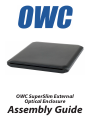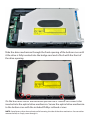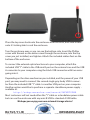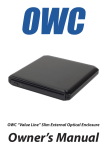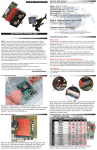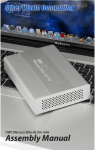Download OWC SuperSlim
Transcript
OWC SuperSlim External Optical Enclosure Assembly Guide Thank you for purchasing your new OWC SuperSlim External Optical Enclosure! This assembly guide will explain how to install your own optical drive mechanism in just a few easy steps. Overview of included items: • Enclosure (comprised of top case, bottom case, and bridge card) • USB 2.0 “Y” cable • 3 collared Phillips machine thread screw to attach the drive to the bottom case • 1 standard Phillips machine thread screw to attach the top case to the bottom case • 1 Rubber foot w/ adhesive You will need to provide your own 9.5mm slimline optical drive, such as the mechanism found in many Apple MacBook or MacBook Pro models. Assembly Instructions: Remove the top cover of the enclosure by sliding it towards the front- it will unlock and lift off. Slide the drive mechanism through the front opening of the bottom case until it the drive is fully inserted into the bridge card and is flush with the front of the drive opening. On the back and side of the enclosure you will see 3 cutouts for screws to be inserted into the optical drive mechanism. Secure the optical drive mechanism to the bottom case with the included Phillips collared screws. NOTE: Some factory drives have aluminum foil covering the side of the drive mechanism. You can either remove the foil, or simply screw through it. Place the top cover back onto the enclosure from the front, and slide it back onto it’s locking tabs to seal the enclosure. Turn the enclosure over so you can see the bottom side. Insert the Phillips screw with threads on the entire screw through the enclosure, into the top cover you just installed, and tighten. Attach the included rubber foot on the bottom of the enclosure. To connect the external optical enclosure to your computer, attach the included USB “Y” cable to the USB mini B port on the external case and the USB A connector to your computer using the black USB connector with two wires going into it. Depending on the drive mechanism you installed, and the power of your USB port, you may need to connect the second single gray body USB A connector from the included USB “Y” cable to another USB port on your computer. Another option would be to purchase a separate standalone power supply available at: http://eshop.macsales.com/search/OWCMOTGPWR Most customers will not need either the “Y” cable or a standalone power cable but can use the enclosure with any mini B USB to standard A USB cable. We hope you enjoy your new external storage device! R6 7/21/11 JD Copyright ®2011 Other World Computing All Rights Reserved. OWCMANVLSSASY OWC’s 1 year Limited Warranty is not transferable and subject to limitations.